CHEVROLET CAMARO SS 2010 Owners Manual
Manufacturer: CHEVROLET, Model Year: 2010, Model line: CAMARO SS, Model: CHEVROLET CAMARO SS 2010Pages: 372, PDF Size: 1.91 MB
Page 141 of 372

C. Buttons1-6
•Radio: Saves and selects
favorite stations.
D. FAV
•Radio: Opens the favorites list.
E. MENU/SELECT
•Press: Opens the menus and
selects menu items.
•Turn: Highlights menu items
or sets values while in a
menu. Manually selects radio
stations while listening to
the radio.
F. RADIO/BAND
•Changes the band while
listening to the radio.
•Selects the radio when
listening to a different audio
source.G.
ZCD Eject
•Removes CD from slot.
H. CD/AUX
•Selects between the CD
player or a connected external
audio source.
I. PHONE
•Opens the phone main menu.
•Mutes the audio system.
J.
gSEEK
•Radio: Seeks the previous
station.
•CD: Selects the previous
track or rewinds within a track.
K. CD Slot
•Insert a CD.L.
lSEEK
•Radio: Seeks the next station.
•CD: Selects the next track
or fast forwards within a
track.
M. CONFIG
•Opens the settings menu.
N. TONE
•Opens the tone menu.
O.
0BACK
•Menu: Moves one level back.
•Character Input: Deletes
the last character.
Infotainment System 6-3
Page 142 of 372
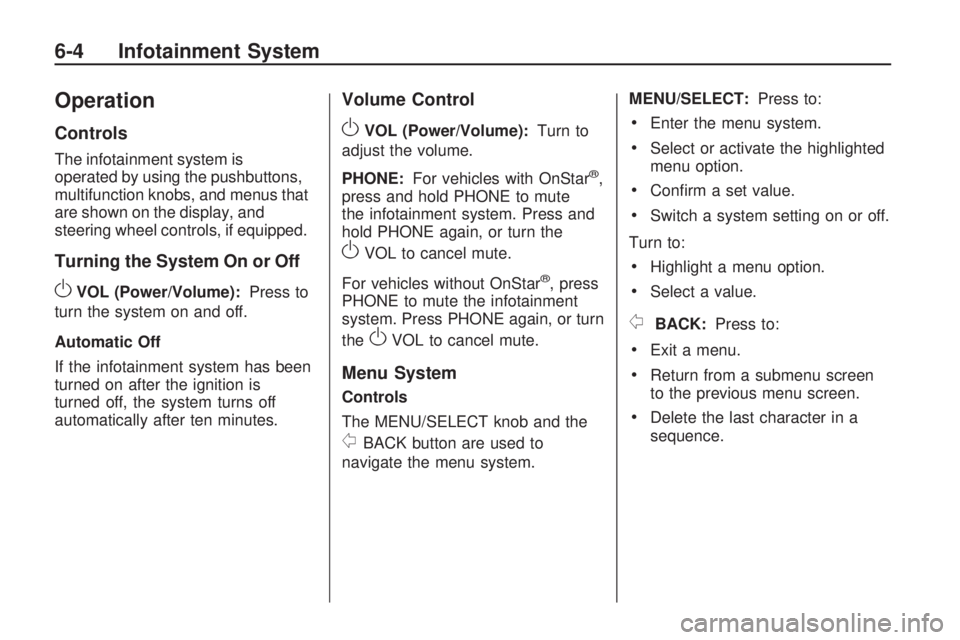
Operation
Controls
The infotainment system is
operated by using the pushbuttons,
multifunction knobs, and menus that
are shown on the display, and
steering wheel controls, if equipped.
Turning the System On or Off
OVOL (Power/Volume):Press to
turn the system on and off.
Automatic Off
If the infotainment system has been
turned on after the ignition is
turned off, the system turns off
automatically after ten minutes.
Volume Control
OVOL (Power/Volume):Turn to
adjust the volume.
PHONE:For vehicles with OnStar
®,
press and hold PHONE to mute
the infotainment system. Press and
hold PHONE again, or turn the
OVOL to cancel mute.
For vehicles without OnStar
®, press
PHONE to mute the infotainment
system. Press PHONE again, or turn
the
OVOL to cancel mute.
Menu System
Controls
The MENU/SELECT knob and the
0BACK button are used to
navigate the menu system.MENU/SELECT:Press to:
•Enter the menu system.
•Select or activate the highlighted
menu option.
•Confirm a set value.
•Switch a system setting on or off.
Turn to:
•Highlight a menu option.
•Select a value.
0BACK:Press to:
•Exit a menu.
•Return from a submenu screen
to the previous menu screen.
•Delete the last character in a
sequence.
6-4 Infotainment System
Page 143 of 372

Selecting a Menu Option
1. Turn the MENU/SELECT knob to
move the highlighted bar.
2. Press the MENU/SELECT knob
to select the highlighted option.
Submenus
An arrow on the right-hand edge of
the menu indicates that it has a
submenu with other options.Activating a Setting
1. Turn the MENU/SELECT knob to
highlight the setting.
2. Press the MENU/SELECT knob
to activate the setting.
Setting a Value
1. Turn the MENU/SELECT knob to
change the current value of the
setting.
2. Press the MENU/SELECT knob
to confirm the setting.Turning a Function On or Off
1. Turn the MENU/SELECT knob to
highlight the function.
2. Press the MENU/SELECT knob
to turn the function on or off.
Entering a Character Sequence
1. Turn the MENU/SELECT knob to
highlight the character.
2. Press the MENU/SELECT knob
to select the character.
Infotainment System 6-5
Page 144 of 372

Press the0BACK button to delete
the last character or press and
hold
0BACK to delete the entire
character sequence.
Audio Settings
The audio settings can be set for
each radio band and each audio
player source.
To adjust the audio setting, press
the TONE button and select the
audio setting. Press the
0BACK
button to go back to the Tone
Settings menu.
To quickly reset an audio setting
value to 0:
1. Highlight the option.
2. Press and hold the
MENU/SELECT knob until the
value changes to 0.Adjusting the Treble, Midrange,
and Bass
1. Select Treble, Midrange, or Bass.
2. Select the value.
Adjusting the Fader and Balance
1. Select Fader or Balance.
2. Select the value.Adjusting the EQ (Equalizer)
For vehicles that have an equalizer:
1. Select EQ.
2. Select the setting.
6-6 Infotainment System
Page 145 of 372

System Settings
Con�guring the Number of
Favorite Pages
To configure the number of available
favorite pages:
1. Press the CONFIG button.
2. Select Radio Settings.
3. Select Radio Favorites.
4. Select the number of available
favorite pages.
5. Press the
0BACK button to
go back to the System
Configuration menu.Auto Volume
The auto volume feature
automatically adjusts the radio
volume to compensate for road and
wind noise as the vehicle speeds
up or slows down, so that the
volume level is consistent
The level of volume compensation
can be selected, or the auto
volume feature can be turned off.
1. Press the CONFIG button.
2. Select Radio Settings.
3. Select Auto Volume.
4. Select the setting
5. Press the
0BACK button
to go back to the System
Configuration menu.Maximum Startup Volume
The maximum volume played when
the radio is first turned on can be set.
1. Press the CONFIG button.
2. Select Radio Settings.
3. Select Maximum Startup Volume.
4. Select the setting
5. Press the
0BACK button
to go back to the System
Configuration menu.
Infotainment System 6-7
Page 146 of 372

Radio
AM-FM Radio
Control Buttons
The buttons used to control the
radio are:
RADIO/BAND:Press to turn the
radio on and choose between
AM, FM, and XM™, if equipped.
gSEEK/lSEEK:Press to
search for stations.
FAV:Press to open the
favorites list.
1-6:Press to select preset stations.
MENU/SELECT:Turn to manually
search for stations.
RDS (Radio Data System)
The radio may have RDS. The RDS
feature is available for use only on
FM stations that broadcast RDS
information. This feature only works
when the information from the radio
station is available. In rare cases,
a radio station could broadcast
incorrect information that causes the
radio features to work improperly.
If this happens, contact the radio
station.
While the radio is tuned to an
FM-RDS station, the station name
or call letters display.
Radio Menus
Radio menus are available for AM,
FM and XM, if equipped.Press the MENU/SELECT knob to
open the main radio menu for
that frequency.
Selecting a Band
Press the RADIO/BAND button
to choose AM, FM, or XM™,
if equipped. The last station that
was playing starts playing again.
Selecting a Station
Seek Tuning
Briefly press
gSEEK orlSEEK
to automatically search for the
next available station. If a station is
not found, the radio switches to
a more sensitive search level.
If a station still is not found, the
frequency that was last active
begins to play.
Press and hold
gSEEK or
lSEEK until the station on the
display is reached, then release
the button.
6-8 Infotainment System
Page 147 of 372

Manual Tuning
Turn the MENU/SELECT knob to
select the frequency on the display.
Favorites List
1. Press the MENU/SELECT knob.
2. Select Favorites List.
3. Select the station.
Station Lists
1. Press the MENU/SELECT knob.
2. Select AM or FM Station List.
All receivable stations in the
current reception area are
displayed. If no station list has
been created an automatic
station search is done.
3. Select the station.Updating Station & Category Lists
If stations stored in the station list
can no longer be received.
1. Press the MENU/SELECT knob.
2. Select Update AM or FM
Station List, if the station stored
in the station list are no longer
received. A station search will be
completed and the first station
in the updated list will play.
To cancel the station search, press
the MENU/SELECT knob.
Category Lists
Most stations that broadcast an
RDS PTY code specify the type of
programming transmitted. Some
stations change the PTY code
depending on the content.The system stores the RDS stations,
sorted by program type, in the FM
category list.
To search for a programing type
determined by station:
1. Select FM category list. A list of
all programing types available
displays.
2. Select the programing type.
A list of stations that transmit
programming of the selected
type displays.
3. Select the station.
The category lists are updated when
the corresponding station lists are
updated.
Infotainment System 6-9
Page 148 of 372

Storing and Retrieving
Favorites
Stations from all bands can be
stored in the favorite lists in
any order.
Up to six stations can be stored in
each favorite page and the
number of available favorite pages
can be set.
Storing a Station as a Favorite
To store the station to a position in
the list, press the corresponding
numeric button 1-6 until the station
can be heard again.
Retrieving Stations
Press the FAV button to open a
favorite page or to switch to another
favorite page. Briefly press one of
the 1-6 buttons to retrieve the
station.
Satellite Radio
Vehicles with an XM™ Satellite
Radio tuner and a valid XM Satellite
Radio subscription can receive
XM programming.
XM Satellite Radio Service
XM is a satellite radio service that
is based in the 48 contiguous
United States and 10 Canadian
provinces. XM Satellite Radio has
a wide variety of programming
and commercial-free music,
coast-to-coast, and in digital-quality
sound. During your trial or when
you subscribe, you will get unlimited
access to XM Radio Online for
when you are not in the vehicle.
A service fee is required to
receive the XM service. For more
information, contact XM at
www.xmradio.com or call
1-800-929-2100 in the U.S. and
www.xmradio.ca or call
1-877-438-9677 in Canada.
Control Buttons
The buttons used to control the
XM radio are:
RADIO/BAND:Press to turn the
radio on and choose between
AM, FM, and XM™, if equipped.
gSEEK /lSEEK:Press to
search for stations.
FAV:Press to open the
favorites list.
1-6:Press to select preset stations.
MENU/SELECT:Turn to search
for stations.
Selecting the XM Band
Press the RADIO/BAND button to
choose between the AM, FM,
and XM bands. The last station
played in that band begins to play
when that band is selected.
6-10 Infotainment System
Page 149 of 372

XM Categories
XM stations are organized in
categories.
Removing or Adding Categories
1. Press the CONFIG button.
2. Select XM Categories.
3. Turn the MENU/SELECT knob to
highlight the category.
4. Press the MENU/SELECT knob
to remove or add the category.
Selecting an XM Station
XM stations can be selected by
using
gSEEK,lSEEK,
the MENU/SELECT knob, or the
menu system.To select an XM station using
gSEEK orlSEEK, do one of
the following:
•Press and releasegSEEK or
lSEEK to go to the previous
or next station.
•Press and holdgSEEK or
lSEEK to scroll through
the previous or next stations
until the station is reached.
To select an XM station using the
MENU/SELECT knob:
1. Turn the MENU/SELECT knob to
highlight an XM station.
2. Press the MENU/SELECT knob
to select the station, or leave
the station highlighted.
To select a station using the menu:
1. Press the MENU/SELECT knob.
2. Select XM Stations List.
3. Select the station.Selecting a Station by Category
1. Press the MENU/SELECT knob.
2. Select XM Category List.
A list of all programing types
available displays.
3. Select the programing type.
4. Select the station.Storing and Retrieving
Favorites
Stations from all bands can be
stored in any order in the favorite
pages.
Up to six stations can be stored
in each favorite page and the
number of available favorite pages
can be set.
Storing a Station as a Favorite
To store the station to a position
in the list, press and hold the
corresponding 1-6 button until the
station can be heard again.
Infotainment System 6-11
Page 150 of 372

Retrieving stations
Press the FAV button to open a
favorite page or to switch to another
favorite page. Briefly press one of
the 1-6 buttons to retrieve the
station.
XM Messages
XL (Explicit Language Channels):
These channels, or any others,
can be blocked by request,
by calling 1-800-852-XMXM (9696).
XM Updating:The encryption
code is being updated, no action
is required.
Loading XM:The audio system is
acquiring and processing audio
and text data, no action is needed.
Channel Off Air:This channel
is not currently in service.
Channel Unauth:This channel is
blocked or cannot be received
with the XM Subscription package.Channel Unavail:This previously
assigned channel is no longer
assigned.
No Artist Info:No artist information
is available.
No Title Info:No song title
information is available.
No CAT Info:No category
information is available.
No Information:No text or
informational messages are
available.
No XM Signal:The vehicle may
be in a location that where the
XM signal is being blocked.
When the vehicle is moved,
the signal should return.
CAT Not Found:There are no
channels available for the selected
category.XM Theftlocked:The XM receiver
in the vehicle may have been in
another vehicle. XM receivers
cannot be swapped between
vehicles. If this message is received
after having the vehicle serviced,
check with your dealer/retailer.
XM Radio ID:If tuned to channel 0,
this message alternates with the
XM Radio 8 digit radio ID label.
This label is needed to activate the
service.
Unknown:If this message is
received when tuned to channel 0,
there could be a receiver fault.
Consult with your dealer/retailer.
Check XM Receivr:If this message
does not clear within a short period of
time, the receiver could have a fault.
Consult with your dealer/retailer.
XM Not Available:If this message
does not clear within a short period of
time, the receiver could have a fault.
Consult with your dealer/retailer.
6-12 Infotainment System