CHEVROLET CAMARO SS 2010 Owners Manual
Manufacturer: CHEVROLET, Model Year: 2010, Model line: CAMARO SS, Model: CHEVROLET CAMARO SS 2010Pages: 372, PDF Size: 1.91 MB
Page 151 of 372
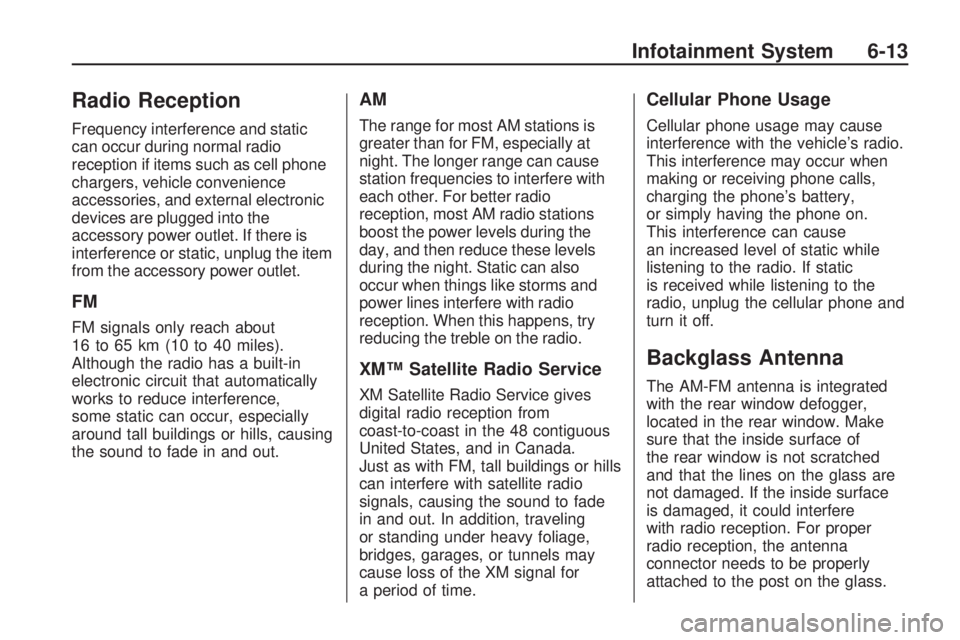
Radio Reception
Frequency interference and static
can occur during normal radio
reception if items such as cell phone
chargers, vehicle convenience
accessories, and external electronic
devices are plugged into the
accessory power outlet. If there is
interference or static, unplug the item
from the accessory power outlet.
FM
FM signals only reach about
16 to 65 km (10 to 40 miles).
Although the radio has a built-in
electronic circuit that automatically
works to reduce interference,
some static can occur, especially
around tall buildings or hills, causing
the sound to fade in and out.
AM
The range for most AM stations is
greater than for FM, especially at
night. The longer range can cause
station frequencies to interfere with
each other. For better radio
reception, most AM radio stations
boost the power levels during the
day, and then reduce these levels
during the night. Static can also
occur when things like storms and
power lines interfere with radio
reception. When this happens, try
reducing the treble on the radio.
XM™ Satellite Radio Service
XM Satellite Radio Service gives
digital radio reception from
coast-to-coast in the 48 contiguous
United States, and in Canada.
Just as with FM, tall buildings or hills
can interfere with satellite radio
signals, causing the sound to fade
in and out. In addition, traveling
or standing under heavy foliage,
bridges, garages, or tunnels may
cause loss of the XM signal for
a period of time.
Cellular Phone Usage
Cellular phone usage may cause
interference with the vehicle’s radio.
This interference may occur when
making or receiving phone calls,
charging the phone’s battery,
or simply having the phone on.
This interference can cause
an increased level of static while
listening to the radio. If static
is received while listening to the
radio, unplug the cellular phone and
turn it off.
Backglass Antenna
The AM-FM antenna is integrated
with the rear window defogger,
located in the rear window. Make
sure that the inside surface of
the rear window is not scratched
and that the lines on the glass are
not damaged. If the inside surface
is damaged, it could interfere
with radio reception. For proper
radio reception, the antenna
connector needs to be properly
attached to the post on the glass.
Infotainment System 6-13
Page 152 of 372
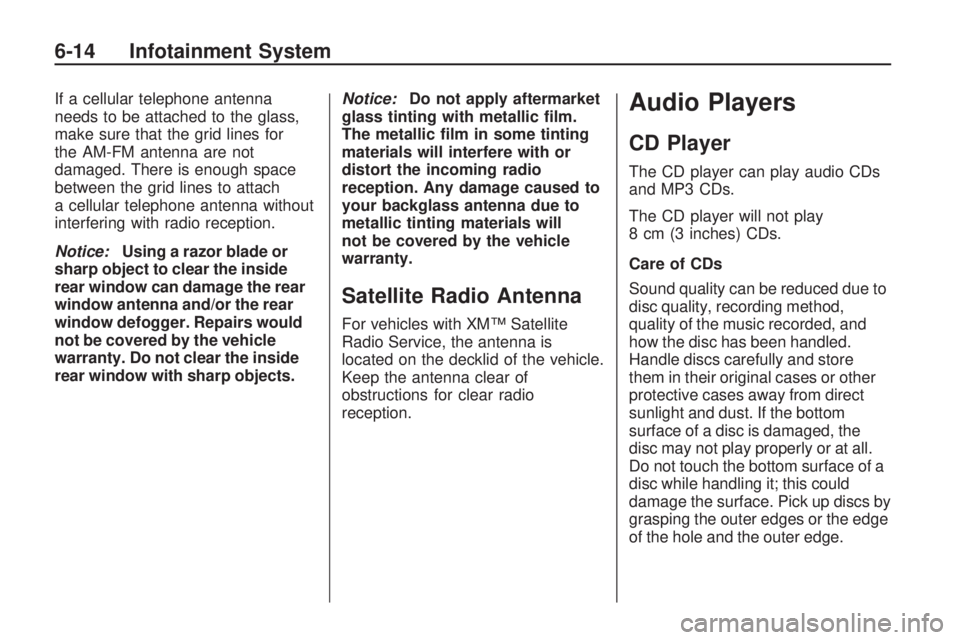
If a cellular telephone antenna
needs to be attached to the glass,
make sure that the grid lines for
the AM-FM antenna are not
damaged. There is enough space
between the grid lines to attach
a cellular telephone antenna without
interfering with radio reception.
Notice:Using a razor blade or
sharp object to clear the inside
rear window can damage the rear
window antenna and/or the rear
window defogger. Repairs would
not be covered by the vehicle
warranty. Do not clear the inside
rear window with sharp objects.Notice:Do not apply aftermarket
glass tinting with metallic �lm.
The metallic �lm in some tinting
materials will interfere with or
distort the incoming radio
reception. Any damage caused to
your backglass antenna due to
metallic tinting materials will
not be covered by the vehicle
warranty.
Satellite Radio Antenna
For vehicles with XM™ Satellite
Radio Service, the antenna is
located on the decklid of the vehicle.
Keep the antenna clear of
obstructions for clear radio
reception.
Audio Players
CD Player
The CD player can play audio CDs
and MP3 CDs.
The CD player will not play
8 cm (3 inches) CDs.
Care of CDs
Sound quality can be reduced due to
disc quality, recording method,
quality of the music recorded, and
how the disc has been handled.
Handle discs carefully and store
them in their original cases or other
protective cases away from direct
sunlight and dust. If the bottom
surface of a disc is damaged, the
disc may not play properly or at all.
Do not touch the bottom surface of a
disc while handling it; this could
damage the surface. Pick up discs by
grasping the outer edges or the edge
of the hole and the outer edge.
6-14 Infotainment System
Page 153 of 372
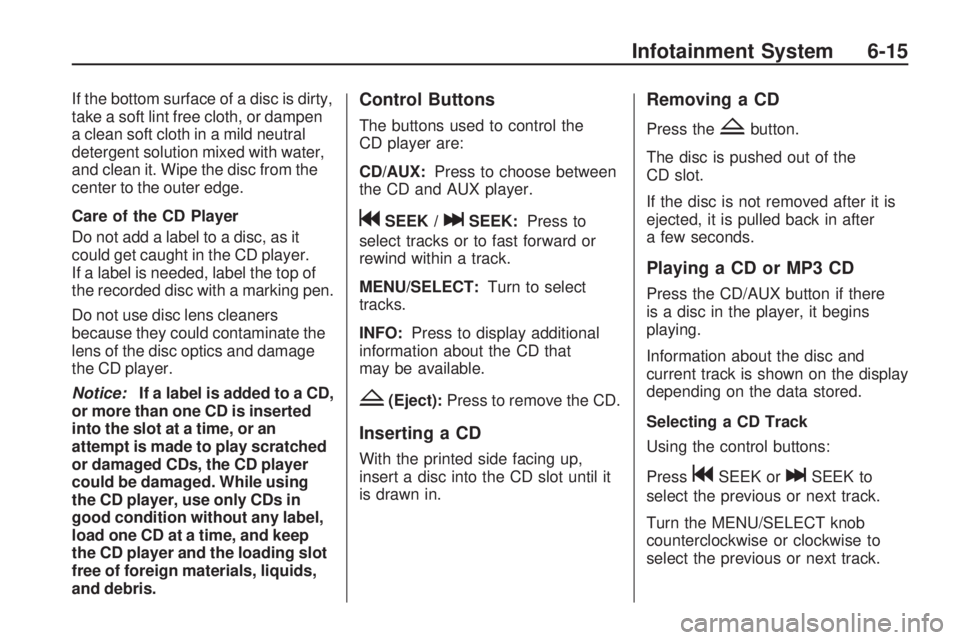
If the bottom surface of a disc is dirty,
take a soft lint free cloth, or dampen
a clean soft cloth in a mild neutral
detergent solution mixed with water,
and clean it. Wipe the disc from the
center to the outer edge.
Care of the CD Player
Do not add a label to a disc, as it
could get caught in the CD player.
If a label is needed, label the top of
the recorded disc with a marking pen.
Do not use disc lens cleaners
because they could contaminate the
lens of the disc optics and damage
the CD player.
Notice:If a label is added to a CD,
or more than one CD is inserted
into the slot at a time, or an
attempt is made to play scratched
or damaged CDs, the CD player
could be damaged. While using
the CD player, use only CDs in
good condition without any label,
load one CD at a time, and keep
the CD player and the loading slot
free of foreign materials, liquids,
and debris.Control Buttons
The buttons used to control the
CD player are:
CD/AUX:Press to choose between
the CD and AUX player.
gSEEK /lSEEK:Press to
select tracks or to fast forward or
rewind within a track.
MENU/SELECT:Turn to select
tracks.
INFO:Press to display additional
information about the CD that
may be available.
Z(Eject):Press to remove the CD.
Inserting a CD
With the printed side facing up,
insert a disc into the CD slot until it
is drawn in.
Removing a CD
Press theZbutton.
The disc is pushed out of the
CD slot.
If the disc is not removed after it is
ejected, it is pulled back in after
a few seconds.
Playing a CD or MP3 CD
Press the CD/AUX button if there
is a disc in the player, it begins
playing.
Information about the disc and
current track is shown on the display
depending on the data stored.
Selecting a CD Track
Using the control buttons:
Press
gSEEK orlSEEK to
select the previous or next track.
Turn the MENU/SELECT knob
counterclockwise or clockwise to
select the previous or next track.
Infotainment System 6-15
Page 154 of 372
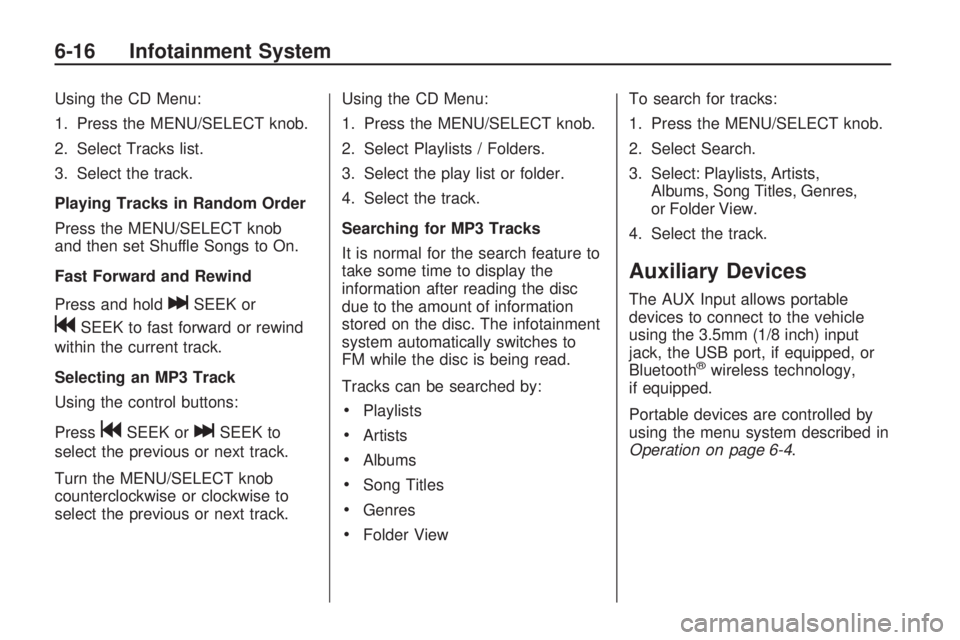
Using the CD Menu:
1. Press the MENU/SELECT knob.
2. Select Tracks list.
3. Select the track.
Playing Tracks in Random Order
Press the MENU/SELECT knob
and then set Shuffle Songs to On.
Fast Forward and Rewind
Press and hold
lSEEK or
gSEEK to fast forward or rewind
within the current track.
Selecting an MP3 Track
Using the control buttons:
Press
gSEEK orlSEEK to
select the previous or next track.
Turn the MENU/SELECT knob
counterclockwise or clockwise to
select the previous or next track.Using the CD Menu:
1. Press the MENU/SELECT knob.
2. Select Playlists / Folders.
3. Select the play list or folder.
4. Select the track.
Searching for MP3 Tracks
It is normal for the search feature to
take some time to display the
information after reading the disc
due to the amount of information
stored on the disc. The infotainment
system automatically switches to
FM while the disc is being read.
Tracks can be searched by:
•Playlists
•Artists
•Albums
•Song Titles
•Genres
•Folder ViewTo search for tracks:
1. Press the MENU/SELECT knob.
2. Select Search.
3. Select: Playlists, Artists,
Albums, Song Titles, Genres,
or Folder View.
4. Select the track.
Auxiliary Devices
The AUX Input allows portable
devices to connect to the vehicle
using the 3.5mm (1/8 inch) input
jack, the USB port, if equipped, or
Bluetooth
®wireless technology,
if equipped.
Portable devices are controlled by
using the menu system described in
Operation on page 6-4.
6-16 Infotainment System
Page 155 of 372
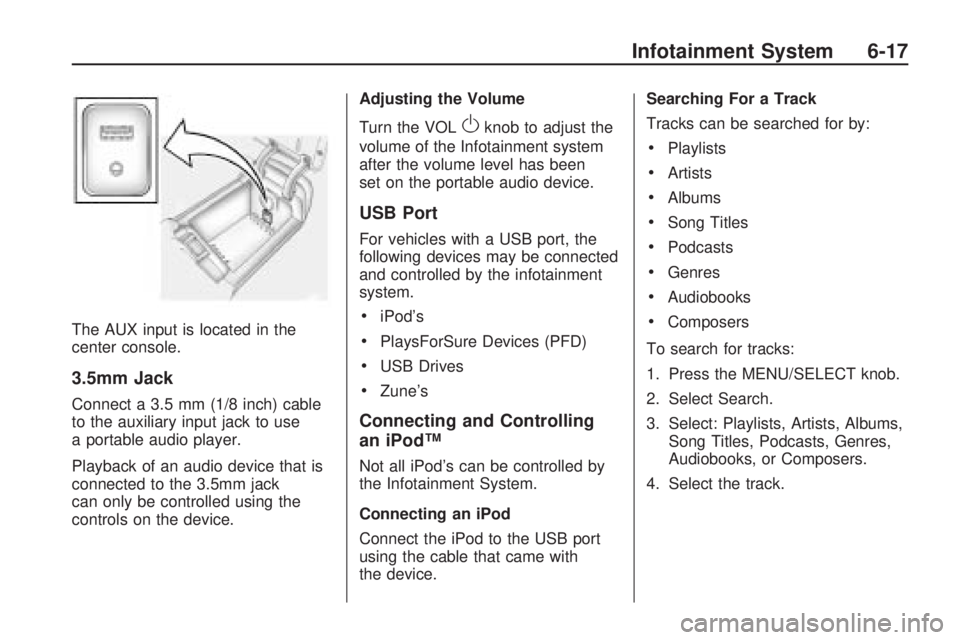
The AUX input is located in the
center console.
3.5mm Jack
Connect a 3.5 mm (1/8 inch) cable
to the auxiliary input jack to use
a portable audio player.
Playback of an audio device that is
connected to the 3.5mm jack
can only be controlled using the
controls on the device.Adjusting the Volume
Turn the VOL
Oknob to adjust the
volume of the Infotainment system
after the volume level has been
set on the portable audio device.
USB Port
For vehicles with a USB port, the
following devices may be connected
and controlled by the infotainment
system.
•iPod’s
•PlaysForSure Devices (PFD)
•USB Drives
•Zune’s
Connecting and Controlling
an iPod™
Not all iPod’s can be controlled by
the Infotainment System.
Connecting an iPod
Connect the iPod to the USB port
using the cable that came with
the device.Searching For a Track
Tracks can be searched for by:
•Playlists
•Artists
•Albums
•Song Titles
•Podcasts
•Genres
•Audiobooks
•Composers
To search for tracks:
1. Press the MENU/SELECT knob.
2. Select Search.
3. Select: Playlists, Artists, Albums,
Song Titles, Podcasts, Genres,
Audiobooks, or Composers.
4. Select the track.
Infotainment System 6-17
Page 156 of 372
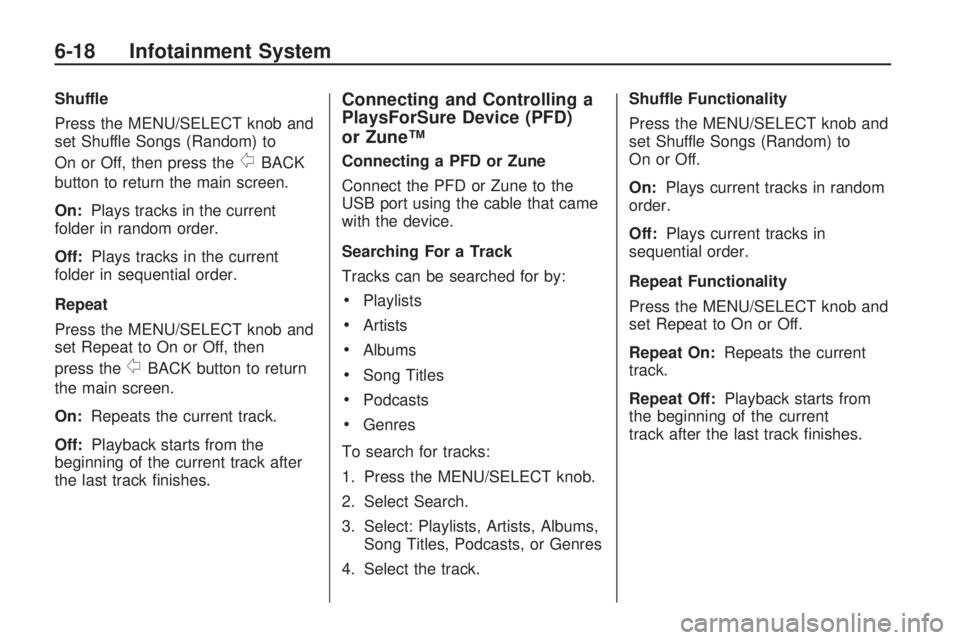
Shuffle
Press the MENU/SELECT knob and
set Shuffle Songs (Random) to
On or Off, then press the
0BACK
button to return the main screen.
On:Plays tracks in the current
folder in random order.
Off:Plays tracks in the current
folder in sequential order.
Repeat
Press the MENU/SELECT knob and
set Repeat to On or Off, then
press the
0BACK button to return
the main screen.
On:Repeats the current track.
Off:Playback starts from the
beginning of the current track after
the last track finishes.
Connecting and Controlling a
PlaysForSure Device (PFD)
or Zune™
Connecting a PFD or Zune
Connect the PFD or Zune to the
USB port using the cable that came
with the device.
Searching For a Track
Tracks can be searched for by:
•Playlists
•Artists
•Albums
•Song Titles
•Podcasts
•Genres
To search for tracks:
1. Press the MENU/SELECT knob.
2. Select Search.
3. Select: Playlists, Artists, Albums,
Song Titles, Podcasts, or Genres
4. Select the track.Shuffle Functionality
Press the MENU/SELECT knob and
set Shuffle Songs (Random) to
On or Off.
On:Plays current tracks in random
order.
Off:Plays current tracks in
sequential order.
Repeat Functionality
Press the MENU/SELECT knob and
set Repeat to On or Off.
Repeat On:Repeats the current
track.
Repeat Off:Playback starts from
the beginning of the current
track after the last track finishes.
6-18 Infotainment System
Page 157 of 372
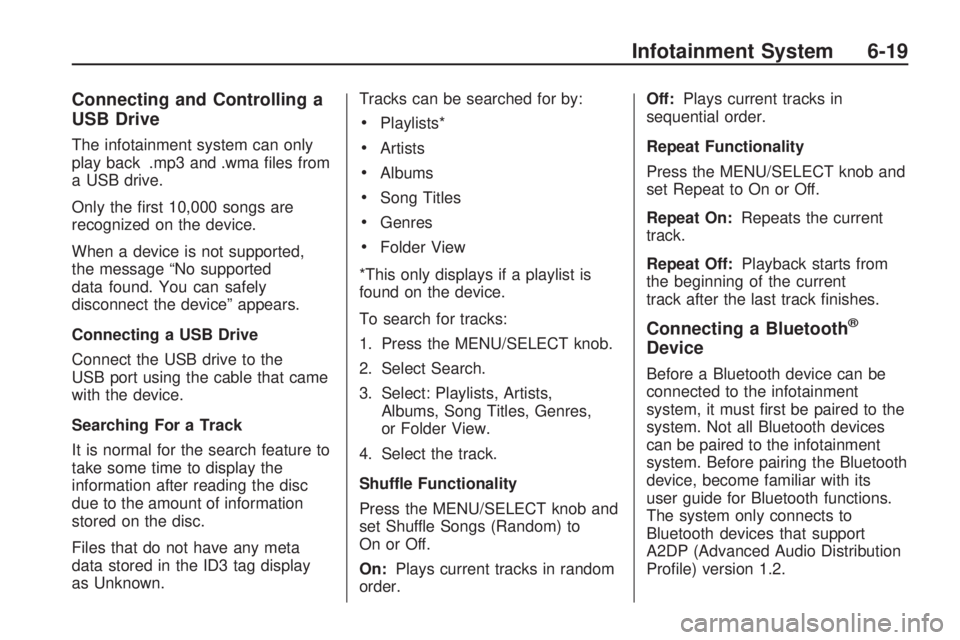
Connecting and Controlling a
USB Drive
The infotainment system can only
play back .mp3 and .wma files from
a USB drive.
Only the first 10,000 songs are
recognized on the device.
When a device is not supported,
the message “No supported
data found. You can safely
disconnect the device” appears.
Connecting a USB Drive
Connect the USB drive to the
USB port using the cable that came
with the device.
Searching For a Track
It is normal for the search feature to
take some time to display the
information after reading the disc
due to the amount of information
stored on the disc.
Files that do not have any meta
data stored in the ID3 tag display
as Unknown.Tracks can be searched for by:
•Playlists*
•Artists
•Albums
•Song Titles
•Genres
•Folder View
*This only displays if a playlist is
found on the device.
To search for tracks:
1. Press the MENU/SELECT knob.
2. Select Search.
3. Select: Playlists, Artists,
Albums, Song Titles, Genres,
or Folder View.
4. Select the track.
Shuffle Functionality
Press the MENU/SELECT knob and
set Shuffle Songs (Random) to
On or Off.
On:Plays current tracks in random
order.Off:Plays current tracks in
sequential order.
Repeat Functionality
Press the MENU/SELECT knob and
set Repeat to On or Off.
Repeat On:Repeats the current
track.
Repeat Off:Playback starts from
the beginning of the current
track after the last track finishes.
Connecting a Bluetooth®
Device
Before a Bluetooth device can be
connected to the infotainment
system, it must first be paired to the
system. Not all Bluetooth devices
can be paired to the infotainment
system. Before pairing the Bluetooth
device, become familiar with its
user guide for Bluetooth functions.
The system only connects to
Bluetooth devices that support
A2DP (Advanced Audio Distribution
Profile) version 1.2.
Infotainment System 6-19
Page 158 of 372
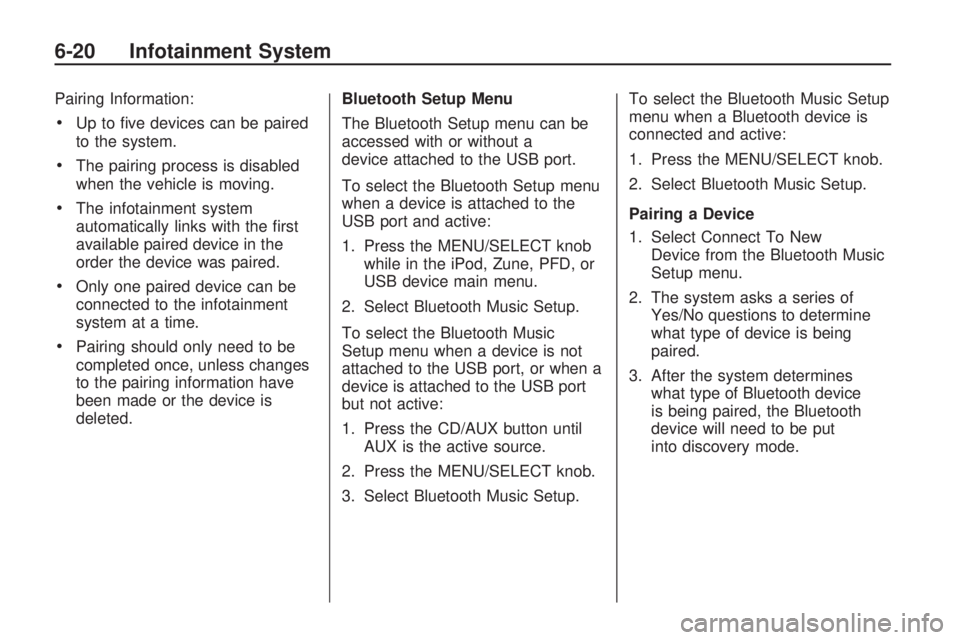
Pairing Information:
•Up to five devices can be paired
to the system.
•The pairing process is disabled
when the vehicle is moving.
•The infotainment system
automatically links with the first
available paired device in the
order the device was paired.
•Only one paired device can be
connected to the infotainment
system at a time.
•Pairing should only need to be
completed once, unless changes
to the pairing information have
been made or the device is
deleted.Bluetooth Setup Menu
The Bluetooth Setup menu can be
accessed with or without a
device attached to the USB port.
To select the Bluetooth Setup menu
when a device is attached to the
USB port and active:
1. Press the MENU/SELECT knob
while in the iPod, Zune, PFD, or
USB device main menu.
2. Select Bluetooth Music Setup.
To select the Bluetooth Music
Setup menu when a device is not
attached to the USB port, or when a
device is attached to the USB port
but not active:
1. Press the CD/AUX button until
AUX is the active source.
2. Press the MENU/SELECT knob.
3. Select Bluetooth Music Setup.To select the Bluetooth Music Setup
menu when a Bluetooth device is
connected and active:
1. Press the MENU/SELECT knob.
2. Select Bluetooth Music Setup.
Pairing a Device
1. Select Connect To New
Device from the Bluetooth Music
Setup menu.
2. The system asks a series of
Yes/No questions to determine
what type of device is being
paired.
3. After the system determines
what type of Bluetooth device
is being paired, the Bluetooth
device will need to be put
into discovery mode.
6-20 Infotainment System
Page 159 of 372
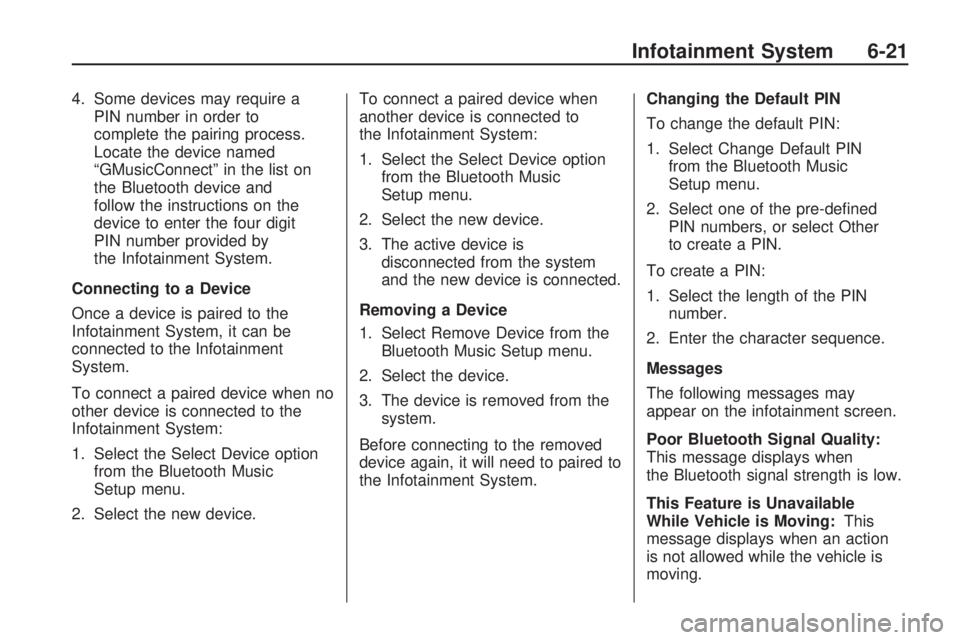
4. Some devices may require a
PIN number in order to
complete the pairing process.
Locate the device named
“GMusicConnect” in the list on
the Bluetooth device and
follow the instructions on the
device to enter the four digit
PIN number provided by
the Infotainment System.
Connecting to a Device
Once a device is paired to the
Infotainment System, it can be
connected to the Infotainment
System.
To connect a paired device when no
other device is connected to the
Infotainment System:
1. Select the Select Device option
from the Bluetooth Music
Setup menu.
2. Select the new device.To connect a paired device when
another device is connected to
the Infotainment System:
1. Select the Select Device option
from the Bluetooth Music
Setup menu.
2. Select the new device.
3. The active device is
disconnected from the system
and the new device is connected.
Removing a Device
1. Select Remove Device from the
Bluetooth Music Setup menu.
2. Select the device.
3. The device is removed from the
system.
Before connecting to the removed
device again, it will need to paired to
the Infotainment System.Changing the Default PIN
To change the default PIN:
1. Select Change Default PIN
from the Bluetooth Music
Setup menu.
2. Select one of the pre-defined
PIN numbers, or select Other
to create a PIN.
To create a PIN:
1. Select the length of the PIN
number.
2. Enter the character sequence.
Messages
The following messages may
appear on the infotainment screen.
Poor Bluetooth Signal Quality:
This message displays when
the Bluetooth signal strength is low.
This Feature is Unavailable
While Vehicle is Moving:This
message displays when an action
is not allowed while the vehicle is
moving.
Infotainment System 6-21
Page 160 of 372
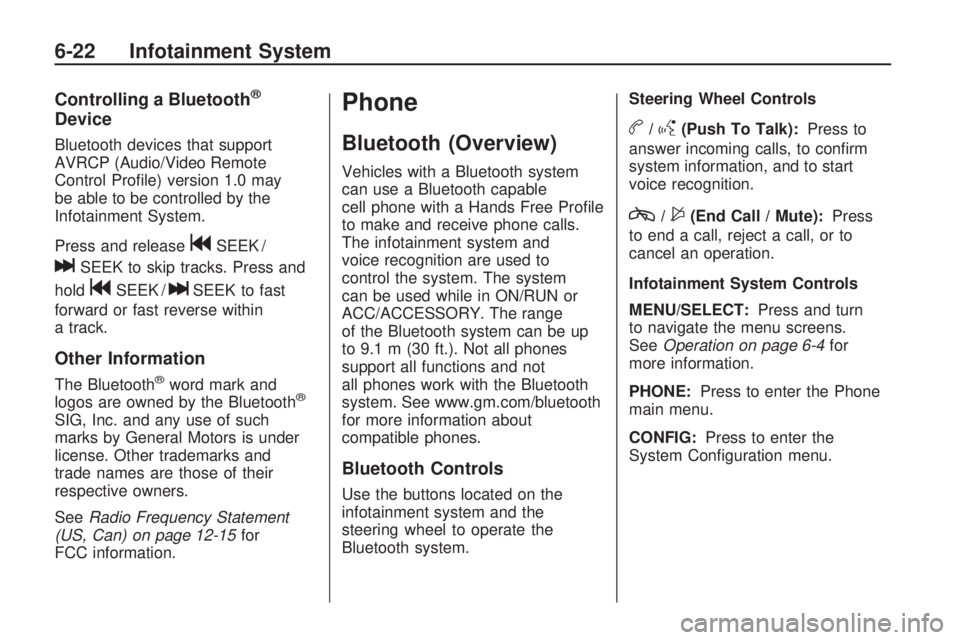
Controlling a Bluetooth®
Device
Bluetooth devices that support
AVRCP (Audio/Video Remote
Control Profile) version 1.0 may
be able to be controlled by the
Infotainment System.
Press and release
gSEEK /
lSEEK to skip tracks. Press and
hold
gSEEK /lSEEK to fast
forward or fast reverse within
a track.
Other Information
The Bluetooth®word mark and
logos are owned by the Bluetooth®
SIG, Inc. and any use of such
marks by General Motors is under
license. Other trademarks and
trade names are those of their
respective owners.
SeeRadio Frequency Statement
(US, Can) on page 12-15for
FCC information.
Phone
Bluetooth (Overview)
Vehicles with a Bluetooth system
can use a Bluetooth capable
cell phone with a Hands Free Profile
to make and receive phone calls.
The infotainment system and
voice recognition are used to
control the system. The system
can be used while in ON/RUN or
ACC/ACCESSORY. The range
of the Bluetooth system can be up
to 9.1 m (30 ft.). Not all phones
support all functions and not
all phones work with the Bluetooth
system. See www.gm.com/bluetooth
for more information about
compatible phones.
Bluetooth Controls
Use the buttons located on the
infotainment system and the
steering wheel to operate the
Bluetooth system.Steering Wheel Controls
b/g(Push To Talk):Press to
answer incoming calls, to confirm
system information, and to start
voice recognition.
c/$(End Call / Mute):Press
to end a call, reject a call, or to
cancel an operation.
Infotainment System Controls
MENU/SELECT:Press and turn
to navigate the menu screens.
SeeOperation on page 6-4for
more information.
PHONE:Press to enter the Phone
main menu.
CONFIG:Press to enter the
System Configuration menu.
6-22 Infotainment System