CHEVROLET CAMARO SS 2010 Owners Manual
Manufacturer: CHEVROLET, Model Year: 2010, Model line: CAMARO SS, Model: CHEVROLET CAMARO SS 2010Pages: 372, PDF Size: 1.91 MB
Page 161 of 372
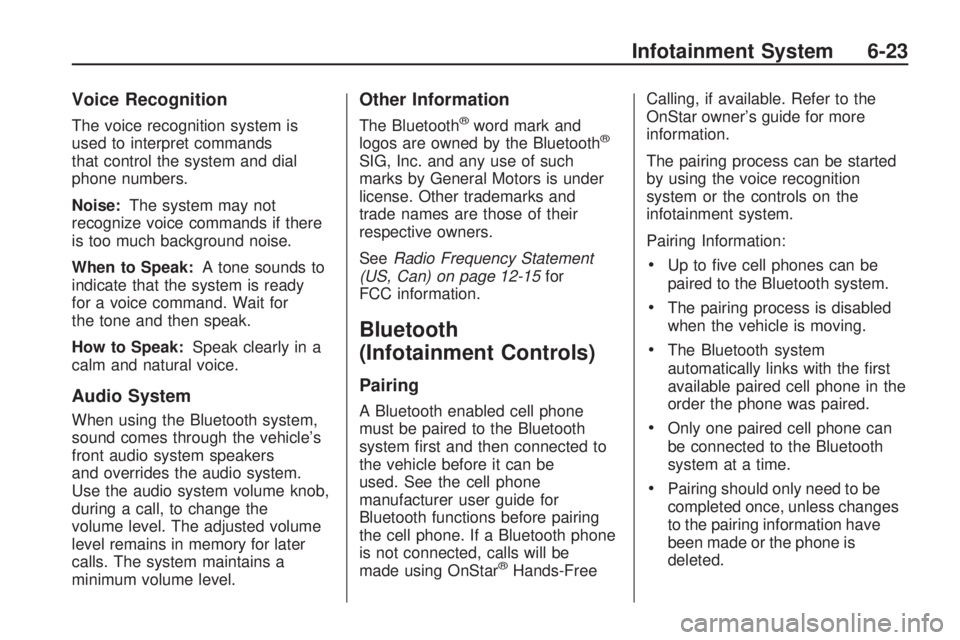
Voice Recognition
The voice recognition system is
used to interpret commands
that control the system and dial
phone numbers.
Noise:The system may not
recognize voice commands if there
is too much background noise.
When to Speak:A tone sounds to
indicate that the system is ready
for a voice command. Wait for
the tone and then speak.
How to Speak:Speak clearly in a
calm and natural voice.
Audio System
When using the Bluetooth system,
sound comes through the vehicle’s
front audio system speakers
and overrides the audio system.
Use the audio system volume knob,
during a call, to change the
volume level. The adjusted volume
level remains in memory for later
calls. The system maintains a
minimum volume level.
Other Information
The Bluetooth®word mark and
logos are owned by the Bluetooth®
SIG, Inc. and any use of such
marks by General Motors is under
license. Other trademarks and
trade names are those of their
respective owners.
SeeRadio Frequency Statement
(US, Can) on page 12-15for
FCC information.
Bluetooth
(Infotainment Controls)
Pairing
A Bluetooth enabled cell phone
must be paired to the Bluetooth
system first and then connected to
the vehicle before it can be
used. See the cell phone
manufacturer user guide for
Bluetooth functions before pairing
the cell phone. If a Bluetooth phone
is not connected, calls will be
made using OnStar
®Hands-FreeCalling, if available. Refer to the
OnStar owner’s guide for more
information.
The pairing process can be started
by using the voice recognition
system or the controls on the
infotainment system.
Pairing Information:
•Up to five cell phones can be
paired to the Bluetooth system.
•The pairing process is disabled
when the vehicle is moving.
•The Bluetooth system
automatically links with the first
available paired cell phone in the
order the phone was paired.
•Only one paired cell phone can
be connected to the Bluetooth
system at a time.
•Pairing should only need to be
completed once, unless changes
to the pairing information have
been made or the phone is
deleted.
Infotainment System 6-23
Page 162 of 372
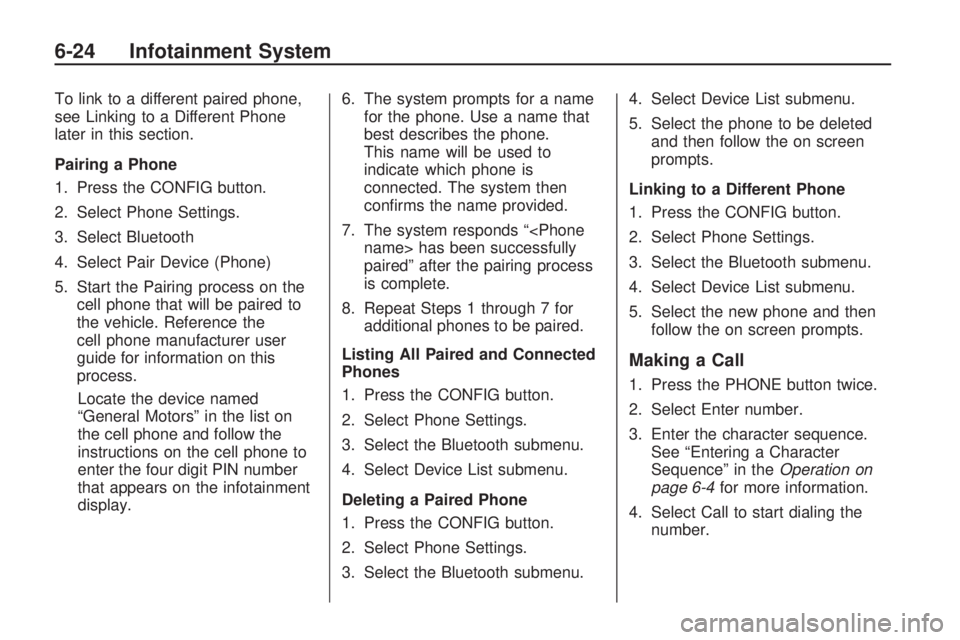
To link to a different paired phone,
see Linking to a Different Phone
later in this section.
Pairing a Phone
1. Press the CONFIG button.
2. Select Phone Settings.
3. Select Bluetooth
4. Select Pair Device (Phone)
5. Start the Pairing process on the
cell phone that will be paired to
the vehicle. Reference the
cell phone manufacturer user
guide for information on this
process.
Locate the device named
“General Motors” in the list on
the cell phone and follow the
instructions on the cell phone to
enter the four digit PIN number
that appears on the infotainment
display.6. The system prompts for a name
for the phone. Use a name that
best describes the phone.
This name will be used to
indicate which phone is
connected. The system then
confirms the name provided.
7. The system responds “
paired” after the pairing process
is complete.
8. Repeat Steps 1 through 7 for
additional phones to be paired.
Listing All Paired and Connected
Phones
1. Press the CONFIG button.
2. Select Phone Settings.
3. Select the Bluetooth submenu.
4. Select Device List submenu.
Deleting a Paired Phone
1. Press the CONFIG button.
2. Select Phone Settings.
3. Select the Bluetooth submenu.4. Select Device List submenu.
5. Select the phone to be deleted
and then follow the on screen
prompts.
Linking to a Different Phone
1. Press the CONFIG button.
2. Select Phone Settings.
3. Select the Bluetooth submenu.
4. Select Device List submenu.
5. Select the new phone and then
follow the on screen prompts.
Making a Call
1. Press the PHONE button twice.
2. Select Enter number.
3. Enter the character sequence.
See “Entering a Character
Sequence” in theOperation on
page 6-4for more information.
4. Select Call to start dialing the
number.
6-24 Infotainment System
Page 163 of 372
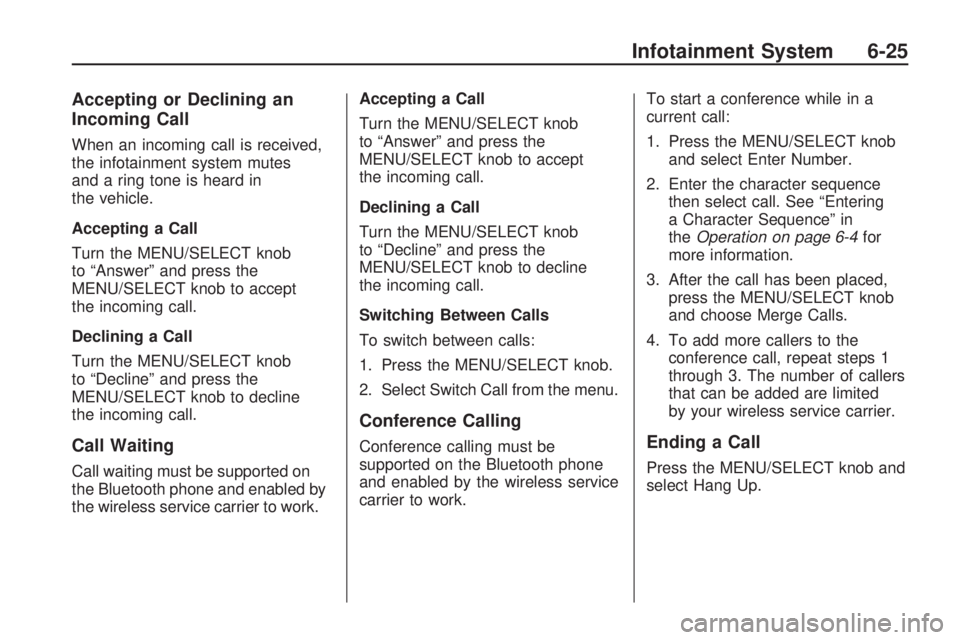
Accepting or Declining an
Incoming Call
When an incoming call is received,
the infotainment system mutes
and a ring tone is heard in
the vehicle.
Accepting a Call
Turn the MENU/SELECT knob
to “Answer” and press the
MENU/SELECT knob to accept
the incoming call.
Declining a Call
Turn the MENU/SELECT knob
to “Decline” and press the
MENU/SELECT knob to decline
the incoming call.
Call Waiting
Call waiting must be supported on
the Bluetooth phone and enabled by
the wireless service carrier to work.Accepting a Call
Turn the MENU/SELECT knob
to “Answer” and press the
MENU/SELECT knob to accept
the incoming call.
Declining a Call
Turn the MENU/SELECT knob
to “Decline” and press the
MENU/SELECT knob to decline
the incoming call.
Switching Between Calls
To switch between calls:
1. Press the MENU/SELECT knob.
2. Select Switch Call from the menu.
Conference Calling
Conference calling must be
supported on the Bluetooth phone
and enabled by the wireless service
carrier to work.To start a conference while in a
current call:
1. Press the MENU/SELECT knob
and select Enter Number.
2. Enter the character sequence
then select call. See “Entering
a Character Sequence” in
theOperation on page 6-4for
more information.
3. After the call has been placed,
press the MENU/SELECT knob
and choose Merge Calls.
4. To add more callers to the
conference call, repeat steps 1
through 3. The number of callers
that can be added are limited
by your wireless service carrier.Ending a Call
Press the MENU/SELECT knob and
select Hang Up.
Infotainment System 6-25
Page 164 of 372

Muting a Call
To Mute a Call
Press the MENU/SELECT knob and
select Mute Call.
To Cancel Mute
Press the MENU/SELECT knob and
deselect Mute Call.
Dual Tone Multi-Frequency
(DTMF) Tones
The in-vehicle Bluetooth system
can send numbers during a call.
This is used when calling a
menu driven phone system.
1. Press the MENU/SELECT knob
and select Enter Number.
2. Enter the character sequence.
See “Entering a Character
Sequence” in theOperation on
page 6-4for more information.
Bluetooth
(Voice Recognition)
Pairing
A Bluetooth cell phone must be
paired to the Bluetooth system and
then connected to the vehicle
before it can be used. See the cell
phone manufacturer user guide
for Bluetooth functions before
pairing the cell phone. If a Bluetooth
phone is not connected, calls will
be made using OnStar
®Hands-Free
Calling, if available. Refer to the
OnStar owner’s guide for more
information.
The pairing process can be started
by using the voice recognition
system or the controls on the
infotainment system.
Pairing Information:
•Up to five cell phones can be
paired to the Bluetooth system.
•The pairing process is disabled
when the vehicle is moving.
•The Bluetooth system links with
the first available paired cell
phone in the order the phone
was paired.
•Only one paired cell phone can
be connected to the Bluetooth
system at a time.
•Pairing should only need to be
completed once, unless
changes to the pairing
information have been made or
the phone is deleted.
To link to a different paired phone,
see Linking to a Different Phone
later in this section.
Pairing a Phone
1. Press
bg. The system
responds “Ready” followed
by a tone.
2. Say “Bluetooth”. The system
responds “Bluetooth ready”
followed by a tone.
6-26 Infotainment System
Page 165 of 372

3. Say “Pair”. The system responds
with instructions and a four-digit
PIN number. The PIN number
will be used in Step 4.
4. Start the Pairing process on the
cell phone that will be paired to
the vehicle. Reference the
cell phone manufacturer user
guide for information on this
process.
Locate the device named
“General Motors” in the list on
the cell phone and follow the
instructions on the cell phone to
enter the four-digit PIN number
that was provided in Step 3.
5. The system prompts for a name
for the phone. This name will be
used to indicate which phone
is connected. The system
confirms the name.6. The system responds “
paired” after the pairing process
is complete.
7. Repeat Steps 1 through 7 for
additional phones to be paired.
Listing All Paired and Connected
Phones
1. Press
bg. The system
responds “Ready” followed
by a tone.
2. Say “Bluetooth”. The system
responds “Bluetooth ready”
followed by a tone.
3. Say “List”. The system lists all
the paired Bluetooth devices.
The system will respond “is
connected” if a phone is
connected to the vehicle.Deleting a Paired Phone
1. Press
bg. The system responds
“Ready” followed by a tone.
2. Say “Bluetooth”. The system
responds “Bluetooth ready”
followed by a tone.
3. Say “Delete”. The system asks
which phone to delete followed
by a tone.
4. Say the name of the phone
to be deleted. If the phone name
is unknown, use the “List”
command for a list of all paired
phones. The system responds
“Would you like to delete
by a tone.
5. Say “Yes” to delete the phone.
The system responds “OK,
deleting
Infotainment System 6-27
Page 166 of 372

Linking to a Different Phone
1. Press
bg. The system responds
“Ready” followed by a tone.
2. Say “Bluetooth”. The system
responds “Bluetooth ready”
followed by a tone.
3. Say “Change phone”. The system
responds “Please wait while I
search for other phones”.
•If another phone is found, the
response will be “
•If another phone is not found,
the original phone remains
connected.
Storing Name Tags
The system can store up to thirty
phone numbers as name tags
that are shared between the
Bluetooth and OnStar systems.
The system uses the following
commands to store and retrieve
phone numbers:
•Store
•Digit Store
•Directory
Using the Store Command
The store command allows a phone
number to be stored without
entering the digits individually.
1. Press
bg. The system responds
“Ready” followed by a tone.
2. Say “Store”. The system
responds “Store, number please”
followed by a tone.3. Say the complete phone number
to be stored at once with no
pauses.
•If the system recognizes the
number the response is
“OK, Storing”.
•If the system does not
recognizes the phone number,
the response is “Store
no”. If the number is correct,
say “Yes”. If the number is not
correct, say “No”. The system
will ask for the number again.
4. After the system stores the
phone number, it responds
“Please say the name tag”
followed by a tone.
6-28 Infotainment System
Page 167 of 372

5. Say a name tag for the phone
number. The name tag is
recorded and the system
responds “About to store
•If the name tag does not
sound correct, say “No”
and repeat Step 5.
•If the name tag sounds
correct, say “Yes” and the
name tag is stored. After the
number is stored the system
returns to the main menu.
Using the Digit Store Command
The digit store command allows
a phone number to be stored
by entering the digits individually.
1. Press
bg. The system
responds “Ready” followed
by a tone.2. Say “Digit Store”. The system
responds “Please say the first
digit to store” followed by a tone.
3. Say the first digit to be stored.
The system will repeat back
the digit it heard followed by a
tone. Continue entering digits
until the number to be stored is
complete.
•If an unwanted number is
recognized by the system,
say “Clear” at any time
to clear the last number.
•To hear all of the numbers
recognized by the system,
say “Verify” at any time.
4. After the complete number has
been entered, say “Store”.
The system responds “Please
say the name tag” followed by
a tone.5. Say a name tag for the phone
number. The name tag is
recorded and the system
responds “About to store
•If the name tag does not
sound correct, say “No”
and repeat Step 5.
•If the name tag sounds
correct, say “Yes” and the
name tag is stored. After the
number is stored the system
returns to the main menu.
Using the Directory Command
The directory command lists all of the
name tags stored by the system.
To use the directory command:
1. Press
bg. The system responds
“Ready” followed by a tone.
2. Say “Directory”. The system
responds “Directory” and
lists all stored name tags.
The system returns to the main
menu when the list is complete.
Infotainment System 6-29
Page 168 of 372

Deleting Name Tags
The system uses the following
commands to delete name tags:
•Delete
•Delete all name tags
Using the Delete Command
The delete command is used to
delete specific name tags.
To delete name tags:
1. Say “Delete”. The system
responds “Delete, please say the
name tag” followed by a tone.
2. Say the name tag to be deleted.
The system responds “Would
you like to delete,
Please say yes or no”.
•If the name tag is correct, say
“Yes” to delete the name tag.
The system responds “OK,
deleting
returning to the main menu.”
•If the name tag is incorrect,
say “No”. The system
responds “No. OK, let’s try
again, please say the
name tag.”
Using the Delete All Name Tags
Command
The delete all name tags command
deletes all stored phone book
name tags and route name tags for
OnStar if stored.
To delete all name tags:
1. Press
bg. The system
responds “Ready” followed
by a tone.
2. Say “Delete all name tags”.
The system responds “You are
about to delete all name tags
stored in your phone directoryand your route destination
directory. Are you sure you
want to do this? Please say
yes or no.”
•Say “Yes” to delete all
name tags.
•Say “No” to cancel the
function and return to
the main menu.
Making a Call
Calls can be made using the
following commands:
•Dial
•Digit Dial
•Call
•Re-dial
6-30 Infotainment System
Page 169 of 372

Using the Dial Command
1. Press
bg. The system
responds “Ready” followed
by a tone.
2. Say “Dial”. The system responds
“Dial using
“Number please” followed
by a tone.
3. Say the entire number without
pausing.
•If the system recognizes the
number, it responds “OK,
Dialing” and dials the number.
•If the system does not
recognize the number,
it confirms the numbers
followed by a tone. If the
number is correct, say “Yes”.
The system responds “OK,
Dialing” and dials the number.
If the number is not correct,
say “No”. The system will ask
for the number again.Using the Digit Dial Command
1. Press
bg. The system
responds “Ready” followed
by a tone.
2. Say “Digit Dial”. The system
responds “Digit dial using
first digit to dial” followed by
a tone.
3. Say the digits to be dialed one at
a time. The system repeats back
the digit it heard followed by
a tone.
4. Continue entering digits until the
number to be dialed is complete.
After the whole number has
been entered, say “Dial”.
The system responds “OK,
Dialing” and dials the number.
•If an unwanted number
is recognized by the system,
say “Clear” at any time to
clear the last number.
•To hear all of the numbers
recognized by the system,
say “Verify” at any time.Using the Call Command
1. Press
bg. The system
responds “Ready” followed
by a tone.
2. Say “Call”. The system responds
“Call using
Please say the name tag”
followed by a tone.
3. Say the name tag of the person
to call.
•If the system recognizes the
name tag it responds “OK,
calling,
the number.
•If the system does not
recognize the name tag, it
confirms the name tag
followed by a tone. If the
name tag is correct, say
“Yes”. The system responds
“OK, calling,
and dials the number. If the
name tag is not correct,
say “No”. The system will ask
for the name tag again.
Infotainment System 6-31
Page 170 of 372

Once connected, the person called
will be heard through the audio
speakers.
Using the Re-dial Command
1. Press
bg. The system
responds “Ready” followed
by a tone.
2. After the tone, say “Re-dial”.
The system responds “Re-dial
using
dials the last number called from
the connected Bluetooth phone.
Once connected, the person called
will be heard through the audio
speakers.
Receiving a Call
When an incoming call is received,
the audio system mutes and a
ring tone is heard in the vehicle.
•Pressbgto answer the call.
•Pressc$to ignore a call.
Call Waiting
Call waiting must be supported on
the Bluetooth phone and enabled by
the wireless service carrier to work.
•Pressbgto answer an incoming
call when another call is active.
The original call is placed on hold.
•Pressbgagain to return to the
original call.
•To ignore the incoming call,
no action is required.
•Pressc$to disconnect the
current call and switch to the call
on hold.
Three-Way Calling
Three-Way Calling must be
supported on the Bluetooth phone
and enabled by the wireless service
carrier to work.
1. While on a call press
bg.
The system responds “Ready”
followed by a tone.2. Say “Three-way call”. The system
responds “Three-way call, please
say dial or call”.
3. Use the dial or call command to
dial the number of the third party
to be called.
4. Once the call is connected,
press
bgto link all the callers
together.
Ending a Call
Pressc$to end a call.
Muting a Call
During a call, all sounds from inside
the vehicle can be muted so that
the person on the other end of
the call cannot hear them.
To Mute a call
1. Press
bg. The system responds
“Ready” followed by a tone.
2. Say “Mute Call”. The system
responds “Call muted”.
6-32 Infotainment System