audio CHEVROLET EXPRESS 2020 Infotainment System Manual
[x] Cancel search | Manufacturer: CHEVROLET, Model Year: 2020, Model line: EXPRESS, Model: CHEVROLET EXPRESS 2020Pages: 90, PDF Size: 1.62 MB
Page 2 of 90
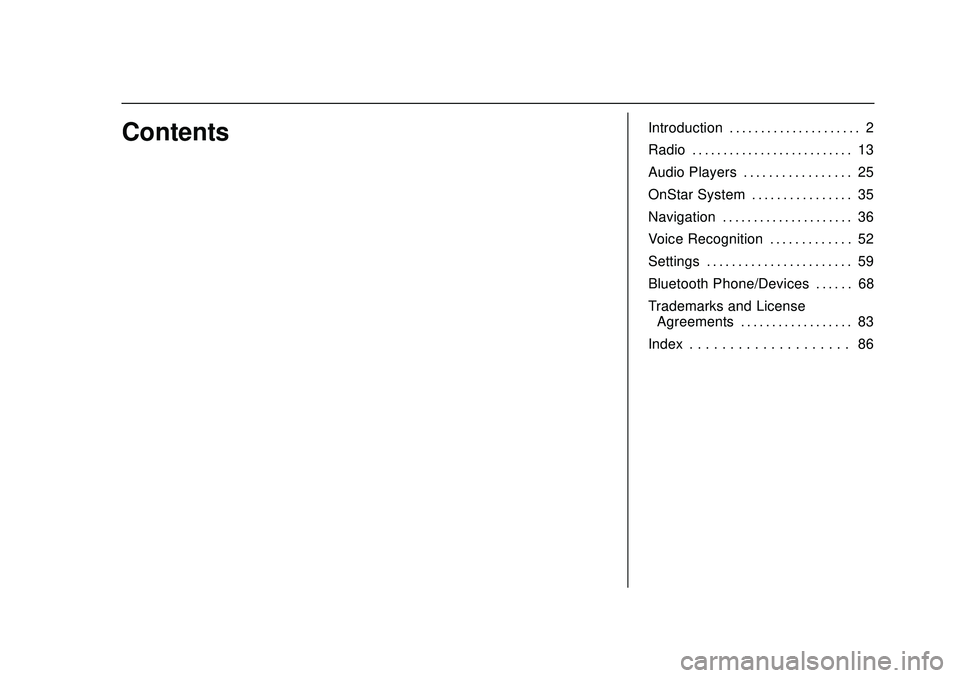
Express/Savana Infotainment System (GMNA Authoring U.S./Canada)
(GMNA-Localizing-U.S./Canada-13583185) - 2020 - CRC - 6/10/19
ContentsIntroduction . . . . . . . . . . . . . . . . . . . . . 2
Radio . . . . . . . . . . . . . . . . . . . . . . . . . . 13
Audio Players . . . . . . . . . . . . . . . . . 25
OnStar System . . . . . . . . . . . . . . . . 35
Navigation . . . . . . . . . . . . . . . . . . . . . 36
Voice Recognition . . . . . . . . . . . . . 52
Settings . . . . . . . . . . . . . . . . . . . . . . . 59
Bluetooth Phone/Devices . . . . . . 68
Trademarks and LicenseAgreements . . . . . . . . . . . . . . . . . . 83
Index . . . . . . . . . . . . . . . . . . . . 86
Page 4 of 90
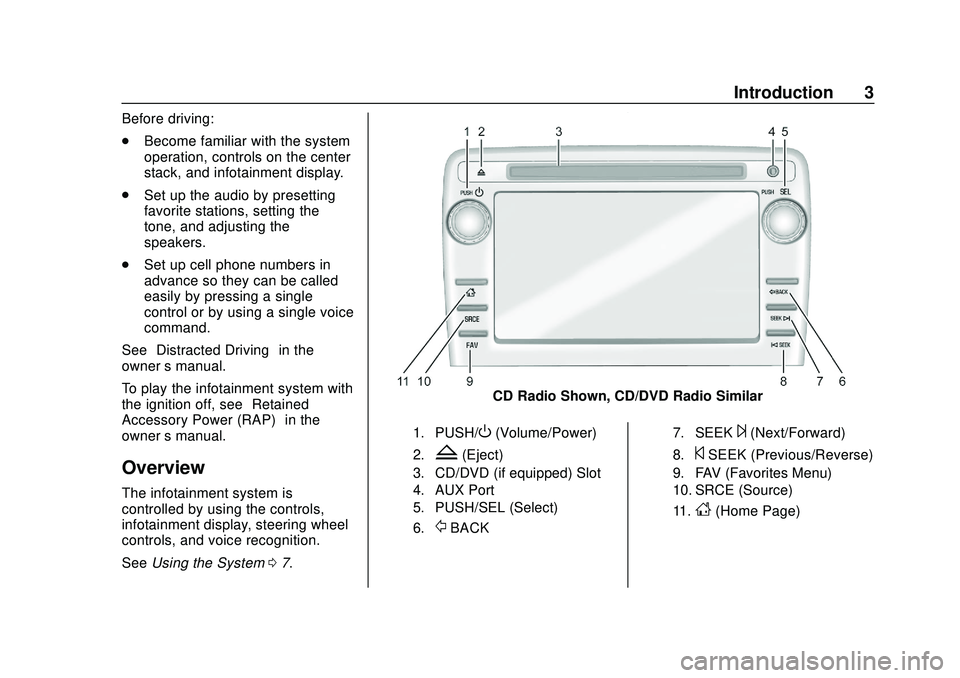
Express/Savana Infotainment System (GMNA Authoring U.S./Canada)
(GMNA-Localizing-U.S./Canada-13583185) - 2020 - CRC - 6/10/19
Introduction 3
Before driving:
.Become familiar with the system
operation, controls on the center
stack, and infotainment display.
. Set up the audio by presetting
favorite stations, setting the
tone, and adjusting the
speakers.
. Set up cell phone numbers in
advance so they can be called
easily by pressing a single
control or by using a single voice
command.
See “Distracted Driving” in the
owner ’s manual.
To play the infotainment system with
the ignition off, see “Retained
Accessory Power (RAP)” in the
owner ’s manual.
Overview
The infotainment system is
controlled by using the controls,
infotainment display, steering wheel
controls, and voice recognition.
SeeUsing the System 07.
CD Radio Shown, CD/DVD Radio Similar
1. PUSH/O(Volume/Power)
2.Z(Eject)
3. CD/DVD (if equipped) Slot
4. AUX Port
5. PUSH/SEL (Select)
6.
/BACK
7. SEEK¨(Next/Forward)
8.©SEEK (Previous/Reverse)
9. FAV (Favorites Menu)
10. SRCE (Source)
11.
D(Home Page)
Page 5 of 90
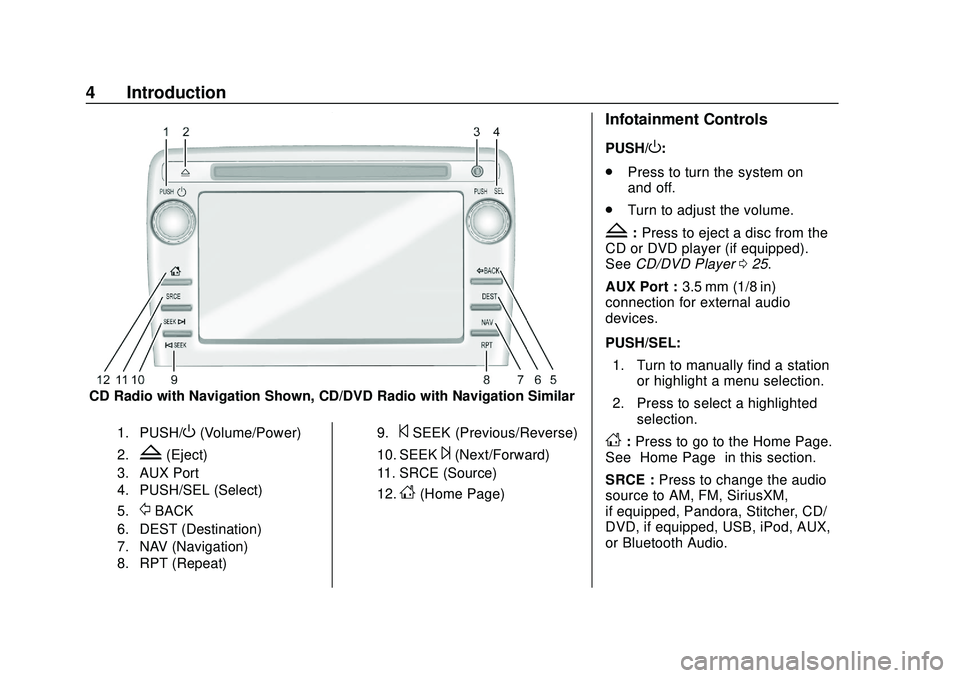
Express/Savana Infotainment System (GMNA Authoring U.S./Canada)
(GMNA-Localizing-U.S./Canada-13583185) - 2020 - CRC - 6/10/19
4 Introduction
CD Radio with Navigation Shown, CD/DVD Radio with Navigation Similar
1. PUSH/O(Volume/Power)
2.Z(Eject)
3. AUX Port
4. PUSH/SEL (Select)
5.
/BACK
6. DEST (Destination)
7. NAV (Navigation)
8. RPT (Repeat)9.
©SEEK (Previous/Reverse)
10. SEEK¨(Next/Forward)
11. SRCE (Source)
12.
D(Home Page)
Infotainment Controls
PUSH/O:
. Press to turn the system on
and off.
. Turn to adjust the volume.
Z:Press to eject a disc from the
CD or DVD player (if equipped).
See CD/DVD Player 025.
AUX Port : 3.5 mm (1/8 in)
connection for external audio
devices.
PUSH/SEL:
1. Turn to manually find a station or highlight a menu selection.
2. Press to select a highlighted selection.
D:Press to go to the Home Page.
See “Home Page” in this section.
SRCE : Press to change the audio
source to AM, FM, SiriusXM,
if equipped, Pandora, Stitcher, CD/
DVD, if equipped, USB, iPod, AUX,
or Bluetooth Audio.
Page 6 of 90
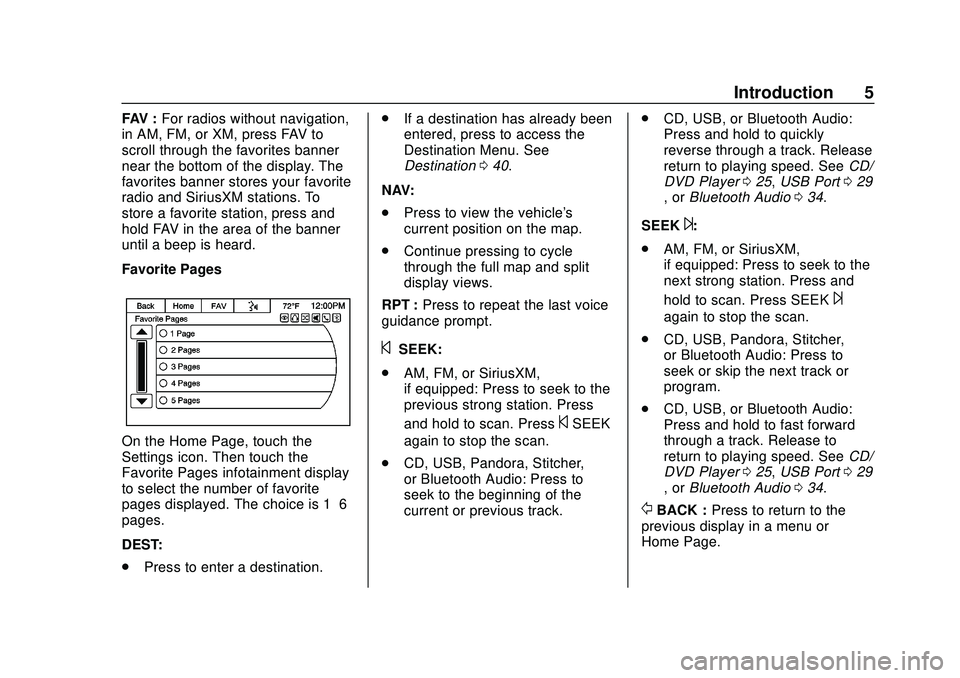
Express/Savana Infotainment System (GMNA Authoring U.S./Canada)
(GMNA-Localizing-U.S./Canada-13583185) - 2020 - CRC - 6/10/19
Introduction 5
FAV :For radios without navigation,
in AM, FM, or XM, press FAV to
scroll through the favorites banner
near the bottom of the display. The
favorites banner stores your favorite
radio and SiriusXM stations. To
store a favorite station, press and
hold FAV in the area of the banner
until a beep is heard.
Favorite Pages
On the Home Page, touch the
Settings icon. Then touch the
Favorite Pages infotainment display
to select the number of favorite
pages displayed. The choice is 1–6
pages.
DEST:
. Press to enter a destination. .
If a destination has already been
entered, press to access the
Destination Menu. See
Destination 040.
NAV:
. Press to view the vehicle's
current position on the map.
. Continue pressing to cycle
through the full map and split
display views.
RPT : Press to repeat the last voice
guidance prompt.
©SEEK:
. AM, FM, or SiriusXM,
if equipped: Press to seek to the
previous strong station. Press
and hold to scan. Press
©SEEK
again to stop the scan.
. CD, USB, Pandora, Stitcher,
or Bluetooth Audio: Press to
seek to the beginning of the
current or previous track. .
CD, USB, or Bluetooth Audio:
Press and hold to quickly
reverse through a track. Release
return to playing speed. See CD/
DVD Player 025, USB Port 029
, or Bluetooth Audio 034.
SEEK
¨:
. AM, FM, or SiriusXM,
if equipped: Press to seek to the
next strong station. Press and
hold to scan. Press SEEK
¨
again to stop the scan.
. CD, USB, Pandora, Stitcher,
or Bluetooth Audio: Press to
seek or skip the next track or
program.
. CD, USB, or Bluetooth Audio:
Press and hold to fast forward
through a track. Release to
return to playing speed. See CD/
DVD Player 025, USB Port 029
, or Bluetooth Audio 034.
/BACK : Press to return to the
previous display in a menu or
Home Page.
Page 7 of 90
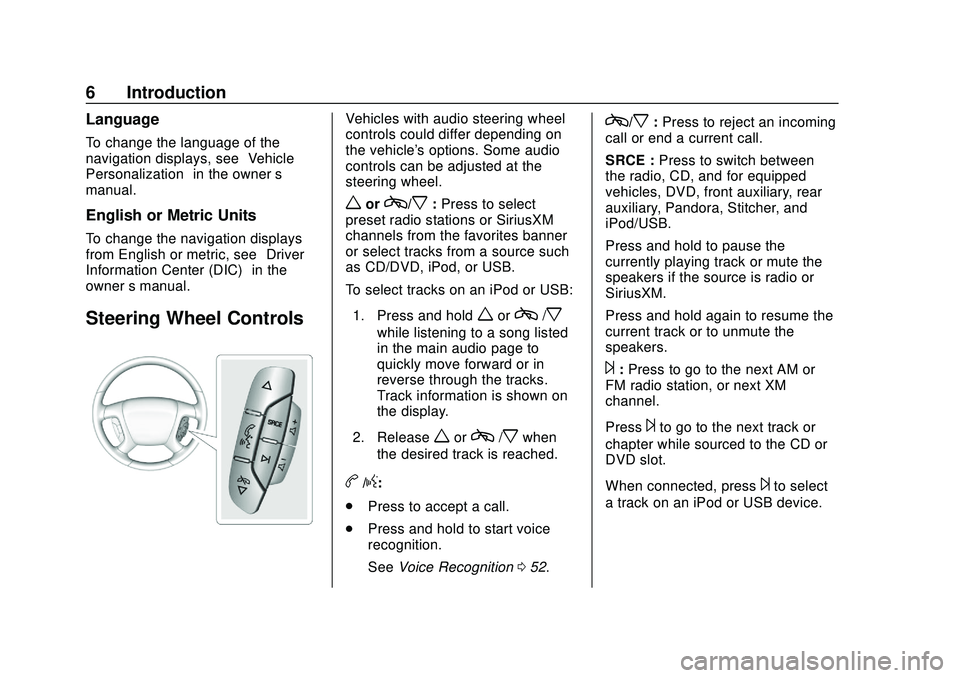
Express/Savana Infotainment System (GMNA Authoring U.S./Canada)
(GMNA-Localizing-U.S./Canada-13583185) - 2020 - CRC - 6/10/19
6 Introduction
Language
To change the language of the
navigation displays, see“Vehicle
Personalization” in the owner’s
manual.
English or Metric Units
To change the navigation displays
from English or metric, see “Driver
Information Center (DIC)” in the
owner ’s manual.
Steering Wheel Controls
Vehicles with audio steering wheel
controls could differ depending on
the vehicle's options. Some audio
controls can be adjusted at the
steering wheel.
worc/x:Press to select
preset radio stations or SiriusXM
channels from the favorites banner
or select tracks from a source such
as CD/DVD, iPod, or USB.
To select tracks on an iPod or USB:
1. Press and hold
worc/x
while listening to a song listed
in the main audio page to
quickly move forward or in
reverse through the tracks.
Track information is shown on
the display.
2. Release
worc/xwhen
the desired track is reached.
b/g:
. Press to accept a call.
. Press and hold to start voice
recognition.
See Voice Recognition 052.
c/x:Press to reject an incoming
call or end a current call.
SRCE : Press to switch between
the radio, CD, and for equipped
vehicles, DVD, front auxiliary, rear
auxiliary, Pandora, Stitcher, and
iPod/USB.
Press and hold to pause the
currently playing track or mute the
speakers if the source is radio or
SiriusXM.
Press and hold again to resume the
current track or to unmute the
speakers.
¨: Press to go to the next AM or
FM radio station, or next XM
channel.
Press
¨to go to the next track or
chapter while sourced to the CD or
DVD slot.
When connected, press
¨to select
a track on an iPod or USB device.
Page 9 of 90
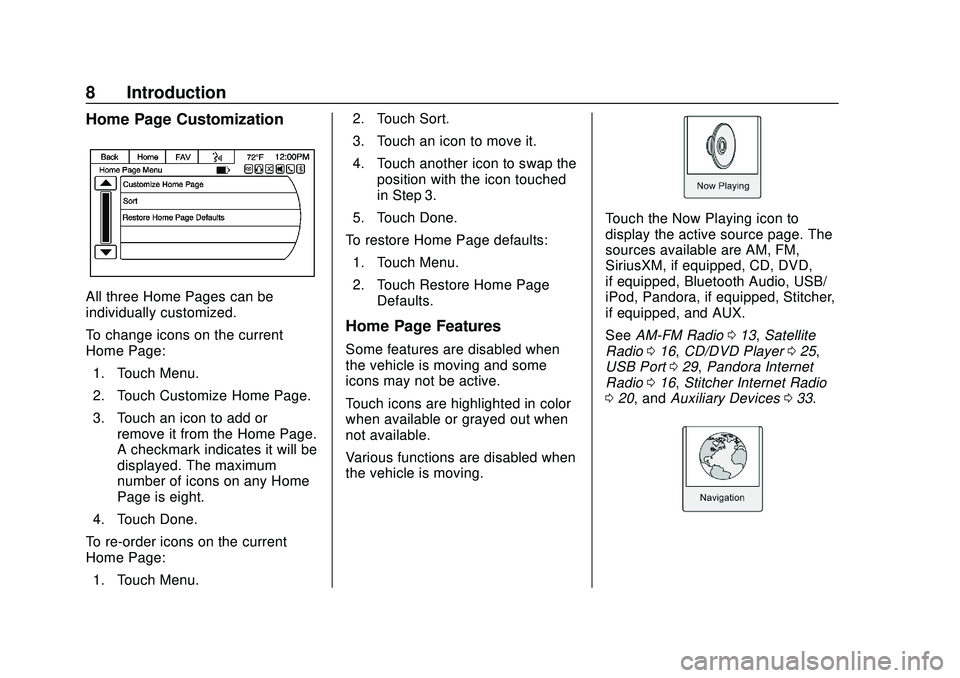
Express/Savana Infotainment System (GMNA Authoring U.S./Canada)
(GMNA-Localizing-U.S./Canada-13583185) - 2020 - CRC - 6/10/19
8 Introduction
Home Page Customization
All three Home Pages can be
individually customized.
To change icons on the current
Home Page:1. Touch Menu.
2. Touch Customize Home Page.
3. Touch an icon to add or remove it from the Home Page.
A checkmark indicates it will be
displayed. The maximum
number of icons on any Home
Page is eight.
4. Touch Done.
To re-order icons on the current
Home Page: 1. Touch Menu. 2. Touch Sort.
3. Touch an icon to move it.
4. Touch another icon to swap the
position with the icon touched
in Step 3.
5. Touch Done.
To restore Home Page defaults: 1. Touch Menu.
2. Touch Restore Home Page Defaults.
Home Page Features
Some features are disabled when
the vehicle is moving and some
icons may not be active.
Touch icons are highlighted in color
when available or grayed out when
not available.
Various functions are disabled when
the vehicle is moving.
Touch the Now Playing icon to
display the active source page. The
sources available are AM, FM,
SiriusXM, if equipped, CD, DVD,
if equipped, Bluetooth Audio, USB/
iPod, Pandora, if equipped, Stitcher,
if equipped, and AUX.
See AM-FM Radio 013, Satellite
Radio 016, CD/DVD Player 025,
USB Port 029, Pandora Internet
Radio 016, Stitcher Internet Radio
0 20, and Auxiliary Devices 033.
Page 10 of 90
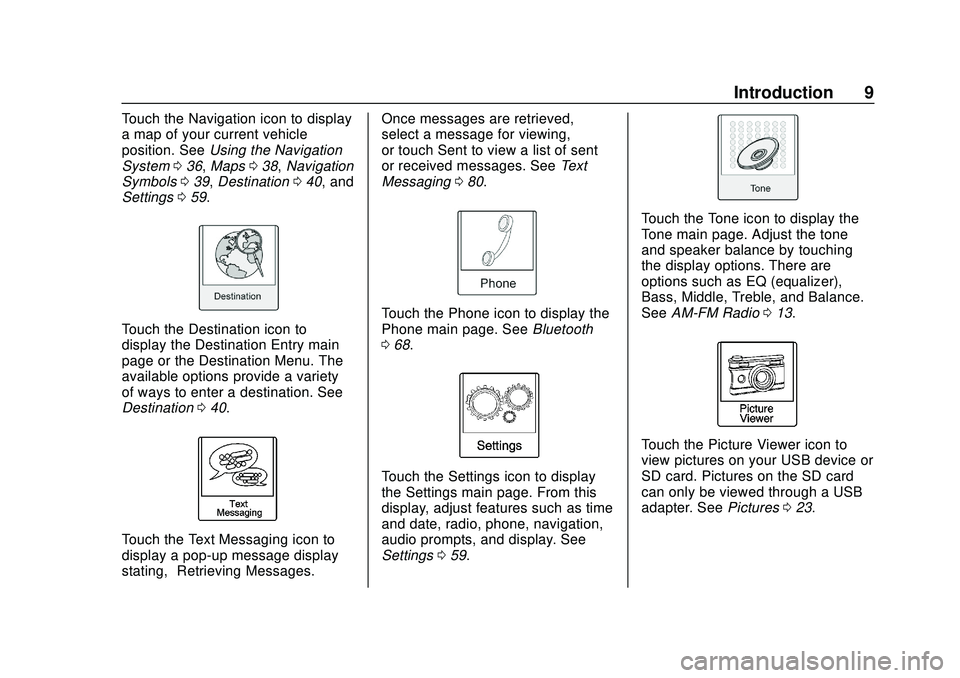
Express/Savana Infotainment System (GMNA Authoring U.S./Canada)
(GMNA-Localizing-U.S./Canada-13583185) - 2020 - CRC - 6/10/19
Introduction 9
Touch the Navigation icon to display
a map of your current vehicle
position. SeeUsing the Navigation
System 036, Maps 038, Navigation
Symbols 039, Destination 040, and
Settings 059.
Touch the Destination icon to
display the Destination Entry main
page or the Destination Menu. The
available options provide a variety
of ways to enter a destination. See
Destination 040.
Touch the Text Messaging icon to
display a pop-up message display
stating, “Retrieving Messages.” Once messages are retrieved,
select a message for viewing,
or touch Sent to view a list of sent
or received messages. See
Text
Messaging 080.
Touch the Phone icon to display the
Phone main page. See Bluetooth
0 68.
Touch the Settings icon to display
the Settings main page. From this
display, adjust features such as time
and date, radio, phone, navigation,
audio prompts, and display. See
Settings 059.
Touch the Tone icon to display the
Tone main page. Adjust the tone
and speaker balance by touching
the display options. There are
options such as EQ (equalizer),
Bass, Middle, Treble, and Balance.
See AM-FM Radio 013.
Touch the Picture Viewer icon to
view pictures on your USB device or
SD card. Pictures on the SD card
can only be viewed through a USB
adapter. See Pictures023.
Page 11 of 90
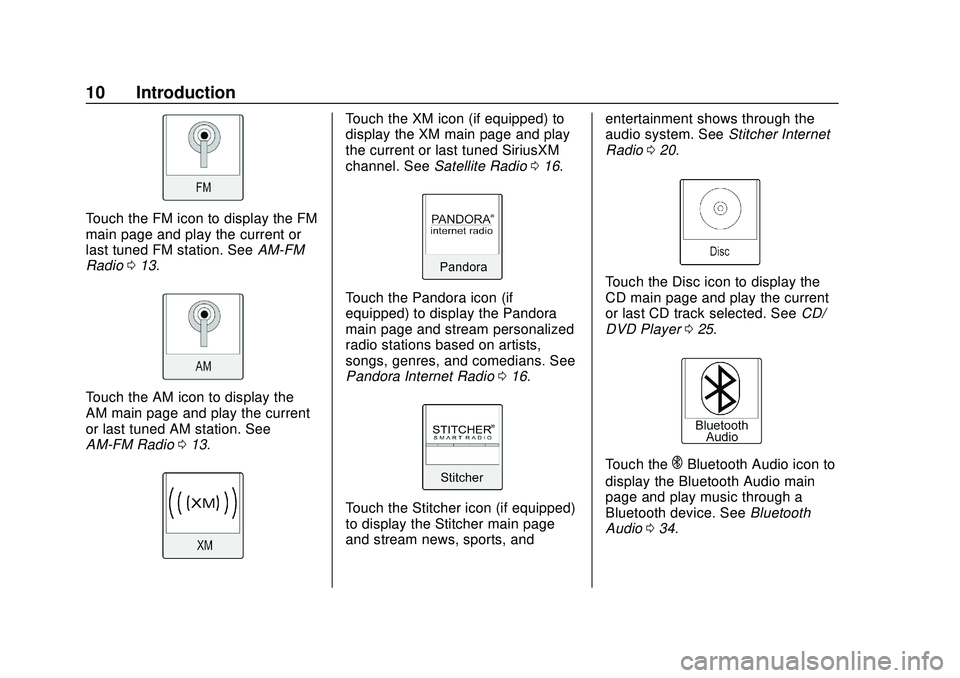
Express/Savana Infotainment System (GMNA Authoring U.S./Canada)
(GMNA-Localizing-U.S./Canada-13583185) - 2020 - CRC - 6/10/19
10 Introduction
Touch the FM icon to display the FM
main page and play the current or
last tuned FM station. SeeAM-FM
Radio 013.
Touch the AM icon to display the
AM main page and play the current
or last tuned AM station. See
AM-FM Radio 013.
Touch the XM icon (if equipped) to
display the XM main page and play
the current or last tuned SiriusXM
channel. See Satellite Radio 016.
Touch the Pandora icon (if
equipped) to display the Pandora
main page and stream personalized
radio stations based on artists,
songs, genres, and comedians. See
Pandora Internet Radio 016.
Touch the Stitcher icon (if equipped)
to display the Stitcher main page
and stream news, sports, and entertainment shows through the
audio system. See
Stitcher Internet
Radio 020.
Touch the Disc icon to display the
CD main page and play the current
or last CD track selected. See CD/
DVD Player 025.
Touch theEBluetooth Audio icon to
display the Bluetooth Audio main
page and play music through a
Bluetooth device. See Bluetooth
Audio 034.
Page 14 of 90
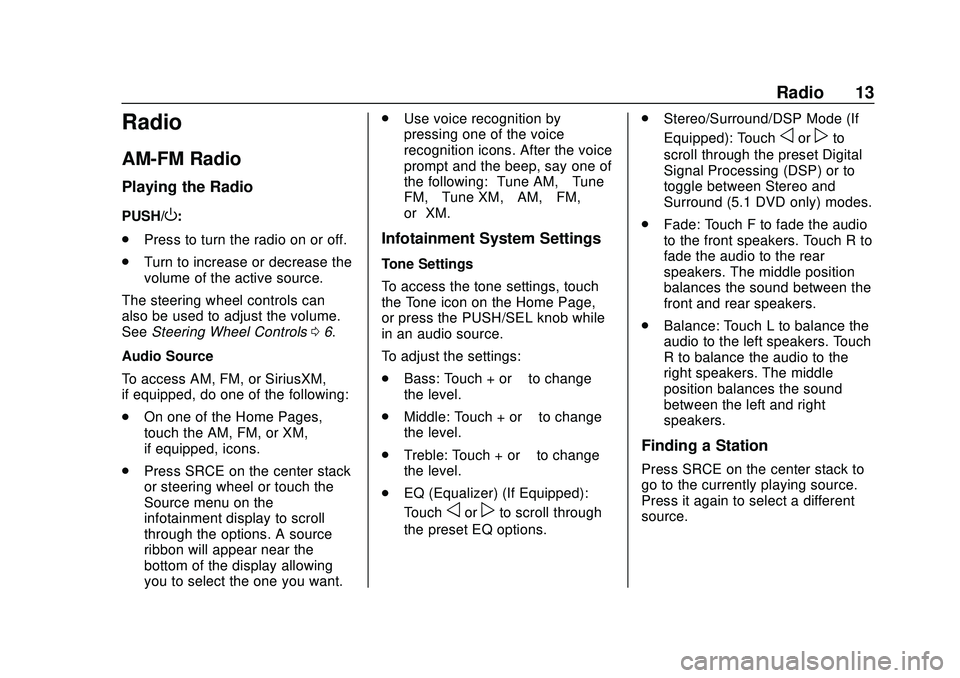
Express/Savana Infotainment System (GMNA Authoring U.S./Canada)
(GMNA-Localizing-U.S./Canada-13583185) - 2020 - CRC - 6/10/19
Radio 13
Radio
AM-FM Radio
Playing the Radio
PUSH/O:
. Press to turn the radio on or off.
. Turn to increase or decrease the
volume of the active source.
The steering wheel controls can
also be used to adjust the volume.
See Steering Wheel Controls 06.
Audio Source
To access AM, FM, or SiriusXM,
if equipped, do one of the following:
. On one of the Home Pages,
touch the AM, FM, or XM,
if equipped, icons.
. Press SRCE on the center stack
or steering wheel or touch the
Source menu on the
infotainment display to scroll
through the options. A source
ribbon will appear near the
bottom of the display allowing
you to select the one you want. .
Use voice recognition by
pressing one of the voice
recognition icons. After the voice
prompt and the beep, say one of
the following: “Tune AM,” “Tune
FM,” “Tune XM,” “AM,” “FM,”
or “XM.”
Infotainment System Settings
Tone Settings
To access the tone settings, touch
the Tone icon on the Home Page,
or press the PUSH/SEL knob while
in an audio source.
To adjust the settings:
.
Bass: Touch + or –to change
the level.
. Middle: Touch + or –to change
the level.
. Treble: Touch + or –to change
the level.
. EQ (Equalizer) (If Equipped):
Touch
oorpto scroll through
the preset EQ options. .
Stereo/Surround/DSP Mode (If
Equipped): Touch
oorpto
scroll through the preset Digital
Signal Processing (DSP) or to
toggle between Stereo and
Surround (5.1 DVD only) modes.
. Fade: Touch F to fade the audio
to the front speakers. Touch R to
fade the audio to the rear
speakers. The middle position
balances the sound between the
front and rear speakers.
. Balance: Touch L to balance the
audio to the left speakers. Touch
R to balance the audio to the
right speakers. The middle
position balances the sound
between the left and right
speakers.
Finding a Station
Press SRCE on the center stack to
go to the currently playing source.
Press it again to select a different
source.
Page 16 of 90
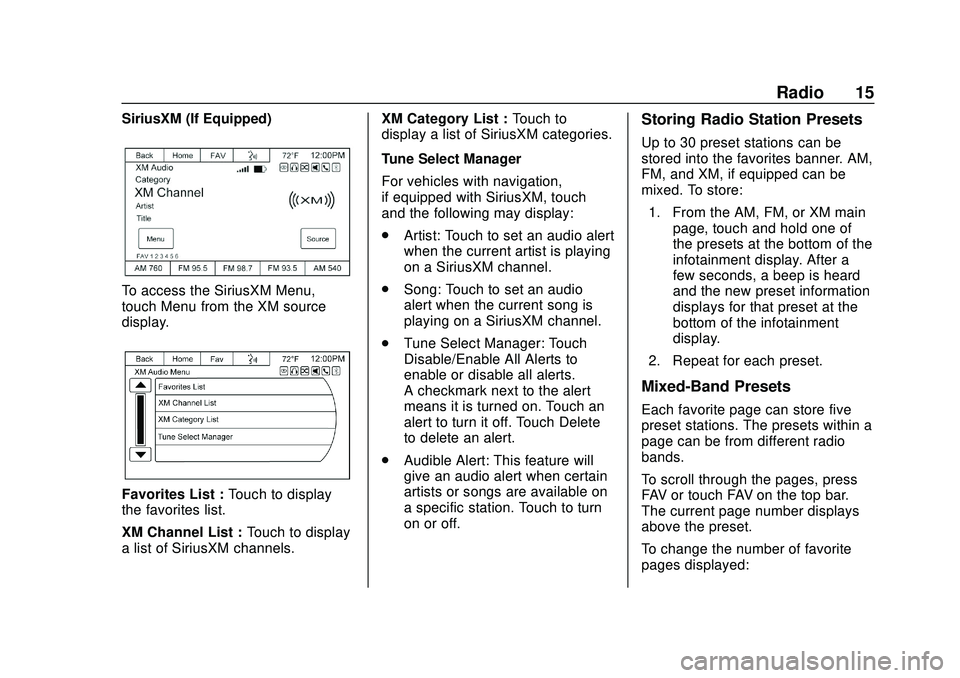
Express/Savana Infotainment System (GMNA Authoring U.S./Canada)
(GMNA-Localizing-U.S./Canada-13583185) - 2020 - CRC - 6/10/19
Radio 15
SiriusXM (If Equipped)
To access the SiriusXM Menu,
touch Menu from the XM source
display.
Favorites List :Touch to display
the favorites list.
XM Channel List : Touch to display
a list of SiriusXM channels. XM Category List :
Touch to
display a list of SiriusXM categories.
Tune Select Manager
For vehicles with navigation,
if equipped with SiriusXM, touch
and the following may display:
. Artist: Touch to set an audio alert
when the current artist is playing
on a SiriusXM channel.
. Song: Touch to set an audio
alert when the current song is
playing on a SiriusXM channel.
. Tune Select Manager: Touch
Disable/Enable All Alerts to
enable or disable all alerts.
A checkmark next to the alert
means it is turned on. Touch an
alert to turn it off. Touch Delete
to delete an alert.
. Audible Alert: This feature will
give an audio alert when certain
artists or songs are available on
a specific station. Touch to turn
on or off.
Storing Radio Station Presets
Up to 30 preset stations can be
stored into the favorites banner. AM,
FM, and XM, if equipped can be
mixed. To store:
1. From the AM, FM, or XM main page, touch and hold one of
the presets at the bottom of the
infotainment display. After a
few seconds, a beep is heard
and the new preset information
displays for that preset at the
bottom of the infotainment
display.
2. Repeat for each preset.
Mixed-Band Presets
Each favorite page can store five
preset stations. The presets within a
page can be from different radio
bands.
To scroll through the pages, press
FAV or touch FAV on the top bar.
The current page number displays
above the preset.
To change the number of favorite
pages displayed: