CHEVROLET KODIAK 2007 Owners Manual
Manufacturer: CHEVROLET, Model Year: 2007, Model line: KODIAK, Model: CHEVROLET KODIAK 2007Pages: 430, PDF Size: 6.06 MB
Page 191 of 430
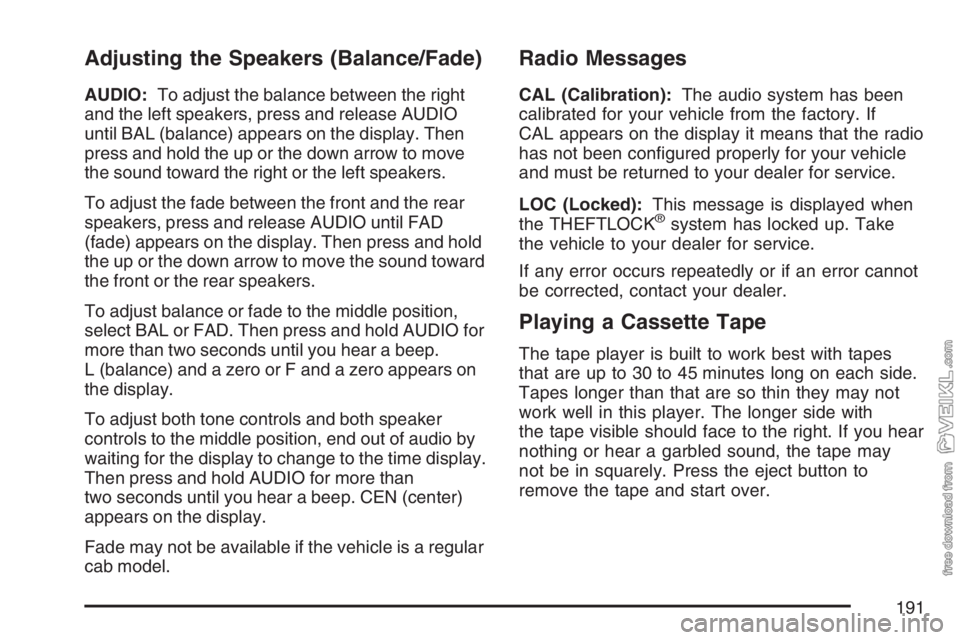
Adjusting the Speakers (Balance/Fade)
AUDIO:To adjust the balance between the right
and the left speakers, press and release AUDIO
until BAL (balance) appears on the display. Then
press and hold the up or the down arrow to move
the sound toward the right or the left speakers.
To adjust the fade between the front and the rear
speakers, press and release AUDIO until FAD
(fade) appears on the display. Then press and hold
the up or the down arrow to move the sound toward
the front or the rear speakers.
To adjust balance or fade to the middle position,
select BAL or FAD. Then press and hold AUDIO for
more than two seconds until you hear a beep.
L (balance) and a zero or F and a zero appears on
the display.
To adjust both tone controls and both speaker
controls to the middle position, end out of audio by
waiting for the display to change to the time display.
Then press and hold AUDIO for more than
two seconds until you hear a beep. CEN (center)
appears on the display.
Fade may not be available if the vehicle is a regular
cab model.
Radio Messages
CAL (Calibration):The audio system has been
calibrated for your vehicle from the factory. If
CAL appears on the display it means that the radio
has not been configured properly for your vehicle
and must be returned to your dealer for service.
LOC (Locked):This message is displayed when
the THEFTLOCK
®system has locked up. Take
the vehicle to your dealer for service.
If any error occurs repeatedly or if an error cannot
be corrected, contact your dealer.
Playing a Cassette Tape
The tape player is built to work best with tapes
that are up to 30 to 45 minutes long on each side.
Tapes longer than that are so thin they may not
work well in this player. The longer side with
the tape visible should face to the right. If you hear
nothing or hear a garbled sound, the tape may
not be in squarely. Press the eject button to
remove the tape and start over.
191
Page 192 of 430
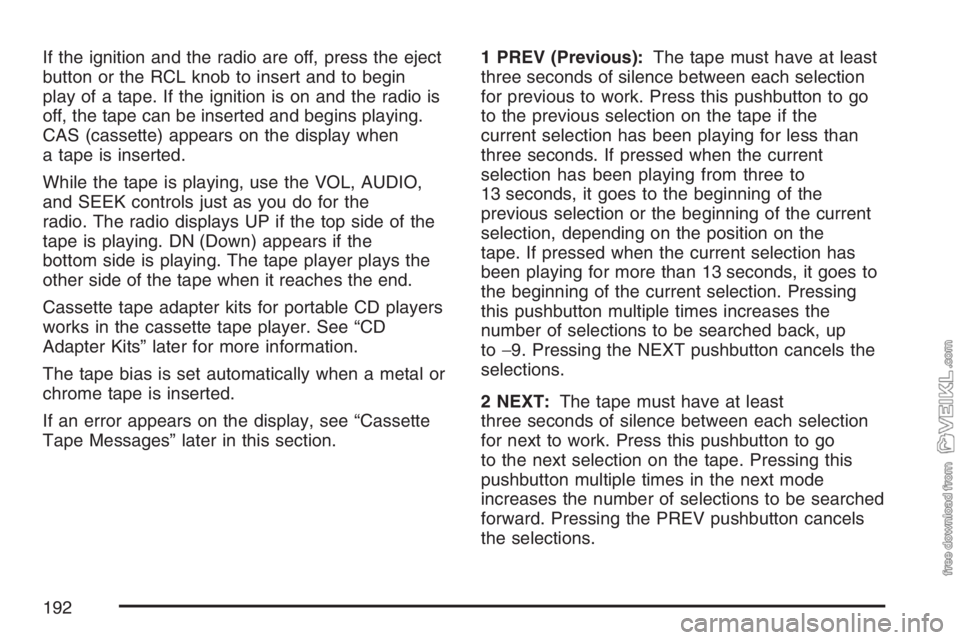
If the ignition and the radio are off, press the eject
button or the RCL knob to insert and to begin
play of a tape. If the ignition is on and the radio is
off, the tape can be inserted and begins playing.
CAS (cassette) appears on the display when
a tape is inserted.
While the tape is playing, use the VOL, AUDIO,
and SEEK controls just as you do for the
radio. The radio displays UP if the top side of the
tape is playing. DN (Down) appears if the
bottom side is playing. The tape player plays the
other side of the tape when it reaches the end.
Cassette tape adapter kits for portable CD players
works in the cassette tape player. See “CD
Adapter Kits” later for more information.
The tape bias is set automatically when a metal or
chrome tape is inserted.
If an error appears on the display, see “Cassette
Tape Messages” later in this section.1 PREV (Previous):The tape must have at least
three seconds of silence between each selection
for previous to work. Press this pushbutton to go
to the previous selection on the tape if the
current selection has been playing for less than
three seconds. If pressed when the current
selection has been playing from three to
13 seconds, it goes to the beginning of the
previous selection or the beginning of the current
selection, depending on the position on the
tape. If pressed when the current selection has
been playing for more than 13 seconds, it goes to
the beginning of the current selection. Pressing
this pushbutton multiple times increases the
number of selections to be searched back, up
to−9. Pressing the NEXT pushbutton cancels the
selections.
2 NEXT:The tape must have at least
three seconds of silence between each selection
for next to work. Press this pushbutton to go
to the next selection on the tape. Pressing this
pushbutton multiple times in the next mode
increases the number of selections to be searched
forward. Pressing the PREV pushbutton cancels
the selections.
192
Page 193 of 430
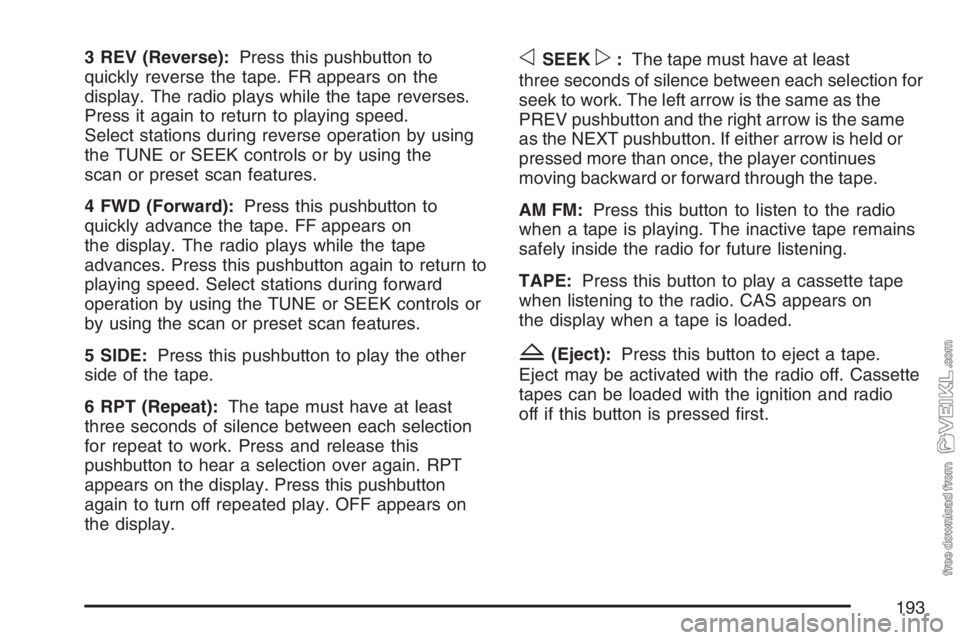
3 REV (Reverse):Press this pushbutton to
quickly reverse the tape. FR appears on the
display. The radio plays while the tape reverses.
Press it again to return to playing speed.
Select stations during reverse operation by using
the TUNE or SEEK controls or by using the
scan or preset scan features.
4 FWD (Forward):Press this pushbutton to
quickly advance the tape. FF appears on
the display. The radio plays while the tape
advances. Press this pushbutton again to return to
playing speed. Select stations during forward
operation by using the TUNE or SEEK controls or
by using the scan or preset scan features.
5 SIDE:Press this pushbutton to play the other
side of the tape.
6 RPT (Repeat):The tape must have at least
three seconds of silence between each selection
for repeat to work. Press and release this
pushbutton to hear a selection over again. RPT
appears on the display. Press this pushbutton
again to turn off repeated play. OFF appears on
the display.oSEEKp:The tape must have at least
three seconds of silence between each selection for
seek to work. The left arrow is the same as the
PREV pushbutton and the right arrow is the same
as the NEXT pushbutton. If either arrow is held or
pressed more than once, the player continues
moving backward or forward through the tape.
AM FM:Press this button to listen to the radio
when a tape is playing. The inactive tape remains
safely inside the radio for future listening.
TAPE:Press this button to play a cassette tape
when listening to the radio. CAS appears on
the display when a tape is loaded.
Z(Eject):Press this button to eject a tape.
Eject may be activated with the radio off. Cassette
tapes can be loaded with the ignition and radio
off if this button is pressed first.
193
Page 194 of 430
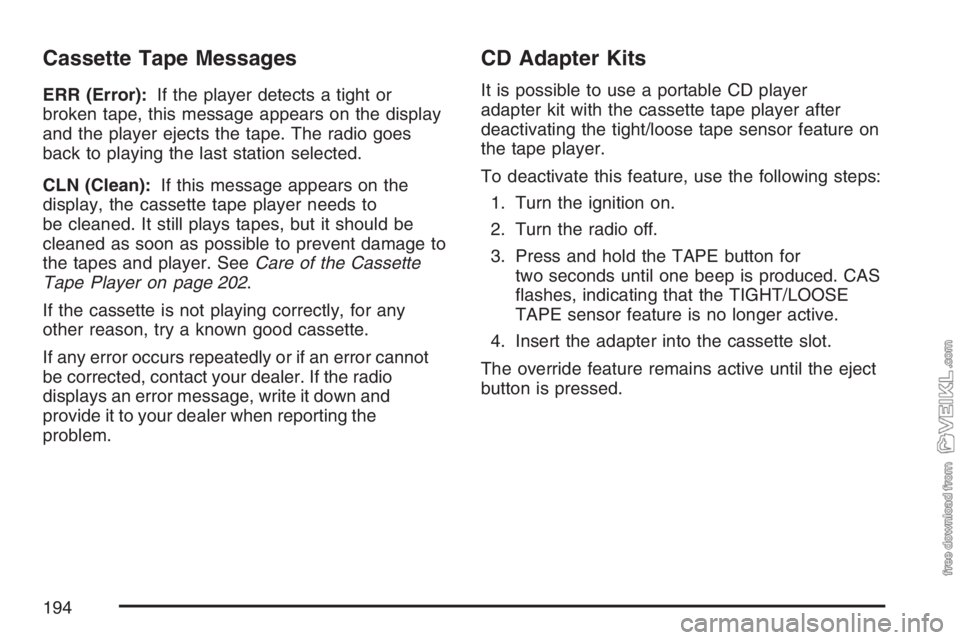
Cassette Tape Messages
ERR (Error):If the player detects a tight or
broken tape, this message appears on the display
and the player ejects the tape. The radio goes
back to playing the last station selected.
CLN (Clean):If this message appears on the
display, the cassette tape player needs to
be cleaned. It still plays tapes, but it should be
cleaned as soon as possible to prevent damage to
the tapes and player. SeeCare of the Cassette
Tape Player on page 202.
If the cassette is not playing correctly, for any
other reason, try a known good cassette.
If any error occurs repeatedly or if an error cannot
be corrected, contact your dealer. If the radio
displays an error message, write it down and
provide it to your dealer when reporting the
problem.
CD Adapter Kits
It is possible to use a portable CD player
adapter kit with the cassette tape player after
deactivating the tight/loose tape sensor feature on
the tape player.
To deactivate this feature, use the following steps:
1. Turn the ignition on.
2. Turn the radio off.
3. Press and hold the TAPE button for
two seconds until one beep is produced. CAS
flashes, indicating that the TIGHT/LOOSE
TAPE sensor feature is no longer active.
4. Insert the adapter into the cassette slot.
The override feature remains active until the eject
button is pressed.
194
Page 195 of 430
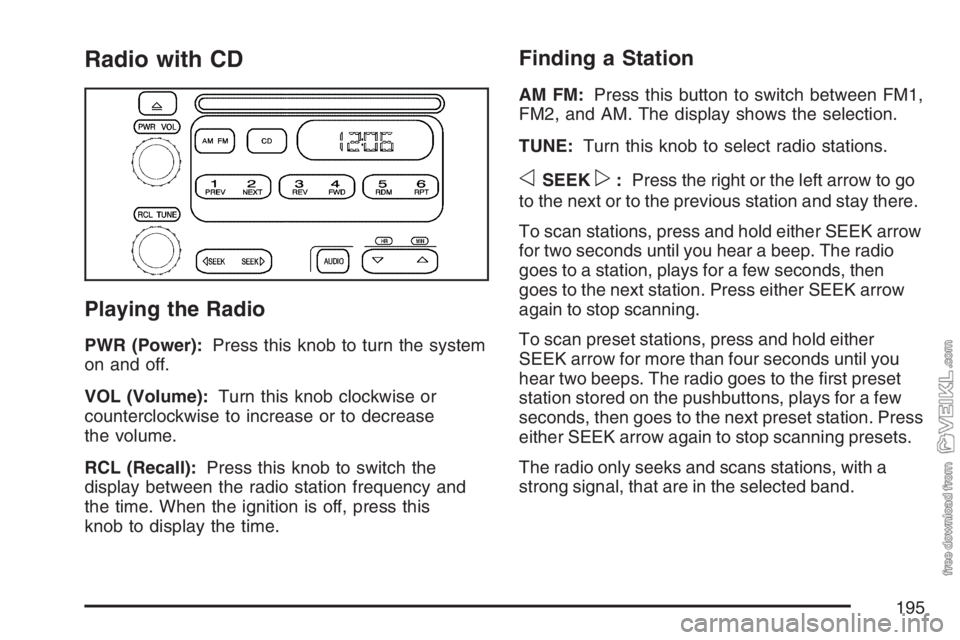
Radio with CD
Playing the Radio
PWR (Power):Press this knob to turn the system
on and off.
VOL (Volume):Turn this knob clockwise or
counterclockwise to increase or to decrease
the volume.
RCL (Recall):Press this knob to switch the
display between the radio station frequency and
the time. When the ignition is off, press this
knob to display the time.
Finding a Station
AM FM:Press this button to switch between FM1,
FM2, and AM. The display shows the selection.
TUNE:Turn this knob to select radio stations.
oSEEKp:Press the right or the left arrow to go
to the next or to the previous station and stay there.
To scan stations, press and hold either SEEK arrow
for two seconds until you hear a beep. The radio
goes to a station, plays for a few seconds, then
goes to the next station. Press either SEEK arrow
again to stop scanning.
To scan preset stations, press and hold either
SEEK arrow for more than four seconds until you
hear two beeps. The radio goes to the first preset
station stored on the pushbuttons, plays for a few
seconds, then goes to the next preset station. Press
either SEEK arrow again to stop scanning presets.
The radio only seeks and scans stations, with a
strong signal, that are in the selected band.
195
Page 196 of 430
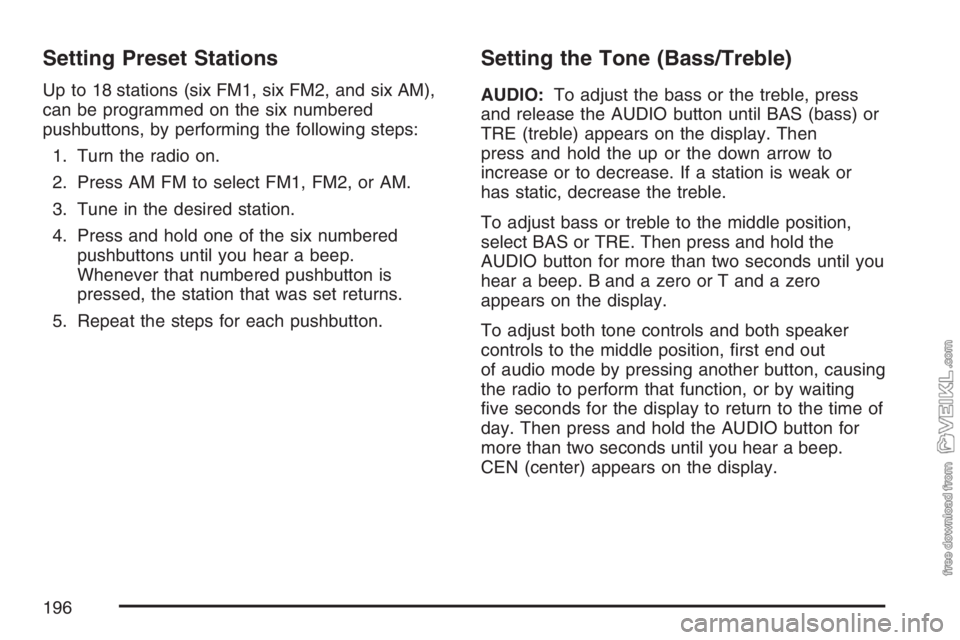
Setting Preset Stations
Up to 18 stations (six FM1, six FM2, and six AM),
can be programmed on the six numbered
pushbuttons, by performing the following steps:
1. Turn the radio on.
2. Press AM FM to select FM1, FM2, or AM.
3. Tune in the desired station.
4. Press and hold one of the six numbered
pushbuttons until you hear a beep.
Whenever that numbered pushbutton is
pressed, the station that was set returns.
5. Repeat the steps for each pushbutton.
Setting the Tone (Bass/Treble)
AUDIO:To adjust the bass or the treble, press
and release the AUDIO button until BAS (bass) or
TRE (treble) appears on the display. Then
press and hold the up or the down arrow to
increase or to decrease. If a station is weak or
has static, decrease the treble.
To adjust bass or treble to the middle position,
select BAS or TRE. Then press and hold the
AUDIO button for more than two seconds until you
hear a beep. B and a zero or T and a zero
appears on the display.
To adjust both tone controls and both speaker
controls to the middle position, first end out
of audio mode by pressing another button, causing
the radio to perform that function, or by waiting
five seconds for the display to return to the time of
day. Then press and hold the AUDIO button for
more than two seconds until you hear a beep.
CEN (center) appears on the display.
196
Page 197 of 430
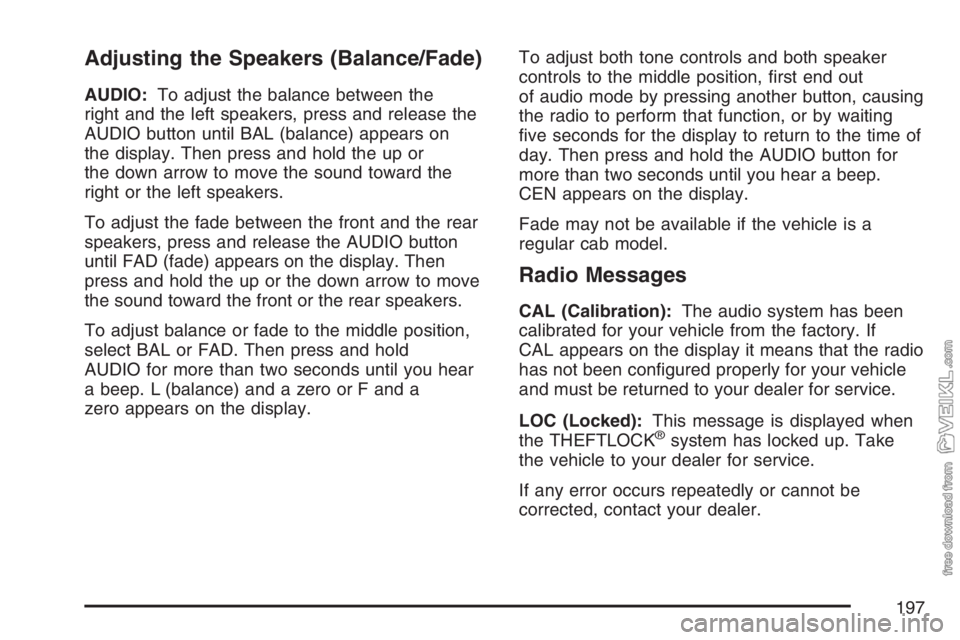
Adjusting the Speakers (Balance/Fade)
AUDIO:To adjust the balance between the
right and the left speakers, press and release the
AUDIO button until BAL (balance) appears on
the display. Then press and hold the up or
the down arrow to move the sound toward the
right or the left speakers.
To adjust the fade between the front and the rear
speakers, press and release the AUDIO button
until FAD (fade) appears on the display. Then
press and hold the up or the down arrow to move
the sound toward the front or the rear speakers.
To adjust balance or fade to the middle position,
select BAL or FAD. Then press and hold
AUDIO for more than two seconds until you hear
a beep. L (balance) and a zero or F and a
zero appears on the display.To adjust both tone controls and both speaker
controls to the middle position, first end out
of audio mode by pressing another button, causing
the radio to perform that function, or by waiting
five seconds for the display to return to the time of
day. Then press and hold the AUDIO button for
more than two seconds until you hear a beep.
CEN appears on the display.
Fade may not be available if the vehicle is a
regular cab model.
Radio Messages
CAL (Calibration):The audio system has been
calibrated for your vehicle from the factory. If
CAL appears on the display it means that the radio
has not been configured properly for your vehicle
and must be returned to your dealer for service.
LOC (Locked):This message is displayed when
the THEFTLOCK
®system has locked up. Take
the vehicle to your dealer for service.
If any error occurs repeatedly or cannot be
corrected, contact your dealer.
197
Page 198 of 430
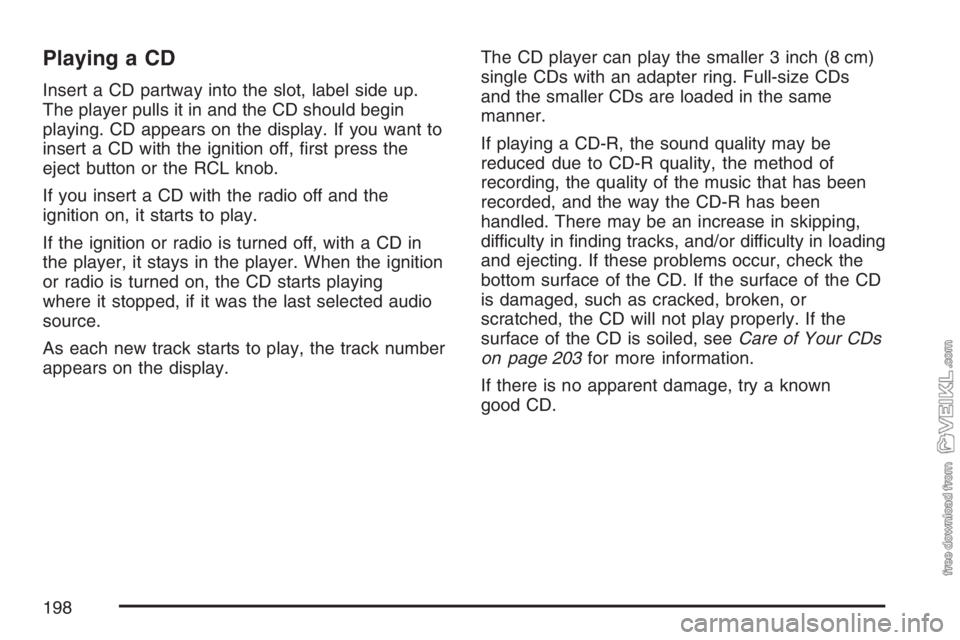
Playing a CD
Insert a CD partway into the slot, label side up.
The player pulls it in and the CD should begin
playing. CD appears on the display. If you want to
insert a CD with the ignition off, first press the
eject button or the RCL knob.
If you insert a CD with the radio off and the
ignition on, it starts to play.
If the ignition or radio is turned off, with a CD in
the player, it stays in the player. When the ignition
or radio is turned on, the CD starts playing
where it stopped, if it was the last selected audio
source.
As each new track starts to play, the track number
appears on the display.The CD player can play the smaller 3 inch (8 cm)
single CDs with an adapter ring. Full-size CDs
and the smaller CDs are loaded in the same
manner.
If playing a CD-R, the sound quality may be
reduced due to CD-R quality, the method of
recording, the quality of the music that has been
recorded, and the way the CD-R has been
handled. There may be an increase in skipping,
difficulty in finding tracks, and/or difficulty in loading
and ejecting. If these problems occur, check the
bottom surface of the CD. If the surface of the CD
is damaged, such as cracked, broken, or
scratched, the CD will not play properly. If the
surface of the CD is soiled, seeCare of Your CDs
on page 203for more information.
If there is no apparent damage, try a known
good CD.
198
Page 199 of 430
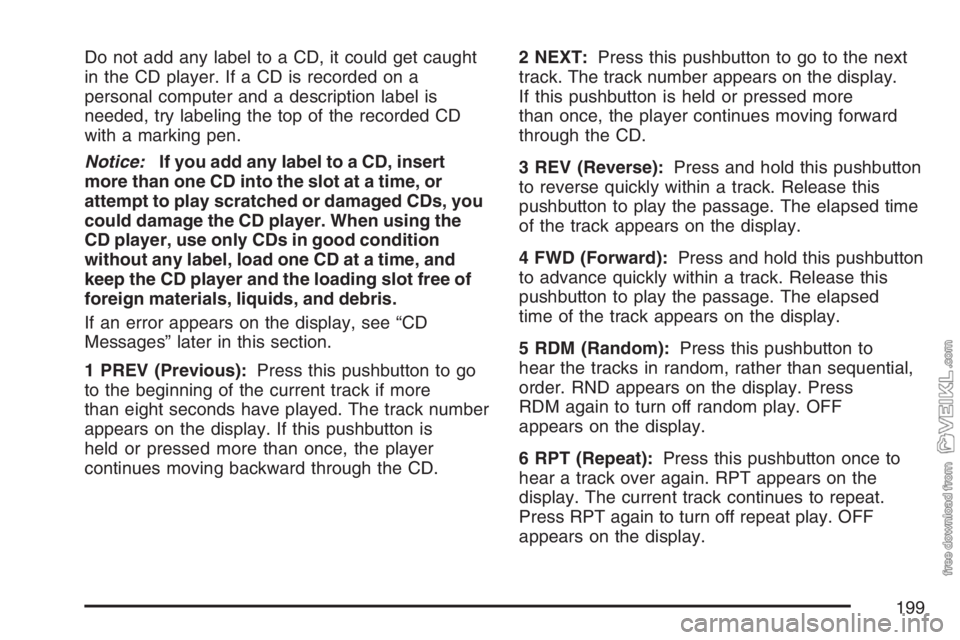
Do not add any label to a CD, it could get caught
in the CD player. If a CD is recorded on a
personal computer and a description label is
needed, try labeling the top of the recorded CD
with a marking pen.
Notice:If you add any label to a CD, insert
more than one CD into the slot at a time, or
attempt to play scratched or damaged CDs, you
could damage the CD player. When using the
CD player, use only CDs in good condition
without any label, load one CD at a time, and
keep the CD player and the loading slot free of
foreign materials, liquids, and debris.
If an error appears on the display, see “CD
Messages” later in this section.
1 PREV (Previous):Press this pushbutton to go
to the beginning of the current track if more
than eight seconds have played. The track number
appears on the display. If this pushbutton is
held or pressed more than once, the player
continues moving backward through the CD.2 NEXT:Press this pushbutton to go to the next
track. The track number appears on the display.
If this pushbutton is held or pressed more
than once, the player continues moving forward
through the CD.
3 REV (Reverse):Press and hold this pushbutton
to reverse quickly within a track. Release this
pushbutton to play the passage. The elapsed time
of the track appears on the display.
4 FWD (Forward):Press and hold this pushbutton
to advance quickly within a track. Release this
pushbutton to play the passage. The elapsed
time of the track appears on the display.
5 RDM (Random):Press this pushbutton to
hear the tracks in random, rather than sequential,
order. RND appears on the display. Press
RDM again to turn off random play. OFF
appears on the display.
6 RPT (Repeat):Press this pushbutton once to
hear a track over again. RPT appears on the
display. The current track continues to repeat.
Press RPT again to turn off repeat play. OFF
appears on the display.
199
Page 200 of 430
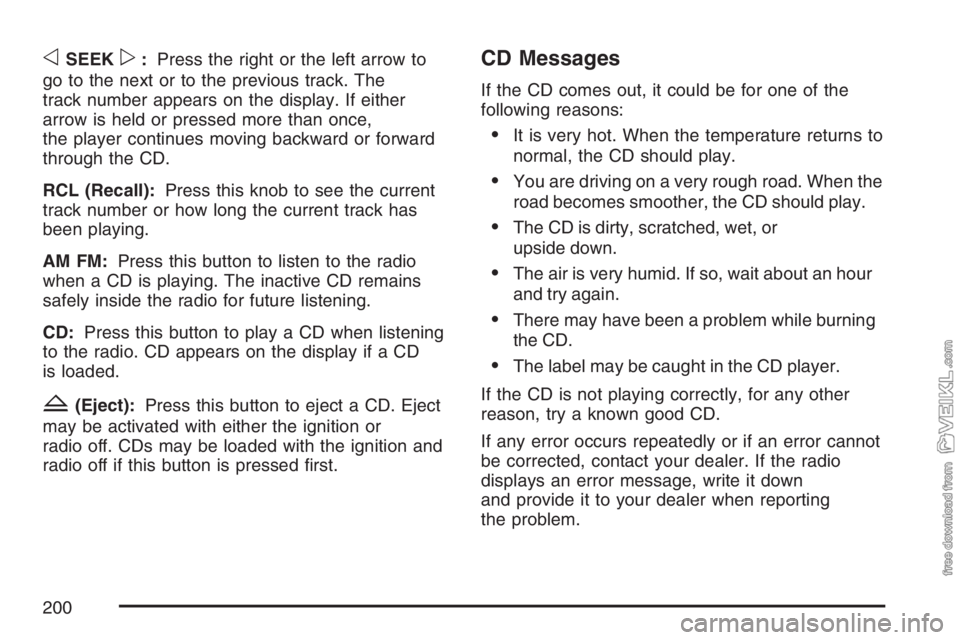
oSEEKp:Press the right or the left arrow to
go to the next or to the previous track. The
track number appears on the display. If either
arrow is held or pressed more than once,
the player continues moving backward or forward
through the CD.
RCL (Recall):Press this knob to see the current
track number or how long the current track has
been playing.
AM FM:Press this button to listen to the radio
when a CD is playing. The inactive CD remains
safely inside the radio for future listening.
CD:Press this button to play a CD when listening
to the radio. CD appears on the display if a CD
is loaded.
Z(Eject):Press this button to eject a CD. Eject
may be activated with either the ignition or
radio off. CDs may be loaded with the ignition and
radio off if this button is pressed first.
CD Messages
If the CD comes out, it could be for one of the
following reasons:
•It is very hot. When the temperature returns to
normal, the CD should play.
•You are driving on a very rough road. When the
road becomes smoother, the CD should play.
•The CD is dirty, scratched, wet, or
upside down.
•The air is very humid. If so, wait about an hour
and try again.
•There may have been a problem while burning
the CD.
•The label may be caught in the CD player.
If the CD is not playing correctly, for any other
reason, try a known good CD.
If any error occurs repeatedly or if an error cannot
be corrected, contact your dealer. If the radio
displays an error message, write it down
and provide it to your dealer when reporting
the problem.
200