buttons CITROEN C-ELYSÉE 2016 Handbook (in English)
[x] Cancel search | Manufacturer: CITROEN, Model Year: 2016, Model line: C-ELYSÉE, Model: CITROEN C-ELYSÉE 2016Pages: 330, PDF Size: 19.96 MB
Page 198 of 330
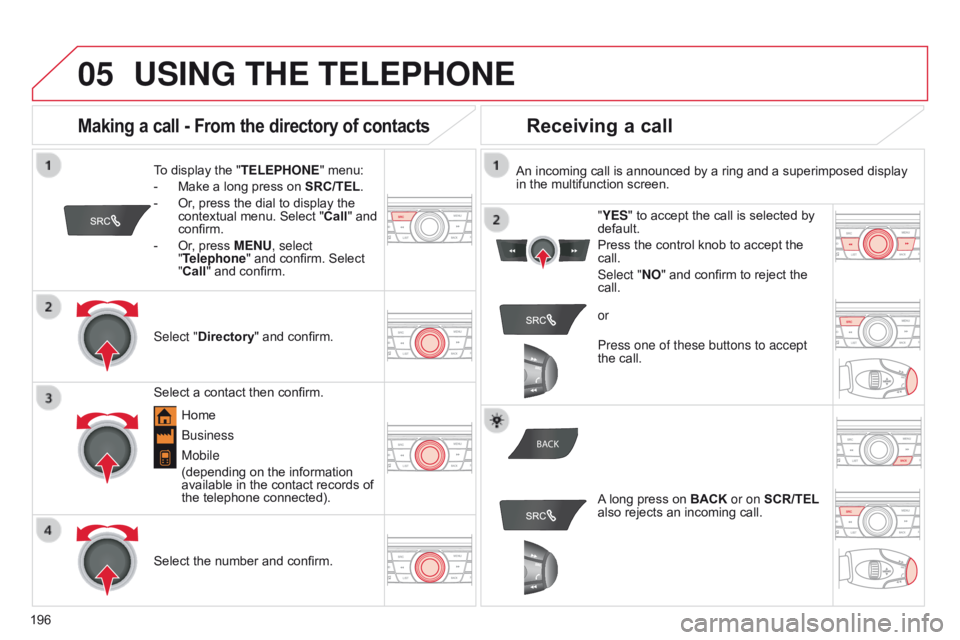
05
BACK
196
USING THE TELEPHONE
To display the " TELEPHONE" menu:
-
Make a long press on SRC/TEL
.
-
Or
, press the dial to display the
contextual menu. Select " Call" and
confirm.
-
Or
, press MENU, select
"Telephone" and confirm. Select
"Call" and confirm.
Select "Directory " and confirm. An incoming call is announced by a ring and a superimposed display
in the multifunction screen.
Mobile
(depending on the information
available in the contact records of
the telephone connected). "YES" to accept the call is selected by
default.
Press the control knob to accept the
call.
Select "NO" and confirm to reject the
call.
Making a call - From the directory of contacts
Select a contact then confirm.
Receiving a call
Select the number and confirm.
A long press on BACK
or on SCR/TEL
also rejects an incoming call.
b
usiness
Home or
Press one of these buttons to accept
the call.
Page 199 of 330
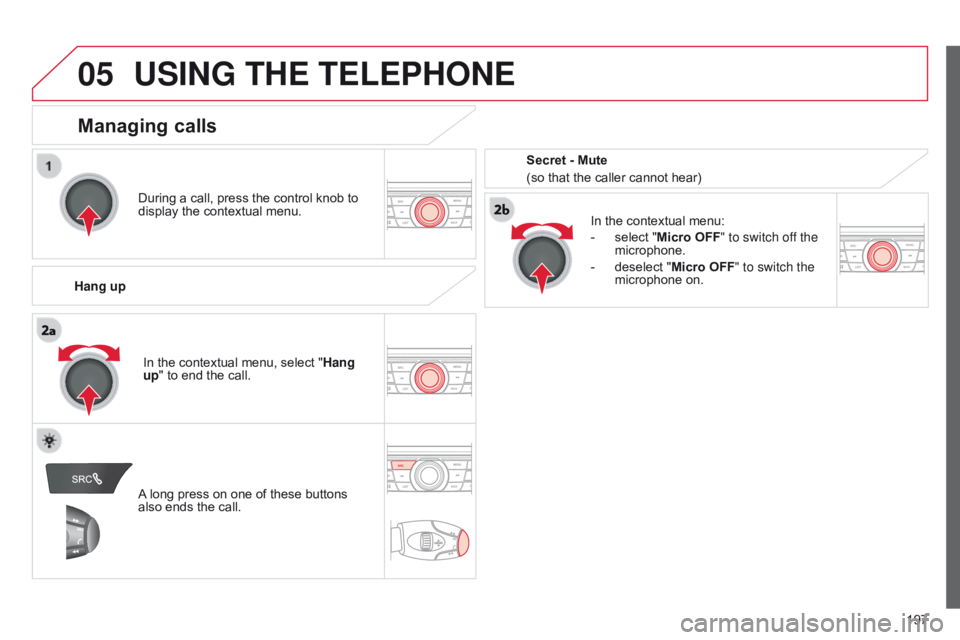
05
197
USING THE TELEPHONE
During a call, press the control knob to
display the contextual menu.
Hang up In the contextual menu:
-
select "
Micro OFF" to switch off the
microphone.
-
deselect "
Micro OFF" to switch the
microphone on.
Managing calls
A long press on one of these buttons
also ends the call. In the contextual menu, select "Hang
up" to end the call. Secret - Mute
(so that the caller cannot hear)
Page 215 of 330
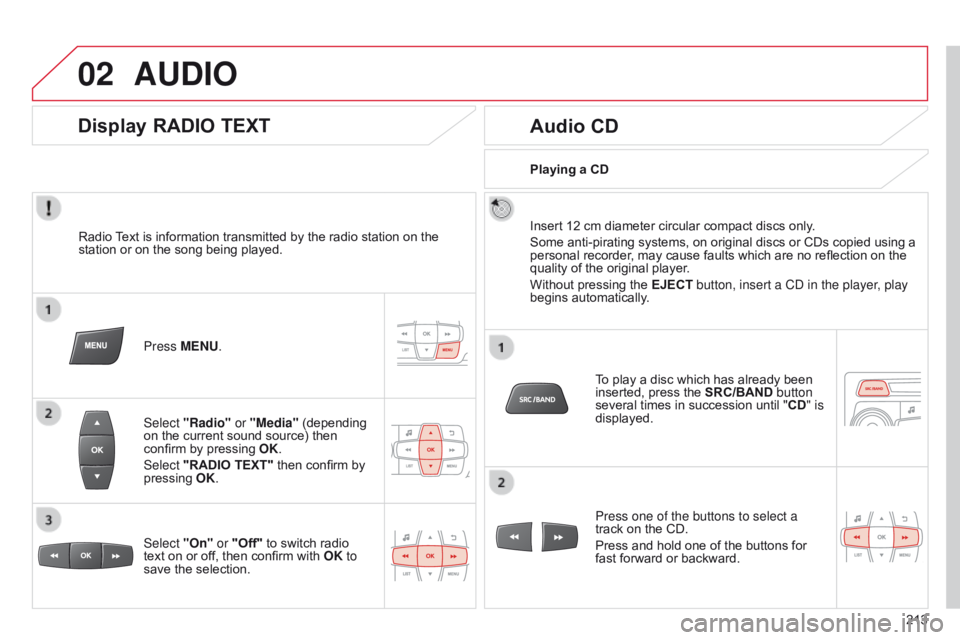
02
213
AUDIO
Radio Text is information transmitted by the radio station on the
station or on the song being played.Press MENU.
Select "Radio" or "Media" (depending
on the current sound source) then
confirm by pressing OK.
Select "RADIO TEXT" then confirm by
pressing OK.
Display RADIO TEXT
Audio CD
Insert 12 cm diameter circular compact discs only.
Some anti-pirating systems, on original discs or CDs copied using a
personal recorder, may cause faults which are no reflection on the
quality of the original player.
Without pressing the EJECT button, insert a C
d in the player, play
begins automatically.
To play a disc which has already been
inserted, press the SRC/BAND button
several times in succession until " CD" is
displayed.
Press one of the buttons to select a
track on the CD.
Press and hold one of the buttons for
fast forward or backward.
Playing a CD
Select "On" or "Off" to switch radio
text on or off, then confirm with OK to
save the selection.
Page 217 of 330
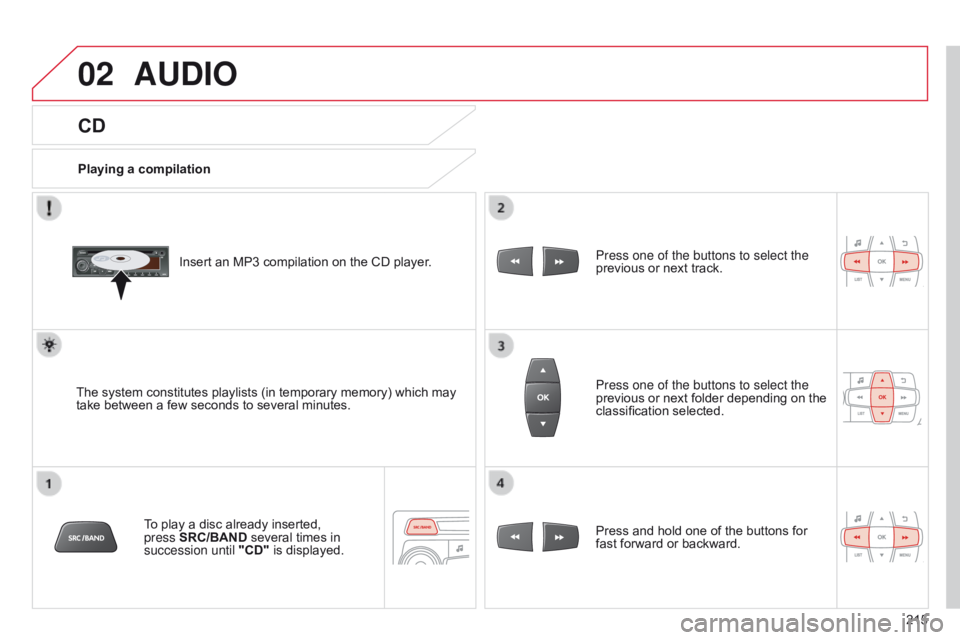
02
215
CD
AUDIO
Playing a compilationInsert an MP3 compilation on the CD player.
The system constitutes playlists (in temporary memory) which may
take between a few seconds to several minutes. To play a disc already inserted,
press
SRC/BAND several times in
succession until "CD" is displayed. Press one of the buttons to select the
previous or next track.
Press one of the buttons to select the
previous or next folder depending on the
classification selected.
Press and hold one of the buttons for
fast forward or backward.
Page 268 of 330

Audio and Telematics
6
Steering mounted controls
Radio: select the previous / next preset station. CD / USB: select the genre / artist / folder / playlist from the list depending on classification. Select the previous / next item in a menu.
Volume decrease.
Radio: automatic search for a higher frequency. CD / MP3 / USB: select the next track. CD / USB: press and hold: fast forward.
Mute: cut the sound by simultaneously pressing the volume increase and decrease buttons. Restore the sound: by pressing one of the two volume buttons.
Radio: automatic search for a lower frequency. CD / MP3 / USB: select the previous track. CD / USB: press and hold: fast back.
Change the audio sound. Confirm a selection. Start /end call with the telephone. Press and hold: access to the call log.
Volume increase.
Page 269 of 330
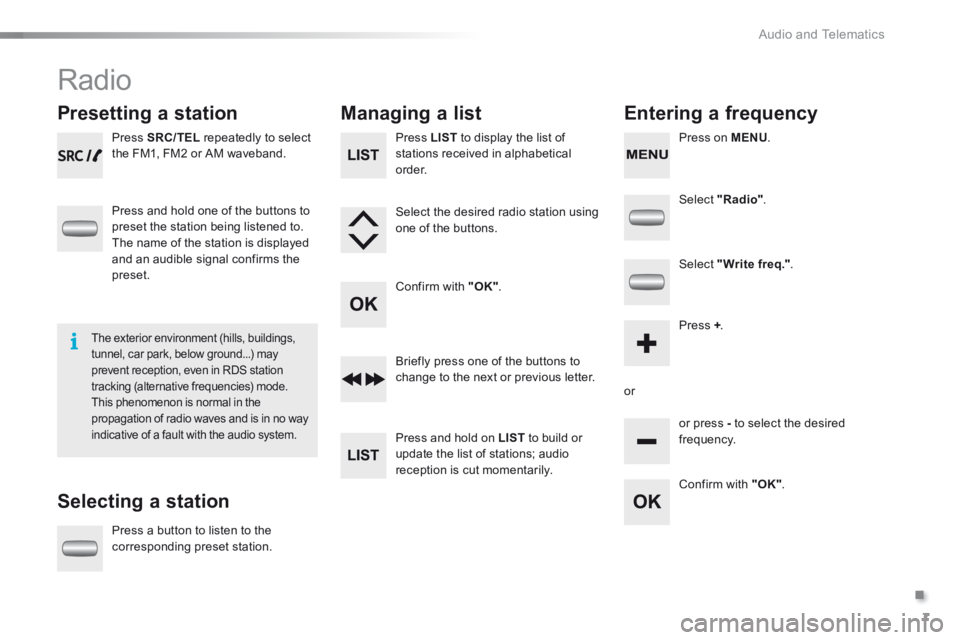
.
Audio and Telematics 7
301-add-2_en_Chap12_RDE2_ed01-2014
Radio
Presetting a station
Selecting a station
Managing a list Entering a frequency
Press SRC/TEL repeatedly to select the FM1, FM2 or AM waveband.
Press and hold one of the buttons to
preset the station being listened to. The name of the station is displayed and an audible signal confirms the preset.
Press a button to listen to the
corresponding preset station.
Select "Radio" .
Select "Write freq." .
Press + .
or
or press - to select the desired
frequency.
Briefly press one of the buttons to change to the next or previous letter.
Press and hold on LIST to build or update the list of stations; audio reception is cut momentarily.
Press LIST to display the list of stations received in alphabetical o r d e r.
Select the desired radio station using one of the buttons.
Confirm with "OK" .
Confirm with "OK" .
The exterior environment (hills, buildings, tunnel, car park, below ground...) may prevent reception, even in RDS station tracking (alternative frequencies) mode. This phenomenon is normal in the propagation of radio waves and is in no way indicative of a fault with the audio system.
Press on MENU .
Page 271 of 330
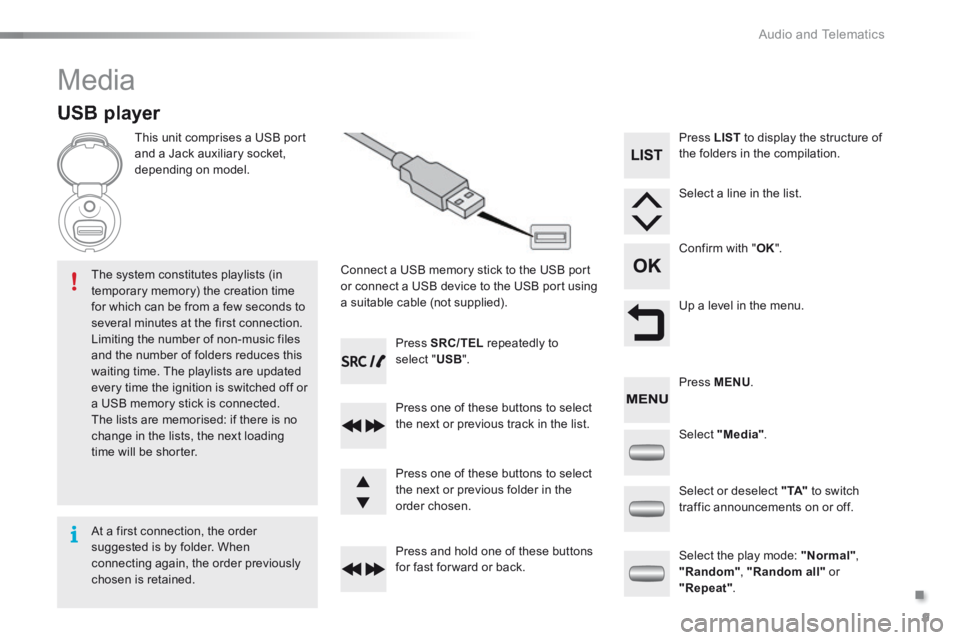
.
Audio and Telematics 9
301-add-2_en_Chap12_RDE2_ed01-2014
Media
USB player
This unit comprises a USB port and a Jack auxiliary socket, depending on model.
Connect a USB memory stick to the USB port or connect a USB device to the USB port using a suitable cable (not supplied).
The system constitutes playlists (in temporary memory) the creation time for which can be from a few seconds to several minutes at the first connection. Limiting the number of non-music files and the number of folders reduces this waiting time. The playlists are updated every time the ignition is switched off or a USB memory stick is connected. The lists are memorised: if there is no change in the lists, the next loading time will be shorter.
Press SRC/TEL repeatedly to select " USB ".
Press one of these buttons to select the next or previous track in the list.
Press and hold one of these buttons for fast for ward or back.
Press one of these buttons to select the next or previous folder in the order chosen.
Press LIST to display the structure of the folders in the compilation.
Select a line in the list.
Confirm with " OK ".
Up a level in the menu.
Select "Media".
Select the play mode: "Normal" , "Random" , "Random all" or "Repeat" .
Select or deselect " TA" to switch traffic announcements on or off.
Press MENU .
At a first connection, the order suggested is by folder. When connecting again, the order previously chosen is retained.
Page 272 of 330
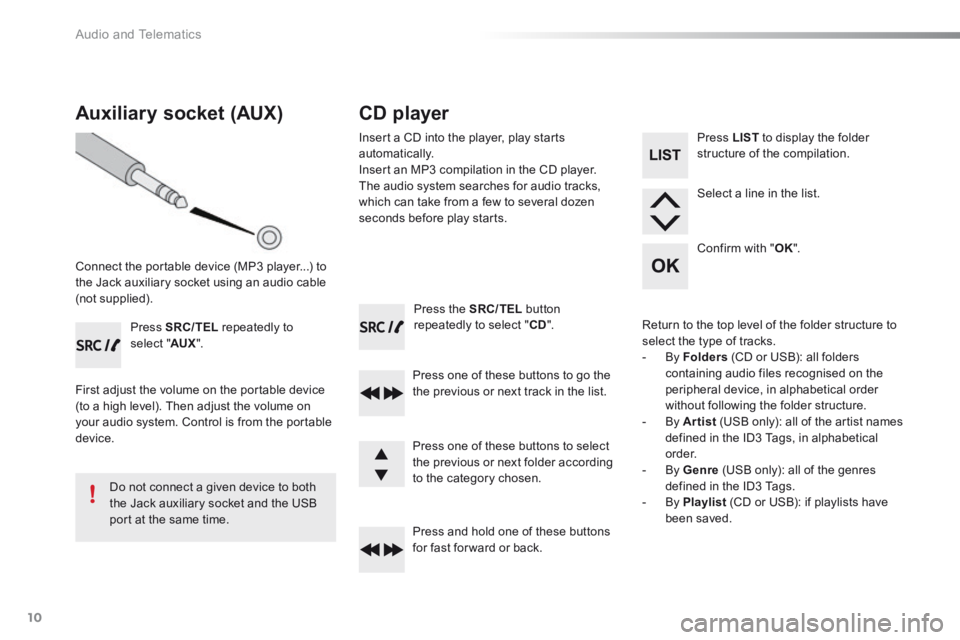
Audio and Telematics
10
Press the SRC/TEL button repeatedly to select " CD ".
Press one of these buttons to go the the previous or next track in the list.
Press and hold one of these buttons for fast for ward or back.
Auxiliary socket (AUX)
Connect the portable device (MP3 player...) to the Jack auxiliary socket using an audio cable (not supplied).
Press SRC/TEL repeatedly to select " AUX ".
First adjust the volume on the portable device (to a high level). Then adjust the volume on your audio system. Control is from the portable device.
Do not connect a given device to both the Jack auxiliary socket and the USB port at the same time.
CD player
Insert a CD into the player, play starts automatically. Insert an MP3 compilation in the CD player. The audio system searches for audio tracks, which can take from a few to several dozen seconds before play starts.
Press one of these buttons to select the previous or next folder according to the category chosen.
Press LIST to display the folder structure of the compilation.
Select a line in the list.
Confirm with " OK ".
Return to the top level of the folder structure to select the type of tracks. - By Folders (CD or USB): all folders containing audio files recognised on the peripheral device, in alphabetical order without following the folder structure. - By Artist (USB only): all of the artist names defined in the ID3 Tags, in alphabetical o r d e r. - By Genre (USB only): all of the genres defined in the ID3 Tags. - By Playlist (CD or USB): if playlists have been saved.
Page 274 of 330
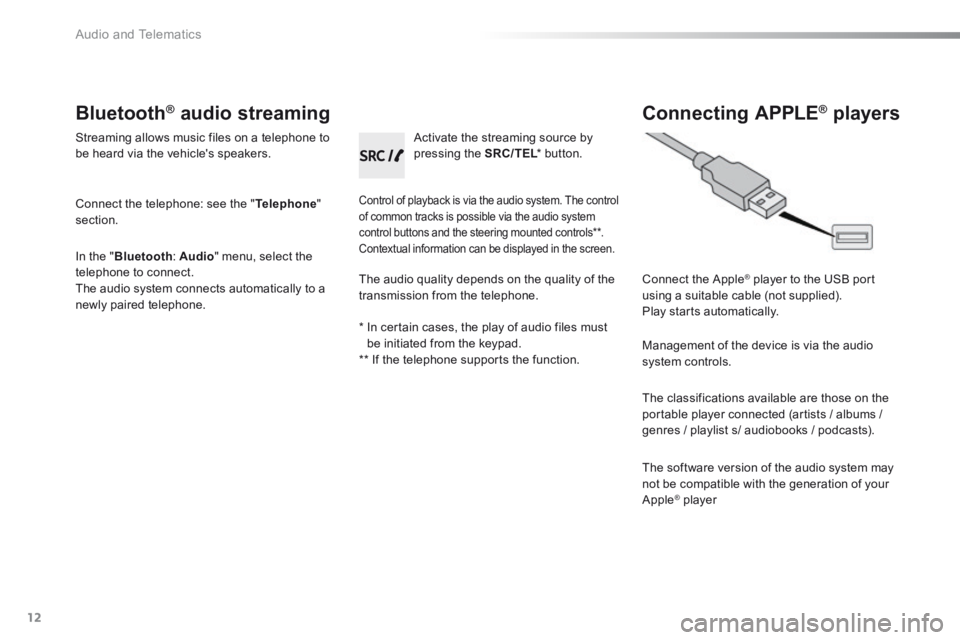
Audio and Telematics
12
Bluetooth ® Bluetooth ® Bluetooth audio streaming ® audio streaming ®
Streaming allows music files on a telephone to be heard via the vehicle's speakers.
Connect the telephone: see the " Telephone " section.
In the " Bluetooth : Audio " menu, select the telephone to connect. The audio system connects automatically to a newly paired telephone.
Control of playback is via the audio system. The control of common tracks is possible via the audio system control buttons and the steering mounted controls ** . Contextual information can be displayed in the screen.
Activate the streaming source by pressing the SRC/TEL * button. SRC/TEL * button. SRC/TEL
Connecting APPLE ® Connecting APPLE ® Connecting APPLE players ® players ®
Connect the Apple ® player to the USB port ® player to the USB port ®
using a suitable cable (not supplied). Play starts automatically.
Management of the device is via the audio system controls.
The classifications available are those on the portable player connected (artists / albums /
genres / playlist s/ audiobooks / podcasts).
The software version of the audio system may not be compatible with the generation of your Apple ® player ® player ®
The audio quality depends on the quality of the transmission from the telephone.
* In certain cases, the play of audio files must be initiated from the keypad. ** If the telephone supports the function.
Page 277 of 330
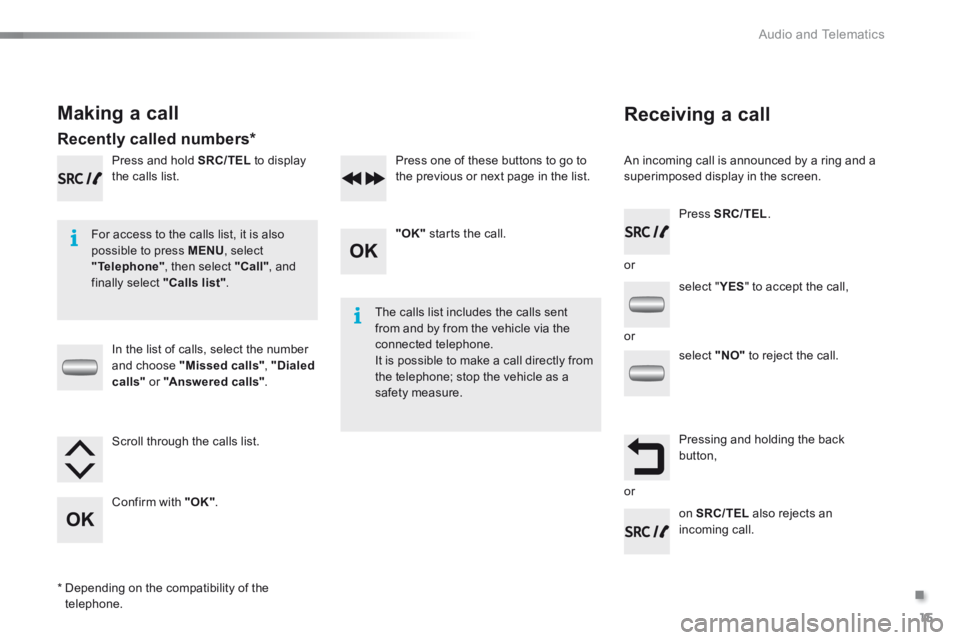
.
Audio and Telematics 15
301-add-2_en_Chap12_RDE2_ed01-2014
Receiving a call
An incoming call is announced by a ring and a superimposed display in the screen.
For access to the calls list, it is also possible to press MENU , select "Telephone" , then select "Call" , and finally select "Calls list".
The calls list includes the calls sent from and by from the vehicle via the connected telephone. It is possible to make a call directly from the telephone; stop the vehicle as a safety measure.
Making a call
Recently called numbers *
In the list of calls, select the number and choose "Missed calls", "Dialed calls" or "Answered calls" .
Press and hold SRC/TEL to display the calls list.
Press SRC/TEL .
on SRC/TEL also rejects an incoming call.
or
or
or
Scroll through the calls list.
Confirm with "OK" .
"OK" starts the call.
Press one of these buttons to go to the previous or next page in the list.
* Depending on the compatibility of the telephone.
select " YES select " YES select " " to accept the call,
select "NO" to reject the call.
Pressing and holding the back button,