CD player CITROEN C-ELYSÉE 2016 Handbook (in English)
[x] Cancel search | Manufacturer: CITROEN, Model Year: 2016, Model line: C-ELYSÉE, Model: CITROEN C-ELYSÉE 2016Pages: 330, PDF Size: 19.96 MB
Page 7 of 330
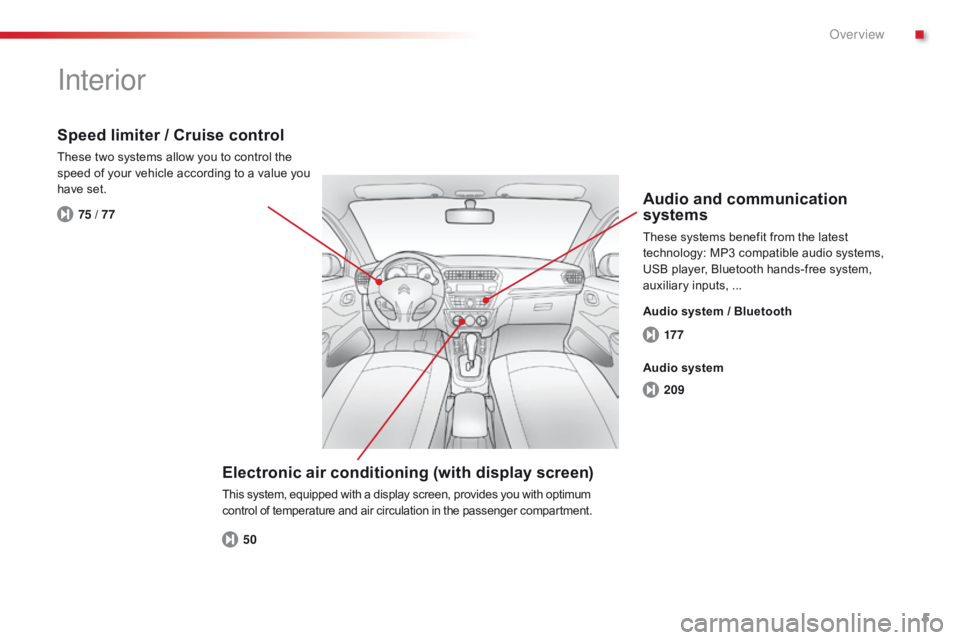
5
C-Elysee_en_Chap00b_vue-ensemble_ed01-2014
17 7
209
50
75 / 77
Interior
Electronic air conditioning (with display screen)
This system, equipped with a display screen, provides you with optimum
control of temperature and air circulation in the passenger compartment.
Speed limiter / Cruise control
These two systems allow you to control the
speed of your vehicle according to a value you
have set.
Audio and communication
systems
These systems benefit from the latest
technology: MP3 compatible audio systems,
USB player, Bluetooth hands-free system,
auxiliary inputs, ...
Audio system / Bluetooth
Audio system
.
Over view
Page 29 of 330
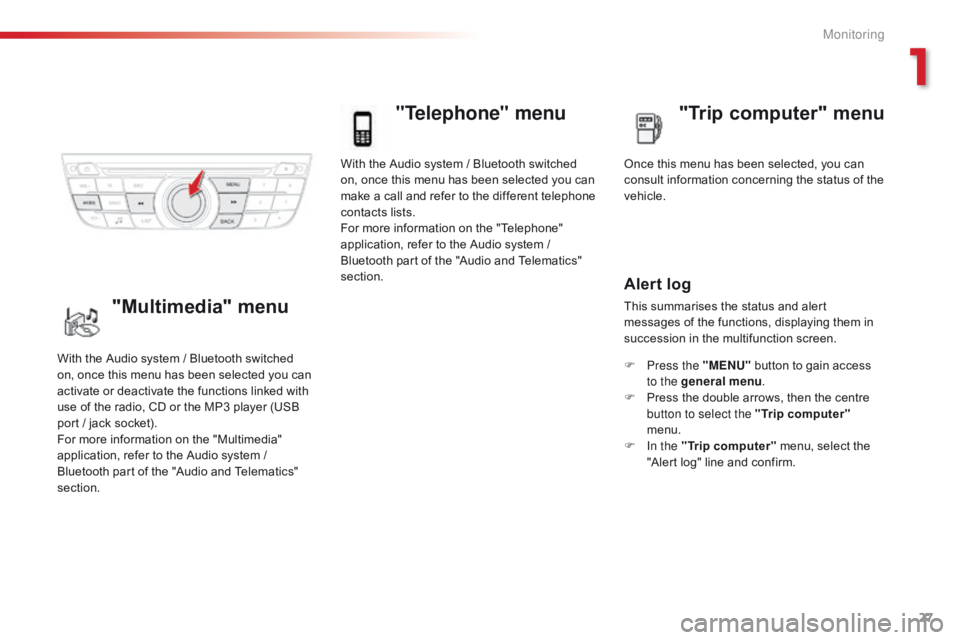
27
With the Audio system / Bluetooth switched
on, once this menu has been selected you can
make a call and refer to the different telephone
contacts lists.
For more information on the "Telephone"
application, refer to the Audio system /
Bluetooth part of the "Audio and Telematics"
section.
"Telephone" menu
Once this menu has been selected, you can
consult information concerning the status of the
vehicle.
Alert log
This summarises the status and alert
messages of the functions, displaying them in
succession in the multifunction screen.
F
P
ress the "MENU" button to gain access
to the general menu .
F
P
ress the double arrows, then the centre
button to select the " Trip computer"
menu.
F
I
n the " Trip computer " menu, select the
"Alert log" line and confirm.
With the Audio system / Bluetooth switched
on, once this menu has been selected you can
activate or deactivate the functions linked with
use of the radio, CD or the MP3 player (USB
port / jack socket).
For more information on the "Multimedia"
application, refer to the Audio system /
Bluetooth part of the "Audio and Telematics"
section."Multimedia" menu "Trip computer" menu
1
Monitoring
Page 30 of 330

28
"Bluetooth
connection" menu
With the Audio system / Bluetooth switched
on, once this menu has been selected you
can connect or disconnect a Bluetooth device
(telephone, media player) and define the
connection mode (hands-free kit, playing audio
f i l e s).
For more information on the "Bluetooth
connection" application, refer to the Audio
system / Bluetooth part of the "Audio and
Telematics" section.Once this menu has been selected, you can
gain access to the following functions:
-
"
Define the vehicle parameters",
-
"
Choice of language",
-
"
Display configuration".
"Personalisation-
Configuration" menu
Define the vehicle parameters
Once this menu has been selected, you can
activate or deactivate the following equipment,
classified by category:
-
"
Driving assistance",
-
"
Driving lighting",
-
"
Comfort lighting".
M
Page 59 of 330
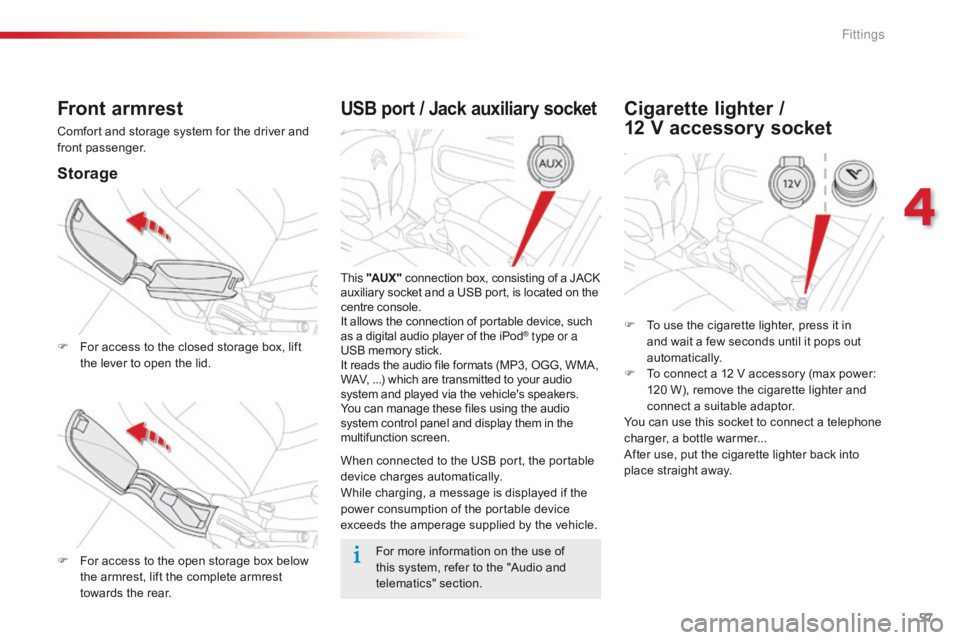
57
USB port / Jack auxiliary socket
This "AUX " connection box, consisting of a JACK
auxiliary socket and a USB port, is located on the
centre console.
It allows the connection of portable device, such
as a digital audio player of the iPod
® type or a
USB memory stick.
It reads the audio file formats (MP3, OGG, WMA,
WAV, ...) which are transmitted to your audio
system and played via the vehicle's speakers.
You can manage these files using the audio
system control panel and display them in the
multifunction screen.
When connected to the USB port, the portable
device charges automatically.
While charging, a message is displayed if the
power consumption of the portable device
exceeds the amperage supplied by the vehicle.
Front armrest
Comfort and storage system for the driver and
front passenger.
Storage
F For access to the closed storage box, lift
the lever to open the lid.
F
F
or access to the open storage box below
the armrest, lift the complete armrest
towards the rear.
Cigarette lighter /
12 V accessory socket
F To use the cigarette lighter, press it in
and wait a few seconds until it pops out
automatically.
F
T
o connect a 12 V accessory (max power:
120 W), remove the cigarette lighter and
connect a suitable adaptor.
You can use this socket to connect a telephone
charger, a bottle warmer...
After use, put the cigarette lighter
back into
place straight away.
For more information on the use of
this system, refer to the "Audio and
telematics" section.
4
Fittings
Page 186 of 330

04
184
AUDIO
Audio CD
Insert 12 cm diameter circular compact discs only.
Some anti-pirating systems, on original discs or CDs copied using a
personal recorder, may cause faults which are no reflection on the
quality of the original player.
Without pressing the EJECT button, insert a Cd in the player, play
begins automatically.
To play a disc which has already been
inserted, press the SRC/TEL button
several times in succession and
select
"CD".
Press one of the buttons to select a
track on the CD.
Playing a CD
Press LIST to display the list of tracks
on the CD.
Press and hold one of the buttons for
fast forward or backward.
Page 187 of 330
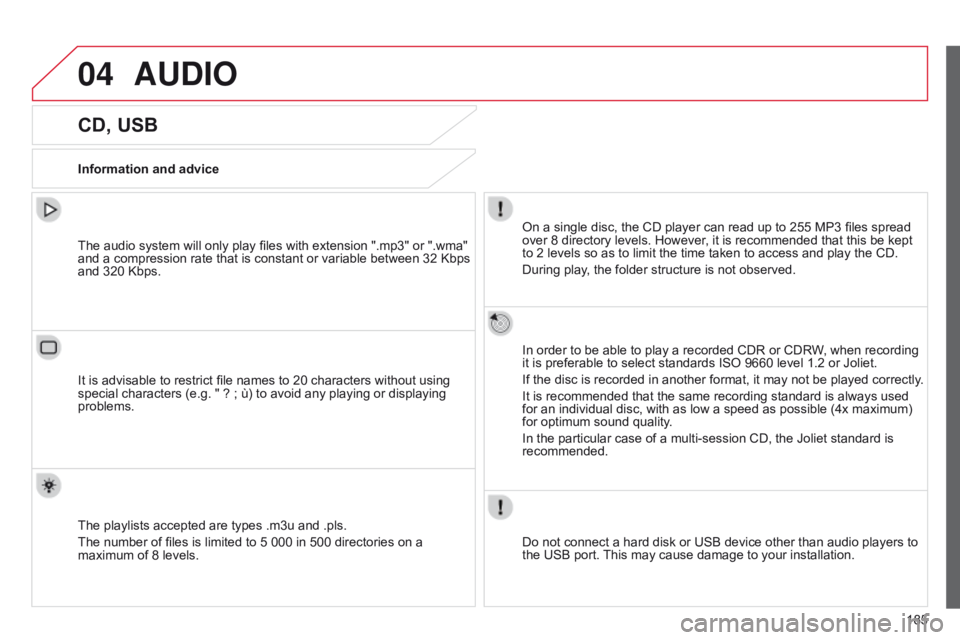
04
185
AUDIO
CD, USB
Information and adviceOn a single disc, the CD player can read up to 255 MP3 files spread
over 8 directory levels. However, it is recommended that this be kept
to 2 levels so as to limit the time taken to access and play the CD.
During play, the folder structure is not observed.
In order to be able to play a recorded CDR or CDRW, when recording
it is preferable to select standards ISO 9660 level 1.2 or Joliet.
If the disc is recorded in another format, it may not be played correctly.
It is recommended that the same recording standard is always used
for an individual disc, with as low a speed as possible (4x maximum)
for optimum sound quality.
In the particular case of a multi-session CD, the Joliet standard is
recommended.
Do not connect a hard disk or USB device other than audio players to
the USB port. This may cause damage to your installation.
The audio system will only play files with extension ".mp3" or ".wma"
and a compression rate that is constant or variable between 32 Kbps
and 320 Kbps.
It is advisable to restrict file names to 20 characters without using
special characters (e.g. " ? ; ù) to avoid any playing or displaying
problems.
The playlists accepted are types .m3u and .pls.
The number of files is limited to 5 000 in 500 directories on a
maximum of 8 levels.
Page 188 of 330
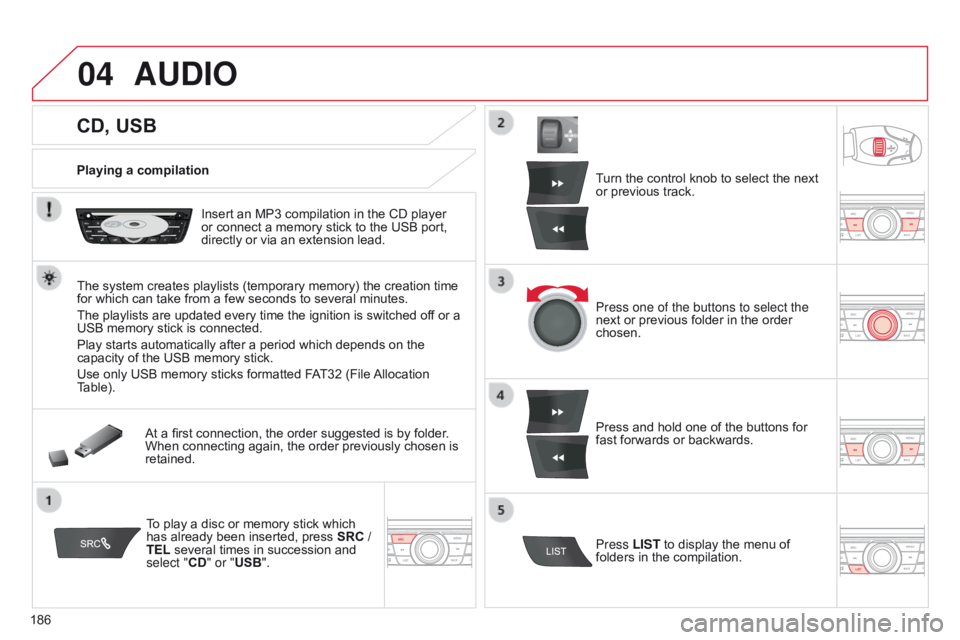
04
186
CD, USB
AUDIO
Playing a compilationInsert an MP3 compilation in the CD player
or connect a memory stick to the USB port,
directly or via an extension lead.
The system creates playlists (temporary memory) the creation time
for which can take from a few seconds to several minutes.
The playlists are updated every time the ignition is switched of f or a
USB memory stick is connected.
Play starts automatically after a period which depends on the
capacity of the USB memory stick.
Use only USB memory sticks formatted FAT32 (File Allocation
Table).
At a first connection, the order suggested is by folder.
When connecting again, the order previously chosen is
retained.
To play a disc or memory stick which
has already been inserted, press SRC /
TEL several times in succession and
select "CD" or "USB". Turn the control knob to select the next
or previous track.
Press one of the buttons to select the
next or previous folder in the order
chosen.
Press and hold one of the buttons for
fast forwards or backwards.
Press LIST
to display the menu of
folders in the compilation.
Page 190 of 330

04
188
AUDIO
APPLE® players or portable player
Management of the device is via the audio system controls.The audio files on a Mass Storage portable player* can
be heard through the vehicle's speakers by connecting
it to the USB port (cable not supplied).
If the portable player is not recognised by the USB port, connect it to
the auxiliary Jack socket. The
a pple
® player must be updated regularly for the best connection.
The playlists are those defined in the Apple
® player.
The
a
pple
® player must be generation 5 or later.
* Check your player's manual.
Page 191 of 330

04
VOL+
VOL-
189
AUDIO
Auxiliary socket (AUX)
Auxiliary JACK socket
Do not connect a device to the USB port and to the auxiliary Jack
socket at the same time.The auxiliary Jack socket permits the connection of a
portable non-mass storage device or an Apple
® player if
not recognised by the USB port.
Connect the portable device to the auxiliary Jack socket using a
suitable cable (not supplied). Press the
SRC/TEL button several times
in succession and select " AUX".
First adjust the volume on your portable device.
Then adjust the volume of the audio
system.
The display and management of controls is on the
portable device.
Page 196 of 330

05
194
USING THE TELEPHONE
The telephone connection automatically includes hands free operation
and audio streaming.
The ability of the system to connect to just one profile depends on the
telephone. Both profiles may connect by default.Press MENU.
Select "Bluetooth connection " and
confirm. Indicates connection of the audio steaming profile.
Managing connections
Select "Connections management"
and confirm. The list of paired
telephones is displayed. Select a telephone and confirm.
Indicates connection of the hands-free profile.
Then select and confirm:
-
"
Connect telephone
" / "Disconnect
telephone": to connect / disconnect
the telephone or the hands-free
connection only.
-
"
Connect media player" /
"Disconnect media player": to
connect / disconnect only streaming.
-
"
Connect telephone + media
player" / "Disconnect telephone +
media player": to connect /
disconnect the telephone (hands-free
and streaming).
-
"
Delete connection": to delete the
pairing.
Indicates that a device is connected.