display CITROEN C-ELYSÉE 2017 Manual PDF
[x] Cancel search | Manufacturer: CITROEN, Model Year: 2017, Model line: C-ELYSÉE, Model: CITROEN C-ELYSÉE 2017Pages: 260, PDF Size: 7.11 MB
Page 232 of 260
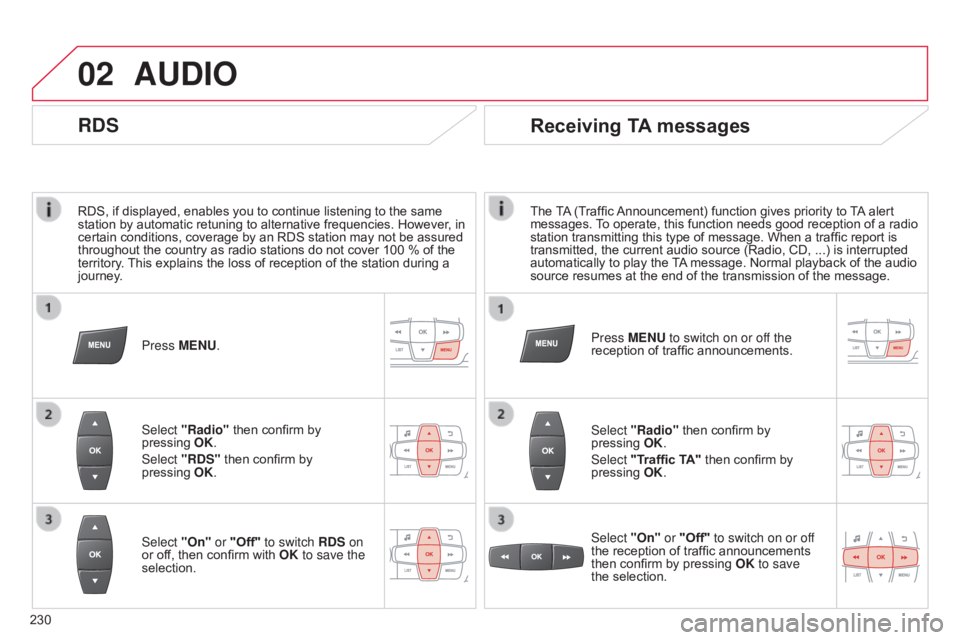
02
230
C-elysee_en_Chap12b_RDE1_ed01-2016
RDS, if displayed, enables you to continue listening to the same station by automatic retuning to alternative frequencies. However, in
certain
conditions, coverage by an RDS station may not be assured
throughout
the country as radio stations do not cover 100 % of the
territory
.
This
explains the loss of reception of the station during a
journey
.
AUDIO
RDS
Press MENU.
Select "Radio"
then confirm by
pressing
OK
.
Select "RDS"
then confirm by
pressing
OK
.
Select "On" or "Off" to switch RDS on
or
off, then confirm with OK to save the
selection.
Receiving TA messages
The TA (Traffic Announcement) function gives priority to T A alert messages.
T o operate, this function needs good reception of a radio
station
transmitting this type of message. When a traffic report is
transmitted,
the current audio source (Radio, CD, ...) is interrupted
automatically
to play the
T
A
message. Normal playback of the audio
source
resumes at the end of the transmission of the message.
Select "Radio"
then confirm by
pressing
OK
.
Select "Traffic TA"
then confirm by
pressing
OK
.
Select "On" or "Off" to switch on or off
the
reception of traffic announcements
then
confirm by pressing
OK
to save
the
selection.
Press MENU to switch on or off the
reception
of traffic announcements.
Page 233 of 260
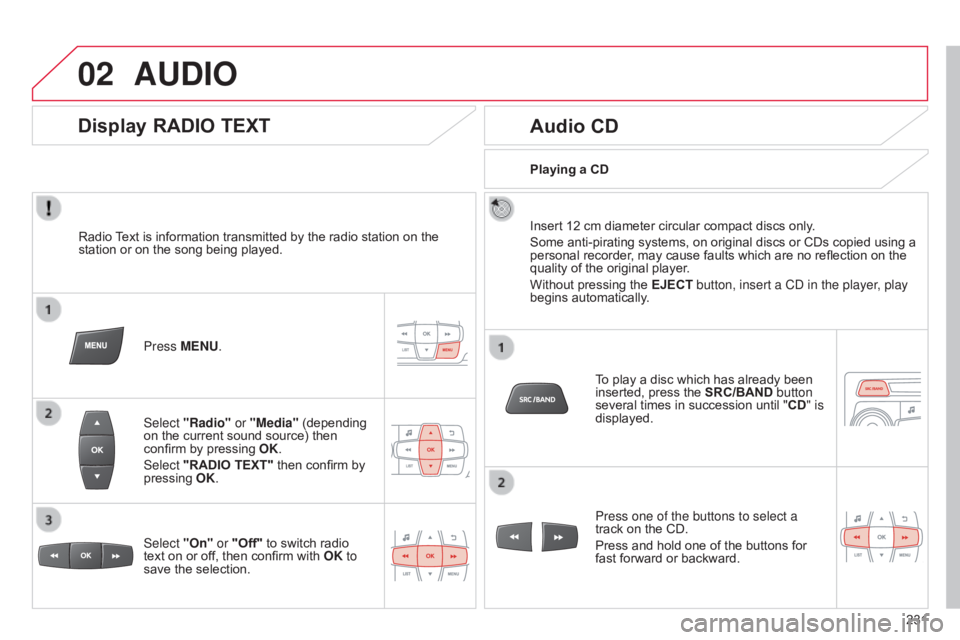
02
231
C-elysee_en_Chap12b_RDE1_ed01-2016
AUDIO
Radio Text is information transmitted by the radio station on the station
or on the song being played.
Press MENU.
Select "Radio" or "Media"
(depending
on
the current sound source) then
confirm
by pressing
OK
.
Select "RADIO TEXT"
then confirm by
pressing
OK
.
Display RADIO TEXT Audio CD
Insert 12 cm diameter circular compact discs only.
Some anti-pirating systems, on original discs or CDs copied using a
personal
recorder, may cause faults which are no reflection on the
quality
of the original player.
Without
pressing the EJECT button, insert a CD in the player, play
begins
automatically.
To
play a disc which has already been
inserted,
press the SRC/BAND button
several
times in succession until "CD" is
displayed.
Press one of the buttons to select a
track
on the CD.
Press
and hold one of the buttons for
fast
forward or backward.
Playing a CD
Select "On" or "Off"
to
switch
radio
text
on
or
off,
then
confirm
with
OK to
save
the
selection.
Page 234 of 260
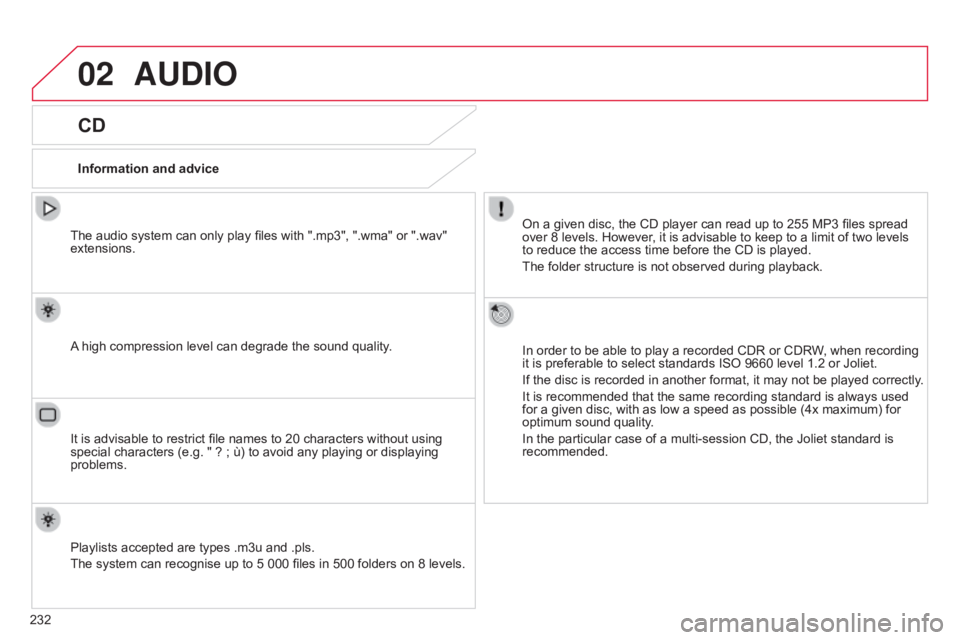
02
232
C-elysee_en_Chap12b_RDE1_ed01-2016
AUDIO
CD
Information and adviceOn a given disc, the CD player can read up to 255 MP3 files spread
over
8 levels. However, it is advisable to keep to a limit of two levels
to reduce
the access time before the CD is played.
The
folder structure is not observed during playback.
In
order to be able to play a recorded CDR or CDRW, when recording
it
is preferable to select standards ISO 9660 level 1.2 or Joliet.
If
the disc is recorded in another format, it may not be played correctly.
It
is recommended that the same recording standard is always used
for
a given disc, with as low a speed as possible (4x maximum) for
optimum
sound quality.
In
the particular case of a multi-session CD, the Joliet standard is
recommended.
The
audio system can only play files with ".mp3", ".wma" or ".wav"
extensions.
A
high compression level can degrade the sound quality.
Playlists
accepted are types .m3u and .pls.
The
system can recognise up to 5 000 files in 500 folders on 8 levels.
It
is advisable to restrict file names to 20 characters without using
special
characters (e.g. " ? ; ù) to avoid any playing or displaying
problems.
Page 235 of 260
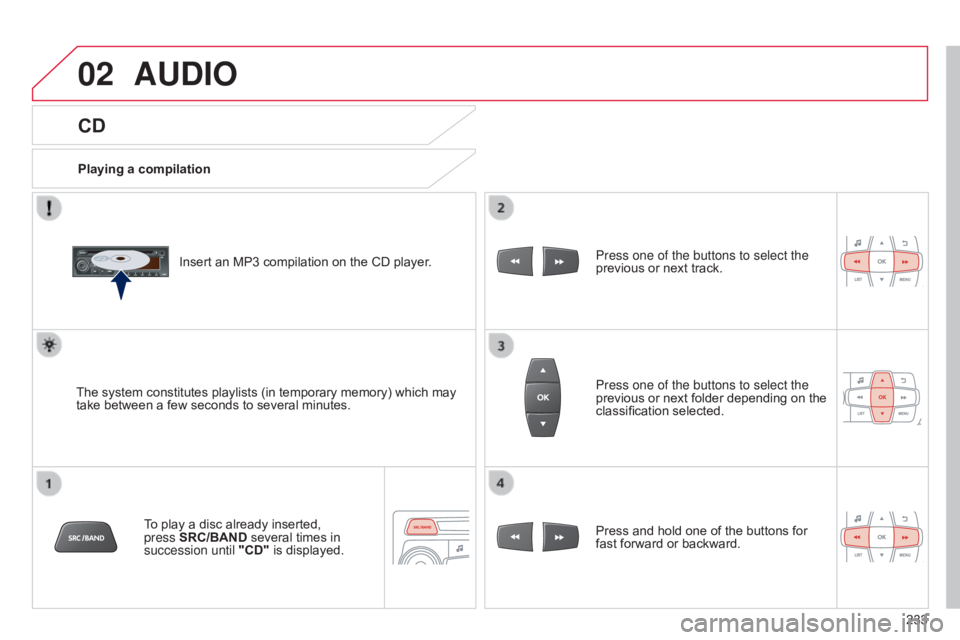
02
233
C-elysee_en_Chap12b_RDE1_ed01-2016
CD
AUDIO
Playing a compilationInsert an MP3 compilation on the CD player.
The
system constitutes playlists (in temporary memory) which may
take
between a few seconds to several minutes.
To
play a disc already inserted,
press
SRC/BAND
several times in
succession until "CD"
is displayed. Press one of the buttons to select the
previous
or next track.
Press one of the buttons to select the
previous
or next folder depending on the
classification
selected.
Press
and hold one of the buttons for
fast
forward or backward.
Page 236 of 260
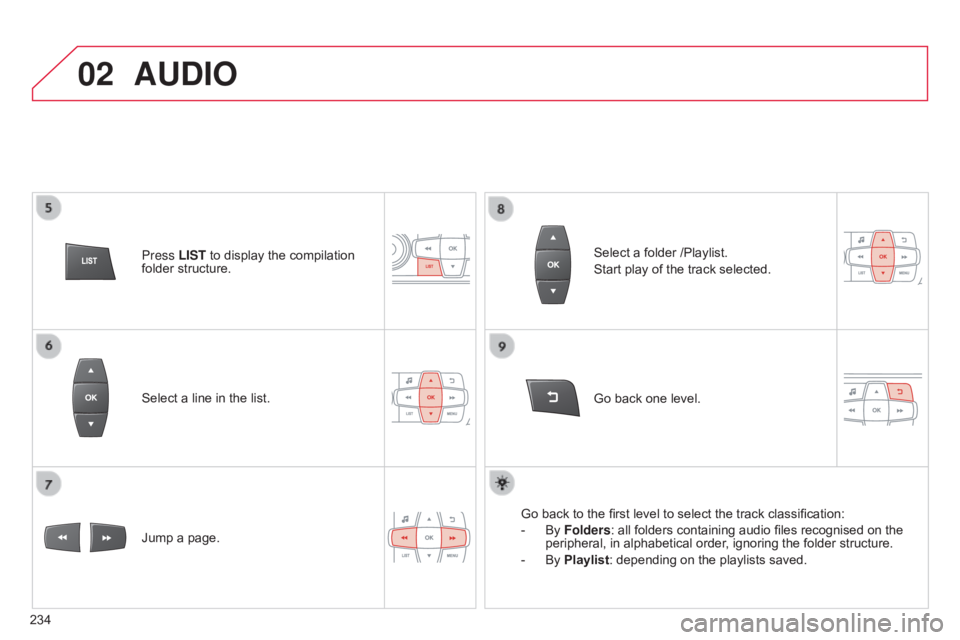
02
234
C-elysee_en_Chap12b_RDE1_ed01-2016
Select a line in the list.
Jump a page. Go
back one level.
Select
a folder /Playlist.
Start play of the track selected.
Go back to the first level to select the track classification:
-
By
Folders: all folders containing audio files recognised on the
peripheral,
in alphabetical order, ignoring the folder structure.
-
By
Playlist: depending on the playlists saved.
Press LIST
to display the compilation
folder
structure.
AUDIO
Page 237 of 260
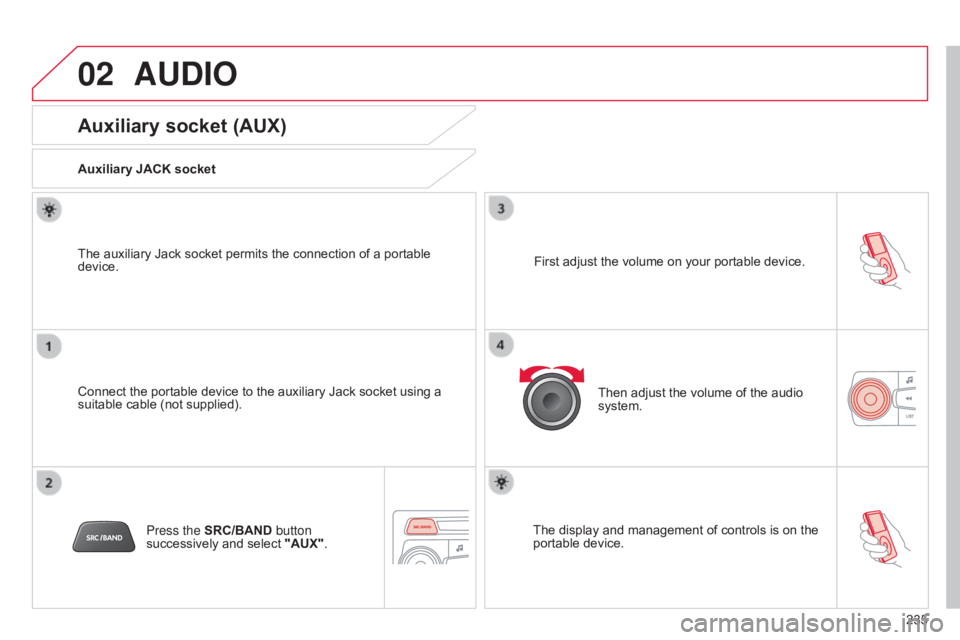
02
235
C-elysee_en_Chap12b_RDE1_ed01-2016
AUDIO
Auxiliary socket (AUX)
Auxiliary JACK socket
Connect the portable device to the auxiliary Jack socket using a
suitable
cable (not supplied).
The
auxiliary Jack socket permits the connection of a portable
device.
Press the
SRC/BAND button
successively
and select
"AUX". First
adjust the volume on your portable device.
Then
adjust the volume of the audio
system.
The
display and management of controls is on the
portable
device.
Page 239 of 260
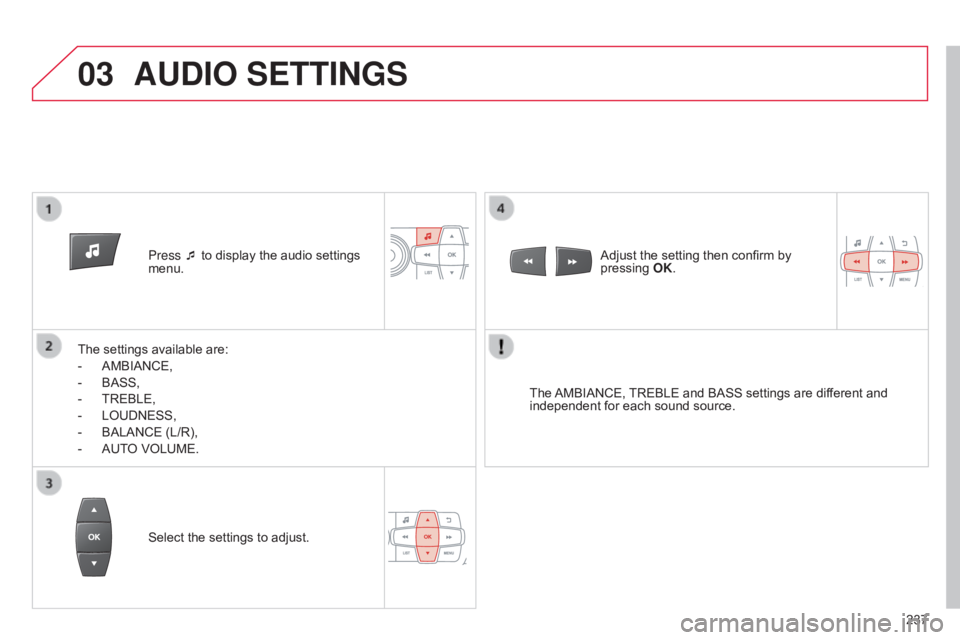
03
237
C-elysee_en_Chap12b_RDE1_ed01-2016
Press ¯ to display the audio settings menu.
The
settings
available are:
-
AMBIANCE,
-
BASS,
-
TREBLE,
-
LOUDNESS,
-
BALANCE
(L/R),
-
AUT
O
VOLUME. The
AMBIANCE,
TREBLE
and BASS settings are different and
independent
for each sound source.
Select
the settings to adjust. Adjust
the setting then confirm by pressing
OK .
AUDIO SETTINGS
Page 240 of 260
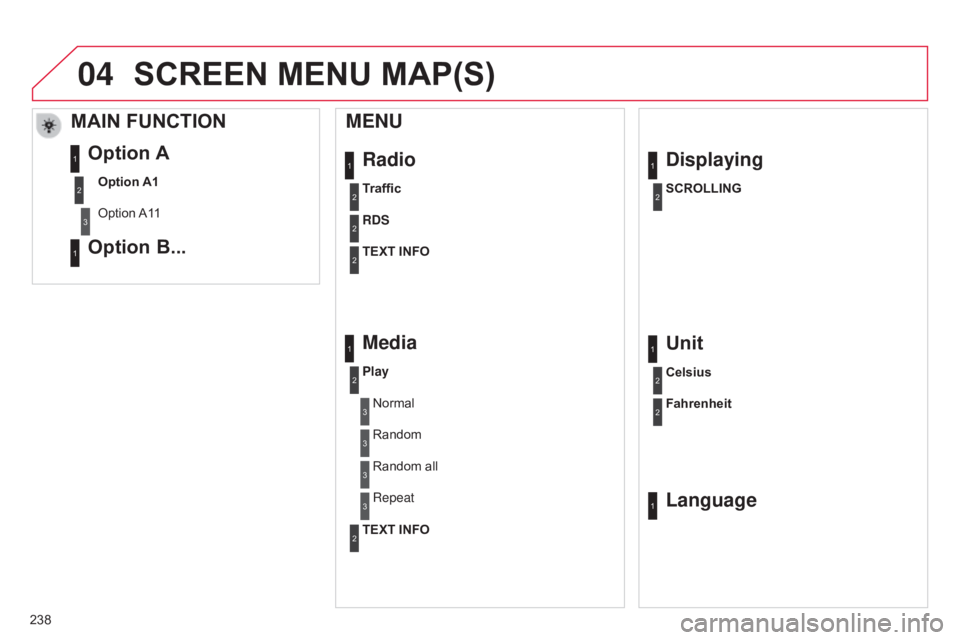
04
238
C-elysee_en_Chap12b_RDE1_ed01-2016
Radio
MENU
Traffic
RDS
TEXT INFO
Media
Play
Normal
Random
Displaying
SCROLLING
1
2
2
2
1
2
3
3
1
2
Random all
Repeat3
3
Unit
Celsius
Fahrenheit
1
2
2
SCREEN MENU MAP(S)
TEXT INFO2
Language1
MAIN FUNCTION
Option A1
Option
A1
1
Option A
Option B...1
2
3
1
Page 242 of 260
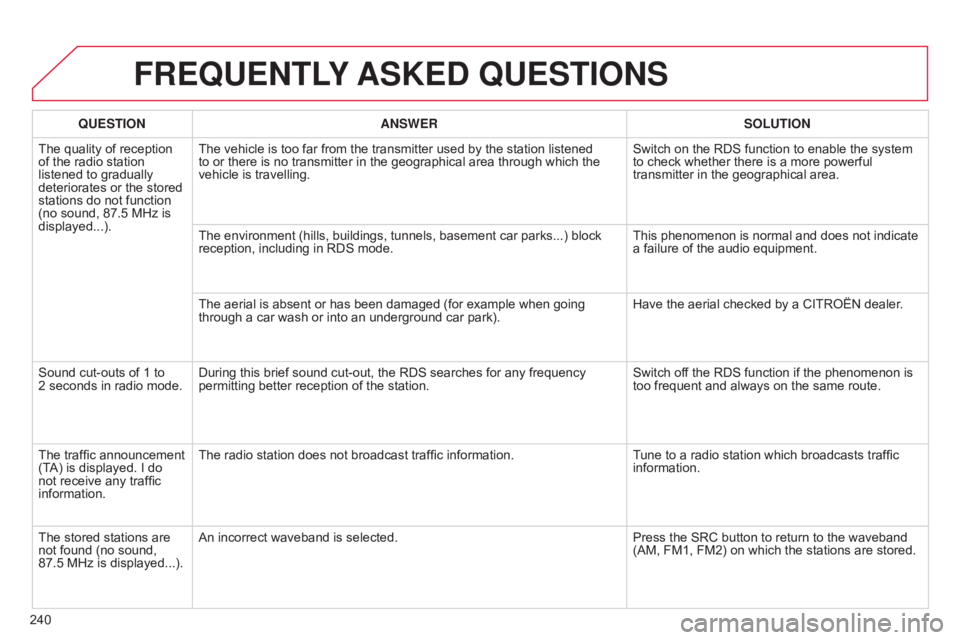
240
C-elysee_en_Chap12b_RDE1_ed01-2016
FREqUENTLY ASKED q UESTIONS
qUESTION ANSWER SOLUTION
The
quality of reception
of
the
radio station
listened
to gradually
deteriorates
or the stored
stations
do not function
(no
sound, 87.5 MHz is
displayed...). The
vehicle is too far from the transmitter used by the station listened
to
or there is no transmitter in the geographical area through which the
vehicle
is travelling. Switch
on the RDS function to enable the system
to
check whether there is a more powerful
transmitter
in the geographical area.
The
environment (hills, buildings, tunnels, basement car parks...) block
reception,
including in RDS mode.This
phenomenon is normal and does not indicate
a
failure of the audio equipment.
The
aerial is absent or has been damaged (for example when going
through
a car wash or into an underground car park).Have
the aerial checked by a CITROËN dealer.
Sound
cut-outs of 1 to
2 seconds
in radio mode.During
this brief sound cut-out, the RDS searches for any frequency
permitting
better reception of the station.Switch
off the RDS function if the phenomenon is
too
frequent and always on the same route.
The
traffic announcement
(T
A)
is
displayed. I do
not
receive any traffic
information. The
radio station does not broadcast traffic information.Tune
to a radio station which broadcasts traffic
information.
The
stored stations are
not
found (no sound,
87.5 MHz
is displayed...). An
incorrect waveband is selected. Press
the SRC button to return to the waveband
(AM,
FM1, FM2) on which the stations are stored.
Page 243 of 260
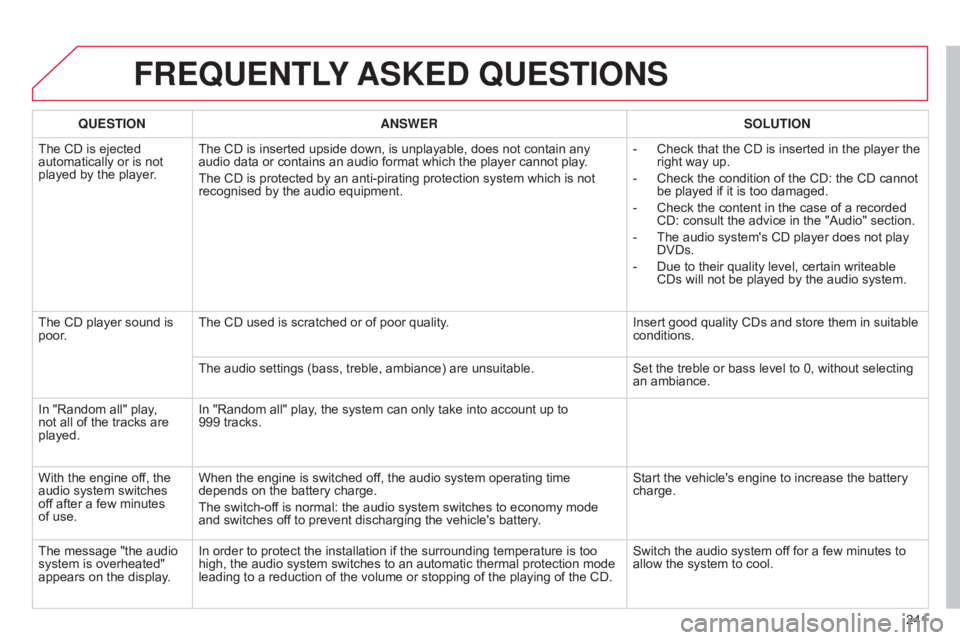
241
C-elysee_en_Chap12b_RDE1_ed01-2016
FREqUENTLY ASKED q UESTIONS
qUESTION ANSWER SOLUTION
The
CD is ejected
automatically
or is not
played
by the player. The
CD is inserted upside down, is unplayable, does not contain any
audio
data or contains an audio format which the player cannot play.
The
CD is protected by an anti-pirating protection system which is not
recognised
by the audio equipment. -
Check
that the CD is inserted in the player the
right
way up.
-
Check
the condition of the CD: the CD cannot
be
played if it is too damaged.
-
Check
the content in the case of a recorded
CD:
consult the advice in the "Audio" section.
-
The
audio system's CD player does not play
DVDs.
-
Due
to their quality level, certain writeable
CDs
will not be played by the audio system.
The
CD player sound is
poor
. The
CD used is scratched or of poor quality.Insert
good quality CDs and store them in suitable
conditions.
The
audio settings (bass, treble, ambiance) are unsuitable.Set
the treble or bass level to 0, without selecting
an
ambiance.
In
"Random all" play,
not
all
of the tracks are
played. In
"Random all" play, the system can only take into account up to
999
tracks.
With
the engine off, the
audio
system switches
of
f
after a few minutes
of
use. When
the engine is switched off, the audio system operating time
depends
on the battery charge.
The
switch-off is normal: the audio system switches to economy mode
and
switches off to prevent discharging the vehicle's battery.Start
the vehicle's engine to increase the battery
charge.
The
message "the audio
system
is overheated"
appears
on the display. In
order to protect the installation if the surrounding temperature is too
high,
the audio system switches to an automatic thermal protection mode
leading
to a reduction of the volume or stopping of the playing of the CD.Switch
the audio system off for a few minutes to
allow
the system to cool.