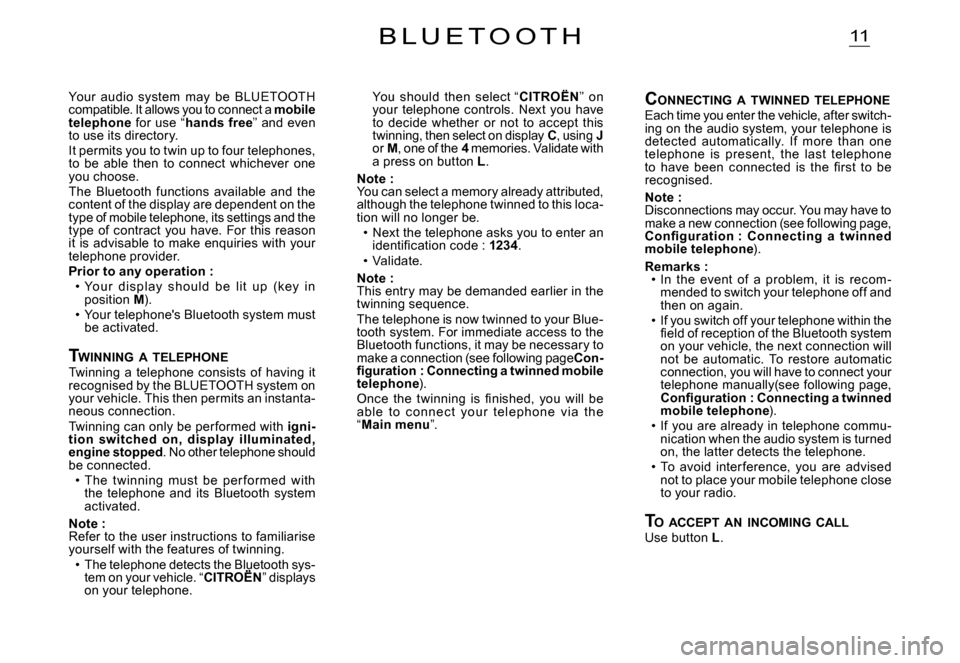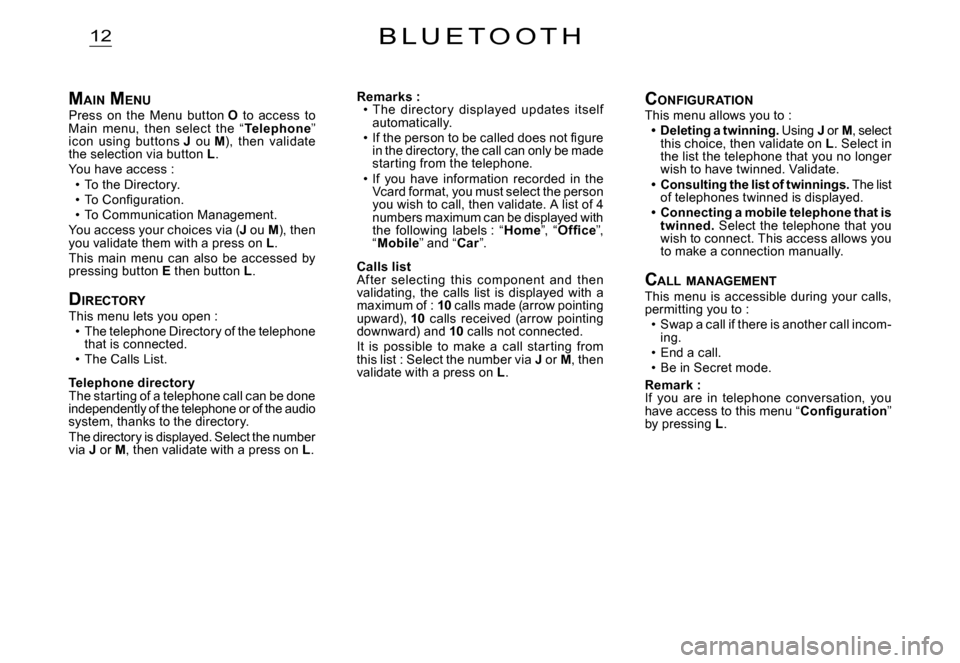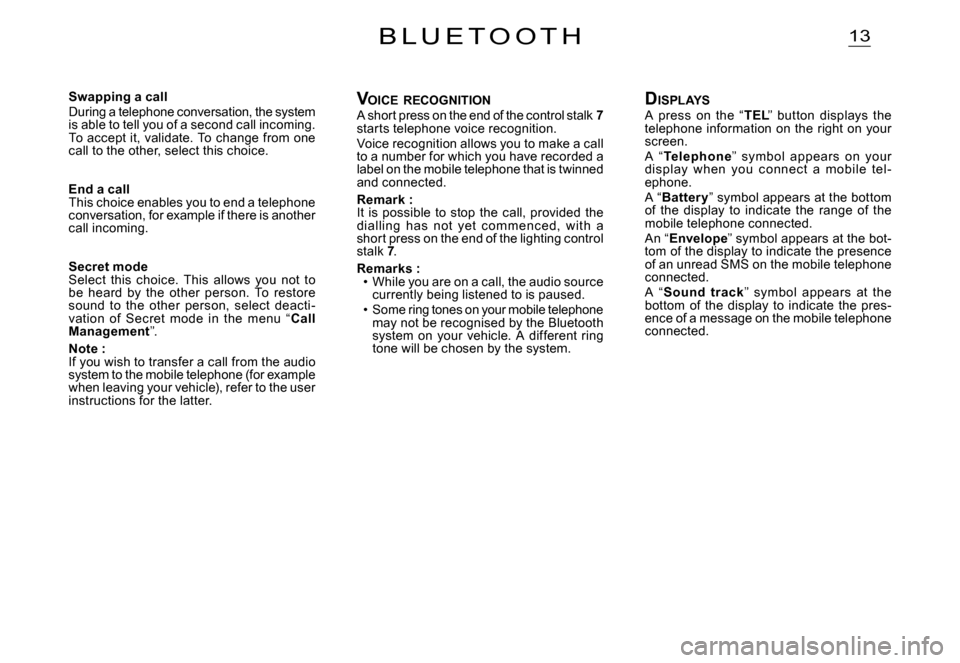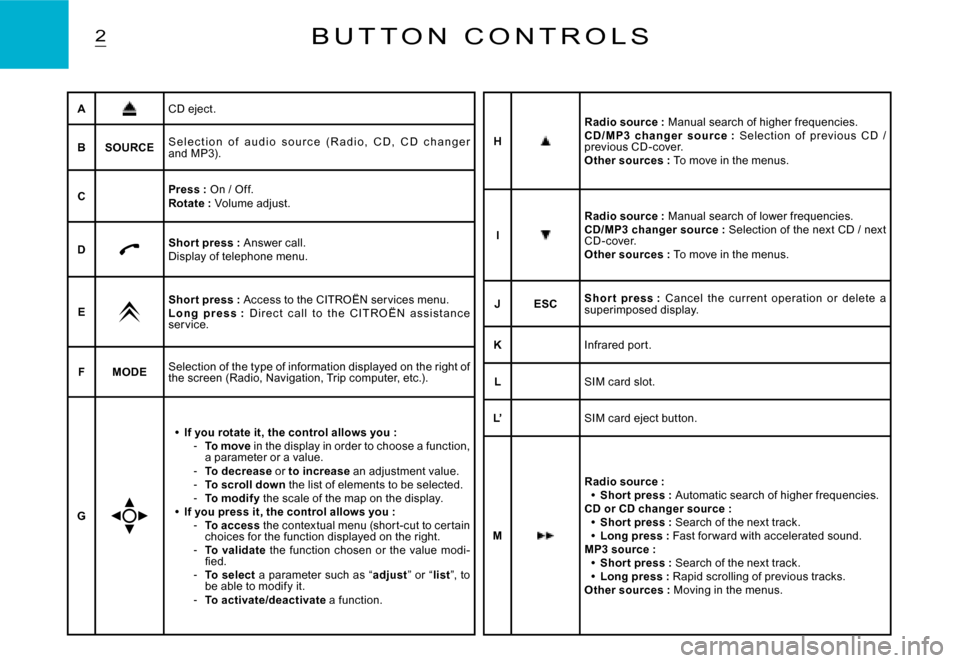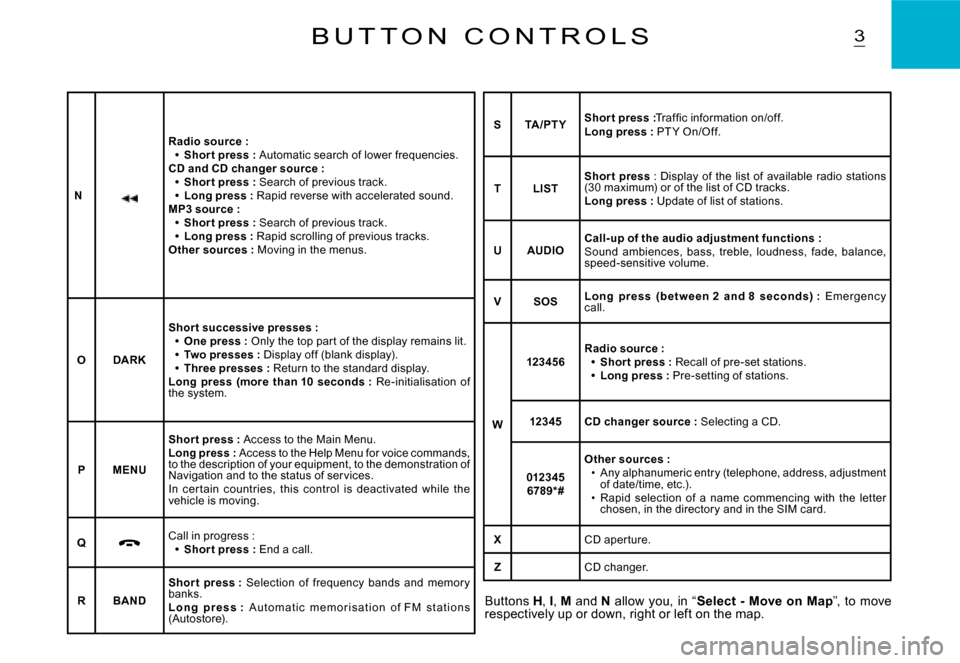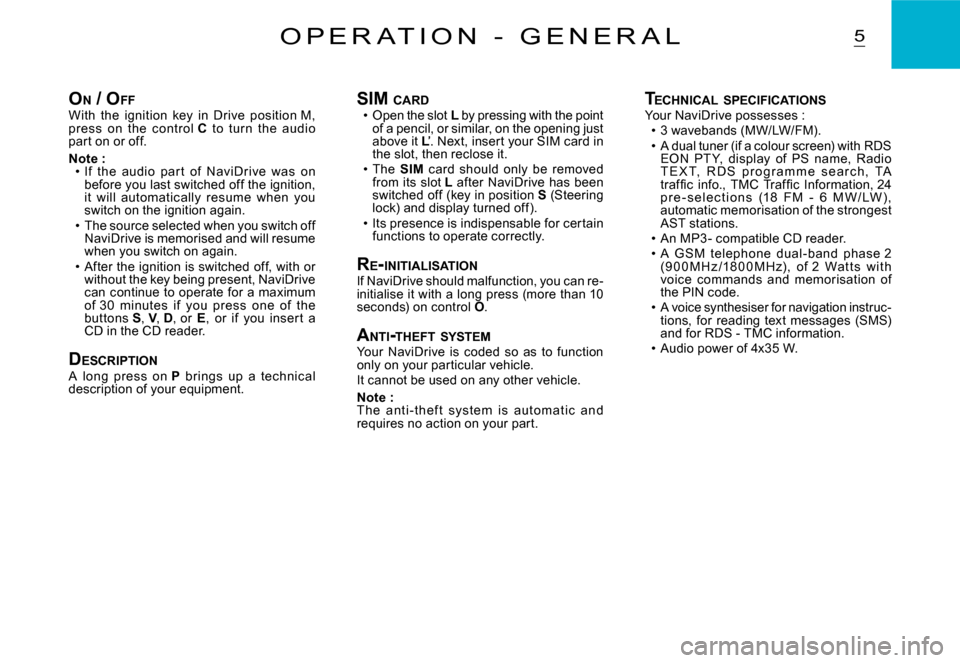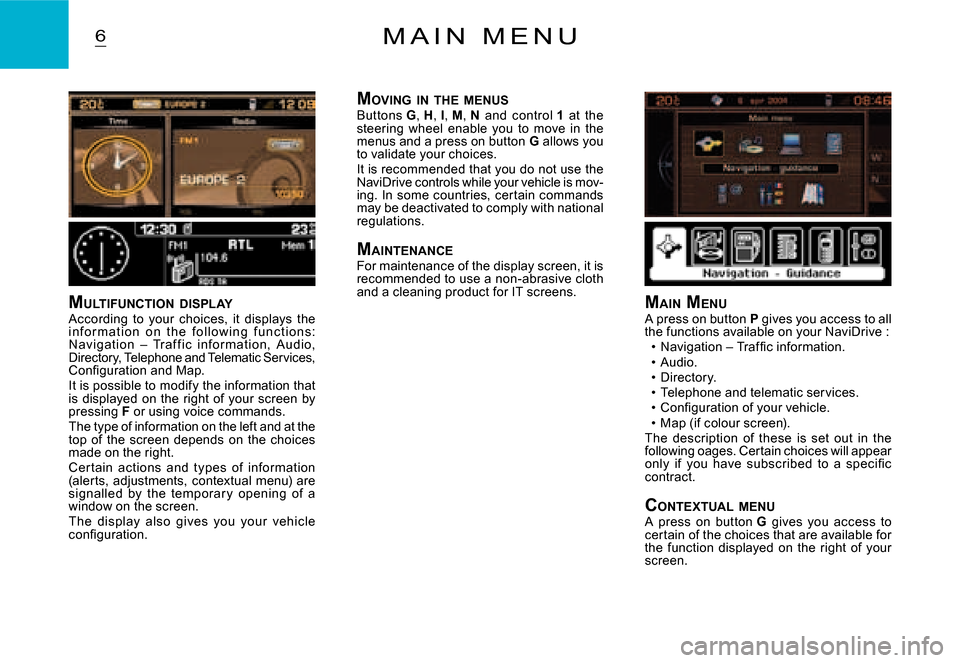Citroen C3 2008 1.G Owner's Manual
C3 2008 1.G
Citroen
Citroen
https://www.carmanualsonline.info/img/9/4186/w960_4186-0.png
Citroen C3 2008 1.G Owner's Manual
Trending: oil capacity, CD player, Reverse sensors, key battery, fog light bulb, warning, airbag off
Page 131 of 184
11B L U E T O O T H
You should then select “CITROËN” on your telephone controls. Next you have to decide whether or not to accept this twinning, then select on display C, using Jor M, one of the 4 memories. Validate with a press on button L.
Note : You can select a memory already attributed, although the telephone twinned to this loca-tion will no longer be.Next the telephone asks you to enter an �i�d�e�n�t�i�fi� �c�a�t�i�o�n� �c�o�d�e� �:� 1234.Validate.
Note : This entry may be demanded earlier in the twinning sequence.The telephone is now twinned to your Blue-tooth system. For immediate access to the Bluetooth functions, it may be necessary to make a connection (see following pageCon-�fi� �g�u�r�a�t�i�o�n� �:� �C�o�n�n�e�c�t�i�n�g� �a� �t�w�i�n�n�e�d� �m�o�b�i�l�e� telephone).�O�n�c�e� �t�h�e� �t�w�i�n�n�i�n�g� �i�s� �fi� �n�i�s�h�e�d�,� �y�o�u� �w�i�l�l� �b�e� able to c onnec t your telephone v ia t he “Main menu”.
Page 132 of 184
12
MAIN MENUPress on the Menu button O to access to Main menu, then select the “Telephone” icon using buttons J ou M), then validate the selection via button L.You have access :To the Directory.�T�o� �C�o�n�fi� �g�u�r�a�t�i�o�n�.To Communication Management.You access your choices via (J ou M), then you validate them with a press on L.This main menu can also be accessed by pressing button E then button L.
DIRECTORYThis menu lets you open :The telephone Directory of the telephone that is connected.The Calls List.
Telephone director yThe starting of a telephone call can be done independently of the telephone or of the audio system, thanks to the directory.The directory is displayed. Select the number via J or M, then validate with a press on L.
Page 133 of 184
13B L U E T O O T H
VOICE RECOGNITIONA short press on the end of the control stalk 7starts telephone voice recognition.Voice recognition allows you to make a call to a number for which you have recorded a label on the mobile telephone that is twinned and connected.
Remark :It is possible to stop the call, provided the dialling has not yet c ommenc ed, with a short press on the end of the lighting control stalk 7.
Remarks :While you are on a call, the audio source currently being listened to is paused.Some ring tones on your mobile telephone may not be recognised by the Bluetooth system on your vehicle. A different ring tone will be chosen by the system.
Page 134 of 184
ABDEXFGHIJKL’L
NQRTWOUSPVM
1
4
6
2
3
5
Z
7
C
N A V I D R I V E W I T H C D
C H A N G E R
Page 135 of 184
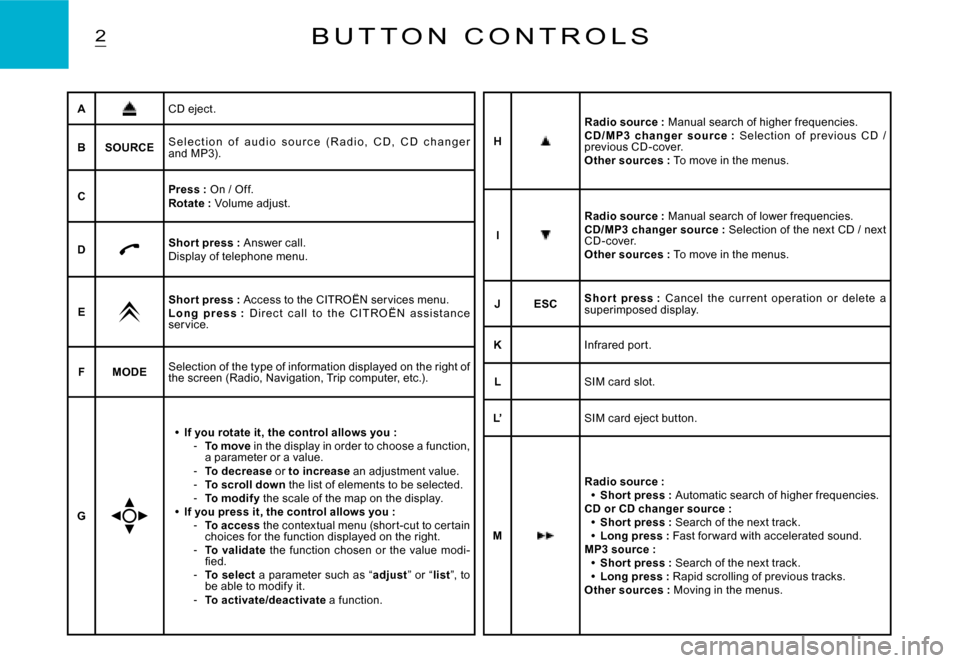
2B U T T O N C O N T R O L S
ACD eject.
BSOURCES e l e c t i o n o f a u d i o s o u r c e ( R a d i o , C D , C D c h a n g e r and MP3).
CPress : On / Off.Rotate : Volume adjust.
DShor t press : Answer call.Display of telephone menu.
EShor t press : Access to the CITROËN ser vices menu.L o n g p r e s s : D i r e c t c a l l t o t h e C I T R O Ë N a s s i s t a n c e ser vice.
FMODESelection of the type of information displayed on the right of the screen (Radio, Navigation, Trip computer, etc.) .
G
If you rotate it, the control allows you :To move in the display in order to choose a function, a parameter or a value.To decrease or to increase an adjustment value.To scroll down the list of elements to be selected.To modif y the scale of the map on the display.If you press it, the control allows you :To access the contextual menu (shor t-cut to cer tain choices for the function displayed on the right.To validate the function chosen or the value modi-�fi� �e�d�.To select a parameter such as “adjust” or “list”, to be able to modify it.To activate/deactivate a function.
Page 136 of 184
3B U T T O N C O N T R O L S
Buttons H, I, M and N allow you, in “Select - Move on Map”, to move respectively up or down, right or left on the map.
N
Radio source :Shor t press : Automatic search of lower frequencies.CD and CD changer source :Shor t press : Search of previous track.Long press : Rapid reverse with accelerated sound.MP3 source :Shor t press : Search of previous track.Long press : Rapid scrolling of previous tracks.Other sources : Moving in the menus.
Page 137 of 184
ABDEXFGHIJKL’L
NQRTWOUSPVM
1
4
6
2
3
5
Z
7
C
N A V I D R I V E W I T H C D
C H A N G E R
Page 138 of 184
4C O N T R O L S A T T H E S T E E R I N G W H E E L
1
Radio source :Scrolling of pre-set stations.CD changer source :Selection of next or previous CD.MP3 source :Selection of the next or previous CD-cover.Other sources :Selection of the next or previous elements of a menu in a screen, a list, an alphabet.
Page 139 of 184
5O P E R A T I O N - G E N E R A L
ON / O FFWith the ignition key in Drive position M, press on the c ontrol C to turn the audio part on or off.
Note :If the audio par t of NaviDrive was on before you last switched off the ignition, it will automatically resume when you switch on the ignition again.The source selected when you switch off NaviDrive is memorised and will resume when you switch on again.After the ignition is switched off, with or without the key being present, NaviDrive can continue to operate for a maximum of 3 0 minutes if you press one of the buttons S, V, D, or E, or if you inser t a CD in the CD reader.
DESCRIPTIONA long press on P brings up a technic al description of your equipment.
Page 140 of 184
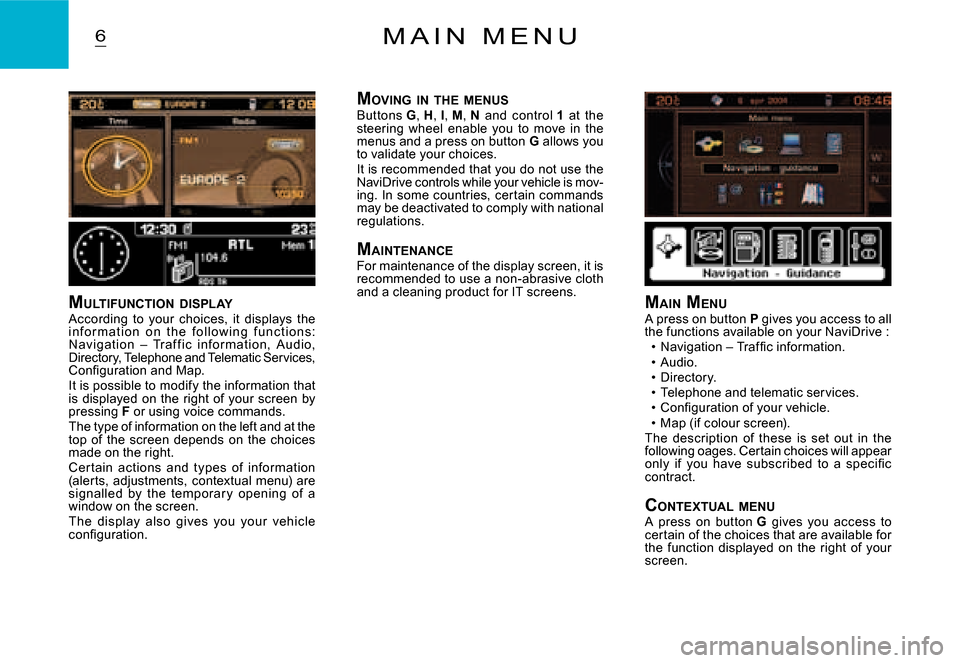
6M A I N M E N U
MULTIFUNCTION DISPLAYAccording to your choices, it displays the i n f o r m at i o n o n t h e f o l l o w i n g f u n c t i o n s: Navigation – Traf f ic infor mation, Audio, Directory, Telephone and Telematic Services, �C�o�n�fi� �g�u�r�a�t�i�o�n� �a�n�d� �M�a�p�.It is possible to modify the information that is displayed on the right of your screen by pressing F or using voice commands.The type of information on the left and at the top of the screen depends on the choices made on the right.Cer tain actions and types of information (alerts, adjustments, contextual menu) are signalled by the temporar y opening of a window on the screen.The display also gives you your vehicle �c�o�n�fi� �g�u�r�a�t�i�o�n�.
M AIN MENUA press on button P gives you access to all the functions available on your NaviDrive :�N�a�v�i�g�a�t�i�o�n� �–� �T�r�a�f�fi� �c� �i�n�f�o�r�m�a�t�i�o�n�.Audio.Directory.Telephone and telematic services.�C�o�n�fi� �g�u�r�a�t�i�o�n� �o�f� �y�o�u�r� �v�e�h�i�c�l�e�.Map (if colour screen).The description of these is set out in the following oages. Certain choices will appear �o�n�l�y� �i�f� �y�o�u� �h�a�v�e� �s�u�b�s�c�r�i�b�e�d� �t�o� �a� �s�p�e�c�i�fi� �c� contract.
CONTEXTUAL MENUA press on button G gives you access to certain of the choices that are available for the function displayed on the right of your screen.
Trending: brakes, air condition, ECU, fuel type, language, reset, spare wheel