Citroen C4 2015 2.G Owner's Manual
Manufacturer: CITROEN, Model Year: 2015, Model line: C4, Model: Citroen C4 2015 2.GPages: 494, PDF Size: 20.49 MB
Page 301 of 494
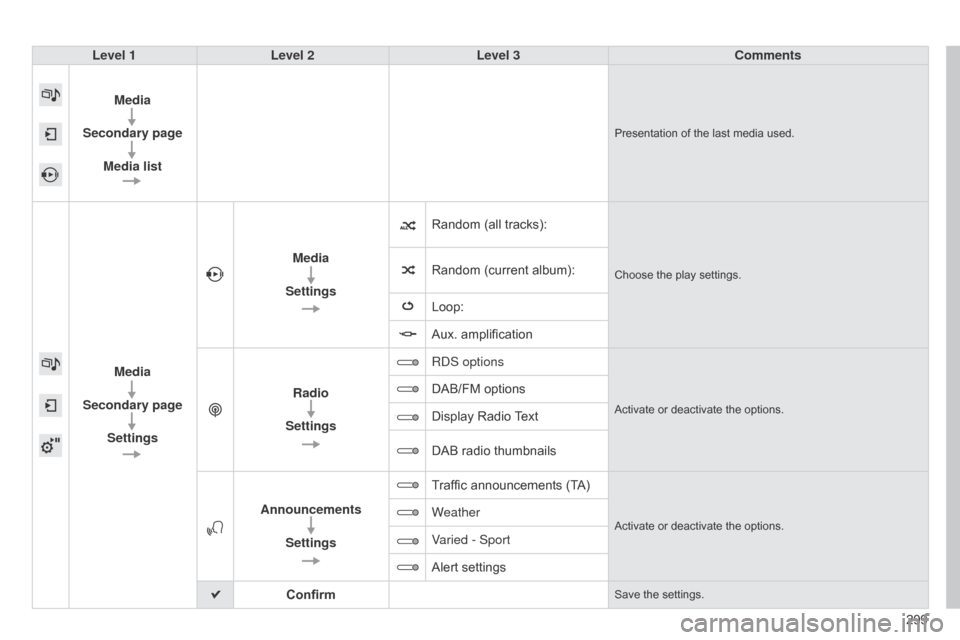
C4-2_en_Chap13b_SMEGplus_ed01-2015
C4-2_en_Chap13b_SMEGplus_ed01-2015
299
Level 1
Level 2 Level 3 Comments
Media
Secondary page Media list
Presentation of the last media used.
Media
Secondary page Settings Media
Settings Random (all tracks):
Choose the play settings.Random (current album):
Loop:
Aux.
amplification
Radio
Settings R
d S options
Activate or deactivate the options.
DAB/FM options
Display Radio
T
ext
DAB
radio thumbnails
Announcements Settings Traffic
announcements (TA)
Activate or deactivate the options.Weather
Varied - Sport
Alert settings
Confirm
Save the settings.
Page 302 of 494
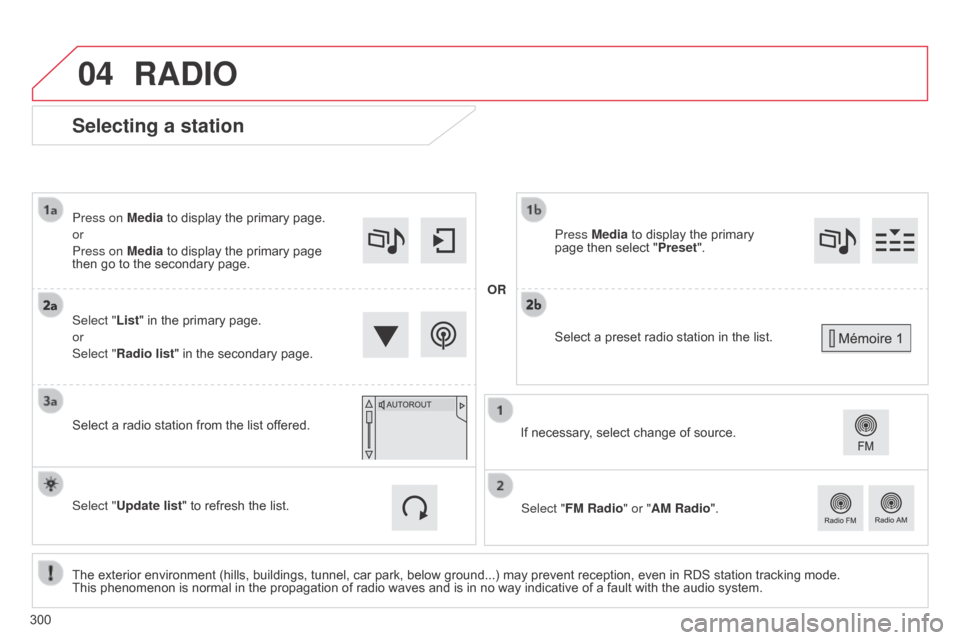
04
C4-2_en_Chap13b_SMEGplus_ed01-2015
C4-2_en_Chap13b_SMEGplus_ed01-2015
Selecting a station
The exterior environment (hills, buildings, tunnel, car park, below ground...) may prevent reception, even in RDS station tracking mode. This phenomenon is normal in the propagation of radio waves and is in no way indicative of a fault with the audio system.
Select "List"
in the primary page.
or
Select "Radio list" in the secondary page.
Press on Media to display the primary page.
or
Press on Media to display the primary page
then
go to the secondary page.
Select a radio station from the list offered.
If necessary, select change of source.
Press Media to display the primary
page
then select "
Preset ".
Select "FM Radio" or "AM Radio".
OR
Select "Update list" to refresh the list.
RADIO
Select a preset radio station in the list.
300
Page 303 of 494
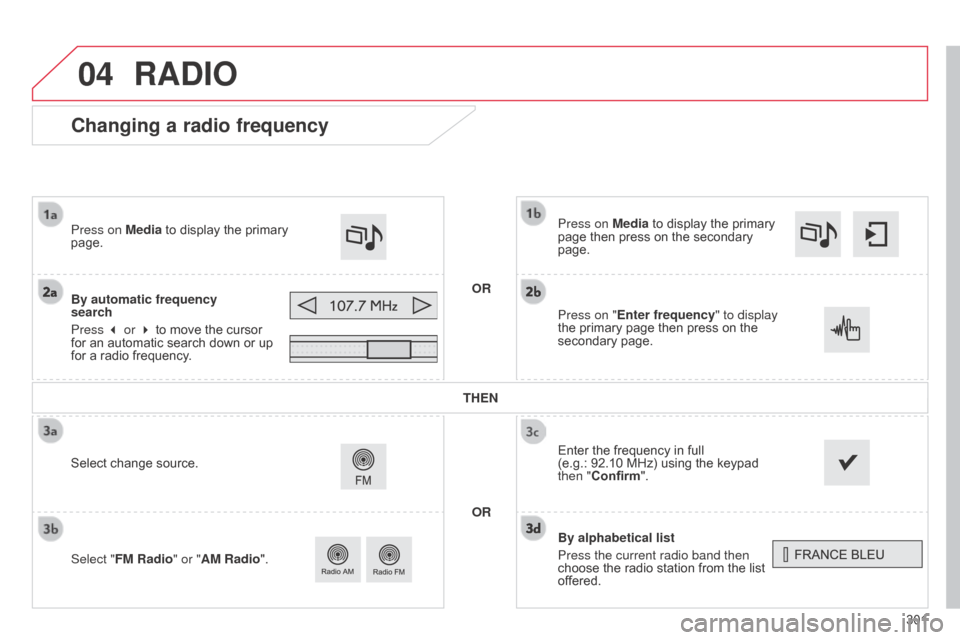
04
301
C4-2_en_Chap13b_SMEGplus_ed01-2015
C4-2_en_Chap13b_SMEGplus_ed01-2015
Changing a radio frequency
By alphabetical list
Press the current radio band then
choose the radio station from the list
of
fered.
Press on Media
to display the primary
page
then press on the secondary
page.
Enter
the frequency in full
(e.g.:
92.10 MHz) using the keypad
then "
Confirm".
By automatic frequency
search
Press 3 or 4
to
move
the
cursor
for
an
automatic
search
down
or
up
for
a
radio
frequency.
Press on Media
to
display
the
primary
page.
Press on "
Enter frequency" to display
the primary page then press on the
secondary
page.
OR
RADIO
Select change source.
Select " FM Radio" or "AM Radio". THEN
OR
Page 304 of 494
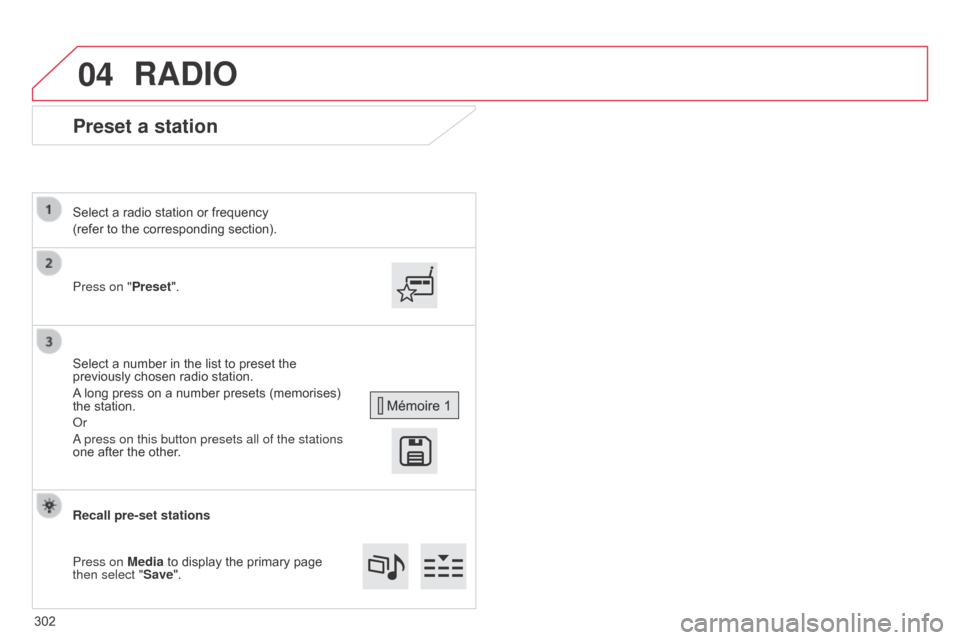
04
C4-2_en_Chap13b_SMEGplus_ed01-2015
C4-2_en_Chap13b_SMEGplus_ed01-2015
Preset a station
Press on "Preset".
Select a radio station or frequency
(refer to the corresponding section).
Select a number in the list to preset the
previously
chosen radio station.
A
long press on a number presets (memorises)
the
station.
o
r
a press on this button presets all of the stations
one
after the other.
Recall pre-set stations
Press on Media
to display the primary page
then select "
Save".
RADIO
302
Page 305 of 494
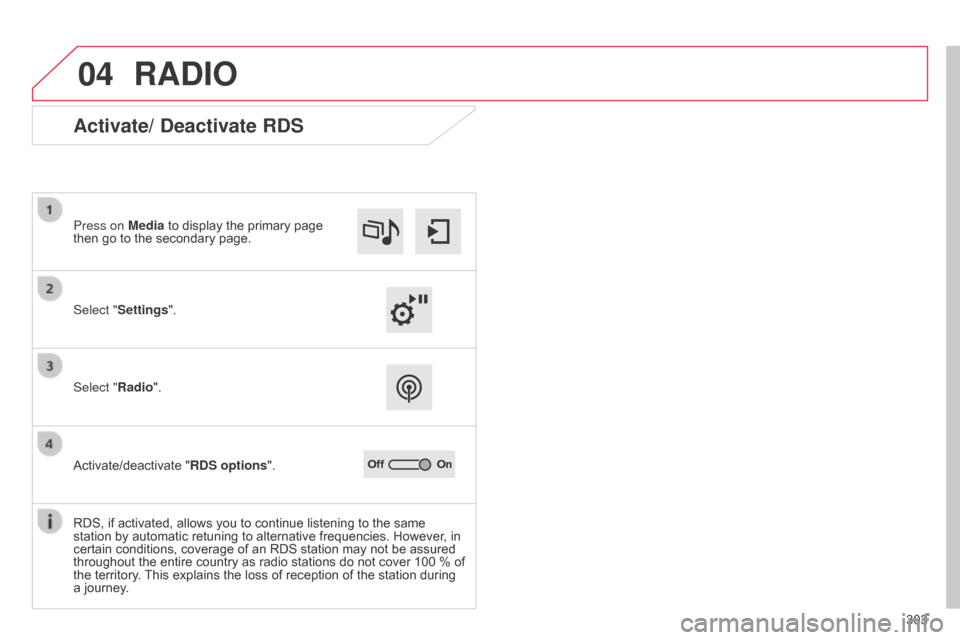
04
303
C4-2_en_Chap13b_SMEGplus_ed01-2015
C4-2_en_Chap13b_SMEGplus_ed01-2015
RADIO
Activate/ Deactivate RDS
Select "Settings". Press on Media to display the primary page
then
go to the secondary page.
Select "Radio".
Activate/deactivate
"RDS options".
RDS,
if activated, allows you to continue listening to the same
station
by automatic retuning to alternative frequencies. However, in
certain
conditions, coverage of an RDS station may not be assured
throughout
the entire country as radio stations do not cover 100 % of
the
territory.
This
explains the loss of reception of the station during
a
journey.
Page 306 of 494
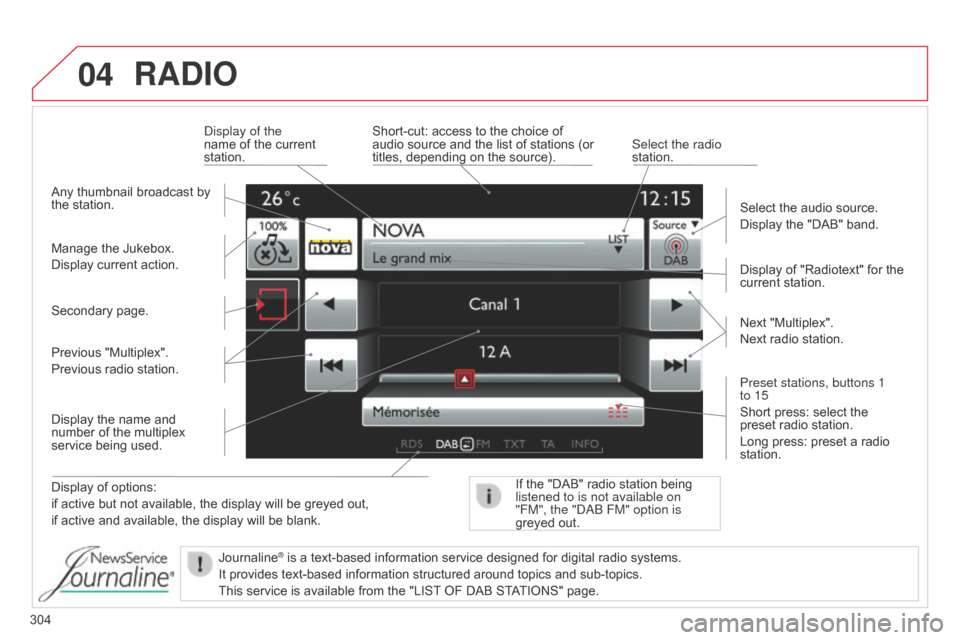
04
304
C4-2_en_Chap13b_SMEGplus_ed01-2015
C4-2_en_Chap13b_SMEGplus_ed01-2015
RADIO
Display of options:
if active but not available, the display will be greyed out,
if
active and available, the display will be blank. Display
of "Radiotext" for the
current
station.
Manage the Jukebox.
Display current action.
Select the audio source.
Display the "DAB" band.
d
isplay of the
name of the current
station.
Short-cut:
access to the choice of
audio
source and the list of stations (or
titles,
depending on the source).
Select the radio
station.
If the "DAB" radio station being listened to is not available on
"FM", the "
dab FM" option is
greyed
out.
Any
thumbnail broadcast by
the
station.
Preset stations, buttons 1
to 15
Short press: select the
preset
radio station.
Long press: preset a radio
station. Next
"Multiplex".
Next radio station.
Secondary page.
Display the name and
number
of the multiplex
service
being used.
Previous "Multiplex".
Previous radio station.
Journaline
® is a text-based information service designed for digital radio systems.
It
provides
text-based information structured around topics and sub-topics.
This
service is available from the "LIST
OF DAB STATIONS" page.
Page 307 of 494
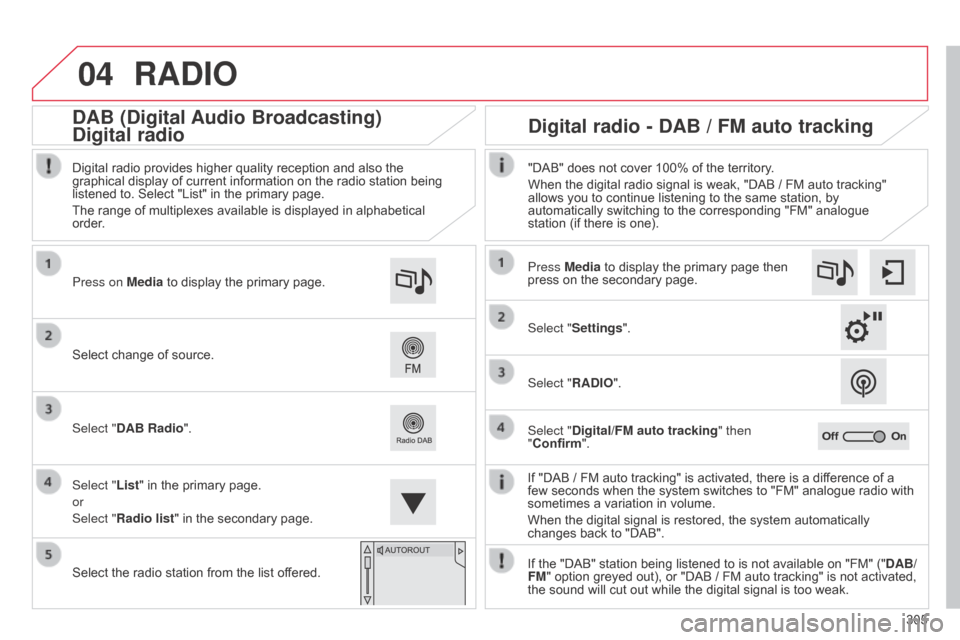
04
305
C4-2_en_Chap13b_SMEGplus_ed01-2015
C4-2_en_Chap13b_SMEGplus_ed01-2015
RADIO
If "DAB / FM auto tracking" is activated, there is a difference of a few seconds when the system switches to "FM" analogue radio with
sometimes
a variation in volume.
When
the digital signal is restored, the system automatically
changes
back to "DAB".
Select
change
of
source.
Press on Media
to
display
the
primary
page.
Select "DAB Radio".
Select "List"
in
the
primary
page.
or
Select "Radio list"
in
the
secondary
page.
Select
the
radio
station
from
the
list
offered.
Digital
radio
provides
higher
quality
reception
and
also
the
graphical
display
of
current
information
on
the
radio
station
being
listened
to.
Select
"List"
in
the
primary
page.
The
range
of
multiplexes
available
is
displayed
in
alphabetical
order
.
Press Media to display the primary page then
press
on the secondary page.
Select "Settings".
Select "RADIO".
Select "Digital/FM auto tracking " then
"Confirm". "DAB" does not cover 100% of the territory.
When the digital radio signal is weak, "DAB / FM auto tracking"
allows
you to continue listening to the same station, by
automatically
switching to the corresponding "FM" analogue
station
(if there is one).
If the "DAB" station being listened to is not available on "FM" ("DAB/
FM"
option greyed out), or "DAB / FM auto tracking" is not activated,
the
sound will cut out while the digital signal is too weak.
Digital radio - DAB / FM auto tracking
DAB (Digital Audio Broadcasting)
Digital radio
Page 308 of 494
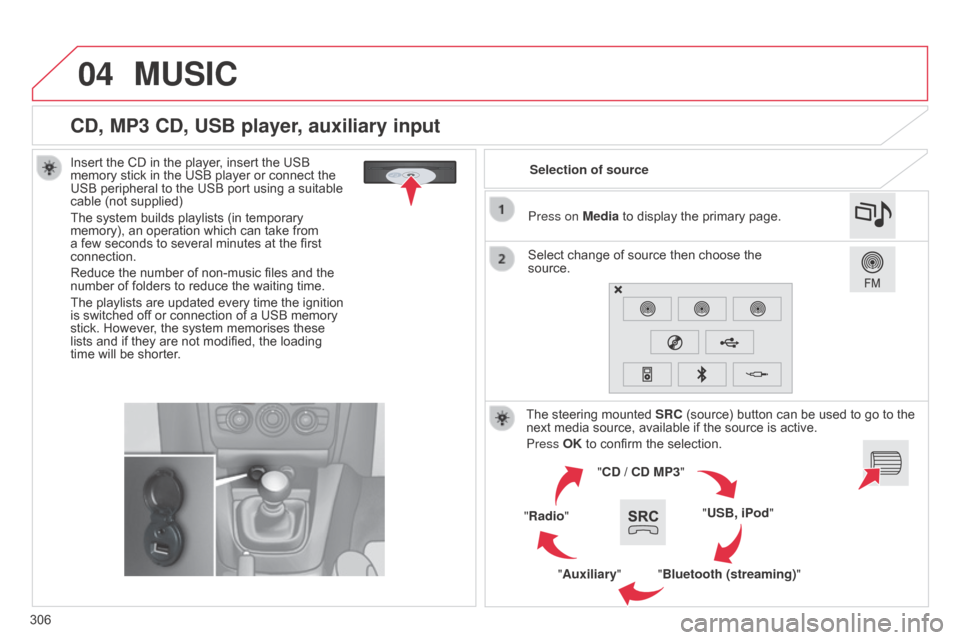
04
306
C4-2_en_Chap13b_SMEGplus_ed01-2015
C4-2_en_Chap13b_SMEGplus_ed01-2015
CD, MP3 CD, USB player, auxiliary input
Insert the CD in the player, insert the USB memory stick in the USB player or connect the
USB
peripheral to the USB port using a suitable
cable
(not supplied)
The
system builds playlists (in temporary
memory),
an operation which can take from
a
few seconds to several minutes at the first
connection.
Reduce
the number of non-music files and the
number
of folders to reduce the waiting time.
The
playlists are updated every time the ignition
is
switched off or connection of a USB memory
stick.
However, the system memorises these
lists
and if they are not modified, the loading
time
will be shorter. Selection of source
The
steering mounted
SRC
(source) button can be used to go to the
next
media source, available if the source is active.
Press OK
to confirm the selection.
"CD / CD MP3"
"USB, iPod"
"Bluetooth (streaming)"
"Auxiliary"
"Radio" Select
change of source then choose the
source. Press on
Media to display the primary page.
MUSIC
Page 309 of 494
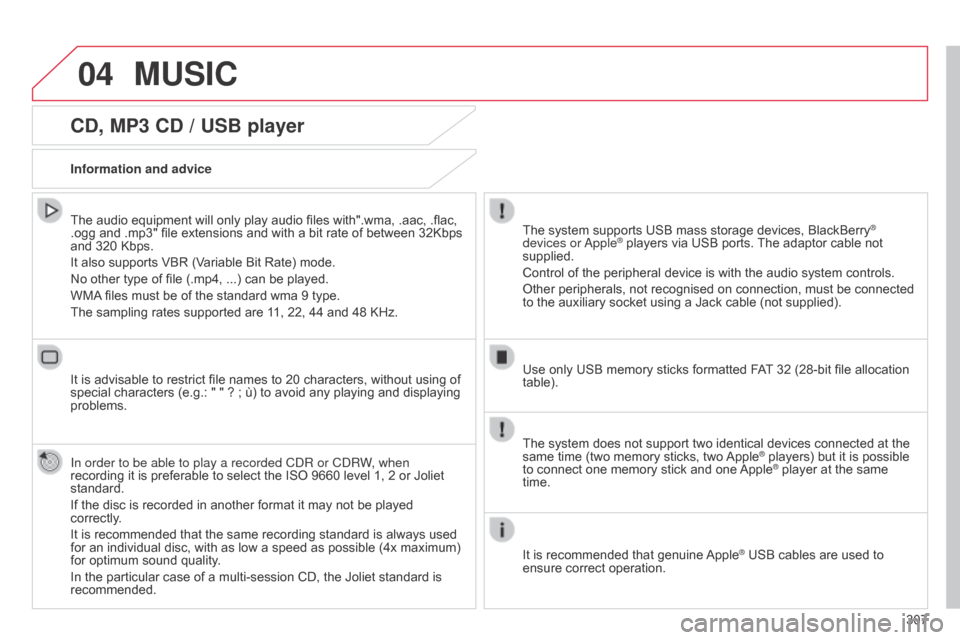
04
307
C4-2_en_Chap13b_SMEGplus_ed01-2015
C4-2_en_Chap13b_SMEGplus_ed01-2015
CD, MP3 CD / USB player
The audio equipment will only play audio files with".wma, .aac, .flac, .ogg and .mp3" file extensions and with a bit rate of between 32Kbps
and
320 Kbps.
It
also supports VBR (Variable Bit Rate) mode.
No
other type of file (.mp4, ...) can be played.
WMA
files must be of the standard wma 9 type.
The
sampling rates supported are 11, 22, 44 and 48 KHz.
It
is advisable to restrict file names to 20 characters, without using of
special
characters (e.g.: " " ? ; ù) to avoid any playing and displaying
problems.
In order to be able to play a recorded C
d R or C d RW, when
recording
it is preferable to select the ISO 9660 level 1, 2 or Joliet
standard.
If
the disc is recorded in another format it may not be played
correctly
.
It
is recommended that the same recording standard is always used
for
an individual disc, with as low a speed as possible (4x maximum)
for
optimum sound quality.
In
the particular case of a multi-session CD, the Joliet standard is
recommended. Information and advice The
system supports USB mass storage devices, BlackBerry®
devices or
a
pple® players via USB ports. The adaptor cable not supplied.
Control
of
the
peripheral device is with the audio system controls.
Other
peripherals, not recognised on connection, must be connected
to
the
auxiliary
socket using a Jack cable (not supplied).
Use
only
USB
memory sticks formatted FAT
32 (28-bit file allocation
table).
MUSIC
The system does not support two identical devices connected at the same time (two memory sticks, two Apple® players) but it is possible to
connect
one
memory
stick
and
one
Apple® player at the same time.
It
is
recommended
that
genuine
Apple® USB cables are used to ensure
correct
operation.
Page 310 of 494
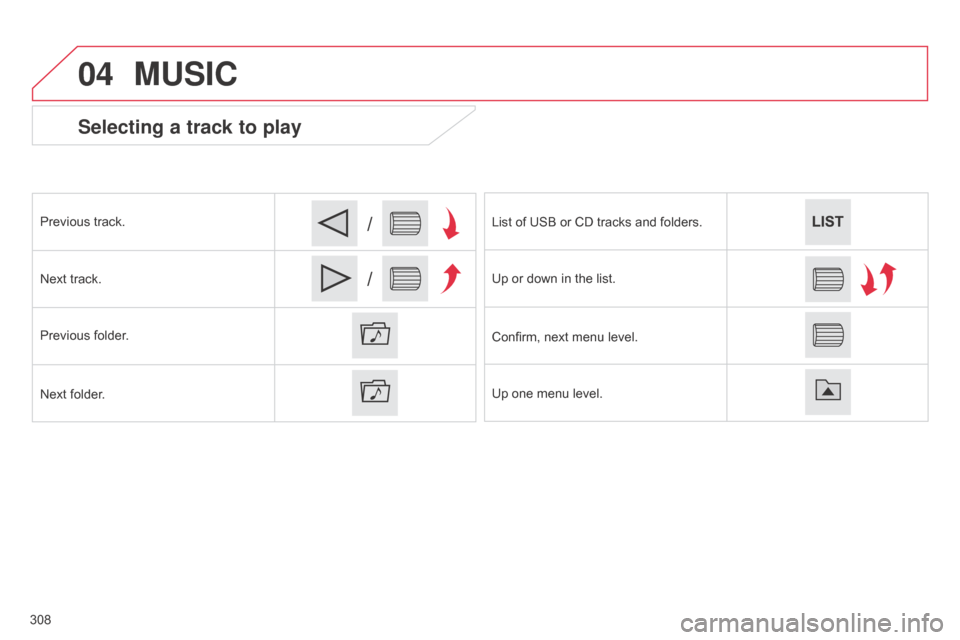
04
/
/
C4-2_en_Chap13b_SMEGplus_ed01-2015 C4-2_en_Chap13b_SMEGplus_ed01-2015
Selecting a track to play
Previous track.
Next track.
Previous
folder.
Next
folder. List
of USB or CD tracks and folders.
Up
or down in the list.
Confirm,
next menu level.
Up
one menu level.
MUSIC
308