Citroen C4 2015 2.G Owner's Manual
Manufacturer: CITROEN, Model Year: 2015, Model line: C4, Model: Citroen C4 2015 2.GPages: 494, PDF Size: 20.49 MB
Page 341 of 494
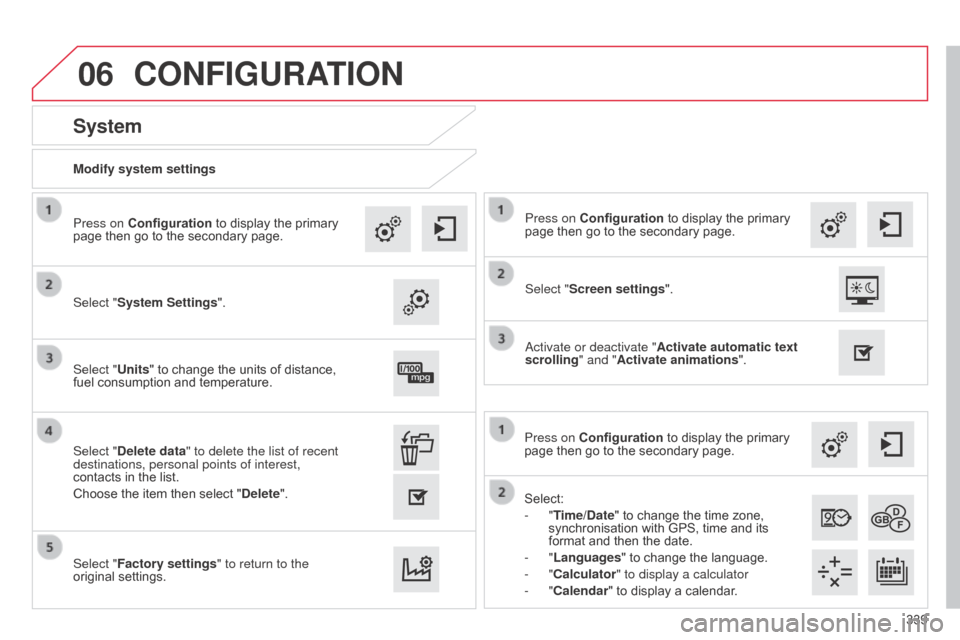
06
339
C4-2_en_Chap13b_SMEGplus_ed01-2015
C4-2_en_Chap13b_SMEGplus_ed01-2015
Select:
- "Time/Date" to change the time zone,
synchronisation
with GPS, time and its
format
and then the date.
-
"Languages" to change the language.
-
"Calculator" to display a calculator
-
"Calendar" to display a calendar.
Press on Configuration
to display the primary
page
then go to the secondary page.
Modify system settings
System
Select "System Settings". Press on Configuration
to display the primary
page
then go to the secondary page.
Select "Units" to change the units of distance,
fuel
consumption and temperature.
Select "Factory settings" to return to the
original
settings.
Select "Delete data" to delete the list of recent
destinations, personal points of interest,
contacts
in the list.
Choose
the item then select "Delete".
CONFIGURATION
Select "Screen settings". Press on Configuration
to display the primary
page
then go to the secondary page.
a
ctivate or deactivate "Activate automatic text
scrolling " and "Activate animations".
Page 342 of 494
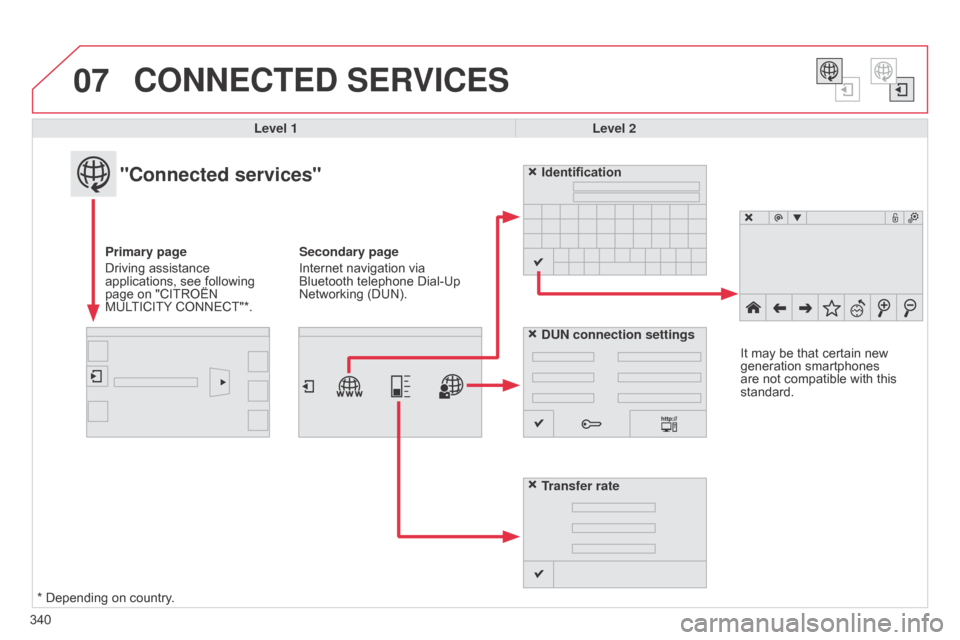
07
340
C4-2_en_Chap13b_SMEGplus_ed01-2015
C4-2_en_Chap13b_SMEGplus_ed01-2015
CONNECTED SERVICES
Level 1Level 2
"Connected services"
Primary page
Driving
assistance
applications,
see following
page
on "CITROËN
MUL
TICITY
CONNECT"*. Identification
DUN connection settings
Transfer rate
It
may be that certain new
generation
smartphones
are
not compatible with this
standard.
Secondary page
Internet navigation via
Bluetooth
telephone Dial-Up
Networking
(DUN).
*
Depending on country.
Page 343 of 494
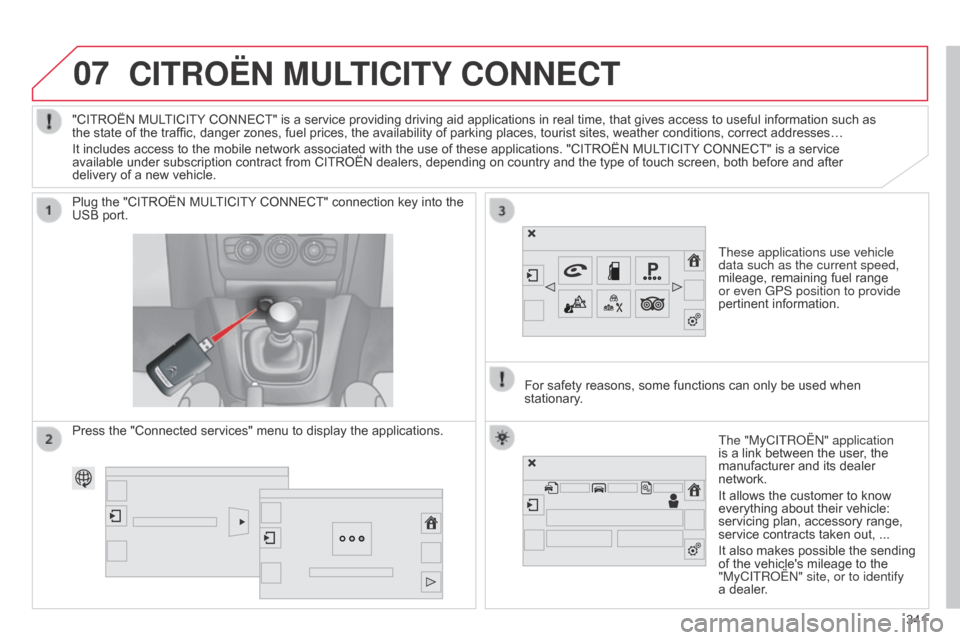
07
C4-2_en_Chap13b_SMEGplus_ed01-2015
C4-2_en_Chap13b_SMEGplus_ed01-2015
CITROËN MULTICITY CONNECT
These applications use vehicle
data such as the current speed,
mileage, remaining fuel range
or even GPS position to provide
pertinent
information.
Plug
the
"CITROËN
MULTICITY
CONNECT"
connection
key
into
the
USB
port.
The "MyCITRo Ë n " application
is
a link between the user, the
manufacturer
and its dealer
network.
It
allows the customer to know
everything
about their vehicle:
servicing
plan, accessory range,
service
contracts taken out, ...
It
also makes possible the sending
of
the vehicle's mileage to the
"MyCITR
o Ë n " site, or to identify
a
dealer.
"CITROËN
MULTICITY
CONNECT"
is
a
service
providing
driving
aid
applications
in
real
time,
that
gives
access
to useful information such as
the
state
of
the
traffic,
danger
zones,
fuel
prices,
the
availability
of
parking
places,
tourist
sites,
weather
conditions, correct addresses…
It
includes
access
to
the
mobile
network
associated
with
the
use
of
these
applications.
"CITROËN
MULTICITY
CONNECT" is a service
available
under
subscription
contract
from
CITROËN
dealers,
depending
on
country
and
the
type
of
touch
screen, both before and after
delivery
of
a
new
vehicle.
For
safety
reasons,
some
functions can only be used when
stationary
.
Press
the
"Connected
services"
menu
to
display
the
applications.
341
Page 344 of 494
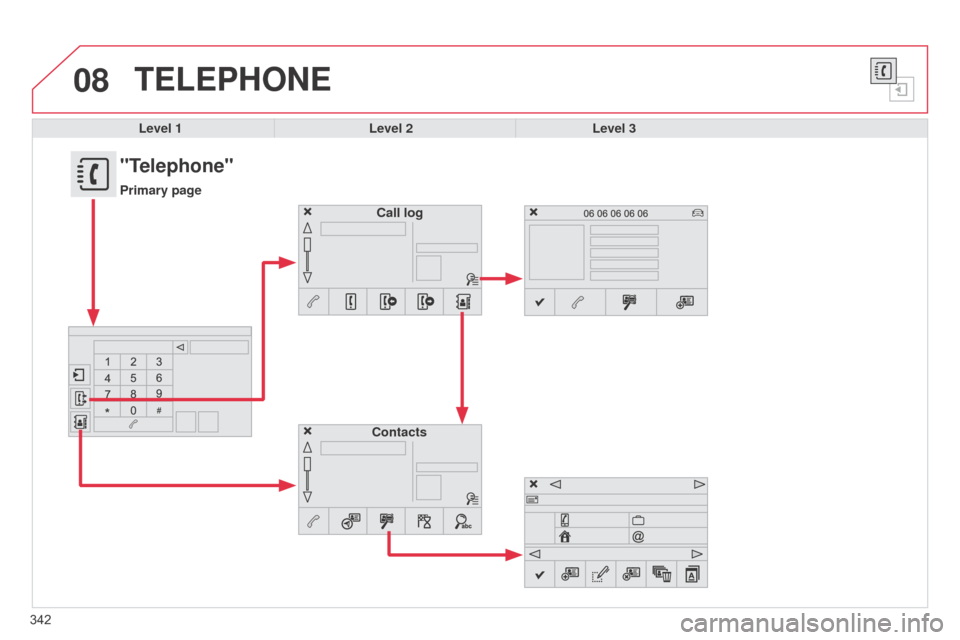
08
C4-2_en_Chap13b_SMEGplus_ed01-2015
C4-2_en_Chap13b_SMEGplus_ed01-2015
342
TELEPHONE
Level 1Level 2Level 3
Contacts Call log
"Telephone"
Primary page
Page 345 of 494
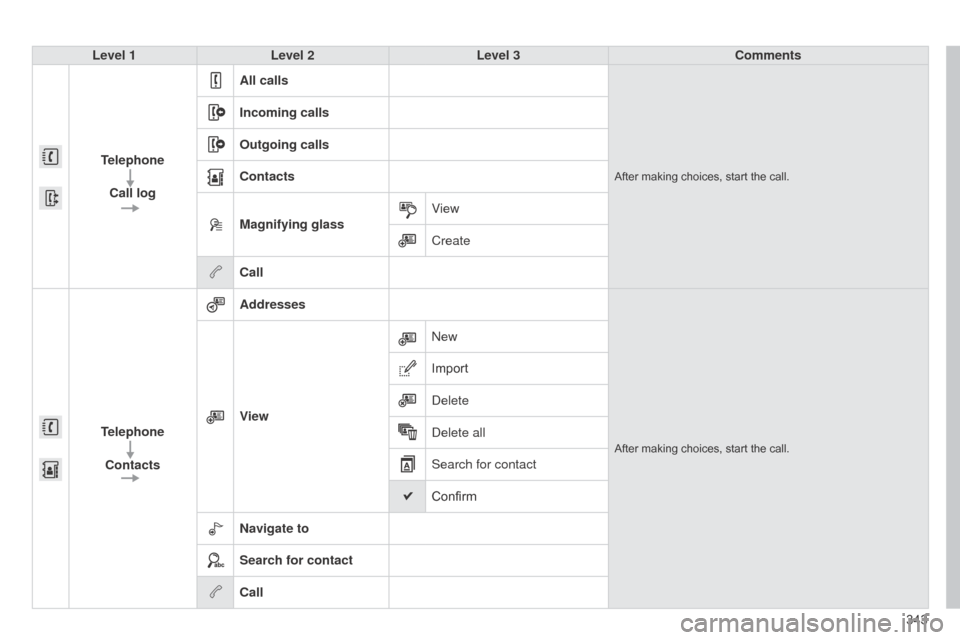
343
C4-2_en_Chap13b_SMEGplus_ed01-2015
C4-2_en_Chap13b_SMEGplus_ed01-2015
Level 1Level 2 Level 3 Comments
Telephone Call log All calls
After making choices, start the call.
Incoming calls
Outgoing calls
Contacts
Magnifying glass
View
Create
Call
Telephone Contacts Addresses
After making choices, start the call.
View
n
ew
Importd eleted
elete all
Search for contact
Confirm
Navigate to
Search for contact
Call
Page 346 of 494
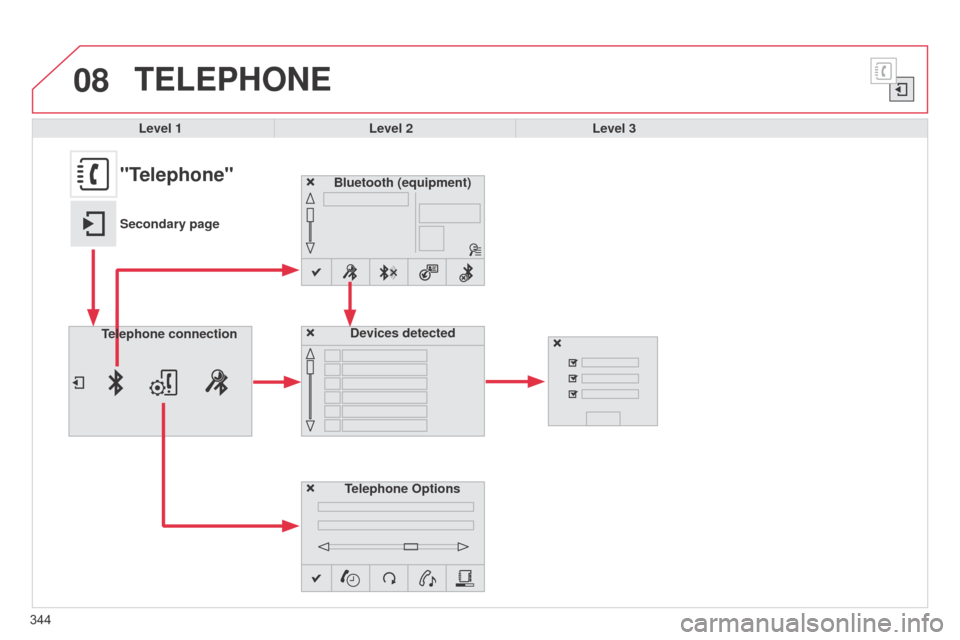
08
344
C4-2_en_Chap13b_SMEGplus_ed01-2015
C4-2_en_Chap13b_SMEGplus_ed01-2015
TELEPHONE
Level 1Level 2Level 3
Bluetooth (equipment)
Telephone OptionsDevices detected
Telephone connection
"Telephone"
Secondary page
Page 347 of 494
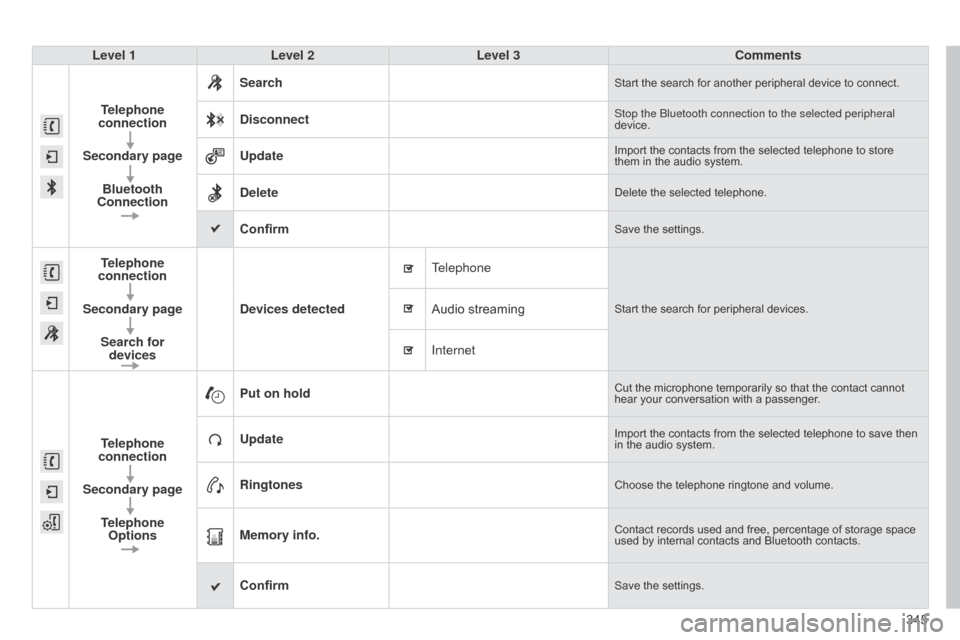
345
C4-2_en_Chap13b_SMEGplus_ed01-2015
C4-2_en_Chap13b_SMEGplus_ed01-2015
Level 1Level 2 Level 3 Comments
Telephone
connection
Secondary page Bluetooth
Connection Search
Start the search for another peripheral device to connect.
DisconnectStop the bluetooth connection to the selected peripheral
device.
UpdateImport the contacts from the selected telephone to store them in the audio system.
DeleteDelete the selected telephone.
ConfirmSave the settings.
Telephone
connection
Secondary page Search for devices Devices detected
Telephone
Start the search for peripheral devices.Audio streaming
Internet
T
elephone
connection
Secondary page Telephone Options Put on hold
Cut the microphone temporarily so that the contact cannot hear
your conversation with a passenger.
UpdateImport the contacts from the selected telephone to save then in the audio system.
RingtonesChoose the telephone ringtone and volume.
Memory info.Contact records used and free, percentage of storage space used by internal contacts and Bluetooth contacts.
ConfirmSave the settings.
Page 348 of 494
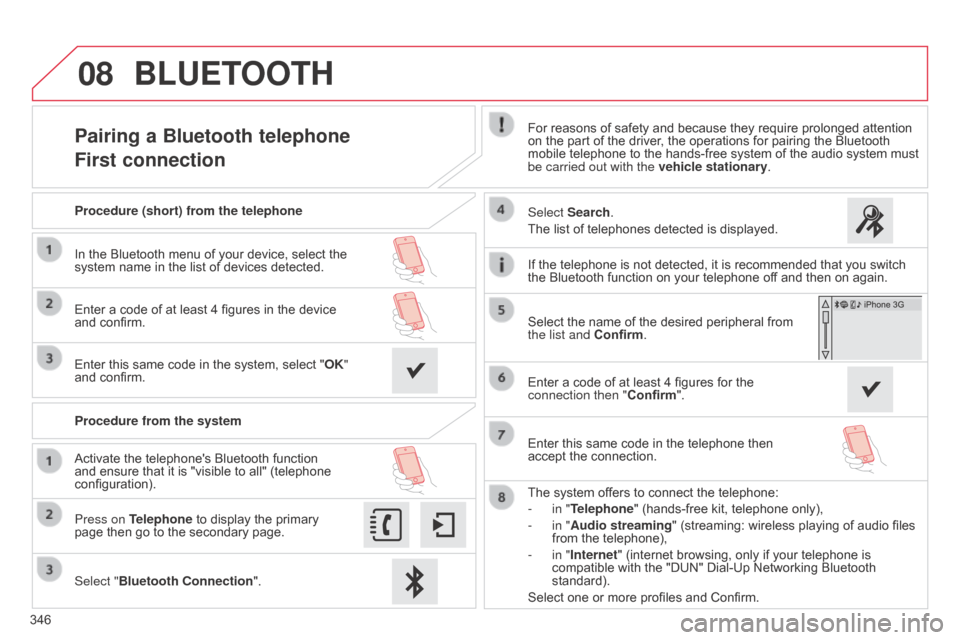
08
346
C4-2_en_Chap13b_SMEGplus_ed01-2015
C4-2_en_Chap13b_SMEGplus_ed01-2015
Pairing a Bluetooth telephone
First connectionFor reasons of safety and because they require prolonged attention on the part of the driver, the operations for pairing the Bluetooth
mobile
telephone to the hands-free system of the audio system must
be carried out with the vehicle stationary
.
Select "Bluetooth Connection ".
Press on Telephone
to
display
the
primary
page
then
go
to
the
secondary
page. Select Search.
The
list of telephones detected is displayed.
Activate
the
telephone's
Bluetooth
function
and
ensure
that
it
is
"visible
to
all"
(telephone
configuration). Procedure (short) from the telephone
In
the
Bluetooth
menu
of
your
device,
select
the
system
name
in
the
list
of
devices
detected.
Enter
a
code
of
at
least
4
figures
in
the
device
and
confirm.
Enter
this
same
code
in
the
system,
select
"OK"
and
confirm.
Procedure from the system
The
system offers to connect the telephone:
-
in "
Telephone" (hands-free kit, telephone only),
-
in "
Audio streaming" (streaming: wireless playing of audio files
from
the telephone),
-
in "
Internet" (internet browsing, only if your telephone is
compatible
with the "DUN" Dial-Up Networking Bluetooth
standard).
Select
one or more profiles and Confirm.
Select
the name of the desired peripheral from
the list and
Confirm.
BLUETOOTH
If the telephone is not detected, it is recommended that you switch the Bluetooth function on your telephone off and then on again.
Enter
a code of at least 4 figures for the
connection then "Confirm
".
Enter
this same code in the telephone then
accept
the connection.
Page 349 of 494
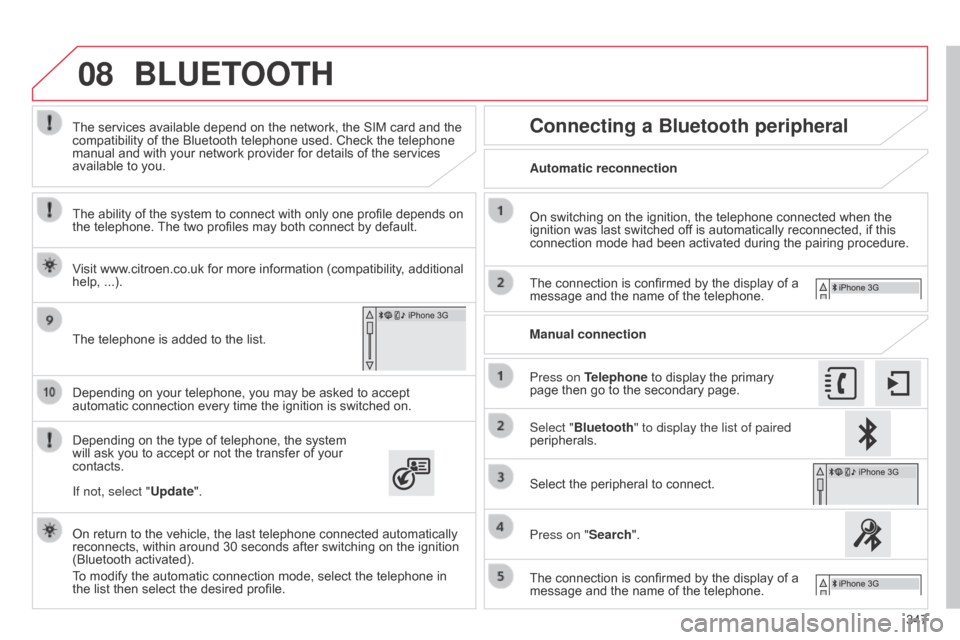
08
347
C4-2_en_Chap13b_SMEGplus_ed01-2015
C4-2_en_Chap13b_SMEGplus_ed01-2015
Depending on your telephone, you may be asked to accept automatic connection every time the ignition is switched on.
Depending
on the type of telephone, the system
will
ask you to accept or not the transfer of your
contacts. The
services available depend on the network, the SIM card and the
compatibility
of the Bluetooth telephone used. Check the telephone
manual
and with your network provider for details of the services
available
to you.
On return to the vehicle, the last telephone connected automatically
reconnects,
within around 30 seconds after switching on the ignition
(Bluetooth
activated).
To
modify the automatic connection mode, select the telephone in
the
list then select the desired profile.
The
telephone is added to the list.
BLUETOOTH
If not, select "
Update".
The ability of the system to connect with only one profile depends on
the
telephone.
The
two profiles may both connect by default.
Visit www.citroen.co.uk for more information (compatibility, additional
help,
...).
Automatic reconnection
Connecting a Bluetooth peripheral
On switching on the ignition, the telephone connected when the ignition
was last switched off is automatically reconnected, if this
connection
mode had been activated during the pairing procedure.
The
connection is confirmed by the display of a
message
and the name of the telephone.
Press on Telephone
to display the primary
page
then go to the secondary page.
Manual connection
Select "Bluetooth" to display the list of paired
peripherals.
Select
the peripheral to connect.
Press on "Search".
The
connection is confirmed by the display of a
message
and the name of the telephone.
Page 350 of 494
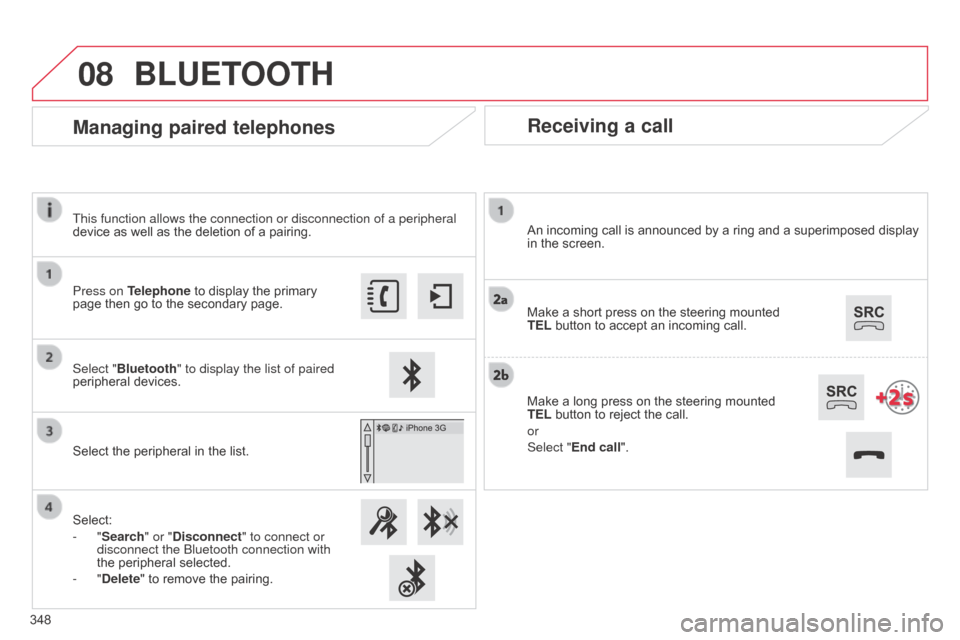
08
C4-2_en_Chap13b_SMEGplus_ed01-2015
C4-2_en_Chap13b_SMEGplus_ed01-2015
Receiving a call
An incoming call is announced by a ring and a superimposed display in the screen.
Make
a short press on the steering mounted
TEL
button to accept an incoming call.
Make
a long press on the steering mounted
TEL
button to reject the call.
or
Select "End call".
Managing paired telephones
Press on Telephone to display the primary page then go to the secondary page.
Select "Bluetooth" to display the list of paired
peripheral
devices.
Select
the peripheral in the list.
Select:
-
"Search" or "Disconnect" to connect or
disconnect the
b luetooth connection with
the
peripheral selected.
-
"Delete" to remove the pairing.
BLUETOOTH
348This function allows the connection or disconnection of a peripheral
device
as well as the deletion of a pairing.