Citroen C4 2015 2.G Owner's Manual
Manufacturer: CITROEN, Model Year: 2015, Model line: C4, Model: Citroen C4 2015 2.GPages: 494, PDF Size: 20.49 MB
Page 321 of 494
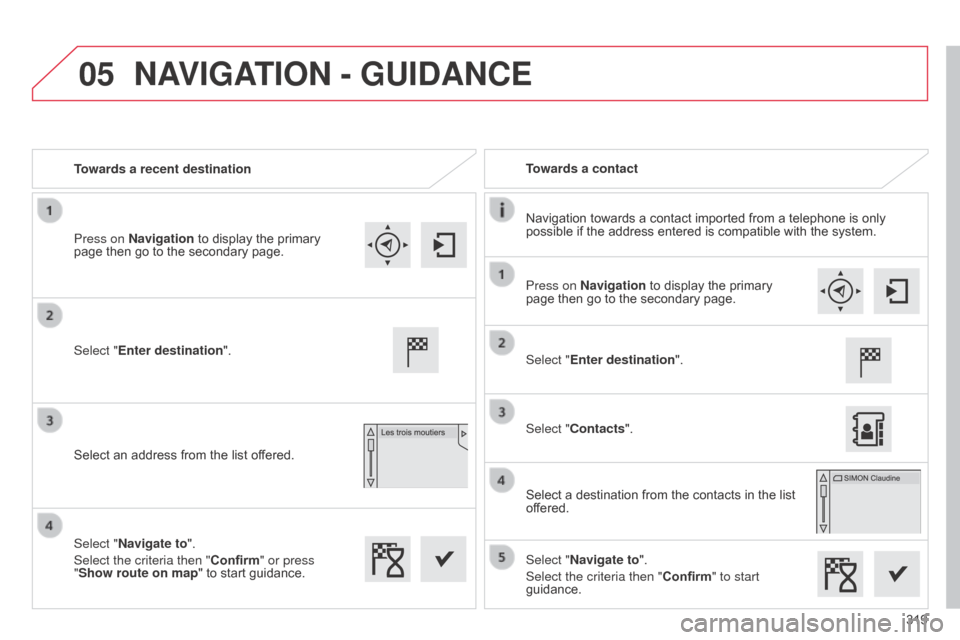
05
319
C4-2_en_Chap13b_SMEGplus_ed01-2015
C4-2_en_Chap13b_SMEGplus_ed01-2015
Towards a recent destinationTowards a contact
Navigation
towards a contact imported from a telephone is only
possible
if the address entered is compatible with the system.
Select "Enter destination".
Select
an address from the list offered. Select "Enter destination".
Select "Contacts".
Select
a destination from the contacts in the list
of
fered.
Select "Navigate to".
Select the criteria then "Confirm" to start
guidance.
Select "Navigate to".
Select the criteria then "Confirm" or press
"Show route on map
"
to start guidance.
Press on Navigation
to display the primary
page
then go to the secondary page. Press on Navigation
to display the primary
page
then go to the secondary page.
NAVIGATION - GUIDANCE
Page 322 of 494
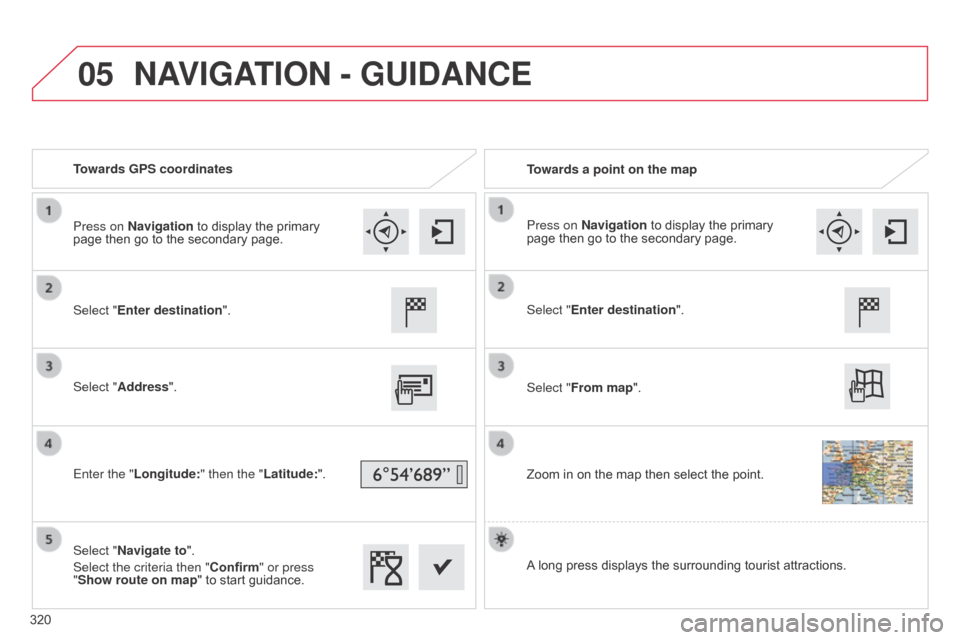
05
C4-2_en_Chap13b_SMEGplus_ed01-2015
C4-2_en_Chap13b_SMEGplus_ed01-2015
Towards GPS coordinatesTowards a point on the map
Select "Enter destination".
Select "Address".
Enter the "Longitude: " then the "Latitude:".
Select "Navigate to".
Select the criteria then "Confirm" or press
"Show route on map "
to start guidance. Select "Enter destination".
Select "From map".
Zoom
in on the map then select the point.
Press on Navigation
to display the primary
page
then go to the secondary page. Press on Navigation
to display the primary
page
then go to the secondary page.
A
long press displays the surrounding tourist attractions.
NAVIGATION - GUIDANCE
320
Page 323 of 494
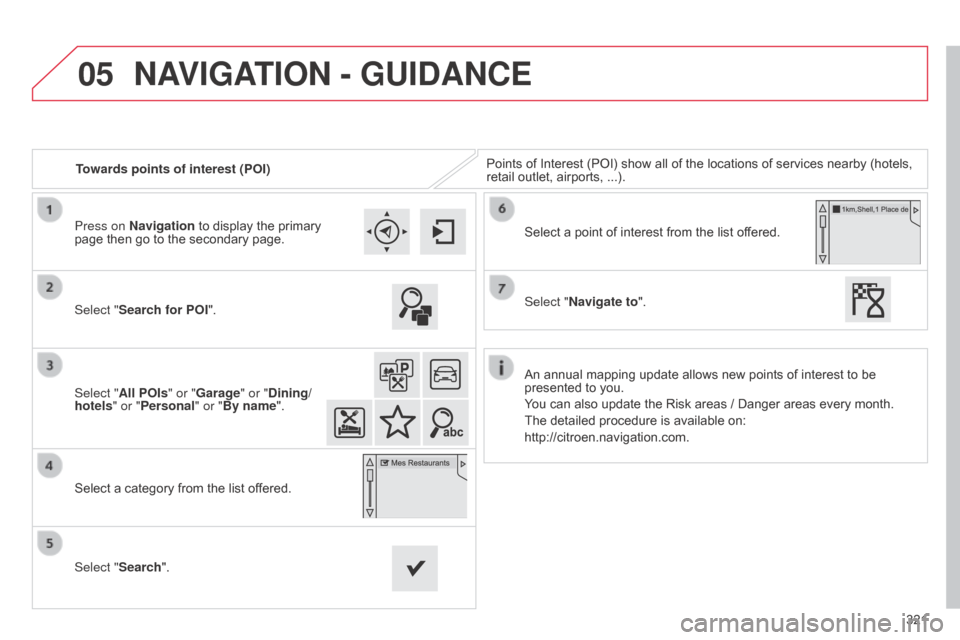
05
321
C4-2_en_Chap13b_SMEGplus_ed01-2015
C4-2_en_Chap13b_SMEGplus_ed01-2015
Towards points of interest (POI)Points of Interest (POI) show all of the locations of services nearby (hotels, retail
outlet, airports, ...).
Select "Search for POI".
Select "All POIs" or "Garage" or "Dining/
hotels" or "Personal" or "By name".
Select
a category from the list offered.
Select "Search". Select
a point of interest from the list offered.
Select "Navigate to".
Press on Navigation
to display the primary
page
then go to the secondary page.
NAVIGATION - GUIDANCE
An annual mapping update allows new points of interest to be presented to you.
You
can also update the Risk areas / Danger areas every month.
The
detailed procedure is available on:
http://citroen.navigation.com.
Page 324 of 494
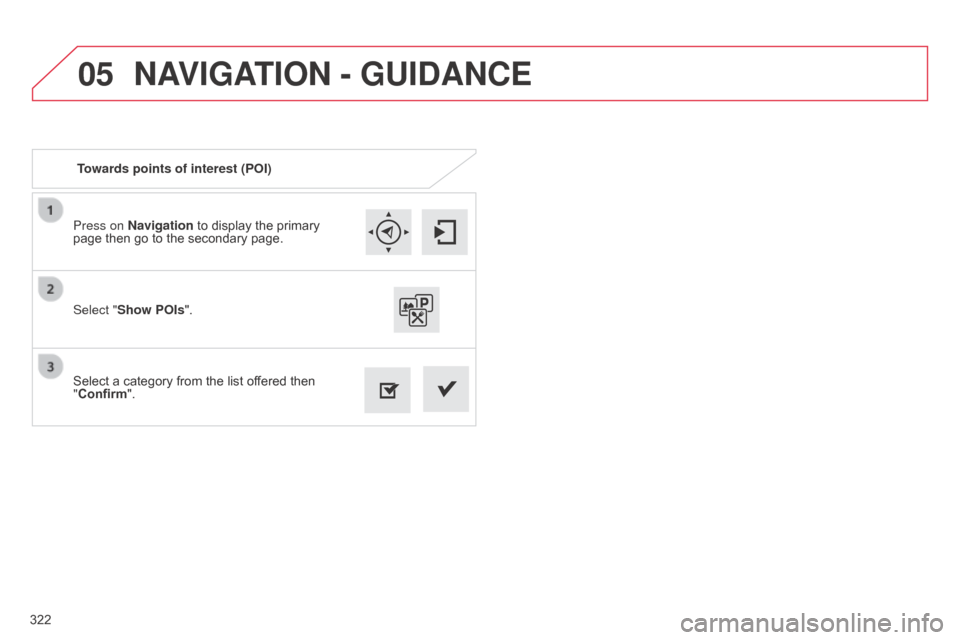
05
322
C4-2_en_Chap13b_SMEGplus_ed01-2015
C4-2_en_Chap13b_SMEGplus_ed01-2015
Press on Navigation to display the primary page then go to the secondary page.
Select
a category from the list offered then
"
Confirm".
Select "Show POIs
".
Towards points of interest (POI)
NAVIGATION - GUIDANCE
Page 325 of 494
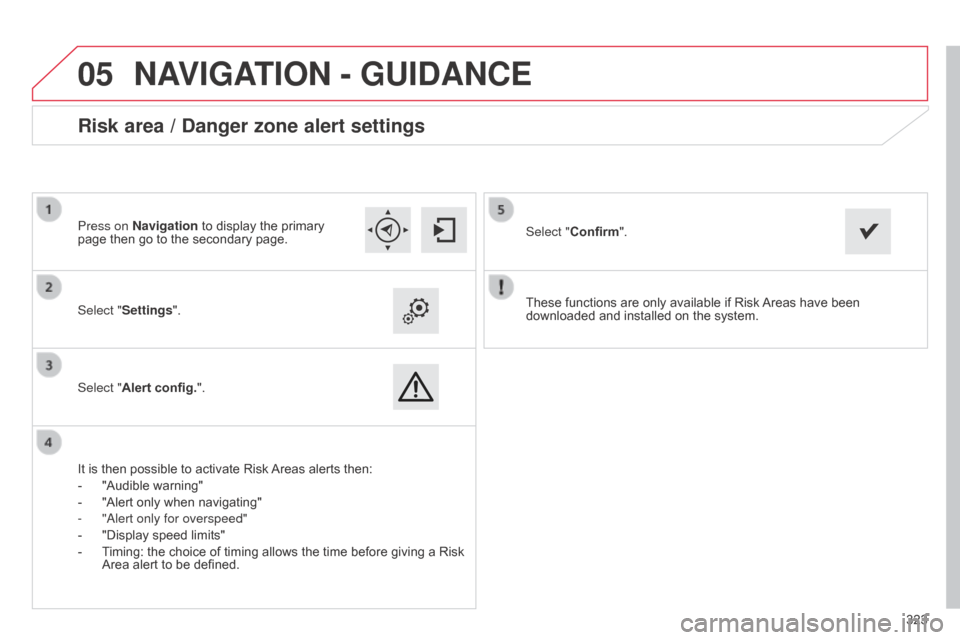
05
323
C4-2_en_Chap13b_SMEGplus_ed01-2015
C4-2_en_Chap13b_SMEGplus_ed01-2015
These functions are only available if Risk Areas have been downloaded
and installed on the system.
Select "Settings".
Select "Alert config.".
Risk area / Danger zone alert settings
It is then possible to activate Risk Areas
alerts then:
-
"Audible
warning"
-
"Alert
only when navigating"
-
"
a lert only for overspeed"
-
"Display
speed limits"
-
T
iming: the choice of timing allows the time before giving a Risk
Area
alert to be defined. Select "Confirm".
Press on Navigation to display the primary
page
then go to the secondary page.
NAVIGATION - GUIDANCE
Page 326 of 494
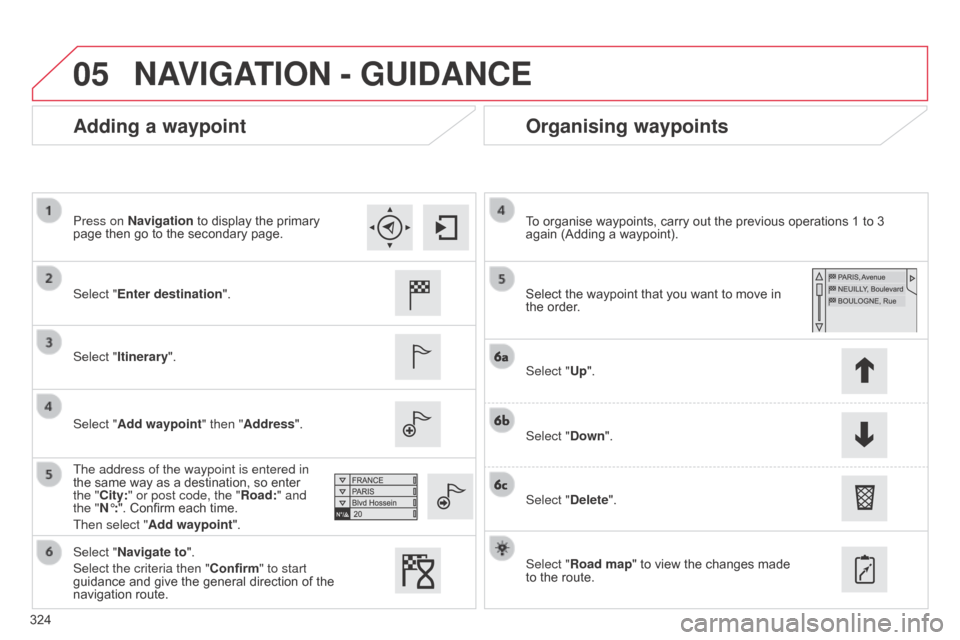
05
324
C4-2_en_Chap13b_SMEGplus_ed01-2015
C4-2_en_Chap13b_SMEGplus_ed01-2015
Adding a waypointOrganising waypoints
Select "Enter destination".
Select "Itinerary".
Select "Add waypoint" then "Address".
The address of the waypoint is entered in
the
same way as a destination, so enter
the "
City:" or post code, the "Road:" and
the "N°:".
Confirm each time.
Then select "Add waypoint ". Select
the waypoint that you want to move in the
order.
To
organise waypoints, carry out the previous operations 1 to 3
again
(Adding a waypoint).
Select "Up".
Select "Down".
Select "Delete".
Select "Road map"
to view the changes made
to
the route.
Select "Navigate to".
Select the criteria then "Confirm" to start
guidance
and give the general direction of the
navigation
route.
Press on Navigation
to display the primary
page
then go to the secondary page.
NAVIGATION - GUIDANCE
Page 327 of 494
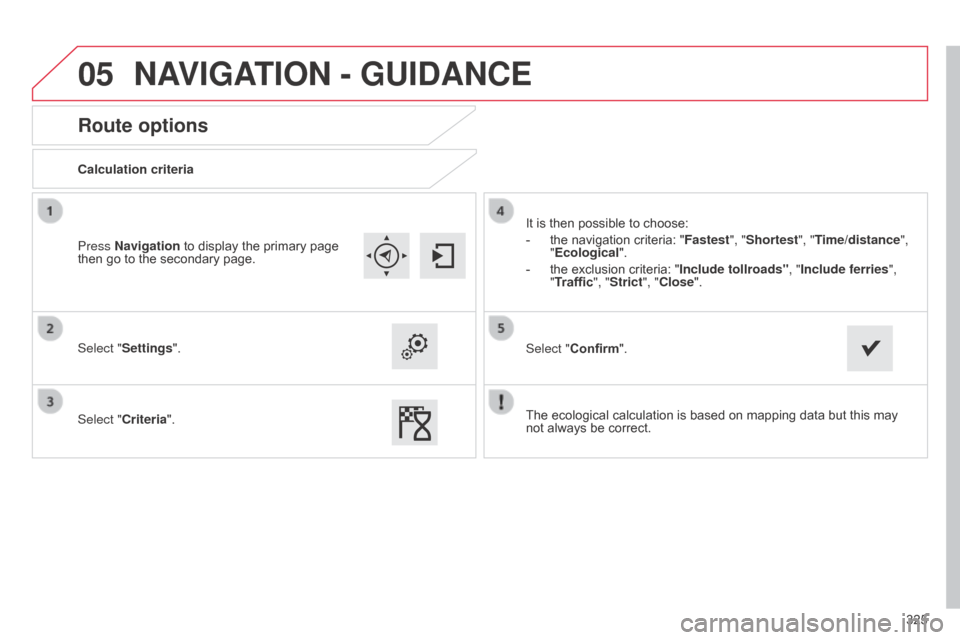
05
325
C4-2_en_Chap13b_SMEGplus_ed01-2015
C4-2_en_Chap13b_SMEGplus_ed01-2015
Route options
Calculation criteria
Select "Settings".
Select "Criteria".It
is then possible to choose:
-
the
navigation criteria: "Fastest", "Shortest", "Time/distance",
"Ecological ".
-
the
exclusion criteria: "Include tollroads" , "Include ferries",
"Traffic", "Strict", "Close".
Select "Confirm".
Press Navigation
to display the primary page
then
go to the secondary page.
NAVIGATION - GUIDANCE
The ecological calculation is based on mapping data but this may not always be correct.
Page 328 of 494
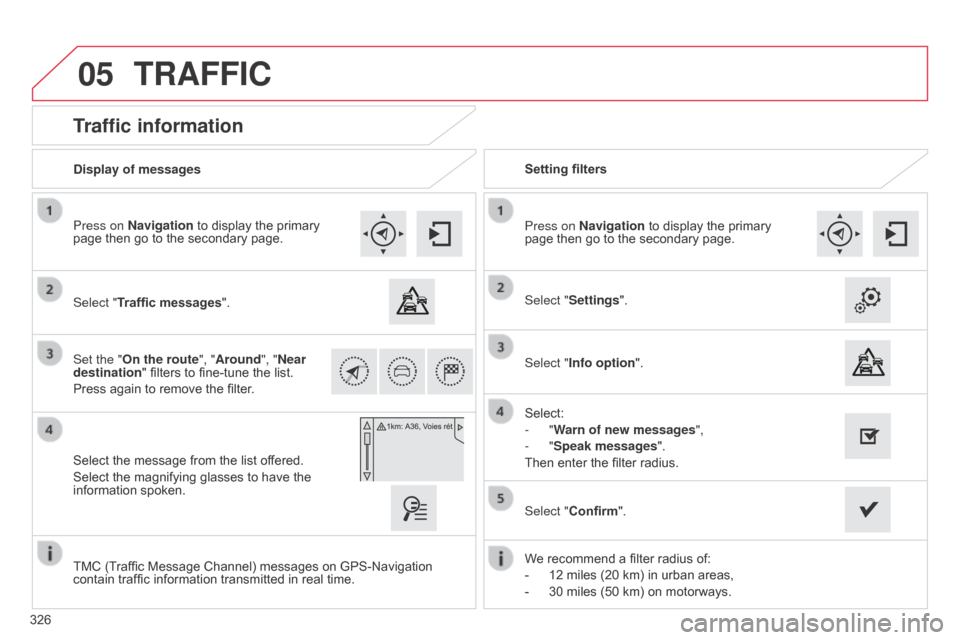
05
326
C4-2_en_Chap13b_SMEGplus_ed01-2015
C4-2_en_Chap13b_SMEGplus_ed01-2015
Traffic information
Select "Traffic messages".
Press on Navigation to display the primary
page
then go to the secondary page.
Select the message from the list offered.
Select
the magnifying glasses to have the
information
spoken.
Set the "On the route
", "Around", "Near
destination "
filters to fine-tune the list.
Press
again to remove the filter. Select "Settings".
Select:
-
"Warn of new messages",
-
"Speak messages".
Then
enter the filter radius.
Press on Navigation
to display the primary
page
then go to the secondary page.
Display of messages
Setting filters
We
recommend a filter radius of:
-
12
miles (20 km) in urban areas,
-
30
miles (50 km) on motorways.
TMC
(Traffic Message Channel) messages on GPS-Navigation
contain
traffic information transmitted in real time.Select "Confirm".
TRAFFIC
Select "Info option
".
Page 329 of 494
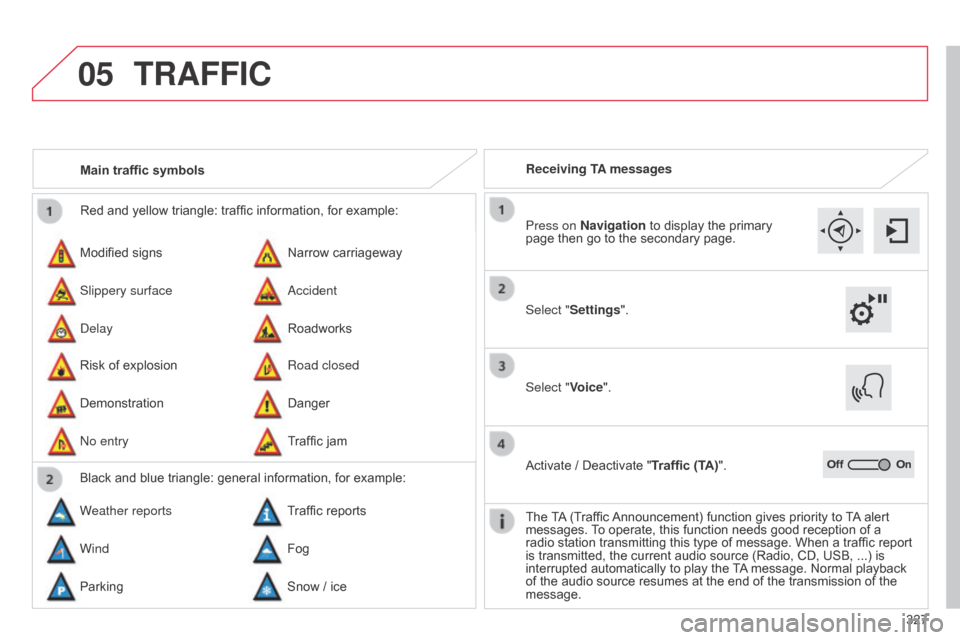
05
327
C4-2_en_Chap13b_SMEGplus_ed01-2015
C4-2_en_Chap13b_SMEGplus_ed01-2015
Red and yellow triangle: traffic information, for example:
Modified signs
Risk
of explosion Narrow
carriageway
Road closed
Slippery surface
Demonstration
a
ccident
Danger
d
elay
n
o entry Roadworks
Traffic
jam
Main traffic symbols
Black and blue triangle: general information, for example:
Weather reports Traffic
reports
Wind Fog
Parking Snow
/ iceReceiving TA messages
TRAFFIC
Select "Settings". Press on Navigation
to display the primary
page
then go to the secondary page.
Select "Voice".
Activate
/ Deactivate "Traffic (TA)".
The
T
A
(Traffic
Announcement)
function gives priority to
T
A
alert
messages.
T
o operate, this function needs good reception of a
radio
station transmitting this type of message. When a traffic report
is
transmitted, the current audio source (Radio, CD, USB, ...) is
interrupted
automatically to play the
T
A
message. Normal playback
of
the audio source resumes at the end of the transmission of the
message.
Page 330 of 494
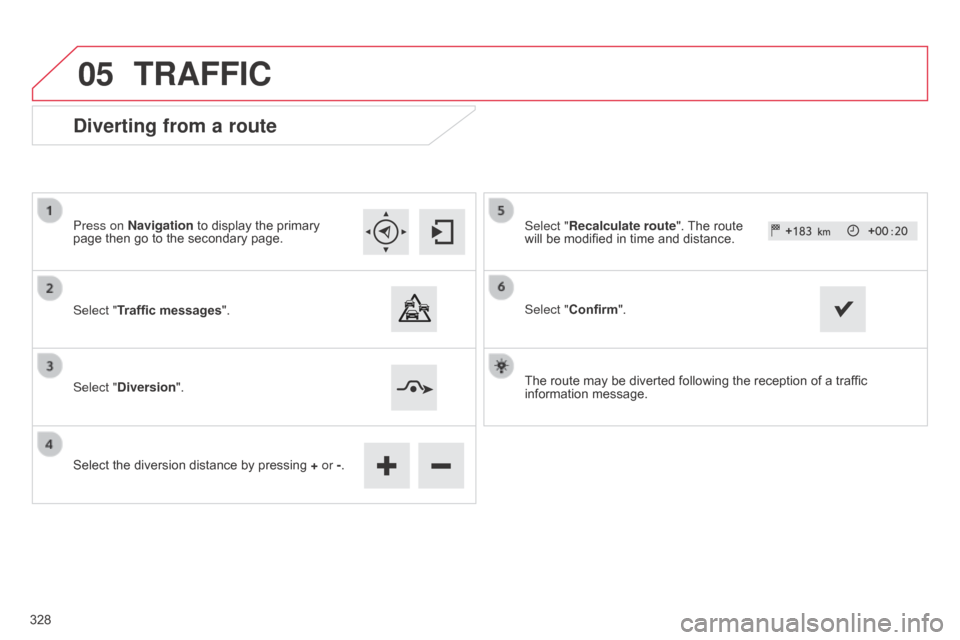
05
C4-2_en_Chap13b_SMEGplus_ed01-2015
C4-2_en_Chap13b_SMEGplus_ed01-2015
Diverting from a route
Press on Navigation to display the primary page then go to the secondary page.
Select "Traffic messages ".
Select "Diversion".
Select
the diversion distance by pressing
+
or -.Select "Recalculate route".
The route will
be modified in time and distance.
Select "Confirm".
The
route may be diverted following the reception of a traffic
information
message.
TRAFFIC
328