Citroen C4 2016 2.G Owner's Manual
Manufacturer: CITROEN, Model Year: 2016, Model line: C4, Model: Citroen C4 2016 2.GPages: 396, PDF Size: 10.22 MB
Page 371 of 396
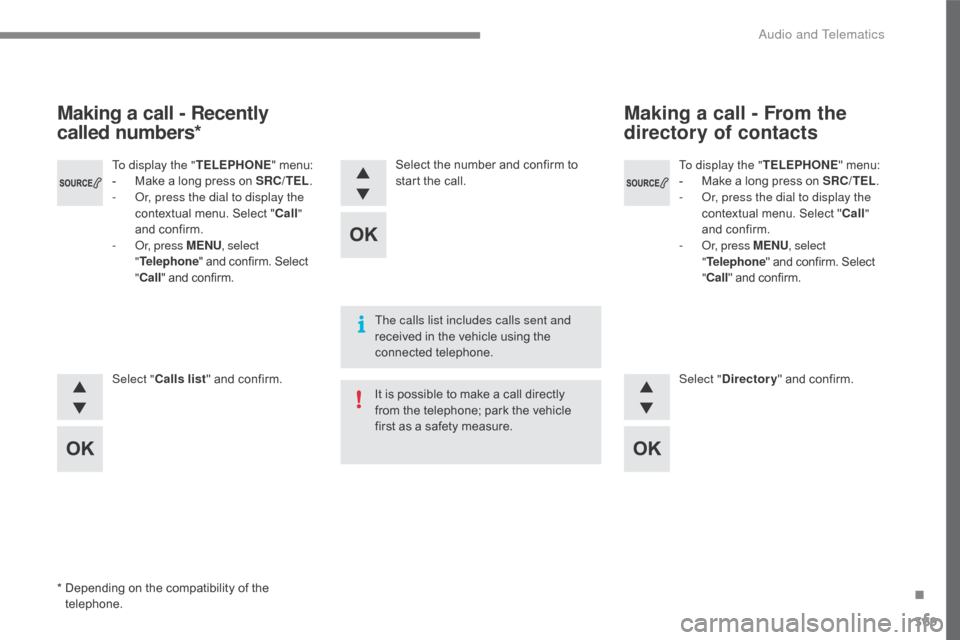
369
C4-2_en_Chap10c_RD5_ed02-2015
To display the "TELEPHONE" menu:
- M ake a long press on SRC/TEL.
-
O
r, press the dial to display the
contextual
menu. Select "Call "
and
confirm.
-
O
r, press MENU , select
" Telephone "
and confirm. Select
"Ca
ll"
and confirm.
To display the "
TELEPHONE"
menu:
-
M
ake
a
long
press
on
SRC/TEL .
-
O
r, press the dial to display the
contextual
menu.
Select
" Call "
and
confirm.
-
O
r, press MENU , select
" Telephone "
and
confirm.
Select
" Ca
ll "
and
confirm.
Select " Calls list "
and
confirm. Select "Directory "
and confirm.
Select
the
number
and
confirm
to
s
tart
the
call.
Making a call - Recently
called numbers* Making a call - From the
directory of contacts
The calls list includes calls sent and
received
in the vehicle using the
c
onnected
t
elephone.
It
is possible to make a call directly
f
rom the telephone; park the vehicle
f
irst as a safety measure.
*
D
epending
on
the
compatibility
of
the
t
elephone.
.
Audio and Telematics
Page 372 of 396
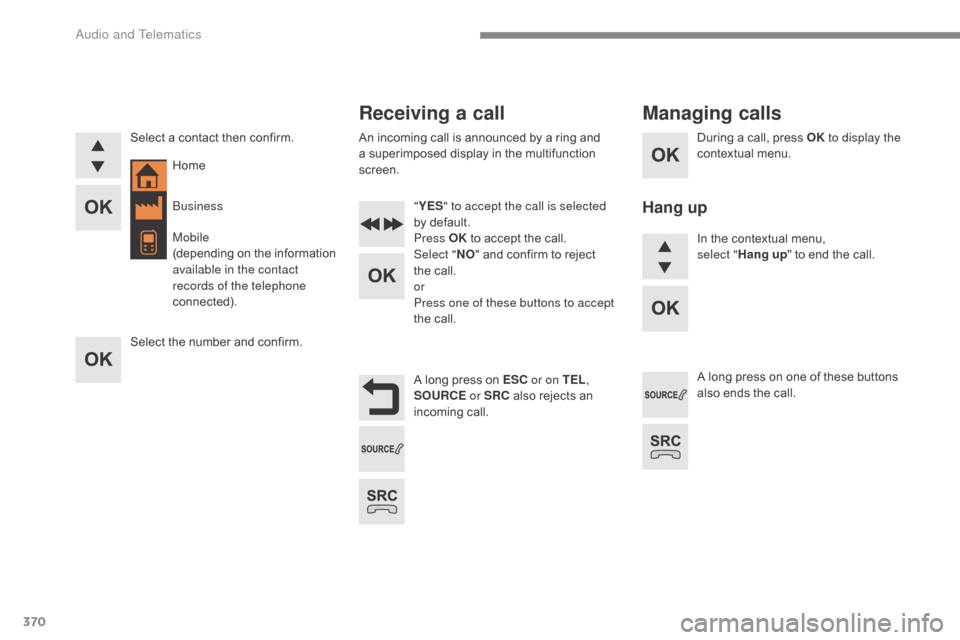
370
C4-2_en_Chap10c_RD5_ed02-2015
During a call, press OK t o display the
contextual menu.
A
long
press
on
ESC or on TEL ,
SOURCE
or SRC
also
rejects
an
inc
oming
c
all.
Select
a
contact
then
confirm.
Select
the
number
and
confirm. "
YES " to accept the call is selected
by
default.
Press OK
to
accept
the
call.
Select " NO"
and
confirm
to
reject
t
he
call.
or
Press one of these buttons to accept
the
call. In
the contextual menu,
select
"Hang up "
to end the call.
A
long press on one of these buttons
a
lso ends the call.
Home
Receiving a call
An incoming call is announced by a ring and a
superimposed display in the multifunction
sc
reen.
Business
Mobile
(depending
o
n
t
he
i
nformation
a
vailable in the contact
records of the telephone
connected).
Managing calls
Hang up
Audio and Telematics
Page 373 of 396
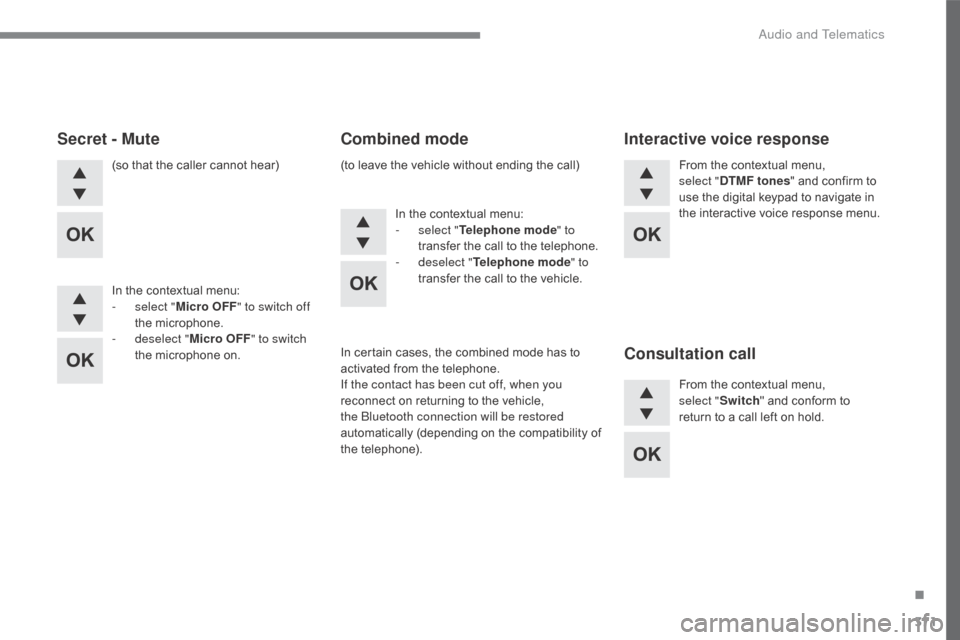
371
C4-2_en_Chap10c_RD5_ed02-2015
(so that the caller cannot hear)
I n the contextual menu:
-
s
elect " Micro OFF " to switch off
the
m
icrophone.
-
d
eselect " Micro OFF " to switch
the
microphone on. In
the contextual menu:
-
s
elect "Telephone mode " to
transfer
the call to the telephone.
-
d
eselect "Telephone mode " to
transfer
the call to the vehicle.From
the contextual menu, s
elect "DTMF tones "
and confirm to
u
se the digital keypad to navigate in
the
interactive voice response menu.
From
the contextual menu,
s
elect
"Switch "
and conform to
r
eturn to a call left on hold.
Secret - MuteCombined modeInteractive voice response
Consultation call
In certain cases, the combined mode has to a
ctivated from the telephone.
If the contact has been cut off, when you
reconnect
on returning to the vehicle,
t
he Bluetooth connection will be restored
automatically
(
depending
o
n
t
he
c
ompatibility
o
f
t
he
t
elephone).
(to
leave the vehicle without ending the call)
.
Audio and Telematics
Page 374 of 396
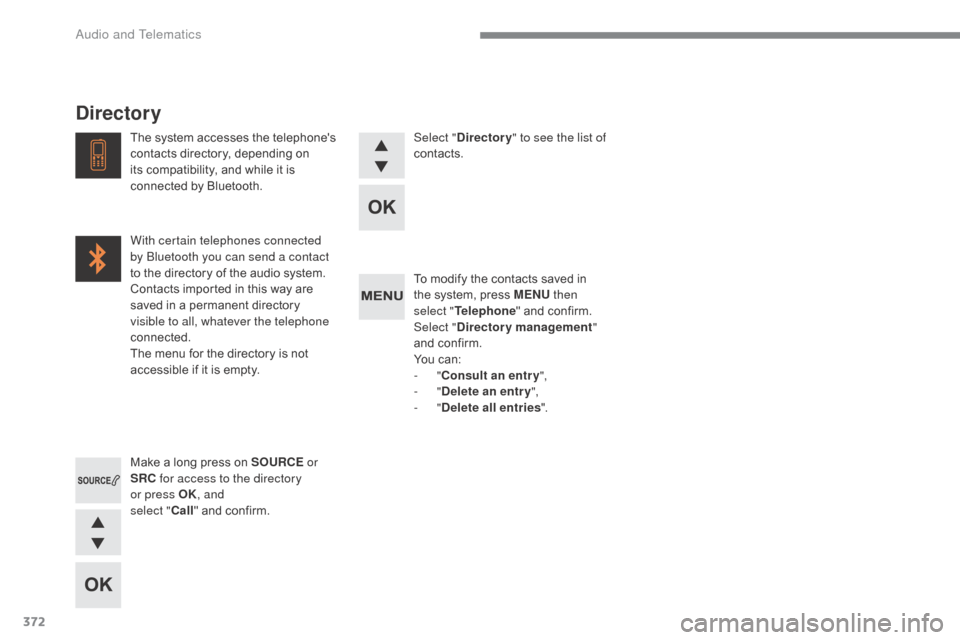
372
C4-2_en_Chap10c_RD5_ed02-2015
To modify the contacts saved in the system, press MENU then
select
"Telephone "
and confirm.
Select " Directory management "
and
confirm.
You
can:
-
"Consult an entr y ",
-
"Delete an entry ",
-
"Delete all entries ".
Make
a
long
press
on
SOURCE or
SRC for access to the directory
or press OK , and
select " Call"
and
confirm.
The
system
accesses
the
telephone's
c
ontacts
directory,
depending
on
i
ts
compatibility,
and
while
it
is
c
onnected
by
Bluetooth.
With certain telephones connected
by Bluetooth you can send a contact
to
the
directory
of
the
audio
system.
Contacts
imported
in
this
way
are
s
aved
in
a
permanent
directory
v
isible to all, whatever the telephone
connected.
The
menu
for
the
directory
is
not
a
ccessible
if
it
is
empty. Select "
Directory " to see the list of
contacts.
Directory
Audio and Telematics
Page 375 of 396
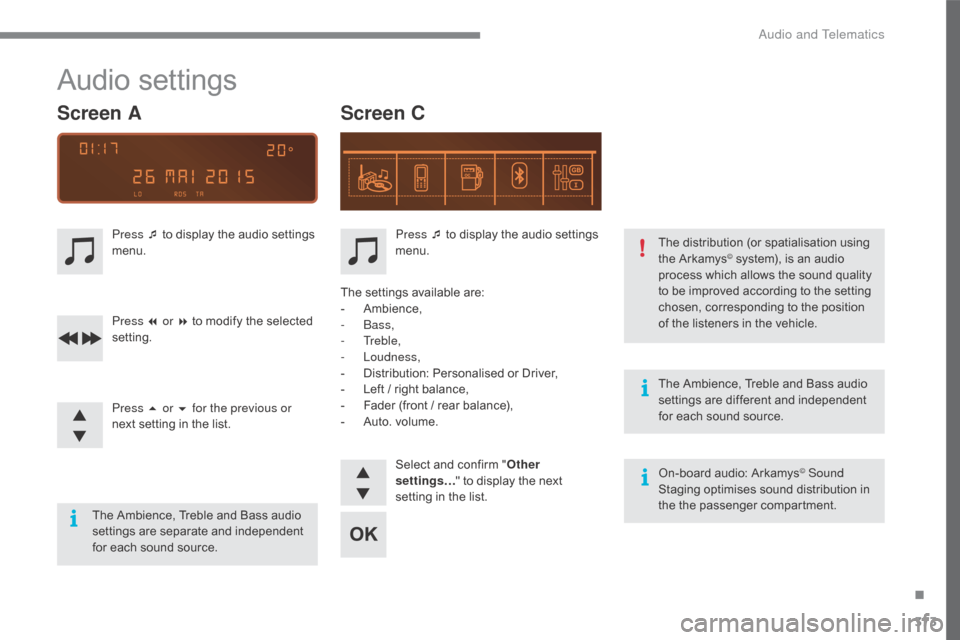
373
C4-2_en_Chap10c_RD5_ed02-2015
The Ambience, Treble and Bass audio settings a re d ifferent a nd i ndependent f
or each sound source.
On-board
audio: Arkamys
© Sound
Staging
optimises
sound
distribution in
t
he
t
he
p
assenger
c
ompartment.
The
distribution
(or
spatialisation using
t
he
Arkamys
© system), is an audio p
rocess
which allows the sound quality
t
o
be
improved according to the setting
c
hosen,
corresponding to the position
o
f
the
listeners in the vehicle.
Audio settings
Screen C
Screen A
Press ¯ to display the audio settings m
enu.
Press ¯
to
display
the
audio
settings
m
enu.
Press 7 or 8
to
modify
the
selected
se
tting.
Press 5 or 6 for the previous or
next
setting
in
the
list. The
settings available are:
-
A
mbience,
-
Bass,
-
Treble,
-
Loudness,
-
D
istribution: Personalised or Driver,
-
L
eft
/
right balance,
-
F
ader
(front / rear balance),
-
A
uto.
volume. Select
and confirm "Other
settings… "
to display the next
s
etting in the list.
The
Ambience,
Treble
and
Bass
audio
se
ttings
a
re
sep
arate
a
nd
i
ndependent
f
or
each
sound
source.
.
Audio and Telematics
Page 376 of 396
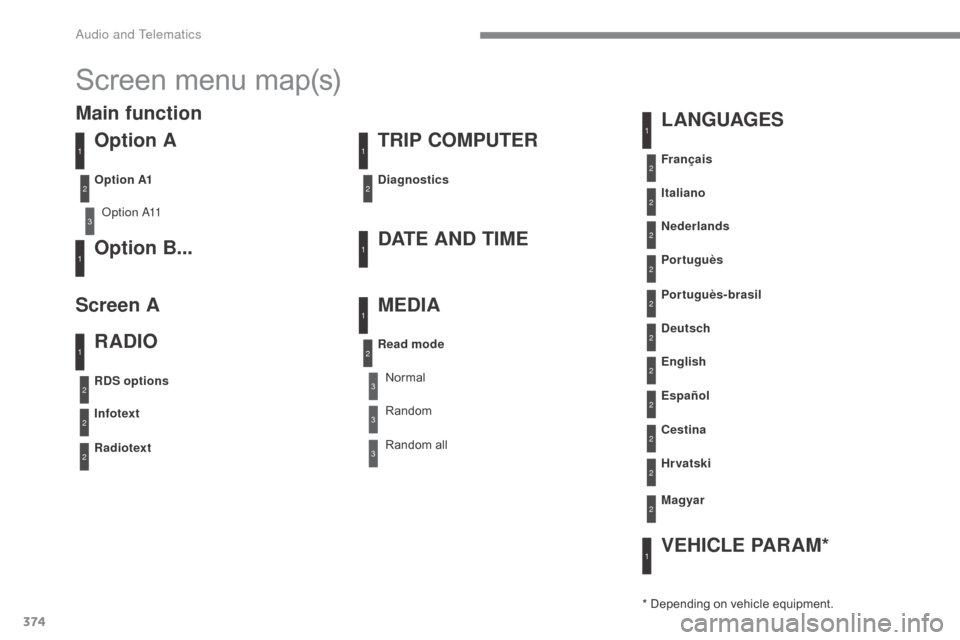
374
C4-2_en_Chap10c_RD5_ed02-2015
Screen menu map(s)
Option A
Option A11
Option B...DATE AND TIME TRIP COMPUTER
RADIO L ANGUAGES
VEHICLE PARAM*
MEDIA
Diagnostics
RDS options
Infotext
Radiotext Français
Portuguès-brasil Nederlands
English
Cestina Italiano
Deutsch Portuguès
Español
Hr vatski
Magyar
Read mode
Option A1
Normal
Random
a
ll
Random
3
3
3
3
1
1
2
1
1
1
1
1
1
2
2
2
2
2
2
2
2
2
2
2
2
2
2
2
2
Main function
Screen A
* Depending on vehicle equipment.
Audio and Telematics
Page 377 of 396
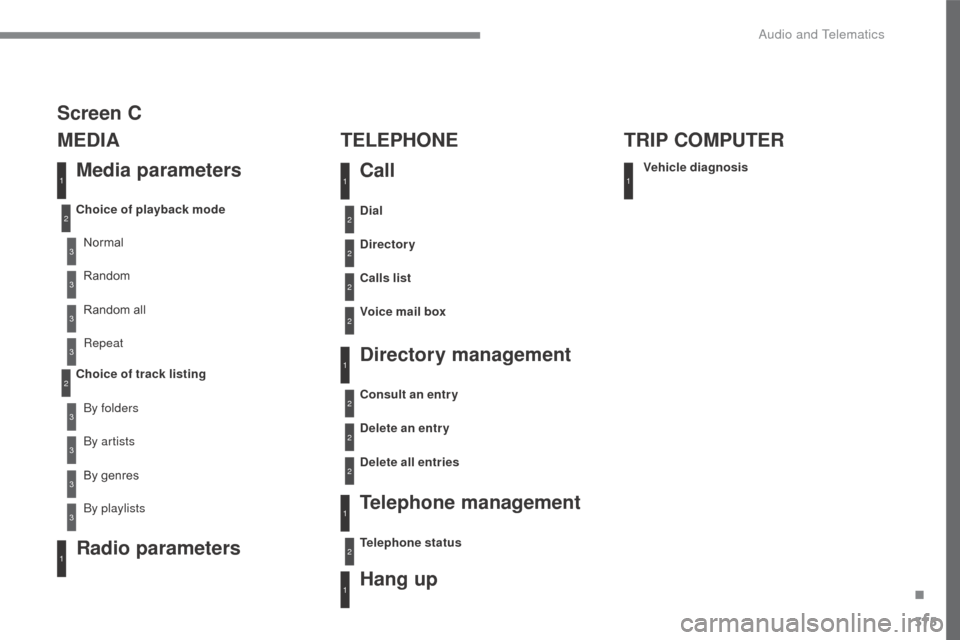
375
C4-2_en_Chap10c_RD5_ed02-2015
Media parameters
MEDIA
TELEPHONE
Choice of playback mode
Choice of track listingNormal
By folders Random
a
ll
By
genres
Random
By artists Repeat
By playlists
3
3
3
3
3
3
3
3
1
2
2
Call
Radio parameters
Directory
Calls list
Voice mail box Dial
Directory management
Telephone management
Hang up
Vehicle diagnosis
TRIP COMPUTER
Delete an entry
Delete all entries Consult an entr y
Telephone status
1
1
1
1
2
2
2
2
1
1
2
2
2
2
Screen C
.
Audio and Telematics
Page 378 of 396
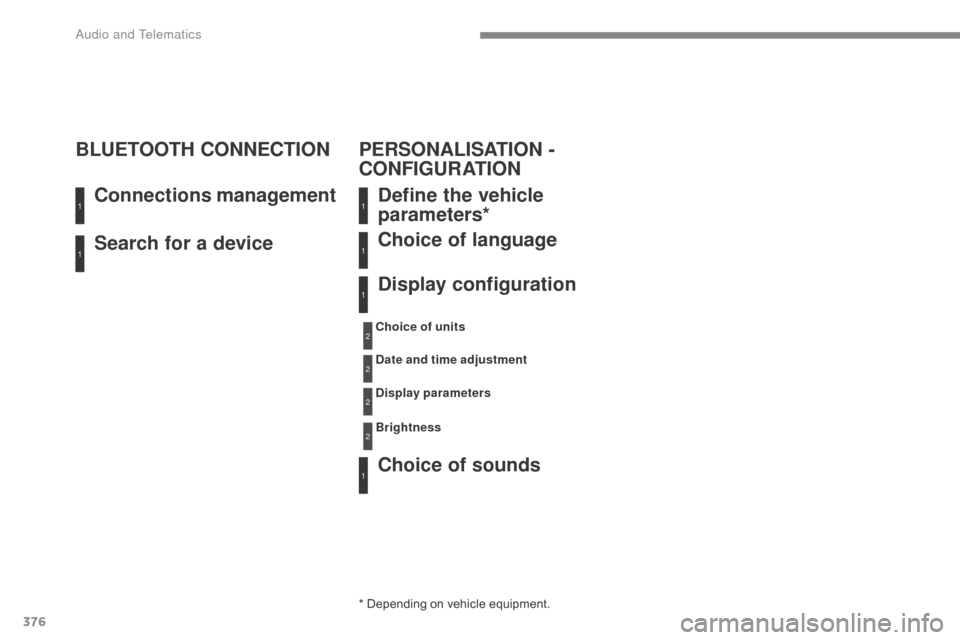
376
C4-2_en_Chap10c_RD5_ed02-2015
Search for a device Connections management
BLUETOOTH CONNECTION
Define the vehicle
parameters*
Choice of sounds Choice of language
Display configuration
* Depending on vehicle equipment.
C hoice of units
Date and time adjustment
Display parameters
Brightness
1
11
1
1
1
2
2
2
2
PERSONALISATION -
CONFIGURATION
Audio and Telematics
Page 379 of 396
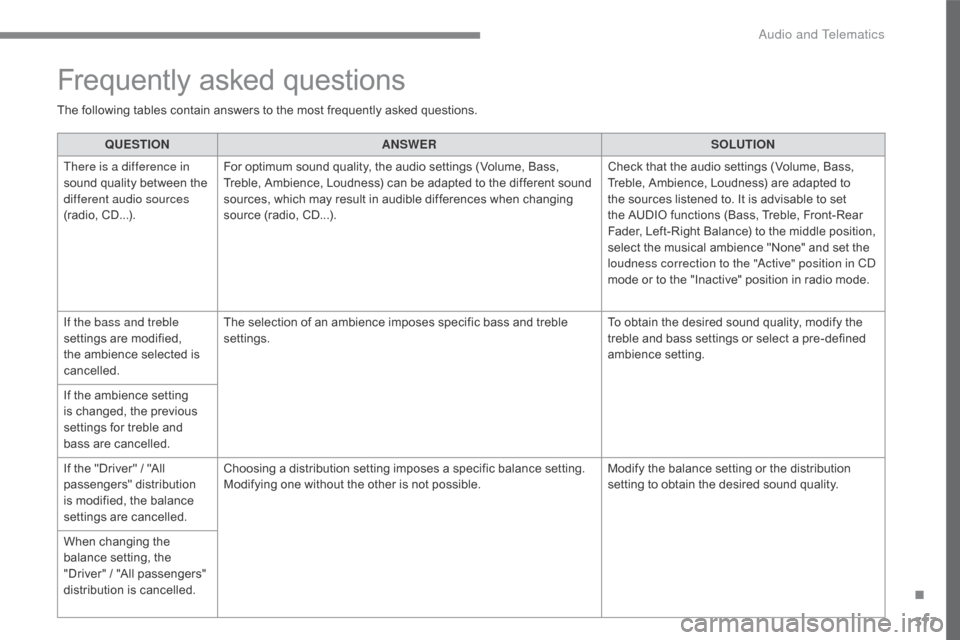
377
C4-2_en_Chap10c_RD5_ed02-2015
QUESTIONANSWER SOLUTION
There is a difference in
sound
quality between the
d
ifferent audio sources
(radio,
C
D...). For
optimum sound quality, the audio settings (Volume, Bass,
T
reble, Ambience, Loudness) can be adapted to the different sound
s
ources, which may result in audible differences when changing
s
ource (radio, CD...). Check
that the audio settings (Volume, Bass,
T
reble, Ambience, Loudness) are adapted to
t
he sources listened to. It is advisable to set
t
he AUDIO functions (Bass, Treble, Front-Rear
F
ader, Left-Right Balance) to the middle position,
s
elect the musical ambience "None" and set the
l
oudness correction to the "Active" position in CD
mode
or to the "Inactive" position in radio mode.
If the bass and treble
settings
are modified,
t
he
ambience selected is
c
ancelled. The
selection of an ambience imposes specific bass and treble
se
ttings. To
obtain the desired sound quality, modify the
t
reble and bass settings or select a pre-defined
am
bience
s
etting.
If
the
ambience setting
i
s
changed, the previous
s
ettings for treble and
b
ass
are cancelled.
If
the
"Driver" / "All
p
assengers"
d
istribution
i
s
modified, the balance
s
ettings are cancelled. Choosing
a distribution setting imposes a specific balance setting.
M
odifying one without the other is not possible.Modify
the balance setting or the distribution
s
etting to obtain the desired sound quality.
When
changing the
b
alance setting, the
"
Driver" / "All passengers"
d
istribution is cancelled.
Frequently asked questions
The following tables contain answers to the most frequently asked questions.
.
Audio and Telematics
Page 380 of 396
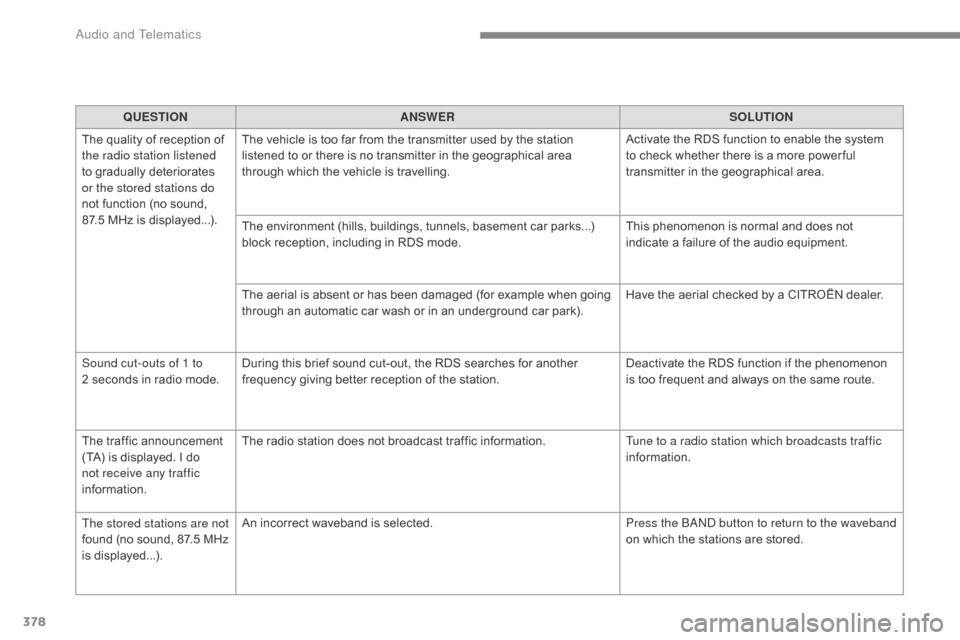
378
C4-2_en_Chap10c_RD5_ed02-2015
QUESTIONANSWER SOLUTION
The
quality of reception of
t
he radio station listened
to
gradually deteriorates
o
r the stored stations do
not
function (no sound,
87
.5 MHz is displayed...). The
vehicle is too far from the transmitter used by the station
l
istened to or there is no transmitter in the geographical area
t
hrough which the vehicle is travelling.Activate
the RDS function to enable the system
t
o check whether there is a more power ful
t
ransmitter in the geographical area.
The
environment (hills, buildings, tunnels, basement car parks...)
b
lock reception, including in RDS mode.This
phenomenon is normal and does not
i
ndicate a failure of the audio equipment.
The
aerial is absent or has been damaged (for example when going
t
hrough an automatic car wash or in an underground car park).Have
the aerial checked by a CITROËN dealer.
Sound cut-outs of 1 to
2 seconds
in radio mode.During
this brief sound cut-out, the RDS searches for another
f
requency giving better reception of the station.Deactivate
the RDS function if the phenomenon
i
s too frequent and always on the same route.
The
traffic announcement
(
TA)
is
displayed. I
d
o
n
ot receive any traffic
information. The
radio station does not broadcast traffic information.Tune to a radio station which broadcasts traffic
information.
The stored stations are not
found
(no sound, 87.5 MHz
i
s
displayed...). An
incorrect waveband is selected.Press the BAND button to return to the waveband
on
which the stations are stored.
Audio and Telematics