display Citroen C4 DAG 2014.5 2.G Owner's Manual
[x] Cancel search | Manufacturer: CITROEN, Model Year: 2014.5, Model line: C4 DAG, Model: Citroen C4 DAG 2014.5 2.GPages: 340, PDF Size: 12.89 MB
Page 285 of 340
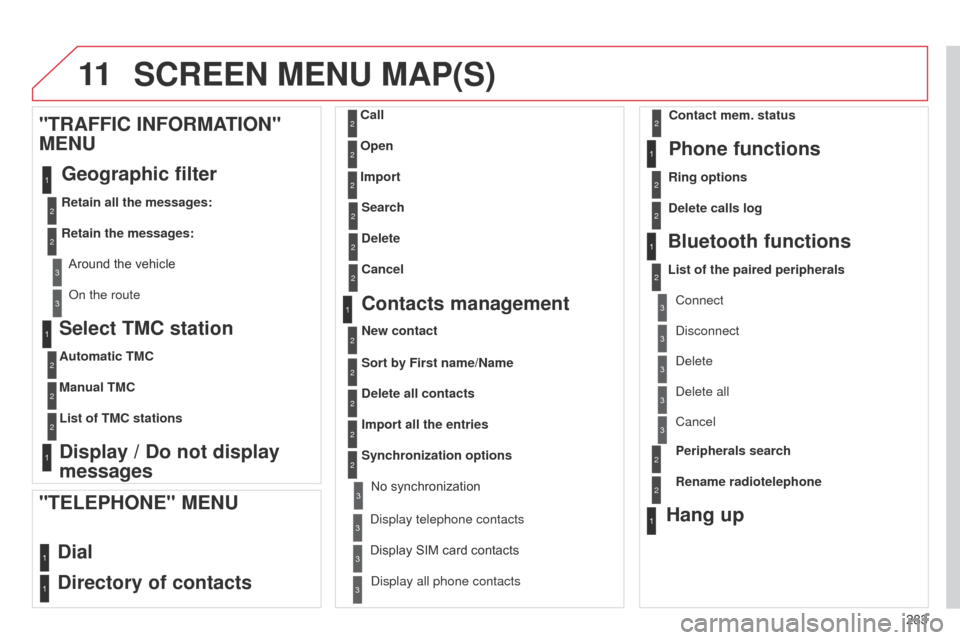
11
283
C4-2_en_Chap13b_RT6_ed01-2014
SCREEN MENU MAP(S)
Select TMC station
Automatic TMC
Manual TMC
List of TMC stations
Display / Do not display
messages
"TRAFFIC INFORMATION"
MENU
Geographic filter
Retain all the messages:
Retain the messages:
Around
the vehicle
o
n the route
1
2
2
2
1
2
2
3
3
1
Dial
Directory of contacts
Call
Open
Import
"TELEPHONE" MENU
1
2
2
2
1
2
2
2
2
1
2
3
3
3
2
2
2
1
1
1
3
3
3
2
3
2
2
3
List of the paired peripheralsConnect
d
isconnect
d
elete
d
elete all
Contact mem. status
Phone functions
Ring options
Delete calls log
Bluetooth functions
Peripherals search
Rename radiotelephone
Hang up
display all phone contacts
Search
Contacts management
New contact
Delete all contacts
Import all the entries
Synchronization options
d
isplay telephone contacts
No
synchronization
Display
SIM card contacts
2
2
Delete
Cancel
2Sort by First name/Name
3Cancel
Page 287 of 340
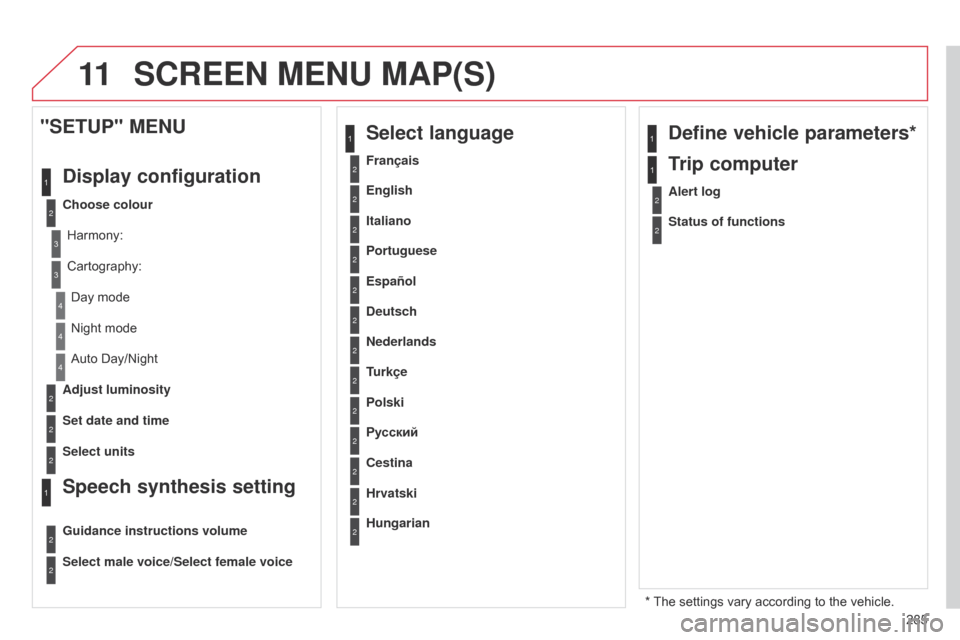
11
285
C4-2_en_Chap13b_RT6_ed01-2014
SCREEN MENU MAP(S)
* The settings vary according to the vehicle.
2
3
3
1
4
2
2
1
4
4
2
2
Night mode
Auto Day/Night
Adjust luminosity
Set date and time
"SETUP" MENU
Display configuration
Choose colourHarmony:
Cartography:Day
mode
Speech synthesis setting
Guidance instructions volume
Select male voice/Select female voice
2Select units
1Define vehicle parameters*
2Alert log
1Trip computer
2Status of functions
2Français
1Select language
2English
2Italiano
2Portuguese
2Español
2Deutsch
2Nederlands
2
2
Turkçe
Cestina
2
2
Polski
Hrvatski
2
2
Русский
Hungarian
Page 289 of 340
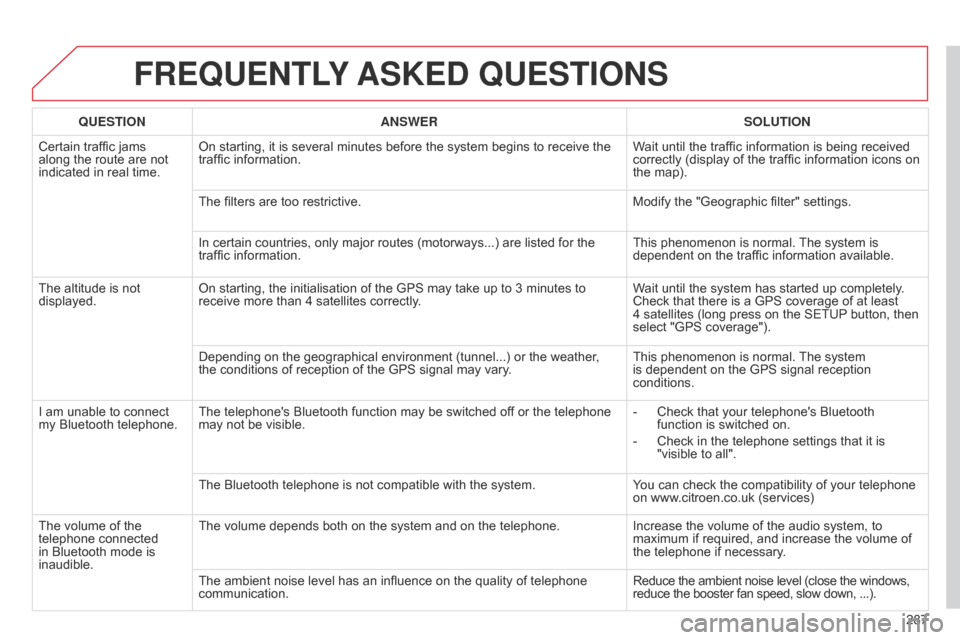
287
C4-2_en_Chap13b_RT6_ed01-2014
FREqUENTLY ASKED q UESTIONS
qUESTION ANSWER SOLUTION
Certain traffic jams
along
the route are not
indicated
in real time. On
starting, it is several minutes before the system begins to receive the
traffic
information. Wait
until the traffic information is being received
correctly
(display of the traffic information icons on
the
map).
The
filters are too restrictive. Modify
the "Geographic filter" settings.
In
certain countries, only major routes (motorways...) are listed for the
traffic
information. This
phenomenon is normal.
The
system is
dependent
on the traffic information available.
The
altitude is not
displayed. On
starting, the initialisation of the GPS may take up to 3 minutes to
receive
more than 4 satellites correctly.Wait
until the system has started up completely.
Check
that there is a GPS coverage of at least
4 satellites
(long press on the SETUP
button, then
select
"GPS coverage").
Depending
on the geographical environment (tunnel...) or the weather,
the
conditions of reception of the GPS signal may vary.This
phenomenon is normal.
The
system
is
dependent on the GPS signal reception
conditions.
I
am
unable to connect
my
Bluetooth telephone. The
telephone's Bluetooth function may be switched off or the telephone
may
not be visible. -
Check
that your telephone's Bluetooth
function
is switched on.
-
Check
in the telephone settings that it is
"visible
to all".
The
Bluetooth telephone is not compatible with the system.You
can check the compatibility of your telephone
on
www.citroen.co.uk (services)
The
volume of the
telephone
connected
in
Bluetooth mode is
inaudible. The
volume depends both on the system and on the telephone.Increase
the volume of the audio system, to
maximum
if required, and increase the volume of
the
telephone if necessary.
The
ambient noise level has an influence on the quality of telephone
communication.Reduce
the ambient noise level (close the windows,
reduce
the booster fan speed, slow down, ...).
Page 290 of 340
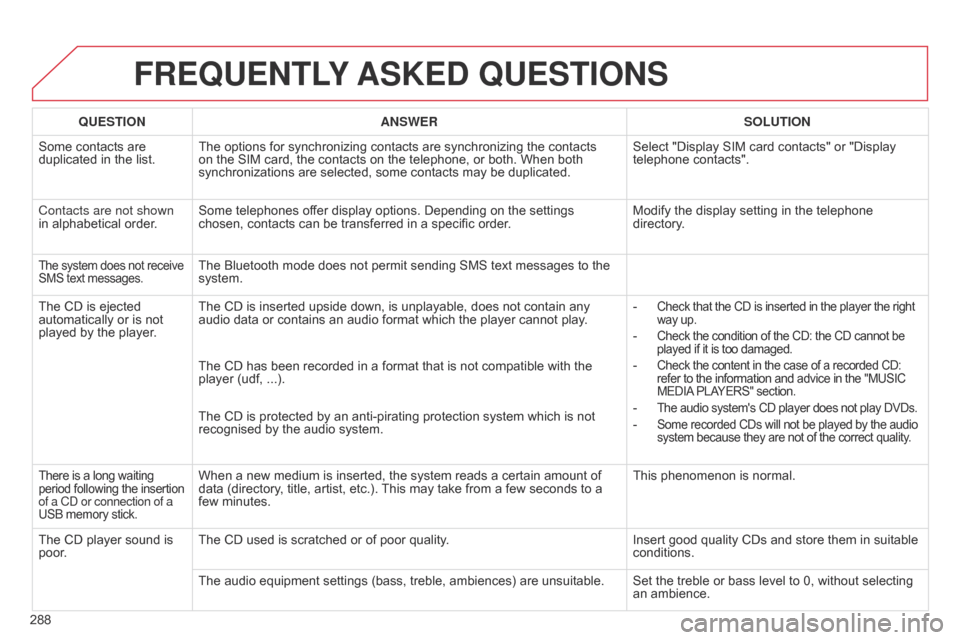
288
C4-2_en_Chap13b_RT6_ed01-2014
FREqUENTLY ASKED q UESTIONS
qUESTION ANSWER SOLUTION
Some
contacts are
duplicated
in the list. The
options for synchronizing contacts are synchronizing the contacts
on
the SIM card, the contacts on the telephone, or both. When both
synchronizations
are selected, some contacts may be duplicated.Select
"Display SIM card contacts" or "Display
telephone
contacts".
Contacts are not shown
in
alphabetical order. Some
telephones offer display options. Depending on the settings
chosen,
contacts can be transferred in a specific order.Modify
the display setting in the telephone
directory
.
The system does not receive SMS text messages.The Bluetooth mode does not permit sending SMS text messages to the system.
The
CD
is
ejected
automatically
or
is
not
played
by
the
player. The
CD is inserted upside down, is unplayable, does not contain any
audio
data or contains an audio format which the player cannot play.-
Check that the CD is inserted in the player the right way up.
- Check the condition of the CD: the CD cannot be played
if it is too damaged.
- Check the content in the case of a recorded CD: refer
to the information and advice in the "MUSIC MEDIA
PLAYERS" section.
- The audio system's CD player does not play DVDs.
- Some recorded CDs will not be played by the audio system
because they are not of the correct quality.
The CD has been recorded in a format that is not compatible with the player (udf, ...).
The
CD is protected by an anti-pirating protection system which is not
recognised
by the audio system.
There is a long waiting period following the insertion of a C
d or connection of a
USB
memory stick.When a new medium is inserted, the system reads a certain amount of data (directory, title, artist, etc.). This may take from a few seconds to a
few
minutes. This
phenomenon is normal.
The
CD
player
sound
is
poor
. The
CD used is scratched or of poor quality. Insert
good quality CDs and store them in suitable
conditions.
The
audio equipment settings (bass, treble, ambiences) are unsuitable. Set the treble or bass level to 0, without selecting
an
ambience.
Page 291 of 340
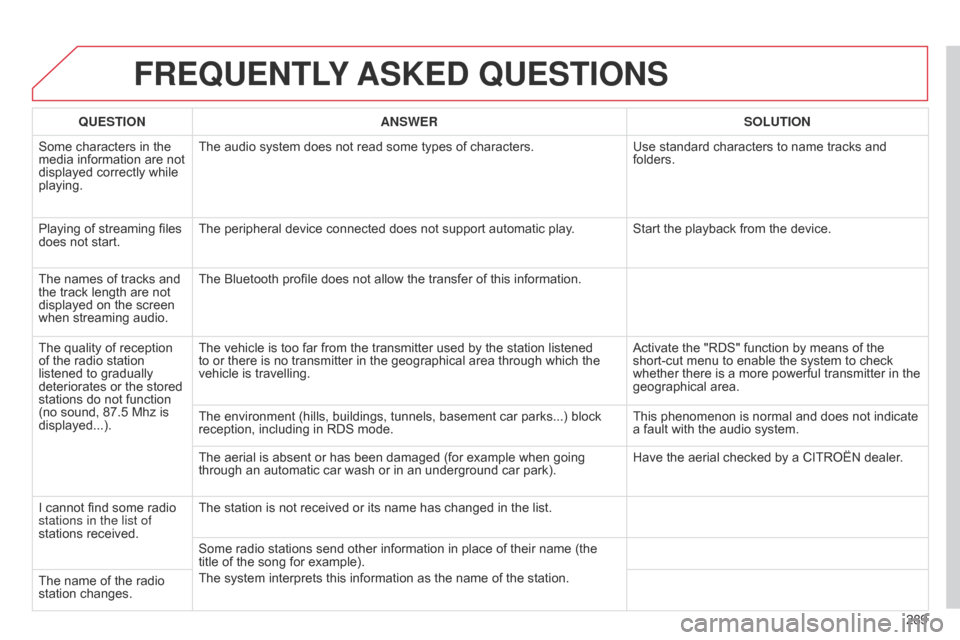
289
C4-2_en_Chap13b_RT6_ed01-2014
FREqUENTLY ASKED q UESTIONS
qUESTION ANSWER SOLUTION
Some
characters in the
media
information are not
displayed
correctly while
playing. The
audio system does not read some types of characters.Use
standard characters to name tracks and
folders.
Playing
of streaming files
does
not start. The
peripheral device connected does not support automatic play. Start the playback from the device.
The
names of tracks and
the
track length are not
displayed
on the screen
when
streaming audio. The
Bluetooth profile does not allow the transfer of this information.
The
quality of reception
of
the
radio station
listened
to gradually
deteriorates
or the stored
stations
do not function
(no
sound, 87.5 Mhz is
displayed...). The
vehicle is too far from the transmitter used by the station listened
to
or there is no transmitter in the geographical area through which the
vehicle
is travelling. Activate
the "RDS" function by means of the
short-cut
menu to enable the system to check
whether
there is a more powerful transmitter in the
geographical
area.
The
environment (hills, buildings, tunnels, basement car parks...) block
reception,
including in RDS mode.This
phenomenon is normal and does not indicate
a
fault with the audio system.
The
aerial is absent or has been damaged (for example when going
through
an automatic car wash or in an underground car park).Have
the aerial checked by a CITROËN dealer.
I
cannot find some radio
stations in the list of
stations
received. The
station is not received or its name has changed in the list.
Some
radio stations send other information in place of their name (the
title
of the song for example).
The
system interprets this information as the name of the station.
The
name of the radio
station
changes.
Page 296 of 340
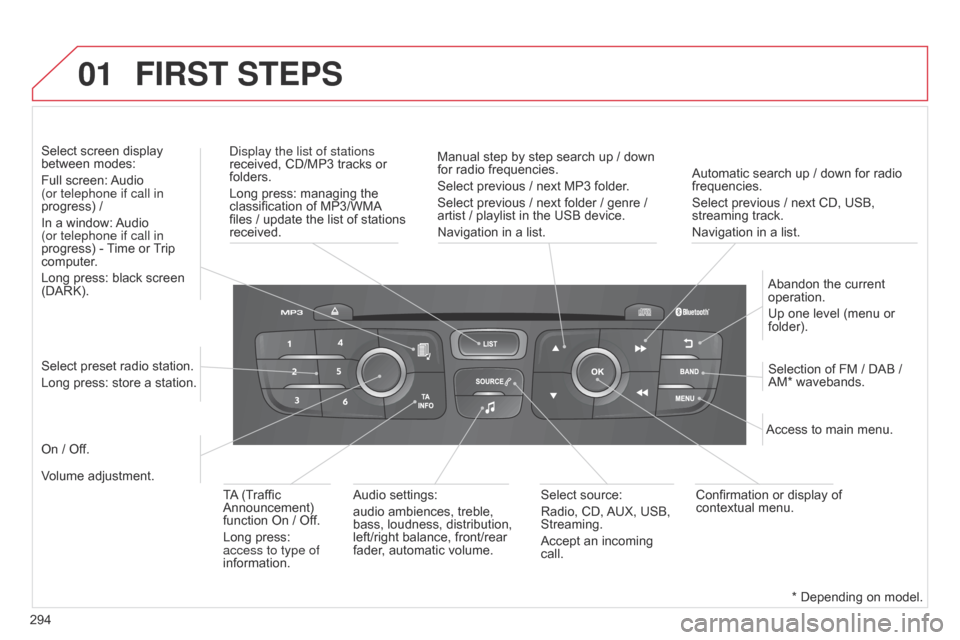
01
294
C4-2_en_Chap13c_RD5_ed01-2014
Automatic search up / down for radio frequencies.
Select previous / next CD, USB,
streaming
track.
Navigation
in a list.
d
isplay the list of stations
received,
CD/MP3
tracks
or
folders.
Long
press:
managing
the
classification
of
MP3/WMA
files
/
update
the
list
of
stations
received.
Abandon
the current
operation.
Up
one level (menu or
folder).
On
/
Off. Selection
of FM / DAB /
AM*
wavebands.
Select
preset
radio
station.
Long
press:
store
a
station.
Select
screen
display
between
modes:
Full
screen:
Audio
(or telephone if call in
progress)
/
In
a
window:
Audio
(or telephone if call in
progress)
-
T
ime
or
T
rip
computer
.
Long
press:
black
screen
(DARK).
Audio
settings:
audio
ambiences,
treble,
bass,
loudness,
distribution,
left/right
balance,
front/rear
fader
,
automatic
volume. Access
to main menu.
TA
(Traffic
Announcement)
function
On
/
Off.
Long
press:
access to type of
information. Select
source:
Radio,
CD,
AUX,
USB,
Streaming.
Accept
an
incoming
call. Confirmation
or display of
contextual
menu.
Manual
step
by
step
search
up
/
down
for
radio
frequencies.
Select
previous
/
next
MP3
folder.
Select
previous
/
next
folder
/
genre
/
artist
/
playlist
in
the
USB
device.
Navigation
in
a
list.
Volume
adjustment.
FIRST STEPS
* Depending on model.
Page 297 of 340
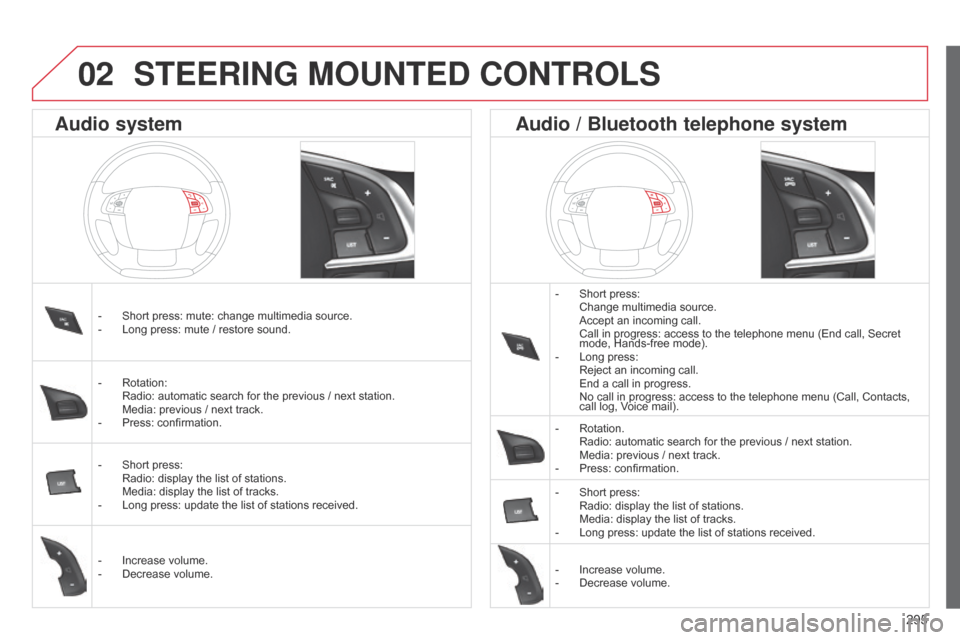
295
C4-2_en_Chap13c_RD5_ed01-2014
STEERING MOUNTED CONTROLS
- Short press: Change
multimedia source.
Accept
an incoming call.
Call
in progress: access to the telephone menu (End call, Secret
mode,
Hands-free mode).
-
Long
press:
Reject
an incoming call.
End
a call in progress.
No
call in progress: access to the telephone menu (Call, Contacts,
call
log, Voice mail).
-
Rotation. Radio:
automatic search for the previous / next station.
Media:
previous / next track.
-
Press:
confirmation.
-
Short
press:
Radio:
display the list of stations.
Media:
display the list of tracks.
-
Long
press: update the list of stations received.
-
Increase
volume.
-
Decrease
volume.
-
Short
press:
mute:
change
multimedia
source.
-
Long
press:
mute
/
restore
sound.
-
Rotation: Radio:
automatic
search
for
the
previous
/
next
station.
Media:
previous
/
next
track.
-
Press:
confirmation.
-
Short
press:
Radio:
display
the
list
of
stations.
Media:
display
the
list
of
tracks.
-
Long
press:
update
the
list
of
stations
received.
-
Increase
volume.
-
Decrease
volume.
Audio system Audio / Bluetooth telephone system
02
Page 298 of 340
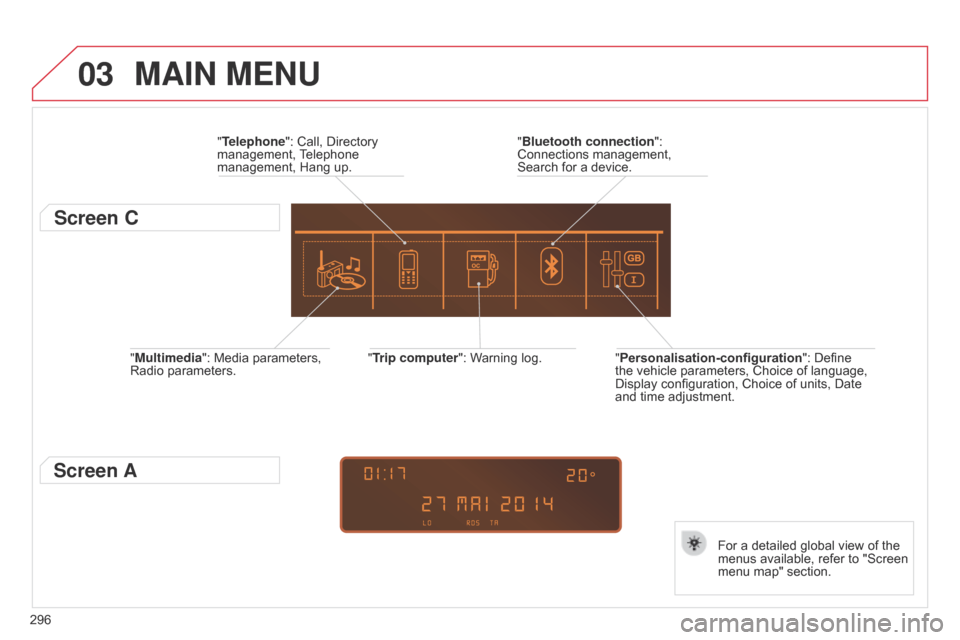
03
296
C4-2_en_Chap13c_RD5_ed01-2014
"Multimedia": Media parameters, Radio parameters. "Trip computer":
Warning log.
For a detailed global view of the
menus
available, refer to "Screen
menu
map" section.
"Bluetooth connection
":
Connections
management,
Search
for a device.
"Telephone": Call, Directory
management,
T
elephone
management,
Hang up.
MAIN MENU
"Personalisation-configuration
": Define the
vehicle parameters, Choice of language,
Display
configuration, Choice of units, Date
and
time adjustment.
Screen C
Screen A
Page 299 of 340
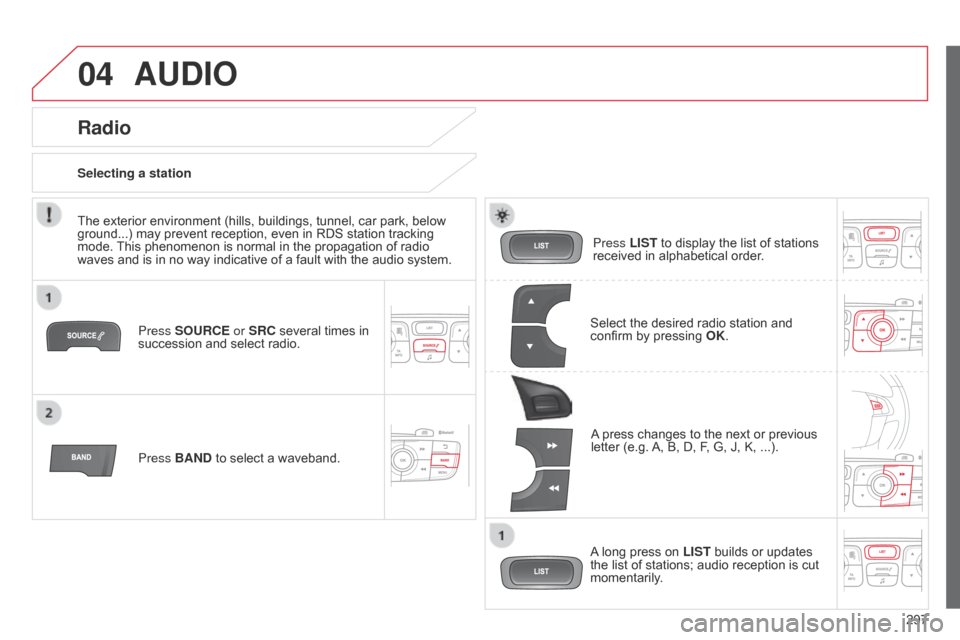
04
297
C4-2_en_Chap13c_RD5_ed01-2014
AUDIO
Press SOURCE or SRC several times in succession and select radio.
Press BAND
to select a waveband. Press LIST
to display the list of stations
received
in alphabetical order.
A
press changes to the next or previous
letter
(e.g.
A,
B, D, F, G, J, K, ...).
Radio
Select the desired radio station and confirm by pressing OK .
Selecting a station
A
long press on
LIST
builds or updates
the
list of stations; audio reception is cut
momentarily
.
The
exterior
environment
(hills,
buildings,
tunnel,
car
park,
below
ground...)
may
prevent
reception,
even
in
RDS
station
tracking
mode.
This
phenomenon
is
normal
in
the
propagation
of
radio
waves
and
is
in
no
way
indicative
of
a
fault
with
the
audio
system.
Page 300 of 340
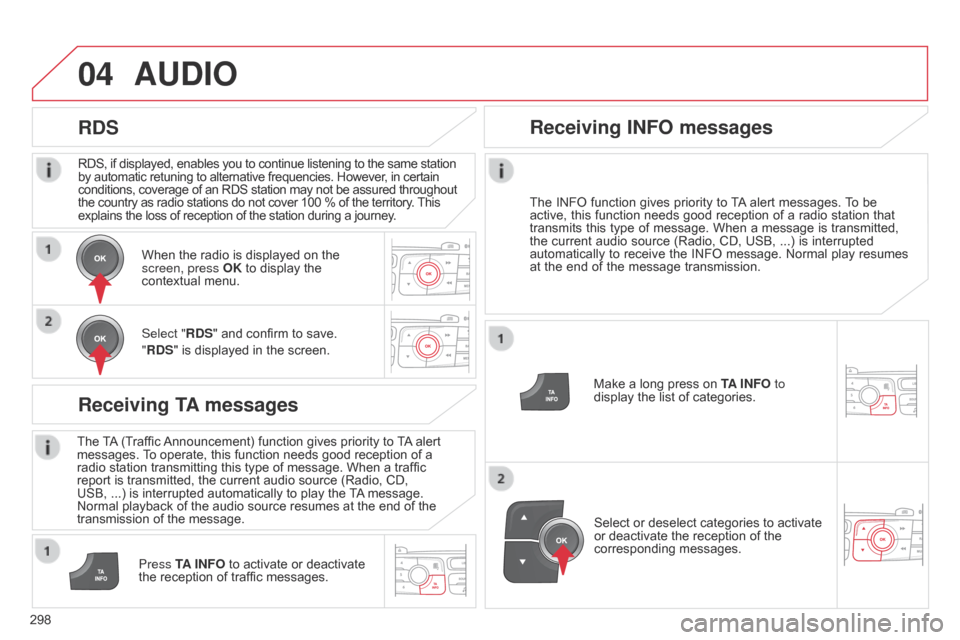
04
298
C4-2_en_Chap13c_RD5_ed01-2014
RDS, if displayed, enables you to continue listening to the same station by automatic retuning to alternative frequencies. However, in certain conditions,
coverage of an RDS station may not be assured throughout
the
country as radio stations do not cover 100 % of the territory.
This explains
the loss of reception of the station during a journey.
AUDIO
RDS
Receiving TA messages
The TA (Traffic Announcement) function gives priority to T A alert messages.
T o operate, this function needs good reception of a
radio
station transmitting this type of message. When a traffic
report
is transmitted, the current audio source (Radio, CD,
USB,
...) is interrupted automatically to play the
T
A
message.
Normal
playback of the audio source resumes at the end of the
transmission
of the message.
Press TA INFO
to activate or deactivate
the
reception of traffic messages.
When
the radio is displayed on the
screen, press
OK to display the
contextual
menu.
Select "RDS" and confirm to save.
"RDS" is displayed in the screen.
Make a long press on
T
A INFO
to
display the list of categories.
Receiving INFO messages
The INFO
function gives priority to T A alert messages. T o be active,
this function needs good reception of a radio station that
transmits
this
type
of
message.
When
a
message
is
transmitted,
the
current
audio
source
(Radio,
CD,
USB,
...)
is
interrupted
automatically
to
receive
the
INFO
message.
Normal
play
resumes
at
the
end
of
the
message
transmission.
Select
or deselect categories to activate
or
deactivate the reception of the
corresponding
messages.