bluetooth Citroen C4 DAG 2014.5 2.G User Guide
[x] Cancel search | Manufacturer: CITROEN, Model Year: 2014.5, Model line: C4 DAG, Model: Citroen C4 DAG 2014.5 2.GPages: 340, PDF Size: 12.89 MB
Page 286 of 340
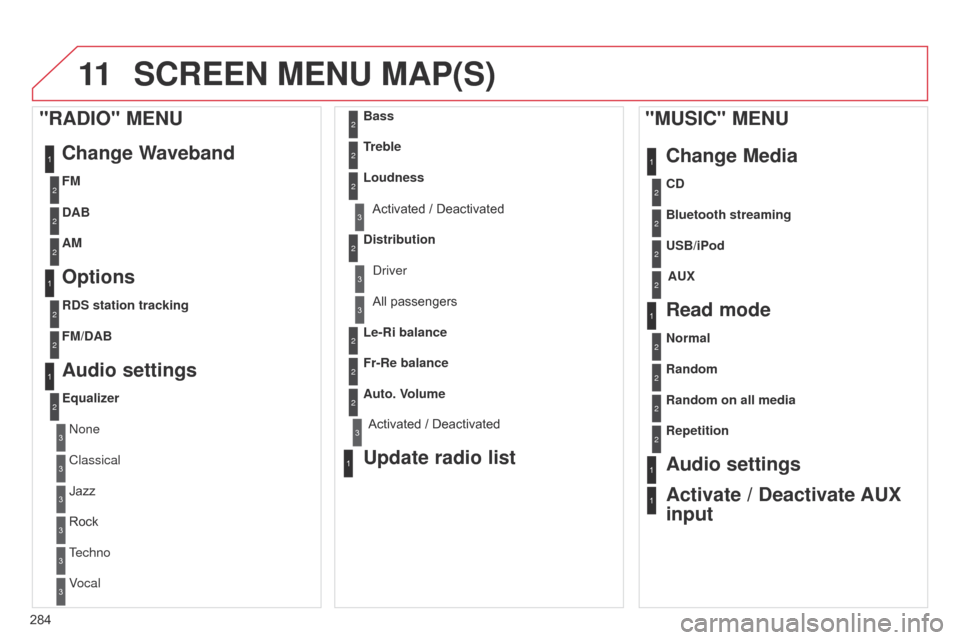
11
284
C4-2_en_Chap13b_RT6_ed01-2014
SCREEN MENU MAP(S)
1
1
1
1
2
2
2
2
3
3
2
2
2
1
"MUSIC" MENUChange Media
Read mode
Audio settings
Activate / Deactivate AUX
input
All passengers
Le-Ri balance
Fr-Re balance
Auto. V
olume
Update radio list
Bass
Treble
Loudness
Distribution
d
river
1
2
2
1
1
3
3
3
3
3
3
2Equalizer
"RADIO" MENUChange Waveband
Options
DAB
AM
Audio settings
none
Classical
Jazz
Rock
T
echno
Vocal
2
2
2
2
2
2
2
2
USB/iPod
Random on all media AUX
Repetition CD
Normal Bluetooth streaming
Random
2FM
3Activated / Deactivated
3Activated / Deactivated
2
2
RDS station tracking
FM/DAB
Page 289 of 340
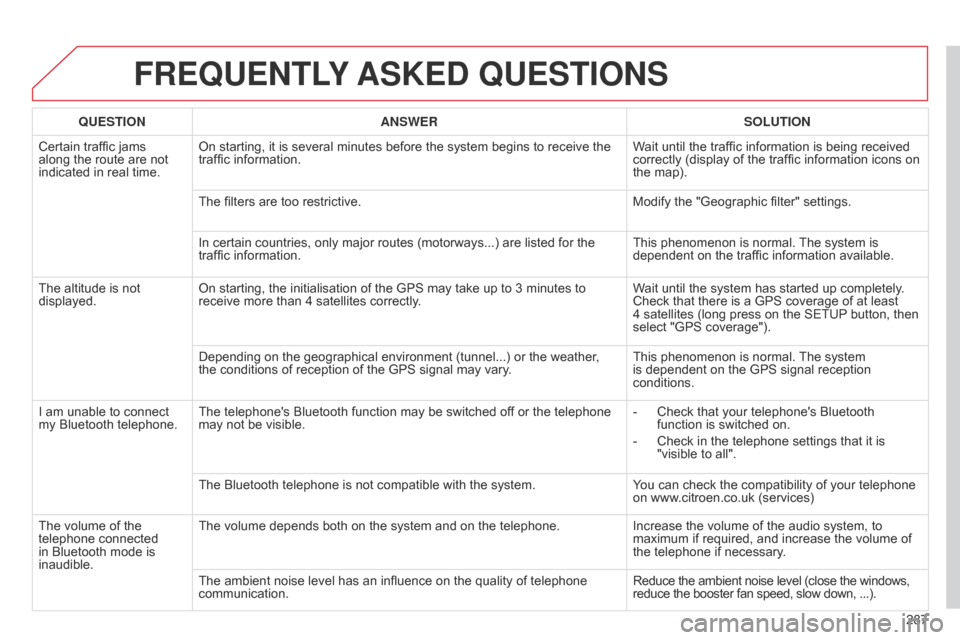
287
C4-2_en_Chap13b_RT6_ed01-2014
FREqUENTLY ASKED q UESTIONS
qUESTION ANSWER SOLUTION
Certain traffic jams
along
the route are not
indicated
in real time. On
starting, it is several minutes before the system begins to receive the
traffic
information. Wait
until the traffic information is being received
correctly
(display of the traffic information icons on
the
map).
The
filters are too restrictive. Modify
the "Geographic filter" settings.
In
certain countries, only major routes (motorways...) are listed for the
traffic
information. This
phenomenon is normal.
The
system is
dependent
on the traffic information available.
The
altitude is not
displayed. On
starting, the initialisation of the GPS may take up to 3 minutes to
receive
more than 4 satellites correctly.Wait
until the system has started up completely.
Check
that there is a GPS coverage of at least
4 satellites
(long press on the SETUP
button, then
select
"GPS coverage").
Depending
on the geographical environment (tunnel...) or the weather,
the
conditions of reception of the GPS signal may vary.This
phenomenon is normal.
The
system
is
dependent on the GPS signal reception
conditions.
I
am
unable to connect
my
Bluetooth telephone. The
telephone's Bluetooth function may be switched off or the telephone
may
not be visible. -
Check
that your telephone's Bluetooth
function
is switched on.
-
Check
in the telephone settings that it is
"visible
to all".
The
Bluetooth telephone is not compatible with the system.You
can check the compatibility of your telephone
on
www.citroen.co.uk (services)
The
volume of the
telephone
connected
in
Bluetooth mode is
inaudible. The
volume depends both on the system and on the telephone.Increase
the volume of the audio system, to
maximum
if required, and increase the volume of
the
telephone if necessary.
The
ambient noise level has an influence on the quality of telephone
communication.Reduce
the ambient noise level (close the windows,
reduce
the booster fan speed, slow down, ...).
Page 290 of 340
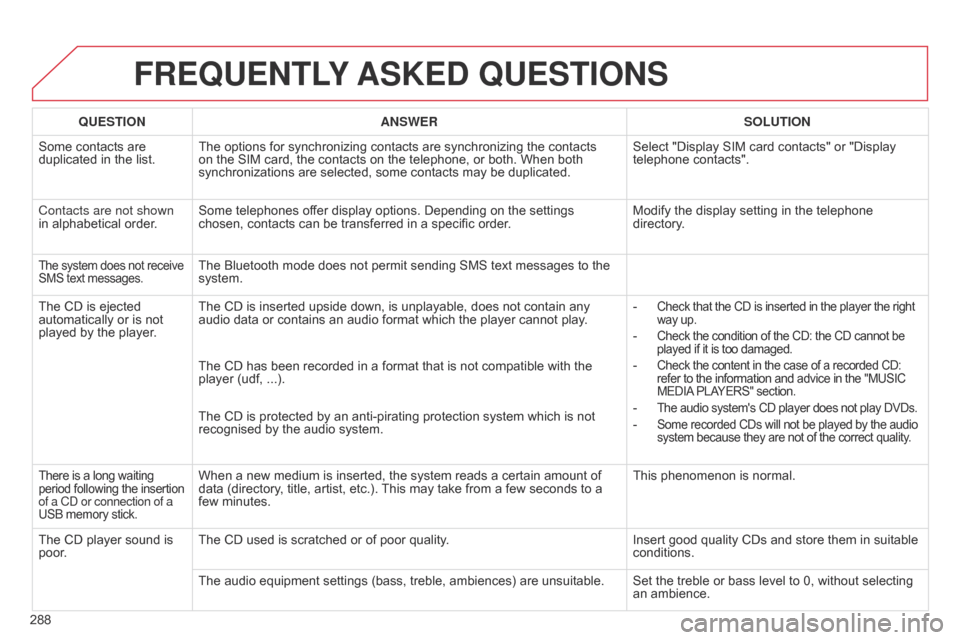
288
C4-2_en_Chap13b_RT6_ed01-2014
FREqUENTLY ASKED q UESTIONS
qUESTION ANSWER SOLUTION
Some
contacts are
duplicated
in the list. The
options for synchronizing contacts are synchronizing the contacts
on
the SIM card, the contacts on the telephone, or both. When both
synchronizations
are selected, some contacts may be duplicated.Select
"Display SIM card contacts" or "Display
telephone
contacts".
Contacts are not shown
in
alphabetical order. Some
telephones offer display options. Depending on the settings
chosen,
contacts can be transferred in a specific order.Modify
the display setting in the telephone
directory
.
The system does not receive SMS text messages.The Bluetooth mode does not permit sending SMS text messages to the system.
The
CD
is
ejected
automatically
or
is
not
played
by
the
player. The
CD is inserted upside down, is unplayable, does not contain any
audio
data or contains an audio format which the player cannot play.-
Check that the CD is inserted in the player the right way up.
- Check the condition of the CD: the CD cannot be played
if it is too damaged.
- Check the content in the case of a recorded CD: refer
to the information and advice in the "MUSIC MEDIA
PLAYERS" section.
- The audio system's CD player does not play DVDs.
- Some recorded CDs will not be played by the audio system
because they are not of the correct quality.
The CD has been recorded in a format that is not compatible with the player (udf, ...).
The
CD is protected by an anti-pirating protection system which is not
recognised
by the audio system.
There is a long waiting period following the insertion of a C
d or connection of a
USB
memory stick.When a new medium is inserted, the system reads a certain amount of data (directory, title, artist, etc.). This may take from a few seconds to a
few
minutes. This
phenomenon is normal.
The
CD
player
sound
is
poor
. The
CD used is scratched or of poor quality. Insert
good quality CDs and store them in suitable
conditions.
The
audio equipment settings (bass, treble, ambiences) are unsuitable. Set the treble or bass level to 0, without selecting
an
ambience.
Page 291 of 340
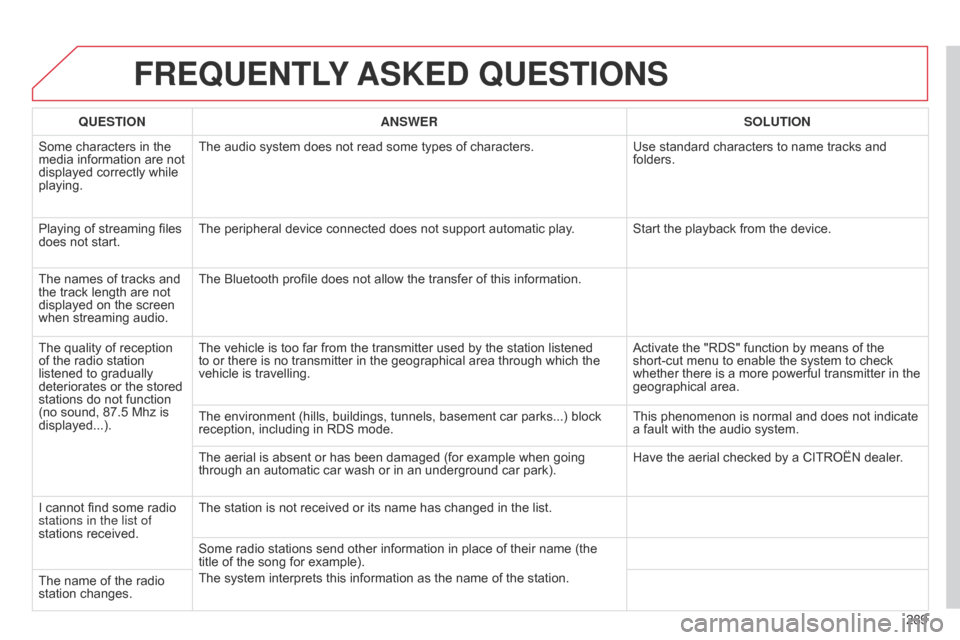
289
C4-2_en_Chap13b_RT6_ed01-2014
FREqUENTLY ASKED q UESTIONS
qUESTION ANSWER SOLUTION
Some
characters in the
media
information are not
displayed
correctly while
playing. The
audio system does not read some types of characters.Use
standard characters to name tracks and
folders.
Playing
of streaming files
does
not start. The
peripheral device connected does not support automatic play. Start the playback from the device.
The
names of tracks and
the
track length are not
displayed
on the screen
when
streaming audio. The
Bluetooth profile does not allow the transfer of this information.
The
quality of reception
of
the
radio station
listened
to gradually
deteriorates
or the stored
stations
do not function
(no
sound, 87.5 Mhz is
displayed...). The
vehicle is too far from the transmitter used by the station listened
to
or there is no transmitter in the geographical area through which the
vehicle
is travelling. Activate
the "RDS" function by means of the
short-cut
menu to enable the system to check
whether
there is a more powerful transmitter in the
geographical
area.
The
environment (hills, buildings, tunnels, basement car parks...) block
reception,
including in RDS mode.This
phenomenon is normal and does not indicate
a
fault with the audio system.
The
aerial is absent or has been damaged (for example when going
through
an automatic car wash or in an underground car park).Have
the aerial checked by a CITROËN dealer.
I
cannot find some radio
stations in the list of
stations
received. The
station is not received or its name has changed in the list.
Some
radio stations send other information in place of their name (the
title
of the song for example).
The
system interprets this information as the name of the station.
The
name of the radio
station
changes.
Page 295 of 340

293
C4-2_en_Chap13c_RD5_ed01-2014
The system is coded in such a way that it will only operate in your vehicle.
AUDIO SYSTEM / BLUETOOTH
For safety reasons, the driver must only carry out operations
which require prolonged attention while
the
vehicle is stationary.
When
the engine is switched off and to prevent
discharging
of the battery, the audio system may switch
of
f after a few minutes.
CONTENTS
01
First steps
02
Steering mounted
controls
03
Main
menu
04
Audio
05
Using
the telephone
06
Audio
settings
07
Screen menu map
Frequently
asked questions p.
p.
p.
p.
p.
p.
p.
p.
294
295
296
297
309
317
319
322
Page 297 of 340
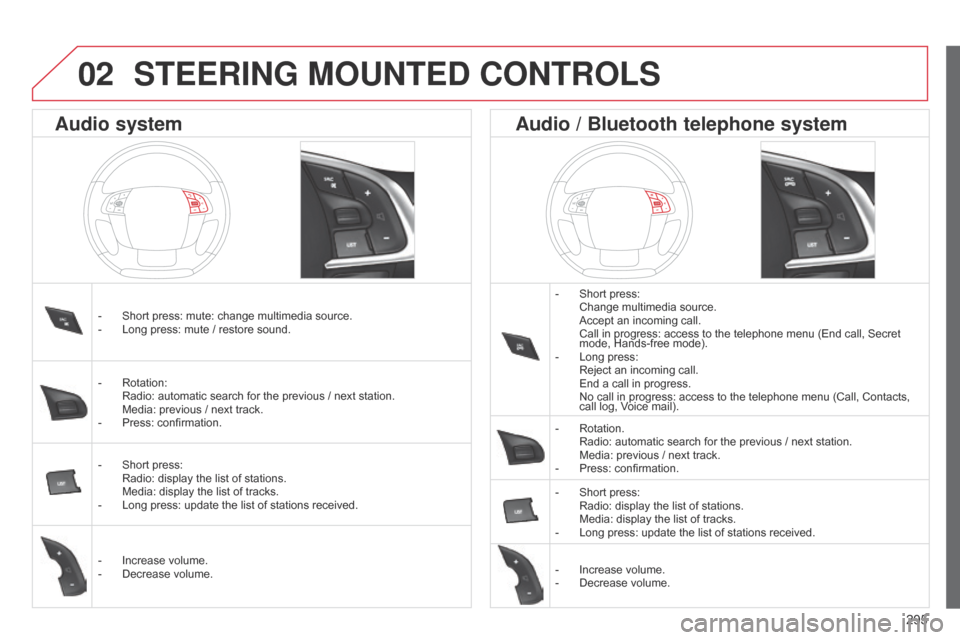
295
C4-2_en_Chap13c_RD5_ed01-2014
STEERING MOUNTED CONTROLS
- Short press: Change
multimedia source.
Accept
an incoming call.
Call
in progress: access to the telephone menu (End call, Secret
mode,
Hands-free mode).
-
Long
press:
Reject
an incoming call.
End
a call in progress.
No
call in progress: access to the telephone menu (Call, Contacts,
call
log, Voice mail).
-
Rotation. Radio:
automatic search for the previous / next station.
Media:
previous / next track.
-
Press:
confirmation.
-
Short
press:
Radio:
display the list of stations.
Media:
display the list of tracks.
-
Long
press: update the list of stations received.
-
Increase
volume.
-
Decrease
volume.
-
Short
press:
mute:
change
multimedia
source.
-
Long
press:
mute
/
restore
sound.
-
Rotation: Radio:
automatic
search
for
the
previous
/
next
station.
Media:
previous
/
next
track.
-
Press:
confirmation.
-
Short
press:
Radio:
display
the
list
of
stations.
Media:
display
the
list
of
tracks.
-
Long
press:
update
the
list
of
stations
received.
-
Increase
volume.
-
Decrease
volume.
Audio system Audio / Bluetooth telephone system
02
Page 298 of 340
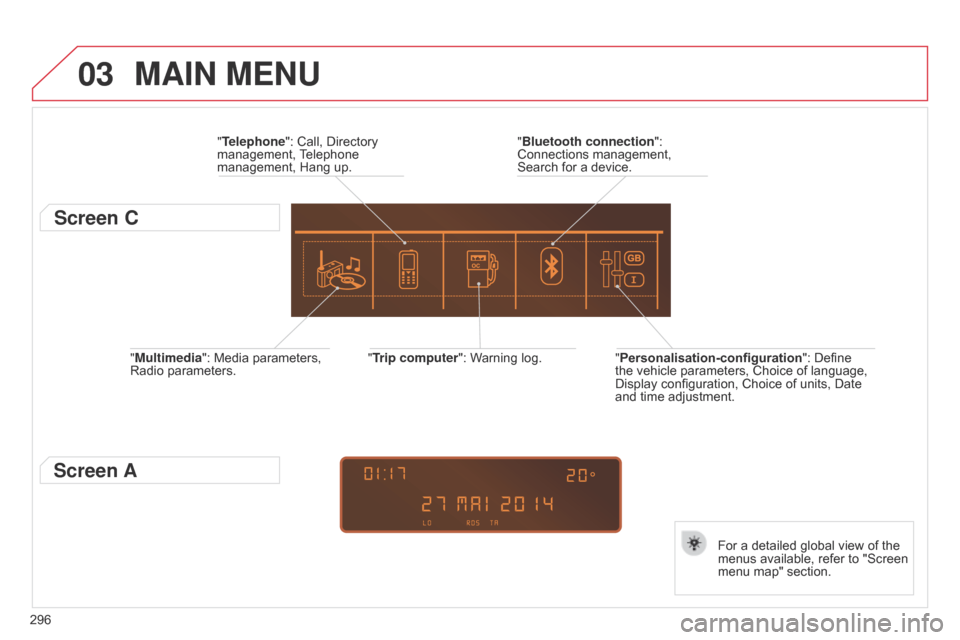
03
296
C4-2_en_Chap13c_RD5_ed01-2014
"Multimedia": Media parameters, Radio parameters. "Trip computer":
Warning log.
For a detailed global view of the
menus
available, refer to "Screen
menu
map" section.
"Bluetooth connection
":
Connections
management,
Search
for a device.
"Telephone": Call, Directory
management,
T
elephone
management,
Hang up.
MAIN MENU
"Personalisation-configuration
": Define the
vehicle parameters, Choice of language,
Display
configuration, Choice of units, Date
and
time adjustment.
Screen C
Screen A
Page 310 of 340
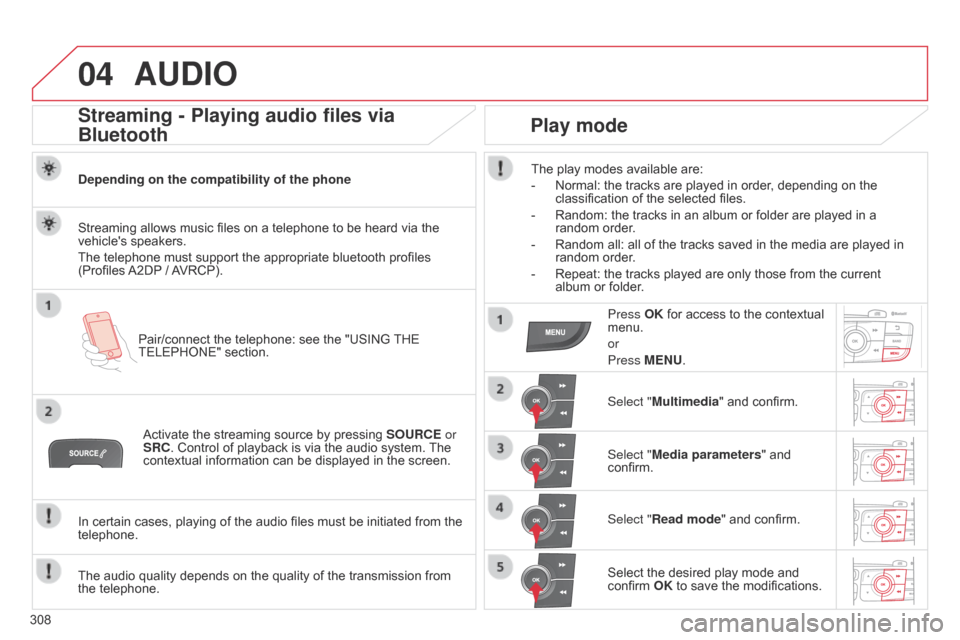
04
308
C4-2_en_Chap13c_RD5_ed01-2014
AUDIO
Streaming - Playing audio files via
Bluetooth
Depending on the compatibility of the phonePair/connect the telephone: see the "USING
THE
TELEPHONE"
section.
Streaming
allows music files on a telephone to be heard via the
vehicle's
speakers.
The
telephone must support the appropriate bluetooth profiles
(Profiles
A2DP
/
A
VRCP).
Activate
the streaming source by pressing
SOURCE
or
SRC.
Control of playback is via the audio system.
The
contextual
information can be displayed in the screen.
In
certain cases, playing of the audio files must be initiated from the
telephone.
The
audio quality depends on the quality of the transmission from
the
telephone.
Play mode
The play modes available are:
-
Normal:
the tracks are played in order, depending on the
classification
of the selected files.
-
Random:
the tracks in an album or folder are played in a
random
order.
-
Random
all: all of the tracks saved in the media are played in
random
order.
-
Repeat:
the tracks played are only those from the current
album
or folder.
Press OK
for access to the contextual
menu.
or
Press
MENU.
Select "Multimedia"
and confirm.
Select "Media parameters "
and
confirm.
Select "
Read mode" and confirm.
Select
the desired play mode and
confirm
OK to save the modifications.
Page 311 of 340
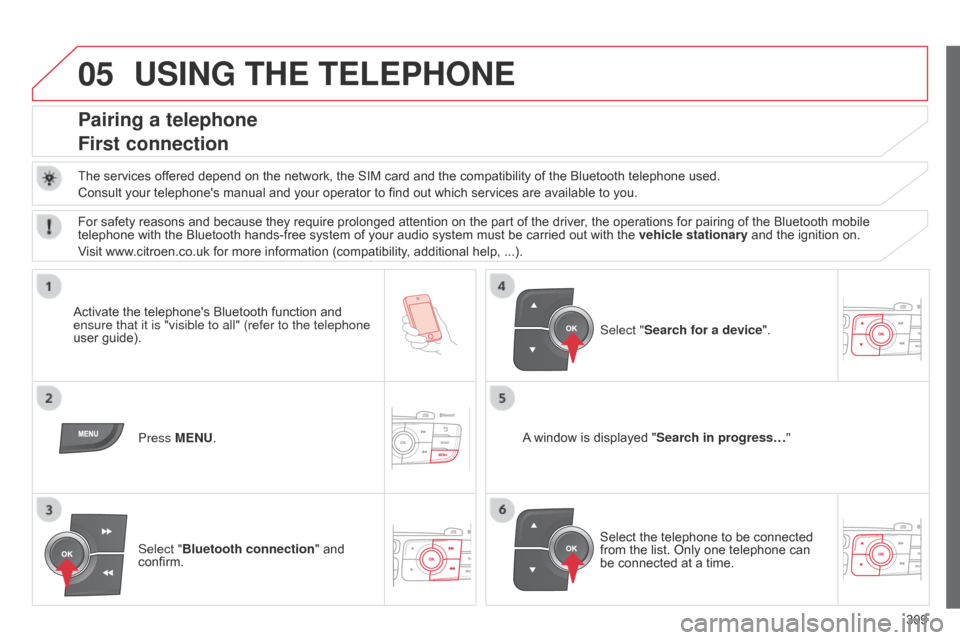
05
309
C4-2_en_Chap13c_RD5_ed01-2014
USING THE TELEPHONE
Pairing a telephone
First connection
The services offered depend on the network, the SIM card and the compatibility of the Bluetooth telephone used.
Consult your telephone's manual and your operator to find out which services are available to you.
Activate
the telephone's Bluetooth function and
ensure that
it is "visible to all" (refer to the telephone
user
guide). Press MENU. A
window is displayed "Search in progress…"
Select
the telephone to be connected
from
the list. Only one telephone can
be
connected at a time.
Select "Search for a device".
For
safety reasons and because they require prolonged attention on the part of the driver, the operations for pairing of the Bluetooth mobile
telephone
with the Bluetooth hands-free system of your audio system must be carried out with the
vehicle stationary
and the ignition on.
Visit
www.citroen.co.uk for more information (compatibility, additional help, ...).
Select "Bluetooth connection "
and
confirm.
Page 312 of 340
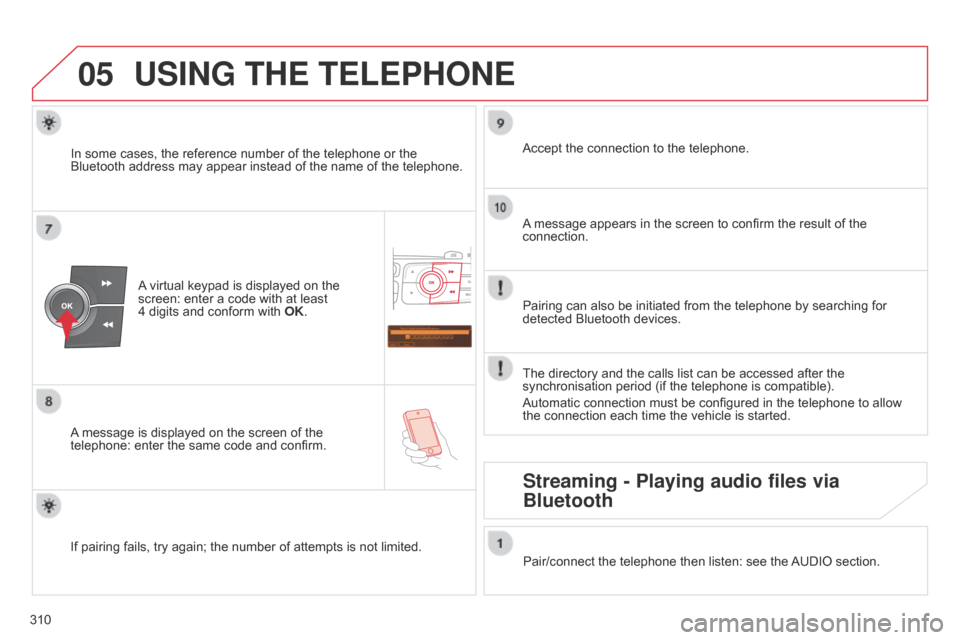
05
Saisir code authentification
01
OK Del 23456789
_
310
C4-2_en_Chap13c_RD5_ed01-2014
USING THE TELEPHONE
A virtual keypad is displayed on the screen:
enter a code with at least
4 digits
and conform with
OK
.
A
message
is displayed on the screen of the
telephone:
enter the same code and confirm. A
message appears in the screen to confirm the result of the
connection.
Pairing
can also be initiated from the telephone by searching for
detected
Bluetooth devices.
Accept
the connection to the telephone.
If
pairing
fails, try again; the number of attempts is not limited.The
directory and the calls list can be accessed after the
synchronisation
period (if the telephone is compatible).
Automatic
connection must be configured in the telephone to allow
the
connection each time the vehicle is started.
In
some
cases, the reference number of the telephone or the
Bluetooth
address may appear instead of the name of the telephone.
Pair/connect the telephone then listen: see the
AUDIO
section.
Streaming - Playing audio files via
Bluetooth