navigation system Citroen C4 PICASSO RHD 2015 1.G Owner's Manual
[x] Cancel search | Manufacturer: CITROEN, Model Year: 2015, Model line: C4 PICASSO RHD, Model: Citroen C4 PICASSO RHD 2015 1.GPages: 428, PDF Size: 10.09 MB
Page 8 of 428
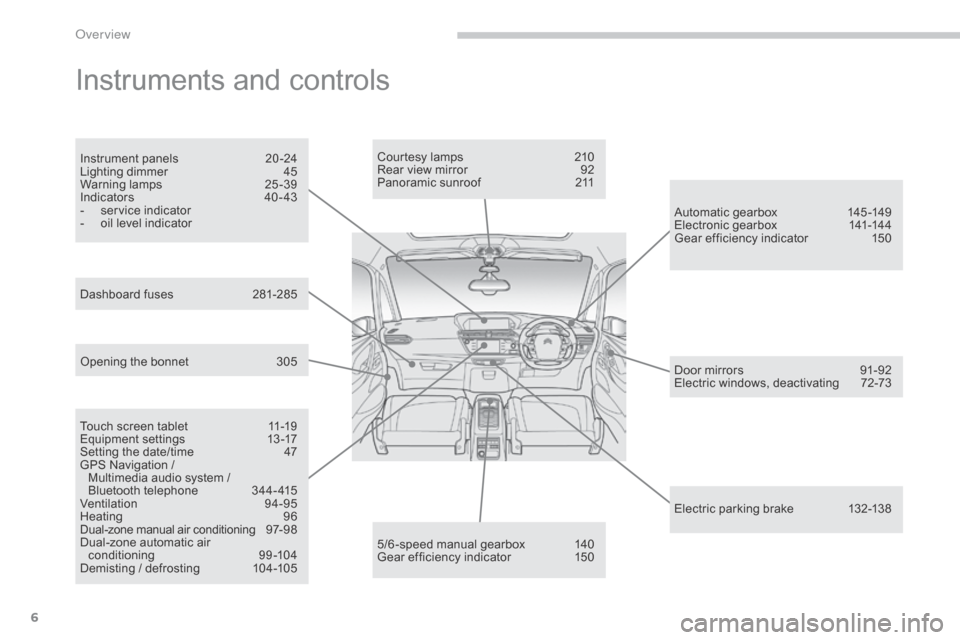
6
Instruments and controls
Touch screen tablet 11-19
Equipment se ttings 1 3-17
Setting
the date/time
4
7
GPS
Navigation /
M
ultimedia audio system /
B
luetooth telephone
3
44- 415
Ventilation
9
4-95
Heating
9
6
Dual-zone
m
anual
a
ir
c
onditioning
9
7- 98
Dual-zone
automatic air
c
onditioning
9
9-104
Demisting
/ defrosting
1
04-105 Door
mirrors
9
1-92
Electric windows, deactivating
7
2-73
5/6 -speed manual gearbox
1
40
Gear
efficiency indicator
1
50Automatic
gearbox
1
45 -149
Electronic gearbox
1
41-144
Gear efficiency indicator
1
50
Opening the bonnet
3
05Courtesy lamps
2
10
Rear view mirror
9
2
Panoramic sunroof
2
11
Instrument panels
2
0 -24
Lighting dimmer
4
5
Warning
lam
ps
2
5-39
Indicators
4
0 - 43
-
s
ervice indicator
-
o
il level indicator
Electric parking brake
1
32-138
Dashboard
fuses
2
81-285
O
Page 13 of 428
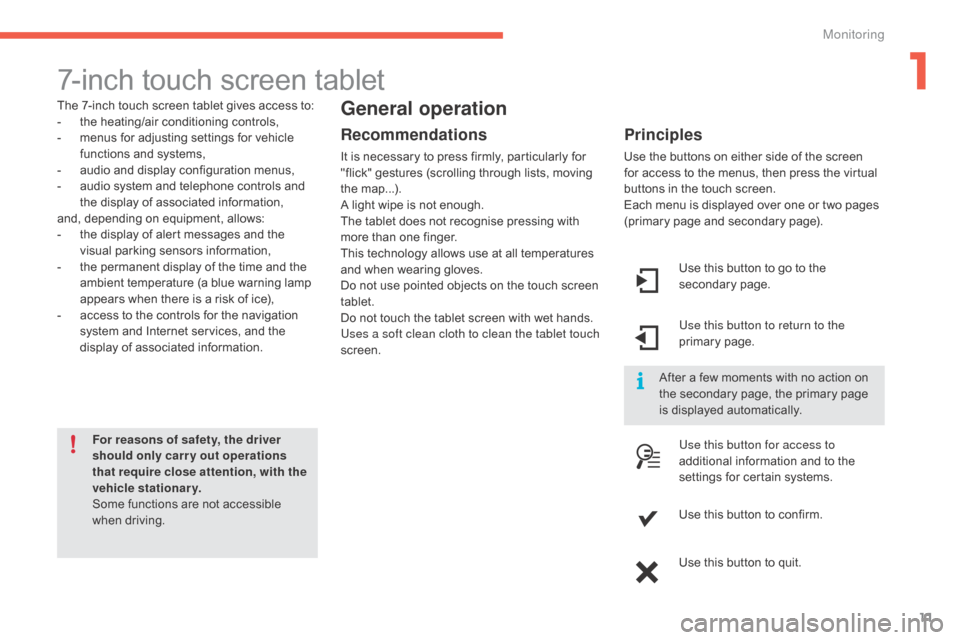
11
7-inch touch screen tablet
The 7-inch touch screen tablet gives access to:
- t he heating/air conditioning controls,
-
m
enus for adjusting settings for vehicle
f
unctions and systems,
-
a
udio and display configuration menus,
-
a
udio system and telephone controls and
t
he display of associated information,
and,
depending on equipment, allows:
-
t
he display of alert messages and the
v
isual
par
king
s
ensors
in
formation,
-
t
he permanent display of the time and the
a
mbient temperature (a blue warning lamp
a
ppears when there is a risk of ice),
-
a
ccess to the controls for the navigation
s
ystem and Internet services, and the
d
isplay of associated information.
For reasons of safety, the driver
should only carr y out operations
that require close attention, with the
vehicle stationary.
Some
functions are not accessible
w
hen
d
riving.General operation
Recommendations
It is necessary to press firmly, particularly for "flick" gestures (scrolling through lists, moving
t
he
m
ap...).
A
light wipe is not enough.
The
tablet does not recognise pressing with
m
ore than one finger.
This
technology allows use at all temperatures
a
nd when wearing gloves.
Do
not use pointed objects on the touch screen
t
ablet.
Do
not touch the tablet screen with wet hands.
Uses a soft clean cloth to clean the tablet touch
screen. Use
this button to go to the
s
econdary
pag
e.
Use this button to return to the
primary
pag
e.
Use this button for access to
additional
information and to the
s
ettings for certain systems.
Use
this button to confirm.
Use
this button to quit.
Principles
Use the buttons on either side of the screen for access to the menus, then press the virtual
b
uttons in the touch screen.
Each
menu is displayed over one or two pages
(
primary page and secondary page).
After
a few moments with no action on
t
he secondary page, the primary page
i
s displayed automatically.
1
Monitoring
Page 23 of 428
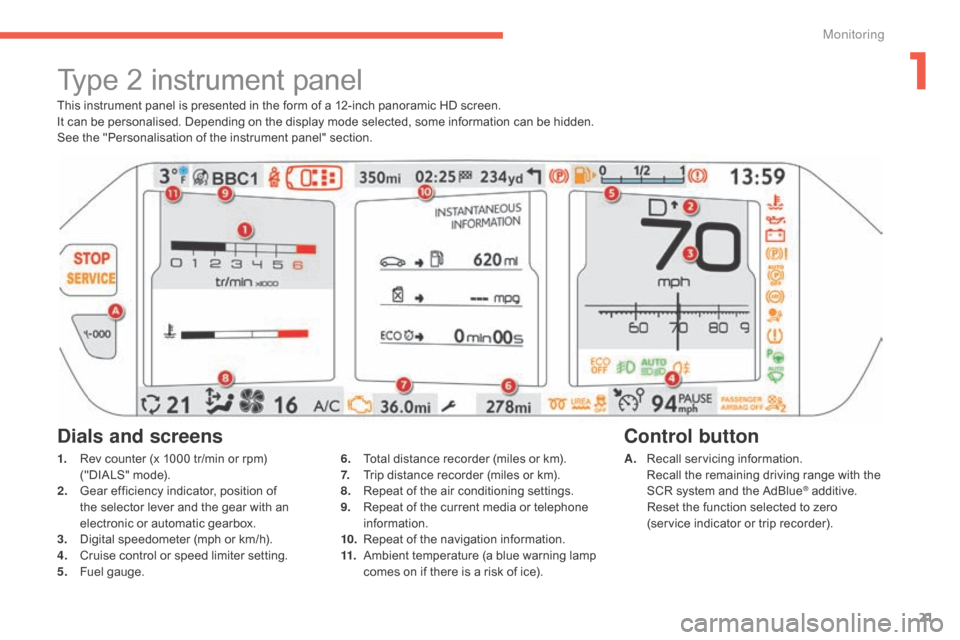
21
This instrument panel is presented in the form of a 12-inch panoramic HD screen.
I t can be personalised. Depending on the display mode selected, some information can be hidden.
See
the "Personalisation of the instrument panel" section.
Type 2 instrument panel
1. Rev counter (x 1000 tr/min or rpm) (
"DIALS" mode).
2.
G
ear efficiency indicator, position of
t
he selector lever and the gear with an
e
lectronic or automatic gearbox.
3.
D
igital speedometer (mph or km/h).
4.
C
ruise control or speed limiter setting.
5.
F
uel gauge. A. R
ecall servicing information. R
ecall the remaining driving range with the
S
CR system and the AdBlue
® additive. R
eset
the
function
selected
to zero
(service
indicator
or
trip
recorder).
Control button
Dials and screens
6. Total distance recorder (miles or km).
7. T rip distance recorder (miles or km).
8.
R
epeat of the air conditioning settings.
9.
R
epeat of the current media or telephone
i
nformation.
10.
R
epeat of the navigation information.
11.
A
mbient temperature (a blue warning lamp
c
omes on if there is a risk of ice).
1
Monitoring
Page 285 of 428
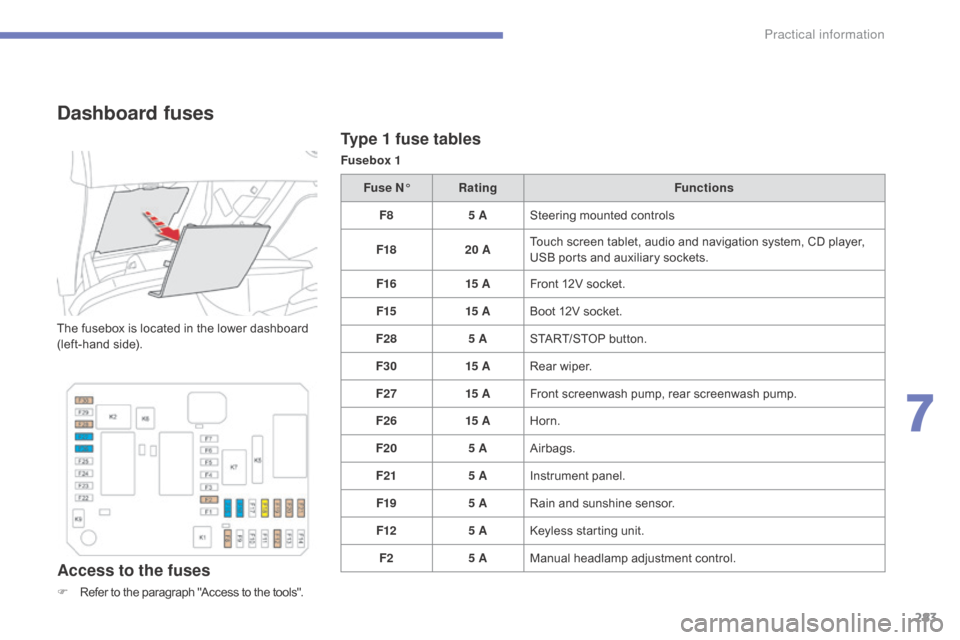
283
Type 1 fuse tables
Fusebox 1
Dashboard fuses
The fusebox is located in the lower dashboard (left-hand side).
Access to the fuses
F Refer to the paragraph "Access to the tools".Fuse N°
Rating Functions
F8 5 ASteering mounted controls
F18 20 ATouch screen tablet, audio and navigation system, CD player,
U
SB ports and auxiliary sockets.
F16 15 AFront 12V socket.
F15 15 ABoot 12V socket.
F28 5 ASTART/STOP button.
F30 15 ARear wiper.
F27 15 AFront screenwash pump, rear screenwash pump.
F26 15 AHorn.
F20 5 AAirbags.
F21 5 AInstrument panel.
F19 5 ARain and sunshine sensor.
F12 5 AKeyless starting unit.
F2 5 AManual
h
eadlamp
a
djustment
c
ontrol.
7
Practical information
Page 287 of 428
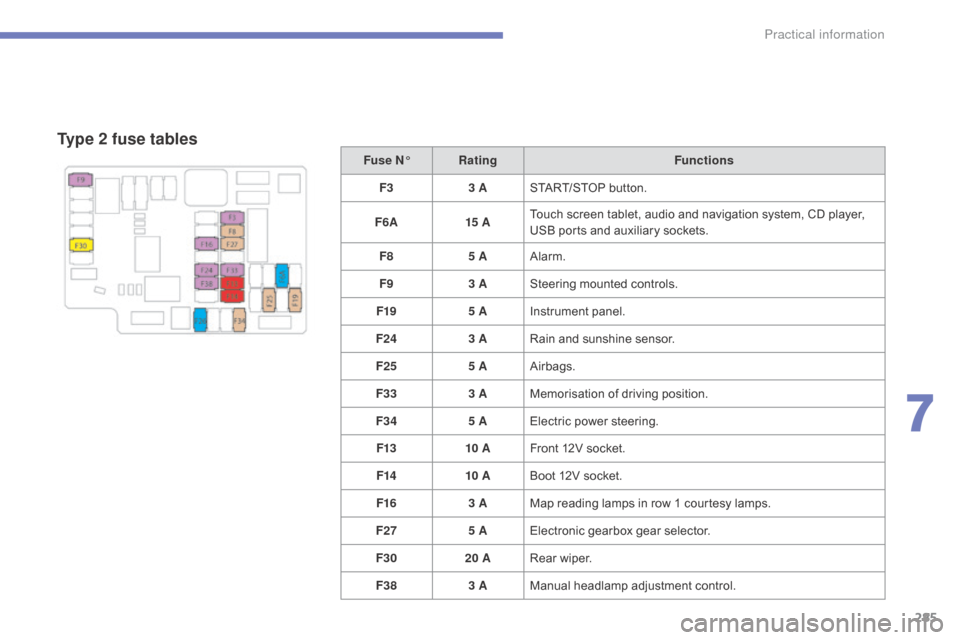
285
Type 2 fuse tables
Fuse N°Rating Functions
F3 3 ASTART/STOP
button.
F6 A 15 ATouch
screen tablet, audio and navigation system, CD player,
U
SB ports and auxiliary sockets.
F8 5 AAlarm.
F9 3 ASteering
mounted controls.
F19 5 AInstrument
panel.
F24 3 ARain
and sunshine sensor.
F25 5 AAirbags.
F33 3 AMemorisation
o
f
d
riving
p
osition.
F34 5 AElectric
power steering.
F13 10 AFront
12V socket.
F14 10 ABoot
12V socket.
F16 3 AMap
reading lamps in row 1 courtesy lamps.
F27 5 AElectronic
gearbox gear selector.
F30 20 ARear
wiper.
F38 3 AManual
h
eadlamp
a
djustment
c
ontrol.
7
Practical information
Page 305 of 428
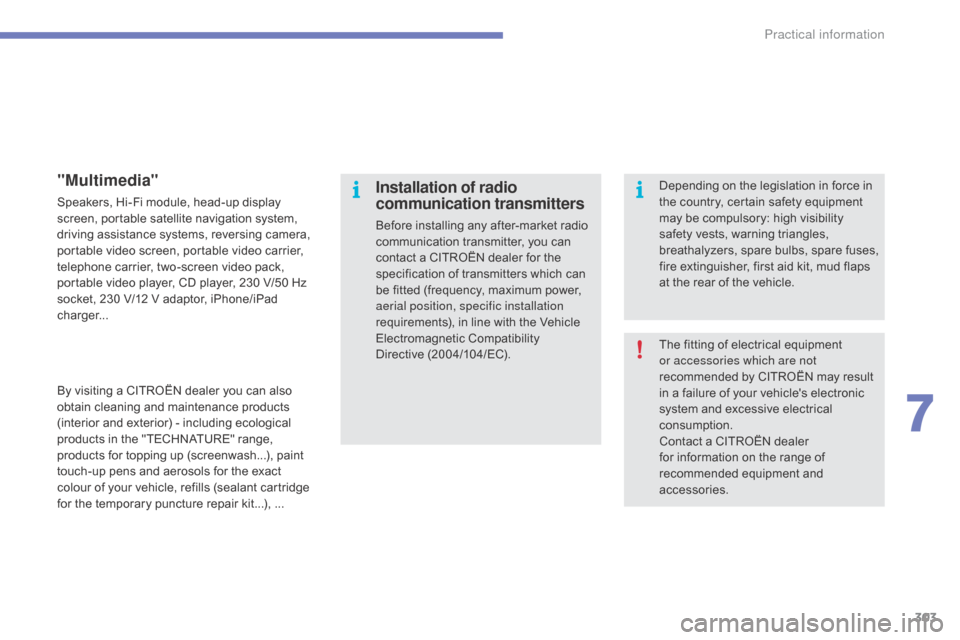
303
The fitting of electrical equipment or accessories which are not
recommended
by CITROËN may result
i
n a failure of your vehicle's electronic
s
ystem and excessive electrical
c
onsumption.
Contact
a CITROËN dealer
f
or information on the range of
r
ecommended equipment and
a
ccessories.
Installation of radio
communication transmitters
Before installing any after-market radio communication transmitter, you can
c
ontact a CITROËN dealer for the
s
pecification of transmitters which can
b
e fitted (frequency, maximum power,
a
erial position, specific installation
requirements),
in line with the Vehicle
E
lectromagnetic
C
ompatibility
D
irective (2004/104/EC). Depending
on the legislation in force in
t
he country, certain safety equipment m
ay be compulsory: high visibility s
afety vests, warning triangles,
b
reathalyzers,
spar
e
bu
lbs,
spar
e
f
uses,
f
ire extinguisher, first aid kit, mud flaps
a
t the rear of the vehicle.
"Multimedia"
Speakers, Hi-Fi module, head-up display screen, portable satellite navigation system,
d
riving assistance systems, reversing camera,
p
ortable video screen, portable video carrier,
t
elephone carrier, two-screen video pack,
p
ortable video player, CD player, 230 V/50 Hz
s
ocket, 230 V/12 V adaptor, iPhone/iPad
c
harger...
By
visiting a CITROËN dealer you can also
o
btain cleaning and maintenance products
(
interior and exterior) - including ecological
p
roducts in the "TECHNATURE" range,
p
roducts for topping up (screenwash...), paint
t
ouch-up pens and aerosols for the exact
c
olour of your vehicle, refills (sealant cartridge
f
or the temporary puncture repair kit...), ...
7
Practical information
Page 345 of 428
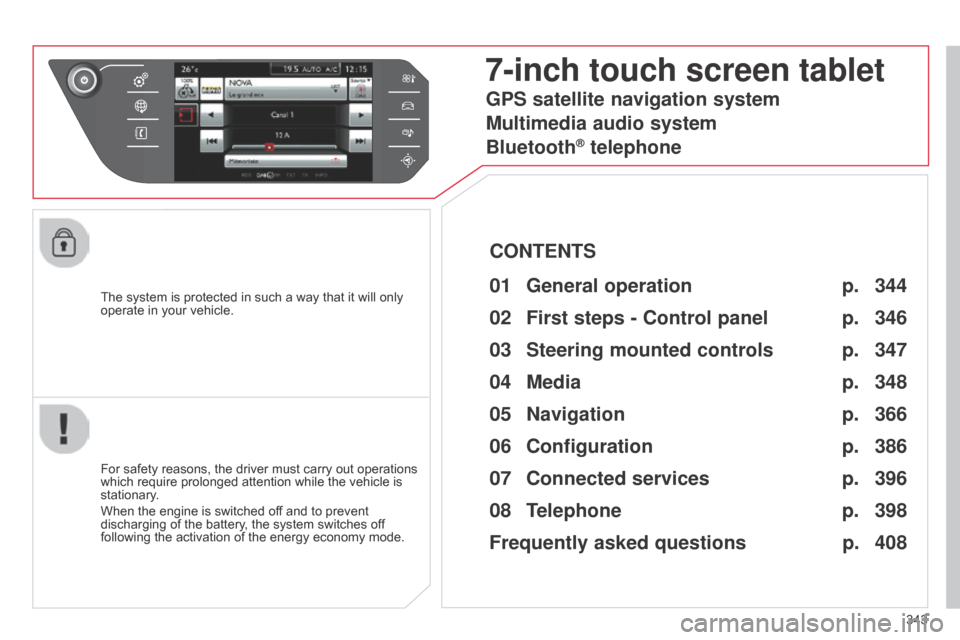
343
The
system
is
protected
in
such
a
way
that
it
will
only
operate
in
your
vehicle.
7-inch touch screen tablet
01 General
operation
For safety reasons, the driver must carry out operations which
require prolonged attention while the vehicle is
stationary
.
When
the engine is switched off and to prevent
discharging
of the battery, the system switches off
following
the activation of the energy economy mode.
CONTENTS
02
First steps - Control
panel
04
Media
05
Navigation
06
Configuration
07
Connected service
s
08
Telephone p.
p.
p.
p.
p.
p.
p.
Frequently asked questions p.
GPS satellite navigation system
Multimedia audio system
Bluetooth
® telephone
344
346
366 348
386
396
398
408
03
Steering mounted
controls p. 347
Page 346 of 428
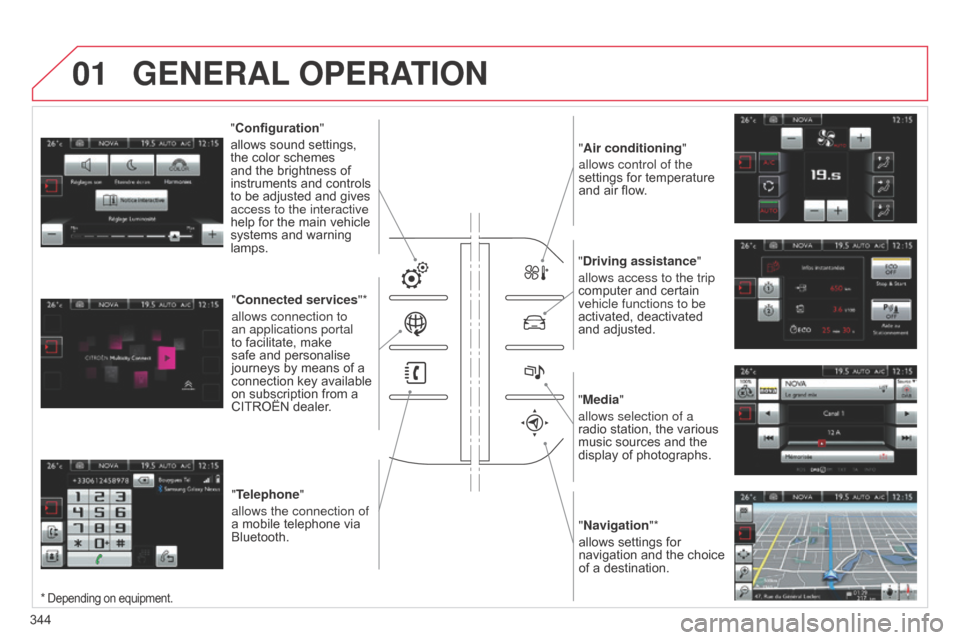
01
"Air conditioning"
allows control of the
settings
for temperature
and
air flow.
"Driving assistance"
allows access to the trip
computer
and certain
vehicle functions to be
activated,
deactivated
and
adjusted.
"Media"
allows selection of a
radio
station, the various
music
sources and the
display
of photographs.
"Navigation"*
allows
settings for
navigation
and
the
choice
of
a destination.
"Configuration
"
allows
sound
settings,
the
color
schemes
and
the
brightness
of
instruments
and
controls
to
be
adjusted
and
gives
access to the interactive
help
for
the
main
vehicle
systems
and
warning
lamps. "
Connected services "*
allows connection to
an applications portal
to
facilitate,
make
safe
and
personalise
journeys
by
means
of
a
connection
key
available
on
subscription
from
a
CITROËN
dealer.
"Telephone"
allows the connection of
a
mobile
telephone
via
Bluetooth.
GENERAL OPERATION
344
* Depending on equipment.
Page 348 of 428

02
346Volume adjustment (each source
is
independent, including
T
raffic
announcements
(TA) and navigation
instructions).
With
the engine running, press to
mute
the sound.
With the ignition off, press to
switch
the system on.
Selecting the audio source (depending on version):
-
"FM"
/ "AM" / "DAB"* radio wavebands.
-
"USB"
memory stick.
-
CD
player (located in the glove box)*.
-
Jukebox*,
after first copying audio files to the internal memory of the system
-
T
elephone connected by Bluetooth and Bluetooth audio streaming.
-
Media
player connected to the auxiliary socket (jack, cable not supplied).
The screen is of the "resistive" type, it is necessary to press firmly, particularly for "flick" gestures (scrolling through a list, moving the map...).
A
simple wipe will not be enough. Pressing with more than one finger is not recognised.
The screen can be used when wearing gloves.
This
technology allows use at all temperatures.
FIRST STEPS
* Depending on equipment.
T o clean the screen, use a soft non-abrasive cloth (spectacles cloth) without any additional product.
Do not use pointed objects on the screen.
Do not touch the screen with wet hands. Following prolonged
operation in sunny
conditions,
the volume
may
be limited to protect
the
system.
The
return to
normal
takes place when
the
temperature in the
passenger
compartment
drops.
Shortcuts:
using virtual buttons in the top band of the touch screen tablet, it is possible to go
directly
to the choice of audio source, the list of stations (or titles depending on the source) or to
temperature
adjustment.
Page 374 of 428
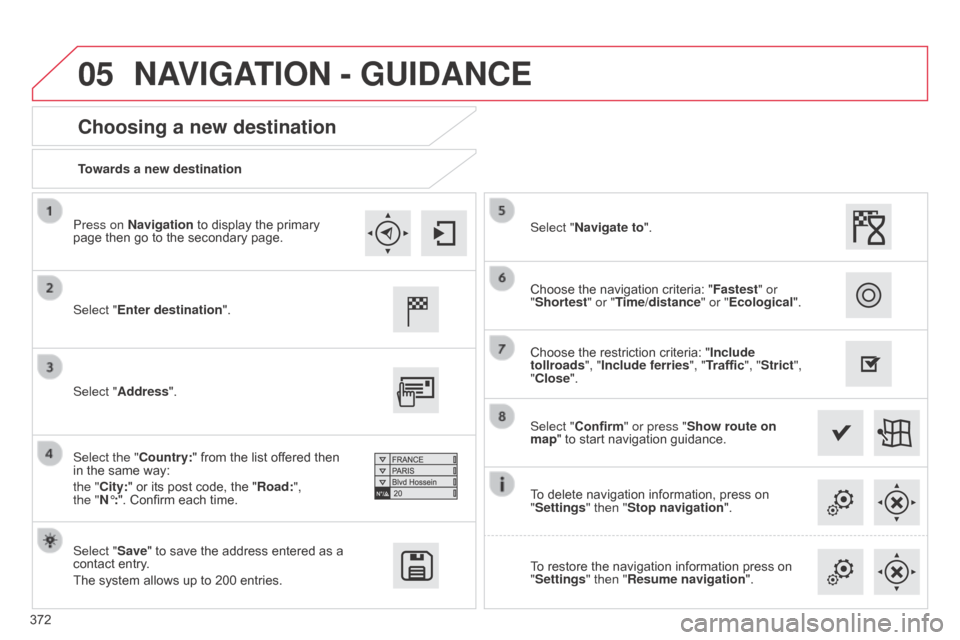
05
372Towards a new destination
Choosing a new destination
Select "Enter destination".
Select "Save"
to save the address entered as a
contact
entry.
The
system allows up to 200 entries. Select "Confirm" or press "Show route on
map"
to start navigation guidance.
Select "Address".
Select the "Country:"
from the list offered then
in
the same way:
the "
City:" or its post code, the "Road:",
the
"N°:". Confirm each time. Select "Navigate to".
Choose
the restriction criteria: "Include
tollroads", "Include ferries", "Traffic", "Strict",
"Close". Choose the navigation criteria: "
Fastest" or
"Shortest" or "Time/distance" or "Ecological ".
To delete navigation information, press on
"
Settings" then "Stop navigation".
To
restore the navigation information press on
"
Settings" then "Resume navigation".
Press on Navigation
to display the primary
page
then go to the secondary page.
NAVIGATION - GUIDANCE