audio Citroen C4 RHD 2015 2.G Repair Manual
[x] Cancel search | Manufacturer: CITROEN, Model Year: 2015, Model line: C4 RHD, Model: Citroen C4 RHD 2015 2.GPages: 328, PDF Size: 12.72 MB
Page 301 of 328
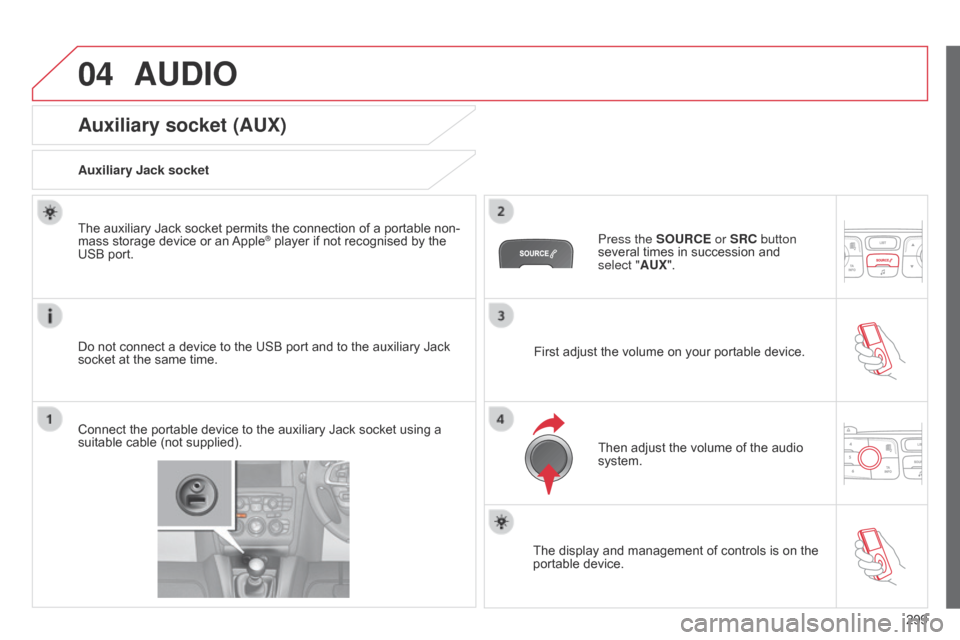
04
299
AUDIO
Auxiliary socket (AUX)
Auxiliary jack socket
Do not connect a device to the USB port and to the auxiliary Jack
socket
at the same time.
The
auxiliary Jack socket permits the connection of a portable non-
mass
storage device or an
Apple® player if not recognised by the USB
port.
Connect
the
portable
device
to
the auxiliary Jack socket using a
suitable
cable
(not
supplied). Press the SOURCE or SRC button
several
times in succession and
select
"AUX".
First
adjust the volume on your portable device.
Then
adjust the volume of the audio
system.
The
display and management of controls is on the
portable
device.
Page 302 of 328
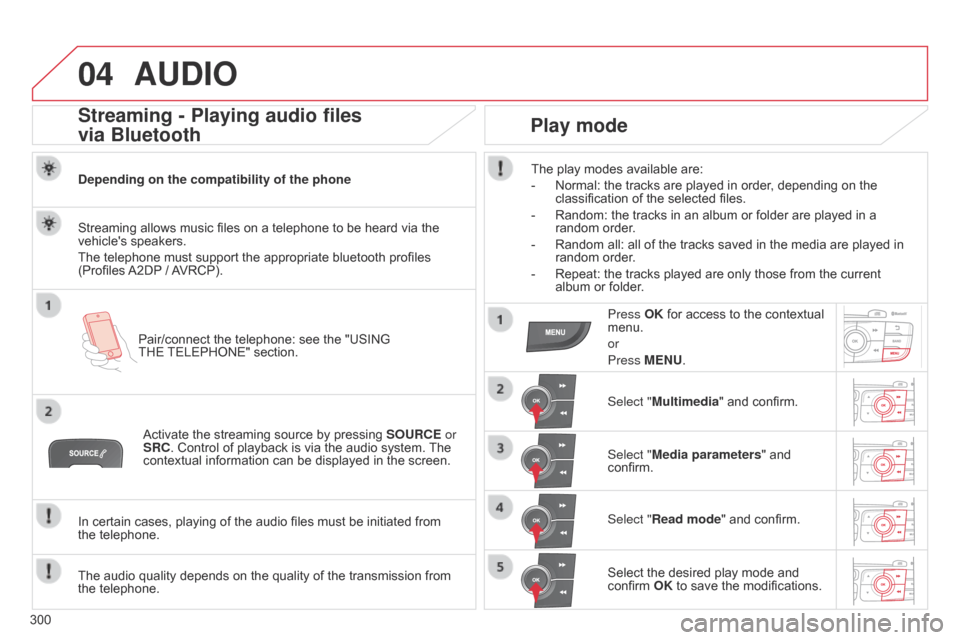
04
300
AUDIO
Streaming - Playing audio files
via Bluetooth
Depending on the compatibility of the phone
Pair/connect the telephone: see the "USING
THE
TELEPHONE" section.
Streaming
allows music files on a telephone to be heard via the
vehicle's
speakers.
The
telephone must support the appropriate bluetooth profiles
(Profiles
A2DP
/
A
VRCP).
Activate
the streaming source by pressing
SOURCE
or
SRC.
Control of playback is via the audio system.
The
contextual
information can be displayed in the screen.
In
certain cases, playing of the audio files must be initiated from
the telephone.
The
audio quality depends on the quality of the transmission from
the
telephone.
Play mode
The play modes available are:
-
Normal:
the tracks are played in order, depending on the
classification
of the selected files.
-
Random:
the tracks in an album or folder are played in a
random
order.
-
Random
all: all of the tracks saved in the media are played in
random
order.
-
Repeat:
the tracks played are only those from the current
album
or folder.
Press OK
for access to the contextual
menu.
or
Press
MENU.
Select "Multimedia"
and confirm.
Select "Media parameters "
and
confirm.
Select "
Read mode" and confirm.
Select
the desired play mode and
confirm
OK to save the modifications.
Page 303 of 328
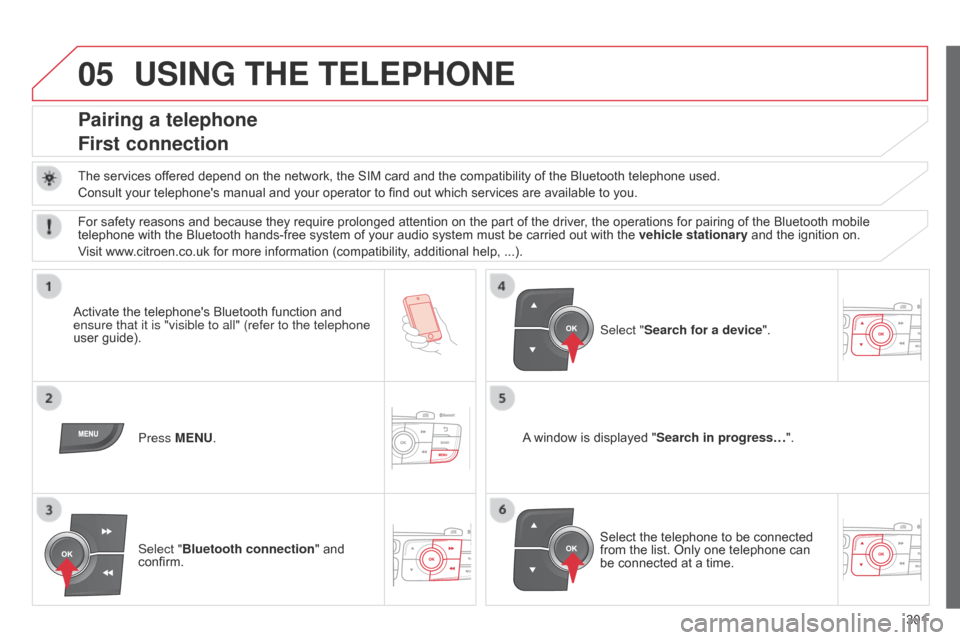
05
301
USING THE TELEPHONE
Pairing a telephone
First connection
The services offered depend on the network, the SIM card and the compatibility of the Bluetooth telephone used.
Consult your telephone's manual and your operator to find out which services are available to you.
Activate
the telephone's Bluetooth function and
ensure that
it is "visible to all" (refer to the telephone
user
guide). Press MENU. A
window is displayed "Search in progress…".
Select
the telephone to be connected
from
the list. Only one telephone can
be
connected at a time.
Select "Search for a device".
For
safety reasons and because they require prolonged attention on the part of the driver, the operations for pairing of the Bluetooth mobile
telephone
with the Bluetooth hands-free system of your audio system must be carried out with the
vehicle stationary
and the ignition on.
Visit
www.citroen.co.uk for more information (compatibility, additional help, ...).
Select "Bluetooth connection "
and
confirm.
Page 304 of 328
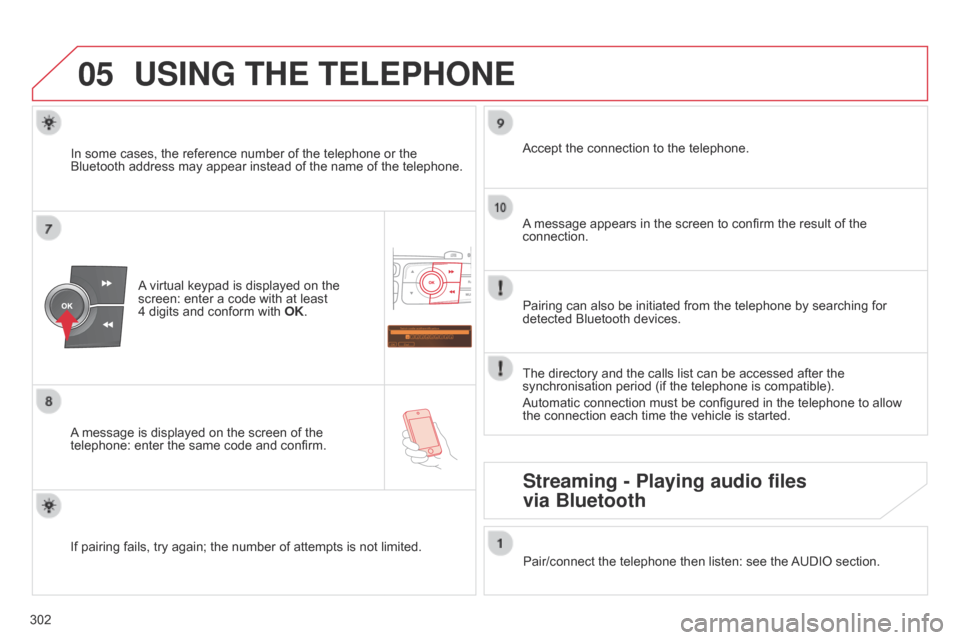
05
Saisir code authentification
01
OK Del 23456789
_
302
USING THE TELEPHONE
A
virtual keypad is displayed on the screen:
enter a code with at least
4 digits
and conform with
OK
.
A
message
is displayed on the screen of the
telephone:
enter the same code and confirm. A
message appears in the screen to confirm the result of the
connection.
Pairing
can also be initiated from the telephone by searching for
detected
Bluetooth devices.
Accept
the connection to the telephone.
If
pairing
fails, try again; the number of attempts is not limited.The
directory and the calls list can be accessed after the
synchronisation
period (if the telephone is compatible).
Automatic
connection must be configured in the telephone to allow
the
connection each time the vehicle is started.
In
some
cases, the reference number of the telephone or the
Bluetooth
address may appear instead of the name of the telephone.
Pair/connect the telephone then listen: see the
AUDIO
section.
Streaming - Playing audio files
via Bluetooth
Page 305 of 328

05
303
USING THE TELEPHONE
The telephone connection automatically includes hands free operation and audio streaming.
The
ability of the system to connect to just one profile depends on the
telephone.
Both profiles may connect by default.
Press MENU.
Select "Bluetooth connection "
and
confirm. Indicates
connection of the audio steaming profile.
Managing connections
Select "Connections management"
and confirm. The list of paired
telephones
is displayed. Select
a telephone and confirm.
Indicates connection of the hands-free profile.
Then select and confirm:
-
"
Connect telephone
" / "
Disconnect
telephone": to connect / disconnect
the
telephone or the hands-free
connection
only.
-
"
Connect media player" /
"
Disconnect media player": to
connect
/ disconnect only streaming.
- " Connect telephone + media
player" / "Disconnect telephone +
media player": to connect /
disconnect
the telephone (hands-free
and
streaming).
-
"
Delete connection": to delete the
pairing.
Indicates
that a device is connected.
Page 310 of 328
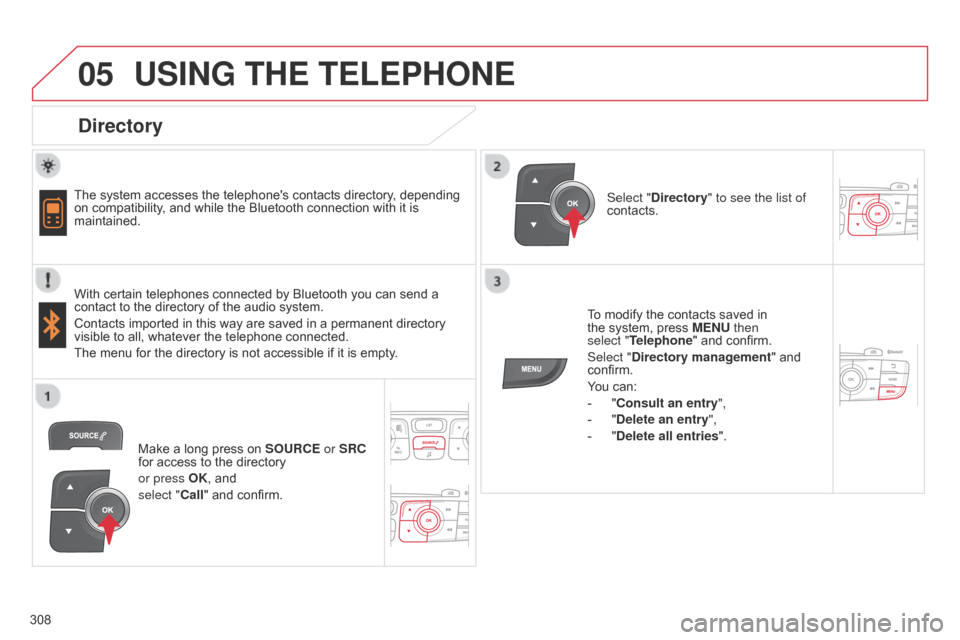
05
308
USING THE TELEPHONE
Directory
The system accesses the telephone's contacts directory, depending on
compatibility, and while the Bluetooth connection with it is
maintained.
With
certain telephones connected by Bluetooth you can send a
contact
to the directory of the audio system.
Contacts
imported in this way are saved in a permanent directory
visible
to all, whatever the telephone connected.
The
menu for the directory is not accessible if it is empty.To
modify the contacts saved in
the
system, press MENU then
select
"Telephone" and confirm.
Select "Directory management "
and
confirm.
Y
ou can:
-
"
Consult an entry",
-
"
Delete an entry",
-
"
Delete all entries".
Select "Directory
" to see the list of
contacts.
Make
a long press on
SOURCE
or SRC
for
access to the directory
or press OK,
and
select "Call"
and confirm.
Page 311 of 328
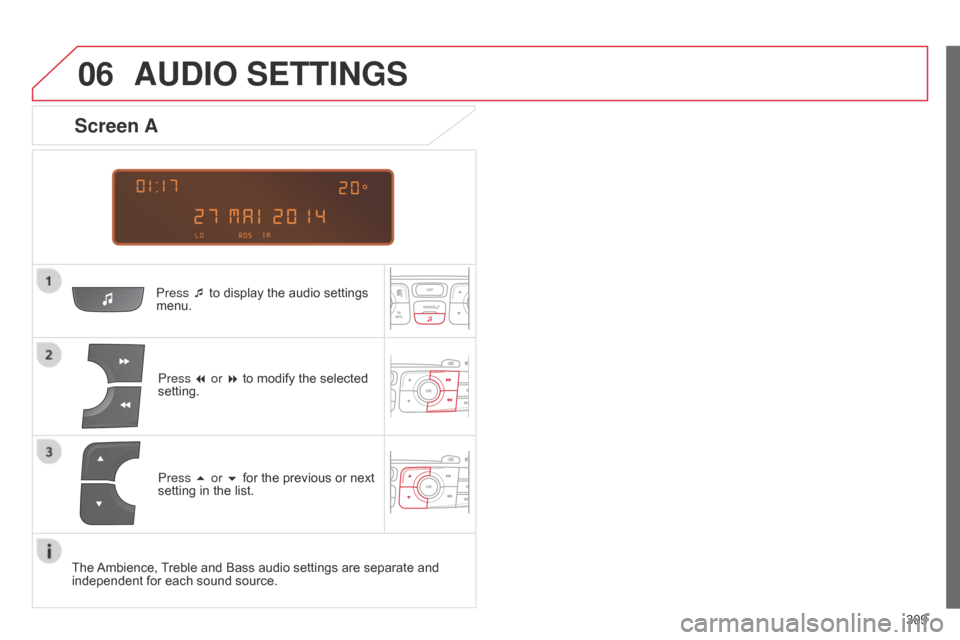
06
309
AUDIO SETTINGS
Press ¯ to display the audio settings menu.
Press
7 or 8 to modify the selected
setting.
Screen A
Press 5 or 6 for the previous or next setting in the list.
The
Ambience,
T
reble and Bass audio settings are separate and
independent
for each sound source.
Page 312 of 328
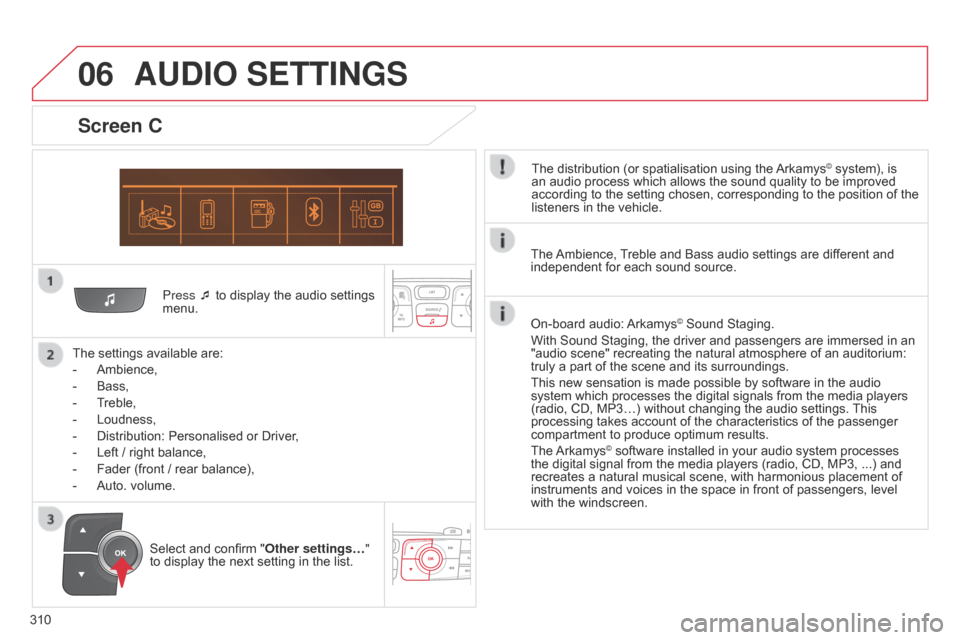
06
310Press ¯ to display the audio settings
menu.
The
settings available are:
-
Ambience,
-
Bass,
-
T
reble,
-
Loudness,
-
Distribution:
Personalised or Driver,
-
Left
/ right balance,
-
Fader
(front / rear balance),
-
Auto.
volume.
Screen C
The distribution (or spatialisation using the Arkamys© system), is an
audio
process
which
allows
the
sound
quality
to
be improved
according
to
the
setting
chosen,
corresponding
to
the position of the
listeners
in
the
vehicle.
AUDIO SETTINGS
Select and confirm " Other settings… "
to display the next setting in the list. The
Ambience,
T
reble and Bass audio settings are different and
independent
for each sound source.
On-board audio:
Arkamys© Sound Staging.
With
Sound
Staging,
the
driver and passengers are immersed in an
"audio
scene"
recreating
the natural atmosphere of an auditorium:
truly
a
part
of
the
scene
and its surroundings.
This
new
sensation
is
made possible by software in the audio
system
which
processes
the digital signals from the media players
(radio,
CD,
MP3…)
without changing the audio settings.
This
processing
takes
account
of the characteristics of the passenger
compartment
to
produce
optimum results.
The
Arkamys© software installed in your audio system processes the
digital
signal from the media players (radio, CD, MP3, ...) and
recreates
a
natural musical scene, with harmonious placement of
instruments
and voices in the space in front of passengers, level
with
the
windscreen.
Page 316 of 328
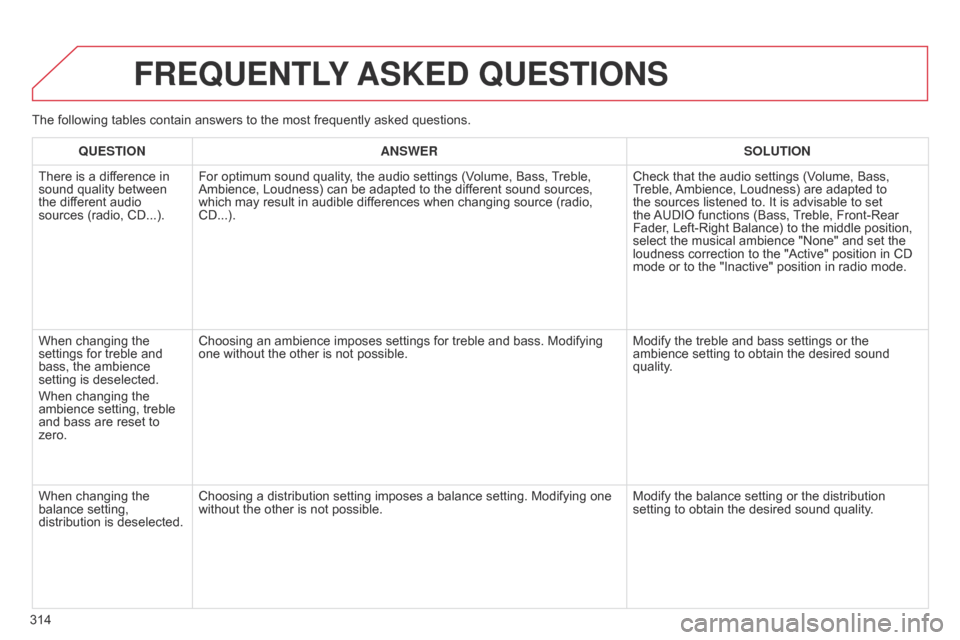
314
FREqUENTLY ASKED q UESTIONS
qUESTION ANSWER SOLUTION
There
is a difference in
sound
quality between
the
different audio
sources
(radio, CD...). For
optimum sound quality, the audio settings (Volume, Bass,
T
reble,
Ambience,
Loudness) can be adapted to the different sound sources,
which
may result in audible differences when changing source (radio,
CD...).Check
that the audio settings (Volume, Bass,
T
reble,
Ambience,
Loudness) are adapted to
the
sources listened to. It is advisable to set
the
AUDIO
functions (Bass,
T
reble, Front-Rear
Fader
, Left-Right Balance) to the middle position,
select
the musical ambience "None" and set the
loudness
correction to the "Active" position in CD
mode
or to the "Inactive" position in radio mode.
When
changing the
settings
for treble and
bass,
the ambience
setting
is deselected.
When
changing the
ambience
setting, treble
and
bass are reset to
zero. Choosing
an ambience imposes settings for treble and bass. Modifying
one
without the other is not possible.Modify
the treble and bass settings or the
ambience
setting to obtain the desired sound
quality
.
When
changing the
balance
setting,
distribution
is deselected. Choosing
a distribution setting imposes a balance setting. Modifying one
without
the other is not possible. Modify
the balance setting or the distribution
setting
to obtain the desired sound quality.
The
following tables contain answers to the most frequently asked questions.
Page 317 of 328
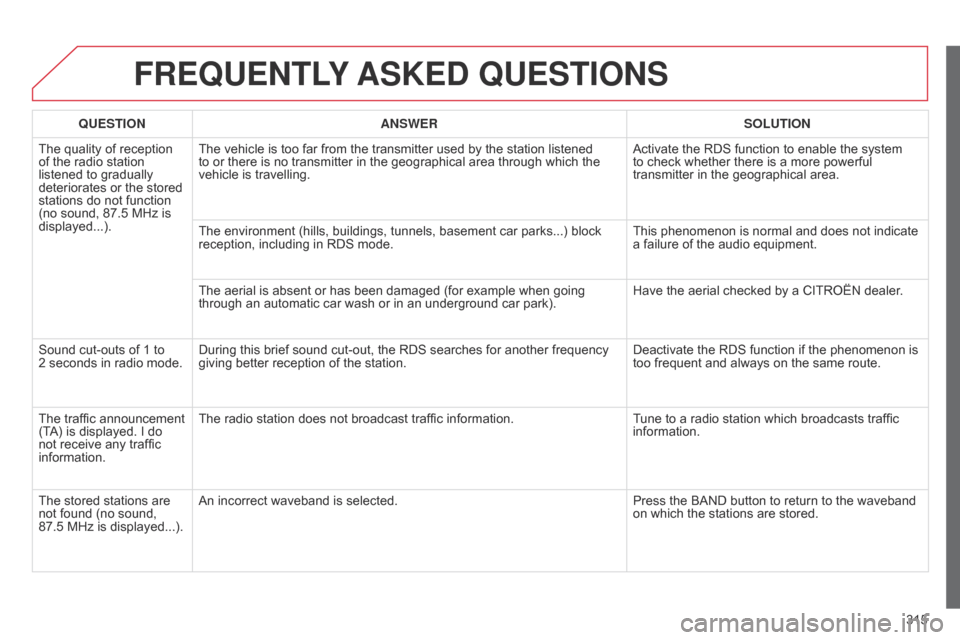
315
FREqUENTLY ASKED q UESTIONS
qUESTION ANSWER SOLUTION
The
quality of reception
of
the
radio station
listened
to gradually
deteriorates
or the stored
stations
do not function
(no
sound, 87.5 MHz is
displayed...). The
vehicle is too far from the transmitter used by the station listened
to
or there is no transmitter in the geographical area through which the
vehicle
is travelling. Activate
the RDS function to enable the system
to
check whether there is a more powerful
transmitter
in the geographical area.
The
environment (hills, buildings, tunnels, basement car parks...) block
reception,
including in RDS mode.This
phenomenon is normal and does not indicate
a
failure of the audio equipment.
The
aerial is absent or has been damaged (for example when going
through
an automatic car wash or in an underground car park).Have
the aerial checked by a CITROËN dealer.
Sound
cut-outs of 1 to
2 seconds
in radio mode.During
this brief sound cut-out, the RDS searches for another frequency
giving
better reception of the station.Deactivate
the RDS function if the phenomenon is
too
frequent and always on the same route.
The
traffic announcement
(T
A)
is
displayed. I do
not
receive any traffic
information. The
radio station does not broadcast traffic information.Tune
to a radio station which broadcasts traffic
information.
The
stored stations are
not
found (no sound,
87.5 MHz
is displayed...). An
incorrect waveband is selected. Press
the BAND button to return to the waveband
on
which the stations are stored.