Citroen C5 RHD 2012 (RD/TD) / 2.G Owner's Manual
Manufacturer: CITROEN, Model Year: 2012, Model line: C5 RHD, Model: Citroen C5 RHD 2012 (RD/TD) / 2.GPages: 340, PDF Size: 39.41 MB
Page 231 of 340

229
2ABC3DEF5JKL4GHI6MNO8TUV7PQRS9WXYZ0*#
1
RADIO MEDIANAV ESC TRAFFIC
SETUPADDR
BOOK
The NaviDrive 3D is protected in such a way that it
will only operate in your vehicle. If it is to be installed
in another vehicle, contact a CITROËN dealer for
confi guration of the system.
Certain functions described in this handbook will
become available during the course of the year.
NAVIDRIVE 3D
For safety reasons, it is imperative that the driver
carries out operations which require prolonged attention
while the vehicle is stationary.
When the engine is switched off and to prevent
discharging of the battery, the NaviDrive 3D switches off
following the activation of the Energy Economy mode.
01 First steps
02 Voice commands and steering
mounted controls
03 General operation
04 Navigation - Guidance
05 Traffic information
06 Radio
07 Music media players
08 Using the telephone
09 Configuration
10 Screen menu map p.
p.
p.
p.
p.
p.
p.
p.
p.
p. 230
232
235
240
249
251
252
257
261
262
CONTENTS
Frequently asked questions p. 267
MULTIMEDIA AUDIO SYSTEM/BLUETOOTH TELEPHONE
GPS EUROPE
Page 232 of 340
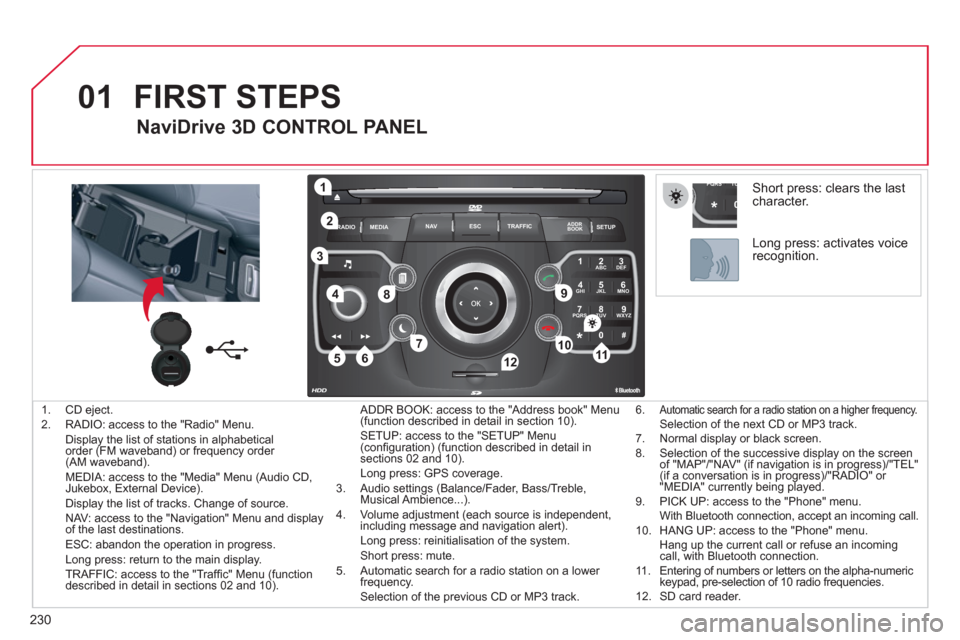
230
01
2ABC3DEF
5JKL4GHI6MNO
8TUV7PQRS9WXYZ
0*#
1
RADIO MEDIANAV ESC TRAFFIC
SETUPADDR
BOOK
1
10
2
3
4
612
9
7
8
115
TU PQRS
0*
1. CD eject.
2. RADIO: access to the "Radio" Menu.
Display the list of stations in alphabetical
order (FM waveband) or frequency order
(AM waveband).
MEDIA: access to the "Media" Menu (Audio CD,
Jukebox, External Device).
Display the list of tracks. Change of source.
NAV: access to the "Navigation" Menu and display
of the last destinations.
ESC: abandon the operation in progress.
Long press: return to the main display.
TRAFFIC: access to the "Traffi c" Menu (function
described in detail in sections 02 and 10). ADDR BOOK: access to the "Address book" Menu
(function described in detail in section 10).
SETUP: access to the "SETUP" Menu
(confi guration) (function described in detail in
sections 02 and 10).
Long press: GPS coverage.
3. Audio settings (Balance/Fader, Bass/Treble,
Musical Ambience...).
4. Volume adjustment (each source is independent,
including message and navigation alert)
.
Long press: reinitialisation of the system.
Short press: mute.
5. Automatic search for a radio station on a lower
frequency.
Selection of the previous CD or MP3 track.
FIRST STEPS
NaviDrive 3D CONTROL PANEL
6. Automatic search for a radio station on a higher frequency. Selection of the next CD or MP3 track.
7. Normal display or black screen.
8. Selection of the successive display on the screen
of "MAP"/"NAV" (if navigation is in progress)/"TEL"
(if a conversation is in progress)/"RADIO" or
"MEDIA" currently being played.
9. PICK UP: access to the "Phone" menu.
With Bluetooth connection, accept an incoming call.
10. HANG UP: access to the "Phone" menu.
Hang up the current call or refuse an incoming
call, with Bluetooth connection.
11. Entering of numbers or letters on the alpha-numeric
keypad, pre-selection of 10 radio frequencies.
12. SD card reader.
Short press: clears the last
character.
Long press: activates voice
recognition.
Page 233 of 340

231
01
2ABC3DEF
5JKL4GHI6MNO
8TUV7PQRS9WXYZ
0*#
1
13
14
13. OK: confi rmation of the highlighted item on the
screen.
- 4-direction navigator: press to the left/right.
When the "RADIO" screen is displayed: selection
of the previous/next frequency.
When "MEDIA" is displayed: selection of the
previous/next track.
When "MAP" or "NAV" is displayed: horizontal
movement of the map. - 4-direction navigator: press up/down.
When "RADIO" is displayed: selection of the
previous/next radio station on the list.
When the "MEDIA" screen is displayed: selection
of the MP3 directory.
When "MAP" or "NAV" is displayed: vertical
movement of the map.
Switch to the next or previous page of a menu.
Movement on the virtual keypad displayed.
FIRST STEPS
NaviDrive 3D NAVIGATOR
14. Rotation of the ring:
When the "RADIO" screen is displayed: selection
of the previous/next radio station on the list.
When the "MEDIA" screen is displayed: selection
of the previous/next CD or MP3 track.
When "MAP" or "NAV" is displayed: front/rear
map zoom.
Movement of the menu selection curser.
Page 234 of 340
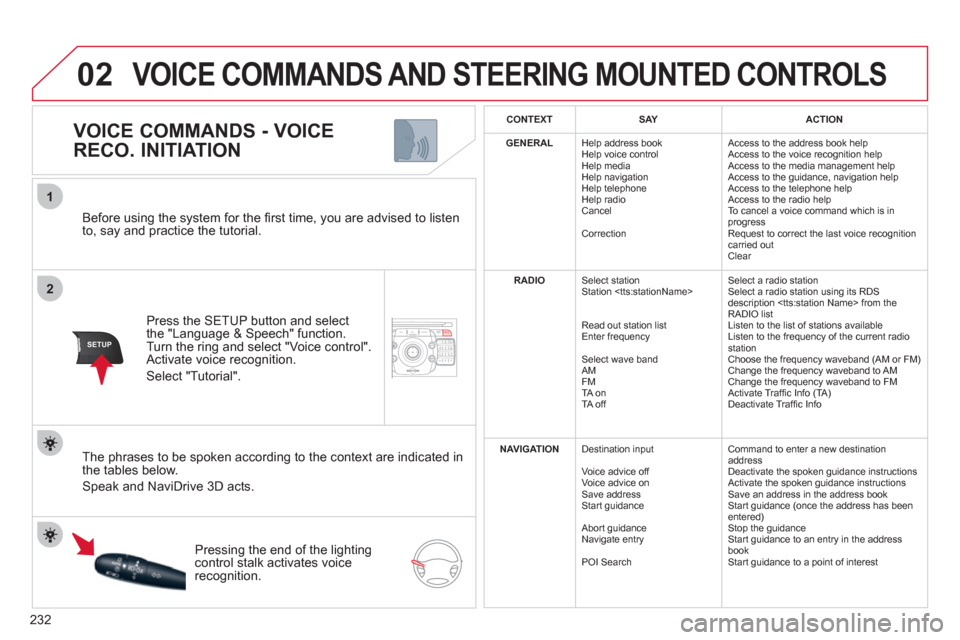
232
2ABC3DEF5JKL4GHI6MNO8TUV7PQRS9WXYZ0*#
1NAV ESC TRAFFICADDR
BOOKSETUP
02
2
1
SETUP
Before using the system for the fi rst time, you are advised to listen
to, say and practice the tutorial.
Press the SETUP button and select
the "Language & Speech" function.
Turn the ring and select "Voice control".
Activate voice recognition.
Select "Tutorial".
VOICE COMMANDS - VOICE
RECO. INITIATION
The phrases to be spoken according to the context are indicated in
the tables below.
Speak and NaviDrive 3D acts.
Pressing the end of the lighting
control stalk activates voice
recognition.
CONTEXT
SAY
ACTION
GENERAL
Help address book
Help voice control
Help media
Help navigation
Help telephone
Help radio
Cancel
Correction Access to the address book help
Access to the voice recognition help
Access to the media management help
Access to the guidance, navigation help
Access to the telephone help
Access to the radio help
To cancel a voice command which is in
progress
Request to correct the last voice recognition
carried out
Clear
RADIO
Select station
Station
Read out station list
Enter frequency
Select wave band
AM
FM
TA on
TA off Select a radio station
Select a radio station using its RDS
description
RADIO list
Listen to the list of stations available
Listen to the frequency of the current radio
station
Choose the frequency waveband (AM or FM)
Change the frequency waveband to AM
Change the frequency waveband to FM
Activate Traffi c Info (TA)
Deactivate Traffi c Info
NAVIGATION
Destination input
Voice advice off
Voice advice on
Save address
Start guidance
Abort guidance
Navigate entry
POI Search Command to enter a new destination
address
Deactivate the spoken guidance instructions
Activate the spoken guidance instructions
Save an address in the address book
Start guidance (once the address has been
entered)
Stop the guidance
Start guidance to an entry in the address
book
Start guidance to a point of interest
VOICE COMMANDS AND STEERING MOUNTED CONTROLS
Page 235 of 340
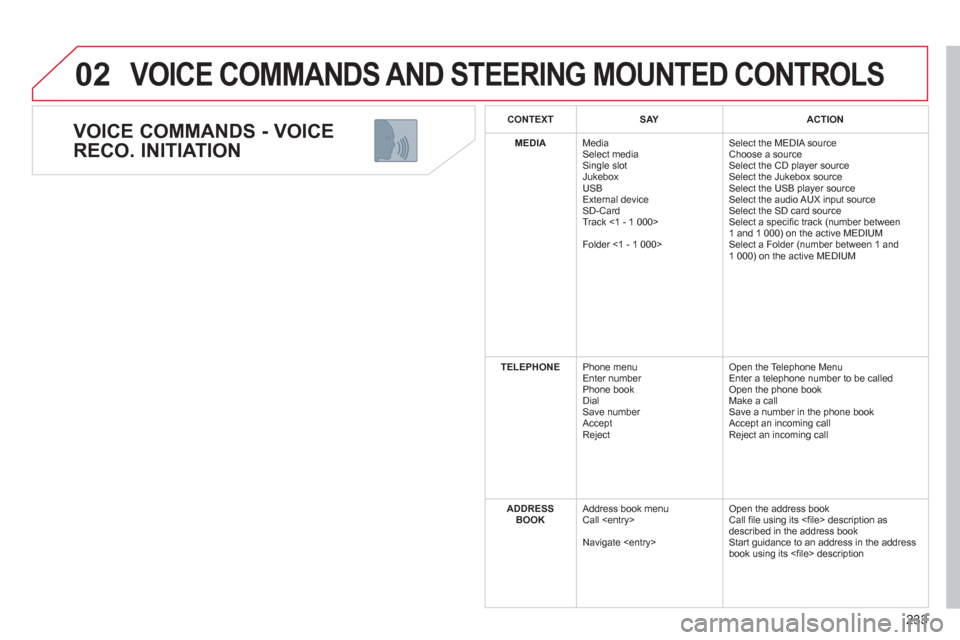
233
02
VOICE COMMANDS - VOICE
RECO. INITIATION
VOICE COMMANDS AND STEERING MOUNTED CONTROLS
CONTEXT
SAY
ACTION
MEDIA
Media
Select media
Single slot
Jukebox
USB
External device
SD-Card
Track <1 - 1 000>
Folder <1 - 1 000> Select the MEDIA source
Choose a source
Select the CD player source
Select the Jukebox source
Select the USB player source
Select the audio AUX input source
Select the SD card source
Select a specifi c track (number between
1 and 1 000) on the active MEDIUM
Select a Folder (number between 1 and
1 000) on the active MEDIUM
TELEPHONE
Phone menu
Enter number
Phone book
Dial
Save number
Accept
Reject Open the Telephone Menu
Enter a telephone number to be called
Open the phone book
Make a call
Save a number in the phone book
Accept an incoming call
Reject an incoming call
ADDRESS
BOOK
Address book menu
Call
Navigate
Call fi le using its <fi le> description as
described in the address book
Start guidance to an address in the address
book using its <fi le> description
Page 236 of 340
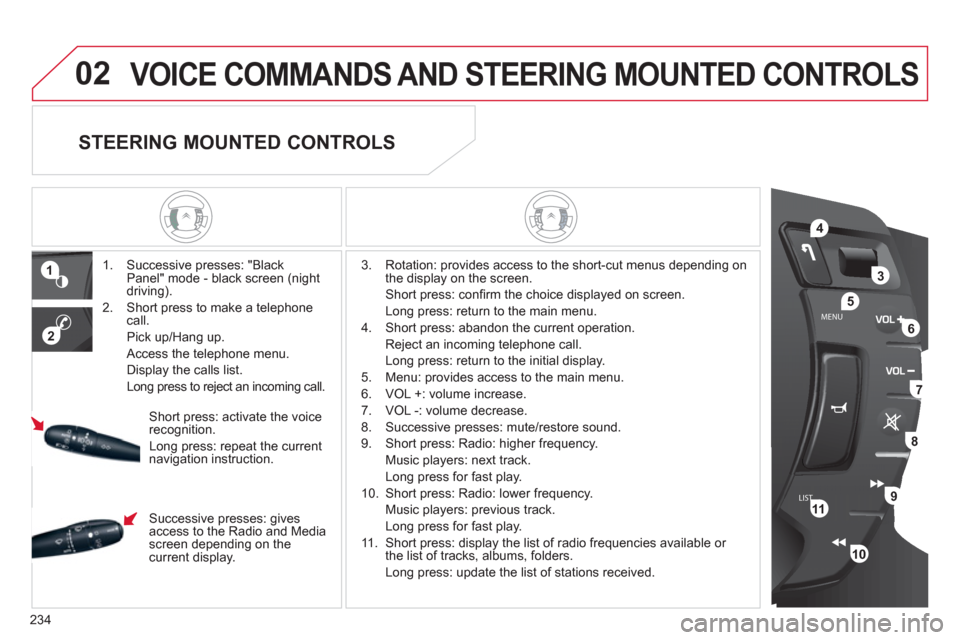
234
LISTMENU
1
2
02
4
3
5
6
7
8
9
10
11
VOICE COMMANDS AND STEERING MOUNTED CONTROLS
1. Successive presses: "Black
Panel" mode - black screen (night
driving).
2. Short press to make a telephone
call.
Pick up/Hang up.
Access the telephone menu.
Display the calls list.
Long press to reject an incoming call.
3. Rotation: provides access to the short-cut menus depending on
the display on the screen.
Short press: confi rm the choice displayed on screen.
Long press: return to the main menu.
4. Short press: abandon the current operation.
Reject an incoming telephone call.
Long press: return to the initial display.
5. Menu: provides access to the main menu.
6. VOL +: volume increase.
7. VOL -: volume decrease.
8. Successive presses: mute/restore sound.
9. Short press: Radio: higher frequency.
Music players: next track.
Long press for fast play.
10. Short press: Radio: lower frequency.
Music players: previous track.
Long press for fast play.
11. Short press: display the list of radio frequencies available or
the list of tracks, albums, folders.
Long press: update the list of stations received.
Short press: activate the voice
recognition.
Long press: repeat the current
navigation instruction.
STEERING MOUNTED CONTROLS
Successive presses: gives
access to the Radio and Media
screen depending on the
current display.
Page 237 of 340
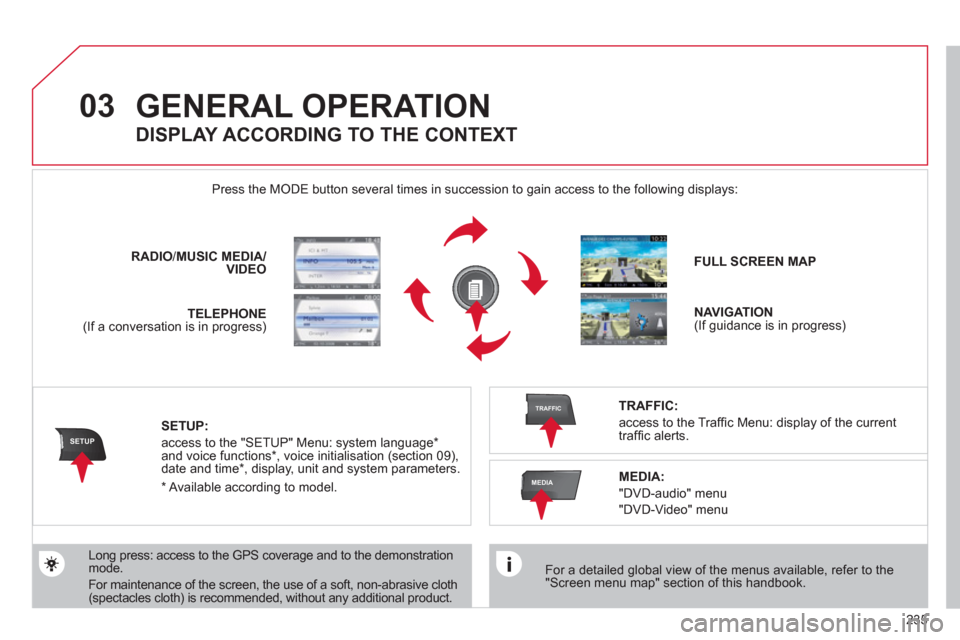
235
03
SETUP
TRAFFIC
MEDIA
GENERAL OPERATION
For a detailed global view of the menus available, refer to the
"Screen menu map" section of this handbook.
Press the MODE button several times in succession to gain access to the following displays:
Long press: access to the GPS coverage and to the demonstration
mode.
For maintenance of the screen, the use of a soft, non-abrasive cloth
(spectacles cloth) is recommended, without any additional product.
RADIO
/ MUSIC
MEDIA/
VIDEO
TELEPHONE
(If a conversation is in progress)
FULL SCREEN MAP
NAVIGATION
(If guidance is in progress)
SETUP:
access to the "SETUP" Menu: system language *
and voice functions * , voice initialisation (section 09),
date and time * , display, unit and system parameters.
TRAFFIC:
access to the Traffi c Menu: display of the current
traffi c alerts.
DISPLAY ACCORDING TO THE CONTEXT
MEDIA:
"DVD-audio" menu
"DVD-Video" menu
*
Available according to model.
Page 238 of 340
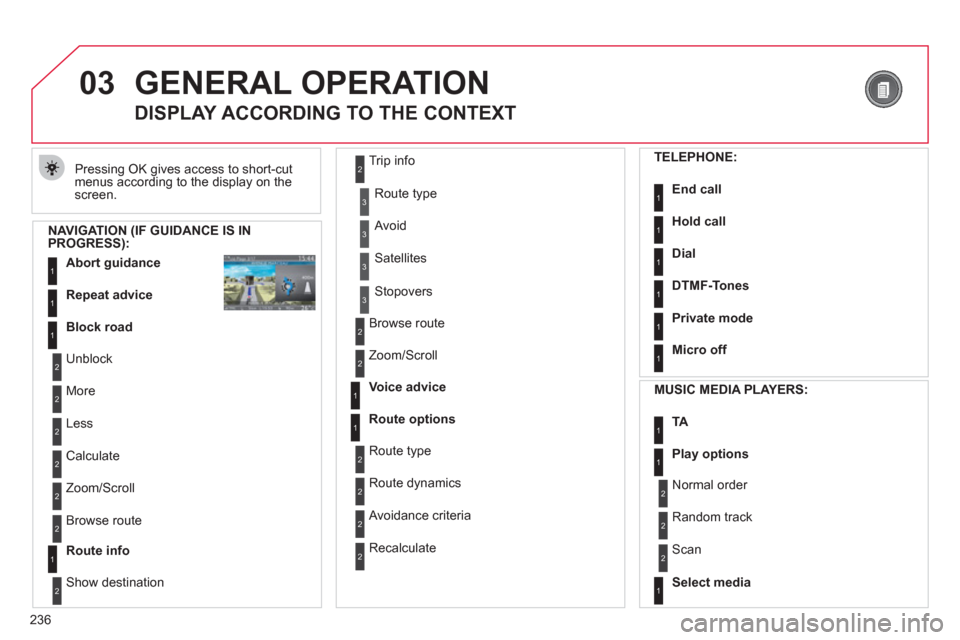
236
03 GENERAL OPERATION
Pressing OK gives access to short-cut
menus according to the display on the
screen.
DISPLAY ACCORDING TO THE CONTEXT
NAVIGATION (IF GUIDANCE IS IN
PROGRESS):
Abort guidance
1
1
1
Repeat advice
Block road
2
2
Unblock
More
2
Less
3
3
Route type
Avoid
3
Satellites
2
2
Calculate
Zoom/Scroll
2
Browse route
1
Route info
2
2
Show destination Trip info
3
Stopovers
2
2
Browse route
Zoom/Scroll
1
1
Voice advice
Route options
2
2
Route type
Route dynamics
2
Avoidance criteria
2
Recalculate
TELEPHONE:
End call
1
1
1
1
Hold call
Dial
DTMF-Tones
1
Private mode
1
Micro off
MUSIC MEDIA PLAYERS:
TA
1
1
Play options
1
Select media
2
2
Normal order
Random track
2
Scan
Page 239 of 340
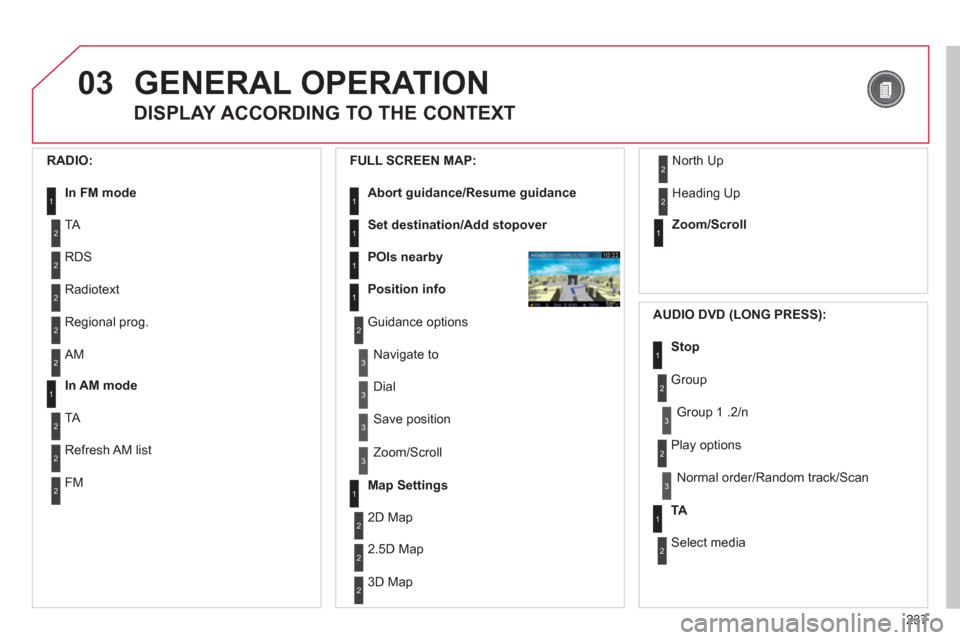
237
03 GENERAL OPERATION
DISPLAY ACCORDING TO THE CONTEXT
RADIO:
In FM mode
1
1
In AM mode
2
2
TA
RDS
2
Radiotext
2
Regional prog.
2
AM
2
2
TA
Refresh AM list
2
FM
FULL SCREEN MAP:
Abort guidance/Resume guidance
1
1
1
1
Set destination/Add stopover
POIs nearby
Position info
2
Guidance options
3
3
Navigate to
Dial
3
Save position
3
Zoom/Scroll
Map Settings
1
1
Zoom/Scroll
2
2
2D Map
2.5D Map
2
3D Map
2
North Up
2
Heading Up
AUDIO DVD (LONG PRESS):
1
Stop
2
Group
3
Group 1 .2/n
TA
1
2
Select media
2
Play options
3
Normal order/Random track/Scan
Page 240 of 340
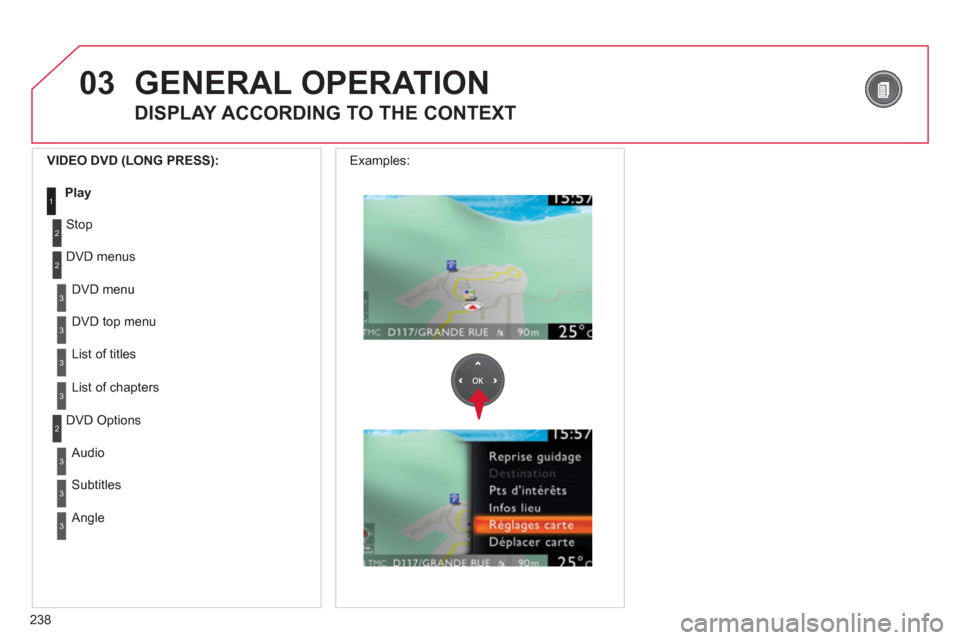
238
03
3
3
DVD menu
DVD top menu
3
List of titles
3
List of chapters
VIDEO DVD (LONG PRESS):
Play
1
GENERAL OPERATION
DISPLAY ACCORDING TO THE CONTEXT
2
2
Stop
DVD menus
3
3
Audio
Subtitles
3
Angle
2
DVD Options Examples: