USB CITROEN DISPATCH SPACETOURER 2017 Handbook (in English)
[x] Cancel search | Manufacturer: CITROEN, Model Year: 2017, Model line: DISPATCH SPACETOURER, Model: CITROEN DISPATCH SPACETOURER 2017Pages: 774, PDF Size: 48.25 MB
Page 8 of 774
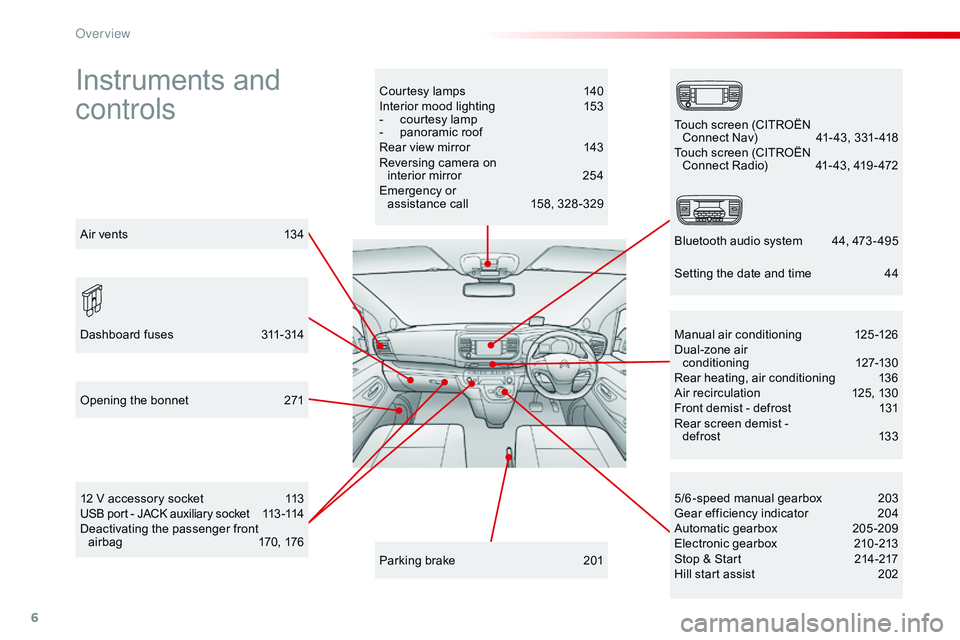
6
Instruments and
controlsCourtesy lamps 140
Interior mood lighting 1 53
-
c
ourtesy lamp
-
p
anoramic roof
Rear view mirror
1
43
Reversing camera on interior mirror
2
54
Emergency or assistance call
1
58, 328 -329
12 V accessory socket
1
13
USB port - JACK auxiliary socket
1
13 -114
Deactivating the passenger front airbag
1
70, 176 5/6 -speed manual gearbox
2
03
Gear efficiency indicator
2
04
Automatic gearbox
20
5-209
Electronic gearbox
2
10 -213
Stop & Start
2
14-217
Hill start assist
2
02
Manual air conditioning
1
25-126
Dual-zone air conditioning
1
27-130
Rear heating, air conditioning
1
36
Air recirculation
1
25, 130
Front demist - defrost
1
31
Rear screen demist -
def rost
13
3
Parking brake
2
01
Opening the bonnet
2
71
Dashboard fuses
3
11-314 Touch screen (CITROËN
Connect Nav)
4
1- 43, 331- 418
Touch screen (CITROËN Connect Radio)
4
1- 43, 419 - 472
Bluetooth audio system
4
4, 473 - 495
Air vents
1
34 Setting the date and time
4
4
Over view
Page 10 of 774
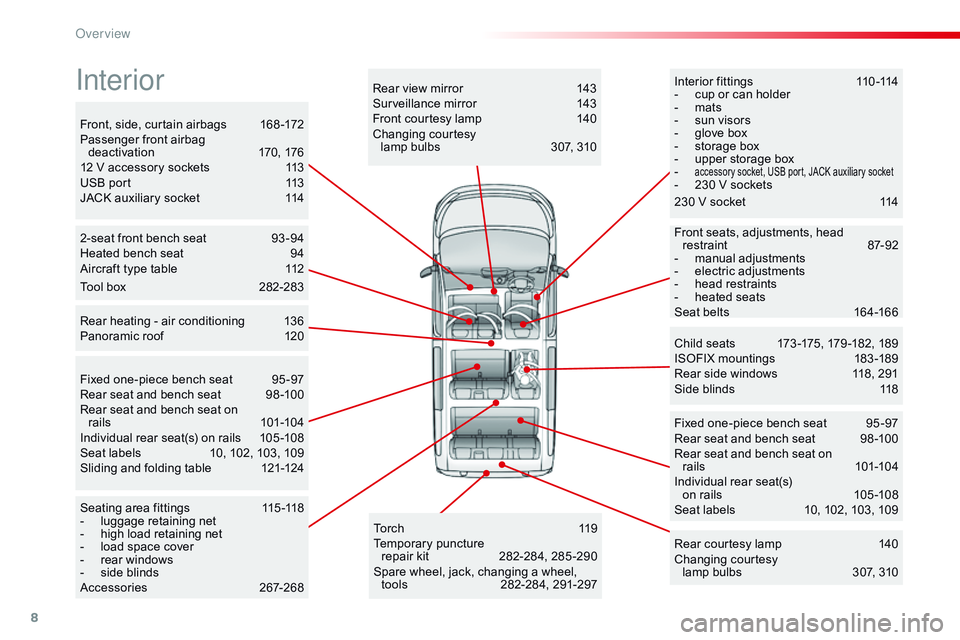
8
Interior fittings 110 -114
- c up or can holder
-
m
ats
-
s
un visors
-
g
love box
-
s
torage box
-
u
pper storage box
-
accessory socket, USB port, JACK auxiliary socket- 230 V sockets
Child seats
1
73 -175, 179 -182, 189
ISOFIX mountings
1
83 -189
Rear side windows
1
18, 291
Side blinds
1
18
Fixed one-piece bench seat
9
5 -97
Rear seat and bench seat
9
8 -100
Rear seat and bench seat on rails
10
1-104
Individual rear seat(s) on rails
1
05 -108
Seat labels
1
0, 102, 103, 109
2-seat front bench seat
9
3 -94
Heated bench seat
9
4
Aircraft type table
1
12
Rear heating - air conditioning
1
36
Panoramic roof
1
20
To r c h
11
9
Temporary puncture
repair kit
2
82-284, 285 -290
Spare wheel, jack, changing a wheel, tools
2
82-284, 291-297
Seating area fittings
1
15 -118
-
l
uggage retaining net
-
h
igh load retaining net
-
l
oad space cover
-
r
ear windows
-
s
ide blinds
Accessories
26
7-268 Rear courtesy lamp
1
40
Changing courtesy lamp bulbs
3
07, 310
Rear view mirror
1
43
Surveillance mirror
1
43
Front courtesy lamp
1
40
Changing courtesy lamp bulbs
3
07, 310
Front, side, curtain airbags
1
68 -172
Passenger front airbag deactivation
1
70, 176
12 V accessory sockets
1
13
USB port
1
13
JACK auxiliary socket
1
14
Front seats, adjustments, head restraint
87
-92
-
m
anual adjustments
-
e
lectric adjustments
-
h
ead restraints
-
hea
ted seats
Seat belts
1
64-166
Fixed one-piece bench seat
9
5 -97
Rear seat and bench seat
9
8 -100
Rear seat and bench seat on rails
10
1-104
Individual rear seat(s) on rails
1
05 -108
Seat labels
1
0, 102, 103, 109
Sliding and folding table
1
21-124
Interior
Tool box 2 82-283 230 V socket
1
14
Over view
Page 115 of 774
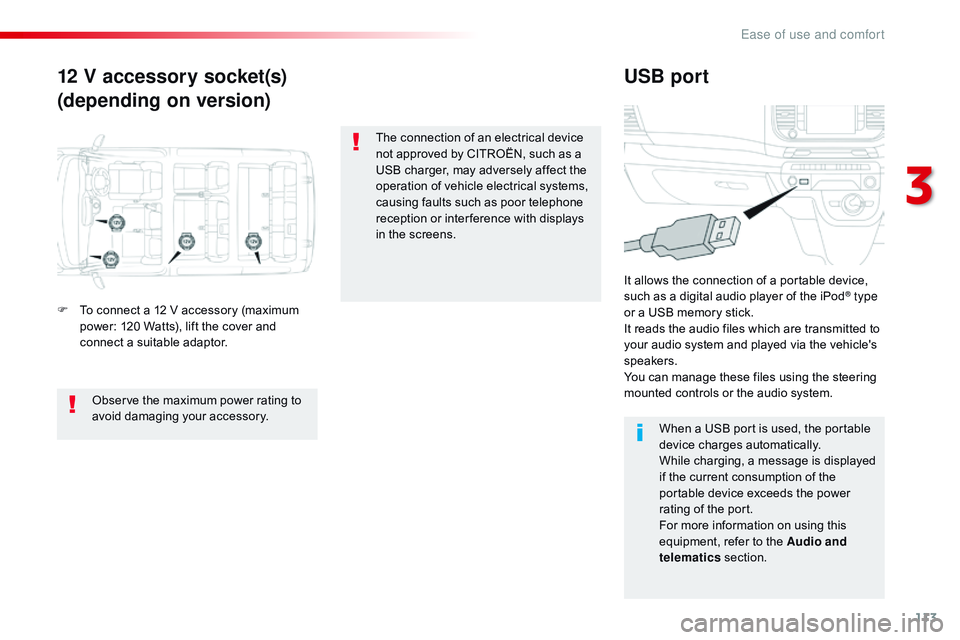
113
12 V accessory socket(s)
(depending on version)USB port
F To connect a 12 V accessory (maximum
power: 120 Watts), lift the cover and
connect a suitable adaptor. It allows the connection of a portable device,
such as a digital audio player of the iPod
® type
or a USB memory stick.
It reads the audio files which are transmitted to
your audio system and played via the vehicle's
speakers.
You can manage these files using the steering
mounted controls or the audio system.
When a USB port is used, the portable
device charges automatically.
While charging, a message is displayed
if the current consumption of the
portable device exceeds the power
rating of the port.
For more information on using this
equipment, refer to the Audio and
telematics section.
Observe the maximum power rating to
avoid damaging your accessory. The connection of an electrical device
not approved by CITROËN, such as a
USB charger, may adversely affect the
operation of vehicle electrical systems,
causing faults such as poor telephone
reception or inter ference with displays
in the screens.
3
Ease of use and comfort
Page 341 of 774
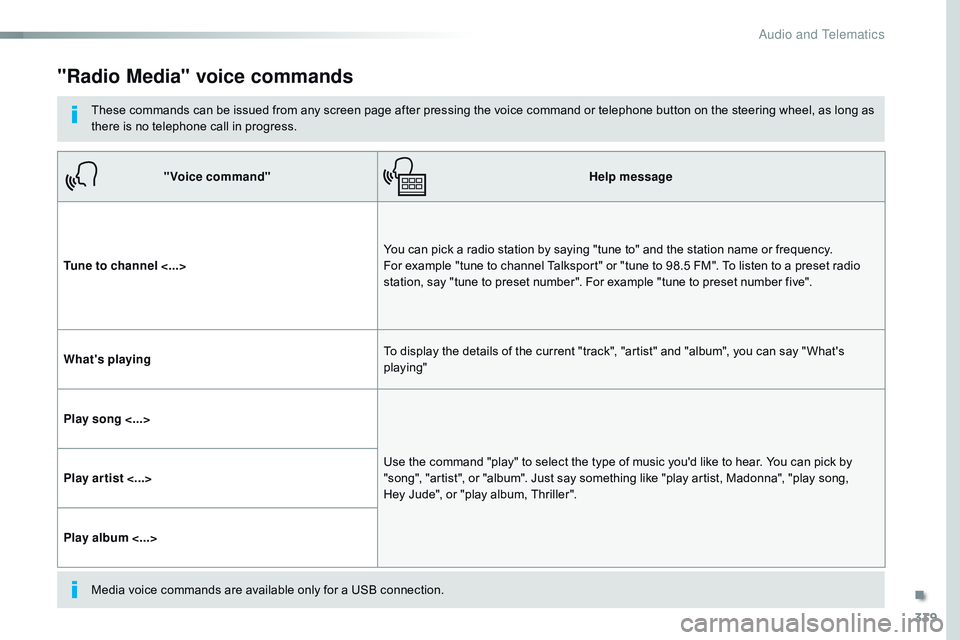
339
"Radio Media" voice commands
These commands can be issued from any screen page after pressing the voice command or telephone button on the steering wheel, as long as
there is no telephone call in progress."Voice command" Help message
Tune to channel <...> You can pick a radio station by saying "tune to" and the station name or frequency.
For example "tune to channel Talksport" or "tune to 98.5 FM". To listen to a preset radio
station, say "tune to preset number". For example "tune to preset number five".
What's playing To display the details of the current "track", "artist" and "album", you can say " What's
playing"
Play song <...> Use the command "play" to select the type of music you'd like to hear. You can pick by
"song", "artist", or "album". Just say something like "play artist, Madonna", "play song,
Hey
Jude", or "play album, Thriller".
Play ar tist <...>
Play album <...>
Media voice commands are available only for a USB connection.
.
Audio and Telematics
Page 361 of 774
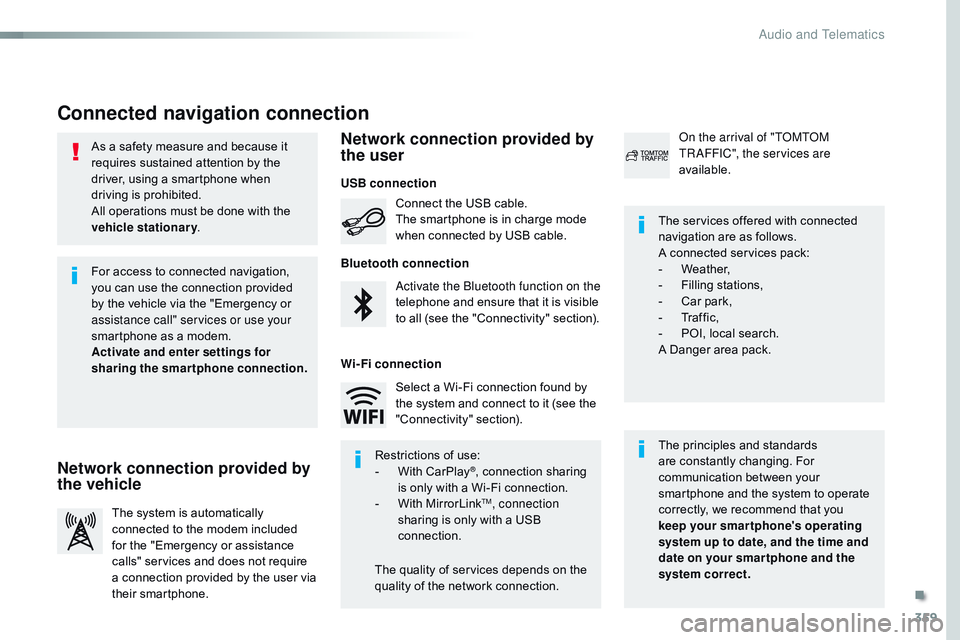
359
As a safety measure and because it
requires sustained attention by the
driver, using a smartphone when
driving is prohibited.
All operations must be done with the
vehicle stationary.
Connected navigation connection
The principles and standards
are constantly changing. For
communication between your
smartphone and the system to operate
correctly, we recommend that you
keep your smar tphone's operating
system up to date, and the time and
date on your smar tphone and the
system correct. The services offered with connected
navigation are as follows.
A connected services pack:
-
W
eather,
-
F
illing stations,
-
C
ar park,
-
Tr
a f f i c ,
-
P
OI, local search.
A Danger area pack.
Activate the Bluetooth function on the
telephone and ensure that it is visible
to all (see the "Connectivity" section). Connect the USB cable.
The smartphone is in charge mode
when connected by USB cable.
The system is automatically
connected to the modem included
for the "Emergency or assistance
calls" services and does not require
a connection provided by the user via
their smartphone. On the arrival of "TOMTOM
TR AFFIC", the services are
available.
For access to connected navigation,
you can use the connection provided
by the vehicle via the "Emergency or
assistance
call" services or use your
smartphone as a modem.
Activate and enter settings for
sharing the smartphone connection.
Restrictions of use:
-
W
ith CarPlay
®, connection sharing
is
only with a Wi-Fi connection.
-
W
ith MirrorLink
TM, connection
sharing is only with a USB
connection.
The quality of services depends on the
quality of the network connection. Select a Wi-Fi connection found by
the system and connect to it (see the
"Connectivity" section).
USB connection
Network connection provided by
the vehicle Network connection provided by
the user
Bluetooth connection
Wi-Fi connection
.
Audio and Telematics
Page 375 of 774
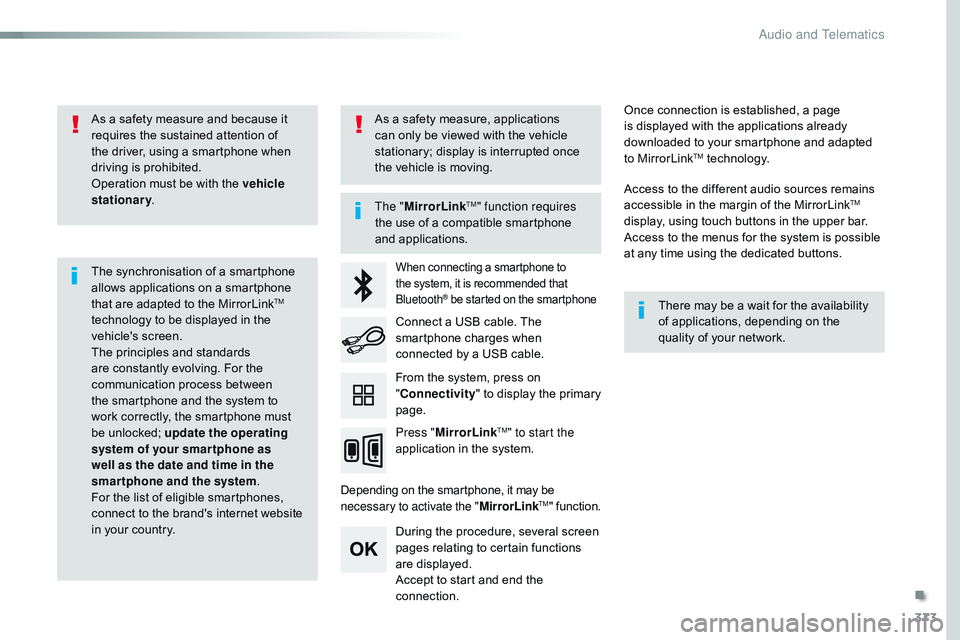
373
As a safety measure and because it
requires the sustained attention of
the driver, using a smartphone when
driving is prohibited.
Operation must be with the vehicle
stationary.
The synchronisation of a smartphone
allows applications on a smartphone
that are adapted to the MirrorLink
TM
technology to be displayed in the
vehicle's screen.
The principles and standards
are constantly evolving. For the
communication process between
the smartphone and the system to
work correctly, the smartphone must
be unlocked; update the operating
system of your smar tphone as
well as the date and time in the
smartphone and the system .
For the list of eligible smartphones,
connect to the brand's internet website
in your country. The "
MirrorLink
TM" function requires
the use of a compatible smartphone
and applications.
There may be a wait for the availability
of applications, depending on the
quality of your network.
When connecting a smartphone to
the system, it is recommended that
Bluetooth
® be started on the smartphone
Depending on the smartphone, it may be
necessary to activate the "MirrorLinkTM" function.
During the procedure, several screen
pages relating to certain functions
are displayed.
Accept to start and end the
connection. Connect a USB cable. The
smartphone charges when
connected by a USB cable.
Press " MirrorLink
TM" to start the
application in the system. Once connection is established, a page
is displayed with the applications already
downloaded to your smartphone and adapted
to MirrorLink
TM technology.
Access to the different audio sources remains
accessible in the margin of the MirrorLink
TM
display, using touch buttons in the upper bar.
Access to the menus for the system is possible
at any time using the dedicated buttons.
From the system, press on
" Connectivity " to display the primary
page.
As a safety measure, applications
can only be viewed with the vehicle
stationary; display is interrupted once
the vehicle is moving.
.
Audio and Telematics
Page 379 of 774
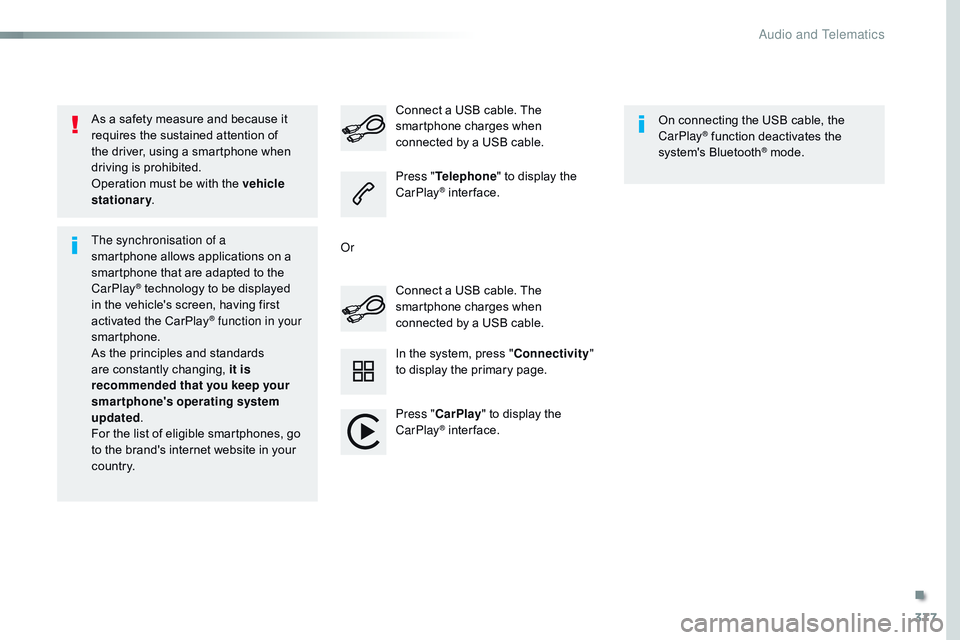
377
As a safety measure and because it
requires the sustained attention of
the driver, using a smartphone when
driving is prohibited.
Operation must be with the vehicle
stationary.
The synchronisation of a
smartphone allows applications on a
smartphone that are adapted to the
CarPlay
® technology to be displayed
i
n the vehicle's screen, having first
activated the CarPlay
® function in your
smartphone.
As the principles and standards
are constantly changing, it is
recommended that you keep your
smartphone's operating system
updated .
For the list of eligible smartphones, go
to the brand's internet website in your
c o unt r y. Connect a USB cable. The
smartphone charges when
connected by a USB cable. Connect a USB cable. The
smartphone charges when
connected by a USB cable.
Press "
Telephone " to display the
CarPlay
® inter face.
Press " CarPlay " to display the
CarPlay
® inter face. On connecting the USB cable, the
CarPlay
® function deactivates the
system's Bluetooth® mode.
In the system, press " Connectivity"
to display the primary page.
Or
.
Audio and Telematics
Page 381 of 774
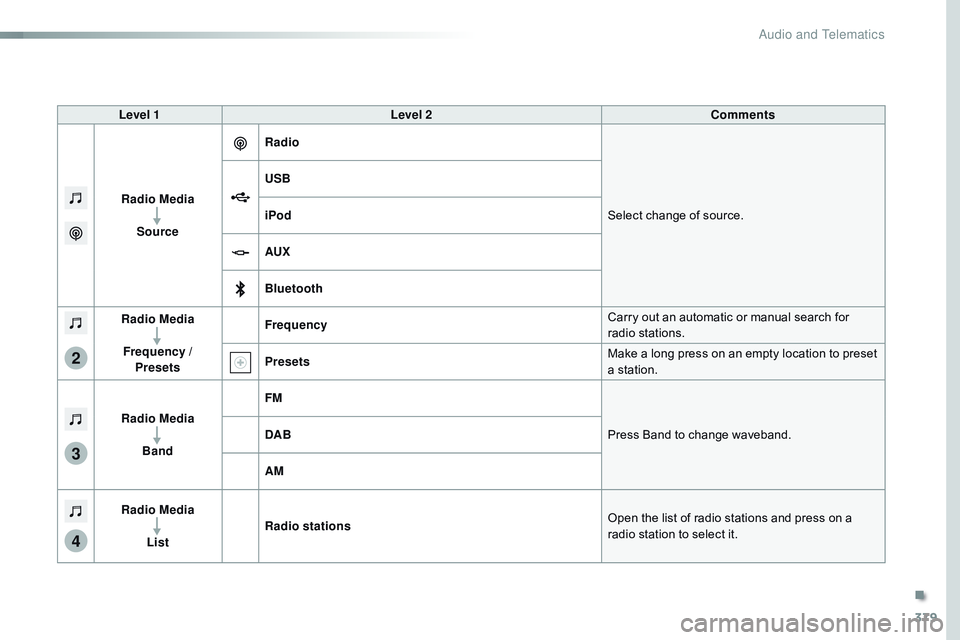
379
3
2
4
Level 1Level 2 Comments
Radio Media Source Radio
Select change of source.
USB
iPod
AUX
Bluetooth
Radio Media
Frequency / Presets Frequency
Carry out an automatic or manual search for
radio stations.
Presets Make a long press on an empty location to preset
a station.
Radio Media Band FM
Press Band to change waveband.
DAB
AM
Radio Media List Radio stations
Open the list of radio stations and press on a
radio station to select it.
.
Audio and Telematics
Page 384 of 774
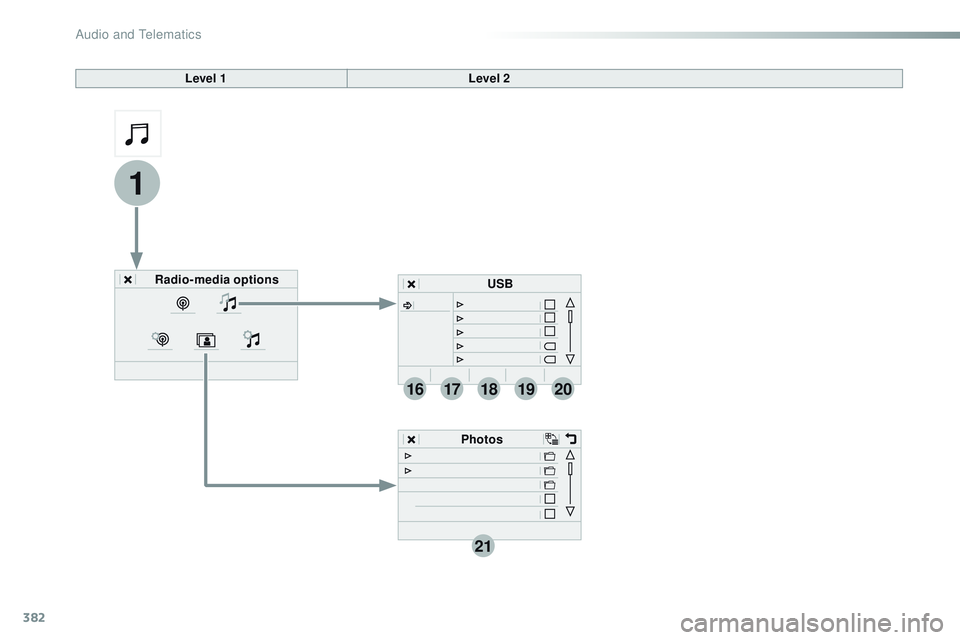
382
21
1
1718192016
Level 1Level 2
Radio-media options PhotosUSB
Audio and Telematics
Page 385 of 774
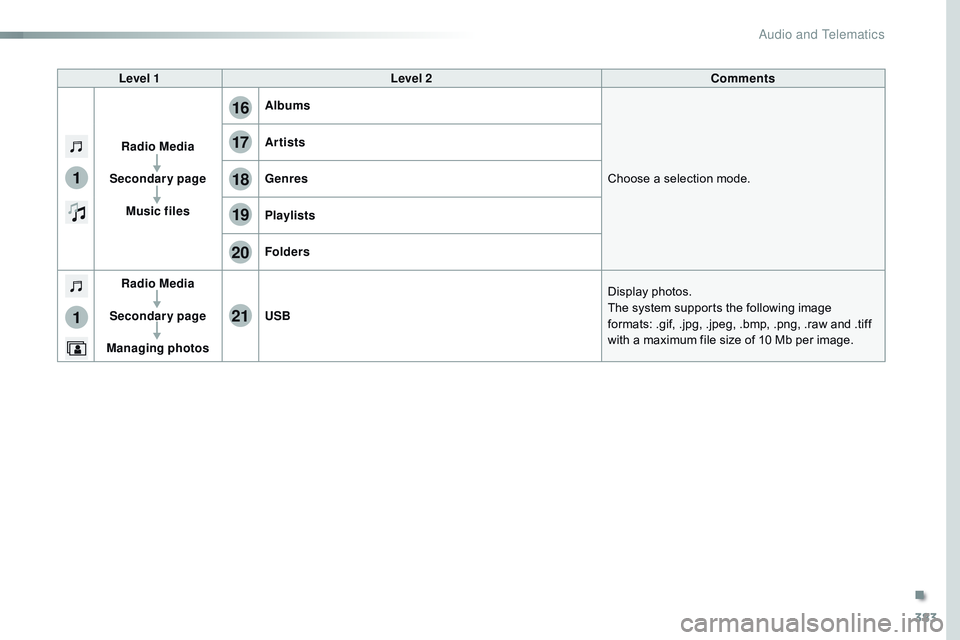
383
17
20
18
21
19
1
1
16
Level 1Level 2 Comments
Radio Media
Secondary page Music files Albums
Choose a selection mode.
Artists
Genres
Playlists
Folders
Radio Media
Secondary page
Managing photos USB
Display photos.
The system supports the following image
formats: .gif, .jpg, .jpeg, .bmp, .png, .raw and .tiff
with a maximum file size of 10
Mb per image.
.
Audio and Telematics