CITROEN DS3 CABRIO 2015 Handbook (in English)
Manufacturer: CITROEN, Model Year: 2015, Model line: DS3 CABRIO, Model: CITROEN DS3 CABRIO 2015Pages: 404, PDF Size: 13.2 MB
Page 351 of 404
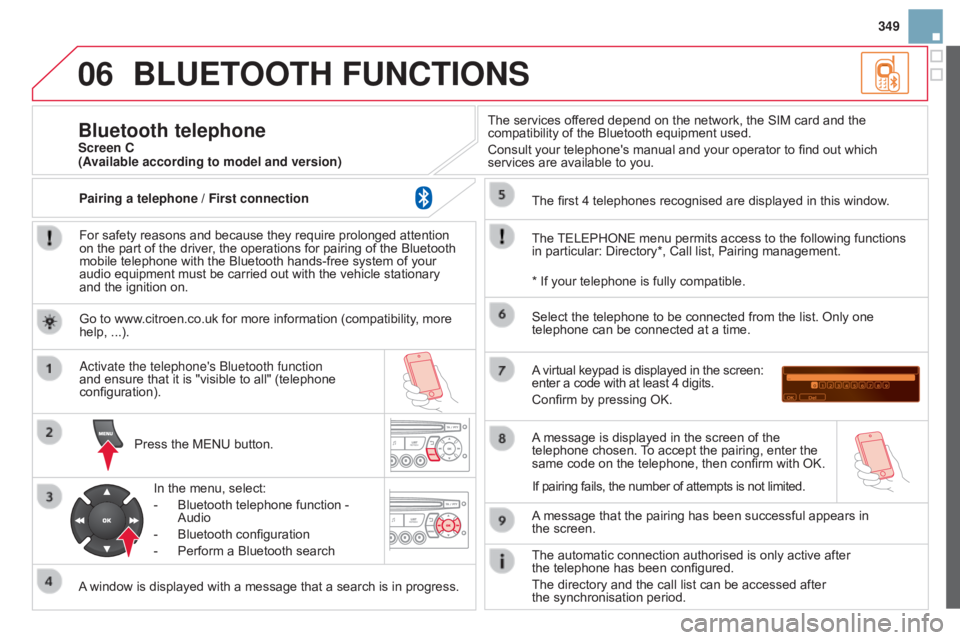
06
349
BLUETOOTH FUNCTIONS
For safety reasons and because they require prolonged attention on the part of the driver, the operations for pairing of the Bluetooth
mobile
telephone with the Bluetooth hands-free system of your
audio
equipment must be carried out with the vehicle stationary
and
the ignition on.
Press
the MENU button.
A
window is displayed with a message that a search is in progress.
a
ctivate the telephone's b luetooth function
and
ensure that it is "visible to all" (telephone
configuration).In
the menu, select:
-
Bluetooth
telephone function -
Audio
-
Bluetooth
configuration
-
Perform
a Bluetooth searchThe
services offered depend on the network, the SIM card and the
compatibility
of the Bluetooth equipment used.
Consult your telephone's manual and your operator to find out which
services
are available to you.
Bluetooth telephoneScreen C
The
TELEPHONE
menu permits access to the following functions
in
particular: Directory*, Call list, Pairing management.
The
first 4 telephones recognised are displayed in this window.
A
virtual keypad is displayed in the screen:
enter
a code with at least 4 digits.
Confirm
by pressing OK.
A
message that the pairing has been successful appears in
the screen. Select
the telephone to be connected from the list. Only one
telephone
can be connected at a time.
A
message is displayed in the screen of the
telephone
chosen.
T
o accept the pairing, enter the
same
code on the telephone, then confirm with OK.
The
automatic connection authorised is only active after
the telephone
has been configured.
The
directory and the call list can be accessed after
the synchronisation
period.
(Available according to model and version)
*
If your telephone is fully compatible.
If
pairing fails, the number of attempts is not limited.
Go
to www.citroen.co.uk for more information (compatibility, more
help,
...).
Pairing a telephone / First connection
Page 352 of 404
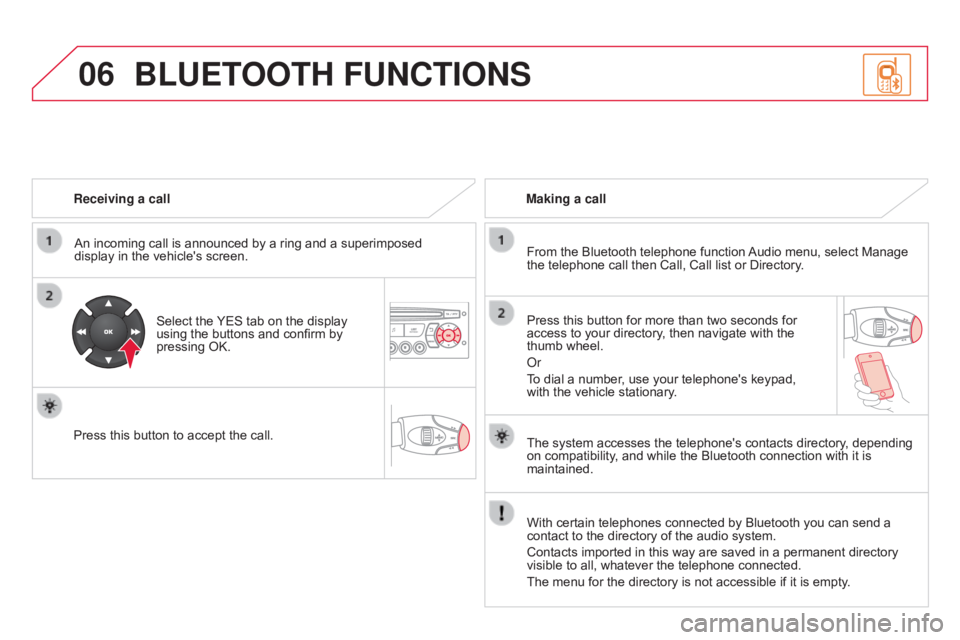
06
Receiving a callAn incoming call is announced by a ring and a superimposed
display
in the vehicle's screen.
Select
the
YES
tab on the display
using
the buttons and confirm by
pressing
OK.
Press
this button to accept the call. Making a call
From the Bluetooth telephone function
Audio
menu, select Manage
the
telephone call then Call, Call list or Directory.
Press
this button for more than two seconds for
access
to your directory, then navigate with the
thumb
wheel.
o
r
To
dial a number, use your telephone's keypad,
with
the vehicle stationary.
BLUETOOTH FUNCTIONS
The system accesses the telephone's contacts directory, depending on compatibility, and while the Bluetooth connection with it is
maintained.
With
certain telephones connected by Bluetooth you can send a
contact
to the directory of the audio system.
Contacts
imported in this way are saved in a permanent directory
visible
to all, whatever the telephone connected.
The
menu for the directory is not accessible if it is empty.
Page 353 of 404
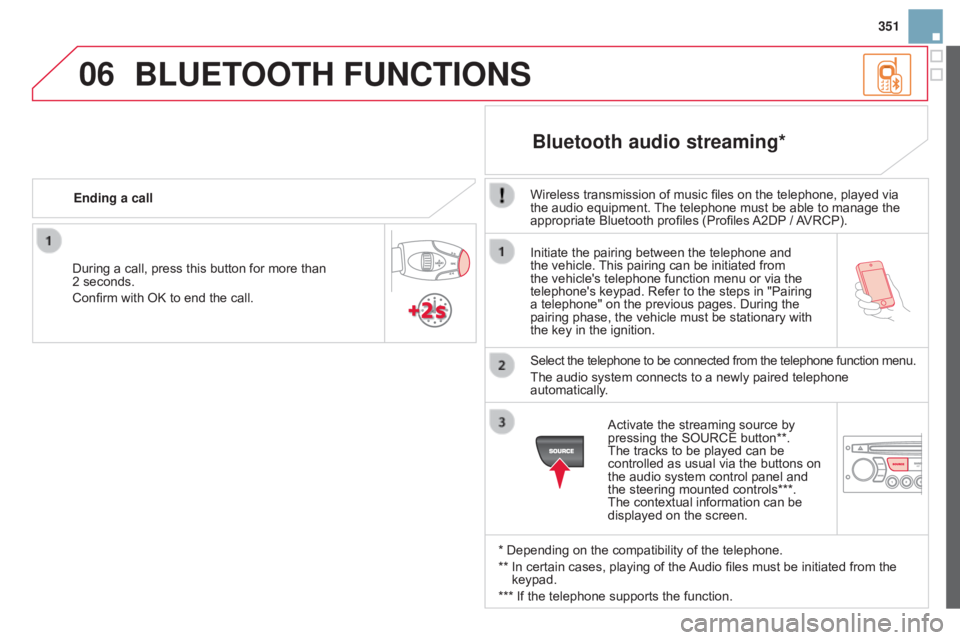
06
351
Initiate
the
pairing
between
the
telephone
and
the
vehicle.
This
pairing
can
be
initiated
from
the
vehicle's
telephone
function
menu
or
via
the
telephone's
keypad.
Refer
to
the
steps
in
"Pairing
a
telephone"
on
the
previous
pages.
During
the
pairing
phase,
the
vehicle
must
be
stationary
with
the
key
in
the
ignition.
Select
the
telephone
to
be
connected
from
the
telephone
function menu.
The
audio
system
connects
to
a
newly
paired
telephone
automatically
.
Bluetooth audio streaming*
Wireless transmission of music files on the telephone, played via the audio equipment. The telephone must be able to manage the
appropriate
Bluetooth profiles (Profiles
A2DP
/
A
VRCP).
*
Depending on the compatibility of the telephone.
**
In
certain cases, playing of the
Audio
files must be initiated from the
keypad.
***
If
the telephone supports the function.
Activate
the streaming source by
pressing
the SOURCE button**.
The
tracks to be played can be
controlled
as usual via the buttons on
the
audio system control panel and
the
steering mounted controls***.
The
contextual information can be
displayed
on the screen.
During
a
call,
press
this
button
for
more
than
2
seconds.
Confirm
with
OK
to
end
the
call.
Ending a call
BLUETOOTH FUNCTIONS
Page 354 of 404
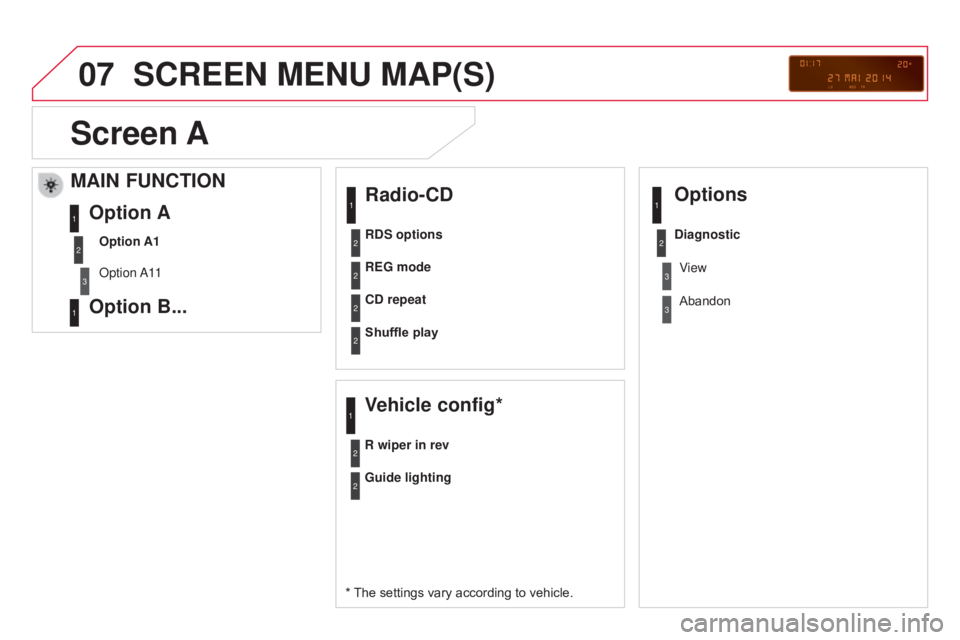
07SCREEN MENU MAP(S)
Radio-Cd
* The settings vary according to vehicle.
REG mode
C
d repeat
Shuffle play
Vehicle config*
R wiper in rev
Options
Guide lighting
d
iagnostic
R d S options
View
Abandon
1
2
3
3
1
2
2
2
2
1
2
2
Screen A
MAIN FUNCTION
Option A1
o
ption a 11
Option A
Option B...1
2
3
1
Page 355 of 404
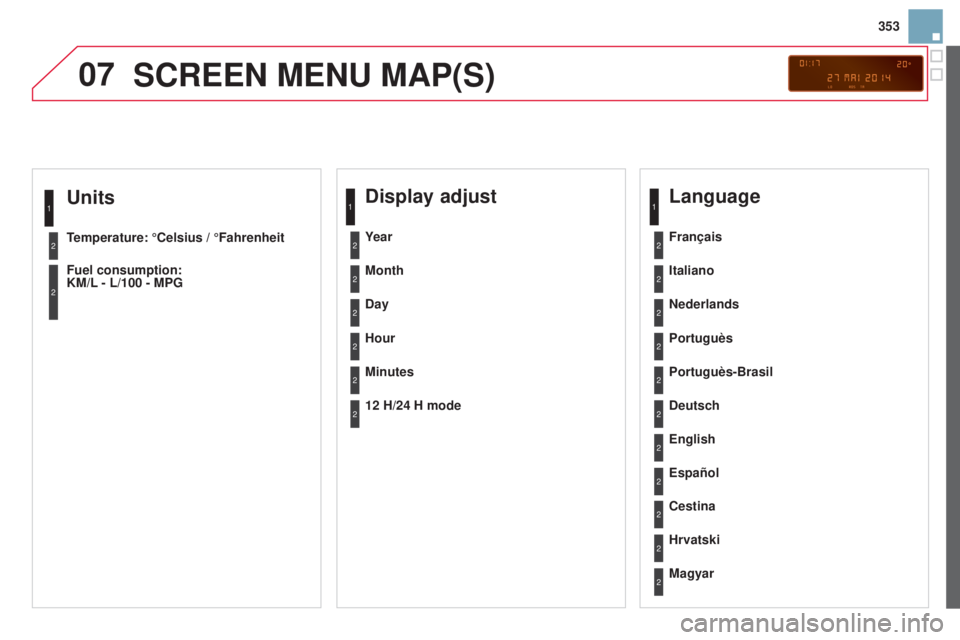
07
353
Units
Temperature: °Celsius / °Fahrenheit
Fuel consumption:
KM/L - L/100 - MPG
1
2
2
SCREEN MENU MAP(S)
display adjust
Month
d
ay
Hour
Minutes Year
12 H/24 H mode
Language
Italiano
Nederlands
Portuguès
Portuguès-Brasil Français
d
eutsch
Cestina English
Hrvatski Español
Magyar
1
2
2
2
2
2
2
2
1
2
2
2
2
2
2
2
2
2
2
Page 356 of 404
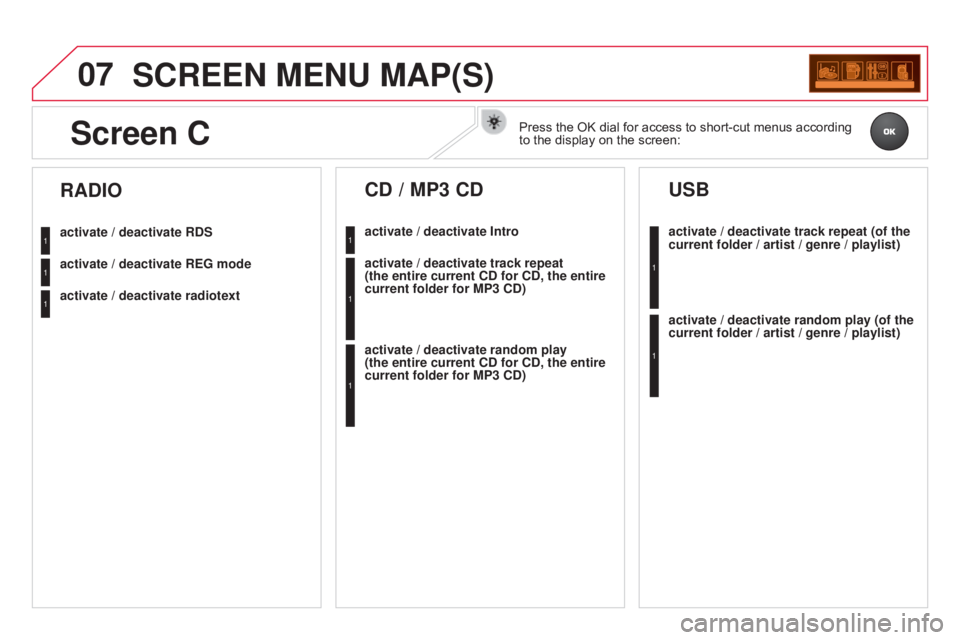
07SCREEN MENU MAP(S)
activate / deactivate RdS
activate / deactivate REG mode
activate / deactivate radiotext
RAdIO
activate / deactivate Intro
Cd / MP3 Cd
activate / deactivate track repeat
(the entire current C d for C d , the entire
current folder for MP3 C
d )
activate / deactivate random play
(the
entire current C d for C d , the entire
current folder for MP3 C
d )activate / deactivate track repeat (of the
current folder / artist / genre / playlist)
USB
activate / deactivate random play (of the
current folder / artist / genre / playlist)
1
1
1
1
1
1
1
1
Screen CPress the OK dial for access to short-cut menus according to
the display on the screen:
Page 357 of 404
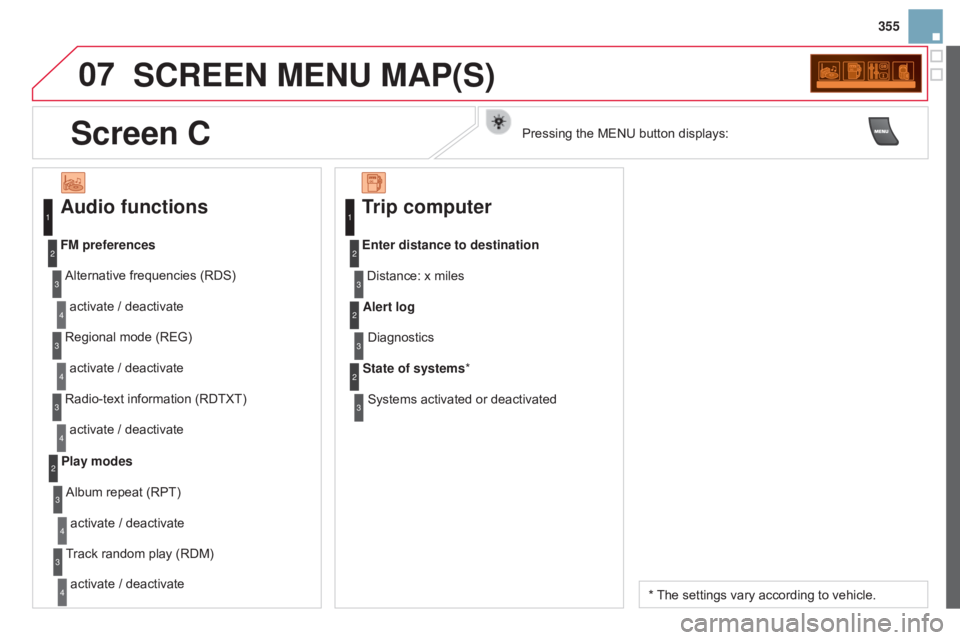
07
355
SCREEN MENU MAP(S)
Audio functions
Alternative frequencies (RDS)
activate / deactivate
FM preferences
Regional mode (REG)
activate
/ deactivate
Radio-text
information (RDTXT)
activate
/ deactivate
1
2
3
4
3
4
3
4
Play modesAlbum repeat (RPT)
activate
/ deactivate
Track
random play (RDM)
activate
/ deactivate2
3
4
3
4
Trip computer
Distance: x miles
Enter distance to destination
Diagnostics
Alert log
Systems
activated or deactivated
State of systems
*
1
2
3
3
2
3
2
* The settings vary according to vehicle.
Screen CPressing the MENU button displays:
Page 358 of 404
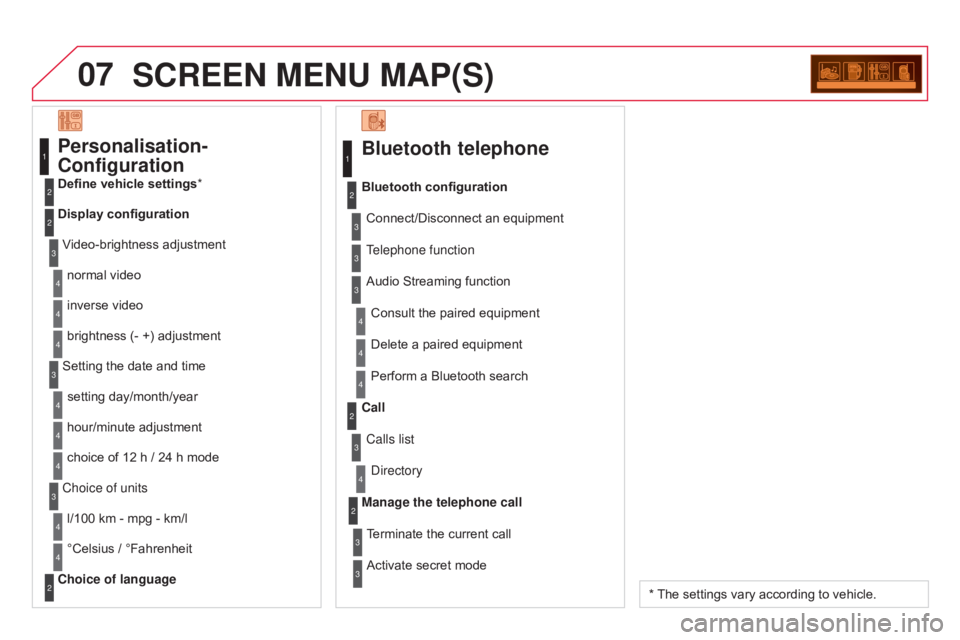
07SCREEN MENU MAP(S)
Bluetooth telephone
Connect/Disconnect an equipment
Consult the paired equipment
Bluetooth configuration
Telephone function
Audio Streaming function
Delete
a paired equipment
Perform
a Bluetooth search
Calls list
Call
d
irectory
Terminate
the current call
Manage the telephone call
Activate
secret mode
1
2
3
3
3
4
4
4
2
3
4
2
3
3
Video-brightness adjustment
Display configuration Define vehicle settings *
Personalisation-
Configuration
normal video
inverse video
brightness
(- +) adjustment
Setting
the date and time
setting
day/month/year
hour/minute
adjustment
choice
of 12 h / 24 h mode
Choice of units l/100
km - mpg - km/l
°Celsius
/ °Fahrenheit
Choice of language
1
2
4
3
2
4
4
3
4
4
2
3
4
4
4
* The settings vary according to vehicle.
Page 359 of 404
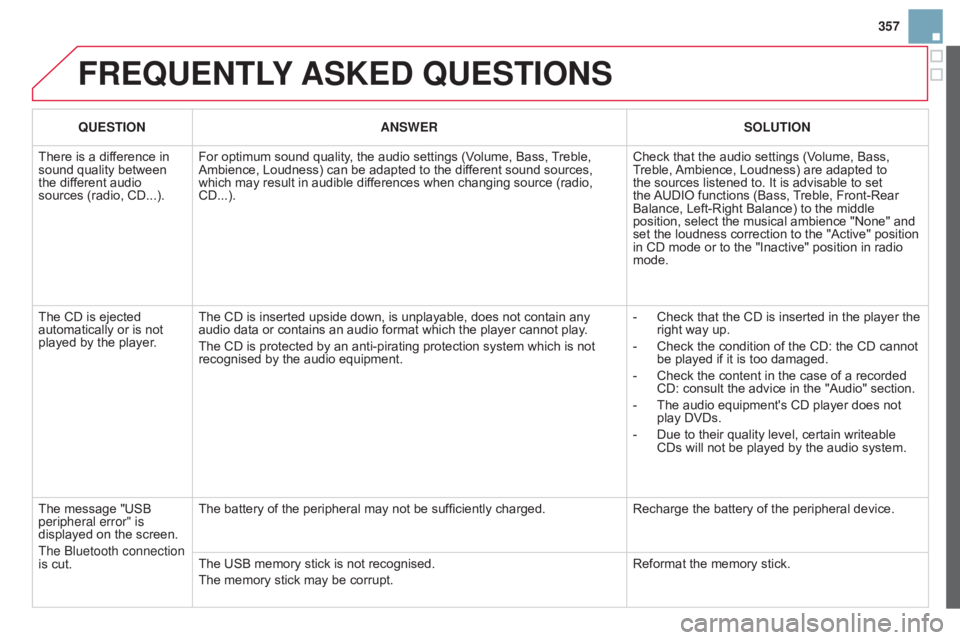
357
FREQUENTLY ASKE d QUESTIONS
QUESTION ANSWER SOLUTION
There
is a difference in
sound
quality between
the
different audio
sources
(radio, CD...). For
optimum sound quality, the audio settings (Volume, Bass,
T
reble,
Ambience,
Loudness) can be adapted to the different sound sources,
which
may result in audible differences when changing source (radio,
CD...).Check
that the audio settings (Volume, Bass,
T
reble,
Ambience,
Loudness) are adapted to
the
sources listened to. It is advisable to set
the
AUDIO
functions (Bass,
T
reble, Front-Rear
Balance,
Left-Right Balance) to the middle
position,
select the musical ambience "None" and
set
the loudness correction to the "Active" position
in
CD mode or to the "Inactive" position in radio
mode.
The
CD is ejected
automatically
or is not
played
by the player. The
CD is inserted upside down, is unplayable, does not contain any
audio
data or contains an audio format which the player cannot play.
The
CD is protected by an anti-pirating protection system which is not
recognised
by the audio equipment. -
Check
that the CD is inserted in the player the
right
way up.
-
Check
the condition of the CD: the CD cannot
be
played if it is too damaged.
-
Check
the content in the case of a recorded
CD:
consult the advice in the "Audio" section.
-
The
audio equipment's CD player does not
play
DVDs.
-
Due
to their quality level, certain writeable
CDs
will not be played by the audio system.
The
message "USB
peripheral error" is
displayed
on the screen.
The
b
luetooth connection
is
cut. The
battery of the peripheral may not be sufficiently charged.Recharge
the battery of the peripheral device.
The
USB memory stick is not recognised.
The
memory stick may be corrupt. Reformat
the memory stick.
Page 360 of 404
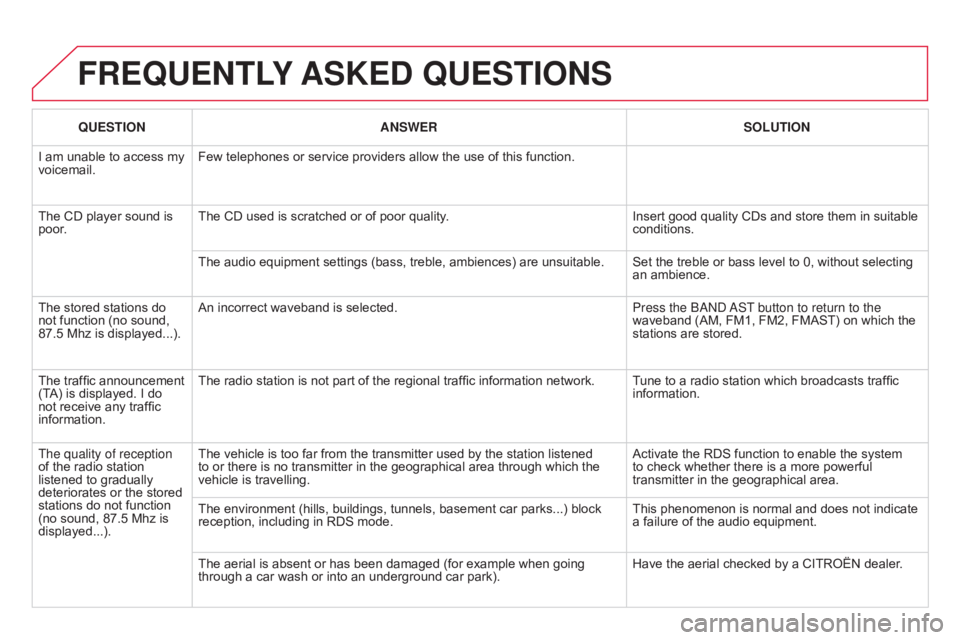
FREQUENTLY ASKE d QUESTIONS
QUESTION ANSWER SOLUTION
I
am
unable to access my
voicemail. Few
telephones or service providers allow the use of this function.
The
CD player sound is
poor
. The
CD used is scratched or of poor quality.Insert
good quality CDs and store them in suitable
conditions.
The
audio equipment settings (bass, treble, ambiences) are unsuitable. Set the treble or bass level to 0, without selecting
an
ambience.
The
stored stations do
not
function (no sound,
87.5
Mhz is displayed...). An
incorrect waveband is selected. Press the
band
a
ST button to return to the
waveband
(AM, FM1, FM2, FMAST) on which the
stations
are stored.
The
traffic announcement
(T
A)
is
displayed. I do
not
receive any traffic
information. The
radio station is not part of the regional traffic information network. Tune to a radio station which broadcasts traffic
information.
The quality of reception
of
the
radio station
listened
to gradually
deteriorates
or the stored
stations
do not function
(no
sound, 87.5 Mhz is
displayed...). The
vehicle is too far from the transmitter used by the station listened
to
or there is no transmitter in the geographical area through which the
vehicle
is travelling. Activate
the RDS function to enable the system
to
check whether there is a more powerful
transmitter
in the geographical area.
The
environment (hills, buildings, tunnels, basement car parks...) block
reception,
including in RDS mode.This
phenomenon is normal and does not indicate
a
failure of the audio equipment.
The
aerial is absent or has been damaged (for example when going
through
a car wash or into an underground car park).Have
the aerial checked by a CITROËN dealer.