CITROEN DS3 CROSSBACK 2020 Owners Manual
Manufacturer: CITROEN, Model Year: 2020, Model line: DS3 CROSSBACK, Model: CITROEN DS3 CROSSBACK 2020Pages: 244, PDF Size: 7.7 MB
Page 171 of 244
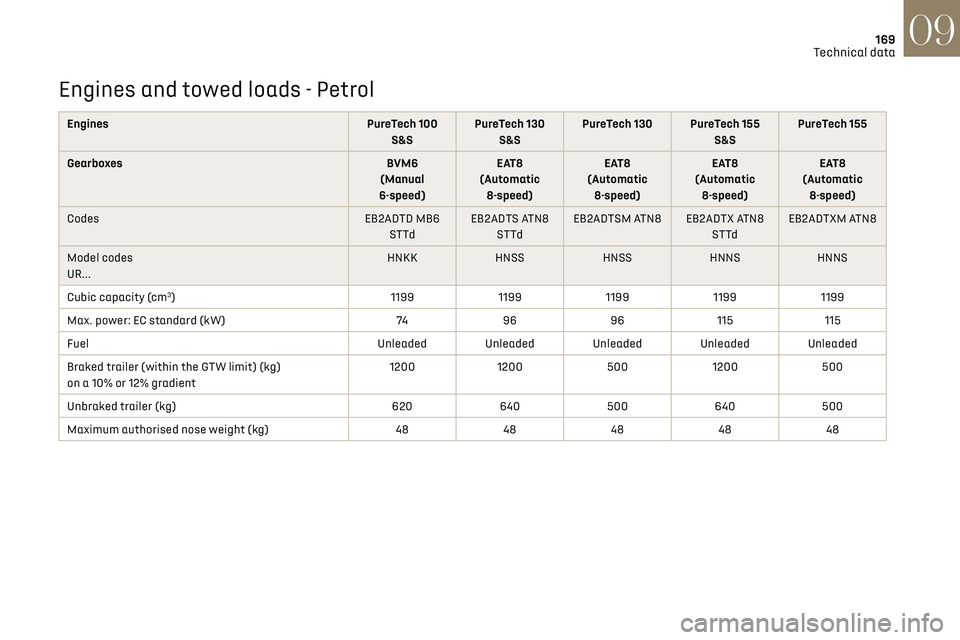
169
Technical data09
Engines and towed loads - Petrol
Engines PureTech 100
S&S PureTech 130
S&S PureTech 130 PureTech 155
S&SPureTech 155
Gearboxes BVM6
(Manual
6-speed) EAT8
(Automatic 8-speed) EAT8
(Automatic 8-speed) EAT8
(Automatic 8-speed) EAT8
(Automatic 8-speed)
Codes EB2ADTD MB6
STTd EB2ADTS ATN8
STTd EB2ADTSM ATN8 EB2ADTX ATN8
STTdEB2ADTXM ATN8
Model codes
UR... HNKK
HNSSHNSSHNNS HNNS
Cubic capacity (cm
3) 11991199119911991199
Max. power: EC standard (kW) 7496 96115 115
Fuel Unleaded Unleaded Unleaded Unleaded Unleaded
Braked trailer (within the GTW limit) (kg)
on a 10% or 12% gradient 1200
1200 5001200 500
Unbraked trailer (kg) 620640500 640500
Maximum authorised nose weight (kg) 4848484848
Page 172 of 244
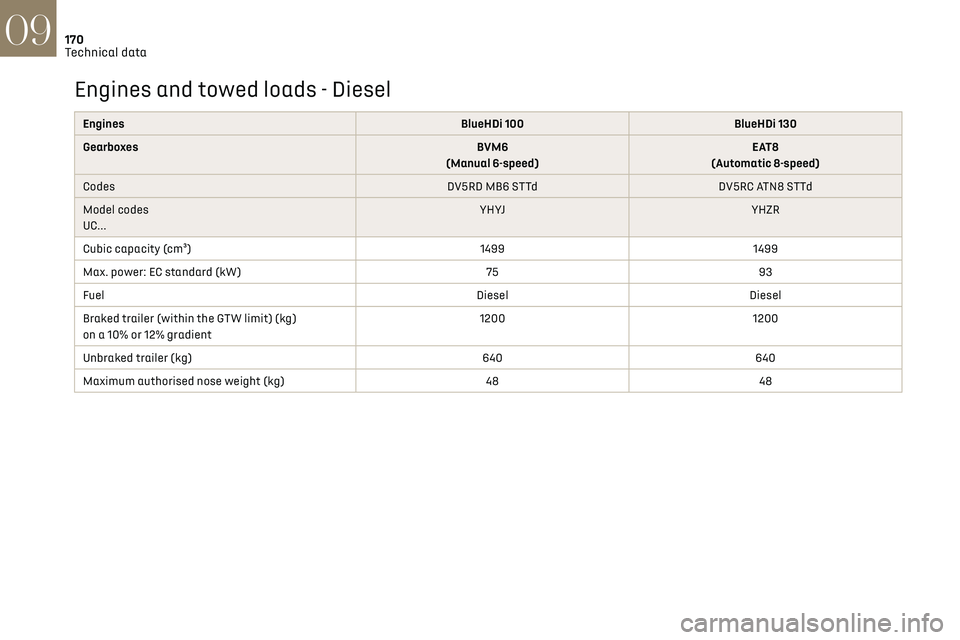
170
Technical data09
Engines and towed loads - Diesel
EnginesBlueHDi 100BlueHDi 130
Gearboxes BVM6
(Manual 6-speed) EAT8
(Automatic 8-speed)
Codes DV5RD MB6 STTdDV5RC ATN8 STTd
Model codes
UC... YHYJ
YHZR
Cubic capacity (cm³) 14991499
Max. power: EC standard (kW) 7593
Fuel DieselDiesel
Braked trailer (within the GTW limit) (kg)
on a 10% or 12% gradient 1200
1200
Unbraked trailer (kg) 640640
Maximum authorised nose weight (kg) 4848
Electric motor
Model codes: ZKXZ
Braked trailer (within the GTW limit) (kg)
on a 10% or 12% gradient 0
Unbraked trailer (kg) 0
Maximum authorised nose weight (kg) 0
Electric motor
Technology Synchronous with permanent magnets
Max. power: EC standard (kW) 100
Traction battery
Technology Lithium-Ion
Installed capacity (kWh) 50
Domestic charging
Alternating current voltage (Vac)
Rating (A) 230 (single-phase)
8 or 16
Accelerated charging
Alternating current voltage (Vac)
Rating (A) 230 (single-phase or three-phase)
16 or 32
Fast charging
Direct current voltage (Vdc) 400
Page 173 of 244
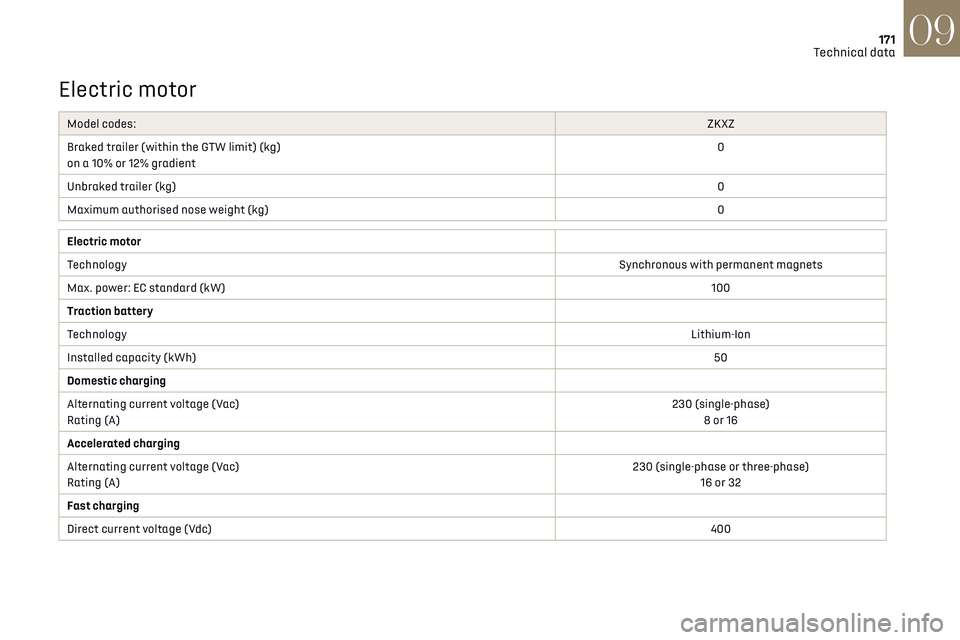
171
Technical data09
Electric motor
Model codes: ZKXZ
Braked trailer (within the GTW limit) (kg)
on a 10% or 12% gradient 0
Unbraked trailer (kg) 0
Maximum authorised nose weight (kg) 0
Electric motor
TechnologySynchronous with permanent magnets
Max. power: EC standard (kW) 100
Traction battery
Technology Lithium-Ion
Installed capacity (kWh) 50
Domestic charging
Alternating current voltage (Vac)
Rating (A) 230 (single-phase)
8 or 16
Accelerated charging
Alternating current voltage (Vac)
Rating (A) 230 (single-phase or three-phase)
16 or 32
Fast charging
Direct current voltage (Vdc) 400
Page 174 of 244
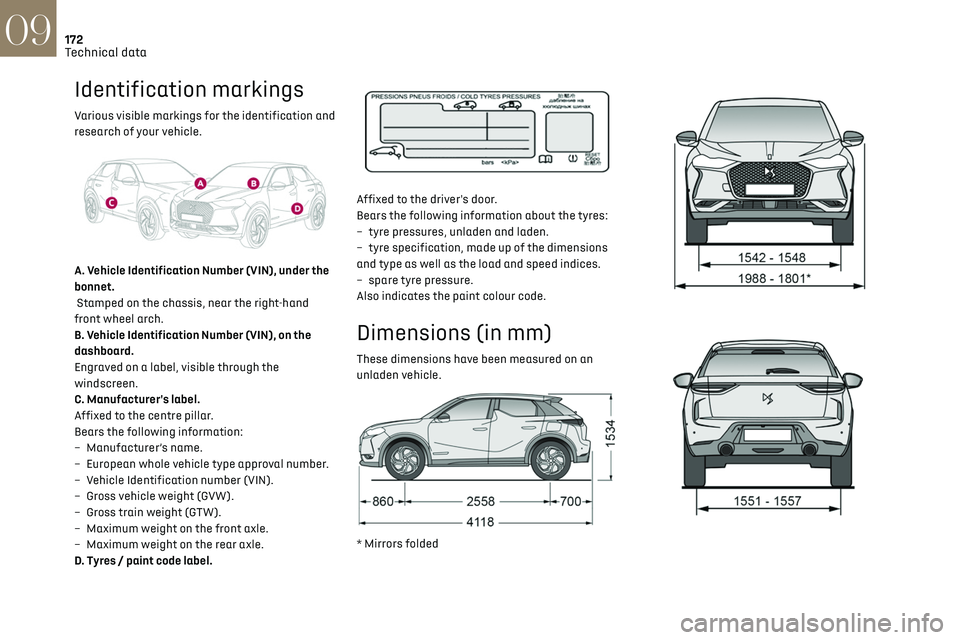
172
Technical data09
Identification markings
Various visible markings for the identification and
research of your vehicle.
A. Vehicle Identification Number (VIN), under the
bonnet.
Stamped on the chassis, near the right-hand
front wheel arch.
B. Vehicle Identification Number (VIN), on the
dashboard.
Engraved on a label, visible through the
windscreen.
C. Manufacturer's label.
Affixed to the centre pillar.
Bears the following information:
–
Manufact
urer’s name.
–
European whole v
ehicle type approval number.
–
V
ehicle Identification number (VIN).
–
G
ross vehicle weight (GVW).
–
G
ross train weight (GTW).
–
Maximum w
eight on the front axle.
–
Maximum w
eight on the rear axle.
D. Tyres / paint code label.
Affixed to the driver's door.
Bears the following information about the tyres:
–
tyre pre
ssures, unladen and laden.
–
tyre specific
ation, made up of the dimensions
and type as well as the load and speed indices.
–
spare tyre pre
ssure.
Also indicates the paint colour code.
Dimensions (in mm)
These dimensions have been measured on an
unladen vehicle.
* Mirrors folded
Page 175 of 244
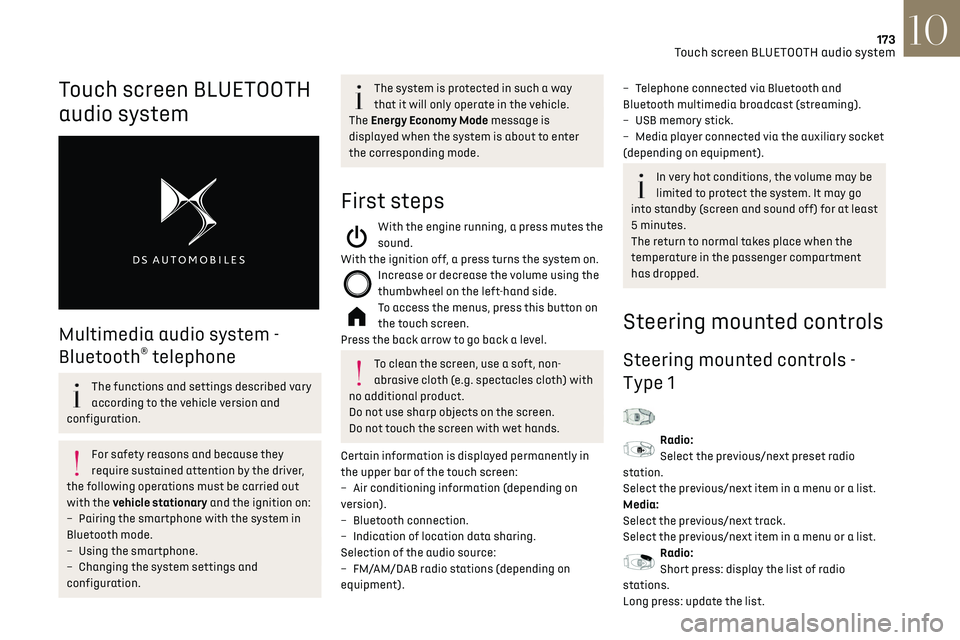
173
Touch screen BLUETOOTH audio system10
Touch screen BLUETOOTH
audio system
Multimedia audio system -
Bluetooth
® telephone
The functions and settings described vary
according to the vehicle version and
configuration.
For safety reasons and because they
require sustained attention by the driver,
the following operations must be carried out
with the vehicle stationary and the ignition on:
–
Pairing the smartphone with the s
ystem in
Bluetooth mode.
–
U
sing the smartphone.
–
C
hanging the system settings and
configuration.
The system is protected in such a way
that it will only operate in the vehicle.
The Energy Economy Mode message is
displayed when the system is about to enter
the corresponding mode.
First steps
With the engine running, a press mutes the
sound.
With the ignition off, a press turns the system on.
Increase or decrease the volume using the
thumbwheel on the left-hand side.
To access the menus, press this button on
the touch screen.
Press the back arrow to go back a level.
To clean the screen, use a soft, non-
abrasive cloth (e.g. spectacles cloth) with
no additional product.
Do not use sharp objects on the screen.
Do not touch the screen with wet hands.
Certain information is displayed permanently in
the upper bar of the touch screen:
–
Air c
onditioning information (depending on
version).
–
Bluet
ooth connection.
–
Indic
ation of location data sharing.
Selection of the audio source:
–
FM/
AM/DAB radio stations (depending on
equipment).
– Telephone connected via Bluetooth and
Bluetooth multimedia broadcast (streaming).
–
USB memory stick.
–
Media pla
yer connected via the auxiliary socket
(depending on equipment).
In very hot conditions, the volume may be
limited to protect the system. It may go
into standby (screen and sound off) for at least
5 minutes.
The return to normal takes place when the
temperature in the passenger compartment
has dropped.
Steering mounted controls
Steering mounted controls -
Type 1
Radio:
Select the previous/next preset radio
station.
Select the previous/next item in a menu or a list.
Media:
Select the previous/next track.
Select the previous/next item in a menu or a list.
Radio:
Short press: display the list of radio
stations.
Long press: update the list.
Page 176 of 244
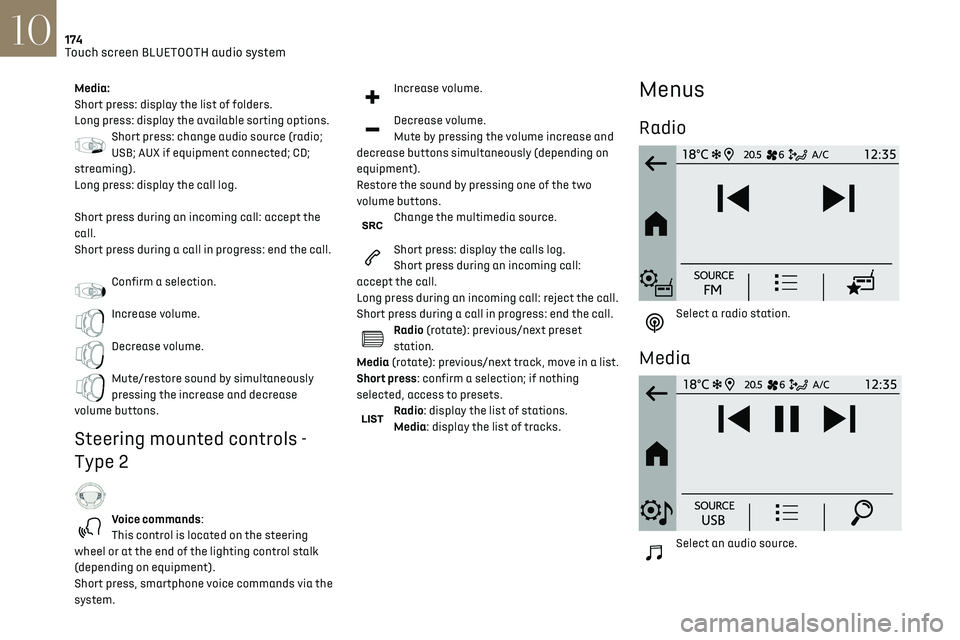
174
Touch screen BLUETOOTH audio system10
Telephone
Connect a mobile phone via Bluetooth®.
Driving
Activate, deactivate or configure certain
vehicle functions (depending on
equipment/version).
Media:
Short press: display the list of folders.
Long press: display the available sorting options.
Short press: change audio source (radio;
USB; AUX if equipment connected; CD;
streaming).
Long press: display the call log.
Short press during an incoming call: accept the
call.
Short press during a call in progress: end the call.
Confirm a selection.
Increase volume.
Decrease volume.
Mute/restore sound by simultaneously
pressing the increase and decrease
volume buttons.
Steering mounted controls -
Type 2
Voice commands:
This control is located on the steering
wheel or at the end of the lighting control stalk
(depending on equipment).
Short press, smartphone voice commands via the
system.
Increase volume.
Decrease volume.
Mute by pressing the volume increase and
decrease buttons simultaneously (depending on
equipment).
Restore the sound by pressing one of the two
volume buttons.
Change the multimedia source.
Short press: display the calls log.
Short press during an incoming call:
accept the call.
Long press during an incoming call: reject the call.
Short press during a call in progress: end the call.
Radio (rotate): previous/next preset
station.
Media (rotate): previous/next track, move in a list.
Short press: confirm a selection; if nothing
selected, access to presets.
Radio: display the list of stations.
Media: display the list of tracks.
Menus
Radio
Select a radio station.
Media
Select an audio source.
Page 177 of 244
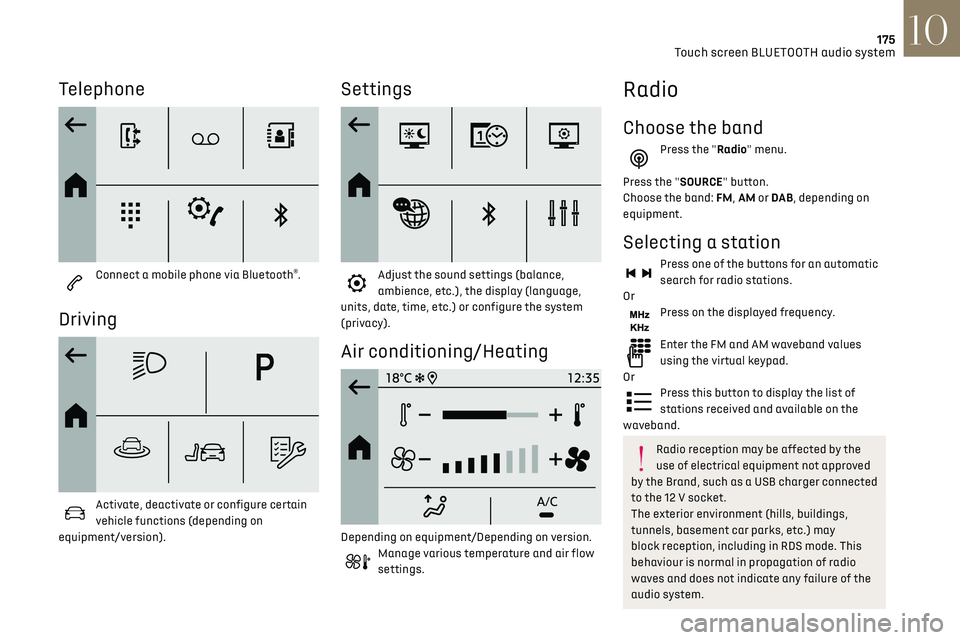
175
Touch screen BLUETOOTH audio system10
Telephone
Connect a mobile phone via Bluetooth®.
Driving
Activate, deactivate or configure certain
vehicle functions (depending on
equipment/version).
Settings
Adjust the sound settings (balance,
ambience, etc.), the display (language,
units, date, time, etc.) or configure the system
(privacy).
Air conditioning/Heating
Depending on equipment/Depending on version.Manage various temperature and air flow
settings.
Radio
Choose the band
Press the "Radio" menu.
Press the "SOURCE" button.
Choose the band: FM, AM or DAB , depending on
equipment.
Selecting a station
Press one of the buttons for an automatic
search for radio stations.
Or
Press on the displayed frequency.
Enter the FM and AM waveband values
using the virtual keypad.
Or
Press this button to display the list of
stations received and available on the
waveband.
Radio reception may be affected by the
use of electrical equipment not approved
by the Brand, such as a USB charger connected
to the 12 V socket.
The exterior environment (hills, buildings,
tunnels, basement car parks, etc.) may
block reception, including in RDS mode. This
behaviour is normal in propagation of radio
waves and does not indicate any failure of the
audio system.
Page 178 of 244
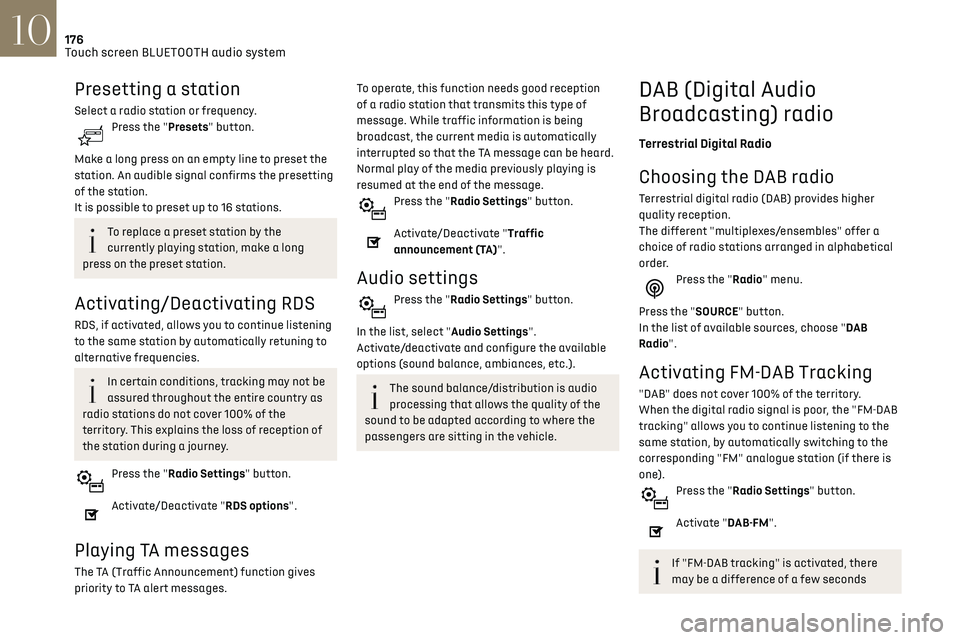
176
Touch screen BLUETOOTH audio system10
when the system switches to "FM" analogue
radio with sometimes a variation in volume.
Once the digital signal quality is restored, the
system automatically changes back to "DAB".If the "DAB" station being listened to is
not available on "FM", or if the "FM-DAB
tracking" is not activated, the sound will cut
out while the digital signal is too weak.
Media
Selecting the source
Press the "Media" menu.
Press the "SOURCE" button.
Select the source (USB, Bluetooth or AUX,
depending on equipment).
USB port
Insert the USB memory stick into the USB
port or connect the USB device to the USB
port using a suitable cable (not supplied).
To protect the system, do not use a USB
hub.
The system builds playlists (in temporary
memory); this operation can take from a
few seconds to several minutes at the first
connection.
Presetting a station
Select a radio station or frequency.Press the "Presets" button.
Make a long press on an empty line to preset the
station. An audible signal confirms the presetting
of the station.
It is possible to preset up to 16 stations.
To replace a preset station by the
currently playing station, make a long
press on the preset station.
Activating/Deactivating RDS
RDS, if activated, allows you to continue listening
to the same station by automatically retuning to
alternative frequencies.
In certain conditions, tracking may not be
assured throughout the entire country as
radio stations do not cover 100% of the
territory. This explains the loss of reception of
the station during a journey.
Press the "Radio Settings" button.
Activate/Deactivate "RDS options".
Playing TA messages
The TA (Traffic Announcement) function gives
priority to TA alert messages.
To operate, this function needs good reception
of a radio station that transmits this type of
message. While traffic information is being
broadcast, the current media is automatically
interrupted so that the TA message can be heard.
Normal play of the media previously playing is
resumed at the end of the message.
Press the "Radio Settings" button.
Activate/Deactivate "Traffic
announcement (TA)".
Audio settings
Press the "Radio Settings" button.
In the list, select "Audio Settings".
Activate/deactivate and configure the available
options (sound balance, ambiances, etc.).
The sound balance/distribution is audio
processing that allows the quality of the
sound to be adapted according to where the
passengers are sitting in the vehicle.
DAB (Digital Audio
Broadcasting) radio
Terrestrial Digital Radio
Choosing the DAB radio
Terrestrial digital radio (DAB) provides higher
quality reception.
The different "multiplexes/ensembles" offer a
choice of radio stations arranged in alphabetical
order.
Press the "Radio" menu.
Press the "SOURCE" button.
In the list of available sources, choose "DAB
Radio".
Activating FM-DAB Tracking
"DAB" does not cover 100% of the territory.
When the digital radio signal is poor, the "FM-DAB
tracking" allows you to continue listening to the
same station, by automatically switching to the
corresponding "FM" analogue station (if there is
one).
Press the "Radio Settings" button.
Activate "DAB-FM".
If "FM-DAB tracking" is activated, there
may be a difference of a few seconds
Page 179 of 244
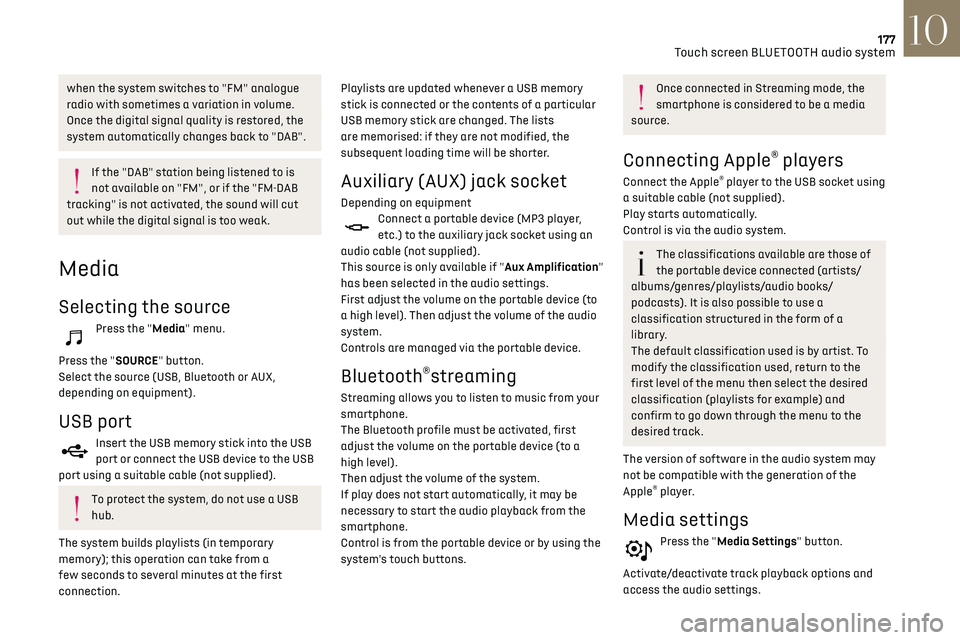
177
Touch screen BLUETOOTH audio system10
when the system switches to "FM" analogue
radio with sometimes a variation in volume.
Once the digital signal quality is restored, the
system automatically changes back to "DAB".
If the "DAB" station being listened to is
not available on "FM", or if the "FM-DAB
tracking" is not activated, the sound will cut
out while the digital signal is too weak.
Media
Selecting the source
Press the "Media" menu.
Press the "SOURCE" button.
Select the source (USB, Bluetooth or AUX,
depending on equipment).
USB port
Insert the USB memory stick into the USB
port or connect the USB device to the USB
port using a suitable cable (not supplied).
To protect the system, do not use a USB
hub.
The system builds playlists (in temporary
memory); this operation can take from a
few seconds to several minutes at the first
connection. Playlists are updated whenever a USB memory
stick is connected or the contents of a particular
USB memory stick are changed. The lists
are memorised: if they are not modified, the
subsequent loading time will be shorter.
Auxiliary (AUX) jack socket
Depending on equipmentConnect a portable device (MP3 player,
etc.) to the auxiliary jack socket using an
audio cable (not supplied).
This source is only available if "Aux Amplification"
has been selected in the audio settings.
First adjust the volume on the portable device (to
a high level). Then adjust the volume of the audio
system.
Controls are managed via the portable device.
Bluetooth®streaming
Streaming allows you to listen to music from your
smartphone.
The Bluetooth profile must be activated, first
adjust the volume on the portable device (to a
high level).
Then adjust the volume of the system.
If play does not start automatically, it may be
necessary to start the audio playback from the
smartphone.
Control is from the portable device or by using the
system's touch buttons.
Once connected in Streaming mode, the
smartphone is considered to be a media
source.
Connecting Apple® players
Connect the Apple® player to the USB socket using
a suitable cable (not supplied).
Play starts automatically.
Control is via the audio system.
The classifications available are those of
the portable device connected (artists/
albums/genres/playlists/audio books/
podcasts). It is also possible to use a
classification structured in the form of a
library.
The default classification used is by artist. To
modify the classification used, return to the
first level of the menu then select the desired
classification (playlists for example) and
confirm to go down through the menu to the
desired track.
The version of software in the audio system may
not be compatible with the generation of the
Apple
® player.
Media settings
Press the "Media Settings" button.
Activate/deactivate track playback options and
access the audio settings.
Page 180 of 244
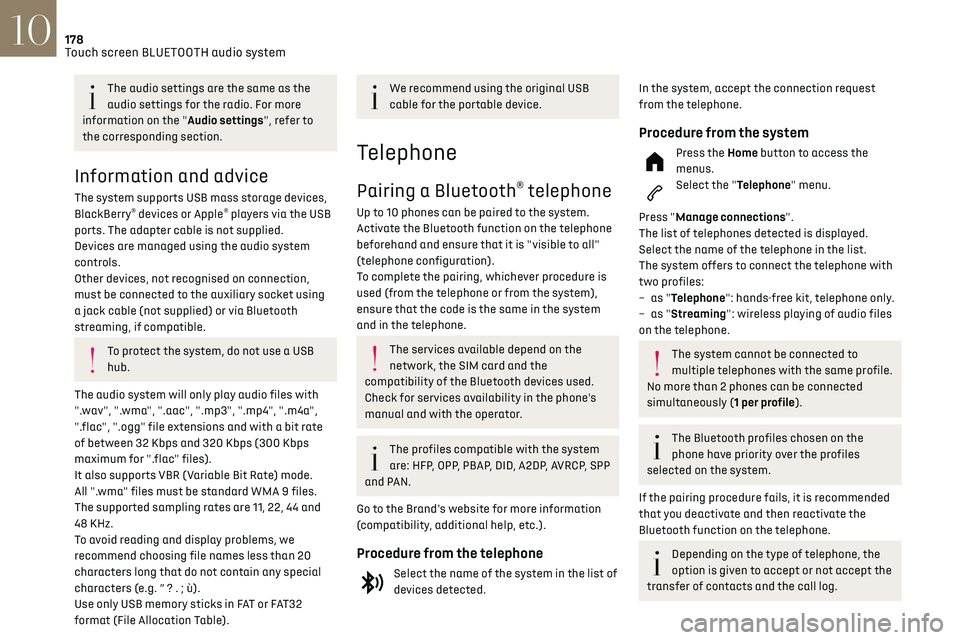
178Touch screen BLUETOOTH audio system10
Automatic reconnection
On return to the vehicle, if the last telephone
connected is present again, it is automatically
recognised and within about 30 seconds
of switching on the ignition, the pairing is
established automatically (Bluetooth activated).
Managing paired telephones
To connect or disconnect a paired telephone:Select the "Telephone" menu.
Press "Bluetooth" to display the list of
paired devices.
Press on the name of the telephone chosen in the
list to disconnect it.
Press again to connect it.
Deleting a telephone
Press the "Bluetooth" button.
Press "Manage connections".
In the displayed window select "Delete".
The list of paired devices is displayed.
Press on the name of the telephone to delete.
Receiving a call
An incoming call is announced by a ring and a
superimposed display in the screen.
To accept the call:
Make a short press on the steering
mounted TEL button.
To reject the call:
The audio settings are the same as the
audio settings for the radio. For more
information on the "Audio settings", refer to
the corresponding section.
Information and advice
The system supports USB mass storage devices,
BlackBerry® devices or Apple® players via the USB
ports. The adapter cable is not supplied.
Devices are managed using the audio system
controls.
Other devices, not recognised on connection,
must be connected to the auxiliary socket using
a jack cable (not supplied) or via Bluetooth
streaming, if compatible.
To protect the system, do not use a USB
hub.
The audio system will only play audio files with
".wav", ".wma", ".aac", ".mp3", ".mp4", ".m4a",
".flac", ".ogg" file extensions and with a bit rate
of between 32 Kbps and 320 Kbps (300 Kbps
maximum for ".flac" files).
It also supports VBR (Variable Bit Rate) mode.
All ".wma" files must be standard WMA 9 files.
The supported sampling rates are 11, 22, 44 and
48 KHz.
To avoid reading and display problems, we
recommend choosing file names less than 20
characters long that do not contain any special
characters (e.g. “ ? . ; ù).
Use only USB memory sticks in FAT or FAT32
format (File Allocation Table).
We recommend using the original USB
cable for the portable device.
Telephone
Pairing a Bluetooth® telephone
Up to 10 phones can be paired to the system.
Activate the Bluetooth function on the telephone
beforehand and ensure that it is "visible to all"
(telephone configuration).
To complete the pairing, whichever procedure is
used (from the telephone or from the system),
ensure that the code is the same in the system
and in the telephone.
The services available depend on the
network, the SIM card and the
compatibility of the Bluetooth devices used.
Check for services availability in the phone's
manual and with the operator.
The profiles compatible with the system
are: HFP, OPP, PBAP, DID, A2DP, AVRCP, SPP
and PAN.
Go to the Brand's website for more information
(compatibility, additional help, etc.).
Procedure from the telephone
Select the name of the system in the list of
devices detected.
In the system, accept the connection request
from the telephone.
Procedure from the system
Press the Home button to access the
menus.
Select the "Telephone" menu.
Press "Manage connections".
The list of telephones detected is displayed.
Select the name of the telephone in the list.
The system offers to connect the telephone with
two profiles:
–
as "
Telephone": hands-free kit, telephone only.
–
as "
Streaming": wireless playing of audio files
on the telephone.
The system cannot be connected to
multiple telephones with the same profile.
No more than 2 phones can be connected
simultaneously (1 per profile).
The Bluetooth profiles chosen on the
phone have priority over the profiles
selected on the system.
If the pairing procedure fails, it is recommended
that you deactivate and then reactivate the
Bluetooth function on the telephone.
Depending on the type of telephone, the
option is given to accept or not accept the
transfer of contacts and the call log.