Citroen DS3 RHD 2016 1.G Owner's Manual
Manufacturer: CITROEN, Model Year: 2016, Model line: DS3 RHD, Model: Citroen DS3 RHD 2016 1.GPages: 380, PDF Size: 10.11 MB
Page 351 of 380
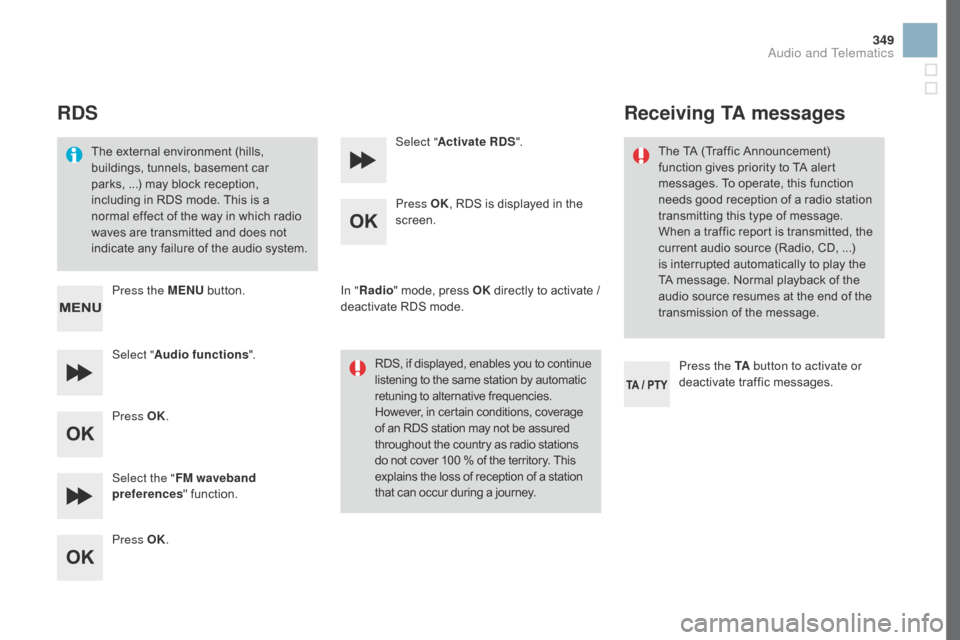
349
RdS
The external environment (hills, b
uildings, tunnels, basement car
p
arks, ...) may block reception,
i
ncluding in RDS mode. This is a
n
ormal effect of the way in which radio
w
aves are transmitted and does not
i
ndicate any failure of the audio system.
Press the ME
n
U
button.
Select " Audio functions ".
Press OK.
Select the " FM waveband
preferences "
function.
Press OK. Select "
Activate RdS".
P ress OK,
RDS is displayed in the
sc
reen.
In " Radio "
mode, press OK
directly to activate /
d
eactivate RDS mode.
RDS,
if displayed, enables you to continue
l
istening to the same station by automatic
r
etuning to alternative frequencies.
H
owever, in certain conditions, coverage
o
f an RDS station may not be assured
t
hroughout the country as radio stations
d
o not cover 100 % of the territory. This
e
xplains the loss of reception of a station
t
hat can occur during a journey.
Receiving TA messages
Press the TA button to activate or
deactivate traffic messages.
The
TA (Traffic Announcement)
f
unction gives priority to TA alert
m
essages. To operate, this function
n
eeds good reception of a radio station
t
ransmitting this type of message.
W
hen a traffic report is transmitted, the
c
urrent audio source (Radio, CD, ...)
i
s
interrupted automatically to play the
T
A
message. Normal playback of the
a
udio source resumes at the end of the
t
ransmission of the message.
Audio and Telematics
Page 352 of 380
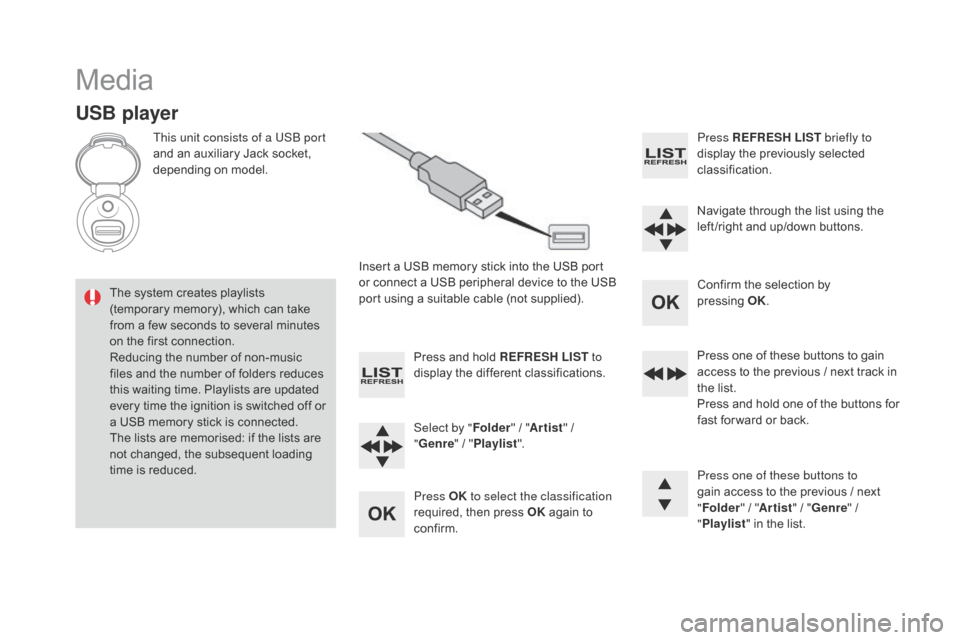
Media
USB player
This unit consists of a USB port
and an auxiliary Jack socket,
d
epending on model.
Insert
a USB memory stick into the USB port
o
r connect a USB peripheral device to the USB
p
ort using a suitable cable (not supplied).
The
system creates playlists
(
temporary memory), which can take
f
rom
a
few seconds to several minutes
o
n
the
first connection.
Reducing
the number of non-music
f
iles
and the number of folders reduces
t
his
waiting time. Playlists are updated
e
very
time the ignition is switched off or
a
USB
memory stick is connected.
The
lists are memorised: if the lists are
n
ot
changed, the subsequent loading
t
ime
is
reduced. Press
and hold REFRESH LIST to
display
the different classifications.
Select by " Folder"
/ "Artist "
/
"ge
nre"
/
"Pl
aylist".
Press OK to select the classification
required,
then press OK
again to
c
onfirm. Press REFRESH LIST
briefly to
display the previously selected
c
lassification.
Navigate
through the list using the
l
eft /right and up/down buttons.
Confirm
the selection by
p
ressing OK.
Press
one of these buttons to gain
a
ccess to the previous / next track in
t
he list.
Press
and hold one of the buttons for
f
ast for ward or back.
Press one of these buttons to
gain
access to the previous / next
"Fo
lder"
/ "Artist "
/ "
ge
nre"
/
"Pl
aylist"
in the list.
Page 353 of 380
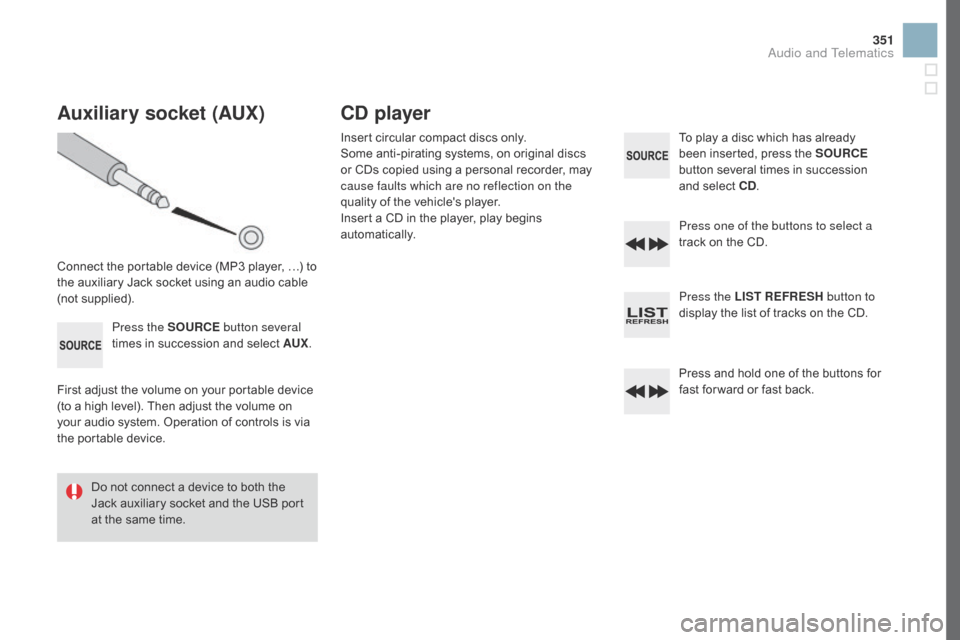
351
Auxiliary socket (AUX)
Connect the portable device (MP3 player, …) to the auxiliary Jack socket using an audio cable
(
not
sup
plied).Press the SOURCE button several
times
in succession and select AUX.
First
adjust the volume on your portable device
(
to a high level). Then adjust the volume on
y
our audio system. Operation of controls is via
t
he portable device.
Do
not connect a device to both the
J
ack auxiliary socket and the USB port
a
t the same time.
Cd player
Insert circular compact discs only.
S ome anti-pirating systems, on original discs
o
r CDs copied using a personal recorder, may
c
ause faults which are no reflection on the
quality
of the vehicle's player.
Insert
a CD in the player, play begins
au
tomatically. To
play a disc which has already b
een inserted, press the SOURCE
button
several times in succession
a
nd select C d
.
P
ress one of the buttons to select a
track
on the CD.
Press the LIST REFRESH button to
display
the list of tracks on the CD.
Press
and hold one of the buttons for
f
ast for ward or fast back.
Audio and Telematics
Page 354 of 380
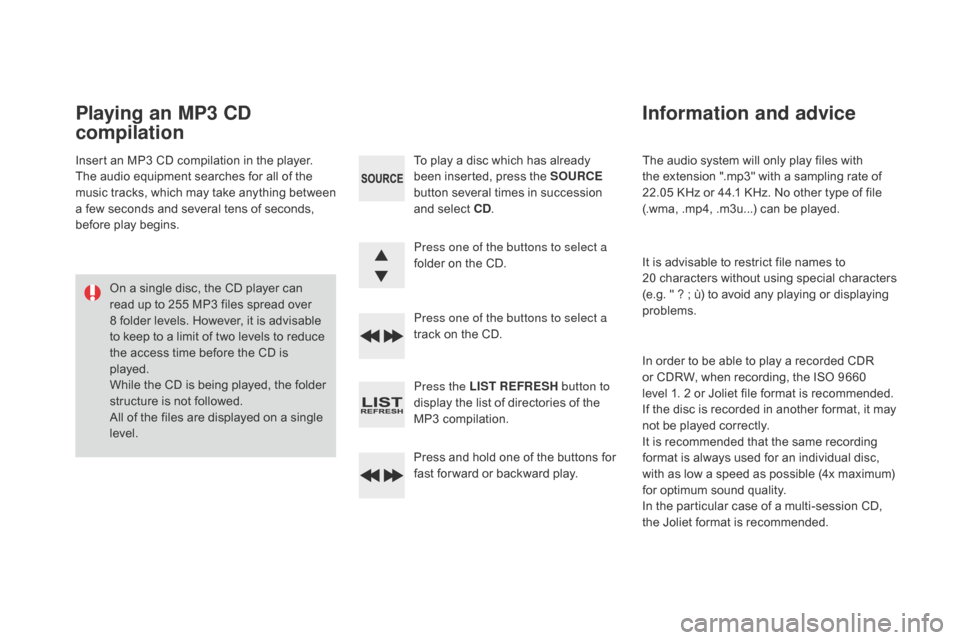
The audio system will only play files with the extension ".mp3" with a sampling rate of
2
2.05 KHz or 44.1 KHz. No other type of file
(
.wma, .mp4, .m3u...) can be played.
It
is advisable to restrict file names to
2
0 characters without using special characters
(
e.g. " ? ; ù) to avoid any playing or displaying
pro
blems.
In
order to be able to play a recorded CDR
o
r CDRW, when recording, the ISO 9660
l
evel 1. 2 or Joliet file format is recommended.
If
the disc is recorded in another format, it may
n
ot be played correctly.
It
is recommended that the same recording
f
ormat is always used for an individual disc,
w
ith as low a speed as possible (4x maximum)
f
or optimum sound quality.
In
the particular case of a multi-session CD,
t
he Joliet format is recommended.
Information and advice
To play a disc which has already been inserted, press the SOURCE
button
several times in succession
a
nd select C d
.
P
ress one of the buttons to select a
folder
on the CD.
Press one of the buttons to select a
track
on the CD.
Press the LIST REFRESH button to
display
the list of directories of the
M
P3 compilation.
Press
and hold one of the buttons for
f
ast for ward or backward play.
Playing an MP3 Cd
compilation
Insert an MP3 CD compilation in the player.
T he audio equipment searches for all of the
m
usic
t
racks,
w
hich
m
ay
t
ake
a
nything
b
etween
a
few seconds and several tens of seconds,
b
efore play begins.
On
a single disc, the CD player can
r
ead up to 255 MP3 files spread over
8
folder levels. However, it is advisable
t
o keep to a limit of two levels to reduce
t
he access time before the CD is
p
layed.
While
the CD is being played, the folder
s
tructure is not followed.
All
of the files are displayed on a single
l
evel.
Page 355 of 380
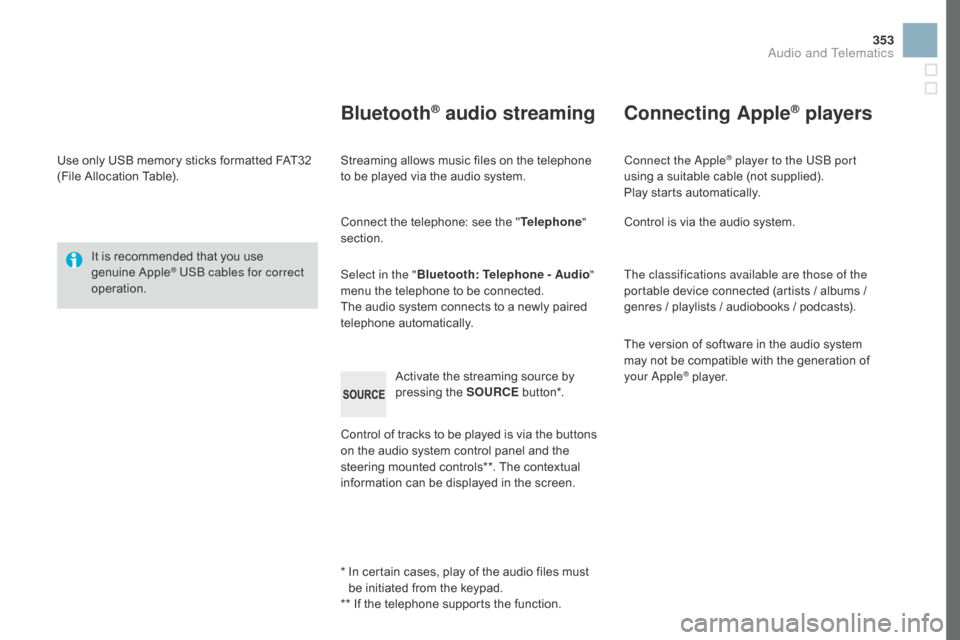
353
Use only USB memory sticks formatted FAT32 (File Allocation Table).
It
is recommended that you use
g
enuine
A
pple
® USB cables for correct
operation.
*
I
n certain cases, play of the audio files must
b
e initiated from the keypad.
**
If the telephone supports the function.
Bluetooth® audio streaming
Streaming allows music files on the telephone to be played via the audio system.
Connect
the telephone: see the "Telephone "
section.
Select in the " Bluetooth: Telephone - Audio "
menu
the telephone to be connected.
The
audio system connects to a newly paired
t
elephone
a
utomatically.
Control
of tracks to be played is via the buttons
o
n the audio system control panel and the
s
teering mounted controls**. The contextual
i
nformation can be displayed in the screen.
Activate
the streaming source by
p
ressing the SOURCE
b
ut to n*.
Connecting Apple® players
Connect the Apple® player to the USB port
using
a
suitable
cable (not supplied).
Play
starts
automatically.
Control
is
via
the
audio system.
The classifications available are those of the
portable
device
connected (artists / albums /
g
enres
/
playlists
/
audiobooks / podcasts).
The
version
of
software in the audio system
m
ay
not
be
compatible with the generation of
y
our Apple
® player.
Audio and Telematics
Page 356 of 380
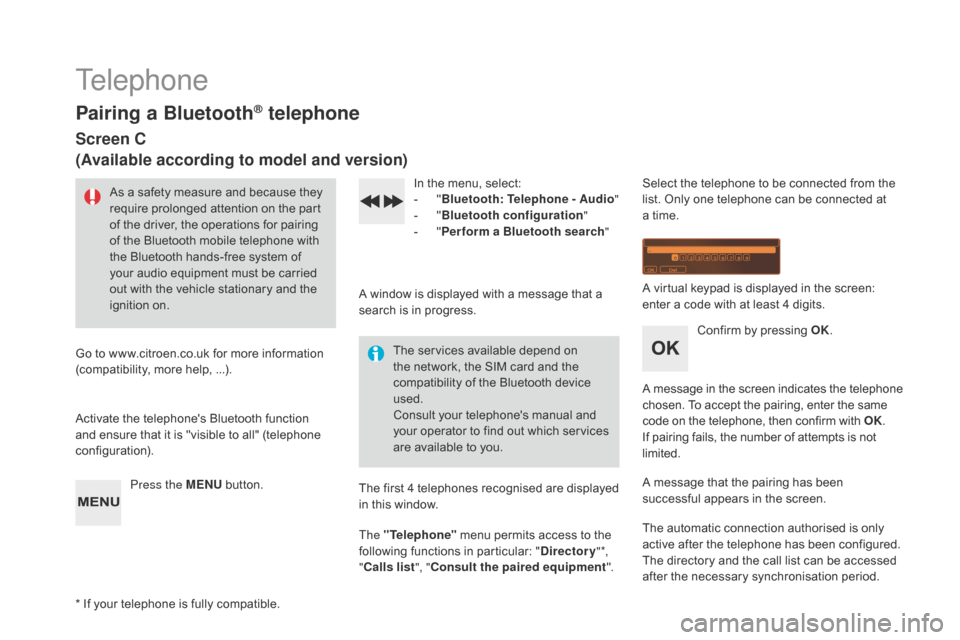
Telephone
Pairing a Bluetooth® telephone
Screen C
(Available according to model and version)
As a safety measure and because they require prolonged attention on the part
o
f the driver, the operations for pairing
o
f the Bluetooth mobile telephone with
t
he Bluetooth hands-free system of
y
our audio equipment must be carried
o
ut with the vehicle stationary and the
ig
nition
o
n.
Go
to
www.citroen.co.uk for more information
(
compatibility, more help, ...).
Activate
the telephone's Bluetooth function
a
nd
ensure that it is "visible to all" (telephone
c
onfiguration). Press the ME
n
U
button. In
the menu, select:
- "Bl
uetooth: Telephone - Audio "
-
"B
luetooth configuration"
-
"P
erform a Bluetooth search"
A
window is displayed with a message that a
s
earch is in progress.
The
services available depend on
t
he network, the SIM card and the
c
ompatibility of the Bluetooth device
u
sed.
Consult
your telephone's manual and
y
our operator to find out which services
a
re available to you.
*
If
your telephone is fully compatible. The
first 4 telephones recognised are displayed
i
n this window.
The "Telephone"
menu permits access to the
f
ollowing functions in particular: "
dir
ectory" *,
" Calls list ", "Consult the paired equipment ".Select
the telephone to be connected from the l
ist. Only one telephone can be connected at
a
time.
A
virtual keypad is displayed in the screen:
e
nter a code with at least 4 digits.
Confirm
by pressing OK.
A
message
in
the
screen
indicates
the
telephone
c
hosen. To accept the pairing, enter the same
c
ode on the telephone, then confirm with OK.
If
pairing fails, the number of attempts is not
l
imited.
A
message that the pairing has been
s
uccessful appears in the screen.
The
automatic connection authorised is only
a
ctive after the telephone has been configured.
The
directory and the call list can be accessed
a
fter the necessary synchronisation period.
Page 357 of 380
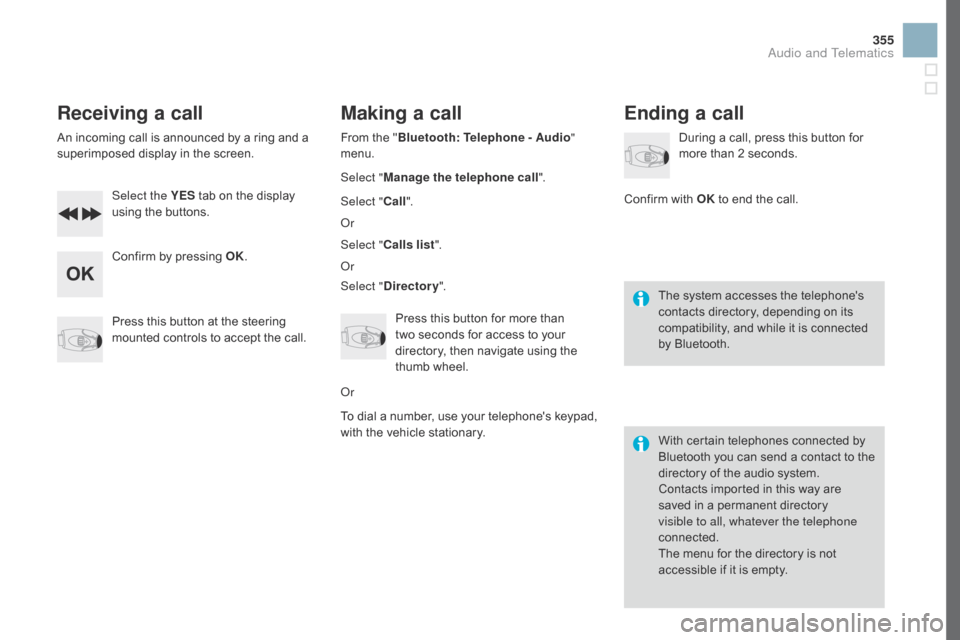
355
Receiving a call
An incoming call is announced by a ring and a superimposed display in the screen.
Select the YES
tab on the display
u
sing the buttons.
Confirm
by pressing OK.
Press
this button at the steering
m
ounted controls to accept the call.
Making a call
From the "Bl uetooth: Telephone - Audio "
menu.
Select " Manage the telephone call".
Select " Call".
Or
Select " Calls list ".
Or
Select "
dir
ectory".
Press
this button for more than
t
wo seconds for access to your
d
irectory, then navigate using the
t
humb wheel.
Or
To
dial a number, use your telephone's keypad,
w
ith the vehicle stationary.
Ending a call
During a call, press this button for more than 2 seconds.
Confirm
with OK
to end the call.
The
system accesses the telephone's
c
ontacts directory, depending on its
c
ompatibility, and while it is connected
b
y
Bluetooth.
With
certain telephones connected by
B
luetooth you can send a contact to the
d
irectory of the audio system.
Contacts
imported in this way are
s
aved in a permanent directory
v
isible to all, whatever the telephone
connected.
The
menu for the directory is not
a
ccessible if it is empty.
Audio and Telematics
Page 358 of 380
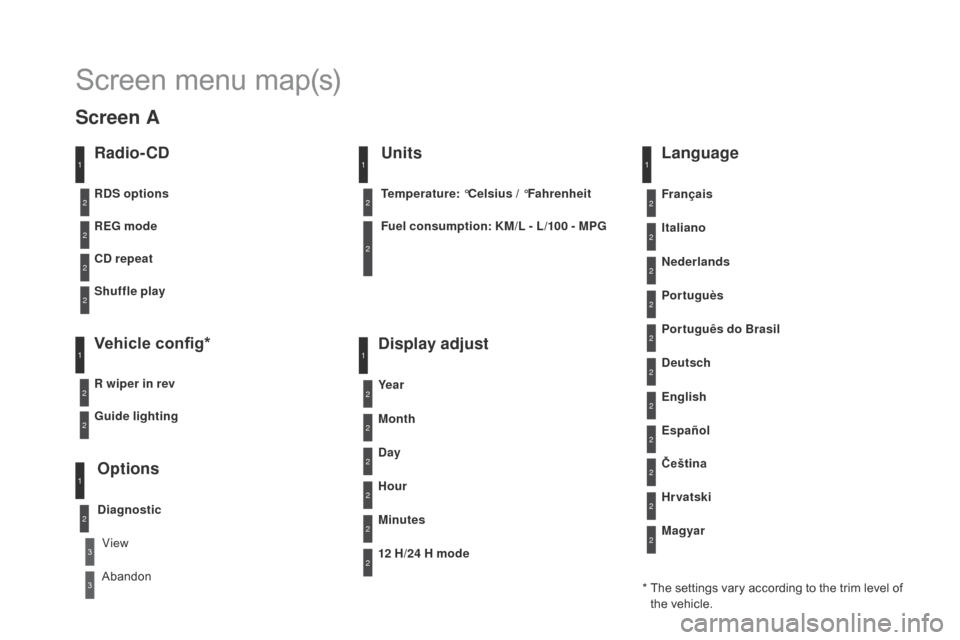
Screen menu map(s)
Radio- Cd
REg mode
C
d rep
eat
Shuffle play
Vehicle config*
R wiper in rev
Options
diagnostic
R
dS
options
View
Abandon
1
2
3
3
1
2
2
2
2
1
2
Screen A
* The settings vary according to the trim level of t
he vehicle.
gu
ide lighting
2
Units
Temperature: °Celsius / °Fahrenheit
Fuel consumption: KM/L - L/100 - MP
g
1
2
2
display adjust
Month
day
H
our
Minutes Ye a r
12 H/24 H mode
Language
Italiano
ned
erlands
Portuguès
Português do Brasil Français
de
utsch
Čeština English
Hr vatski Español
Magyar
1
2
2
2
2
2
2
2
1
2
2
2
2
2
2
2
2
2
2
Page 359 of 380
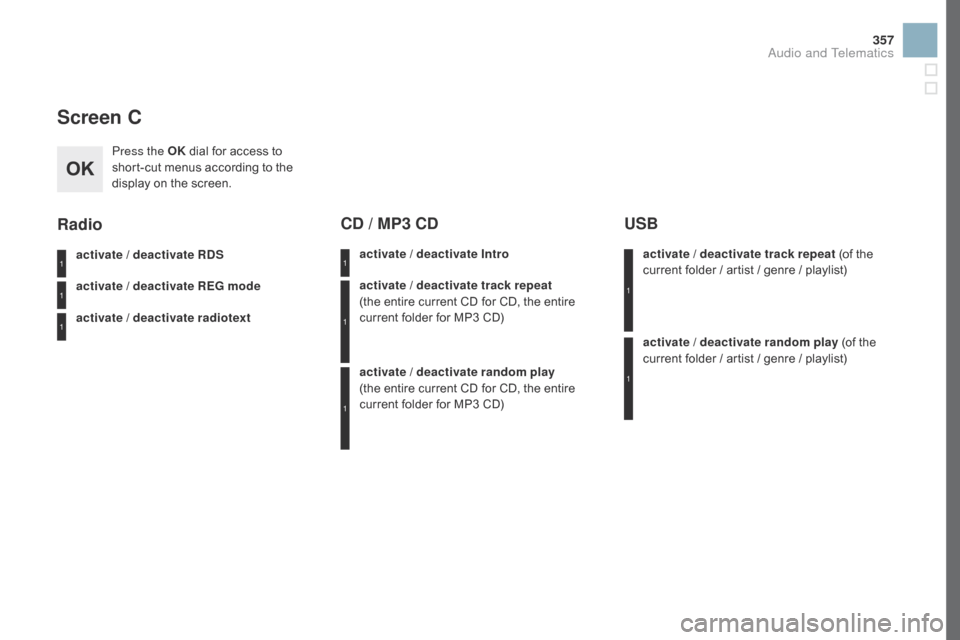
357
Screen C
Press the OK dial for access to s
hort-cut menus according to the
d
isplay on the screen.
activate / deactivate R
dS
a
ctivate / deactivate RE
g
mode
activate / deactivate radiotext
Radio
activate / deactivate Intro
Cd / MP3 Cd
activate / deactivate track repeat
(the entire current CD for CD, the entire
c
urrent folder for MP3 CD)
activate / deactivate random play
(the entire
current CD for CD, the entire
c
urrent folder for MP3 CD) activate / deactivate track repeat (of
the c
urrent folder / artist / genre / playlist)
USB
activate / deactivate random play (of the c
urrent folder / artist / genre / playlist)
1
1
1
1
1
1
1
1
Audio and Telematics
Page 360 of 380
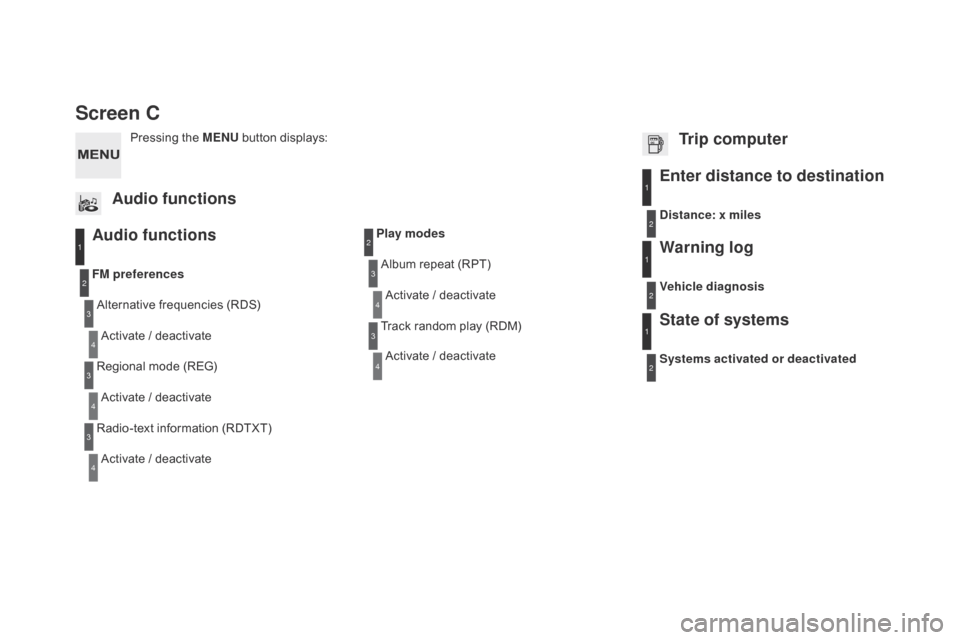
Screen C
Audio functions
Alternative frequencies (RDS)
A ctivate / deactivate
FM
preferences
Regional mode (REG)
Activate
/ deactivate
Radio-text
information (RDTXT)
Activate
/ deactivate
1
2
3
4
3
4
3
4
Play modesAlbum repeat (RPT)
Activate
/ deactivate
Track
random play (RDM)
Activate
/ deactivate2
3
4
3
4
Enter distance to destination1
1
1
2
2
2
Pressing the MEn U button displays:
Audio functions Trip computerdistance: x miles
Vehicle diagnosis
Warning log
Systems activated or deactivated
State of systems