Citroen DS4 RHD 2013.5 1.G Owner's Manual
Manufacturer: CITROEN, Model Year: 2013.5, Model line: DS4 RHD, Model: Citroen DS4 RHD 2013.5 1.GPages: 400, PDF Size: 31.86 MB
Page 371 of 400
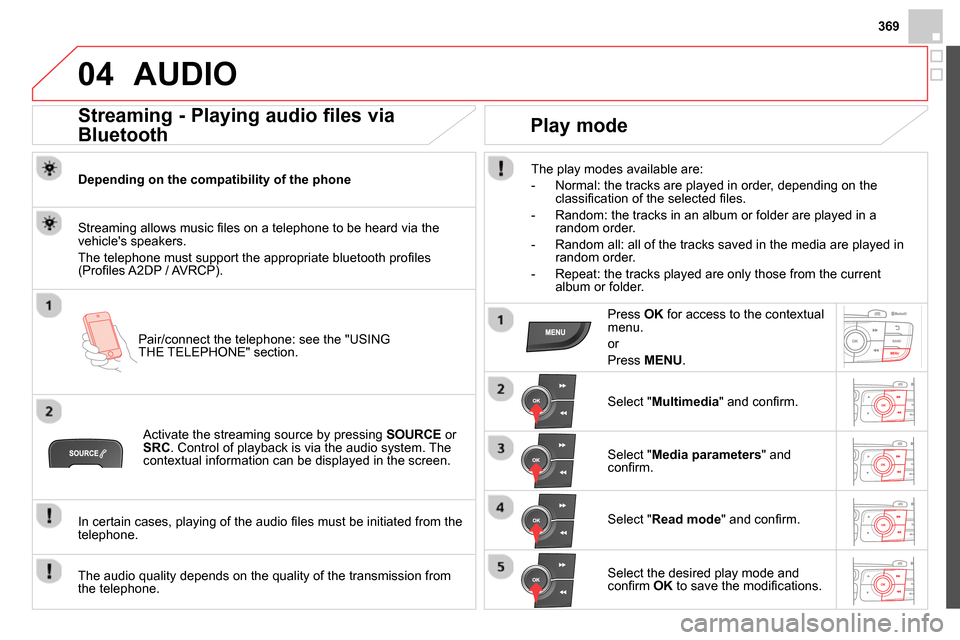
369
04 AUDIO
Streaming - Playing audio files via
Bluetooth
Depending on the compatibility of the phone
Pair/connect the telephone: see the "USING
THE TELEPHONE" section.
Streaming allows music fi les on a telephone to be heard via the
vehicle's speakers.
The telephone must support the appropriate bluetooth profi les
(Profi les A2DP / AVRCP).
Activate the streaming source by pressing SOURCE
or
SRC
. Control of playback is via the audio system. The
contextual information can be displayed in the screen.
In certain cases, playing of the audio fi les must be initiated from the
telephone.
The audio quality depends on the quality of the transmission from
the telephone.
Play mode
The play modes available are:
- Normal: the tracks are played in order, depending on the
classifi cation of the selected fi les.
- Random: the tracks in an album or folder are played in a
random order.
- Random all: all of the tracks saved in the media are played in
random order.
- Repeat: the tracks played are only those from the current
album or folder.
Press OK
for access to the contextual
menu.
or
Press MENU
.
Select " Multimedia
" and confi rm.
Select " Media parameters
" and
confi rm.
Select " Read mode
" and confi rm.
Select the desired play mode and
confi rm OK
to save the modifi cations.
Page 372 of 400
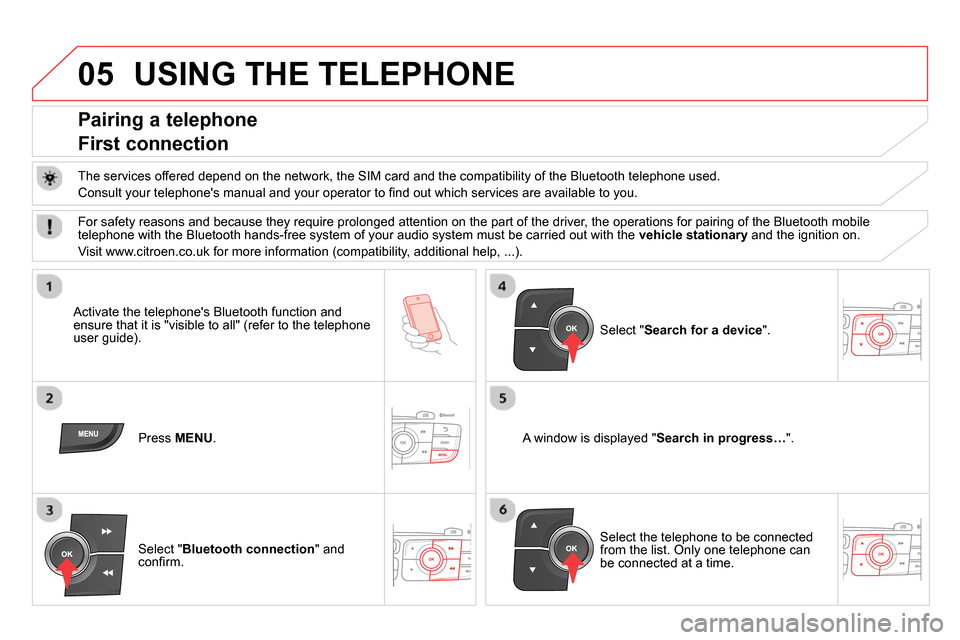
05 USING THE TELEPHONE
Pairing a telephone
First connection
The services offered depend on the network, the SIM card and the compatibility of the Bluetooth telephone used.
Consult your telephone's manual and your operator to fi nd out which services are available to you.
Activate the telephone's Bluetooth function and
ensure that it is "visible to all" (refer to the telephone
user guide).
Press MENU
.
A window is displayed " Search in progress…
".
Select the telephone to be connected
from the list. Only one telephone can
be connected at a time.
Select " Search for a device
".
For safety reasons and because they require prolonged attention on the part of the driver, the operations for pairing of the Bluetooth mobile
telephone with the Bluetooth hands-free system of your audio system must be carried out with the vehicle stationary
and the ignition on.
Visit www.citroen.co.uk for more information (compatibility, additional help, ...).
Select " Bluetooth connection
" and
confi rm.
Page 373 of 400
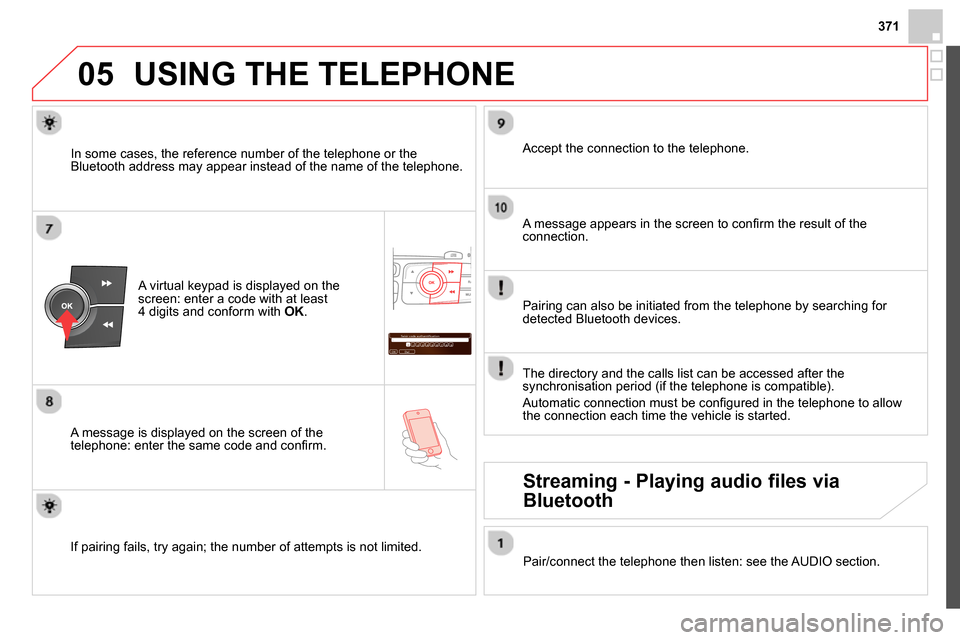
371
05
Saisir code authentification
01
OK Del23456789 _
USING THE TELEPHONE
A virtual keypad is displayed on the
screen: enter a code with at least
4 digits and conform with OK
.
A message is displayed on the screen of the
telephone: enter the same code and confi rm.
A message appears in the screen to confi rm the result of the
connection.
Pairing can also be initiated from the telephone by searching for
detected Bluetooth devices.
Accept the connection to the telephone.
If pairing fails, try again; the number of attempts is not limited.
The directory and the calls list can be accessed after the
synchronisation period (if the telephone is compatible).
Automatic connection must be confi gured in the telephone to allow
the connection each time the vehicle is started.
In some cases, the reference number of the telephone or the
Bluetooth address may appear instead of the name of the telephone.
Pair/connect the telephone then listen: see the AUDIO section.
Streaming - Playing audio files via
Bluetooth
Page 374 of 400
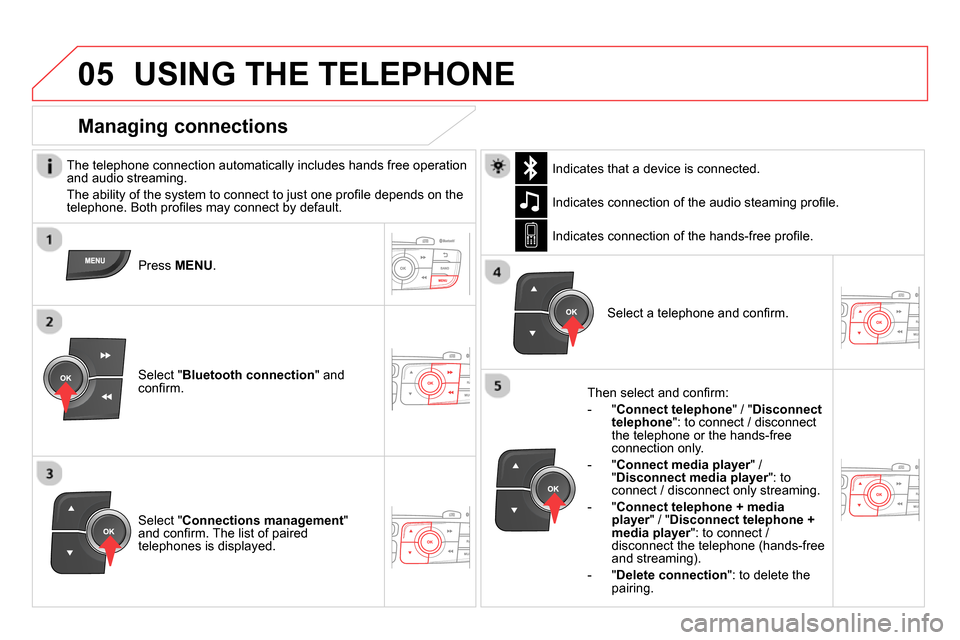
05 USING THE TELEPHONE
The telephone connection automatically includes hands free operation
and audio streaming.
The ability of the system to connect to just one profi le depends on the
telephone. Both profi les may connect by default.
Press MENU
.
Select " Bluetooth connection
" and
confi rm. Indicates connection of the audio steaming profi le.
Managing connections
Select " Connections management
"
and confi rm. The list of paired
telephones is displayed.
Select a telephone and confi rm. Indicates connection of the hands-free profi le.
Then select and confi rm:
- " Connect telephone
" / " Disconnect
telephone
": to connect / disconnect
the telephone or the hands-free
connection only.
- " Connect media player
" /
" Disconnect media player
": to
connect / disconnect only streaming.
- " Connect telephone + media
player
" / " Disconnect telephone +
media player
": to connect /
disconnect the telephone (hands-free
and streaming).
- " Delete connection
": to delete the
pairing.
Indicates that a device is connected.
Page 375 of 400
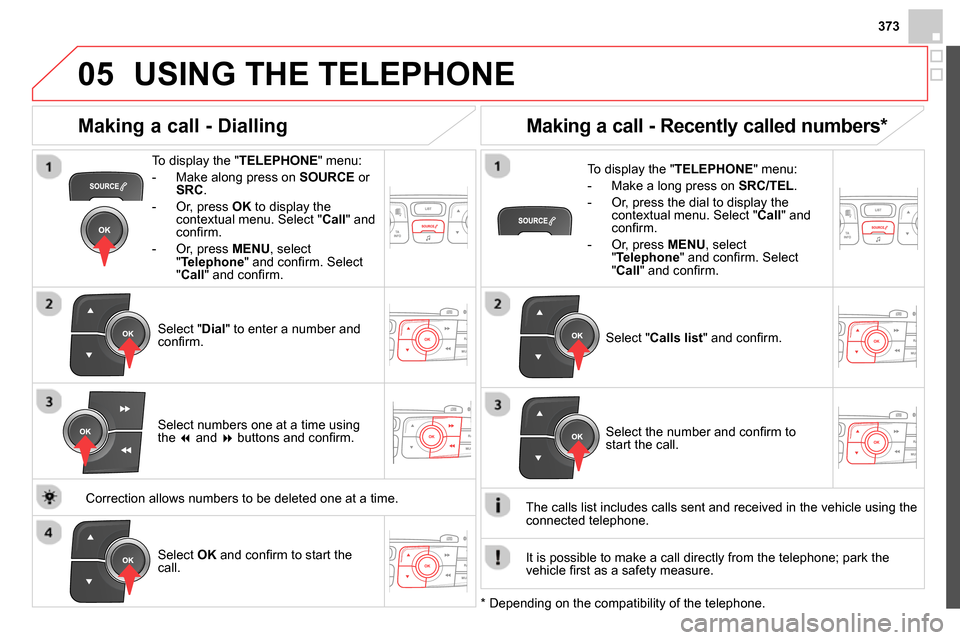
373
05 USING THE TELEPHONE
To display the " TELEPHONE
" menu:
- Make along press on SOURCE
or
SRC
.
- Or, press OK
to display the
contextual menu. Select " Call
" and
confi rm.
- Or, press MENU
, select
" Telephone
" and confi rm. Select
" Call
" and confi rm.
Select " Dial
" to enter a number and
confi rm.
To display the " TELEPHONE
" menu:
- Make a long press on SRC/TEL
.
- Or, press the dial to display the
contextual menu. Select " Call
" and
confi rm.
- Or, press MENU
, select
" Telephone
" and confi rm. Select
" Call
" and confi rm.
Select OK
and confi rm to start the
call.
Select " Calls list
" and confi rm.
Making a call - Dialling
Select numbers one at a time using
the
and
buttons and confi rm.
Making a call - Recently called numbers *
Select the number and confi rm to
start the call.
The calls list includes calls sent and received in the vehicle using the
connected telephone.
*
Depending on the compatibility of the telephone.
Correction allows numbers to be deleted one at a time.
It is possible to make a call directly from the telephone; park the
vehicle fi rst as a safety measure.
Page 376 of 400
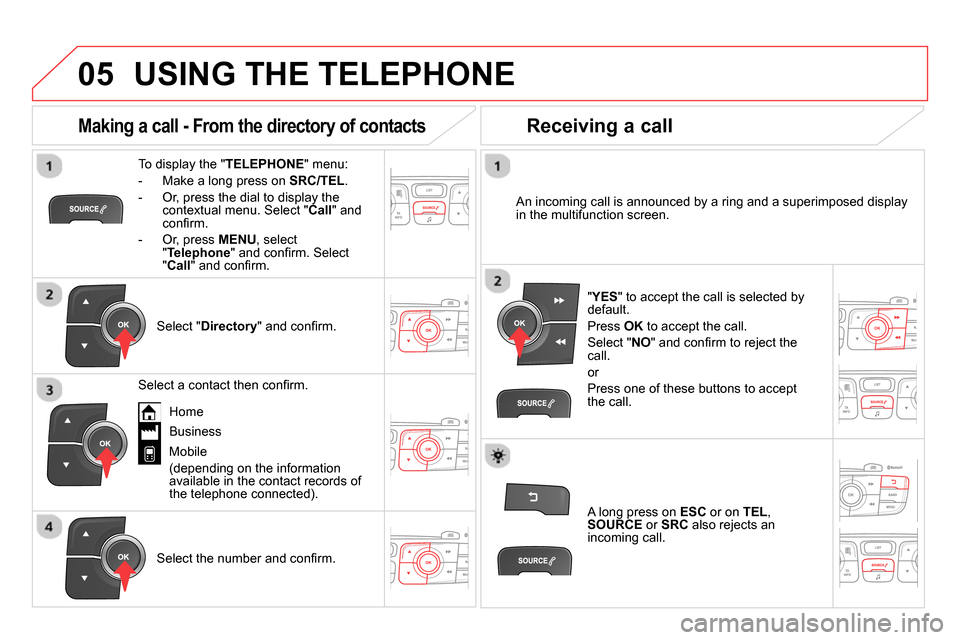
05 USING THE TELEPHONE
To display the " TELEPHONE
" menu:
- Make a long press on SRC/TEL
.
- Or, press the dial to display the
contextual menu. Select " Call
" and
confi rm.
- Or, press MENU
, select
" Telephone
" and confi rm. Select
" Call
" and confi rm.
Select " Directory
" and confi rm.
An incoming call is announced by a ring and a superimposed display
in the multifunction screen.
Mobile
(depending on the information
available in the contact records of
the telephone connected).
" YES
" to accept the call is selected by
default.
Press OK
to accept the call.
Select " NO
" and confi rm to reject the
call.
or
Press one of these buttons to accept
the call.
Making a call - From the directory of contacts
Select a contact then confi rm.
Receiving a call
Select the number and confi rm.
A long press on ESC
or on TEL
,
SOURCE
or SRC
also rejects an
incoming call.
Business
Home
Page 377 of 400
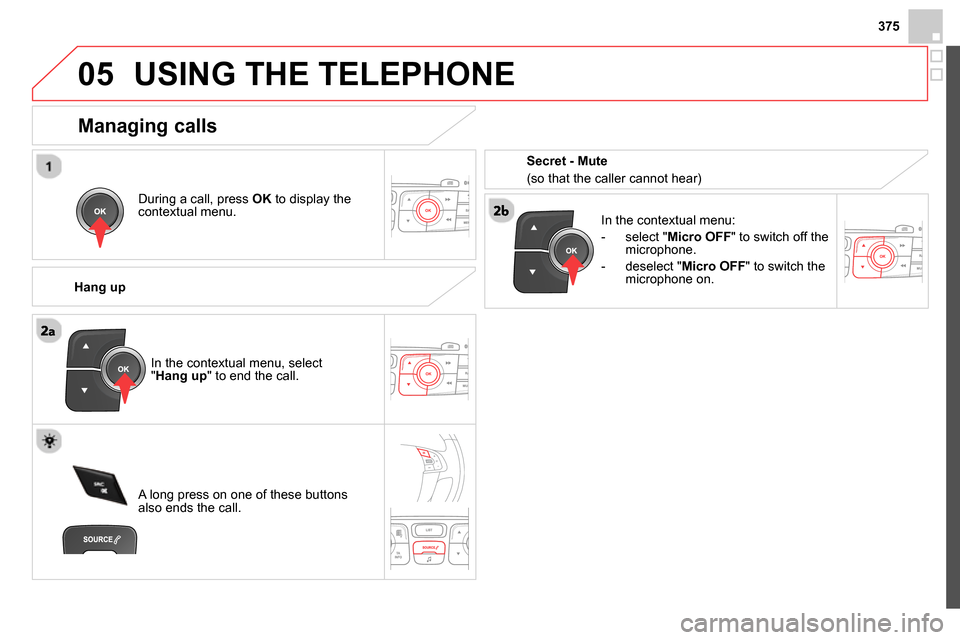
375
05 USING THE TELEPHONE
During a call, press OK
to display the
contextual menu.
Hang up
In the contextual menu:
- select " Micro OFF
" to switch off the
microphone.
- deselect " Micro OFF
" to switch the
microphone on.
Managing calls
A long press on one of these buttons
also ends the call. In the contextual menu, select
" Hang up
" to end the call.
Secret - Mute
(so that the caller cannot hear)
Page 378 of 400
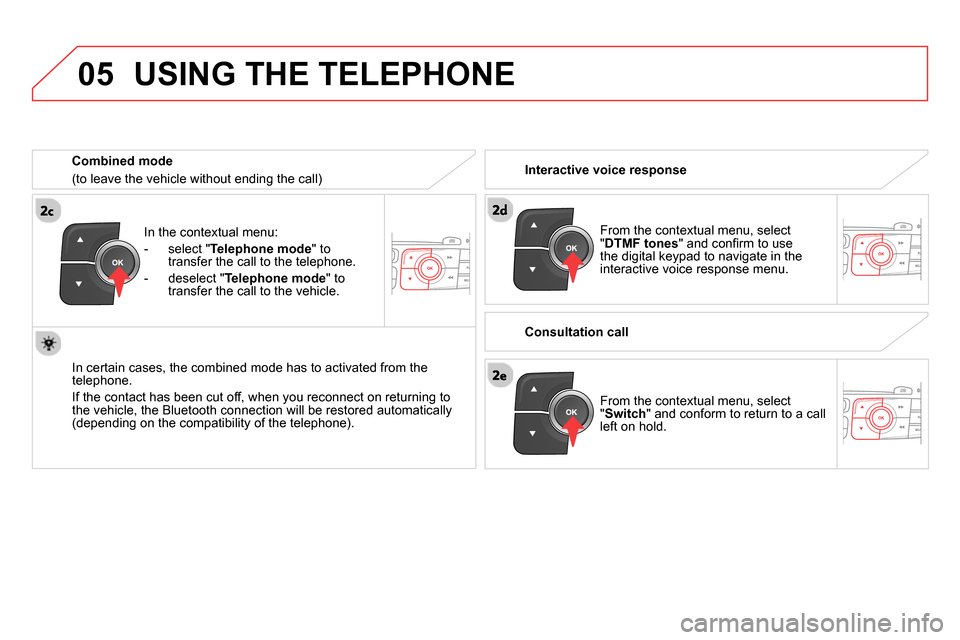
05
In the contextual menu:
- select " Telephone mode
" to
transfer the call to the telephone.
- deselect " Telephone mode
" to
transfer the call to the vehicle.
In certain cases, the combined mode has to activated from the
telephone.
If the contact has been cut off, when you reconnect on returning to
the vehicle, the Bluetooth connection will be restored automatically
(depending on the compatibility of the telephone).
Combined mode
(to leave the vehicle without ending the call)
USING THE TELEPHONE
From the contextual menu, select
" DTMF tones
" and confi rm to use
the digital keypad to navigate in the
interactive voice response menu.
From the contextual menu, select
" Switch
" and conform to return to a call
left on hold.
Interactive voice response
Consultation call
Page 379 of 400
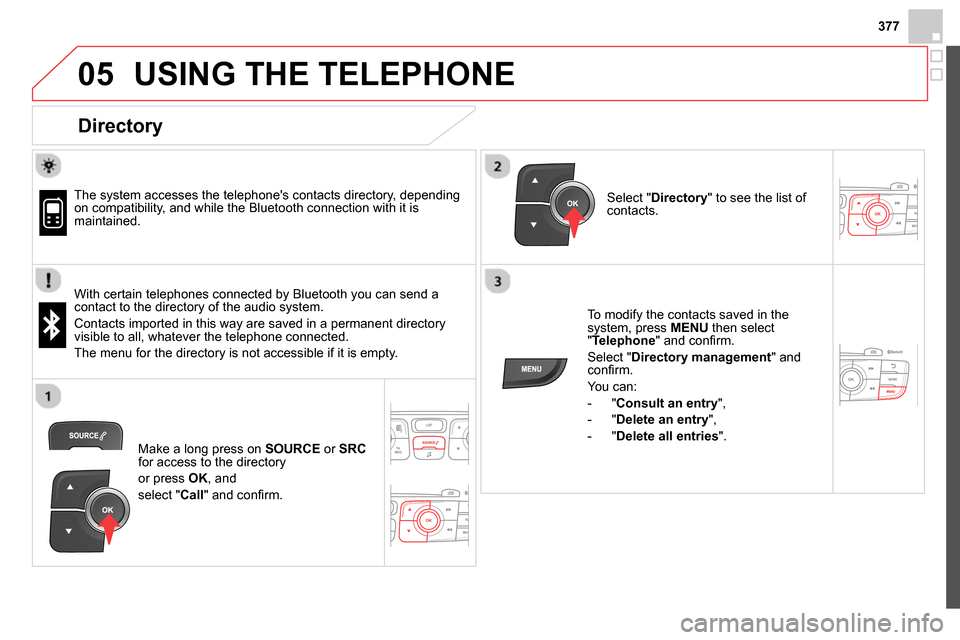
377
05 USING THE TELEPHONE
Directory
The system accesses the telephone's contacts directory, depending
on compatibility, and while the Bluetooth connection with it is
maintained.
With certain telephones connected by Bluetooth you can send a
contact to the directory of the audio system.
Contacts imported in this way are saved in a permanent directory
visible to all, whatever the telephone connected.
The menu for the directory is not accessible if it is empty.
To modify the contacts saved in the
system, press MENU
then select
" Telephone
" and confi rm.
Select " Directory management
" and
confi rm.
You can:
- " Consult an entry
",
- " Delete an entry
",
- " Delete all entries
".
Select " Directory
" to see the list of
contacts.
Make a long press on SOURCE
or SRC
for access to the directory
or press OK
, and
select " Call
" and confi rm.
Page 380 of 400
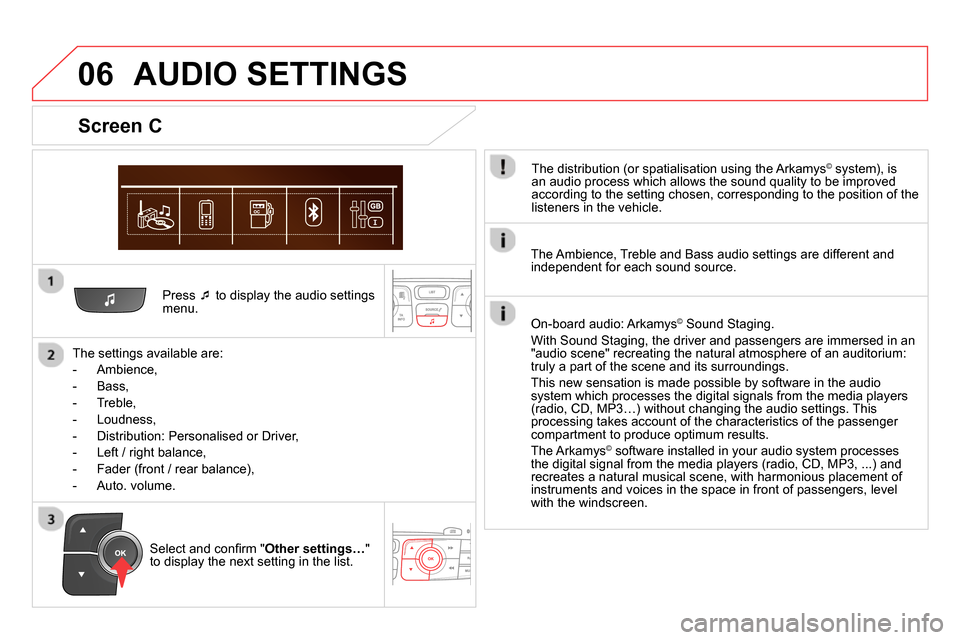
06
Press
to display the audio settings
menu.
The settings available are:
- Ambience,
- Bass,
- Treble,
- Loudness,
- Distribution: Personalised or Driver,
- Left / right balance,
- Fader (front / rear balance),
- Auto. volume.
Screen C
The distribution (or spatialisation using the Arkamys© system), is
an audio process which allows the sound quality to be improved
according to the setting chosen, corresponding to the position of the
listeners in the vehicle.
AUDIO SETTINGS
Select and confi rm " Other settings…
"
to display the next setting in the list.
The Ambience, Treble and Bass audio settings are different and
independent for each sound source.
On-board audio: Arkamys
©
Sound Staging.
With Sound Staging, the driver and passengers are immersed in an
"audio scene" recreating the natural atmosphere of an auditorium:
truly a part of the scene and its surroundings.
This new sensation is made possible by software in the audio
system which processes the digital signals from the media players
(radio, CD, MP3…) without changing the audio settings. This
processing takes account of the characteristics of the passenger
compartment to produce optimum results.
The Arkamys
© software installed in your audio system processes
the digital signal from the media players (radio, CD, MP3, ...) and
recreates a natural musical scene, with harmonious placement of
instruments and voices in the space in front of passengers, level
with the windscreen.