CITROEN RELAY 2015 Handbook (in English)
Manufacturer: CITROEN, Model Year: 2015, Model line: RELAY, Model: CITROEN RELAY 2015Pages: 248, PDF Size: 8.86 MB
Page 221 of 248
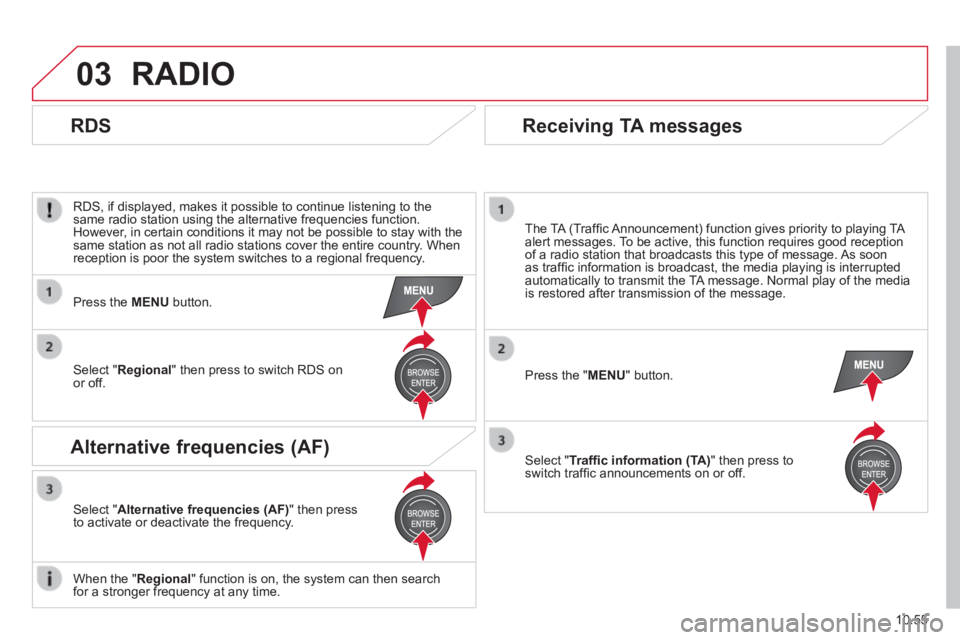
03
10.55
RADIO
RDS, if displayed, makes it possible to continue listening to the same radio station using the alternative frequencies function. However, in certain conditions it may not be possible to stay with the same station as not all radio stations cover the entire country. When reception is poor the system switches to a regional frequency.
Press the " MENU " button.
The TA (Traffi c Announcement) function gives priority to playing TA alert messages. To be active, this function requires good reception of a radio station that broadcasts this type of message. As soon as traffi c information is broadcast, the media playing is interrupted automatically to transmit the TA message. Normal play of the media is restored after transmission of the message.
Select " Traffi c information (TA) " then press to switch traffi c announcements on or off.
Press the MENU button.
Select " Regional " then press to switch RDS on or off.
Select " Alternative frequencies (AF) " then press to activate or deactivate the frequency.
When the " Regional " function is on, the system can then search for a stronger frequency at any time.
RDS
Alternative frequencies (AF)
Receiving TA messages
Page 222 of 248
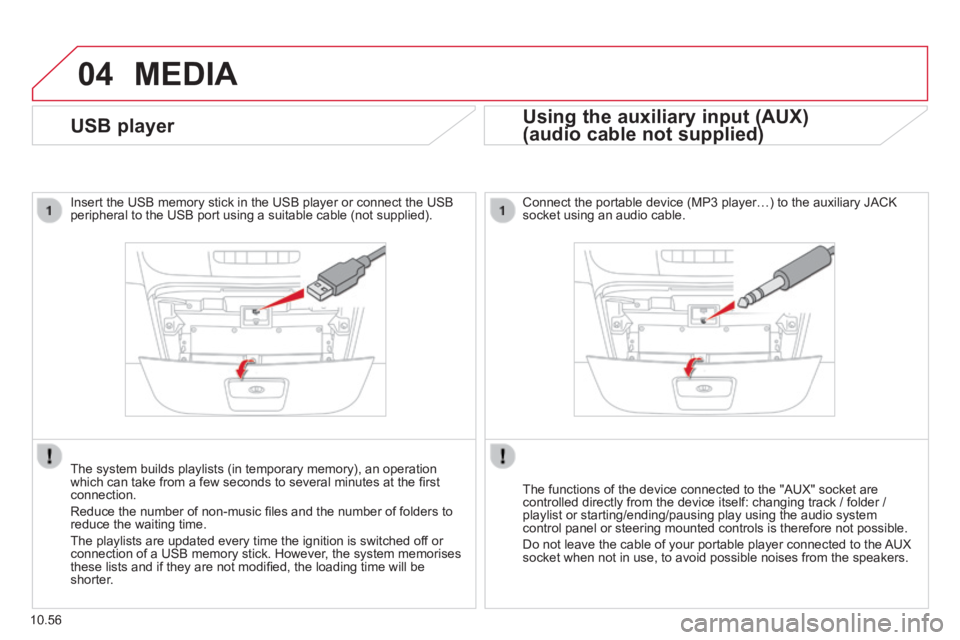
04
10.56
MEDIA
USB player
Insert the USB memory stick in the USB player or connect the USB peripheral to the USB port using a suitable cable (not supplied) .
The system builds playlists (in temporary memory), an operation which can take from a few seconds to several minutes at the fi rst connection.
Reduce the number of non-music fi les and the number of folders to reduce the waiting time.
The playlists are updated every time the ignition is switched off or connection of a USB memory stick. However, the system memorises these lists and if they are not modifi ed, the loading time will be shorter.
Using the auxiliary input (AUX)
(audio cable not supplied) (audio cable not supplied)
Using the auxiliary input (AUX)
(audio cable not supplied)
Using the auxiliary input (AUX)
Connect the portable device (MP3 player…) to the auxiliary JACK socket using an audio cable.
The functions of the device connected to the "AUX" socket are controlled directly from the device itself: changing track / folder / playlist or starting/ending/pausing play using the audio system control panel or steering mounted controls is therefore not possible.
Do not leave the cable of your portable player connected to the AUX socket when not in use, to avoid possible noises from the speakers.
Page 223 of 248
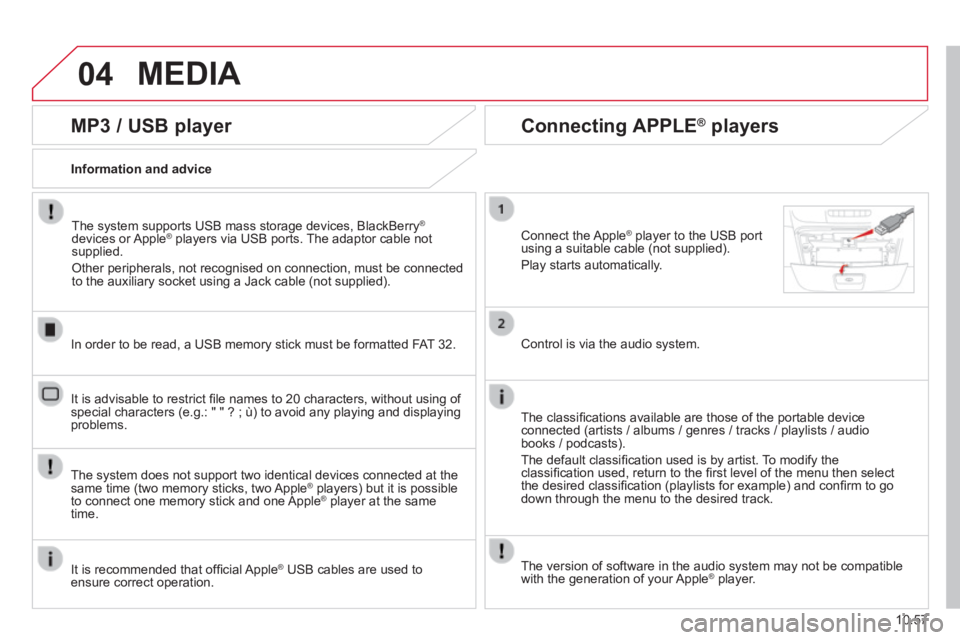
04
10.57
MEDIA
MP3 / USB player
Information and advice
The system supports USB mass storage devices, BlackBerry ®
devices or Apple ® players via USB ports. The adaptor cable not ® players via USB ports. The adaptor cable not ®
supplied.
Other peripherals, not recognised on connection, must be connected to the auxiliary socket using a Jack cable (not supplied).
In order to be read, a USB memory stick must be formatted FAT 32.
The system does not support two identical devices connected at the same time (two memory sticks, two Apple ® players) but it is possible ® players) but it is possible ®
to connect one memory stick and one Apple ® player at the same ® player at the same ®
time.
It is recommended that offi cial Apple ® USB cables are used to ® USB cables are used to ®
ensure correct operation.
It is advisable to restrict fi le names to 20 characters, without using of special characters (e.g.: " " ? ; ù) to avoid any playing and displ\
aying problems.
Connecting APPLE ® Connecting APPLE ® Connecting APPLE players ® players ®
Connect the Apple ® player to the USB port ® player to the USB port ®
using a suitable cable (not supplied).
Play starts automatically.
Control is via the audio system.
The classifi cations available are those of the portable device connected (artists / albums / genres / tracks / playlists / audio books / podcasts).
The default classifi cation used is by artist. To modify the classifi cation used, return to the fi rst level of the menu then select the desired classifi cation (playlists for example) and confi rm to go down through the menu to the desired track.
The version of software in the audio system may not be compatible with the generation of your Apple ® player. ® player. ®
Page 224 of 248
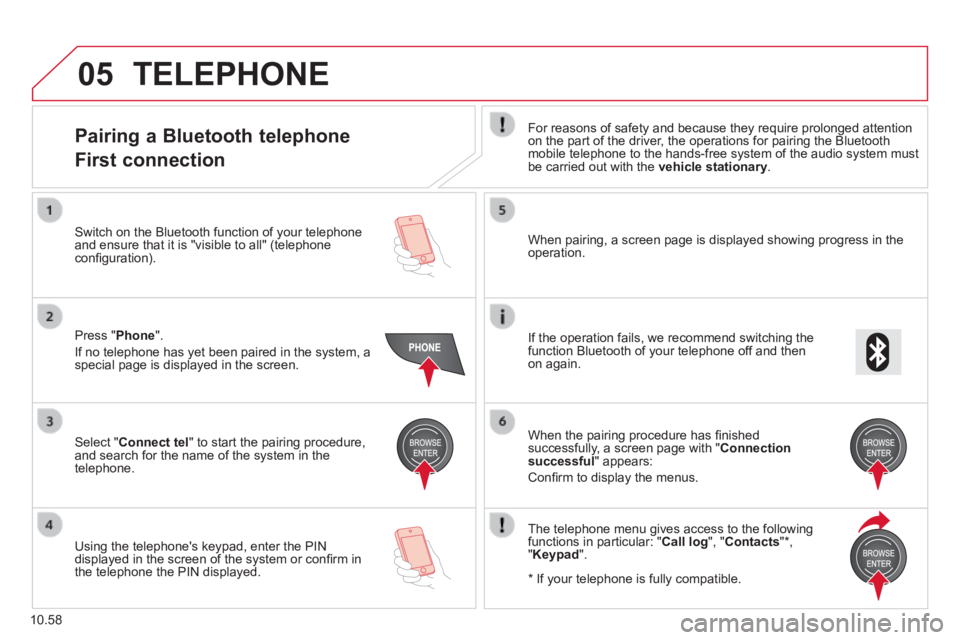
05
10.58
TELEPHONE
Pairing a Bluetooth telephone
First connection
For reasons of safety and because they require prolonged attention on the part of the driver, the operations for pairing the Bluetooth mobile telephone to the hands-free system of the audio system must be carried out with the vehicle stationary .
Select " Connect tel " to start the pairing procedure, and search for the name of the system in the telephone.
When pairing, a screen page is displayed showing progress in the operation.
Using the telephone's keypad, enter the PIN displayed in the screen of the system or confi rm in the telephone the PIN displayed.
Press " Phone ".
If no telephone has yet been paired in the system, a special page is displayed in the screen.
Switch on the Bluetooth function of your telephone and ensure that it is "visible to all" (telephone confi guration).
If the operation fails, we recommend switching the function Bluetooth of your telephone off and then on again.
When the pairing procedure has fi nished successfully, a screen page with " Connection successful " appears:
Confi rm to display the menus.
The telephone menu gives access to the following functions in particular: " Call log ", " Contacts " * , " Keypad ".
* If your telephone is fully compatible.
Page 225 of 248
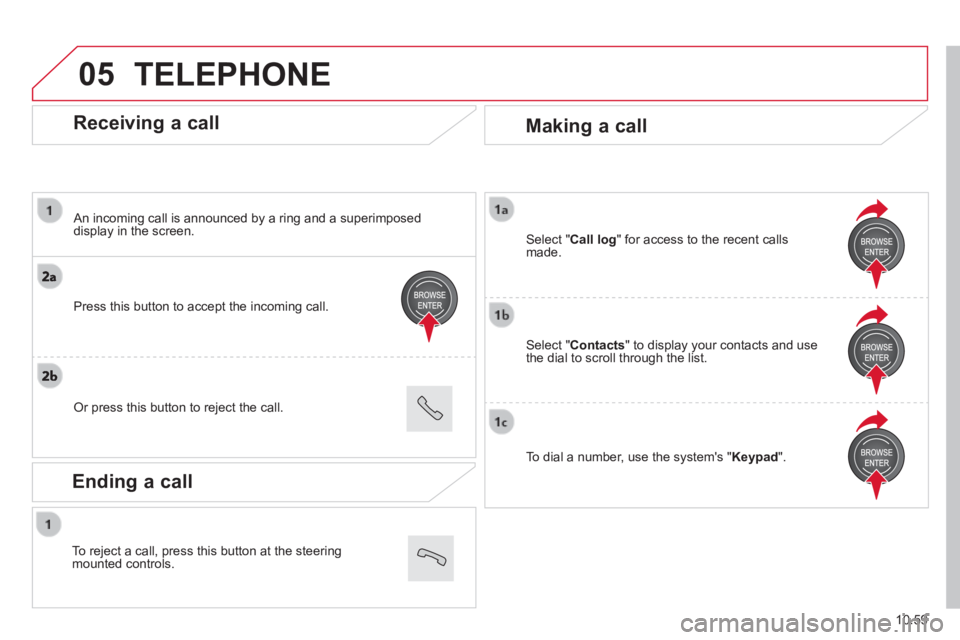
05
10.59
Receiving a call
An incoming call is announced by a ring and a superimposed display in the screen.
Press this button to accept the incoming call.
Or press this button to reject the call.
Making a call
Select " Contacts " to display your contacts and use the dial to scroll through the list.
Select " Call log " for access to the recent calls made.
To dial a number, use the system's " Keypad ".
TELEPHONE
Ending a call
To reject a call, press this button at the steering mounted controls.
Page 226 of 248
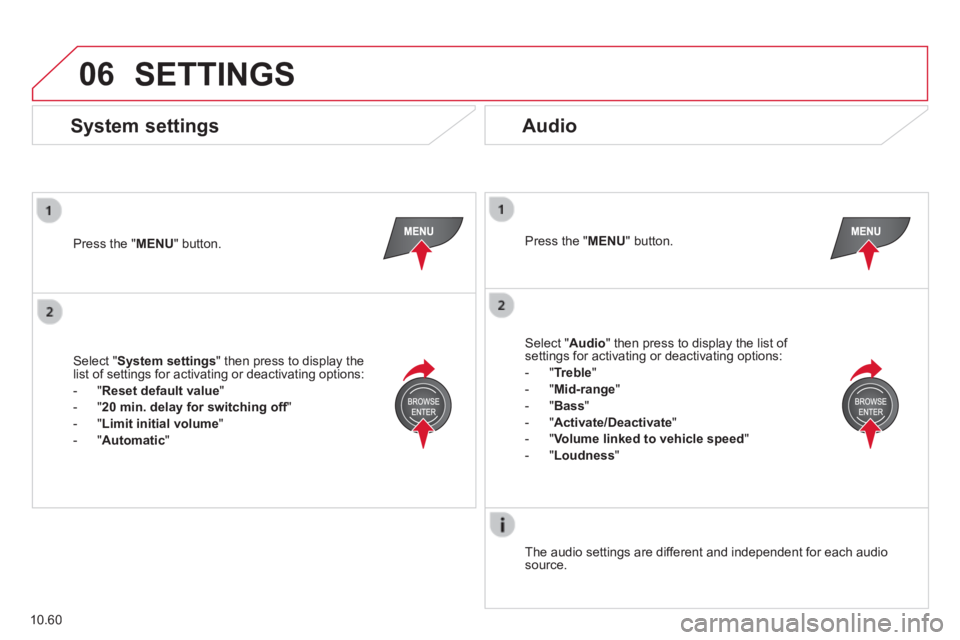
06
10.60
SETTINGS
Press the " MENU " button. Press the " MENU " button.
The audio settings are different and independent for each audio source.
System settings Audio
Select " System settings " then press to display the list of settings for activating or deactivating options:
- " Reset default value "
- " 20 min. delay for switching off " 20 min. delay for switching off " 20 min. delay for switching off
- " Limit initial volume "
- " Automatic "
Select " Audio " then press to display the list of settings for activating or deactivating options:
- " Treble "
- " Mid-range "
- " Bass "
- "Activate/Deactivate"
- " Volume linked to vehicle speed "
- " Loudness "
Page 227 of 248
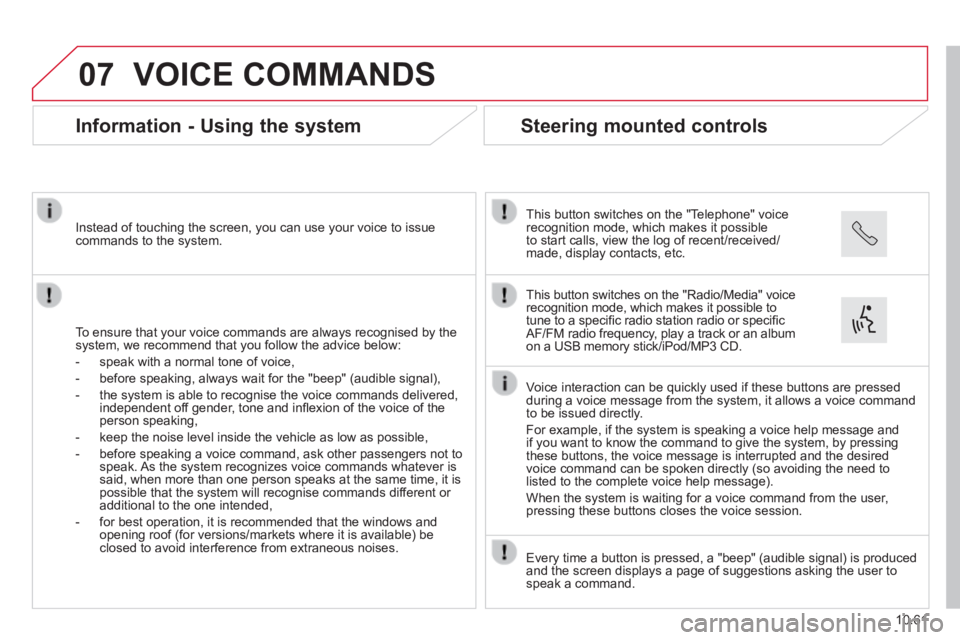
07
10.61
VOICE COMMANDS
Information - Using the system
To ensure that your voice commands are always recognised by the system, we recommend that you follow the advice below:
- speak with a normal tone of voice,
- before speaking, always wait for the "beep" (audible signal),
- the system is able to recognise the voice commands delivered, independent off gender, tone and infl exion of the voice of the person speaking,
- keep the noise level inside the vehicle as low as possible,
- before speaking a voice command, ask other passengers not to speak. As the system recognizes voice commands whatever is said, when more than one person speaks at the same time, it is possible that the system will recognise commands different or additional to the one intended,
- for best operation, it is recommended that the windows and opening roof (for versions/markets where it is available) be closed to avoid interference from extraneous noises.
Instead of touching the screen, you can use your voice to issue commands to the system.
Steering mounted controls
This button switches on the "Telephone" voice recognition mode, which makes it possible to start calls, view the log of recent/received/made, display contacts, etc.
Every time a button is pressed, a "beep" (audible signal) is produced \
and the screen displays a page of suggestions asking the user to speak a command.
This button switches on the "Radio/Media" voice recognition mode, which makes it possible to tune to a specifi c radio station radio or specifi c AF/FM radio frequency, play a track or an album on a USB memory stick/iPod/MP3 CD.
Voice interaction can be quickly used if these buttons are pressed during a voice message from the system, it allows a voice command to be issued directly.
For example, if the system is speaking a voice help message and if you want to know the command to give the system, by pressing these buttons, the voice message is interrupted and the desired voice command can be spoken directly (so avoiding the need to listed to the complete voice help message).
When the system is waiting for a voice command from the user, pressing these buttons closes the voice session.
Page 228 of 248
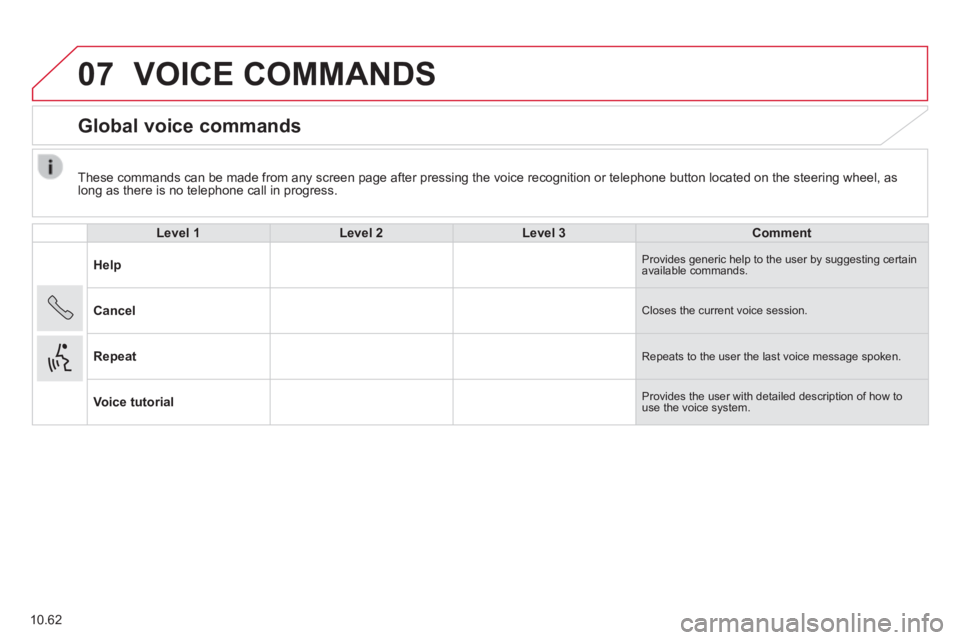
07
10.62
These commands can be made from any screen page after pressing the voice\
recognition or telephone button located on the steering wheel, as long as there is no telephone call in progress.
VOICE COMMANDS
Global voice commands
Level 1Level 2Level 3Comment
Help Provides generic help to the user by suggesting certain available commands.
Cancel Closes the current voice session.
Repeat Repeats to the user the last voice message spoken.
Voice tutorial Provides the user with detailed description of how to use the voice system.
Page 229 of 248
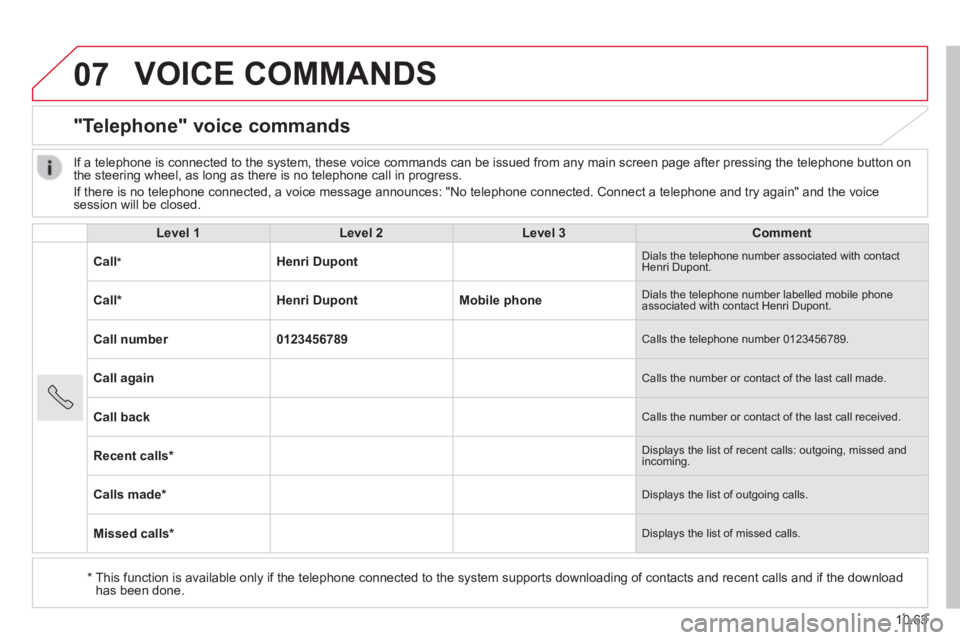
07
10.63
VOICE COMMANDS
"Telephone" voice commands
Level 1Level 2Level 3Comment
Call * Henri Dupont Dials the telephone number associated with contact Henri Dupont.
Call * Henri DupontMobile phone Dials the telephone number labelled mobile phone associated with contact Henri Dupont.
Call number0123456789 Calls the telephone number 0123456789.
Call again Calls the number or contact of the last call made.
Call back Calls the number or contact of the last call received.
Recent calls * Displays the list of recent calls: outgoing, missed and incoming.
Calls made * Displays the list of outgoing calls.
Missed calls * Displays the list of missed calls.
If a telephone is connected to the system, these voice commands can be i\
ssued from any main screen page after pressing the telephone button on the steering wheel, as long as there is no telephone call in progress.
If there is no telephone connected, a voice message announces: "No telep\
hone connected. Connect a telephone and try again" and the voice session will be closed.
* This function is available only if the telephone connected to the system\
supports downloading of contacts and recent calls and if the download has been done.
Page 230 of 248
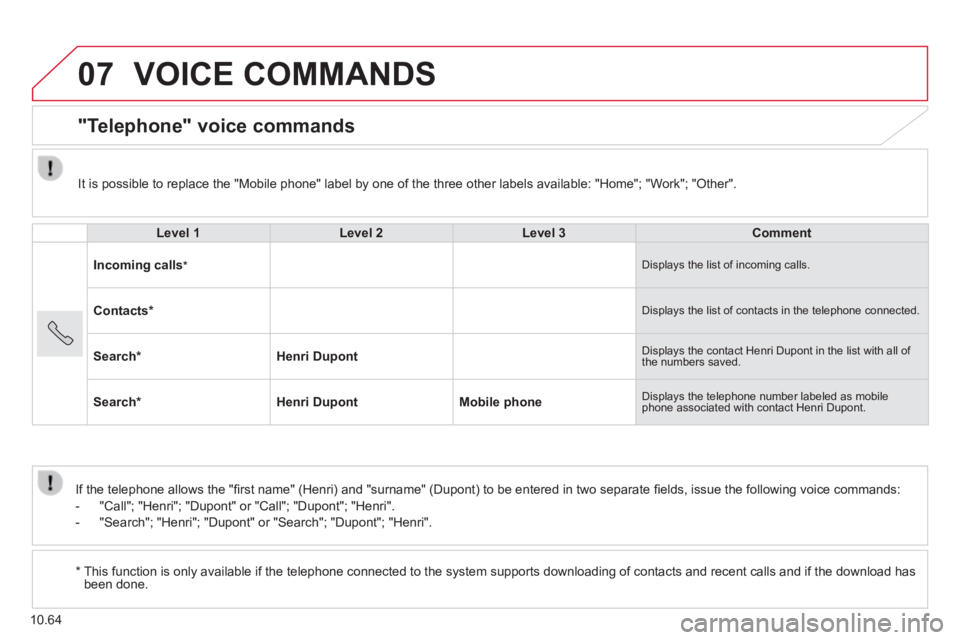
07
10.64
VOICE COMMANDS
"Telephone" voice commands
Level 1Level 2Level 3Comment
Incoming calls * Displays the list of incoming calls.
Contacts * Displays the list of contacts in the telephone connected.
Search * Henri Dupont Displays the contact Henri Dupont in the list with all of the numbers saved.
Search * Henri DupontMobile phone Displays the telephone number labeled as mobile phone associated with contact Henri Dupont.
If the telephone allows the "fi rst name" (Henri) and "surname" (Dupont) to be entered in two separate fi elds, issue the following voice commands:
- "Call"; "Henri"; "Dupont" or "Call"; "Dupont"; "Henri".
- "Search"; "Henri"; "Dupont" or "Search"; "Dupont"; "Henri".
* This function is only available if the telephone connected to the system\
supports downloading of contacts and recent calls and if the download h\
as been done.
It is possible to replace the "Mobile phone" label by one of the three o\
ther labels available: "Home"; "Work"; "Other".