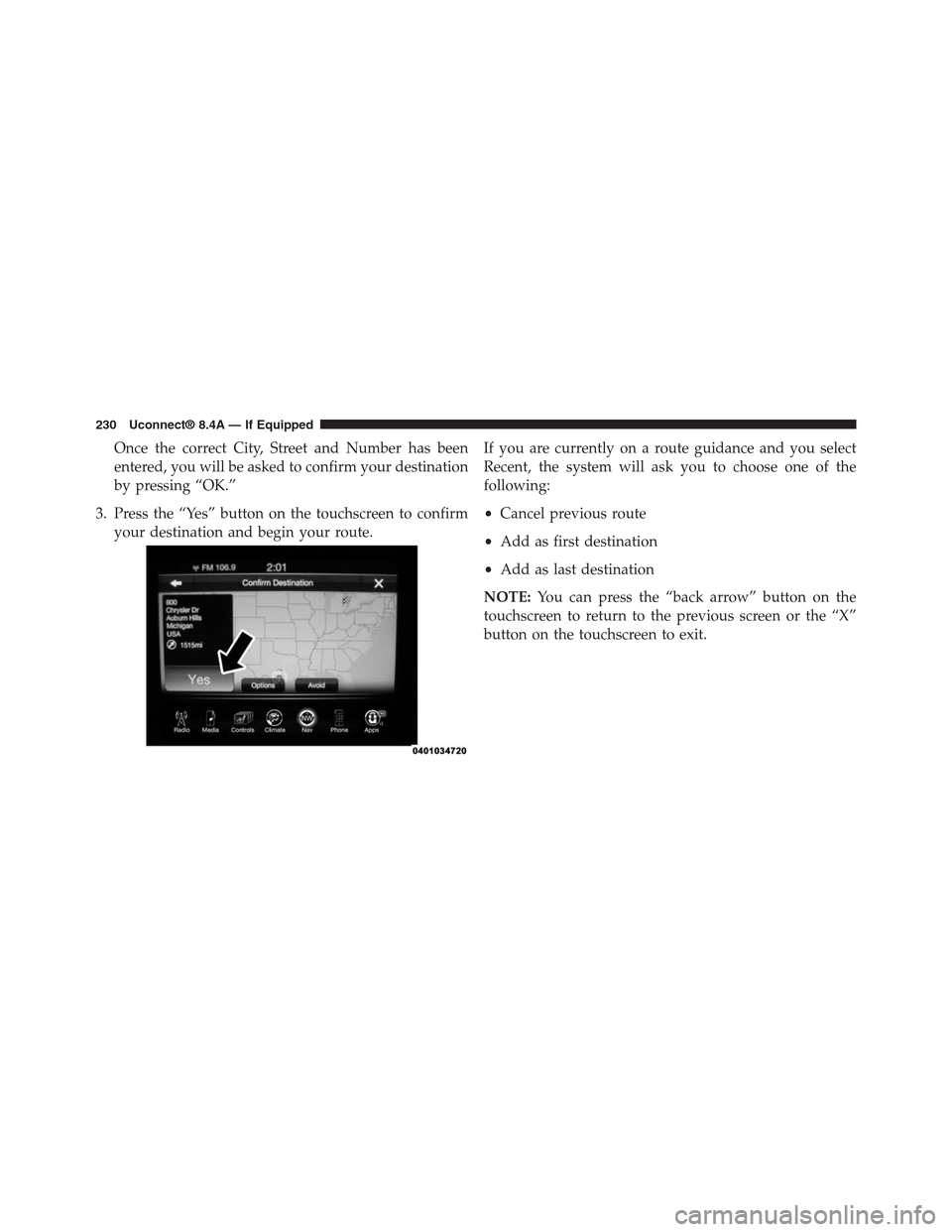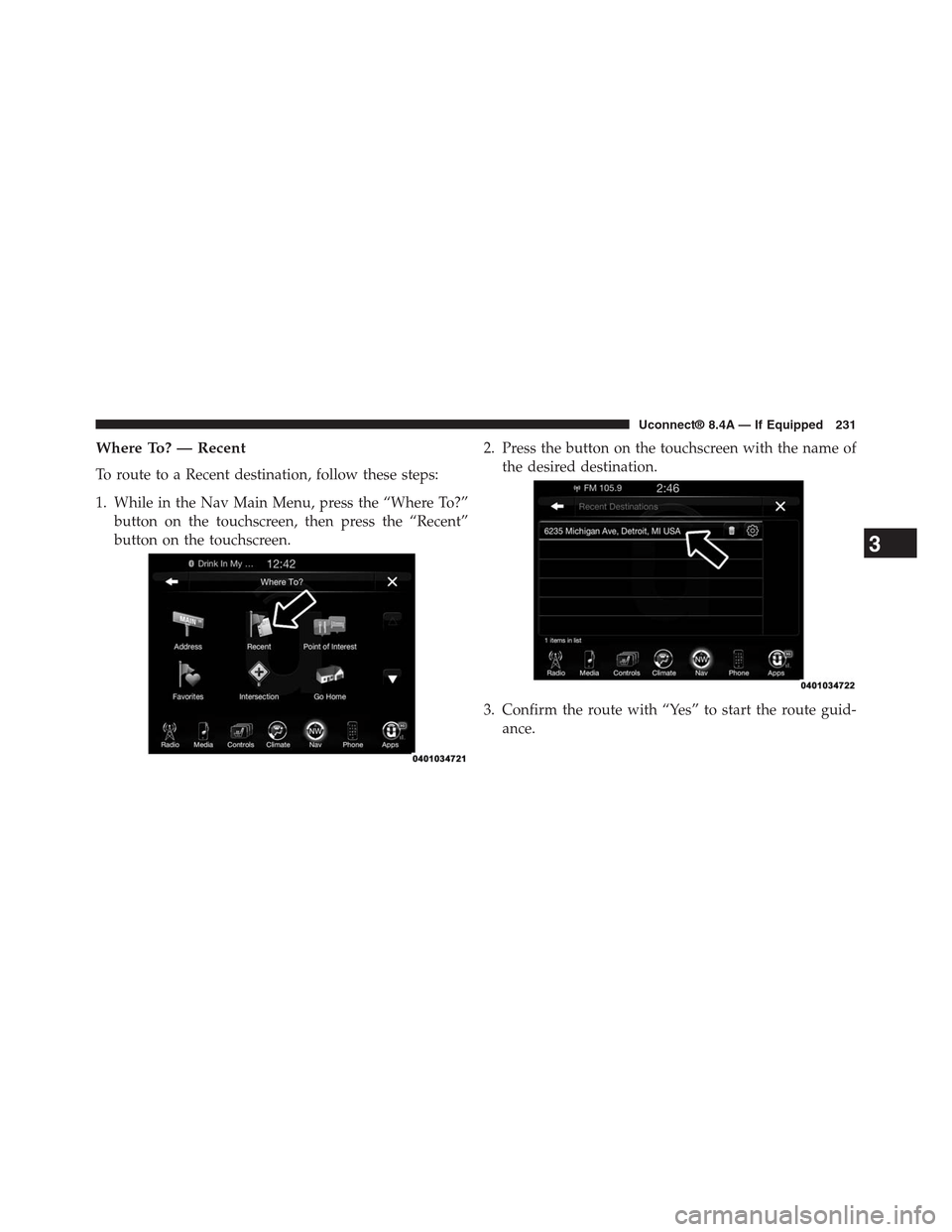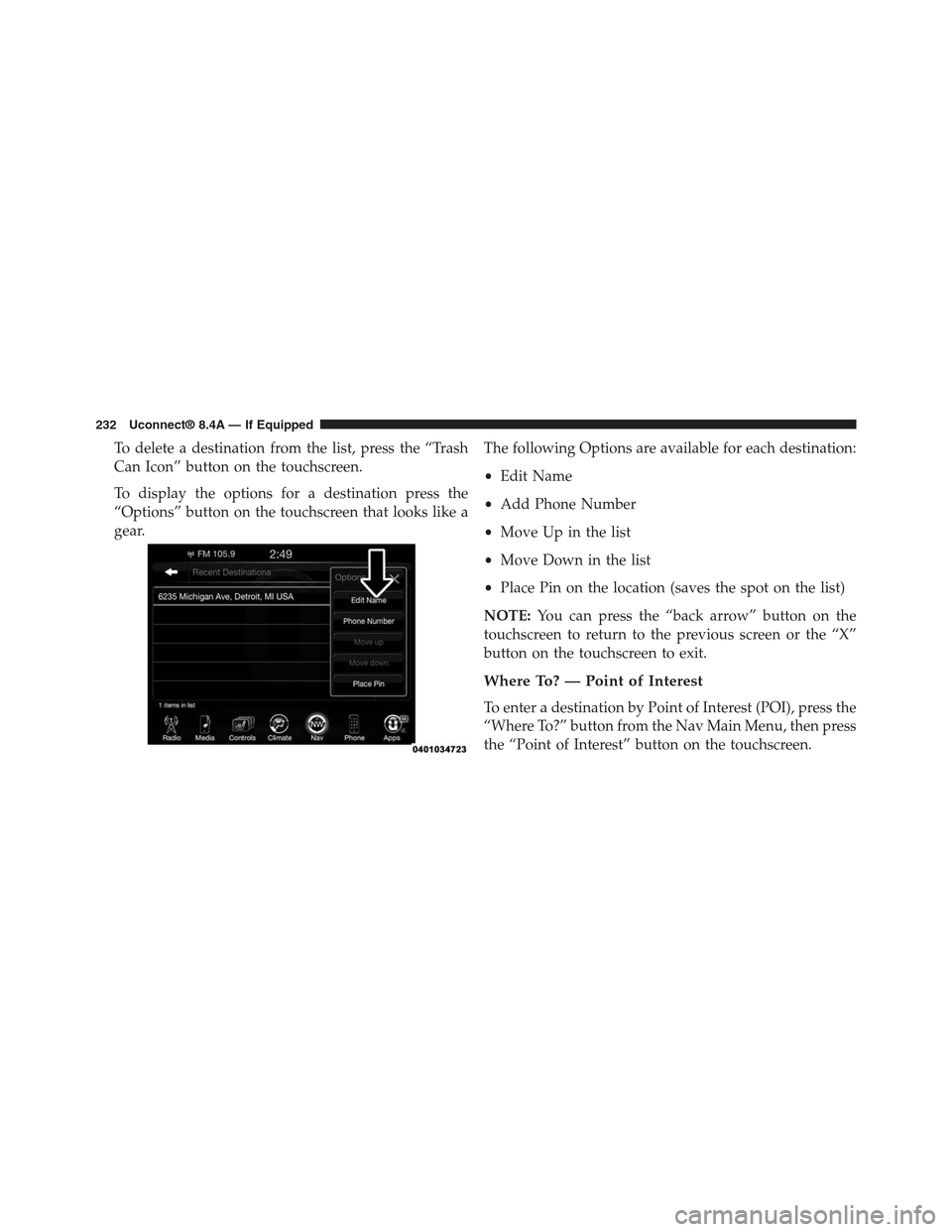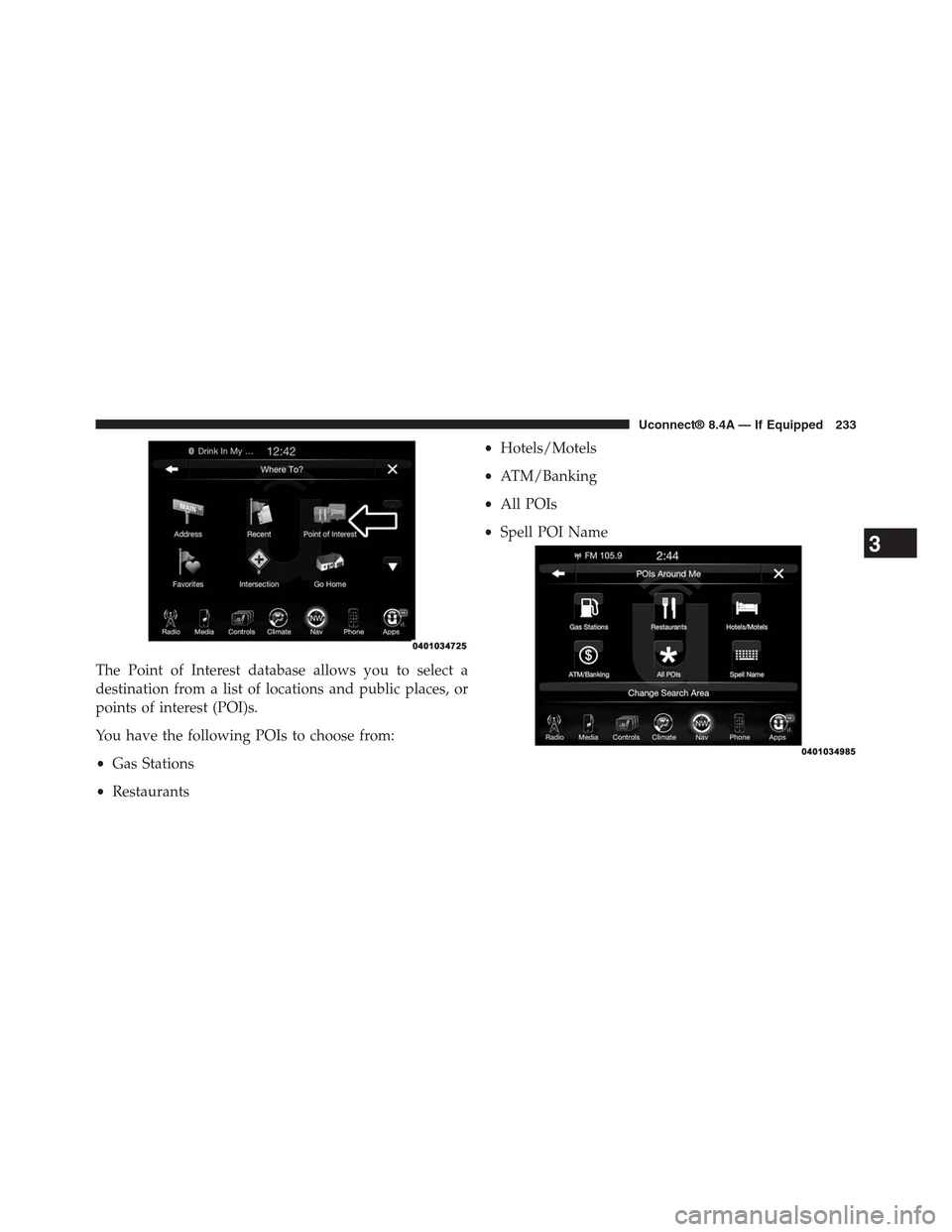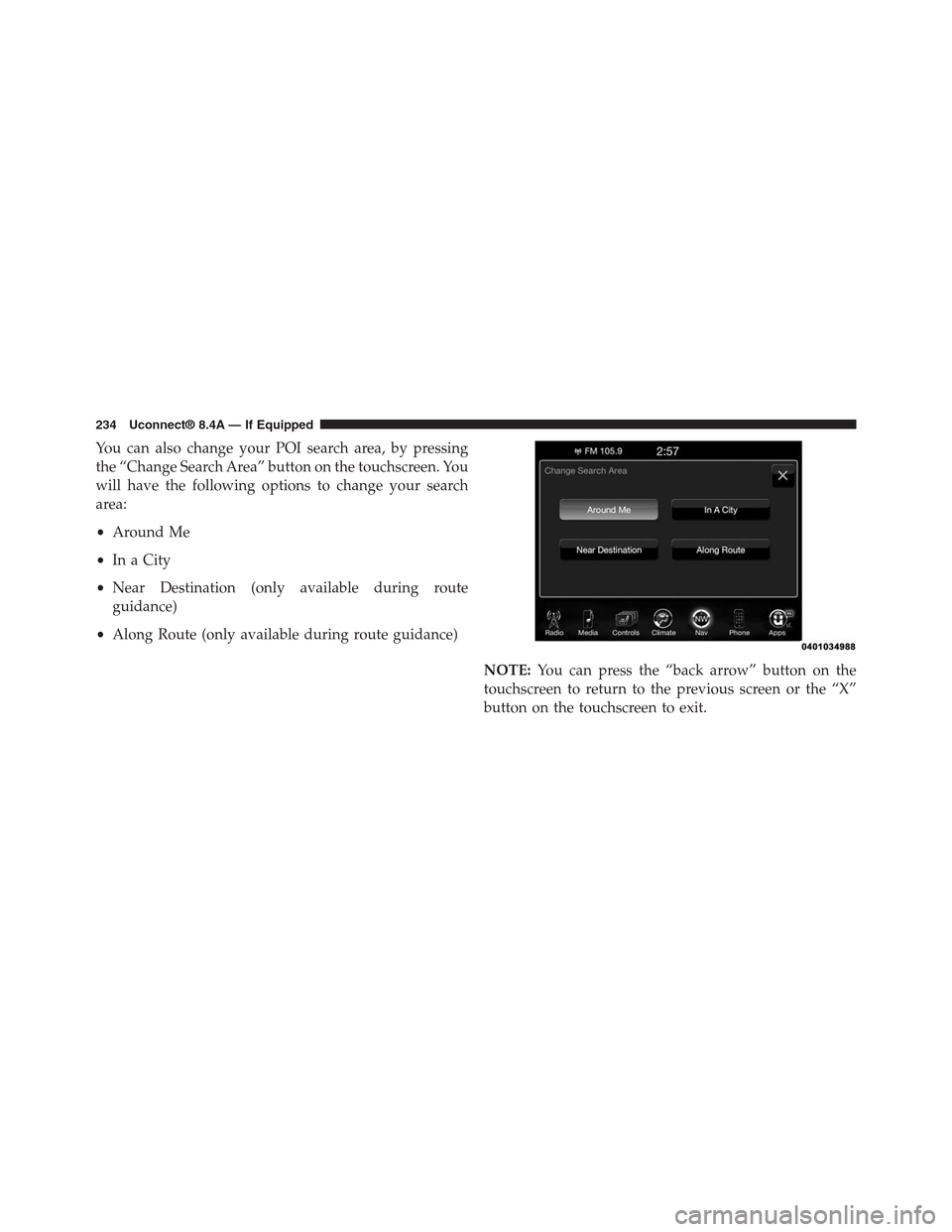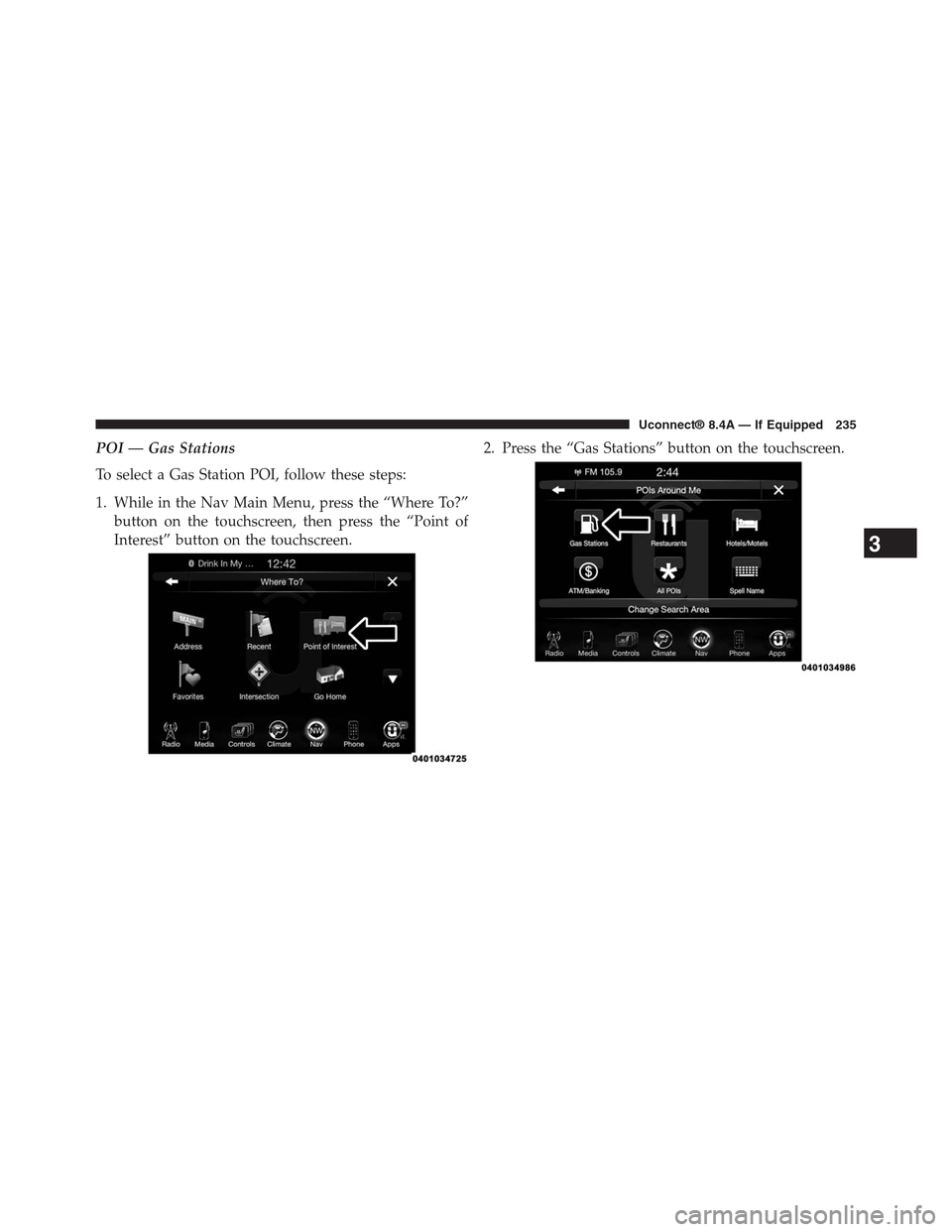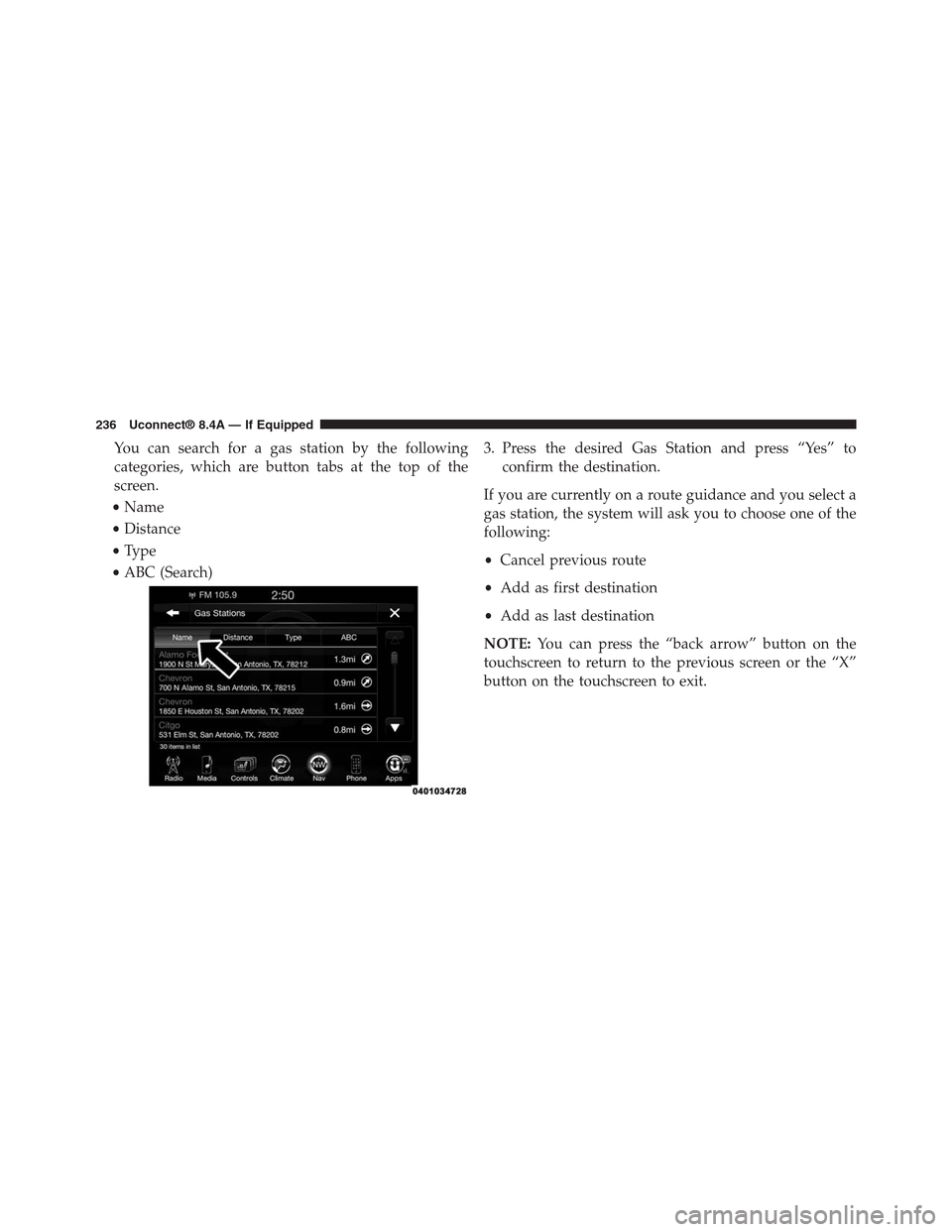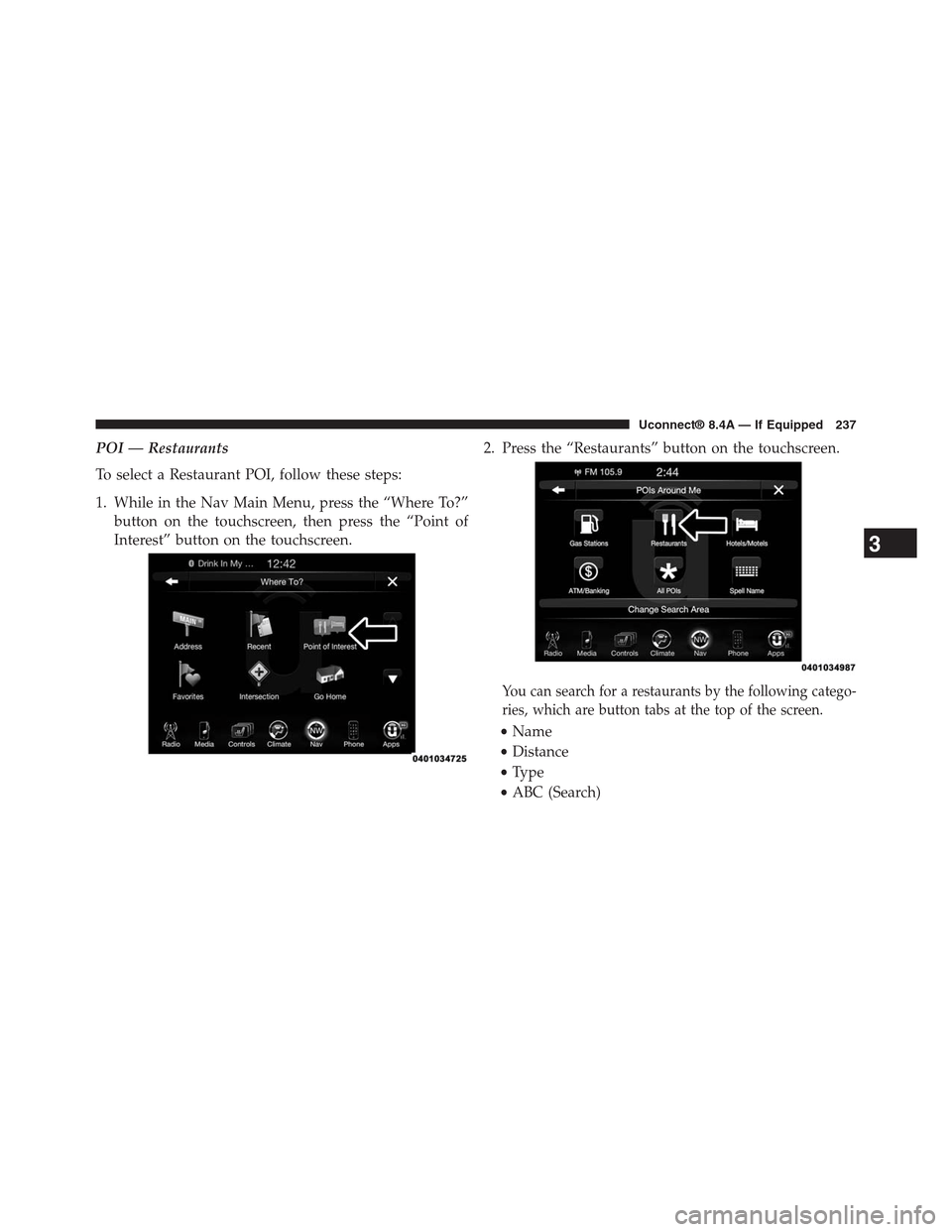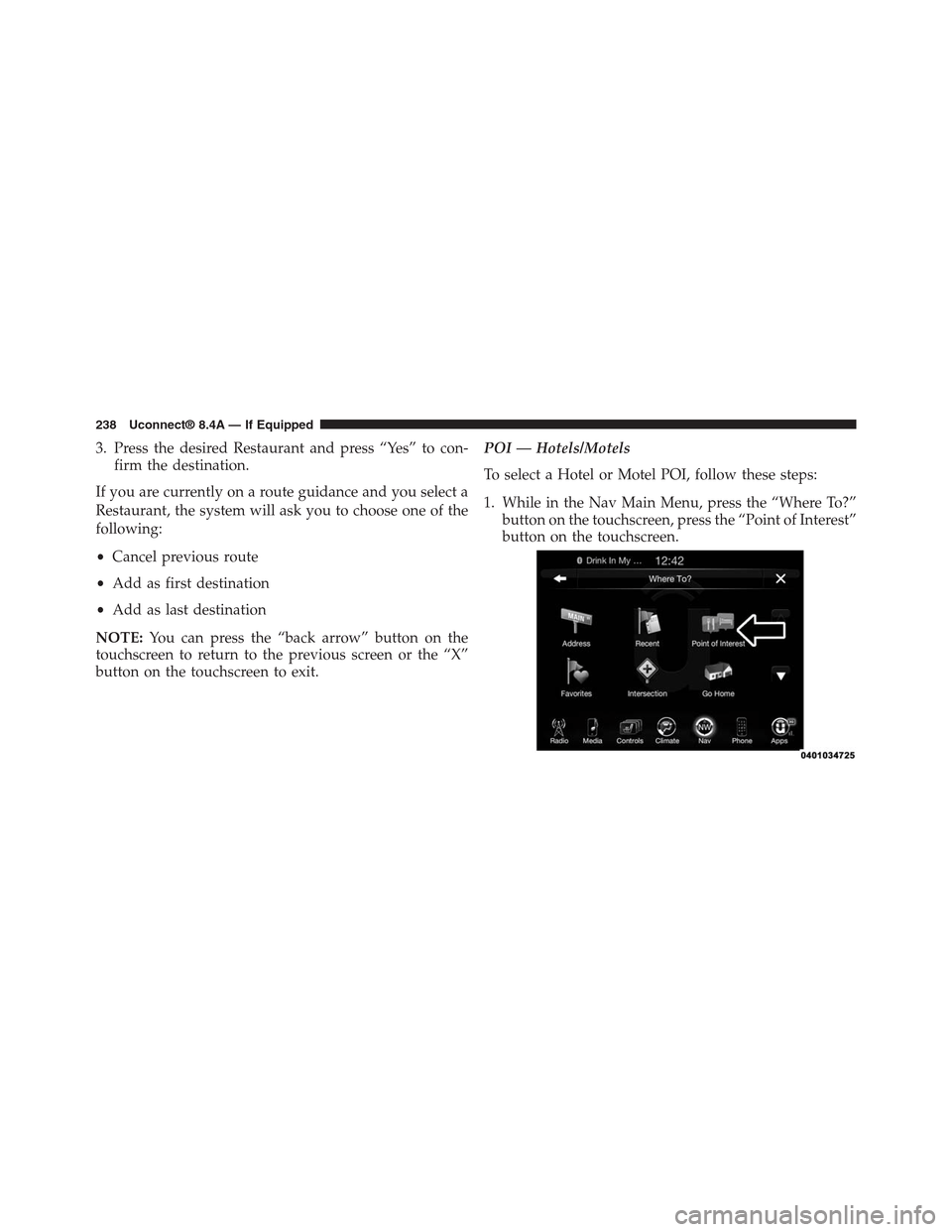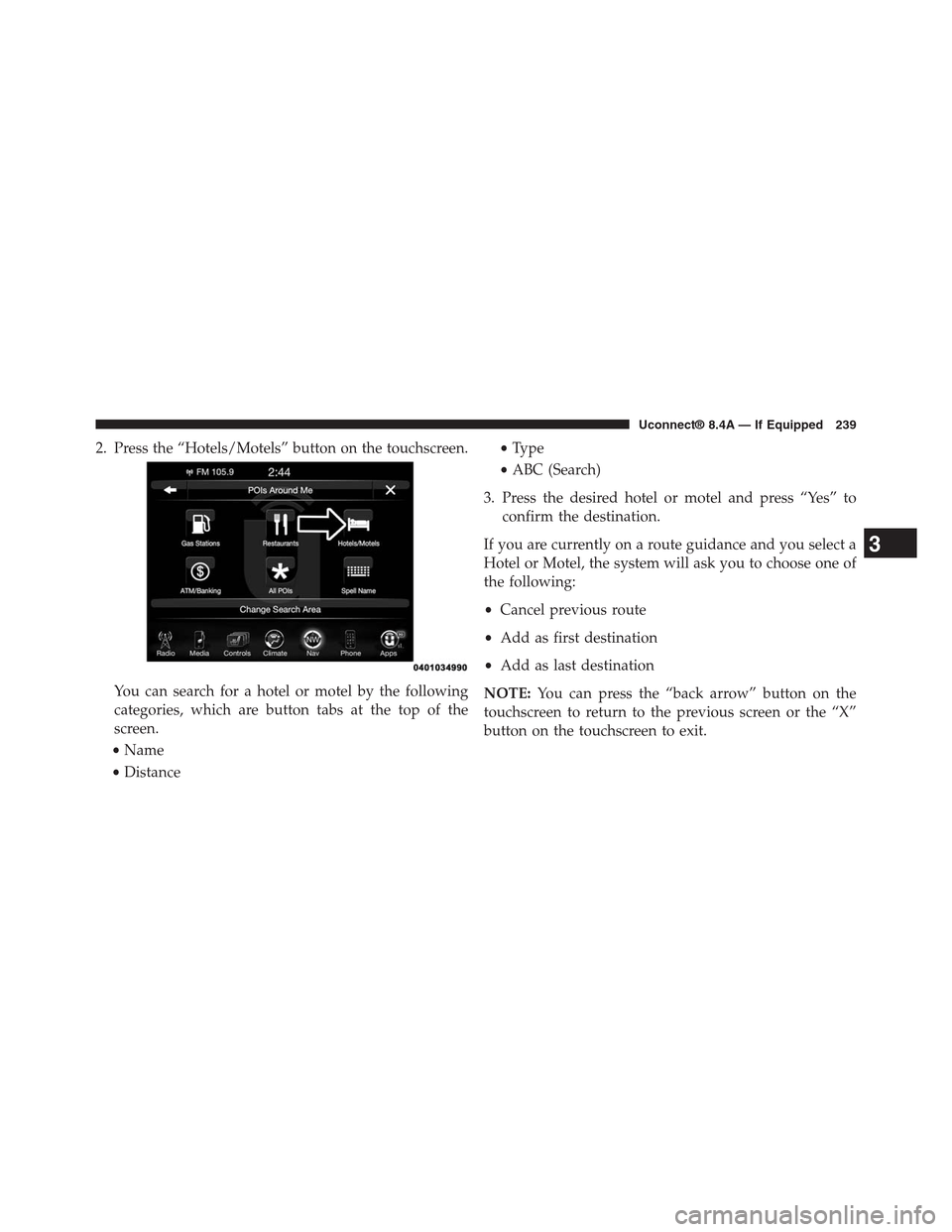DODGE CHARGER SRT 2015 7.G Uconnect 8.4A
CHARGER SRT 2015 7.G
DODGE
DODGE
https://www.carmanualsonline.info/img/12/5580/w960_5580-0.png
DODGE CHARGER SRT 2015 7.G Uconnect 8.4A
Trending: buttons, maintenance schedule, instrument panel, pairing phone, set clock, language, service schedule
Page 231 of 429
Once the correct City, Street and Number has been
entered, you will be asked to confirm your destination
by pressing “OK.”
3. Press the “Yes” button on the touchscreen to confirm
your destination and begin your route.
If you are currently on a route guidance and you select
Recent, the system will ask you to choose one of the
following:
•Cancel previous route
•Add as first destination
•Add as last destination
NOTE:You can press the “back arrow” button on the
touchscreen to return to the previous screen or the “X”
button on the touchscreen to exit.
230 Uconnect® 8.4A — If Equipped
Page 232 of 429
Where To? — Recent
To route to a Recent destination, follow these steps:
1. While in the Nav Main Menu, press the “Where To?”
button on the touchscreen, then press the “Recent”
button on the touchscreen.
2. Press the button on the touchscreen with the name of
the desired destination.
3. Confirm the route with “Yes” to start the route guid-
ance.
3
Uconnect® 8.4A — If Equipped 231
Page 233 of 429
To delete a destination from the list, press the “Trash
Can Icon” button on the touchscreen.
To display the options for a destination press the
“Options” button on the touchscreen that looks like a
gear.
The following Options are available for each destination:
•Edit Name
•Add Phone Number
•Move Up in the list
•Move Down in the list
•Place Pin on the location (saves the spot on the list)
NOTE:You can press the “back arrow” button on the
touchscreen to return to the previous screen or the “X”
button on the touchscreen to exit.
Where To? — Point of Interest
To enter a destination by Point of Interest (POI), press the
“Where To?” button from the Nav Main Menu, then press
the “Point of Interest” button on the touchscreen.
232 Uconnect® 8.4A — If Equipped
Page 234 of 429
The Point of Interest database allows you to select a
destination from a list of locations and public places, or
points of interest (POI)s.
You have the following POIs to choose from:
•Gas Stations
•Restaurants
•Hotels/Motels
•ATM/Banking
•All POIs
•Spell POI Name3
Uconnect® 8.4A — If Equipped 233
Page 235 of 429
You can also change your POI search area, by pressing
the “Change Search Area” button on the touchscreen. You
will have the following options to change your search
area:
•Around Me
•In a City
•Near Destination (only available during route
guidance)
•Along Route (only available during route guidance)
NOTE:You can press the “back arrow” button on the
touchscreen to return to the previous screen or the “X”
button on the touchscreen to exit.
234 Uconnect® 8.4A — If Equipped
Page 236 of 429
POI — Gas Stations
To select a Gas Station POI, follow these steps:
1. While in the Nav Main Menu, press the “Where To?”
button on the touchscreen, then press the “Point of
Interest” button on the touchscreen.
2. Press the “Gas Stations” button on the touchscreen.
3
Uconnect® 8.4A — If Equipped 235
Page 237 of 429
You can search for a gas station by the following
categories, which are button tabs at the top of the
screen.
•Name
•Distance
•Type
•ABC (Search)
3. Press the desired Gas Station and press “Yes” to
confirm the destination.
If you are currently on a route guidance and you select a
gas station, the system will ask you to choose one of the
following:
•Cancel previous route
•Add as first destination
•Add as last destination
NOTE:You can press the “back arrow” button on the
touchscreen to return to the previous screen or the “X”
button on the touchscreen to exit.
236 Uconnect® 8.4A — If Equipped
Page 238 of 429
POI — Restaurants
To select a Restaurant POI, follow these steps:
1. While in the Nav Main Menu, press the “Where To?”
button on the touchscreen, then press the “Point of
Interest” button on the touchscreen.
2. Press the “Restaurants” button on the touchscreen.
You can search for a restaurants by the following catego-
ries, which are button tabs at the top of the screen.
•Name
•Distance
•Type
•ABC (Search)
3
Uconnect® 8.4A — If Equipped 237
Page 239 of 429
3. Press the desired Restaurant and press “Yes” to con-
firm the destination.
If you are currently on a route guidance and you select a
Restaurant, the system will ask you to choose one of the
following:
•Cancel previous route
•Add as first destination
•Add as last destination
NOTE:You can press the “back arrow” button on the
touchscreen to return to the previous screen or the “X”
button on the touchscreen to exit.
POI — Hotels/Motels
To select a Hotel or Motel POI, follow these steps:
1. While in the Nav Main Menu, press the “Where To?”
button on the touchscreen, press the “Point of Interest”
button on the touchscreen.
238 Uconnect® 8.4A — If Equipped
Page 240 of 429
2. Press the “Hotels/Motels” button on the touchscreen.
You can search for a hotel or motel by the following
categories, which are button tabs at the top of the
screen.
•Name
•Distance
•Type
•ABC (Search)
3. Press the desired hotel or motel and press “Yes” to
confirm the destination.
If you are currently on a route guidance and you select a
Hotel or Motel, the system will ask you to choose one of
the following:
•Cancel previous route
•Add as first destination
•Add as last destination
NOTE:You can press the “back arrow” button on the
touchscreen to return to the previous screen or the “X”
button on the touchscreen to exit.
3
Uconnect® 8.4A — If Equipped 239
Trending: fuel, ABS, manual radio set, climate control, clock, tow bar, radio antenna