DODGE CHARGER SRT 2015 7.G Uconnect 8.4A
Manufacturer: DODGE, Model Year: 2015, Model line: CHARGER SRT, Model: DODGE CHARGER SRT 2015 7.GPages: 429, PDF Size: 4.01 MB
Page 221 of 429
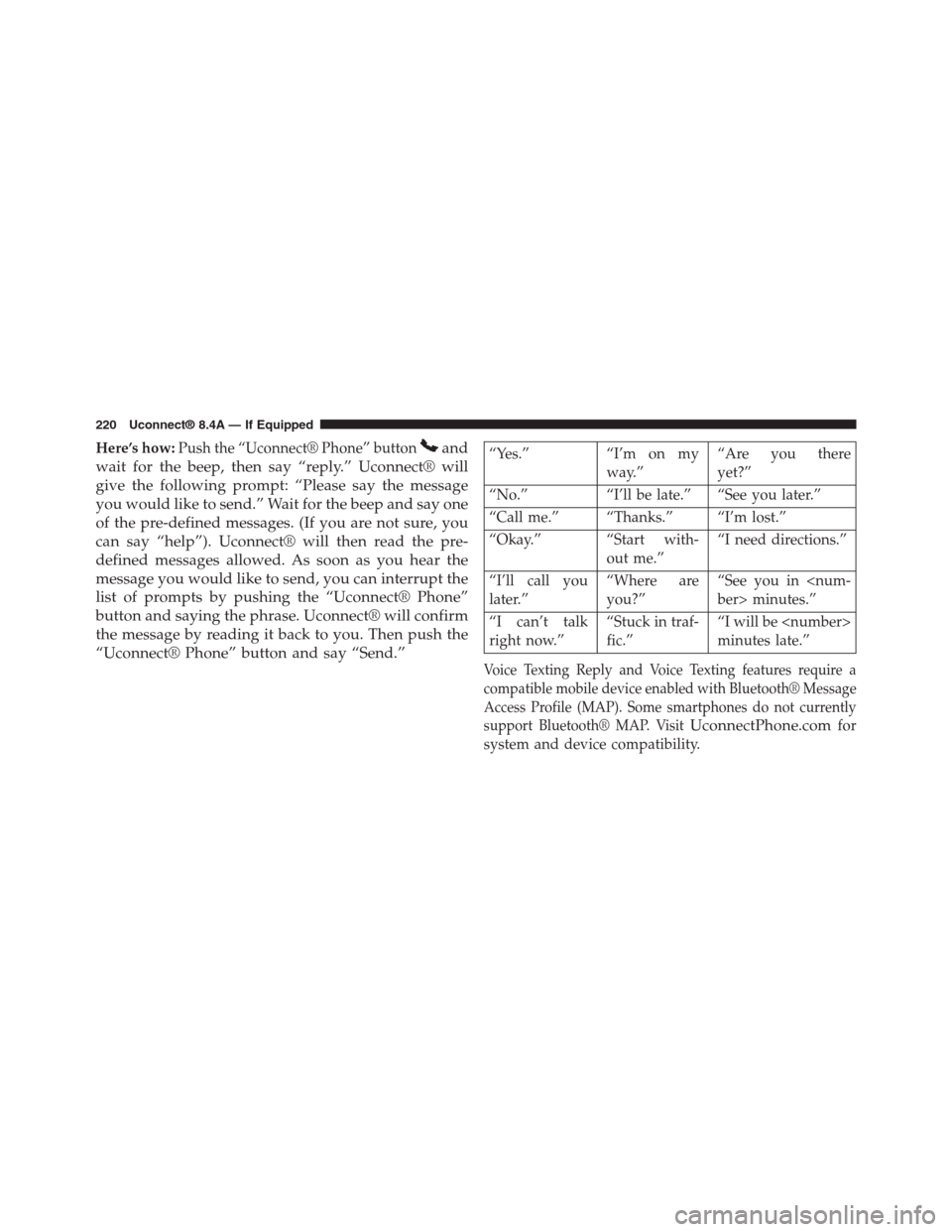
Here’s how:Push the “Uconnect® Phone” buttonand
wait for the beep, then say “reply.” Uconnect® will
give the following prompt: “Please say the message
you would like to send.” Wait for the beep and say one
of the pre-defined messages. (If you are not sure, you
can say “help”). Uconnect® will then read the pre-
defined messages allowed. As soon as you hear the
message you would like to send, you can interrupt the
list of prompts by pushing the “Uconnect® Phone”
button and saying the phrase. Uconnect® will confirm
the message by reading it back to you. Then push the
“Uconnect® Phone” button and say “Send.”
“Yes.” “I’m on my
way.”
“Are you there
yet?”
“No.” “I’ll be late.” “See you later.”
“Call me.” “Thanks.” “I’m lost.”
“Okay.” “Start with-
out me.”
“I need directions.”
“I’ll call you
later.”
“Where are
you?”
“See you in
“I can’t talk
right now.”
“Stuck in traf-
fic.”
“I will be
minutes late.”
Voice Texting Reply and Voice Texting features require a
compatible mobile device enabled with Bluetooth® Message
Access Profile (MAP). Some smartphones do not currently
support Bluetooth® MAP. VisitUconnectPhone.comfor
system and device compatibility.
220 Uconnect® 8.4A — If Equipped
Page 222 of 429
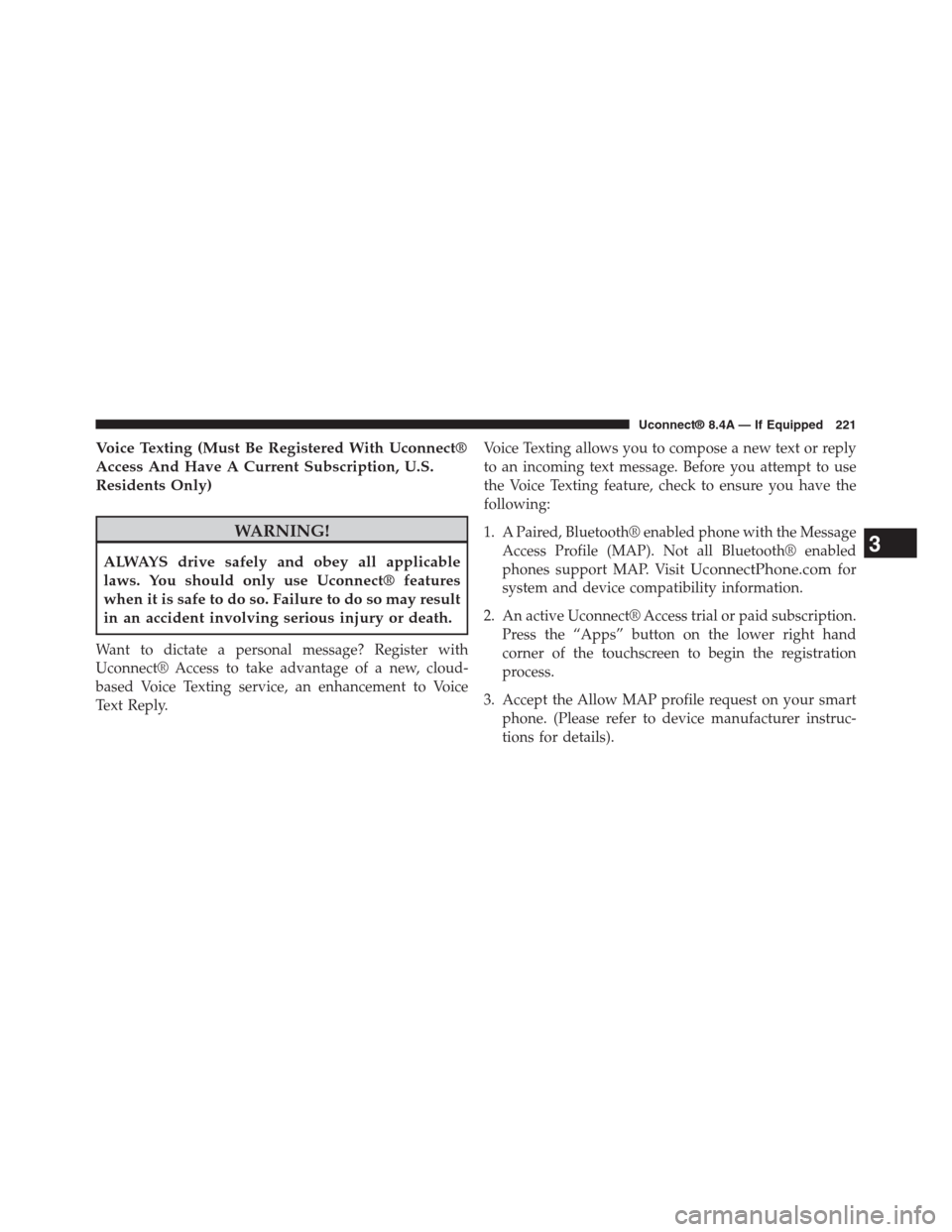
Voice Texting (Must Be Registered With Uconnect®
Access And Have A Current Subscription, U.S.
Residents Only)
WARNING!
ALWAYS drive safely and obey all applicable
laws. You should only use Uconnect® features
when it is safe to do so. Failure to do so may result
in an accident involving serious injury or death.
Want to dictate a personal message? Register with
Uconnect® Access to take advantage of a new, cloud-
based Voice Texting service, an enhancement to Voice
Text Reply.
Voice Texting allows you to compose a new text or reply
to an incoming text message. Before you attempt to use
the Voice Texting feature, check to ensure you have the
following:
1. A Paired, Bluetooth® enabled phone with the Message
Access Profile (MAP). Not all Bluetooth® enabled
phones support MAP. VisitUconnectPhone.comfor
system and device compatibility information.
2. An active Uconnect® Access trial or paid subscription.
Press the “Apps” button on the lower right hand
corner of the touchscreen to begin the registration
process.
3. Accept the Allow MAP profile request on your smart
phone. (Please refer to device manufacturer instruc-
tions for details).
3
Uconnect® 8.4A — If Equipped 221
Page 223 of 429
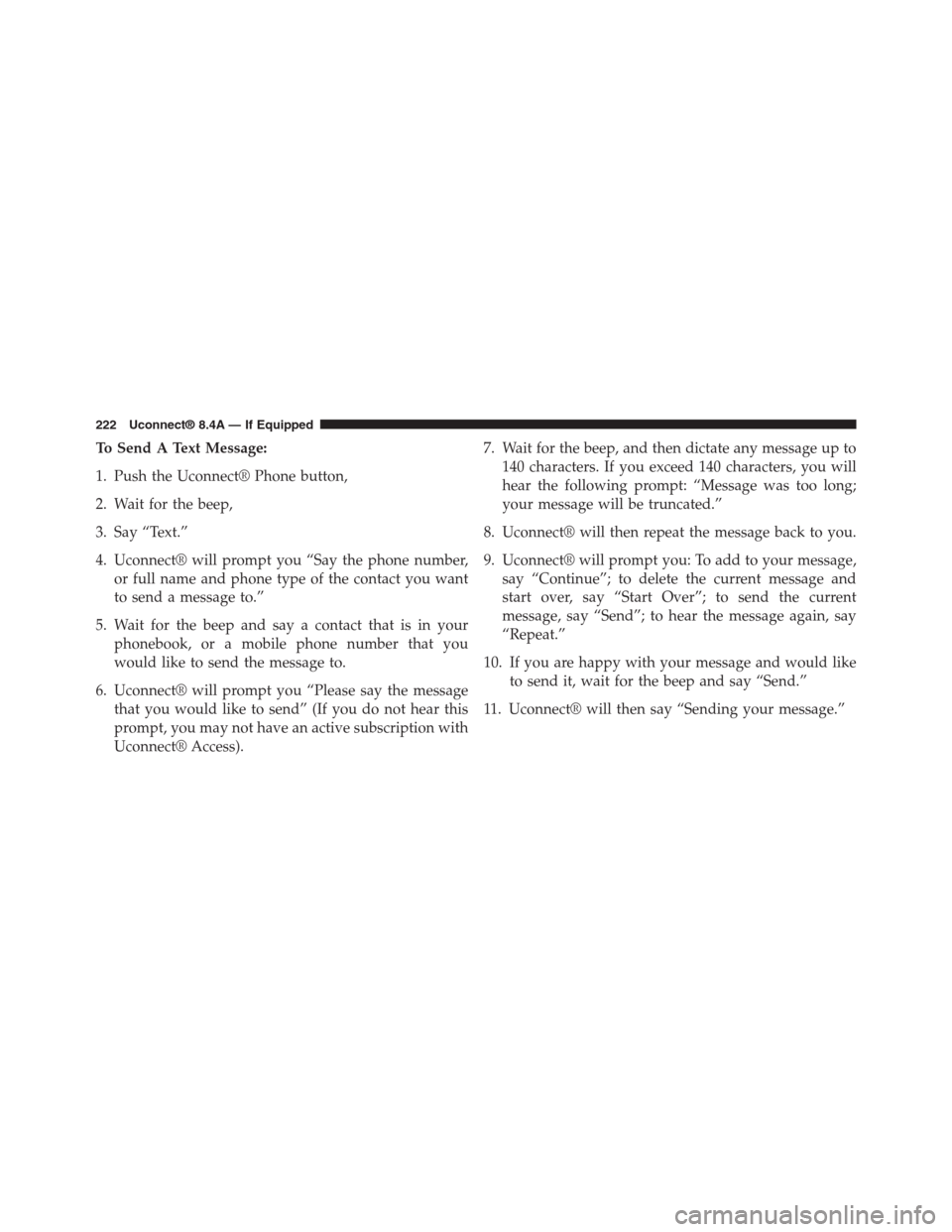
To Send A Text Message:
1. Push the Uconnect® Phone button,
2. Wait for the beep,
3. Say “Text.”
4. Uconnect® will prompt you “Say the phone number,
or full name and phone type of the contact you want
to send a message to.”
5. Wait for the beep and say a contact that is in your
phonebook, or a mobile phone number that you
would like to send the message to.
6. Uconnect® will prompt you “Please say the message
that you would like to send” (If you do not hear this
prompt, you may not have an active subscription with
Uconnect® Access).
7. Wait for the beep, and then dictate any message up to
140 characters. If you exceed 140 characters, you will
hear the following prompt: “Message was too long;
your message will be truncated.”
8. Uconnect® will then repeat the message back to you.
9. Uconnect® will prompt you: To add to your message,
say “Continue”; to delete the current message and
start over, say “Start Over”; to send the current
message, say “Send”; to hear the message again, say
“Repeat.”
10. If you are happy with your message and would like
to send it, wait for the beep and say “Send.”
11. Uconnect® will then say “Sending your message.”
222 Uconnect® 8.4A — If Equipped
Page 224 of 429
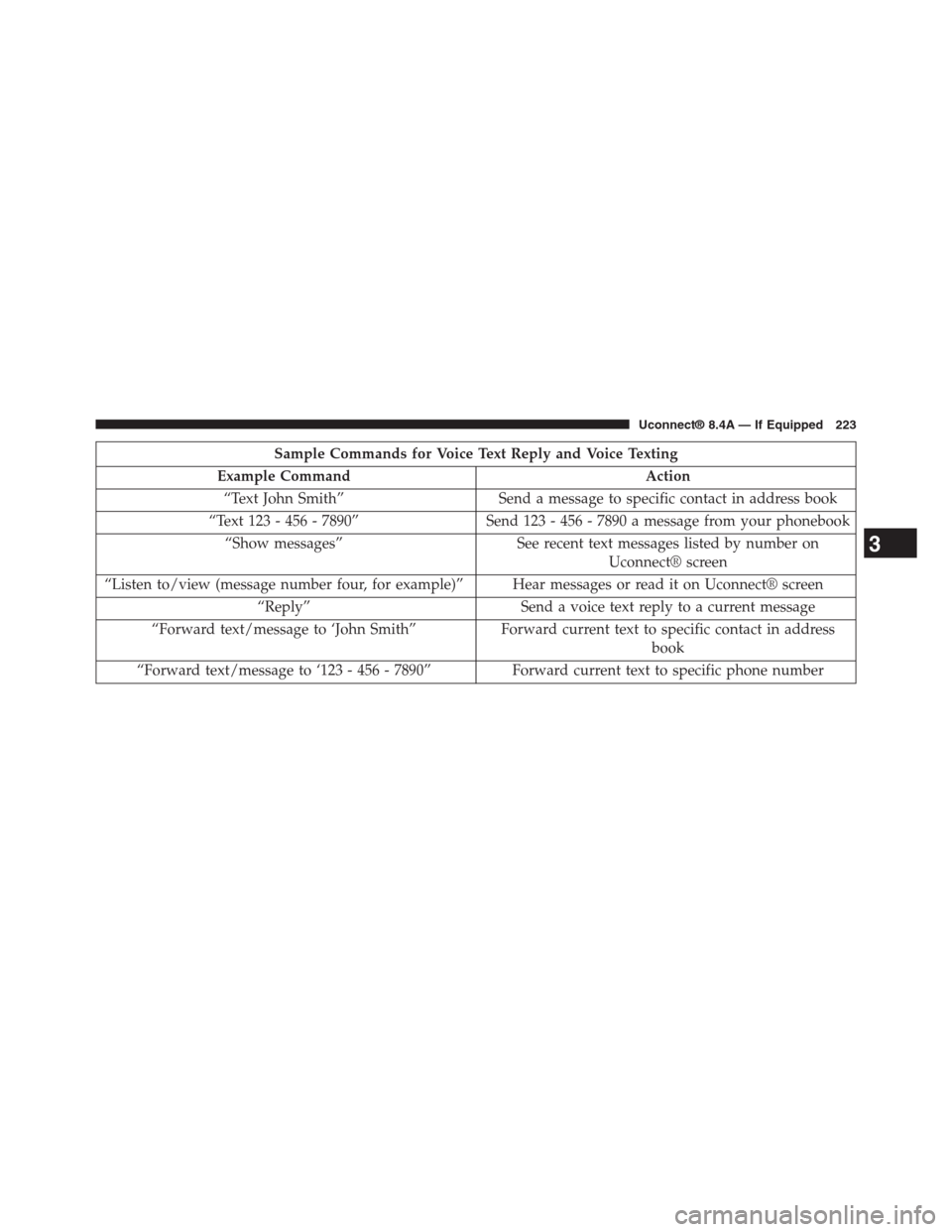
Sample Commands for Voice Text Reply and Voice Texting
Example Command Action
“Text John Smith” Send a message to specific contact in address book
“Text 123 - 456 - 7890” Send 123 - 456 - 7890 a message from your phonebook
“Show messages” See recent text messages listed by number on
Uconnect® screen
“Listen to/view (message number four, for example)” Hear messages or read it on Uconnect® screen
“Reply” Send a voice text reply to a current message
“Forward text/message to ‘John Smith” Forward current text to specific contact in address
book
“Forward text/message to ‘123 - 456 - 7890” Forward current text to specific phone number
3
Uconnect® 8.4A — If Equipped 223
Page 225 of 429
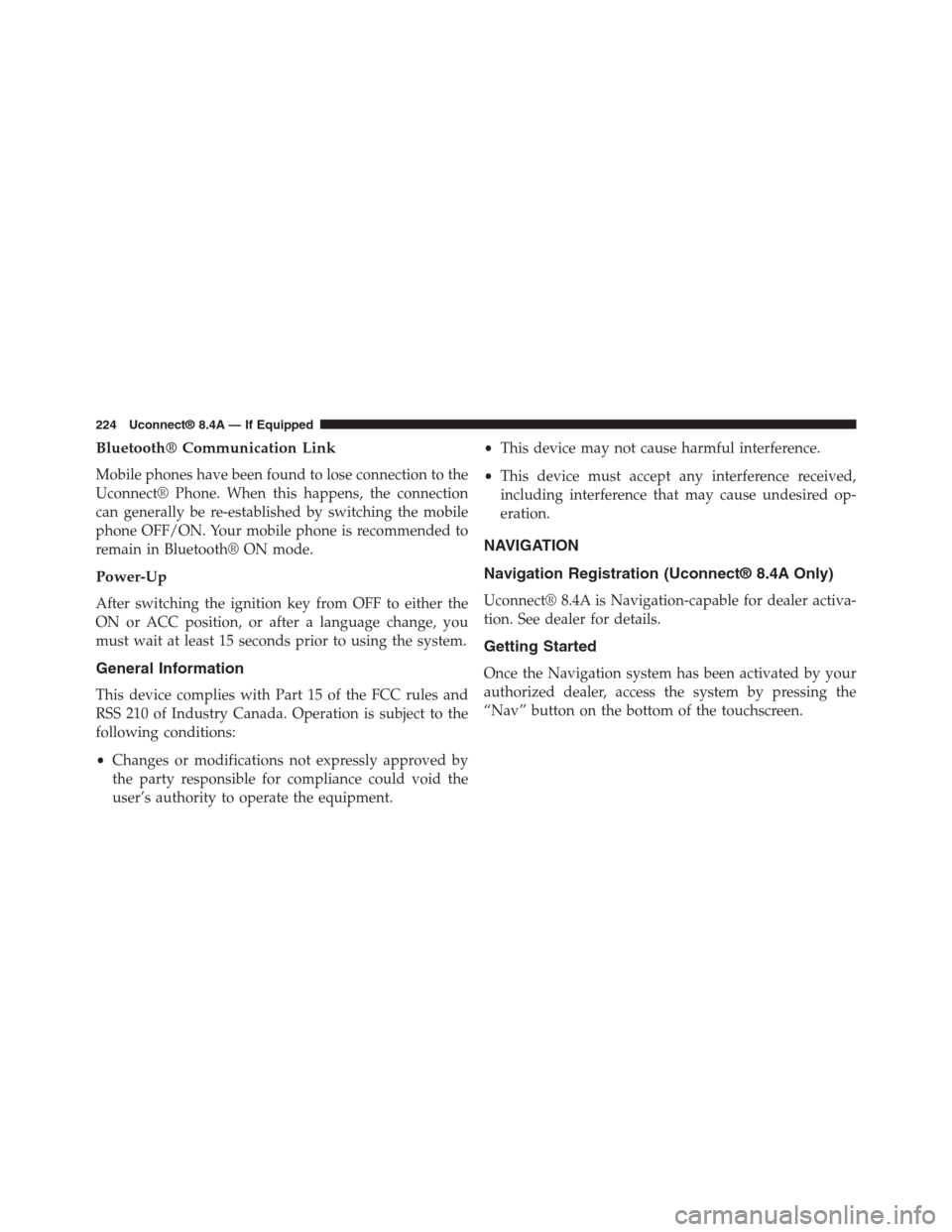
Bluetooth® Communication Link
Mobile phones have been found to lose connection to the
Uconnect® Phone. When this happens, the connection
can generally be re-established by switching the mobile
phone OFF/ON. Your mobile phone is recommended to
remain in Bluetooth® ON mode.
Power-Up
After switching the ignition key from OFF to either the
ON or ACC position, or after a language change, you
must wait at least 15 seconds prior to using the system.
General Information
This device complies with Part 15 of the FCC rules and
RSS 210 of Industry Canada. Operation is subject to the
following conditions:
•Changes or modifications not expressly approved by
the party responsible for compliance could void the
user’s authority to operate the equipment.
•This device may not cause harmful interference.
•This device must accept any interference received,
including interference that may cause undesired op-
eration.
NAVIGATION
Navigation Registration (Uconnect® 8.4A Only)
Uconnect® 8.4A is Navigation-capable for dealer activa-
tion. See dealer for details.
Getting Started
Once the Navigation system has been activated by your
authorized dealer, access the system by pressing the
“Nav” button on the bottom of the touchscreen.
224 Uconnect® 8.4A — If Equipped
Page 226 of 429
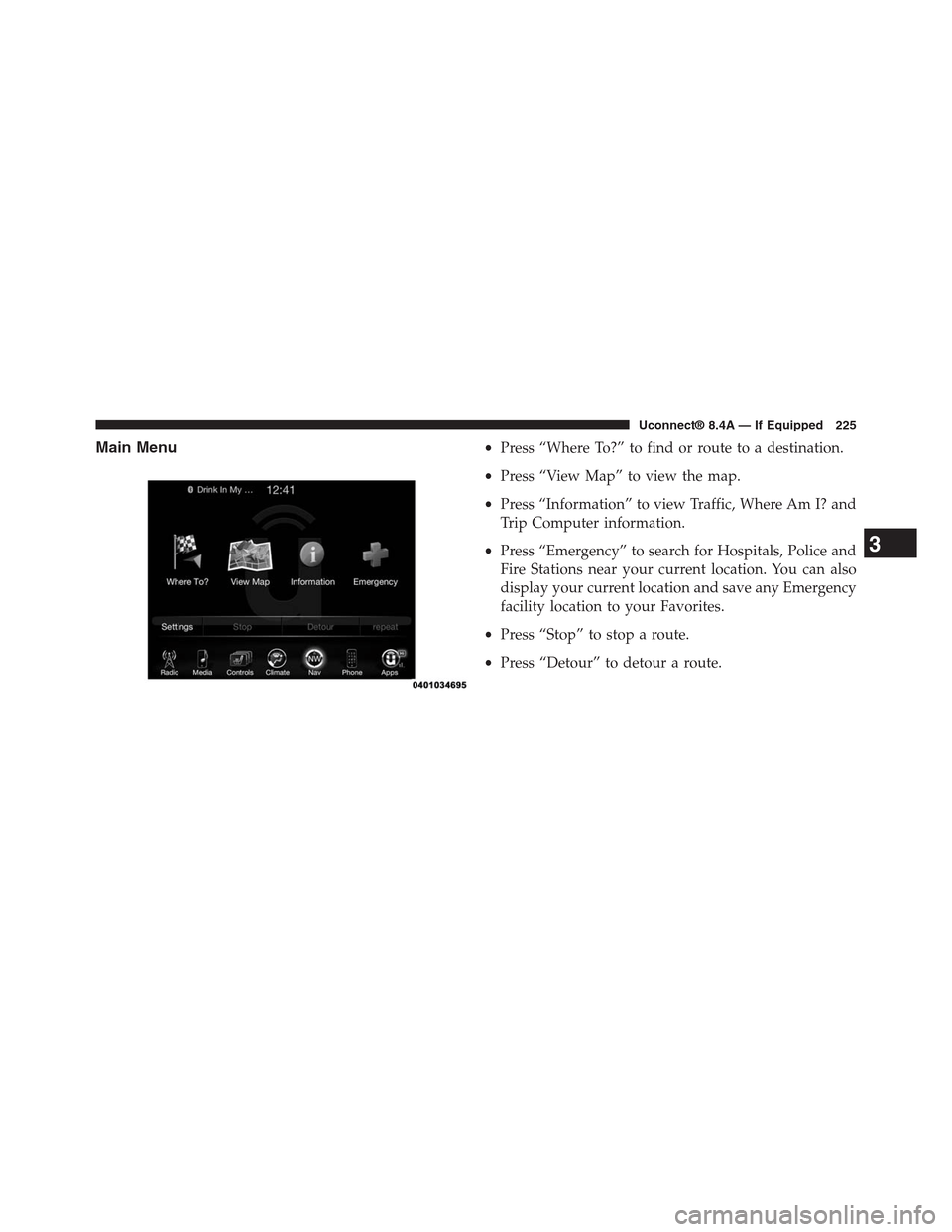
Main Menu•Press “Where To?” to find or route to a destination.
•Press “View Map” to view the map.
•Press “Information” to view Traffic, Where Am I? and
Trip Computer information.
•Press “Emergency” to search for Hospitals, Police and
Fire Stations near your current location. You can also
display your current location and save any Emergency
facility location to your Favorites.
•Press “Stop” to stop a route.
•Press “Detour” to detour a route.
3
Uconnect® 8.4A — If Equipped 225
Page 227 of 429
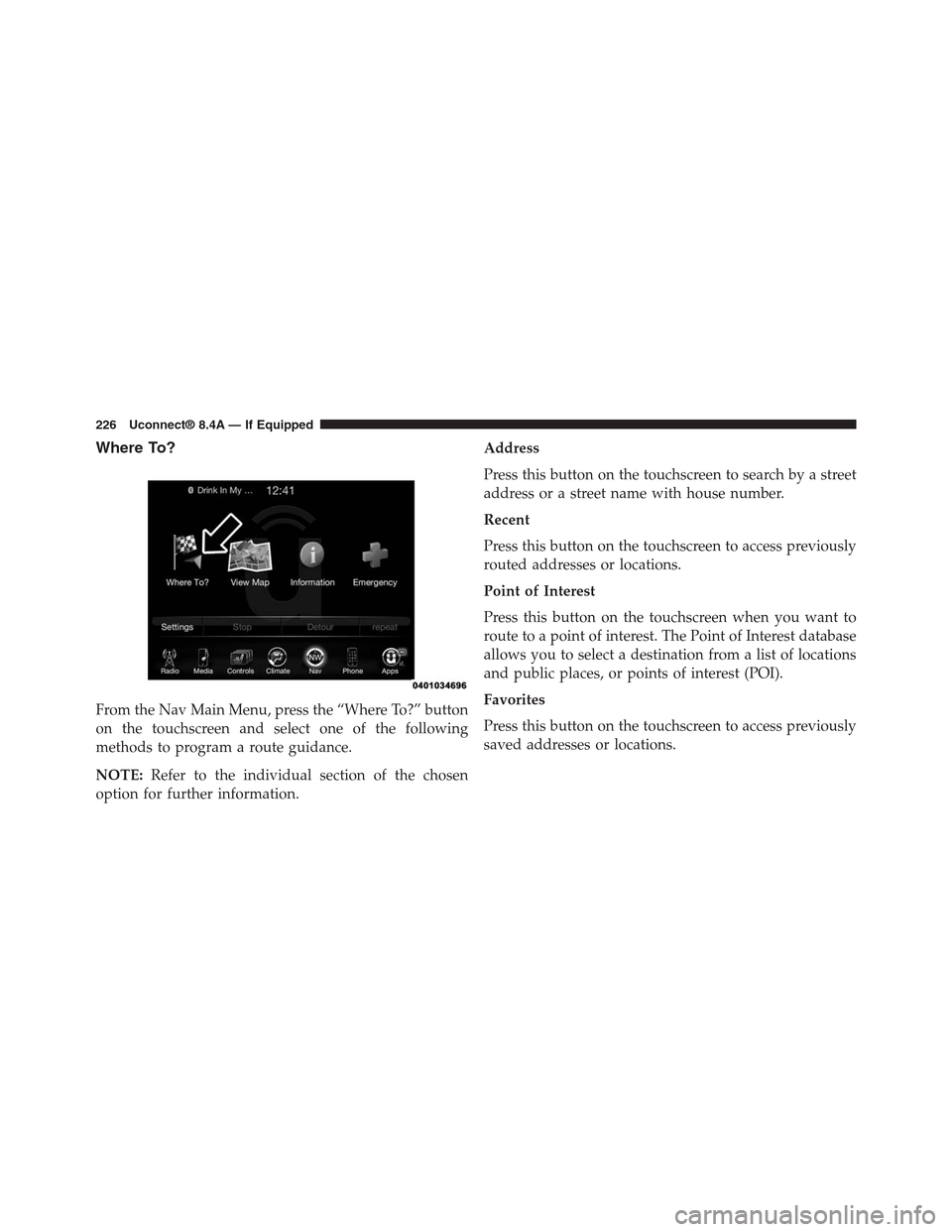
Where To?
From the Nav Main Menu, press the “Where To?” button
on the touchscreen and select one of the following
methods to program a route guidance.
NOTE:Refer to the individual section of the chosen
option for further information.
Address
Press this button on the touchscreen to search by a street
address or a street name with house number.
Recent
Press this button on the touchscreen to access previously
routed addresses or locations.
Point of Interest
Press this button on the touchscreen when you want to
route to a point of interest. The Point of Interest database
allows you to select a destination from a list of locations
and public places, or points of interest (POI).
Favorites
Press this button on the touchscreen to access previously
saved addresses or locations.
226 Uconnect® 8.4A — If Equipped
Page 228 of 429
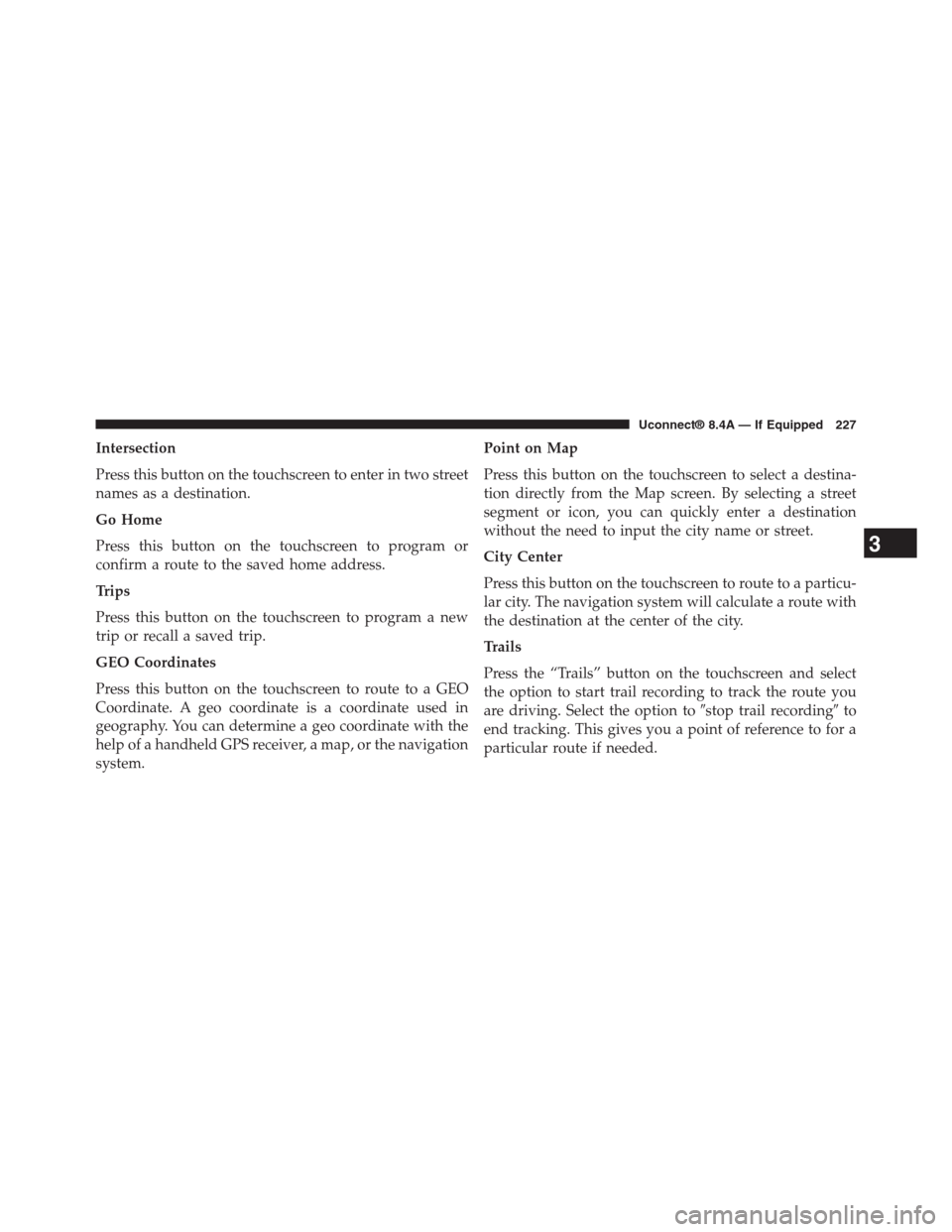
Intersection
Press this button on the touchscreen to enter in two street
names as a destination.
Go Home
Press this button on the touchscreen to program or
confirm a route to the saved home address.
Trips
Press this button on the touchscreen to program a new
trip or recall a saved trip.
GEO Coordinates
Press this button on the touchscreen to route to a GEO
Coordinate. A geo coordinate is a coordinate used in
geography. You can determine a geo coordinate with the
help of a handheld GPS receiver, a map, or the navigation
system.
Point on Map
Press this button on the touchscreen to select a destina-
tion directly from the Map screen. By selecting a street
segment or icon, you can quickly enter a destination
without the need to input the city name or street.
City Center
Press this button on the touchscreen to route to a particu-
lar city. The navigation system will calculate a route with
the destination at the center of the city.
Trails
Press the “Trails” button on the touchscreen and select
the option to start trail recording to track the route you
are driving. Select the option to#stop trail recording#to
end tracking. This gives you a point of reference to for a
particular route if needed.
3
Uconnect® 8.4A — If Equipped 227
Page 229 of 429
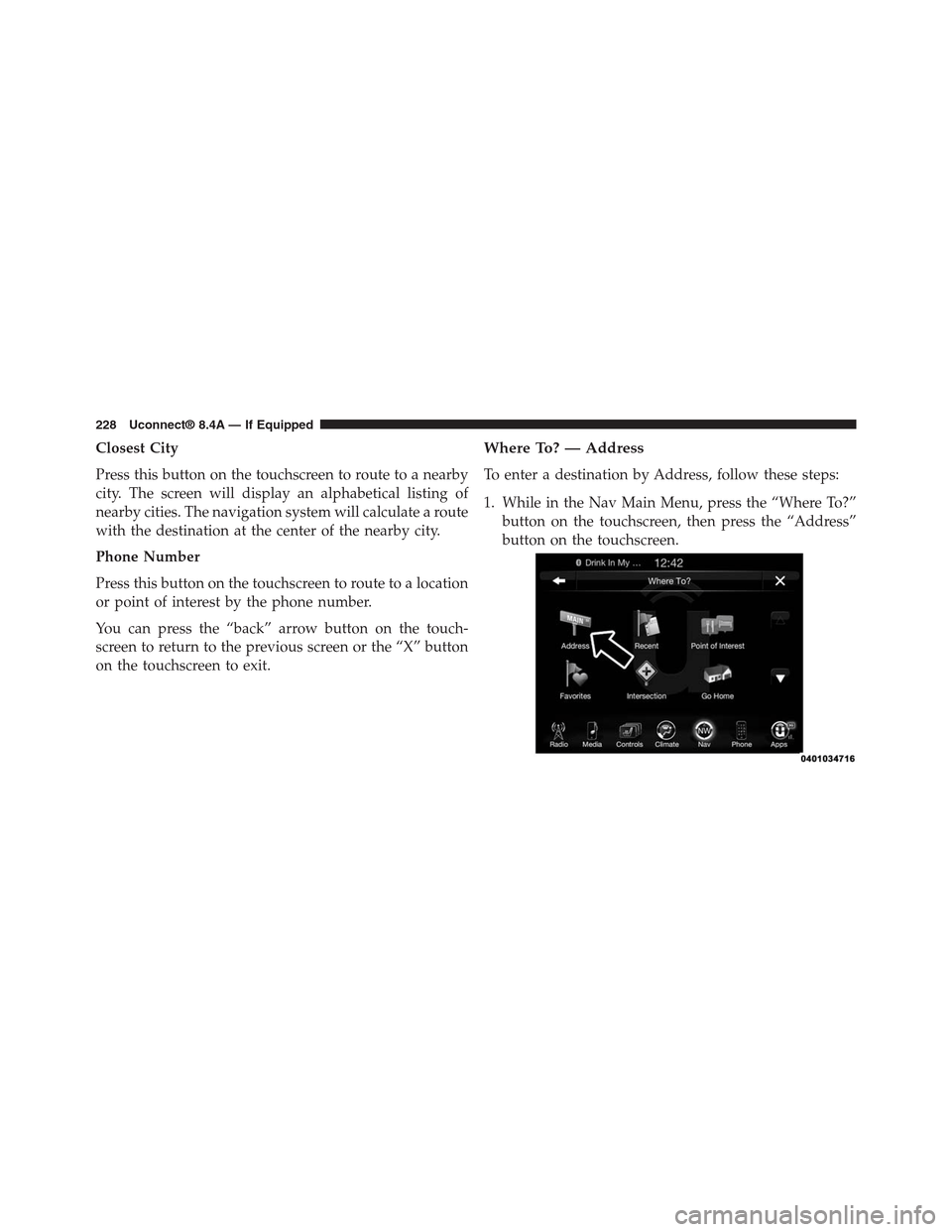
Closest City
Press this button on the touchscreen to route to a nearby
city. The screen will display an alphabetical listing of
nearby cities. The navigation system will calculate a route
with the destination at the center of the nearby city.
Phone Number
Press this button on the touchscreen to route to a location
or point of interest by the phone number.
You can press the “back” arrow button on the touch-
screen to return to the previous screen or the “X” button
on the touchscreen to exit.
Where To? — Address
To enter a destination by Address, follow these steps:
1. While in the Nav Main Menu, press the “Where To?”
button on the touchscreen, then press the “Address”
button on the touchscreen.
228 Uconnect® 8.4A — If Equipped
Page 230 of 429
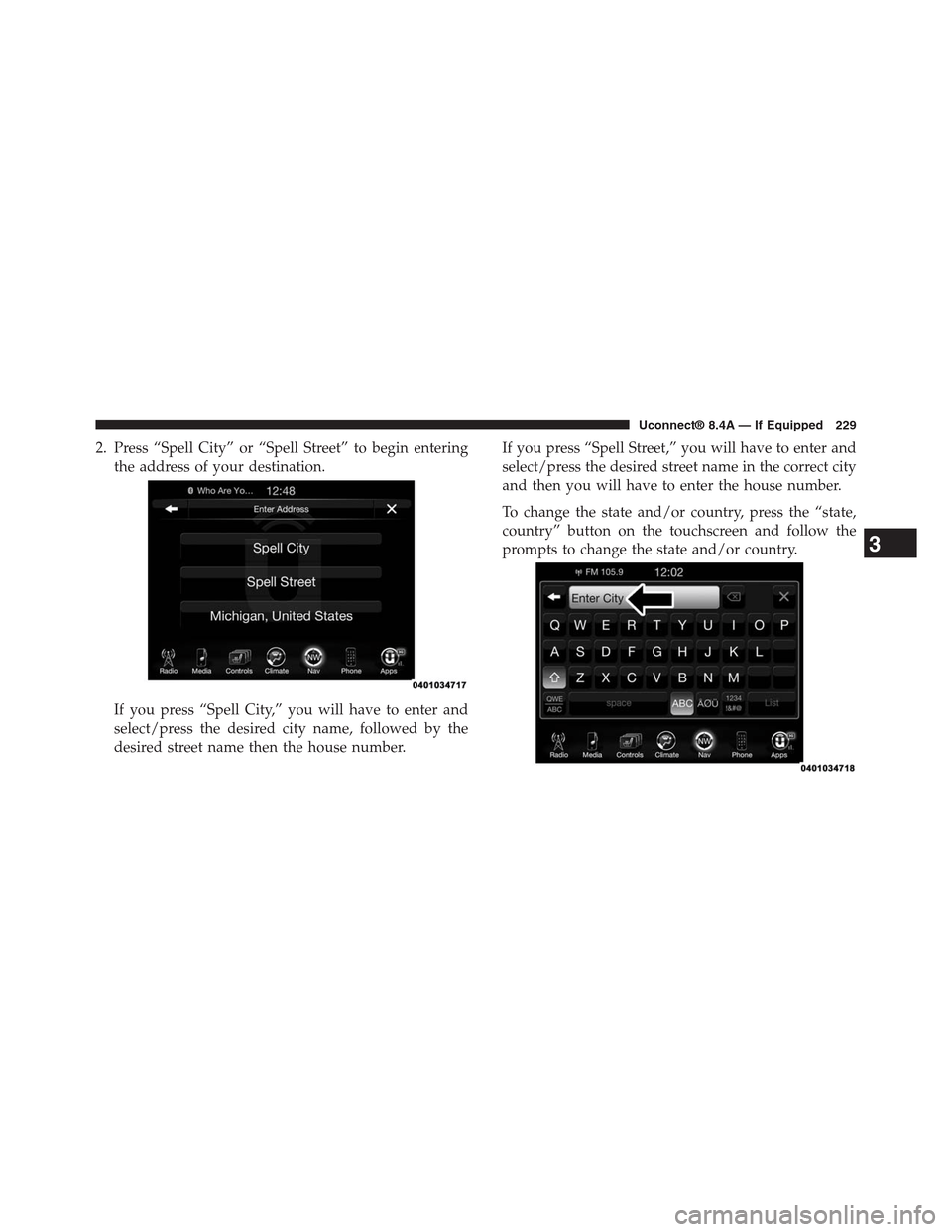
2. Press “Spell City” or “Spell Street” to begin entering
the address of your destination.
If you press “Spell City,” you will have to enter and
select/press the desired city name, followed by the
desired street name then the house number.
If you press “Spell Street,” you will have to enter and
select/press the desired street name in the correct city
and then you will have to enter the house number.
To change the state and/or country, press the “state,
country” button on the touchscreen and follow the
prompts to change the state and/or country.3
Uconnect® 8.4A — If Equipped 229