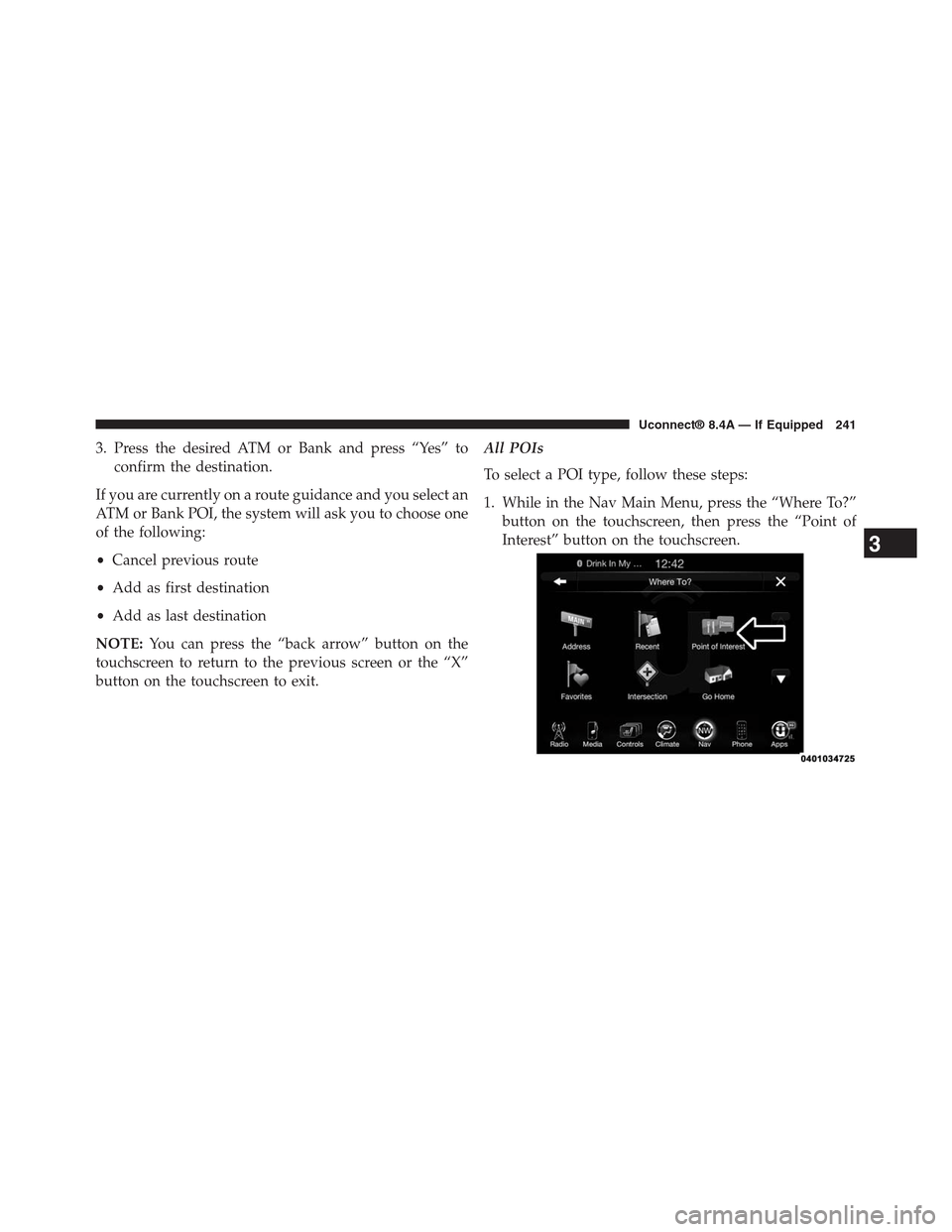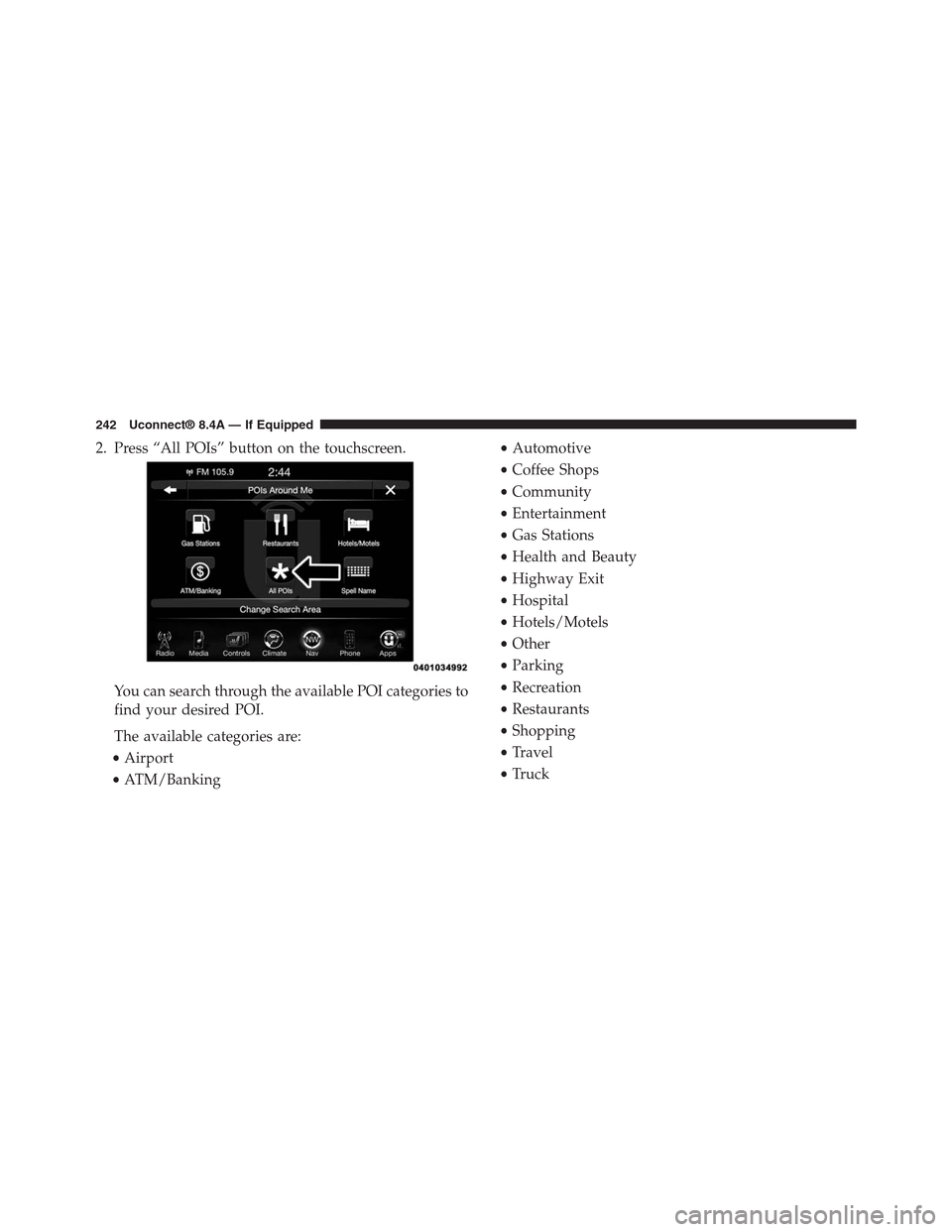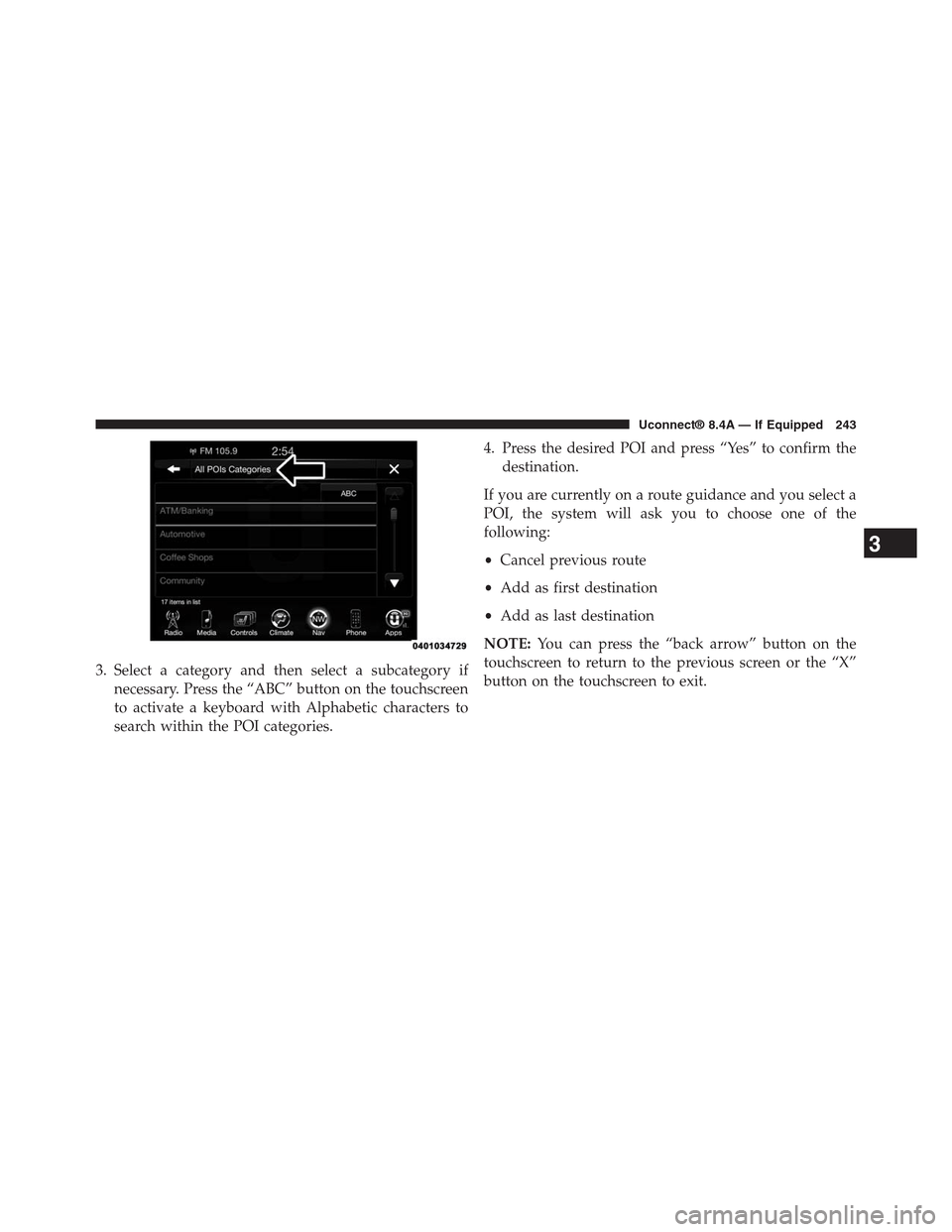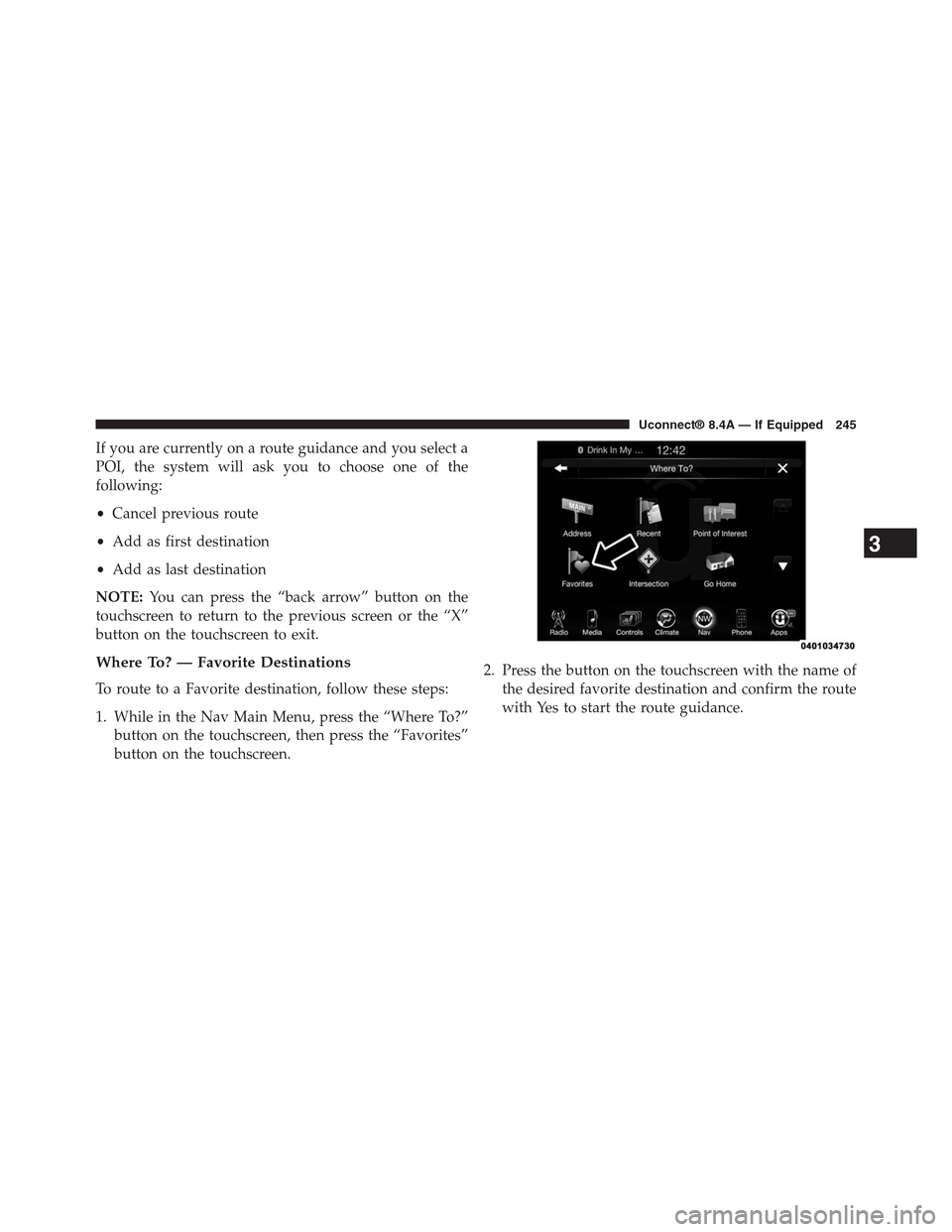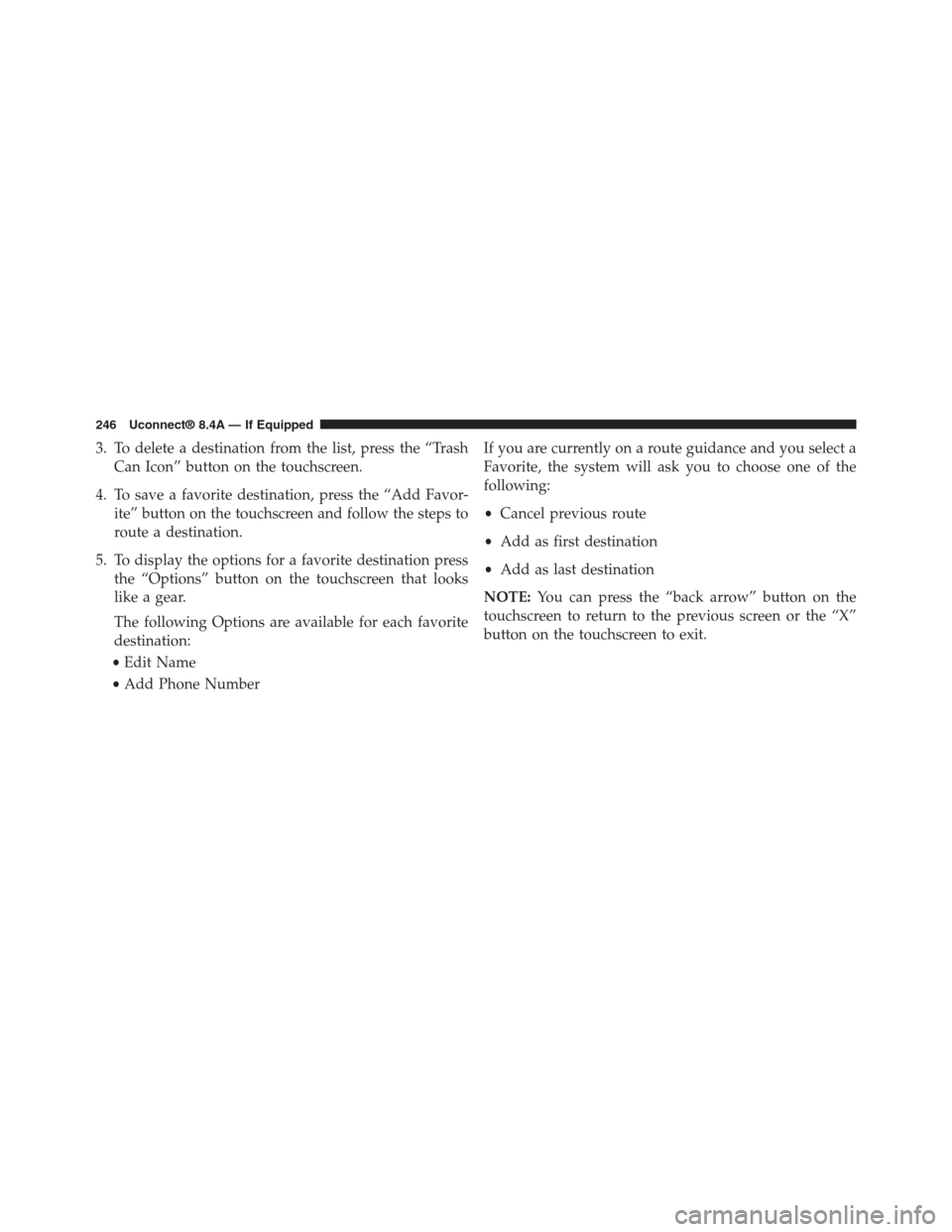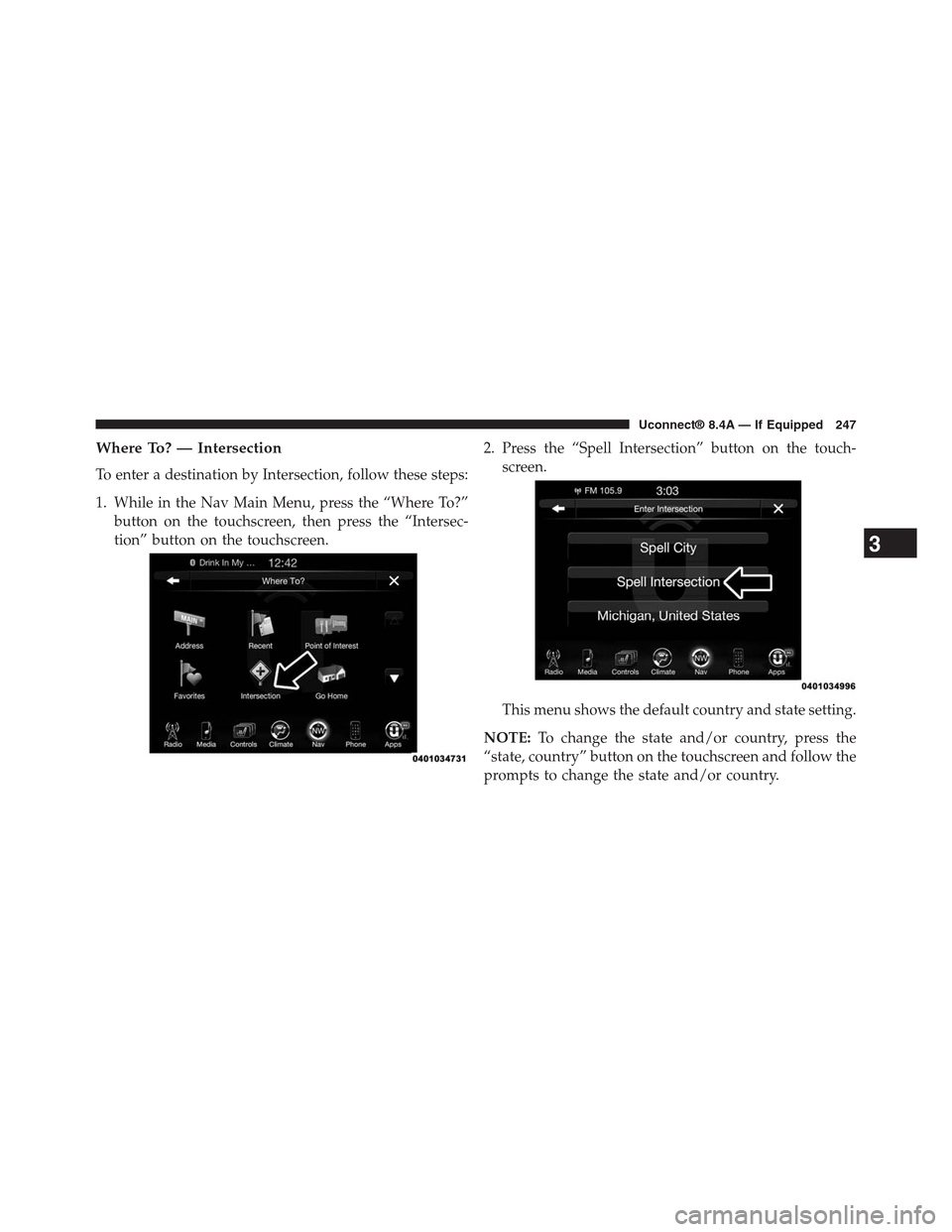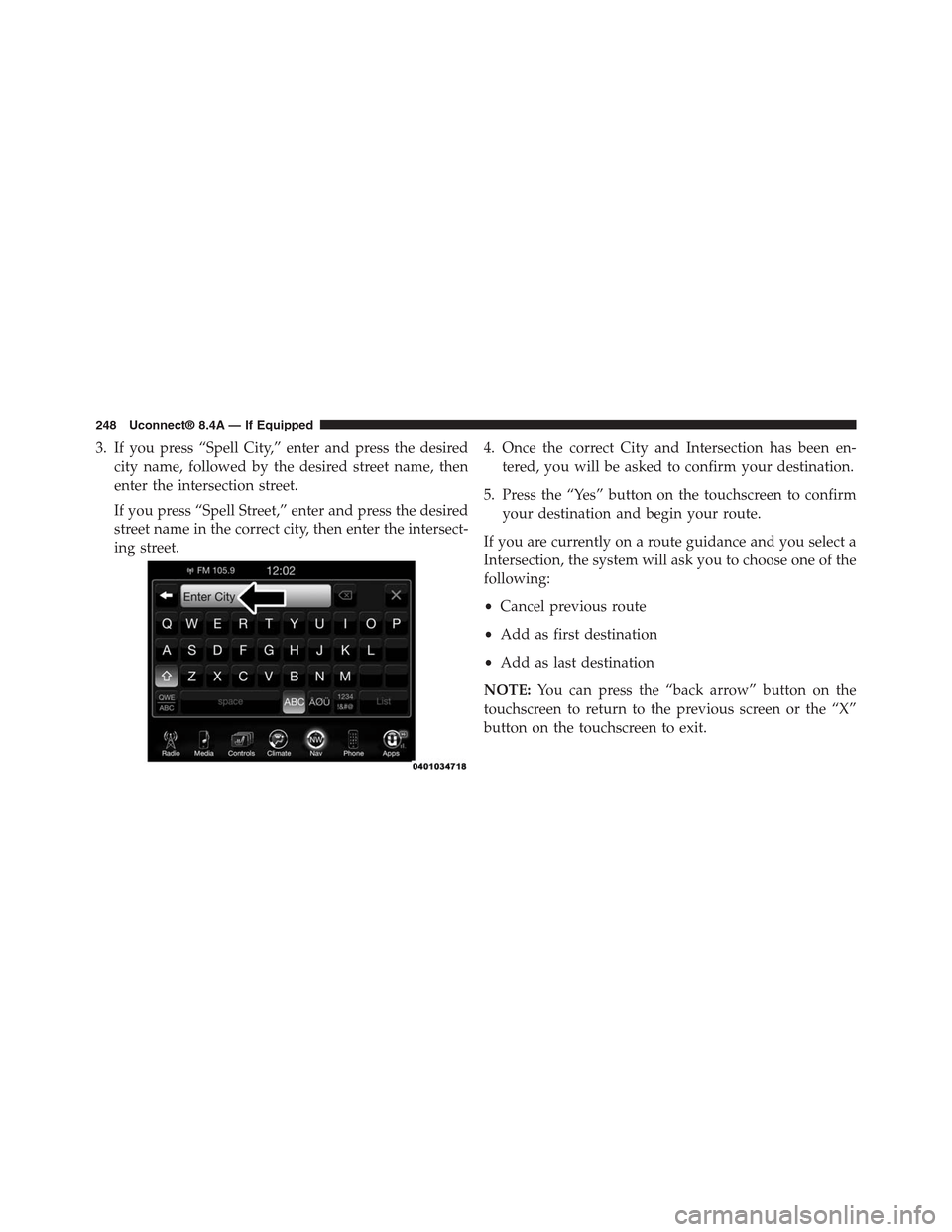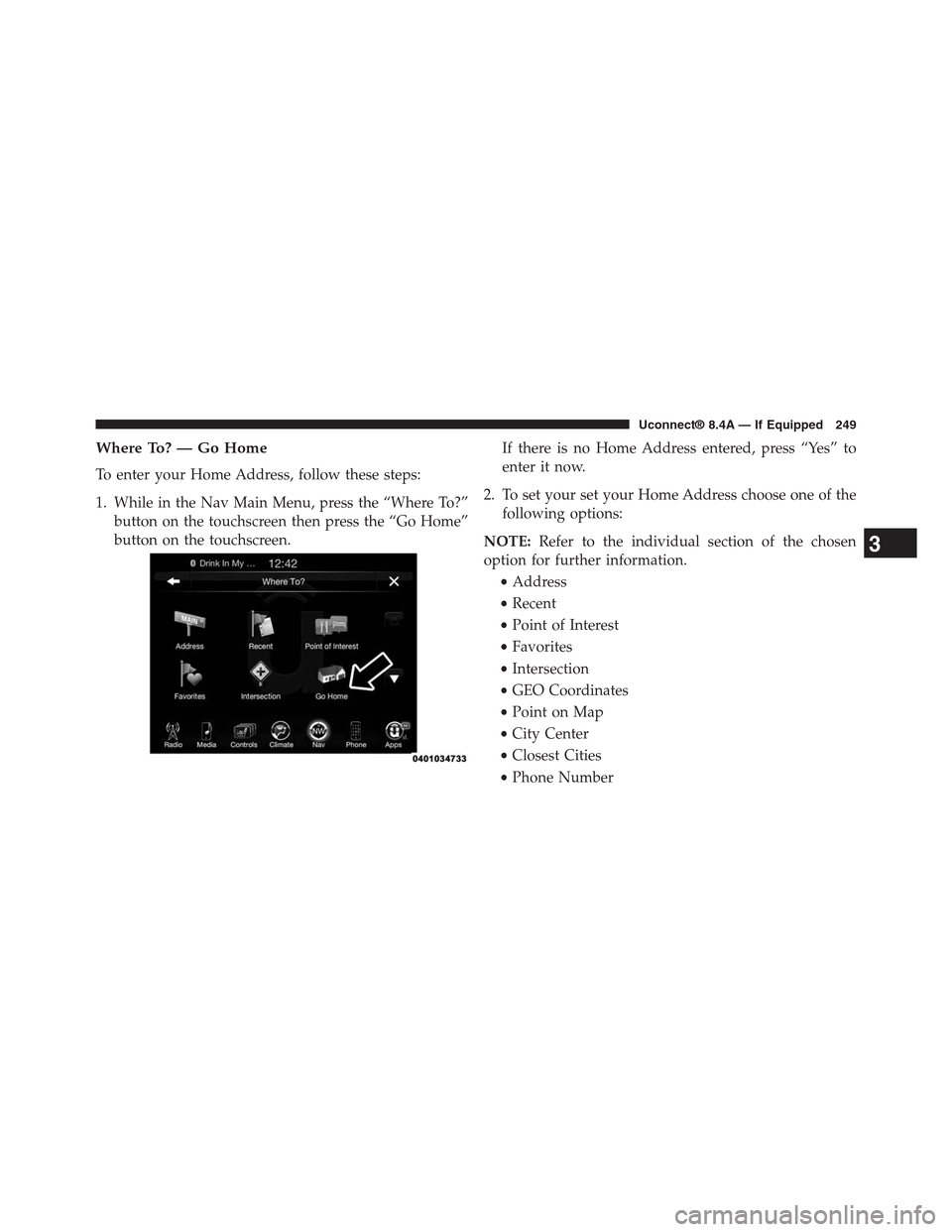DODGE CHARGER SRT 2015 7.G Uconnect 8.4A
CHARGER SRT 2015 7.G
DODGE
DODGE
https://www.carmanualsonline.info/img/12/5580/w960_5580-0.png
DODGE CHARGER SRT 2015 7.G Uconnect 8.4A
Trending: change time, reset, ignition, key, wheel, oil temperature, instrument cluster
Page 241 of 429
POI — ATM/Banking
To select a ATM or Bank POI, follow these steps:
1. While in the Nav Main Menu, press the “Where To?”
button on the touchscreen, then press the “Point of
Interest” button on the touchscreen.
2. Press the “ATM/Banking” button on the touchscreen.
You can search for an ATM or Bank by the following
categories, which are button tabs at the top of the
screen.
•Name
•Distance
•Type
•ABC (Search)
240 Uconnect® 8.4A — If Equipped
Page 242 of 429
3. Press the desired ATM or Bank and press “Yes” to
confirm the destination.
If you are currently on a route guidance and you select an
ATM or Bank POI, the system will ask you to choose one
of the following:
•Cancel previous route
•Add as first destination
•Add as last destination
NOTE:You can press the “back arrow” button on the
touchscreen to return to the previous screen or the “X”
button on the touchscreen to exit.
All POIs
To select a POI type, follow these steps:
1. While in the Nav Main Menu, press the “Where To?”
button on the touchscreen, then press the “Point of
Interest” button on the touchscreen.3
Uconnect® 8.4A — If Equipped 241
Page 243 of 429
2. Press “All POIs” button on the touchscreen.
You can search through the available POI categories to
find your desired POI.
The available categories are:
•Airport
•ATM/Banking
•Automotive
•Coffee Shops
•Community
•Entertainment
•Gas Stations
•Health and Beauty
•Highway Exit
•Hospital
•Hotels/Motels
•Other
•Parking
•Recreation
•Restaurants
•Shopping
•Travel
•Truck
242 Uconnect® 8.4A — If Equipped
Page 244 of 429
3. Select a category and then select a subcategory if
necessary. Press the “ABC” button on the touchscreen
to activate a keyboard with Alphabetic characters to
search within the POI categories.
4. Press the desired POI and press “Yes” to confirm the
destination.
If you are currently on a route guidance and you select a
POI, the system will ask you to choose one of the
following:
•Cancel previous route
•Add as first destination
•Add as last destination
NOTE:You can press the “back arrow” button on the
touchscreen to return to the previous screen or the “X”
button on the touchscreen to exit.
3
Uconnect® 8.4A — If Equipped 243
Page 245 of 429
POI — Spell Name
To select for a specific POI, follow these steps:
1. While in the Nav Main Menu, press the “Where To?”
button on the touchscreen, then press the “Point of
Interest” button on the touchscreen.
2. Press the “Spell Name” button on the touchscreen.
3. A keyboard will appear on the screen. Type in the POI
that you want to search and press the “List” button on
the touchscreen to display available items.
4. Press the desired POI and press “Yes” to confirm the
destination.
244 Uconnect® 8.4A — If Equipped
Page 246 of 429
If you are currently on a route guidance and you select a
POI, the system will ask you to choose one of the
following:
•Cancel previous route
•Add as first destination
•Add as last destination
NOTE:You can press the “back arrow” button on the
touchscreen to return to the previous screen or the “X”
button on the touchscreen to exit.
Where To? — Favorite Destinations
To route to a Favorite destination, follow these steps:
1. While in the Nav Main Menu, press the “Where To?”
button on the touchscreen, then press the “Favorites”
button on the touchscreen.
2. Press the button on the touchscreen with the name of
the desired favorite destination and confirm the route
with Yes to start the route guidance.
3
Uconnect® 8.4A — If Equipped 245
Page 247 of 429
3. To delete a destination from the list, press the “Trash
Can Icon” button on the touchscreen.
4. To save a favorite destination, press the “Add Favor-
ite” button on the touchscreen and follow the steps to
route a destination.
5. To display the options for a favorite destination press
the “Options” button on the touchscreen that looks
like a gear.
The following Options are available for each favorite
destination:
•Edit Name
•Add Phone Number
If you are currently on a route guidance and you select a
Favorite, the system will ask you to choose one of the
following:
•Cancel previous route
•Add as first destination
•Add as last destination
NOTE:You can press the “back arrow” button on the
touchscreen to return to the previous screen or the “X”
button on the touchscreen to exit.
246 Uconnect® 8.4A — If Equipped
Page 248 of 429
Where To? — Intersection
To enter a destination by Intersection, follow these steps:
1. While in the Nav Main Menu, press the “Where To?”
button on the touchscreen, then press the “Intersec-
tion” button on the touchscreen.
2. Press the “Spell Intersection” button on the touch-
screen.
This menu shows the default country and state setting.
NOTE:To change the state and/or country, press the
“state, country” button on the touchscreen and follow the
prompts to change the state and/or country.
3
Uconnect® 8.4A — If Equipped 247
Page 249 of 429
3. If you press “Spell City,” enter and press the desired
city name, followed by the desired street name, then
enter the intersection street.
If you press “Spell Street,” enter and press the desired
street name in the correct city, then enter the intersect-
ing street.
4. Once the correct City and Intersection has been en-
tered, you will be asked to confirm your destination.
5. Press the “Yes” button on the touchscreen to confirm
your destination and begin your route.
If you are currently on a route guidance and you select a
Intersection, the system will ask you to choose one of the
following:
•Cancel previous route
•Add as first destination
•Add as last destination
NOTE:You can press the “back arrow” button on the
touchscreen to return to the previous screen or the “X”
button on the touchscreen to exit.
248 Uconnect® 8.4A — If Equipped
Page 250 of 429
Where To? — Go Home
To enter your Home Address, follow these steps:
1. While in the Nav Main Menu, press the “Where To?”
button on the touchscreen then press the “Go Home”
button on the touchscreen.
If there is no Home Address entered, press “Yes” to
enter it now.
2. To set your set your Home Address choose one of the
following options:
NOTE:Refer to the individual section of the chosen
option for further information.
•Address
•Recent
•Point of Interest
•Favorites
•Intersection
•GEO Coordinates
•Point on Map
•City Center
•Closest Cities
•Phone Number
3
Uconnect® 8.4A — If Equipped 249
Trending: CD player, instrument panel, door lock, oil pressure, power steering, USB, warning