DODGE CHARGER SRT 2015 7.G Uconnect 8.4A
Manufacturer: DODGE, Model Year: 2015, Model line: CHARGER SRT, Model: DODGE CHARGER SRT 2015 7.GPages: 429, PDF Size: 4.01 MB
Page 261 of 429
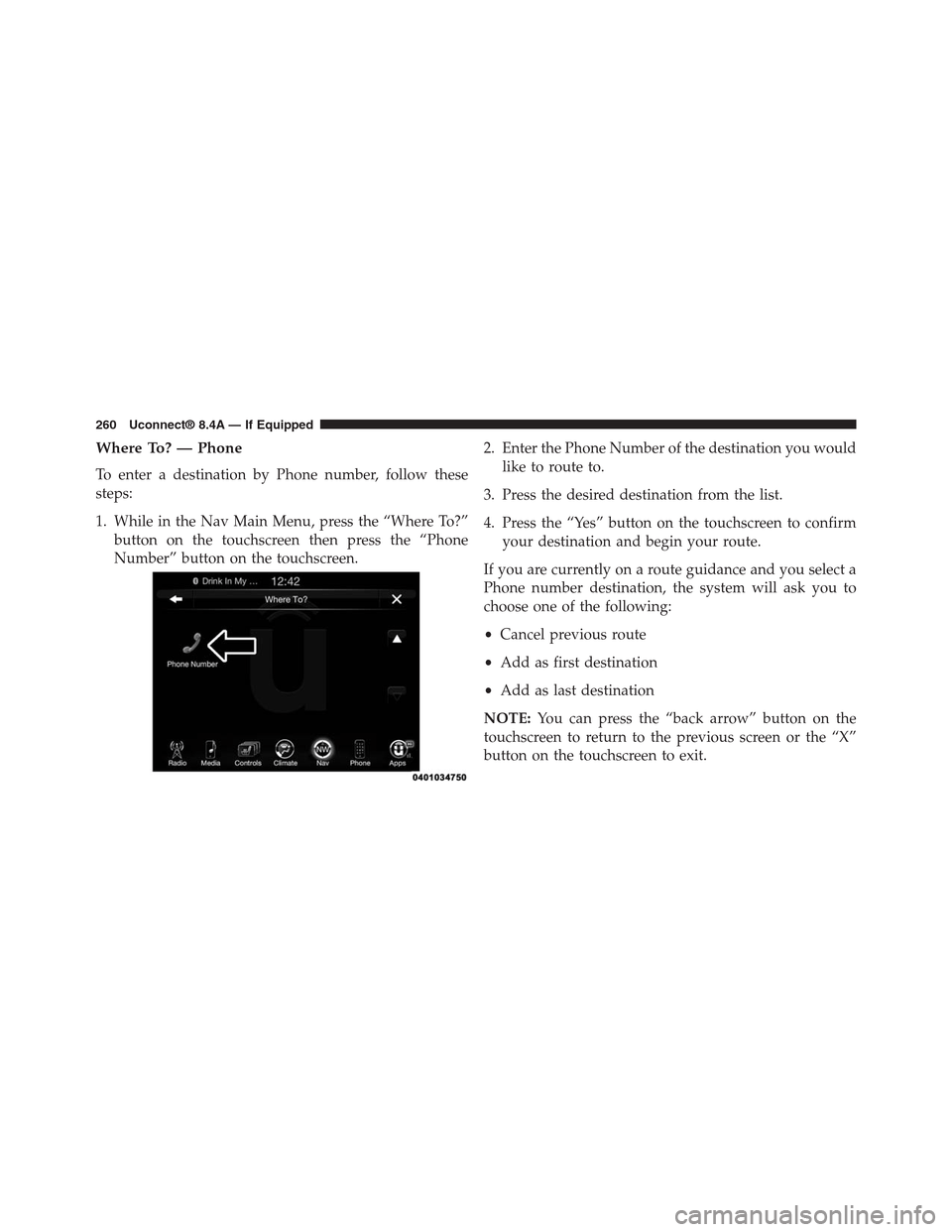
Where To? — Phone
To enter a destination by Phone number, follow these
steps:
1. While in the Nav Main Menu, press the “Where To?”
button on the touchscreen then press the “Phone
Number” button on the touchscreen.
2. Enter the Phone Number of the destination you would
like to route to.
3. Press the desired destination from the list.
4. Press the “Yes” button on the touchscreen to confirm
your destination and begin your route.
If you are currently on a route guidance and you select a
Phone number destination, the system will ask you to
choose one of the following:
•Cancel previous route
•Add as first destination
•Add as last destination
NOTE:You can press the “back arrow” button on the
touchscreen to return to the previous screen or the “X”
button on the touchscreen to exit.
260 Uconnect® 8.4A — If Equipped
Page 262 of 429
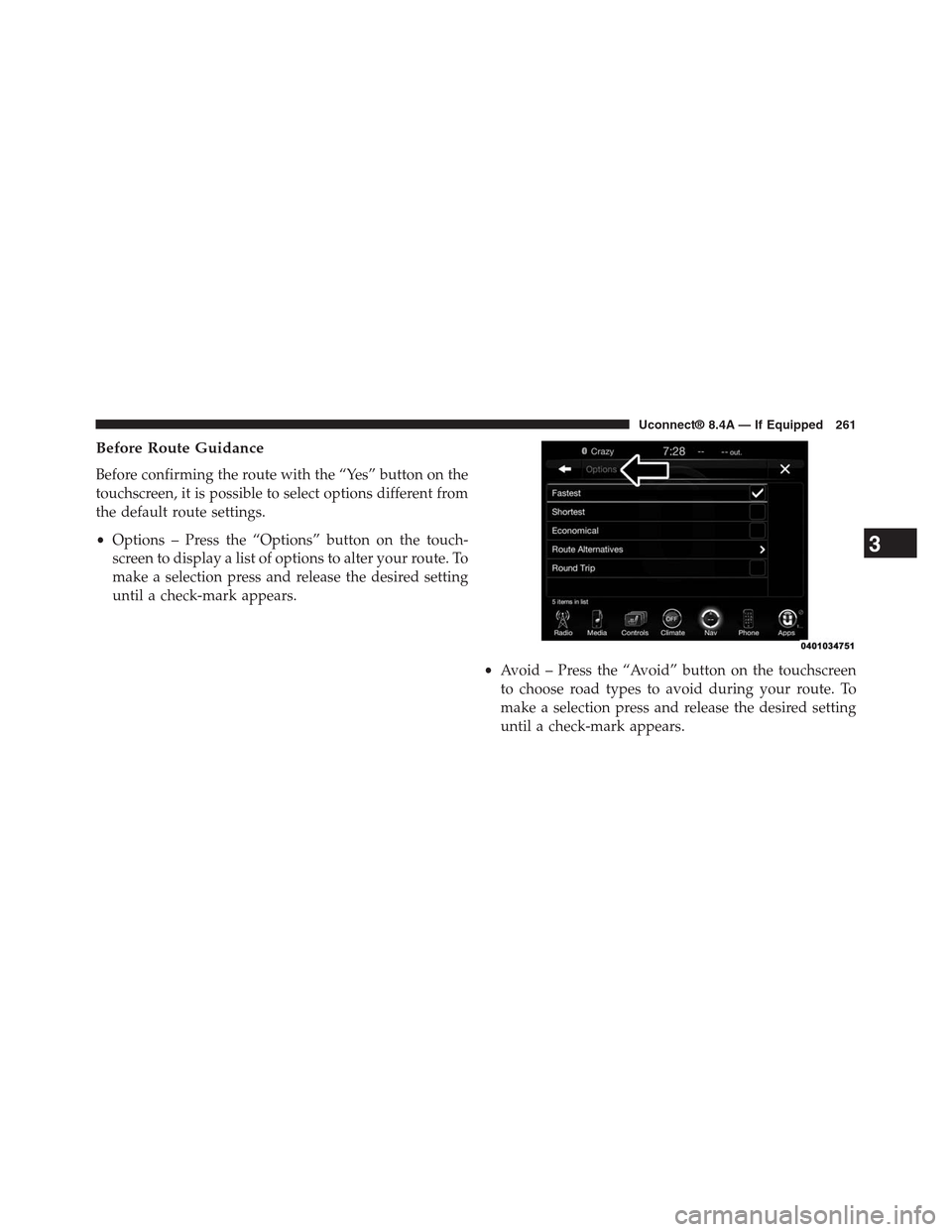
Before Route Guidance
Before confirming the route with the “Yes” button on the
touchscreen, it is possible to select options different from
the default route settings.
•Options – Press the “Options” button on the touch-
screen to display a list of options to alter your route. To
make a selection press and release the desired setting
until a check-mark appears.
•Avoid – Press the “Avoid” button on the touchscreen
to choose road types to avoid during your route. To
make a selection press and release the desired setting
until a check-mark appears.
3
Uconnect® 8.4A — If Equipped 261
Page 263 of 429
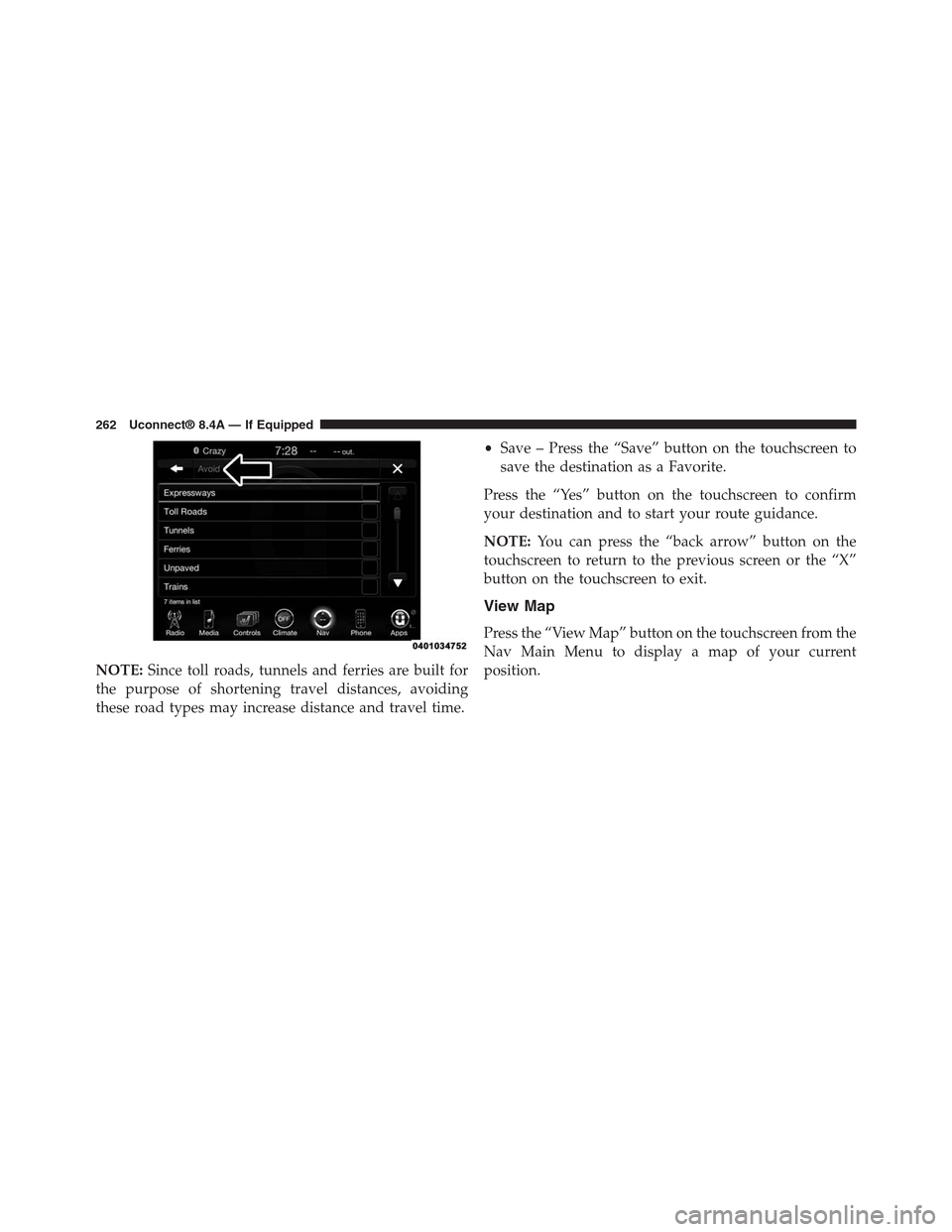
NOTE:Since toll roads, tunnels and ferries are built for
the purpose of shortening travel distances, avoiding
these road types may increase distance and travel time.
•Save – Press the “Save” button on the touchscreen to
save the destination as a Favorite.
Press the “Yes” button on the touchscreen to confirm
your destination and to start your route guidance.
NOTE:You can press the “back arrow” button on the
touchscreen to return to the previous screen or the “X”
button on the touchscreen to exit.
View Map
Press the “View Map” button on the touchscreen from the
Nav Main Menu to display a map of your current
position.
262 Uconnect® 8.4A — If Equipped
Page 264 of 429
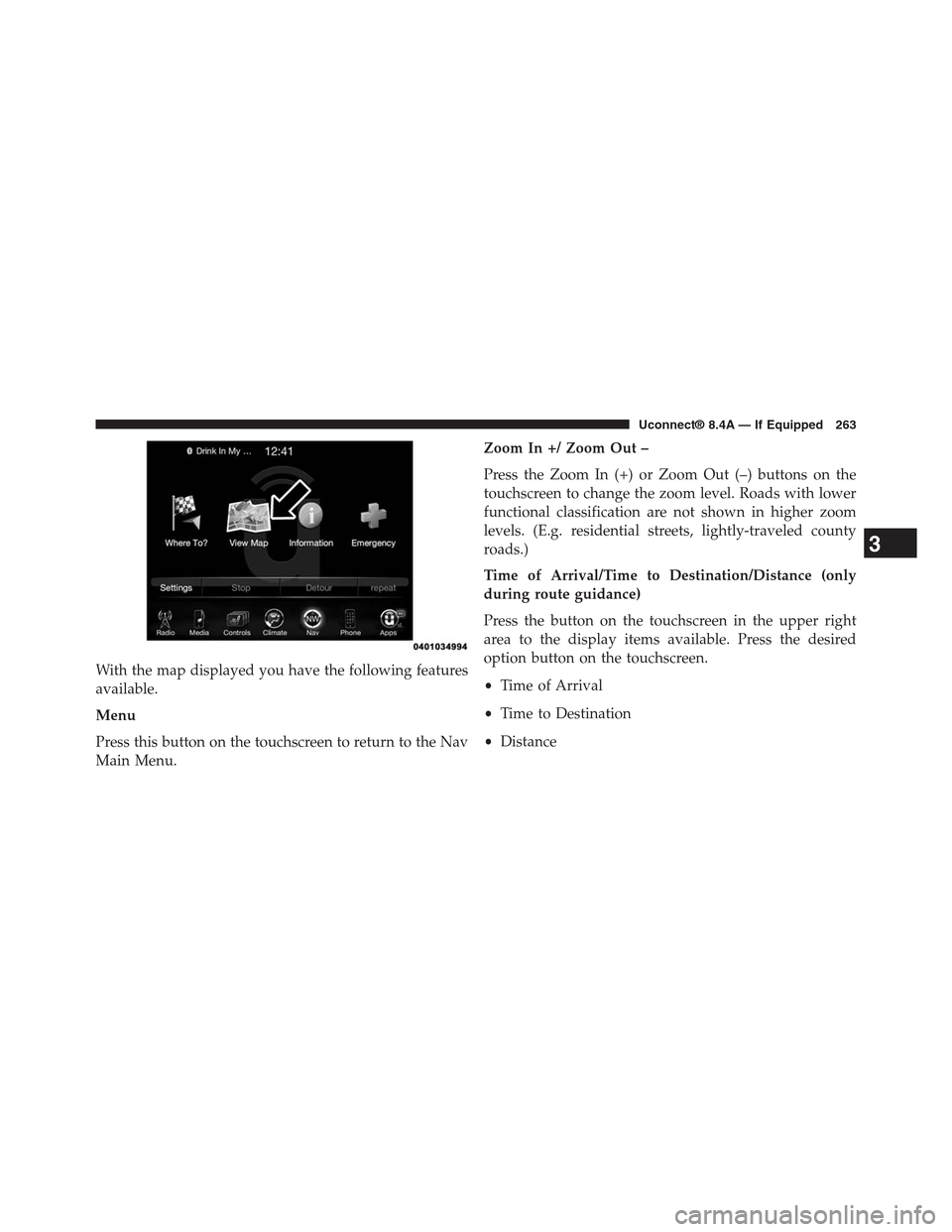
With the map displayed you have the following features
available.
Menu
Press this button on the touchscreen to return to the Nav
Main Menu.
Zoom In +/ Zoom Out –
Press the Zoom In (+) or Zoom Out (–) buttons on the
touchscreen to change the zoom level. Roads with lower
functional classification are not shown in higher zoom
levels. (E.g. residential streets, lightly-traveled county
roads.)
Time of Arrival/Time to Destination/Distance (only
during route guidance)
Press the button on the touchscreen in the upper right
area to the display items available. Press the desired
option button on the touchscreen.
•Time of Arrival
•Time to Destination
•Distance
3
Uconnect® 8.4A — If Equipped 263
Page 265 of 429
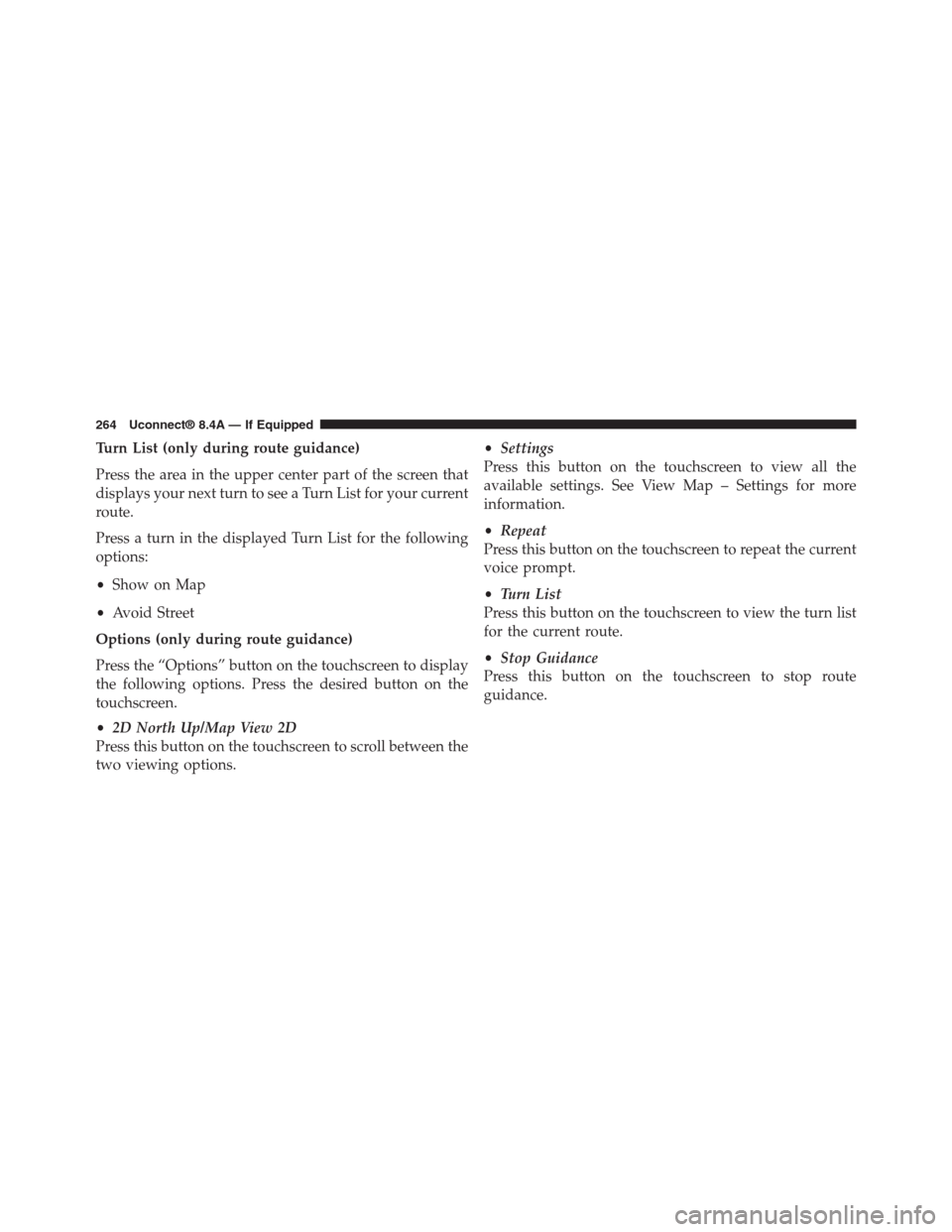
Turn List (only during route guidance)
Press the area in the upper center part of the screen that
displays your next turn to see a Turn List for your current
route.
Press a turn in the displayed Turn List for the following
options:
•Show on Map
•Avoid Street
Options (only during route guidance)
Press the “Options” button on the touchscreen to display
the following options. Press the desired button on the
touchscreen.
•2D North Up/Map View 2D
Press this button on the touchscreen to scroll between the
two viewing options.
•Settings
Press this button on the touchscreen to view all the
available settings. See View Map – Settings for more
information.
•Repeat
Press this button on the touchscreen to repeat the current
voice prompt.
•Turn List
Press this button on the touchscreen to view the turn list
for the current route.
•Stop Guidance
Press this button on the touchscreen to stop route
guidance.
264 Uconnect® 8.4A — If Equipped
Page 266 of 429
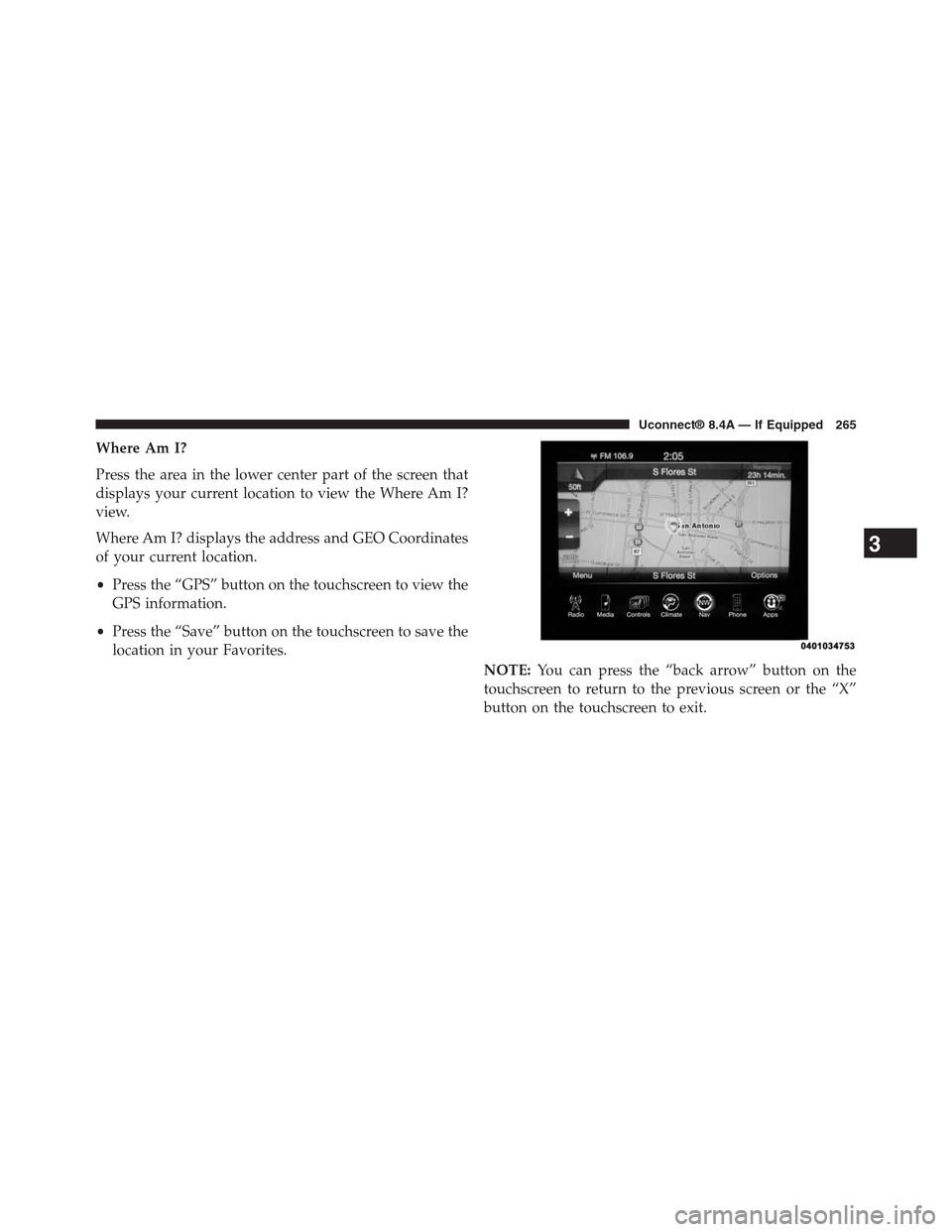
Where Am I?
Press the area in the lower center part of the screen that
displays your current location to view the Where Am I?
view.
Where Am I? displays the address and GEO Coordinates
of your current location.
•Press the “GPS” button on the touchscreen to view the
GPS information.
•Press the “Save” button on the touchscreen to save the
location in your Favorites.
NOTE:You can press the “back arrow” button on the
touchscreen to return to the previous screen or the “X”
button on the touchscreen to exit.
3
Uconnect® 8.4A — If Equipped 265
Page 267 of 429
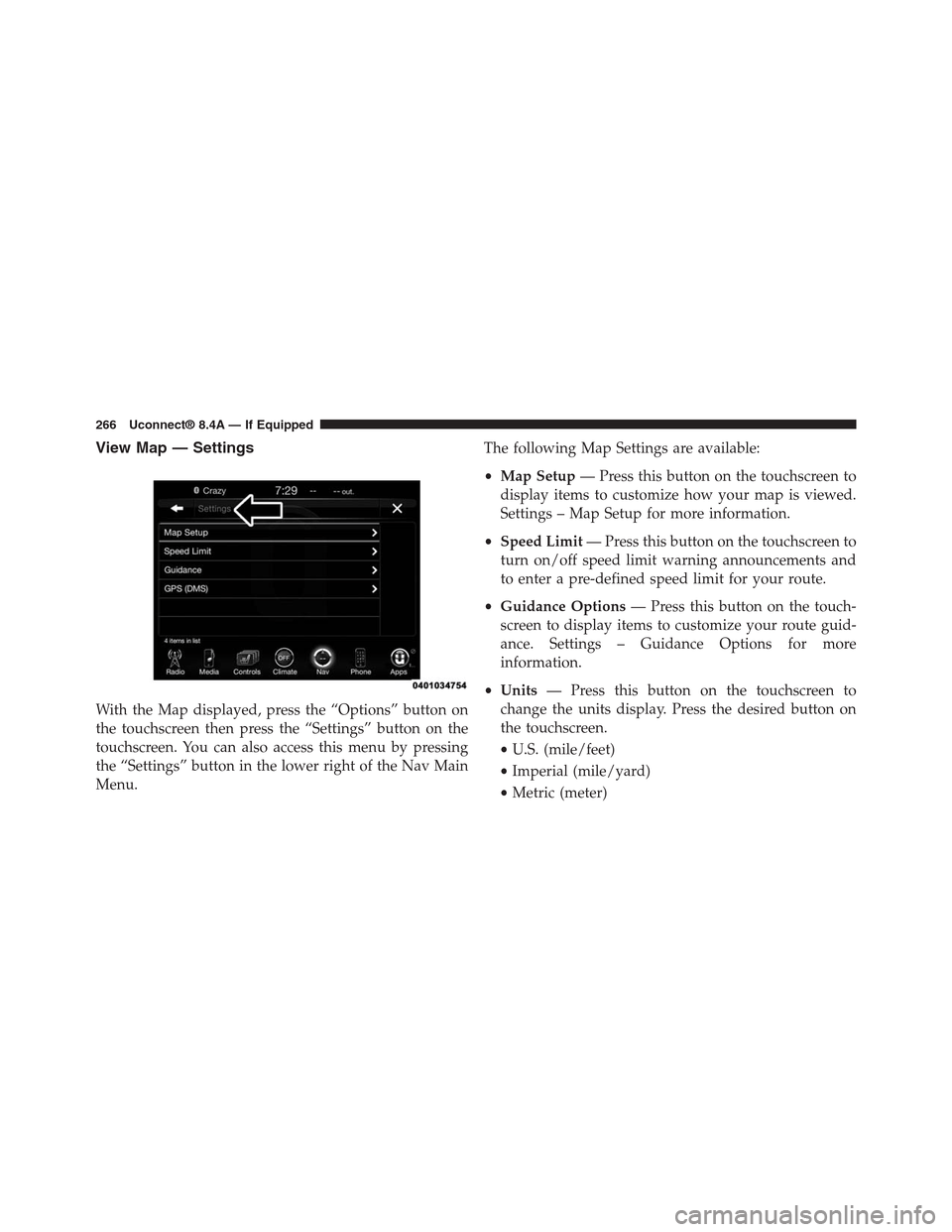
View Map — Settings
With the Map displayed, press the “Options” button on
the touchscreen then press the “Settings” button on the
touchscreen. You can also access this menu by pressing
the “Settings” button in the lower right of the Nav Main
Menu.
The following Map Settings are available:
•Map Setup— Press this button on the touchscreen to
display items to customize how your map is viewed.
Settings – Map Setup for more information.
•Speed Limit— Press this button on the touchscreen to
turn on/off speed limit warning announcements and
to enter a pre-defined speed limit for your route.
•Guidance Options— Press this button on the touch-
screen to display items to customize your route guid-
ance. Settings – Guidance Options for more
information.
•Units— Press this button on the touchscreen to
change the units display. Press the desired button on
the touchscreen.
•U.S. (mile/feet)
•Imperial (mile/yard)
•Metric (meter)
266 Uconnect® 8.4A — If Equipped
Page 268 of 429
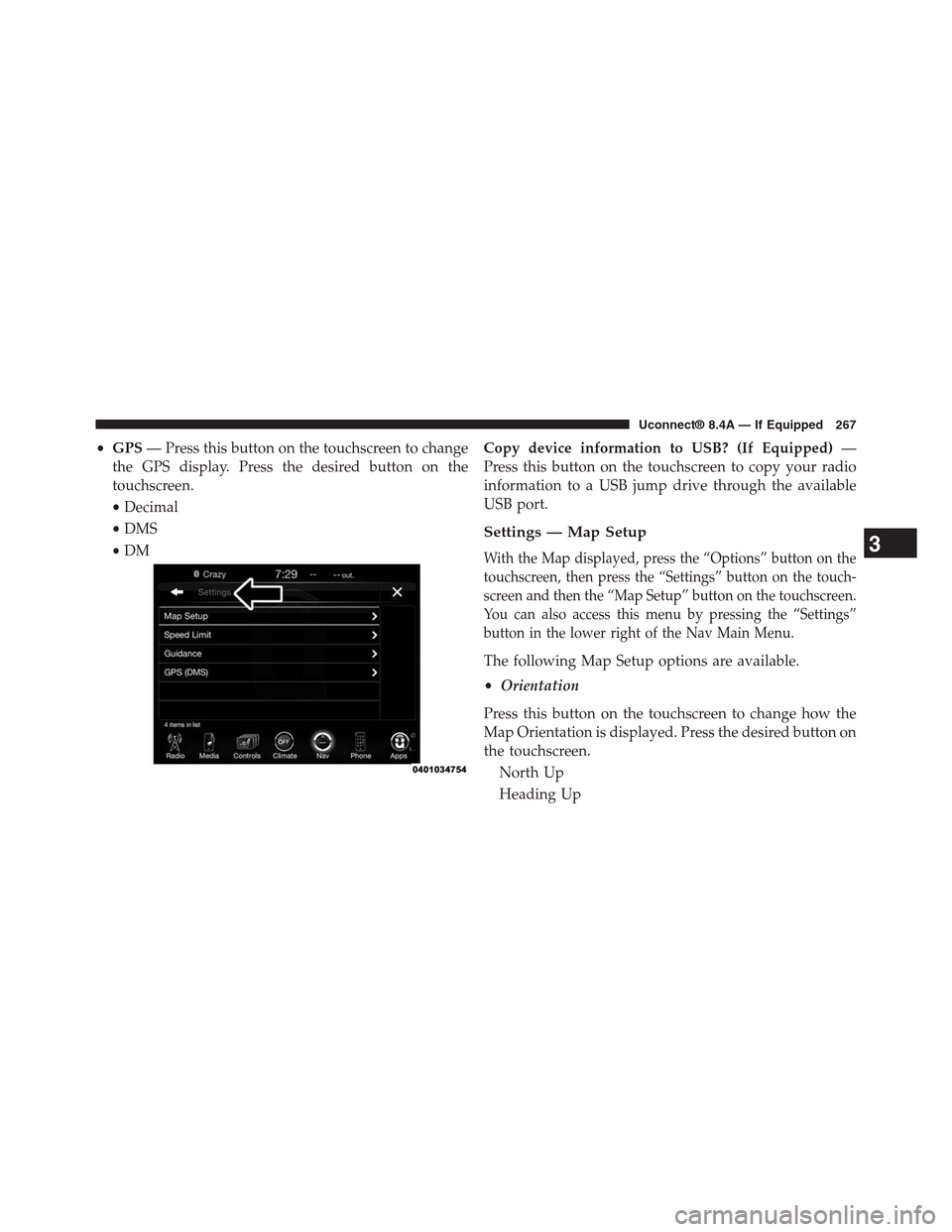
•GPS— Press this button on the touchscreen to change
the GPS display. Press the desired button on the
touchscreen.
•Decimal
•DMS
•DM
Copy device information to USB? (If Equipped)—
Press this button on the touchscreen to copy your radio
information to a USB jump drive through the available
USB port.
Settings — Map Setup
With the Map displayed, press the “Options” button on the
touchscreen, then press the “Settings” button on the touch-
screen and then the “Map Setup” button on the touchscreen.
You can also access this menu by pressing the “Settings”
button in the lower right of the Nav Main Menu.
The following Map Setup options are available.
•Orientation
Press this button on the touchscreen to change how the
Map Orientation is displayed. Press the desired button on
the touchscreen.
North Up
Heading Up
3
Uconnect® 8.4A — If Equipped 267
Page 269 of 429
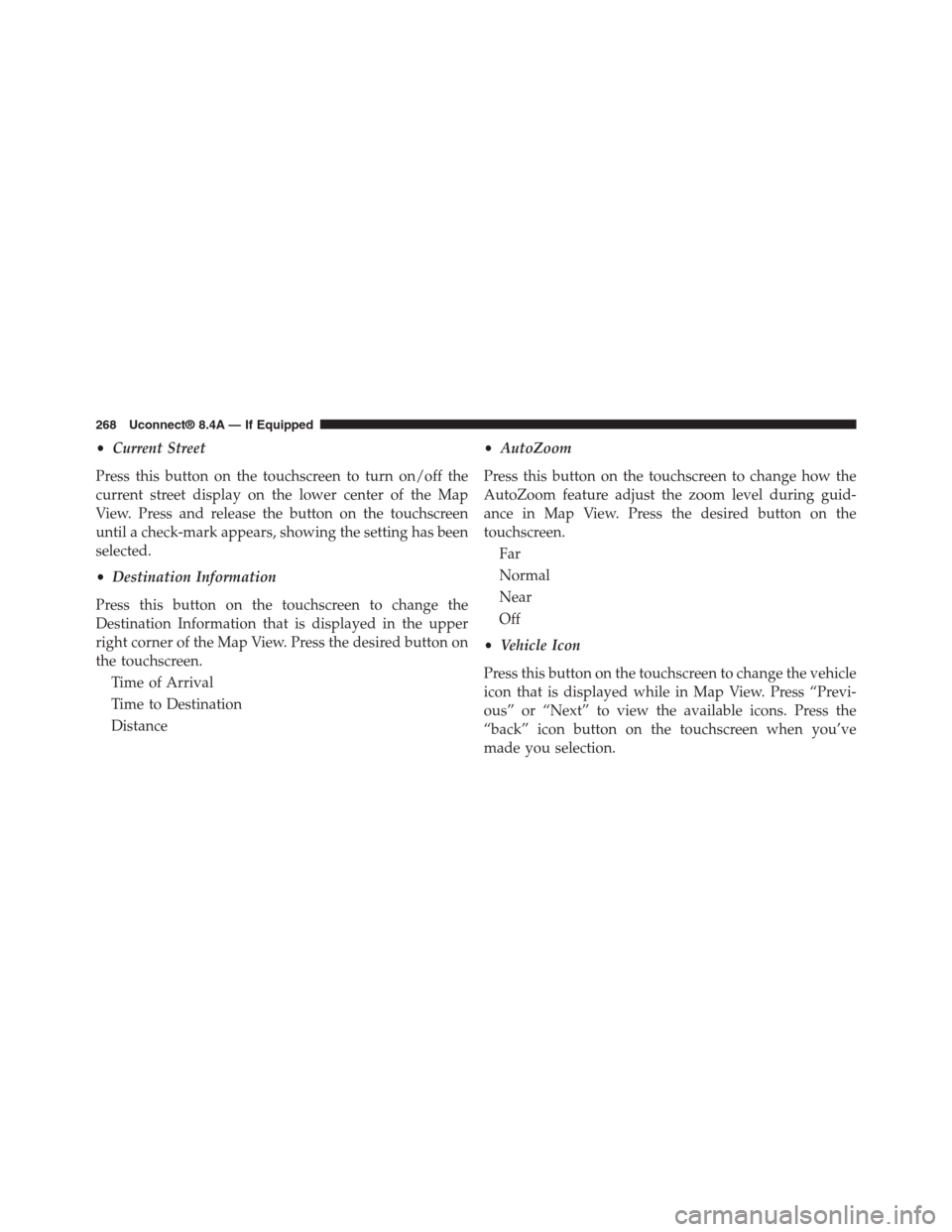
•Current Street
Press this button on the touchscreen to turn on/off the
current street display on the lower center of the Map
View. Press and release the button on the touchscreen
until a check-mark appears, showing the setting has been
selected.
•Destination Information
Press this button on the touchscreen to change the
Destination Information that is displayed in the upper
right corner of the Map View. Press the desired button on
the touchscreen.
Time of Arrival
Time to Destination
Distance
•AutoZoom
Press this button on the touchscreen to change how the
AutoZoom feature adjust the zoom level during guid-
ance in Map View. Press the desired button on the
touchscreen.
Far
Normal
Near
Off
•Vehicle Icon
Press this button on the touchscreen to change the vehicle
icon that is displayed while in Map View. Press “Previ-
ous” or “Next” to view the available icons. Press the
“back” icon button on the touchscreen when you’ve
made you selection.
268 Uconnect® 8.4A — If Equipped
Page 270 of 429
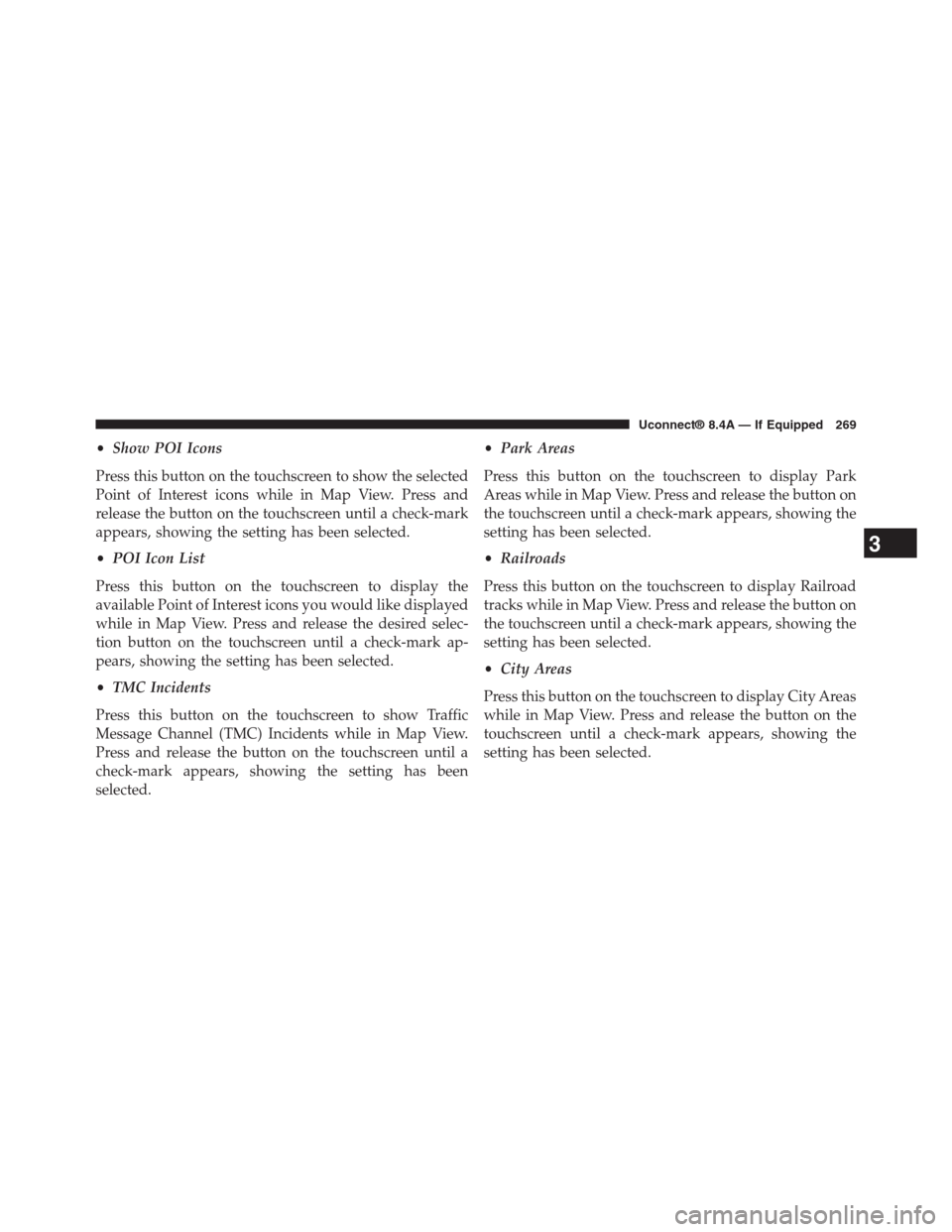
•Show POI Icons
Press this button on the touchscreen to show the selected
Point of Interest icons while in Map View. Press and
release the button on the touchscreen until a check-mark
appears, showing the setting has been selected.
•POI Icon List
Press this button on the touchscreen to display the
available Point of Interest icons you would like displayed
while in Map View. Press and release the desired selec-
tion button on the touchscreen until a check-mark ap-
pears, showing the setting has been selected.
•TMC Incidents
Press this button on the touchscreen to show Traffic
Message Channel (TMC) Incidents while in Map View.
Press and release the button on the touchscreen until a
check-mark appears, showing the setting has been
selected.
•Park Areas
Press this button on the touchscreen to display Park
Areas while in Map View. Press and release the button on
the touchscreen until a check-mark appears, showing the
setting has been selected.
•Railroads
Press this button on the touchscreen to display Railroad
tracks while in Map View. Press and release the button on
the touchscreen until a check-mark appears, showing the
setting has been selected.
•City Areas
Press this button on the touchscreen to display City Areas
while in Map View. Press and release the button on the
touchscreen until a check-mark appears, showing the
setting has been selected.
3
Uconnect® 8.4A — If Equipped 269