DODGE JOURNEY 2020 Owners Manual
Manufacturer: DODGE, Model Year: 2020, Model line: JOURNEY, Model: DODGE JOURNEY 2020Pages: 396, PDF Size: 25.53 MB
Page 331 of 396
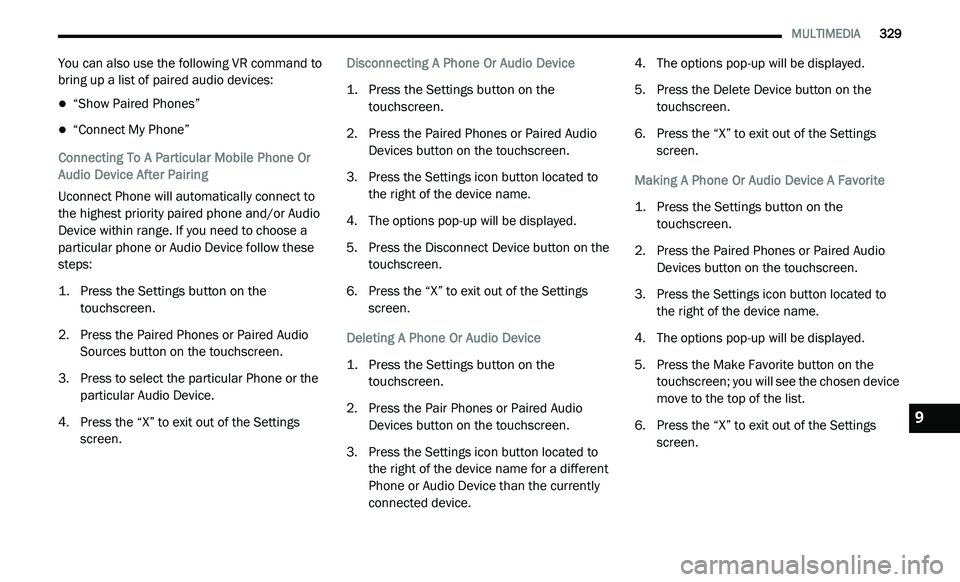
MULTIMEDIA 329
You can also use the following VR command to
bring up a list of paired audio devices:
“Show Paired Phones”
“Connect My Phone”
Connecting To A Particular Mobile Phone Or
A u
dio Device After Pairing
Uconnect Phone will automatically connect to
t h
e highest priority paired phone and/or Audio
Device within range. If you need to choose a
particular phone or Audio Device follow these
steps:
1. P ress the Settings button on the
t
ouchscreen.
2. P ress the Paired Phones or Paired Audio
S
ources button on the touchscreen.
3. P ress to select the particular Phone or the
p
articular Audio Device.
4. P ress the “X” to exit out of the Settings
s
creen. Disconnecting A Phone Or Audio Device
1. P
ress the Settings button on the
t
ouchscreen.
2. P ress the Paired Phones or Paired Audio
D
evices button on the touchscreen.
3. P ress the Settings icon button located to
t
he right of the device name.
4. T he options pop-up will be displayed.
5
. P ress the Disconnect Device button on the
t
ouchscreen.
6. P ress the “X” to exit out of the Settings
s
creen.
Deleting A Phone Or Audio Device
1. P ress the Settings button on the
t
ouchscreen.
2. P ress the Pair Phones or Paired Audio
D
evices button on the touchscreen.
3. P ress the Settings icon button located to
t
he right of the device name for a different
Phone or Audio Device than the currently
connected device. 4. The options pop-up will be displayed.
5
. P ress the Delete Device button on the
t
ouchscreen.
6. P ress the “X” to exit out of the Settings
s
creen.
Making A Phone Or Audio Device A Favorite
1. P ress the Settings button on the
t
ouchscreen.
2. P ress the Paired Phones or Paired Audio
D
evices button on the touchscreen.
3. P ress the Settings icon button located to
t
he right of the device name.
4. T he options pop-up will be displayed.
5
. P ress the Make Favorite button on the
t
ouchscreen; you will see the chosen device
move to the top of the list.
6. P ress the “X” to exit out of the Settings
s
creen.9
Page 332 of 396
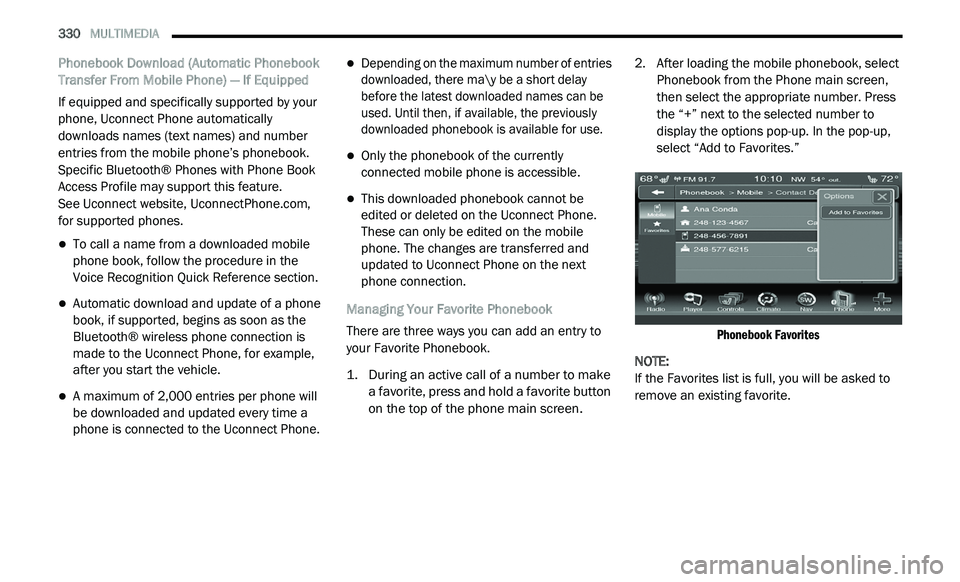
330 MULTIMEDIA
Phonebook Download (Automatic Phonebook
Transfer From Mobile Phone) — If Equipped
If equipped and specifically supported by your
ph
one, Uconnect Phone automatically
downloads names (text names) and number
entries from the mobile phone’s phonebook.
Specific Bluetooth® Phones with Phone Book
Access Profile may support this feature.
See Uconnect website, UconnectPhone.com,
for supported phones.
To call a name from a downloaded mobile
phone book, follow the procedure in the
Voice Recognition Quick Reference section.
Automatic download and update of a phone
book, if supported, begins as soon as the
Bluetooth® wireless phone connection is
made to the Uconnect Phone, for example,
after you start the vehicle.
A maximum of 2,000 entries per phone will
be downloaded and updated every time a
phone is connected to the Uconnect Phone.
Depending on the maximum number of entries
downloaded, there ma\y be a short delay
before the latest downloaded names can be
used. Until then, if available, the previously
downloaded phonebook is available for use.
Only the phonebook of the currently
connected mobile phone is accessible.
This downloaded phonebook cannot be
edited or deleted on the Uconnect Phone.
These can only be edited on the mobile
phone. The changes are transferred and
updated to Uconnect Phone on the next
phone connection.
Managing Your Favorite Phonebook
There are three ways you can add an entry to
yo
ur Favorite Phonebook.
1. D uring an active call of a number to make
a
favorite, press and hold a favorite button
on the top of the phone main screen.
2. A
fter loading the mobile phonebook, select
P
honebook from the Phone main screen,
then select the appropriate number. Press
the “+” next to the selected number to
display the options pop-up. In the pop-up,
select “Add to Favorites.”
Phonebook Favorites
NOTE:
If the Favorites list is full, you will be asked to
r e
move an existing favorite.
Page 333 of 396
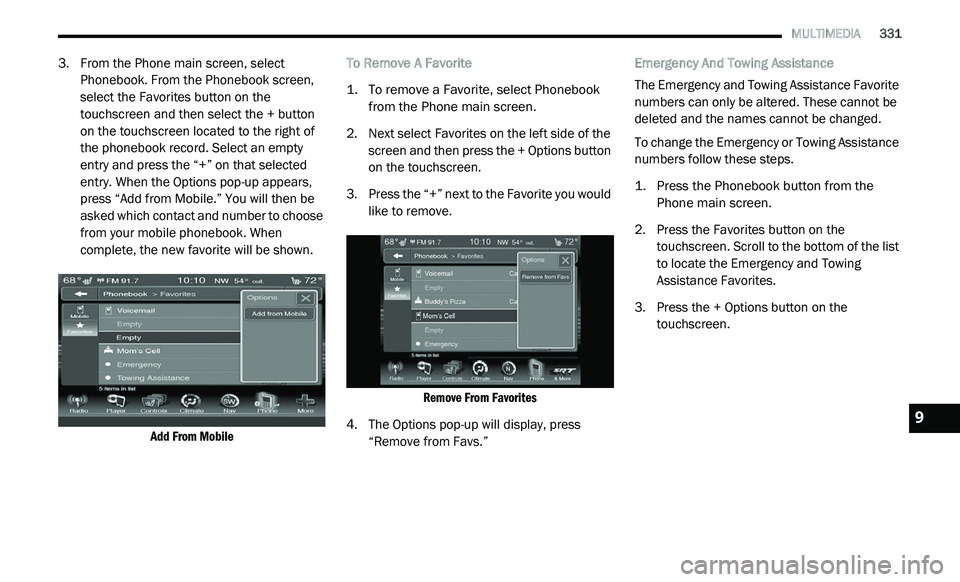
MULTIMEDIA 331
3. From the Phone main screen, select
Phonebook. From the Phonebook screen,
select the Favorites button on the
touchscreen and then select the + button
on the touchscreen located to the right of
the phonebook record. Select an empty
entry and press the “+” on that selected
entry. When the Options pop-up appears,
press “Add from Mobile.” You will then be
asked which contact and number to choose
from your mobile phonebook. When
complete, the new favorite will be shown.
Add From Mobile
To Remove A Favorite
1. T
o remove a Favorite, select Phonebook
f
rom the Phone main screen.
2. N ext select Favorites on the left side of the
s
creen and then press the + Options button
on the touchscreen.
3. P ress the “+” next to the Favorite you would
l
ike to remove.
Remove From Favorites
4. T he Options pop-up will display, press
“
Remove from Favs.” Emergency And Towing Assistance
The Emergency and Towing Assistance Favorite
n
u
mbers can only be altered. These cannot be
deleted and the names cannot be changed.
To change the Emergency or Towing Assistance
n u
mbers follow these steps.
1. P ress the Phonebook button from the
P
hone main screen.
2. P ress the Favorites button on the
t
ouchscreen. Scroll to the bottom of the list
to locate the Emergency and Towing
Assistance Favorites.
3. Press the + Options button on the t
ouchscreen.
9
Page 334 of 396
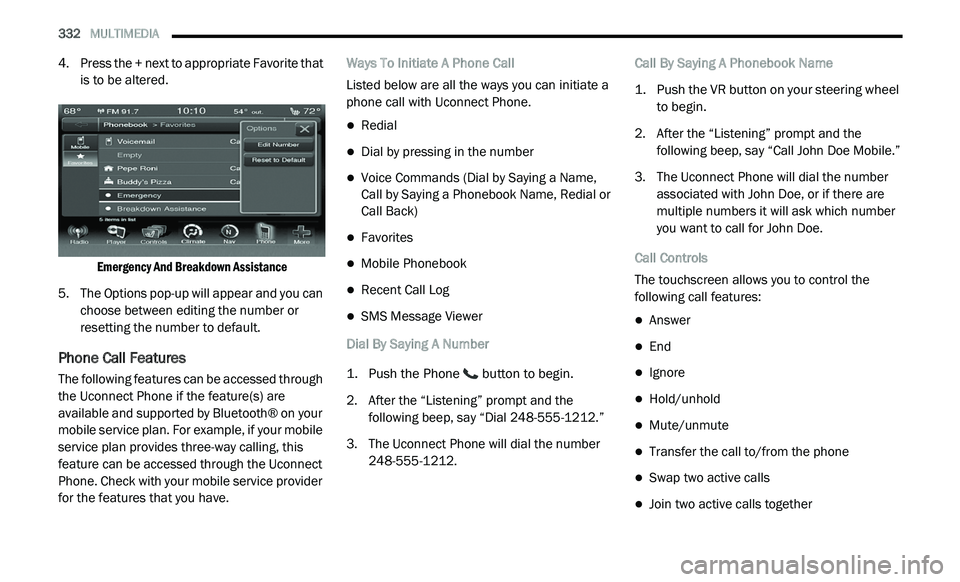
332 MULTIMEDIA
4. Press the + next to appropriate Favorite that
is to be altered.
Emergency And Breakdown Assistance
5. T he Options pop-up will appear and you can
c
hoose between editing the number or
resetting the number to default.
Phone Call Features
The following features can be accessed through
the Uconnect Phone if the feature(s) are
available and supported by Bluetooth® on your
mobile service plan. For example, if your mobile
service plan provides three-way calling, this
feature can be accessed through the Uconnect
Phone. Check with your mobile service provider
for the features that you have. Ways To Initiate A Phone Call
Listed below are all the ways you can initiate a
p
h
one call with Uconnect Phone.
Redial
Dial by pressing in the number
Voice Commands (Dial by Saying a Name,
Call by Saying a Phonebook Name, Redial or
Call Back)
Favorites
Mobile Phonebook
Recent Call Log
SMS Message Viewer
Dial By Saying A Number
1. P ush the Phone
button to begin.
2. A fter the “Listening” prompt and the
f
ollowing beep, say “Dial 248-555-1212.”
3. T he Uconnect Phone will dial the number
2
48-555-1212. Call By Saying A Phonebook Name
1. P
ush the VR button on your steering wheel
t
o begin.
2. A fter the “Listening” prompt and the
f
ollowing beep, say “Call John Doe Mobile.”
3. T he Uconnect Phone will dial the number
a
ssociated with John Doe, or if there are
multiple numbers it will ask which number
you want to call for John Doe.
Call Controls
The touchscreen allows you to control the
f o
llowing call features:
Answer
End
Ignore
Hold/unhold
Mute/unmute
Transfer the call to/from the phone
Swap two active calls
Join two active calls together
Page 335 of 396
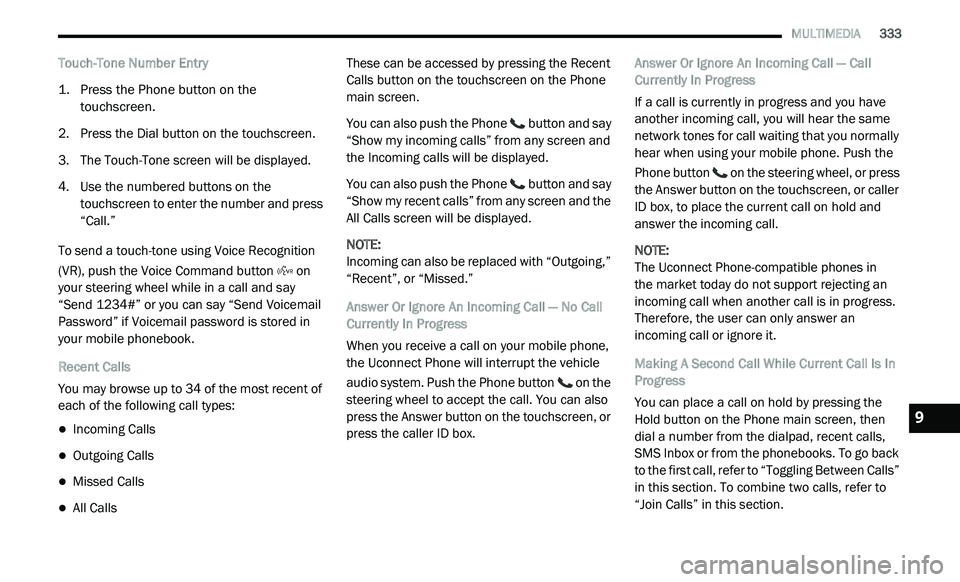
MULTIMEDIA 333
Touch-Tone Number Entry
1. Press the Phone button on the
t
ouchscreen.
2. P ress the Dial button on the touchscreen.
3
. T he Touch-Tone screen will be displayed.
4
. U se the numbered buttons on the
t
ouchscreen to enter the number and press
“Call.”
To send a touch-tone using Voice Recognition
(V
R), push the Voice Command button on
your steering wheel while in a call and say
“ S
end 1234#” or you can say “Send Voicemail
Password” if Voicemail password is stored in
your mobile phonebook.
Recent Calls
You may browse up to 34 of the most recent of
e a
ch of the following call types:
Incoming Calls
Outgoing Calls
Missed Calls
All Calls These can be accessed by pressing the Recent
C
a
lls button on the touchscreen on the Phone
main screen.
You can also push the Phone button and say
“Show my incoming calls” from any screen and
t h
e Incoming calls will be displayed.
You can also push the Phone button and say
“Show my recent calls” from any screen and the
A l
l Calls screen will be displayed.
NOTE:
Incoming can also be replaced with “Outgoing,”
“ R
ecent”, or “Missed.”
Answer Or Ignore An Incoming Call — No Call
C u
rrently In Progress
When you receive a call on your mobile phone,
t h
e Uconnect Phone will interrupt the vehicle
audio system. Push the Phone button on the
steering wheel to accept the call. You can also
p r
ess the Answer button on the touchscreen, or
press the caller ID box. Answer Or Ignore An Incoming Call — Call
C
u
rrently In Progress
If a call is currently in progress and you have
a n
other incoming call, you will hear the same
network tones for call waiting that you normally
hear when using your mobile phone. Push the
Phone button on the steering wheel, or press
the Answer button on the touchscreen, or caller
I D
box, to place the current call on hold and
answer the incoming call.
NOTE:
The Uconnect Phone-compatible phones in
the market today do not support rejecting an
i n
coming call when another call is in progress.
Therefore, the user can only answer an
incoming call or ignore it.
Making A Second Call While Current Call Is In
P r
ogress
You can place a call on hold by pressing the
H o
ld button on the Phone main screen, then
dial a number from the dialpad, recent calls,
SMS Inbox or from the phonebooks. To go back
to the first call, refer to “Toggling Between Calls”
in this section. To combine two calls, refer to
“Join Calls” in this section.
9
Page 336 of 396
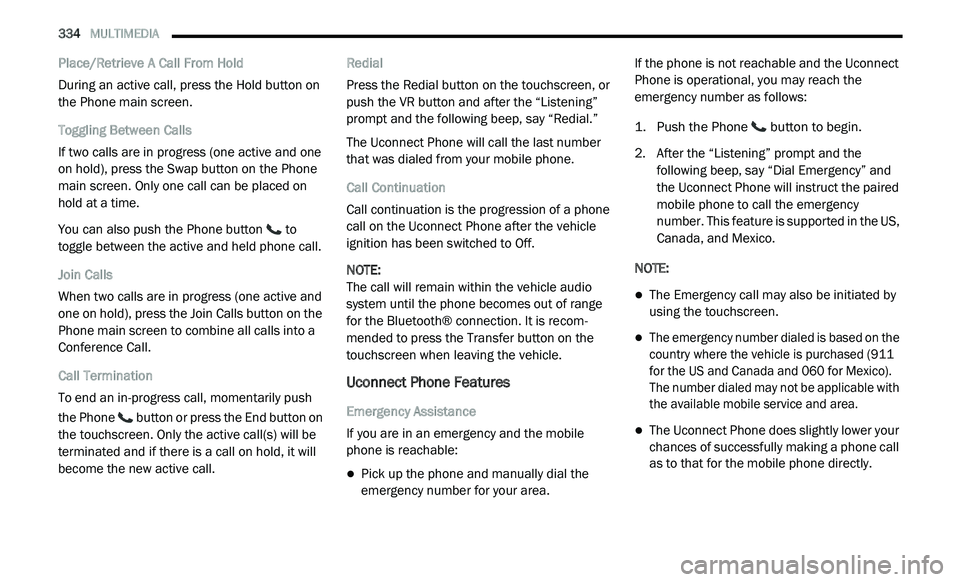
334 MULTIMEDIA
Place/Retrieve A Call From Hold
During an active call, press the Hold button on
th
e Phone main screen.
Toggling Between Calls
If two calls are in progress (one active and one
o n
hold), press the Swap button on the Phone
main screen. Only one call can be placed on
hold at a time.
You can also push the Phone button to
toggle between the active and held phone call.
Join Calls
When two calls are in progress (one active and
on
e on hold), press the Join Calls button on the
Phone main screen to combine all calls into a
Conference Call.
Call Termination
To end an in-progress call, momentarily push
t h
e Phone button or press the End button on
the touchscreen. Only the active call(s) will be
t e
rminated and if there is a call on hold, it will
become the new active call. Redial
Press the Redial button on the touchscreen, or
p
u
sh the VR button and after the “Listening”
prompt and the following beep, say “Redial.”
The Uconnect Phone will call the last number
t h
at was dialed from your mobile phone.
Call Continuation
Call continuation is the progression of a phone
c a
ll on the Uconnect Phone after the vehicle
ignition has been switched to Off.
NOTE:
The call will remain within the vehicle audio
sy
stem until the phone becomes out of range
for the Bluetooth® connection. It is recom -
mended to press the Transfer button on the
t o
uchscreen when leaving the vehicle.
Uconnect Phone Features
Emergency Assistance
If you are in an emergency and the mobile
ph
one is reachable:
Pick up the phone and manually dial the
emergency number for your area. If the phone is not reachable and the Uconnect
P
h
one is operational, you may reach the
emergency number as follows:
1. P ush the Phone
button to begin.
2. A fter the “Listening” prompt and the
f
ollowing beep, say “Dial Emergency” and
the Uconnect Phone will instruct the paired
mobile phone to call the emergency
number. This feature is supported in the US,
Canada, and Mexico.
NOTE:
The Emergency call may also be initiated by
using the touchscreen.
The emergency number dialed is based on the
country where the vehicle is purchased (911
for the US and Canada and 060 for Mexico).
The number dialed may not be applicable with
the available mobile service and area.
The Uconnect Phone does slightly lower your
chances of successfully making a phone call
as to that for the mobile phone directly.
Page 337 of 396
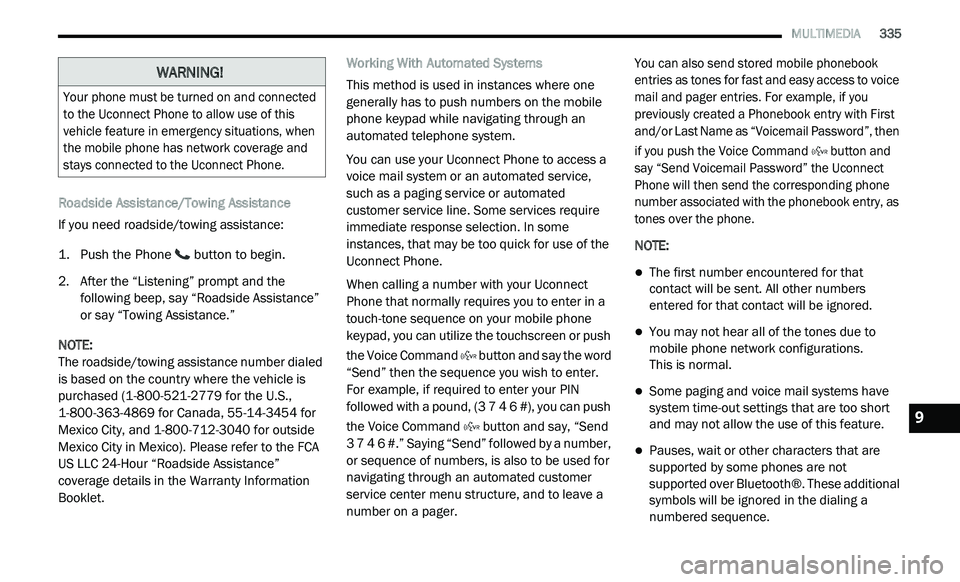
MULTIMEDIA 335
Roadside Assistance/Towing Assistance
If you need roadside/towing assistance:
1. Push the Phone
button to begin.
2. A fter the “Listening” prompt and the
f
ollowing beep, say “Roadside Assistance”
or say “Towing Assistance.”
NOTE:
The roadside/towing assistance number dialed
i s
based on the country where the vehicle is
purchased (1-800-521-2779 for the U.S.,
1-800-363-4869 for Canada, 55-14-3454 for
Mexico City, and 1-800-712-3040 for outside
Mexico City in Mexico). Please refer to the FCA
US LLC 24-Hour “Roadside Assistance”
coverage details in the Warranty Information
Booklet. Working With Automated Systems
This method is used in instances where one
g
e
nerally has to push numbers on the mobile
phone keypad while navigating through an
automated telephone system.
You can use your Uconnect Phone to access a
v o
ice mail system or an automated service,
such as a paging service or automated
customer service line. Some services require
immediate response selection. In some
instances, that may be too quick for use of the
Uconnect Phone.
When calling a number with your Uconnect
P h
one that normally requires you to enter in a
touch-tone sequence on your mobile phone
keypad, you can utilize the touchscreen or push
the Voice Command button and say the word
“Send” then the sequence you wish to enter.
F o
r example, if required to enter your PIN
followed with a pound, (3 7 4 6 #), you can push
the Voice Command button and say, “Send
3 7 4 6 #.” Saying “Send” followed by a number,
o r
sequence of numbers, is also to be used for
navigating through an automated customer
service center menu structure, and to leave a
number on a pager.
You can also send stored mobile phonebook
e
n
tries as tones for fast and easy access to voice
mail and pager entries. For example, if you
previously created a Phonebook entry with First
and/or Last Name as “Voicemail Password”, then
if you push the Voice Command button and
say “Send Voicemail Password” the Uconnect
P h
one will then send the corresponding phone
number associated with the phonebook entry, as
tones over the phone.
NOTE:
The first number encountered for that
contact will be sent. All other numbers
entered for that contact will be ignored.
You may not hear all of the tones due to
mobile phone network configurations.
This is normal.
Some paging and voice mail systems have
system time-out settings that are too short
and may not allow the use of this feature.
Pauses, wait or other characters that are
supported by some phones are not
supported over Bluetooth®. These additional
symbols will be ignored in the dialing a
numbered sequence.
WARNING!
Your phone must be turned on and connected
to the Uconnect Phone to allow use of this
vehicle feature in emergency situations, when
the mobile phone has network coverage and
stays connected to the Uconnect Phone.
9
Page 338 of 396
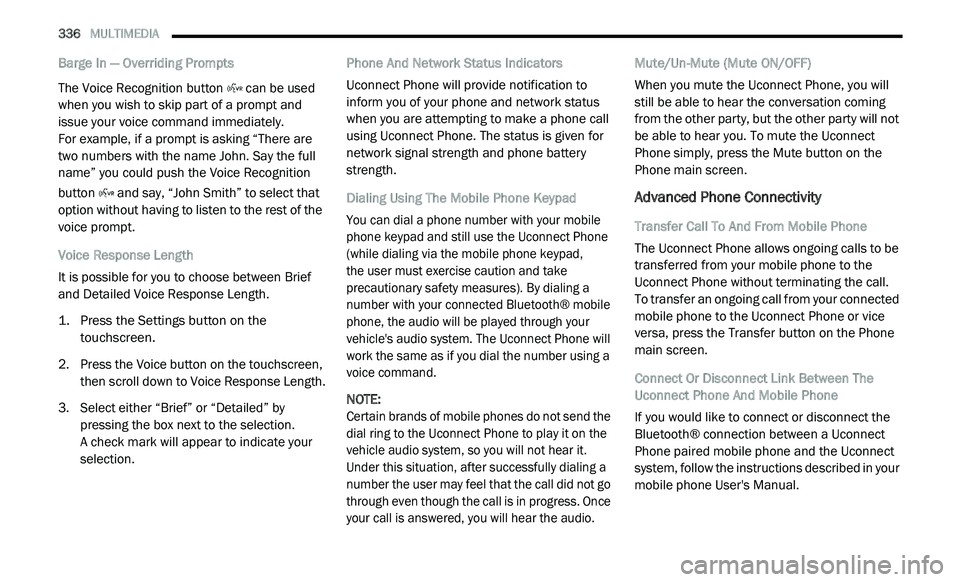
336 MULTIMEDIA
Barge In — Overriding Prompts
The Voice Recognition button can be used
when you wish to skip part of a prompt and
i s
sue your voice command immediately.
For example, if a prompt is asking “There are
t w
o numbers with the name John. Say the full
name” you could push the Voice Recognition
button and say, “John Smith” to select that
option without having to listen to the rest of the
v o
ice prompt.
Voice Response Length
It is possible for you to choose between Brief
a n
d Detailed Voice Response Length.
1. P ress the Settings button on the
t
ouchscreen.
2. P ress the Voice button on the touchscreen,
t
hen scroll down to Voice Response Length.
3. S elect either “Brief” or “Detailed” by
p
ressing the box next to the selection.
A check mark will appear to indicate your
s e
lection. Phone And Network Status Indicators
Uconnect Phone will provide notification to
i
n
form you of your phone and network status
when you are attempting to make a phone call
using Uconnect Phone. The status is given for
network signal strength and phone battery
strength.
Dialing Using The Mobile Phone Keypad
You can dial a phone number with your mobile
p h
one keypad and still use the Uconnect Phone
(while dialing via the mobile phone keypad,
the user must exercise caution and take
p r
ecautionary safety measures). By dialing a
number with your connected Bluetooth® mobile
phone, the audio will be played through your
vehicle's audio system. The Uconnect Phone will
work the same as if you dial the number using a
voice command.
NOTE:
Certain brands of mobile phones do not send the
d i
al ring to the Uconnect Phone to play it on the
vehicle audio system, so you will not hear it.
Under this situation, after successfully dialing a
number the user may feel that the call did not go
through even though the call is in progress. Once
your call is answered, you will hear the audio.
Mute/Un-Mute (Mute ON/OFF)
When you mute the Uconnect Phone, you will
s
t
ill be able to hear the conversation coming
from the other party, but the other party will not
be able to hear you. To mute the Uconnect
Phone simply, press the Mute button on the
Phone main screen.
Advanced Phone Connectivity
Transfer Call To And From Mobile Phone
The Uconnect Phone allows ongoing calls to be
t r
ansferred from your mobile phone to the
Uconnect Phone without terminating the call.
To transfer an ongoing call from your connected
m o
bile phone to the Uconnect Phone or vice
versa, press the Transfer button on the Phone
main screen.
Connect Or Disconnect Link Between The
U c
onnect Phone And Mobile Phone
If you would like to connect or disconnect the
B l
uetooth® connection between a Uconnect
Phone paired mobile phone and the Uconnect
system, follow the instructions described in your
mobile phone User's Manual.
Page 339 of 396
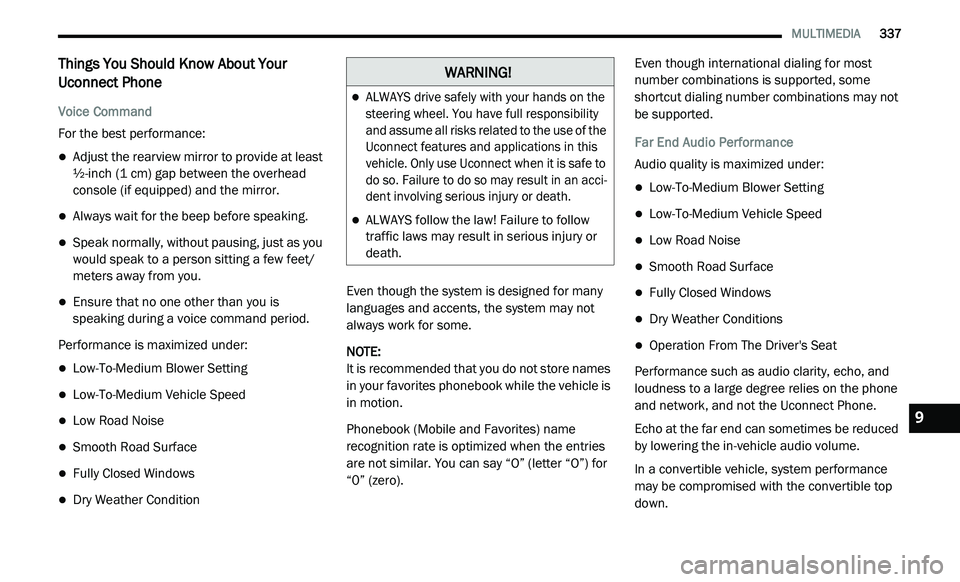
MULTIMEDIA 337
Things You Should Know About Your
Uconnect Phone
Voice Command
For the best performance:
Adjust the rearview mirror to provide at least
½-inch (1 cm) gap between the overhead
console (if equipped) and the mirror.
Always wait for the beep before speaking.
Speak normally, without pausing, just as you
would speak to a person sitting a few feet/
meters away from you.
Ensure that no one other than you is
speaking during a voice command period.
Performance is maximized under:
Low-To-Medium Blower Setting
Low-To-Medium Vehicle Speed
Low Road Noise
Smooth Road Surface
Fully Closed Windows
Dry Weather Condition Even though the system is designed for many
l
a
nguages and accents, the system may not
always work for some.
NOTE:
It is recommended that you do not store names
in
your favorites phonebook while the vehicle is
in motion.
Phonebook (Mobile and Favorites) name
r e
cognition rate is optimized when the entries
are not similar. You can say “O” (letter “O”) for
“0” (zero). Even though international dialing for most
nu
mber combinations is supported, some
shortcut dialing number combinations may not
be supported.
Far End Audio Performance
Audio quality is maximized under:
Low-To-Medium Blower Setting
Low-To-Medium Vehicle Speed
Low Road Noise
Smooth Road Surface
Fully Closed Windows
Dry Weather Conditions
Operation From The Driver's Seat
Performance such as audio clarity, echo, and
l o
udness to a large degree relies on the phone
and network, and not the Uconnect Phone.
Echo at the far end can sometimes be reduced
b y
lowering the in-vehicle audio volume.
In a convertible vehicle, system performance
m a
y be compromised with the convertible top
down.
WARNING!
ALWAYS drive safely with your hands on the
steering wheel. You have full responsibility
and assume all risks related to the use of the
Uconnect features and applications in this
vehicle. Only use Uconnect when it is safe to
do so. Failure to do so may result in an acci -
dent involving serious injury or death.
ALWAYS follow the law! Failure to follow
traffic laws may result in serious injury or
death.
9
Page 340 of 396
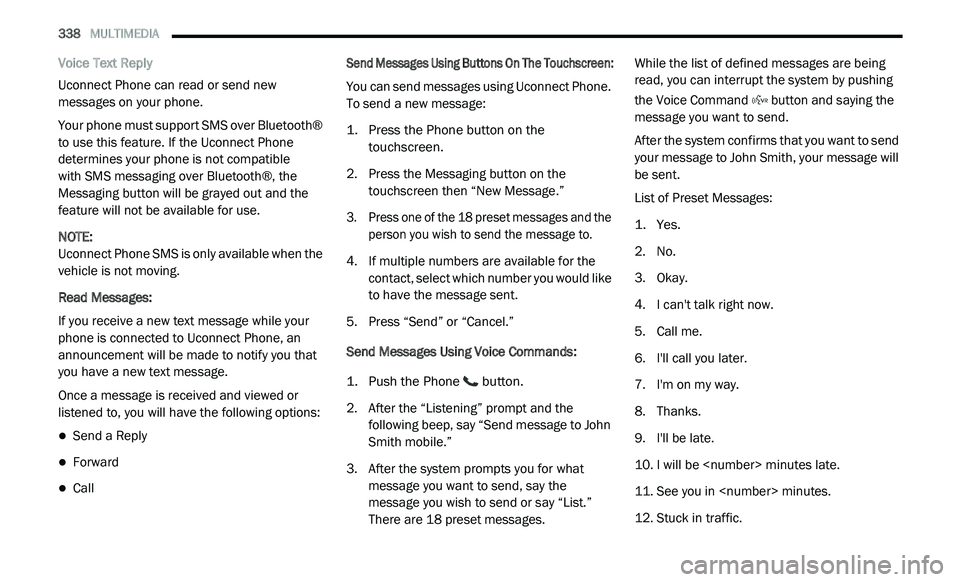
338 MULTIMEDIA
Voice Text Reply
Uconnect Phone can read or send new
me
ssages on your phone.
Your phone must support SMS over Bluetooth®
t o
use this feature. If the Uconnect Phone
determines your phone is not compatible
with SMS messaging over Bluetooth®, the
M e
ssaging button will be grayed out and the
feature will not be available for use.
NOTE:
Uconnect Phone SMS is only available when the
ve
hicle is not moving.
Read Messages:
If you receive a new text message while your
p h
one is connected to Uconnect Phone, an
announcement will be made to notify you that
you have a new text message.
Once a message is received and viewed or
l i
stened to, you will have the following options:
Send a Reply
Forward
Call
Send Messages Using Buttons On The Touchscreen:
You can send messages using Uconnect Phone.
T
o
send a new message:
1. P ress the Phone button on the
t
ouchscreen.
2. P ress the Messaging button on the
t
ouchscreen then “New Message.”
3. P ress one of the 18 preset messages and the
p
erson you wish to send the message to.
4. I f multiple numbers are available for the
c
ontact, select which number you would like
to have the message sent.
5. P ress “Send” or “Cancel.”
S
end Messages Using Voice Commands:
1. P ush the Phone
button.
2. A fter the “Listening” prompt and the
f
ollowing beep, say “Send message to John
Smith mobile.”
3. A fter the system prompts you for what
m
essage you want to send, say the
message you wish to send or say “List.”
There are 18 preset messages. While the list of defined messages are being
re
ad, you can interrupt the system by pushing
the Voice Command button and saying the
message you want to send.
After the system confirms that you want to send
y o
ur message to John Smith, your message will
be sent.
List of Preset Messages:
1. Y es.
2
. N o.
3
. O kay.
4
. I can't talk right now.
5
. C all me.
6
. I 'll call you later.
7
. I 'm on my way.
8
. T hanks.
9
. I 'll be late.
1
0. I will be
1
1. S ee you in
1
2. S tuck in traffic.