FIAT 500L 2015 2.G Repair Manual
Manufacturer: FIAT, Model Year: 2015, Model line: 500L, Model: FIAT 500L 2015 2.GPages: 148, PDF Size: 3.77 MB
Page 61 of 148
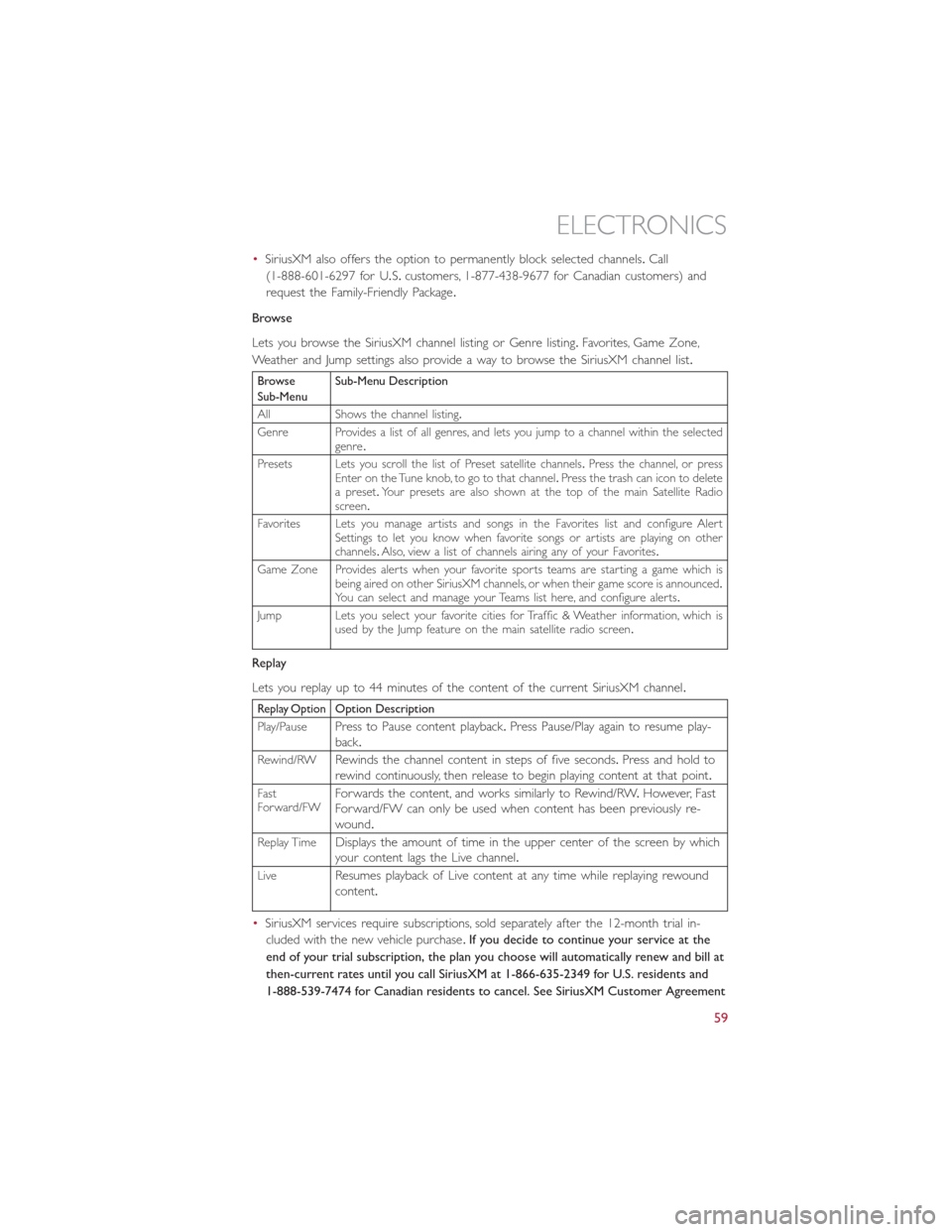
•SiriusXM also offers the option to permanently block selected channels.Call
(1-888-601-6297 for U.S.customers, 1-877-438-9677 for Canadian customers) and
request the Family-Friendly Package.
Browse
Lets you browse the SiriusXM channel listing or Genre listing.Favorites, Game Zone,
Weather and Jump settings also provide a way to browse the SiriusXM channel list.
BrowseSub-MenuSub-Menu Description
All Shows the channel listing.
Genre Provides a list of all genres, and lets you jump to a channel within the selectedgenre.
Presets Lets you scroll the list of Preset satellite channels.Press the channel, or pressEnter on the Tune knob, to go to that channel.Press the trash can icon to deletea preset.Your presets are also shown at the top of the main Satellite Radioscreen.
Favorites Lets you manage artists and songs in the Favorites list and configure AlertSettings to let you know when favorite songs or artists are playing on otherchannels.Also, view a list of channels airing any of your Favorites.
Game Zone Provides alerts when your favorite sports teams are starting a game which isbeing aired on other SiriusXM channels, or when their game score is announced.You can select and manage your Teams list here, and configure alerts.
Jump Lets you select your favorite cities for Traffic & Weather information, which isused by the Jump feature on the main satellite radio screen.
Replay
Lets you replay up to 44 minutes of the content of the current SiriusXM channel.
Replay OptionOption Description
Play/PausePress to Pause content playback.Press Pause/Play again to resume play-back.
Rewind/RWRewinds the channel content in steps of five seconds.Press and hold torewind continuously, then release to begin playing content at that point.
FastForward/FWForwards the content, and works similarly to Rewind/RW.However, FastForward/FW can only be used when content has been previously re-wound.
Replay TimeDisplays the amount of time in the upper center of the screen by whichyour content lags the Live channel.
LiveResumes playback of Live content at any time while replaying rewoundcontent.
•SiriusXM services require subscriptions, sold separately after the 12-month trial in-
cluded with the new vehicle purchase.If you decide to continue your service at the
end of your trial subscription, the plan you choose will automatically renew and bill at
then-current rates until you call SiriusXM at 1-866-635-2349 for U.S. residents and
1-888-539-7474 for Canadian residents to cancel. See SiriusXM Customer Agreement
ELECTRONICS
59
Page 62 of 148
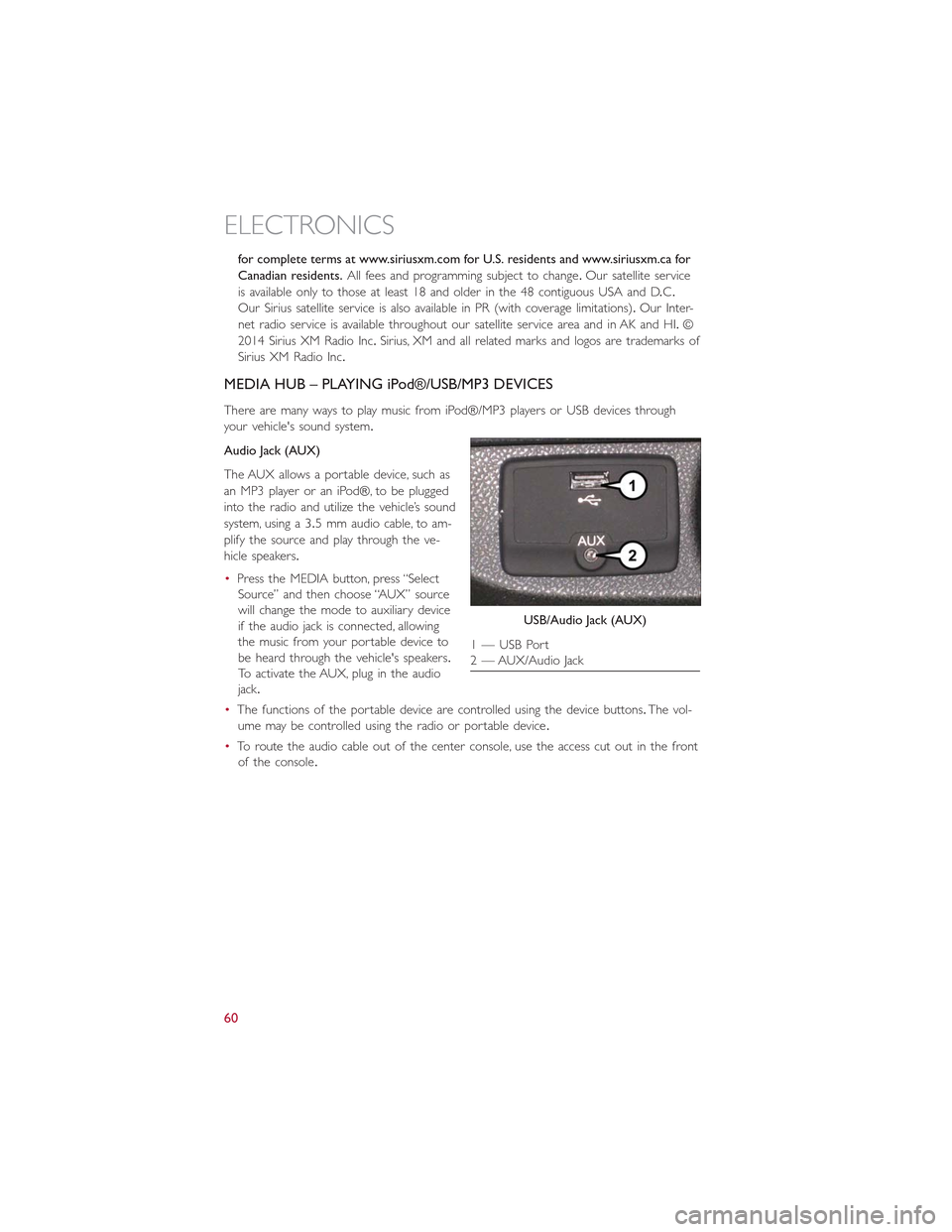
for complete terms at www.siriusxm.com for U.S. residents and www.siriusxm.ca for
Canadian residents.All fees and programming subject to change.Our satellite service
is available only to those at least 18 and older in the 48 contiguous USA and D.C.
Our Sirius satellite service is also available in PR (with coverage limitations).Our Inter-
net radio service is available throughout our satellite service area and in AK and HI.©
2014 Sirius XM Radio Inc.Sirius, XM and all related marks and logos are trademarks of
Sirius XM Radio Inc.
MEDIA HUB – PLAYING iPod®/USB/MP3 DEVICES
There are many ways to play music from iPod®/MP3 players or USB devices through
your vehicle's sound system.
Audio Jack (AUX)
The AUX allows a portable device, such as
an MP3 player or an iPod®, to be plugged
into the radio and utilize the vehicle’s sound
system, using a 3.5 mm audio cable, to am-
plify the source and play through the ve-
hicle speakers.
•Press the MEDIA button, press “Select
Source” and then choose “AUX” source
will change the mode to auxiliary device
if the audio jack is connected, allowing
the music from your portable device to
be heard through the vehicle's speakers.
To activate the AUX, plug in the audio
jack.
•The functions of the portable device are controlled using the device buttons.The vol-
ume may be controlled using the radio or portable device.
•To route the audio cable out of the center console, use the access cut out in the front
of the console.
USB/Audio Jack (AUX)
1 — USB Port2 — AUX/Audio Jack
ELECTRONICS
60
Page 63 of 148
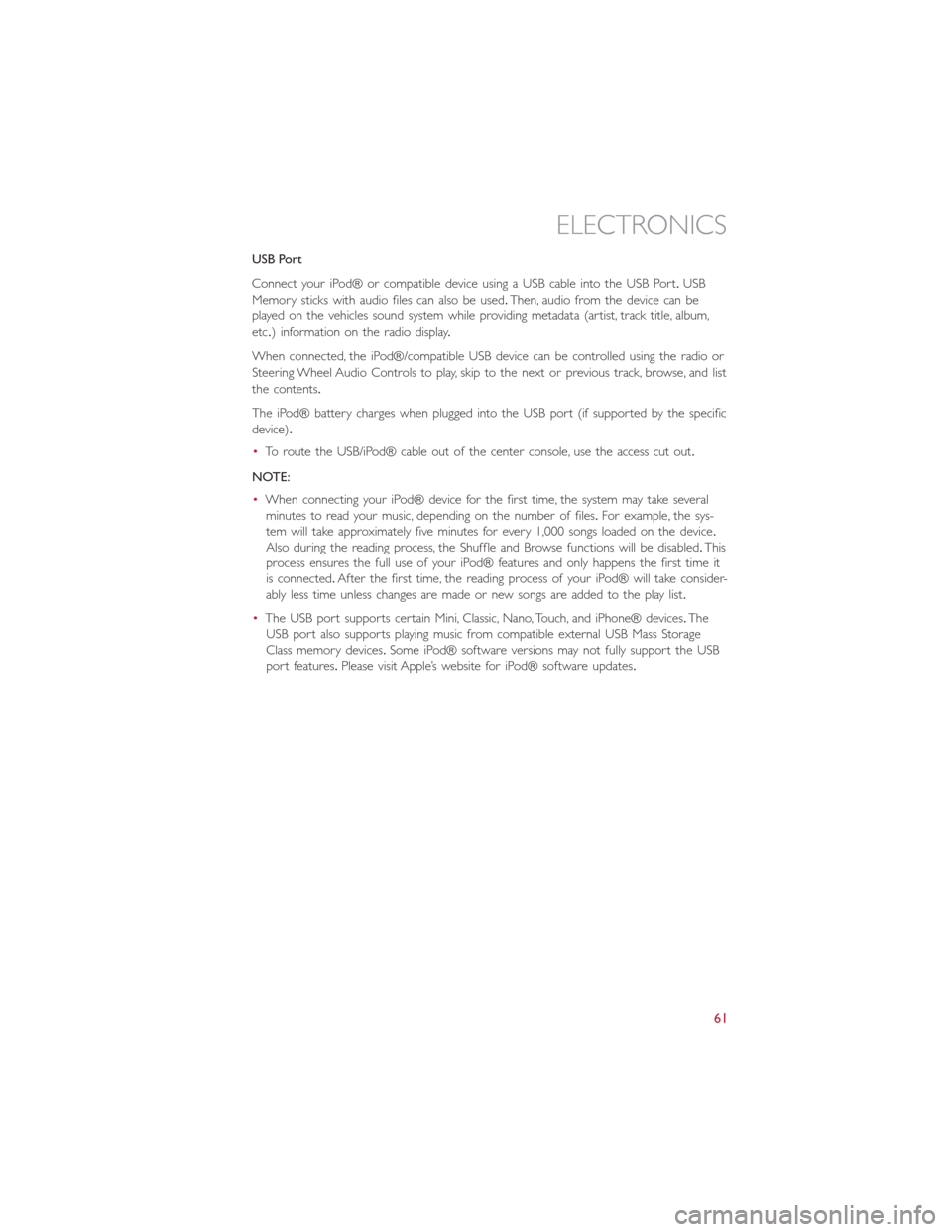
USB Port
Connect your iPod® or compatible device using a USB cable into the USB Port.USB
Memory sticks with audio files can also be used.Then, audio from the device can be
played on the vehicles sound system while providing metadata (artist, track title, album,
etc.) information on the radio display.
When connected, the iPod®/compatible USB device can be controlled using the radio or
Steering Wheel Audio Controls to play, skip to the next or previous track, browse, and list
the contents.
The iPod® battery charges when plugged into the USB port (if supported by the specific
device).
•To route the USB/iPod® cable out of the center console, use the access cut out.
NOTE:
•When connecting your iPod® device for the first time, the system may take several
minutes to read your music, depending on the number of files.For example, the sys-
tem will take approximately five minutes for every 1,000 songs loaded on the device.
Also during the reading process, the Shuffle and Browse functions will be disabled.This
process ensures the full use of your iPod® features and only happens the first time it
is connected.After the first time, the reading process of your iPod® will take consider-
ably less time unless changes are made or new songs are added to the play list.
•The USB port supports certain Mini, Classic, Nano, Touch, and iPhone® devices.The
USB port also supports playing music from compatible external USB Mass Storage
Class memory devices.Some iPod® software versions may not fully support the USB
port features.Please visit Apple’s website for iPod® software updates.
ELECTRONICS
61
Page 64 of 148
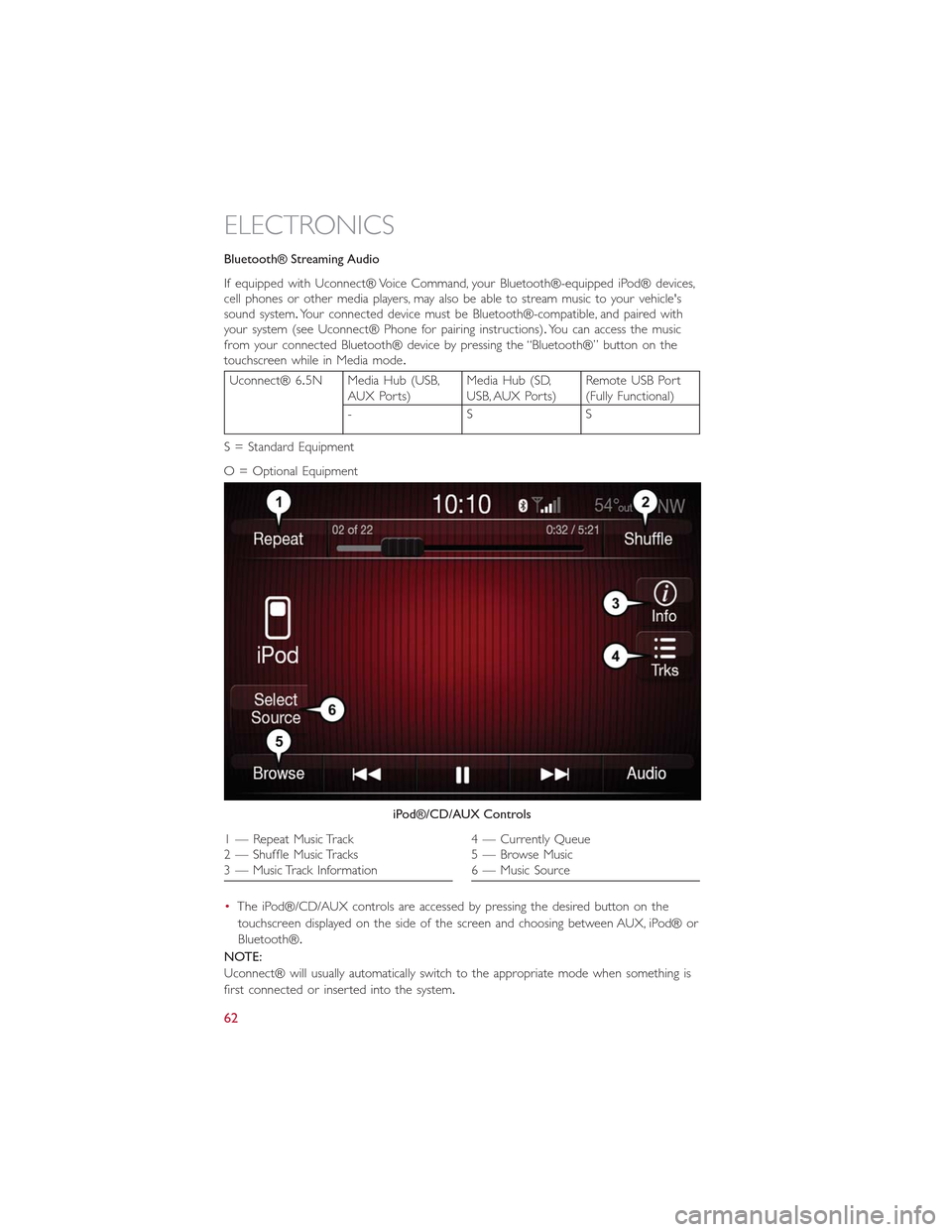
Bluetooth® Streaming Audio
If equipped with Uconnect® Voice Command, your Bluetooth®-equipped iPod® devices,cell phones or other media players, may also be able to stream music to your vehicle'ssound system.Your connected device must be Bluetooth®-compatible, and paired withyour system (see Uconnect® Phone for pairing instructions).You can access the musicfrom your connected Bluetooth® device by pressing the “Bluetooth®” button on thetouchscreen while in Media mode.
Uconnect® 6.5N Media Hub (USB,AUX Ports)Media Hub (SD,USB, AUX Ports)Remote USB Port(Fully Functional)
-SS
S = Standard Equipment
O = Optional Equipment
•The iPod®/CD/AUX controls are accessed by pressing the desired button on the
touchscreen displayed on the side of the screen and choosing between AUX, iPod® or
Bluetooth®.
NOTE:
Uconnect® will usually automatically switch to the appropriate mode when something is
first connected or inserted into the system.
iPod®/CD/AUX Controls
1 — Repeat Music Track2 — Shuffle Music Tracks3 — Music Track Information
4 — Currently Queue5 — Browse Music6 — Music Source
ELECTRONICS
62
Page 65 of 148
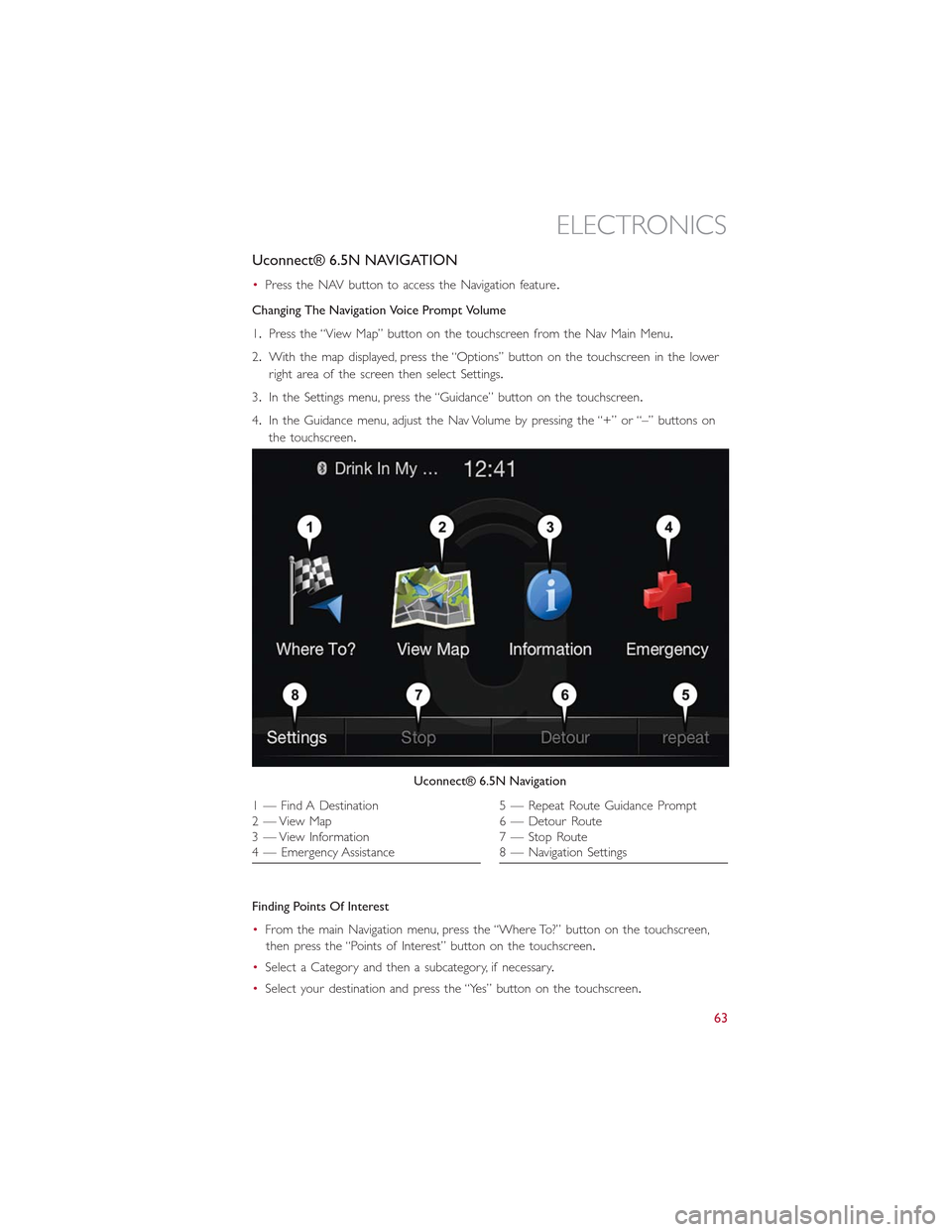
Uconnect® 6.5N NAVIGATION
•Press the NAV button to access the Navigation feature.
Changing The Navigation Voice Prompt Volume
1.Press the “View Map” button on the touchscreen from the Nav Main Menu.
2.With the map displayed, press the “Options” button on the touchscreen in the lower
right area of the screen then select Settings.
3.In the Settings menu, press the “Guidance” button on the touchscreen.
4.In the Guidance menu, adjust the Nav Volume by pressing the “+” or “–” buttons on
the touchscreen.
Finding Points Of Interest
•From the main Navigation menu, press the “Where To?” button on the touchscreen,
then press the “Points of Interest” button on the touchscreen.
•Select a Category and then a subcategory, if necessary.
•Select your destination and press the “Yes” button on the touchscreen.
Uconnect® 6.5N Navigation
1 — Find A Destination2 — View Map3 — View Information4 — Emergency Assistance
5 — Repeat Route Guidance Prompt6 — Detour Route7 — Stop Route8 — Navigation Settings
ELECTRONICS
63
Page 66 of 148
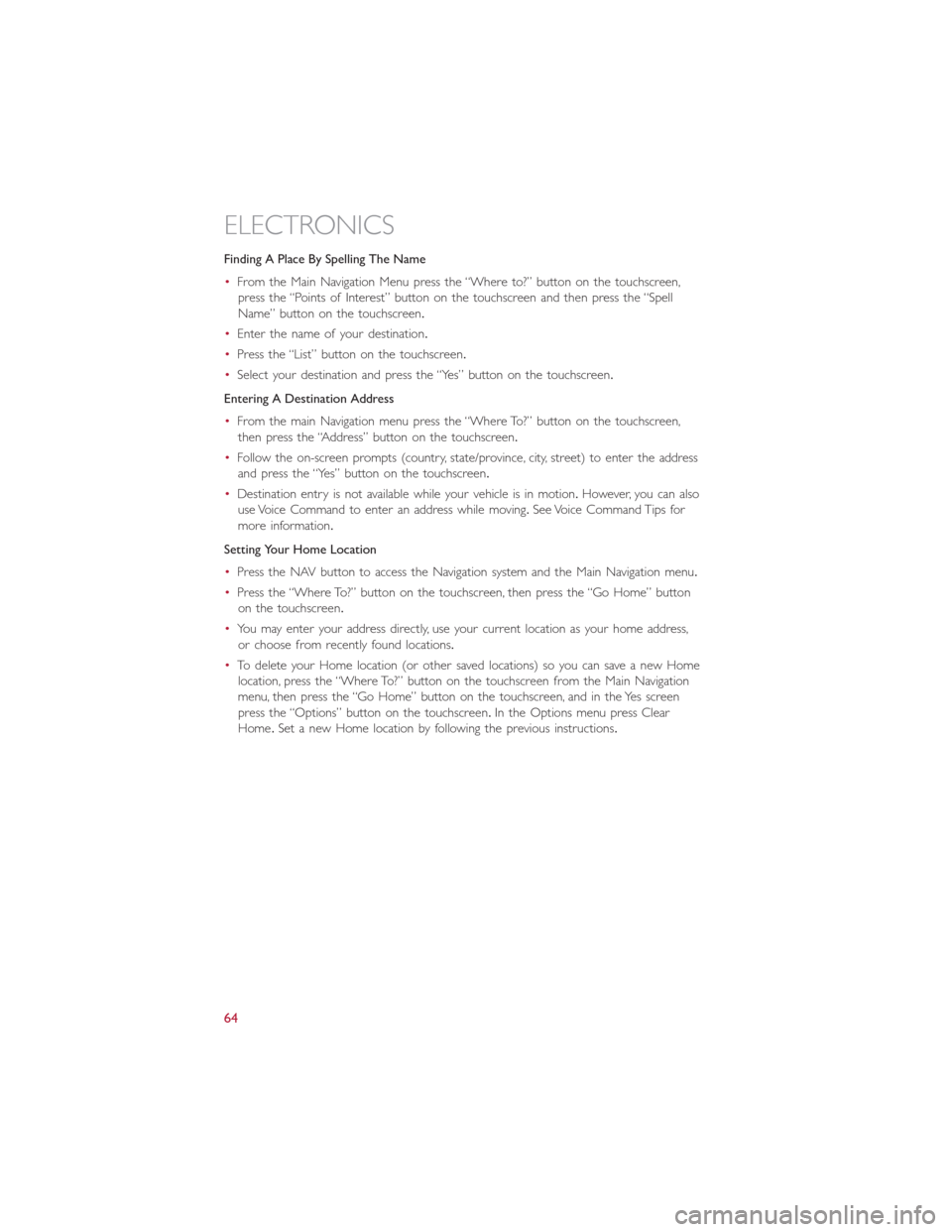
Finding A Place By Spelling The Name
•From the Main Navigation Menu press the “Where to?” button on the touchscreen,
press the “Points of Interest” button on the touchscreen and then press the “Spell
Name” button on the touchscreen.
•Enter the name of your destination.
•Press the “List” button on the touchscreen.
•Select your destination and press the “Yes” button on the touchscreen.
Entering A Destination Address
•From the main Navigation menu press the “Where To?” button on the touchscreen,
then press the “Address” button on the touchscreen.
•Follow the on-screen prompts (country, state/province, city, street) to enter the address
and press the “Yes” button on the touchscreen.
•Destination entry is not available while your vehicle is in motion.However, you can also
use Voice Command to enter an address while moving.See Voice Command Tips for
more information.
Setting Your Home Location
•Press the NAV button to access the Navigation system and the Main Navigation menu.
•Press the “Where To?” button on the touchscreen, then press the “Go Home” button
on the touchscreen.
•You may enter your address directly, use your current location as your home address,
or choose from recently found locations.
•To delete your Home location (or other saved locations) so you can save a new Home
location, press the “Where To?” button on the touchscreen from the Main Navigation
menu, then press the “Go Home” button on the touchscreen, and in the Yes screen
press the “Options” button on the touchscreen.In the Options menu press Clear
Home.Set a new Home location by following the previous instructions.
ELECTRONICS
64
Page 67 of 148
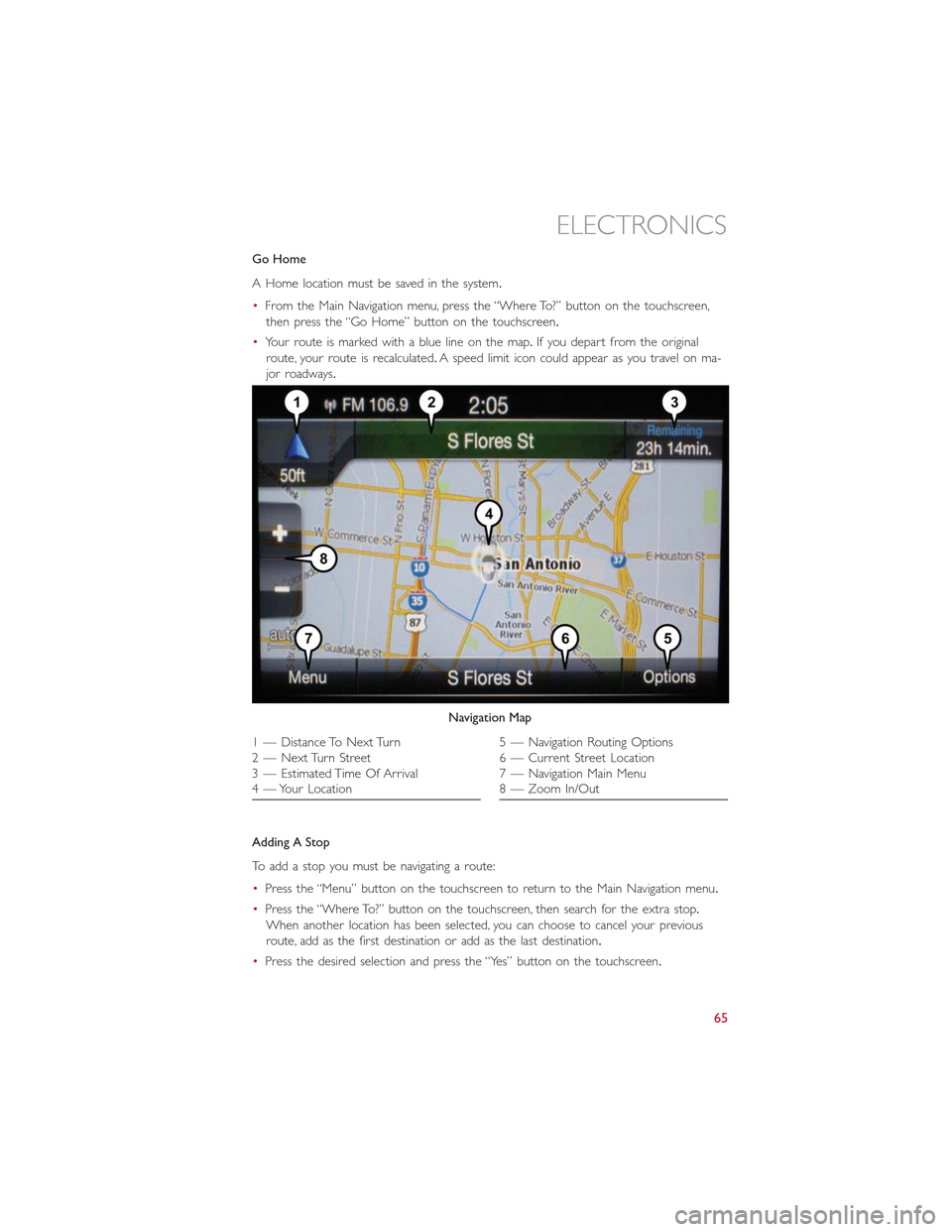
Go Home
A Home location must be saved in the system.
•From the Main Navigation menu, press the “Where To?” button on the touchscreen,
then press the “Go Home” button on the touchscreen.
•Your route is marked with a blue line on the map.If you depart from the original
route, your route is recalculated.A speed limit icon could appear as you travel on ma-
jor roadways.
Adding A Stop
To add a stop you must be navigating a route:
•Press the “Menu” button on the touchscreen to return to the Main Navigation menu.
•Press the “Where To?” button on the touchscreen, then search for the extra stop.
When another location has been selected, you can choose to cancel your previous
route, add as the first destination or add as the last destination.
•Press the desired selection and press the “Yes” button on the touchscreen.
Navigation Map
1 — Distance To Next Turn2 — Next Turn Street3 — Estimated Time Of Arrival4 — Your Location
5 — Navigation Routing Options6 — Current Street Location7 — Navigation Main Menu8 — Zoom In/Out
ELECTRONICS
65
Page 68 of 148
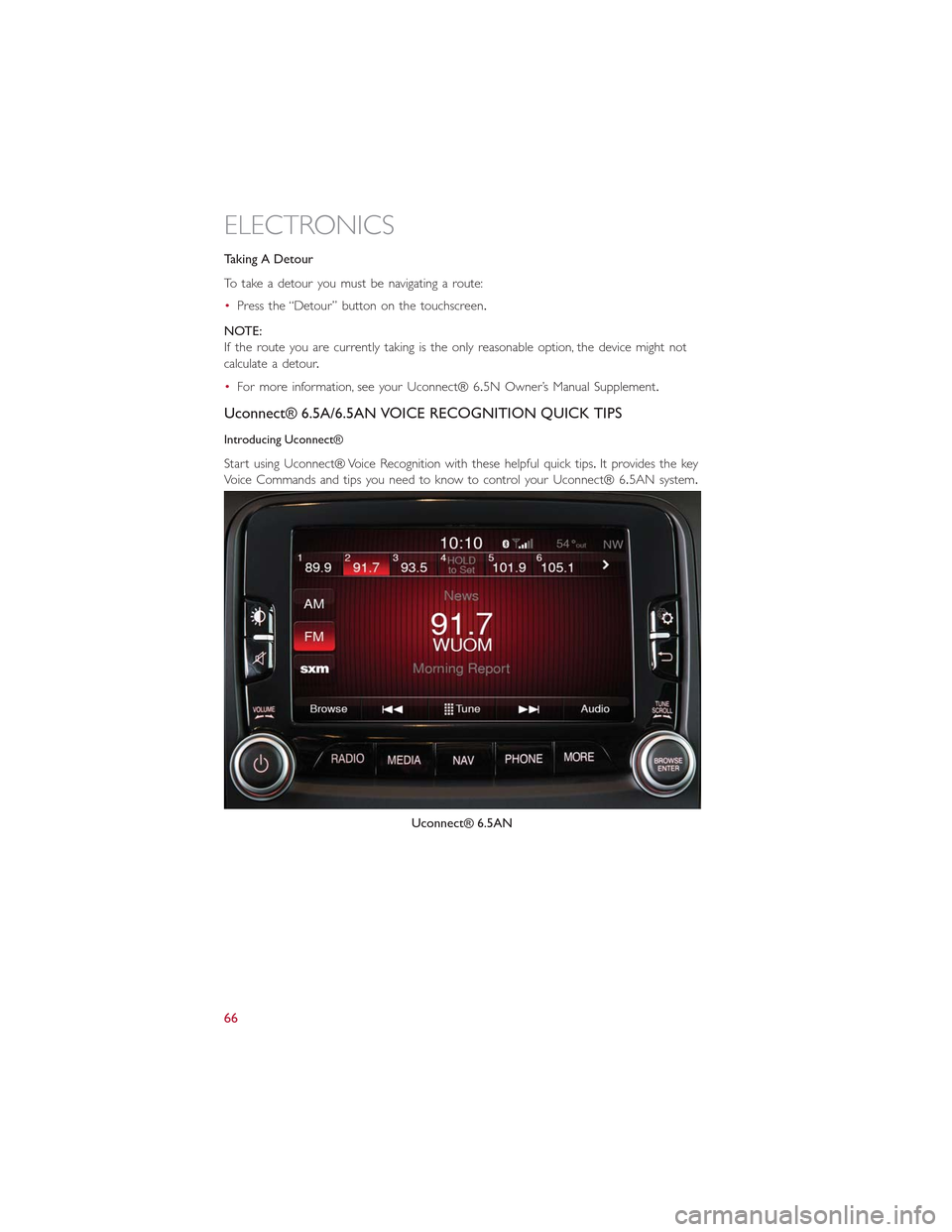
Taking A Detour
To take a detour you must be navigating a route:
•Press the “Detour” button on the touchscreen.
NOTE:
If the route you are currently taking is the only reasonable option, the device might not
calculate a detour.
•For more information, see your Uconnect® 6.5N Owner’s Manual Supplement.
Uconnect® 6.5A/6.5AN VOICE RECOGNITION QUICK TIPS
Introducing Uconnect®
Start using Uconnect® Voice Recognition with these helpful quick tips.It provides the key
Voice Commands and tips you need to know to control your Uconnect® 6.5AN system.
Uconnect® 6.5AN
ELECTRONICS
66
Page 69 of 148
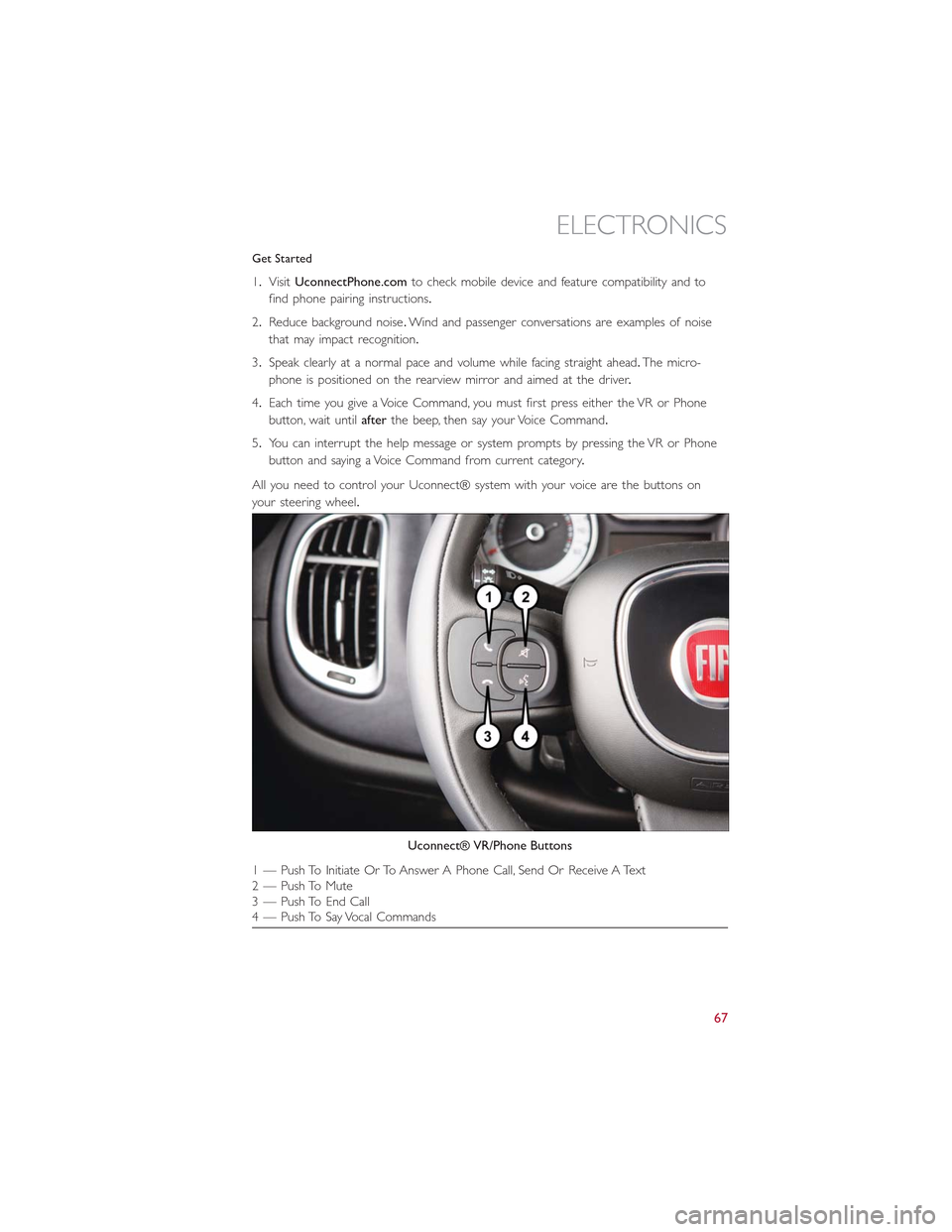
Get Started
1.VisitUconnectPhone.comto check mobile device and feature compatibility and to
find phone pairing instructions.
2.Reduce background noise.Wind and passenger conversations are examples of noise
that may impact recognition.
3.Speak clearly at a normal pace and volume while facing straight ahead.The micro-
phone is positioned on the rearview mirror and aimed at the driver.
4.Each time you give a Voice Command, you must first press either the VR or Phone
button, wait untilafterthe beep, then say your Voice Command.
5.You can interrupt the help message or system prompts by pressing the VR or Phone
button and saying a Voice Command from current category.
All you need to control your Uconnect® system with your voice are the buttons on
your steering wheel.
Uconnect® VR/Phone Buttons
1 — Push To Initiate Or To Answer A Phone Call, Send Or Receive A Text2 — Push To Mute3 — Push To End Call4 — Push To Say Vocal Commands
ELECTRONICS
67
Page 70 of 148
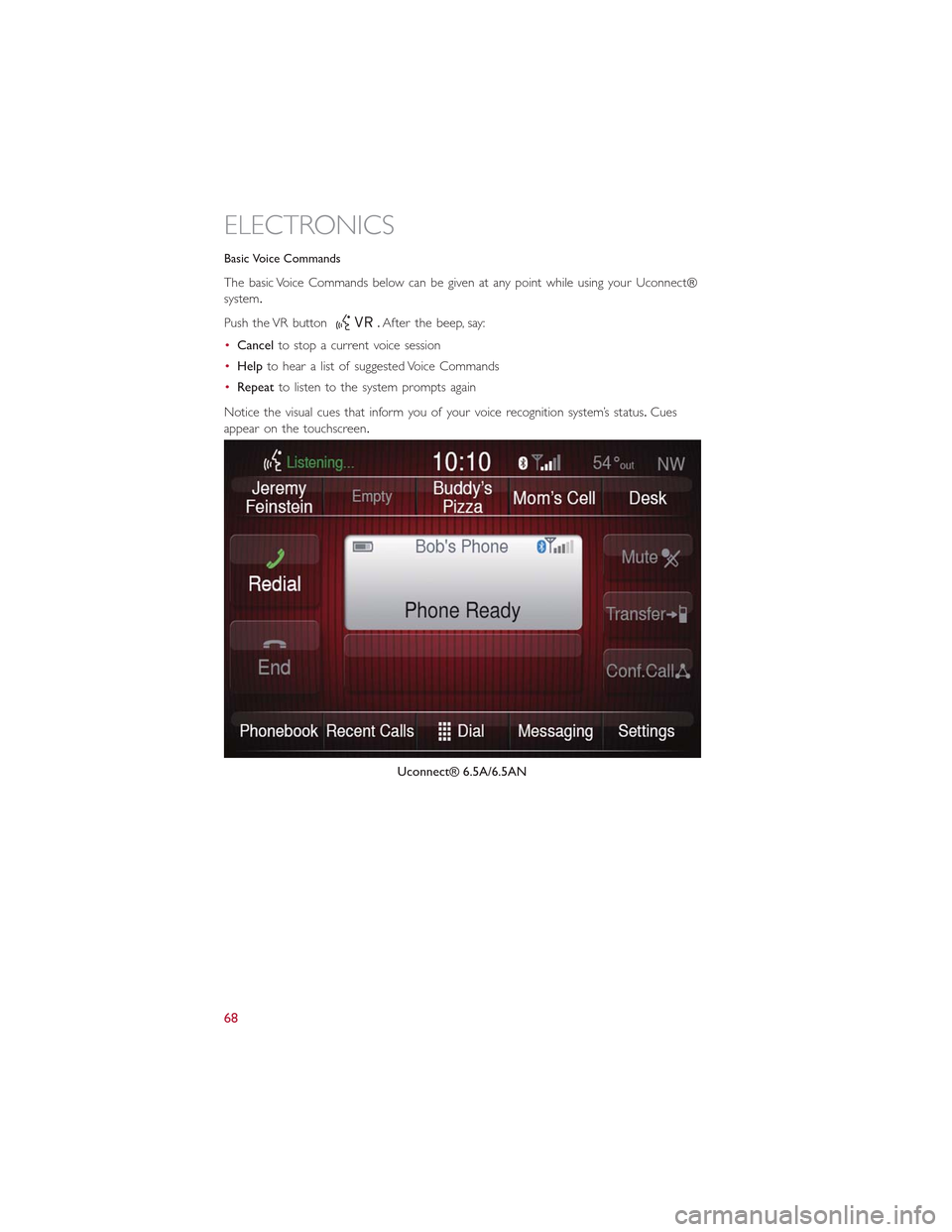
Basic Voice Commands
The basic Voice Commands below can be given at any point while using your Uconnect®
system.
Push the VR button.After the beep, say:
•Cancelto stop a current voice session
•Helpto hear a list of suggested Voice Commands
•Repeatto listen to the system prompts again
Notice the visual cues that inform you of your voice recognition system’s status.Cues
appear on the touchscreen.
Uconnect® 6.5A/6.5AN
ELECTRONICS
68