FIAT CROMA 2008 2.G DVD Player Manual
Manufacturer: FIAT, Model Year: 2008, Model line: CROMA, Model: FIAT CROMA 2008 2.GPages: 46, PDF Size: 1.67 MB
Page 11 of 46
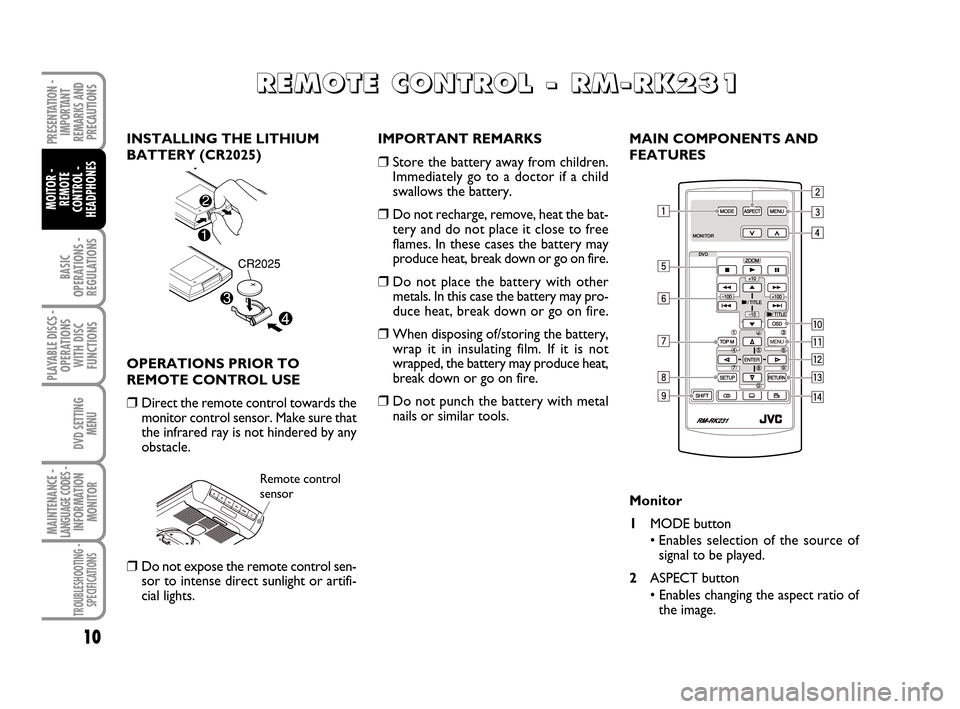
BASIC
OPERATIONS -
REGULATIONS
PRESENTATION -
IMPORTANT
REMARKS AND
PRECAUTIONS
MOITOR -
REMOTE
CONTROL -
HEADPHONES
10
PLAYABLE DISCS -
OPERATIONS
WITH DISC
FUNCTIONS
DVD SETTING
MENU
MAINTENANCE - LANGUAGE CODES - INFORMATION
MONITOR
TROUBLESHOOTING -
SPECIFICATIONS
R R R R
E E E E
M M M M
O O O O
T T T T
E E E E
C C C C
O O O O
N N N N
T T T T
R R R R
O O O O
L L L L
- - - -
R R R R
M M M M
- - - -
R R R R
K K K K
2 2 2 2
3 3 3 3
1 1 1 1
INSTALLING THE LITHIUM
BATTERY (CR2025)
OPERATIONS PRIOR TO
REMOTE CONTROL USE
❒Direct the remote control towards the
monitor control sensor. Make sure that
the infrared ray is not hindered by any
obstacle.
❒Do not expose the remote control sen-
sor to intense direct sunlight or artifi-
cial lights.IMPORTANT REMARKS
❒Store the battery away from children.
Immediately go to a doctor if a child
swallows the battery.
❒Do not recharge, remove, heat the bat-
tery and do not place it close to free
flames. In these cases the battery may
produce heat, break down or go on fire.
❒Do not place the battery with other
metals. In this case the battery may pro-
duce heat, break down or go on fire.
❒When disposing of/storing the battery,
wrap it in insulating film. If it is not
wrapped, the battery may produce heat,
break down or go on fire.
❒Do not punch the battery with metal
nails or similar tools.MAIN COMPONENTS AND
FEATURES
Monitor
1MODE button
• Enables selection of the source of
signal to be played.
2ASPECT button
• Enables changing the aspect ratio of
the image.
Remote control
sensor
604_39_712 DVD Croma GB 3-06-2008 16:27 Pagina 10
Page 12 of 46
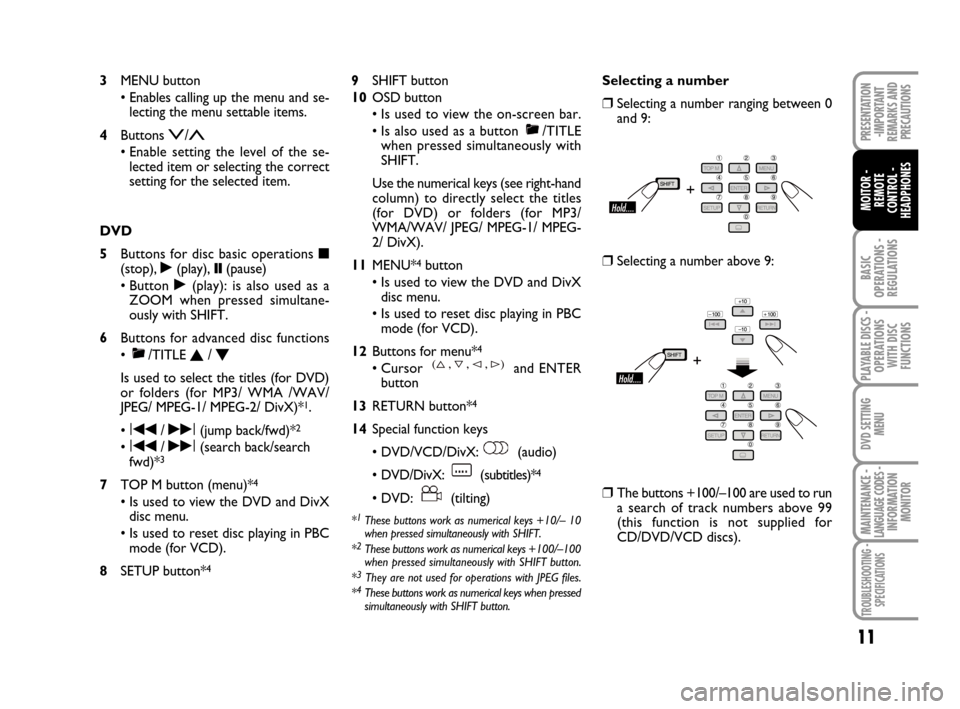
BASIC
OPERATIONS -
REGULATIONS
PRESENTATION
-IMPORTANT
REMARKS AND
PRECAUTIONS
11
MOITOR -
REMOTE
CONTROL -
HEADPHONES
PLAYABLE DISCS -
OPERATIONS
WITH DISC
FUNCTIONS
DVD SETTING
MENU
MAINTENANCE - LANGUAGE CODES - INFORMATION
MONITOR
TROUBLESHOOTING -
SPECIFICATIONS
3MENU button
• Enables calling up the menu and se-
lecting the menu settable items.
4Buttons
2/3
• Enable setting the level of the se-
lected item or selecting the correct
setting for the selected item.
DVD
5Buttons for disc basic operations
■(stop), ˙(play), ❙❙(pause)
• Button
˙(play): is also used as a
ZOOM when pressed simultane-
ously with SHIFT.
6Buttons for advanced disc functions
• /TITLE
N/ O
Is used to select the titles (for DVD)
or folders (for MP3/ WMA /WAV/
JPEG/ MPEG-1/ MPEG-2/ DivX)*
1.
•
I¯¯/ ˙˙I(jump back/fwd)*2
• I¯¯/ ˙˙I(search back/search
fwd)*3
7TOP M button (menu)*4
• Is used to view the DVD and DivX
disc menu.
• Is used to reset disc playing in PBC
mode (for VCD).
8SETUP button*
4
9SHIFT button
10OSD button
• Is used to view the on-screen bar.
• Is also used as a button /TITLE
when pressed simultaneously with
SHIFT.
Use the numerical keys (see right-hand
column) to directly select the titles
(for DVD) or folders (for MP3/
WMA/WAV/ JPEG/ MPEG-1/ MPEG-
2/ DivX).
11MENU*
4button
• Is used to view the DVD and DivX
disc menu.
• Is used to reset disc playing in PBC
mode (for VCD).
12Buttons for menu*
4
• Cursor and ENTER
button
13RETURN button*
4
14Special function keys
• DVD/VCD/DivX: (audio)
• DVD/DivX: (subtitles)*
4
• DVD: (tilting)
*1These buttons work as numerical keys +10/– 10
when pressed simultaneously with SHIFT.
*
2These buttons work as numerical keys +100/–100
when pressed simultaneously with SHIFT button.
*
3They are not used for operations with JPEG files.
*4These buttons work as numerical keys when pressed
simultaneously with SHIFT button.
Selecting a number
❒Selecting a number ranging between 0
and 9:
❒Selecting a number above 9:
❒The buttons +100/–100 are used to run
a search of track numbers above 99
(this function is not supplied for
CD/DVD/VCD discs).
604_39_712 DVD Croma GB 3-06-2008 16:27 Pagina 11
Page 13 of 46
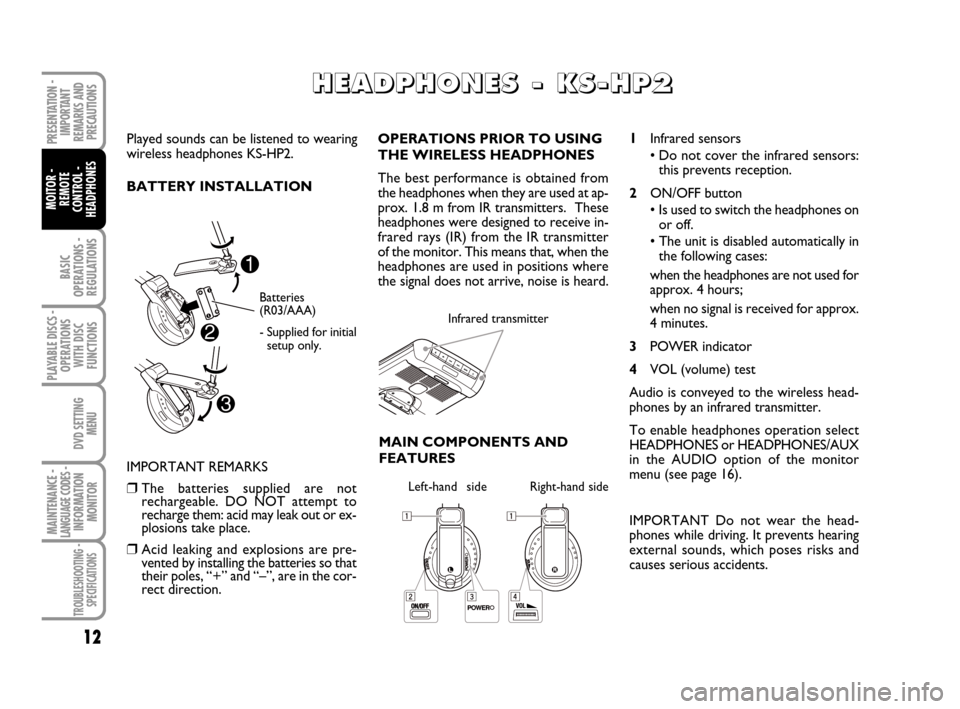
BASIC
OPERATIONS -
REGULATIONS
PRESENTATION -
IMPORTANT
REMARKS AND
PRECAUTIONS
MOITOR -
REMOTE
CONTROL -
HEADPHONES
12
PLAYABLE DISCS -
OPERATIONS
WITH DISC
FUNCTIONS
DVD SETTING
MENU
MAINTENANCE - LANGUAGE CODES - INFORMATION
MONITOR
TROUBLESHOOTING -
SPECIFICATIONS
Played sounds can be listened to wearing
wireless headphones KS-HP2.
BATTERY INSTALLATION
H H H H
E E E E
A A A A
D D D D
P P P P
H H H H
O O O O
N N N N
E E E E
S S S S
- - - -
K K K K
S S S S
- - - -
H H H H
P P P P
2 2 2 2
Batteries
(R03/AAA)
- Supplied for initial
setup only.
IMPORTANT REMARKS
❒The batteries supplied are not
rechargeable. DO NOT attempt to
recharge them: acid may leak out or ex-
plosions take place.
❒Acid leaking and explosions are pre-
vented by installing the batteries so that
their poles, “+” and “–”, are in the cor-
rect direction.OPERATIONS PRIOR TO USING
THE WIRELESS HEADPHONES
The best performance is obtained from
the headphones when they are used at ap-
prox. 1.8 m from IR transmitters. These
headphones were designed to receive in-
frared rays (IR) from the IR transmitter
of the monitor. This means that, when the
headphones are used in positions where
the signal does not arrive, noise is heard.
Infrared transmitter
MAIN COMPONENTS AND
FEATURES
Left-hand sideRight-hand side
1Infrared sensors
• Do not cover the infrared sensors:
this prevents reception.
2ON/OFF button
• Is used to switch the headphones on
or off.
• The unit is disabled automatically in
the following cases:
when the headphones are not used for
approx. 4 hours;
when no signal is received for approx.
4 minutes.
3POWER indicator
4VOL (volume) test
Audio is conveyed to the wireless head-
phones by an infrared transmitter.
To enable headphones operation select
HEADPHONES or HEADPHONES/AUX
in the AUDIO option of the monitor
menu (see page 16).
IMPORTANT Do not wear the head-
phones while driving. It prevents hearing
external sounds, which poses risks and
causes serious accidents.
604_39_712 DVD Croma GB 3-06-2008 16:27 Pagina 12
Page 14 of 46
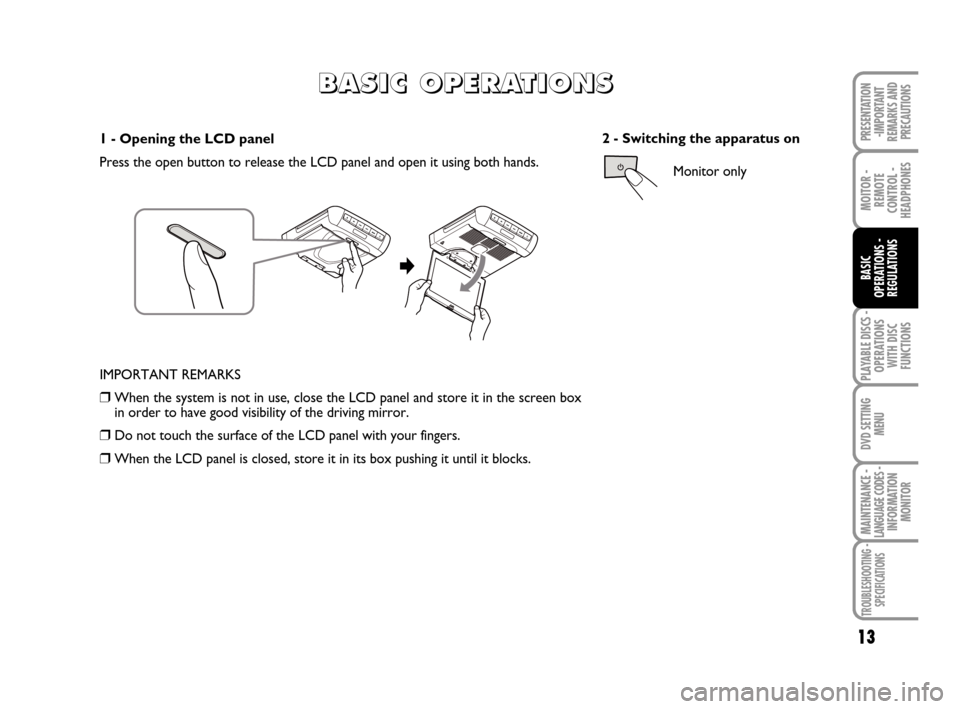
PLAYABLE DISCS -
OPERATIONS
WITH DISC
FUNCTIONS
MOITOR -
REMOTE
CONTROL -
HEADPHONES
13
BASIC
OPERATIONS -
REGULATIONS
DVD SETTING
MENU
MAINTENANCE - LANGUAGE CODES - INFORMATION
MONITOR
TROUBLESHOOTING -
SPECIFICATIONS
PRESENTATION
-IMPORTANT
REMARKS AND
PRECAUTIONS1 - Opening the LCD panel
Press the open button to release the LCD panel and open it using both hands.
B B B B
A A A A
S S S S
I I I I
C C C C
O O O O
P P P P
E E E E
R R R R
A A A A
T T T T
I I I I
O O O O
N N N N
S S S S
IMPORTANT REMARKS
❒When the system is not in use, close the LCD panel and store it in the screen box
in order to have good visibility of the driving mirror.
❒Do not touch the surface of the LCD panel with your fingers.
❒When the LCD panel is closed, store it in its box pushing it until it blocks.2 - Switching the apparatus on
Monitor only
604_39_712 DVD Croma GB 3-06-2008 16:27 Pagina 13
Page 15 of 46
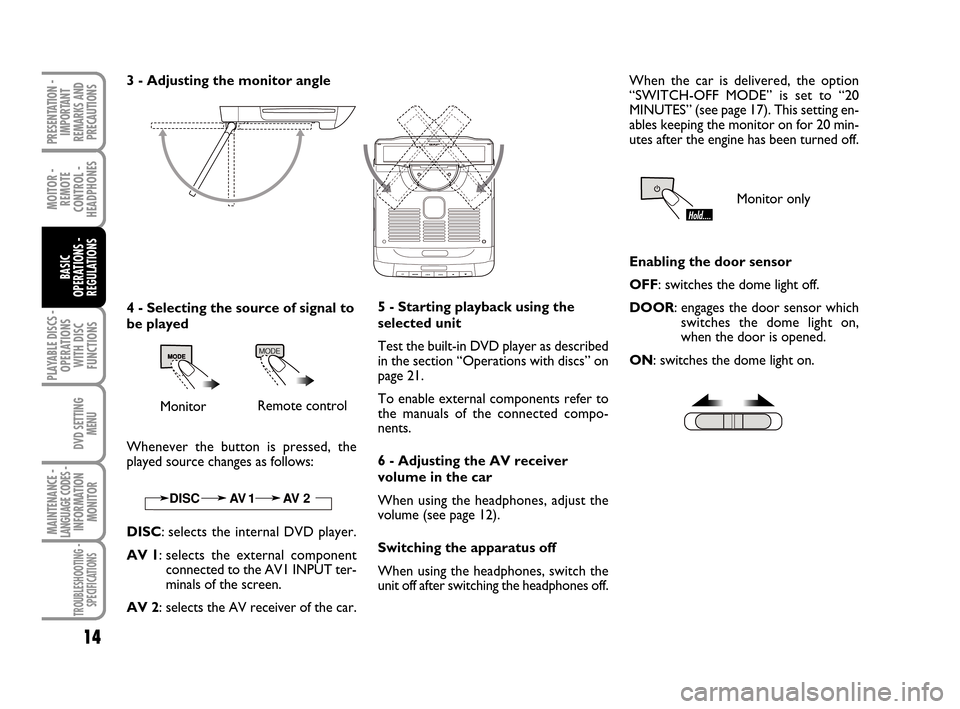
PLAYABLE DISCS -
OPERATIONS
WITH DISC
FUNCTIONS
MOITOR -
REMOTE
CONTROL -
HEADPHONES
14
BASIC
OPERATIONS -
REGULATIONS
DVD SETTING
MENU
MAINTENANCE - LANGUAGE CODES - INFORMATION
MONITOR
TROUBLESHOOTING -
SPECIFICATIONS
PRESENTATION -
IMPORTANT
REMARKS AND
PRECAUTIONS
3 - Adjusting the monitor angle
4 - Selecting the source of signal to
be played
MonitorRemote control
Whenever the button is pressed, the
played source changes as follows:
DISC: selects the internal DVD player.
AV 1: selects the external component
connected to the AV1 INPUT ter-
minals of the screen.
AV 2: selects the AV receiver of the car.5 - Starting playback using the
selected unit
Test the built-in DVD player as described
in the section “Operations with discs” on
page 21.
To enable external components refer to
the manuals of the connected compo-
nents.
6 - Adjusting the AV receiver
volume in the car
When using the headphones, adjust the
volume (see page 12).
Switching the apparatus off
When using the headphones, switch the
unit off after switching the headphones off. When the car is delivered, the option
“SWITCH-OFF MODE” is set to “20
MINUTES” (see page 17). This setting en-
ables keeping the monitor on for 20 min-
utes after the engine has been turned off.
Monitor only
Enabling the door sensor
OFF: switches the dome light off.
DOOR: engages the door sensor which
switches the dome light on,
when the door is opened.
ON: switches the dome light on.
604_39_712 DVD Croma GB 3-06-2008 16:27 Pagina 14
Page 16 of 46
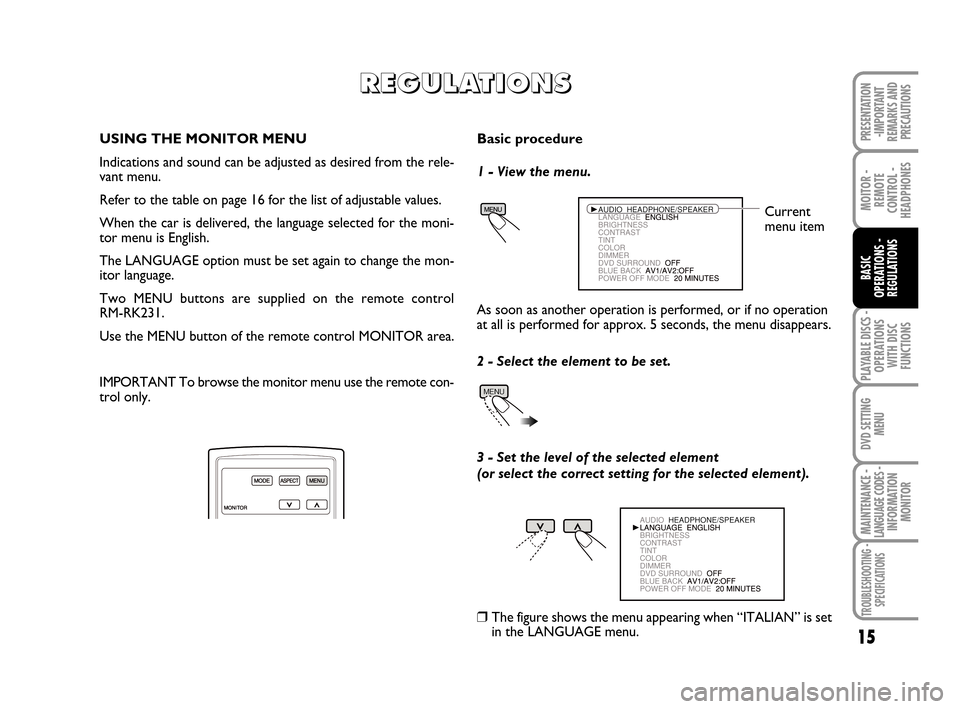
PLAYABLE DISCS -
OPERATIONS
WITH DISC
FUNCTIONS
15
MOITOR -
REMOTE
CONTROL -
HEADPHONES
BASIC
OPERATIONS -
REGULATIONS
DVD SETTING
MENU
MAINTENANCE - LANGUAGE CODES - INFORMATION
MONITOR
TROUBLESHOOTING -
SPECIFICATIONS
PRESENTATION
-IMPORTANT
REMARKS AND
PRECAUTIONS
R R R R
E E E E
G G G G
U U U U
L L L L
A A A A
T T T T
I I I I
O O O O
N N N N
S S S S
USING THE MONITOR MENU
Indications and sound can be adjusted as desired from the rele-
vant menu.
Refer to the table on page 16 for the list of adjustable values.
When the car is delivered, the language selected for the moni-
tor menu is English.
The LANGUAGE option must be set again to change the mon-
itor language.
Two MENU buttons are supplied on the remote control
RM-RK231.
Use the MENU button of the remote control MONITOR area.
IMPORTANT To browse the monitor menu use the remote con-
trol only.Basic procedure
1 - View the menu.
Current
menu item
As soon as another operation is performed, or if no operation
at all is performed for approx. 5 seconds, the menu disappears.
2 - Select the element to be set.
3 - Set the level of the selected element
(or select the correct setting for the selected element).
❒The figure shows the menu appearing when “ITALIAN” is set
in the LANGUAGE menu.
604_39_712 DVD Croma GB 3-06-2008 16:27 Pagina 15
Page 17 of 46
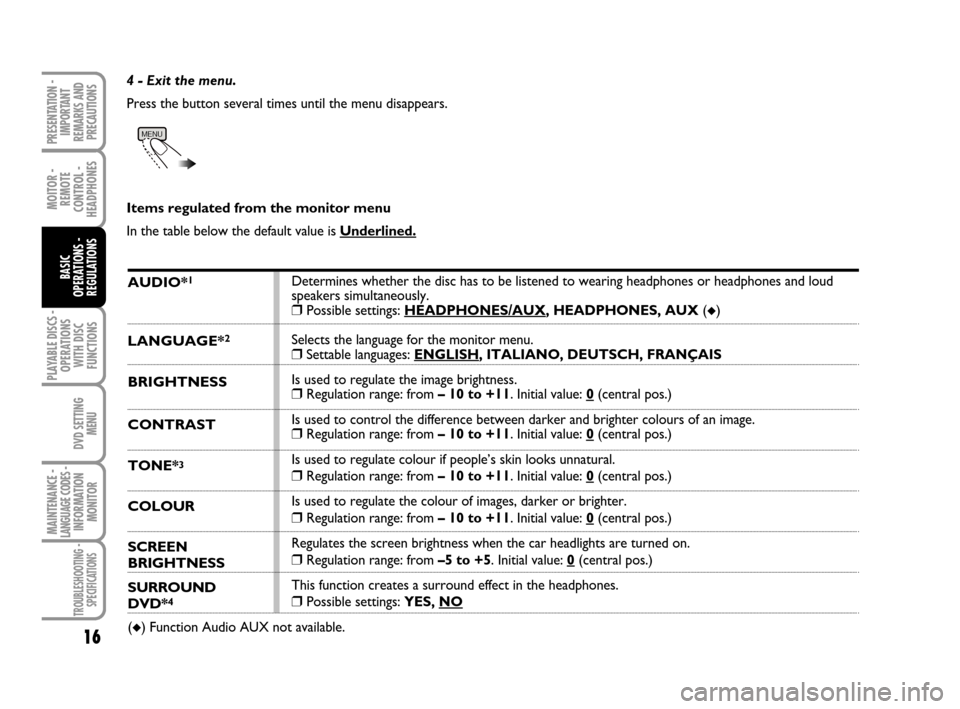
PLAYABLE DISCS -
OPERATIONS
WITH DISC
FUNCTIONS
MOITOR -
REMOTE
CONTROL -
HEADPHONES
16
BASIC
OPERATIONS -
REGULATIONS
DVD SETTING
MENU
MAINTENANCE - LANGUAGE CODES - INFORMATION
MONITOR
TROUBLESHOOTING -
SPECIFICATIONS
PRESENTATION -
IMPORTANT
REMARKS AND
PRECAUTIONS
4 - Exit the menu.
Press the button several times until the menu disappears.
Items regulated from the monitor menu
In the table below the default value is Underlined.
AUDIO*1
LANGUAGE*2
BRIGHTNESS
CONTRAST
TONE*3
COLOUR
SCREEN
BRIGHTNESS
SURROUND
DVD*4
(◆) Function Audio AUX not available.Determines whether the disc has to be listened to wearing headphones or headphones and loud
speakers simultaneously.
❒Possible settings: HEADPHONES/AUX, HEADPHONES, AUX (◆)
Selects the language for the monitor menu.
❒Settable languages: ENGLISH, ITALIANO, DEUTSCH, FRANÇAIS
Is used to regulate the image brightness.
❒Regulation range: from – 10 to +11. Initial value: 0(central pos.)
Is used to control the difference between darker and brighter colours of an image.
❒Regulation range: from – 10 to +11. Initial value: 0(central pos.)
Is used to regulate colour if people’s skin looks unnatural.
❒Regulation range: from – 10 to +11. Initial value: 0(central pos.)
Is used to regulate the colour of images, darker or brighter.
❒Regulation range: from – 10 to +11. Initial value: 0(central pos.)
Regulates the screen brightness when the car headlights are turned on.
❒Regulation range: from –5 to +5. Initial value: 0(central pos.)
This function creates a surround effect in the headphones.
❒Possible settings: YES, NO
604_39_712 DVD Croma GB 3-06-2008 16:27 Pagina 16
Page 18 of 46
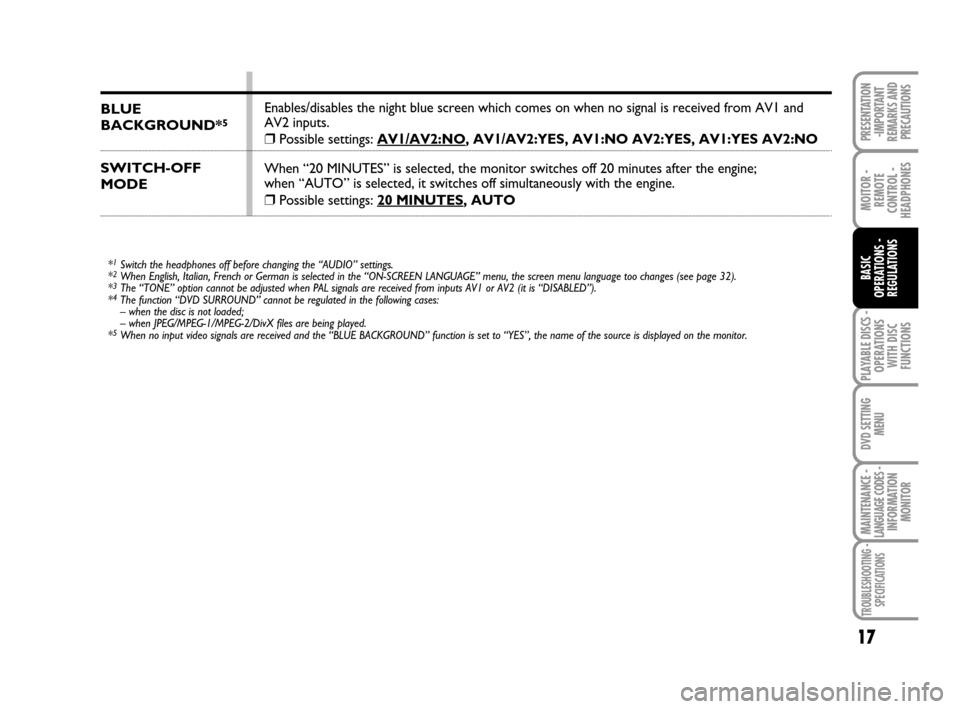
PLAYABLE DISCS -
OPERATIONS
WITH DISC
FUNCTIONS
17
MOITOR -
REMOTE
CONTROL -
HEADPHONES
BASIC
OPERATIONS -
REGULATIONS
DVD SETTING
MENU
MAINTENANCE - LANGUAGE CODES - INFORMATION
MONITOR
TROUBLESHOOTING -
SPECIFICATIONS
PRESENTATION
-IMPORTANT
REMARKS AND
PRECAUTIONS
BLUE
BACKGROUND*5
SWITCH-OFF
MODE
Enables/disables the night blue screen which comes on when no signal is received from AV1 and
AV2 inputs.
❒Possible settings: AV1/AV2:NO, AV1/AV2:YES, AV1:NO AV2:YES, AV1:YES AV2:NO
When “20 MINUTES” is selected, the monitor switches off 20 minutes after the engine;
when “AUTO” is selected, it switches off simultaneously with the engine.
❒Possible settings: 20 MINUTES, AUTO
*1Switch the headphones off before changing the “AUDIO” settings.
*2When English, Italian, French or German is selected in the “ON-SCREEN LANGUAGE” menu, the screen menu language too changes (see page 32).
*3The “TONE” option cannot be adjusted when PAL signals are received from inputs AV1 or AV2 (it is “DISABLED”).
*4The function “DVD SURROUND” cannot be regulated in the following cases:
– when the disc is not loaded;
– when JPEG/MPEG-1/MPEG-2/DivX files are being played.
*
5When no input video signals are received and the “BLUE BACKGROUND” function is set to “YES”, the name of the source is displayed on the monitor.
604_39_712 DVD Croma GB 3-06-2008 16:27 Pagina 17
Page 19 of 46
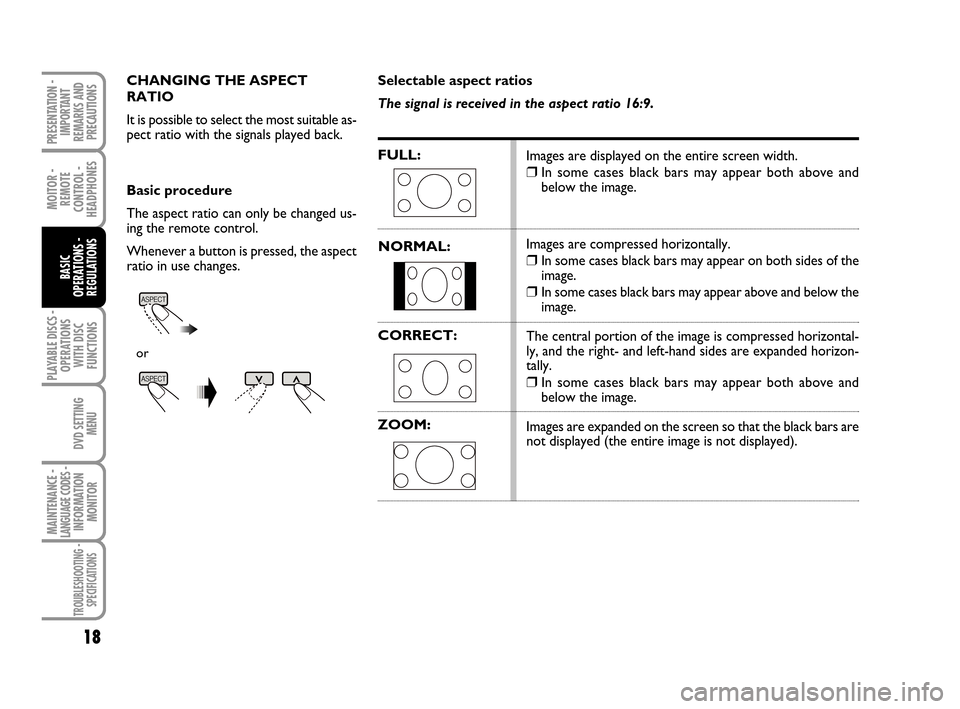
PLAYABLE DISCS -
OPERATIONS
WITH DISC
FUNCTIONS
MOITOR -
REMOTE
CONTROL -
HEADPHONES
18
BASIC
OPERATIONS -
REGULATIONS
DVD SETTING
MENU
MAINTENANCE - LANGUAGE CODES - INFORMATION
MONITOR
TROUBLESHOOTING -
SPECIFICATIONS
PRESENTATION -
IMPORTANT
REMARKS AND
PRECAUTIONS
CHANGING THE ASPECT
RATIO
It is possible to select the most suitable as-
pect ratio with the signals played back.
Basic procedure
The aspect ratio can only be changed us-
ing the remote control.
Whenever a button is pressed, the aspect
ratio in use changes.
or
Selectable aspect ratios
The signal is received in the aspect ratio 16:9.
FULL:
NORMAL:
CORRECT:
ZOOM:
Images are displayed on the entire screen width.
❒In some cases black bars may appear both above and
below the image.
Images are compressed horizontally.
❒In some cases black bars may appear on both sides of the
image.
❒In some cases black bars may appear above and below the
image.
The central portion of the image is compressed horizontal-
ly, and the right- and left-hand sides are expanded horizon-
tally.
❒In some cases black bars may appear both above and
below the image.
Images are expanded on the screen so that the black bars are
not displayed (the entire image is not displayed).
604_39_712 DVD Croma GB 3-06-2008 16:27 Pagina 18
Page 20 of 46
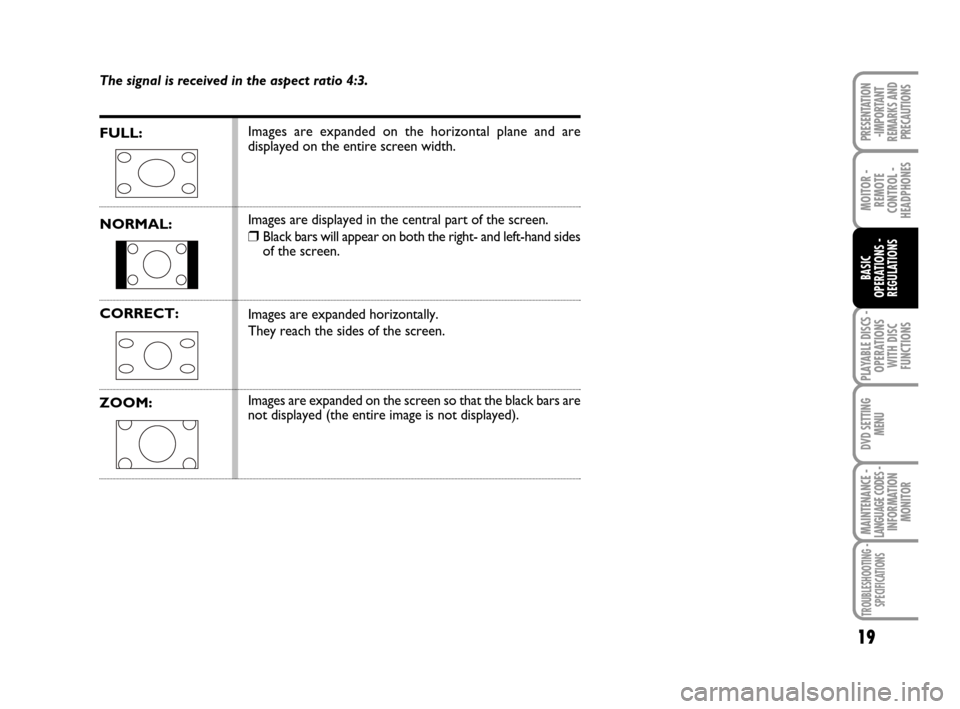
PLAYABLE DISCS -
OPERATIONS
WITH DISC
FUNCTIONS
19
MOITOR -
REMOTE
CONTROL -
HEADPHONES
BASIC
OPERATIONS -
REGULATIONS
DVD SETTING
MENU
MAINTENANCE - LANGUAGE CODES - INFORMATION
MONITOR
TROUBLESHOOTING -
SPECIFICATIONS
PRESENTATION
-IMPORTANT
REMARKS AND
PRECAUTIONS
The signal is received in the aspect ratio 4:3.
FULL:
NORMAL:
CORRECT:
ZOOM:
Images are expanded on the horizontal plane and are
displayed on the entire screen width.
Images are displayed in the central part of the screen.
❒Black bars will appear on both the right- and left-hand sides
of the screen.
Images are expanded horizontally.
They reach the sides of the screen.
Images are expanded on the screen so that the black bars are
not displayed (the entire image is not displayed).
604_39_712 DVD Croma GB 3-06-2008 16:27 Pagina 19