FIAT CROMA 2008 2.G DVD Player Manual
Manufacturer: FIAT, Model Year: 2008, Model line: CROMA, Model: FIAT CROMA 2008 2.GPages: 46, PDF Size: 1.67 MB
Page 31 of 46
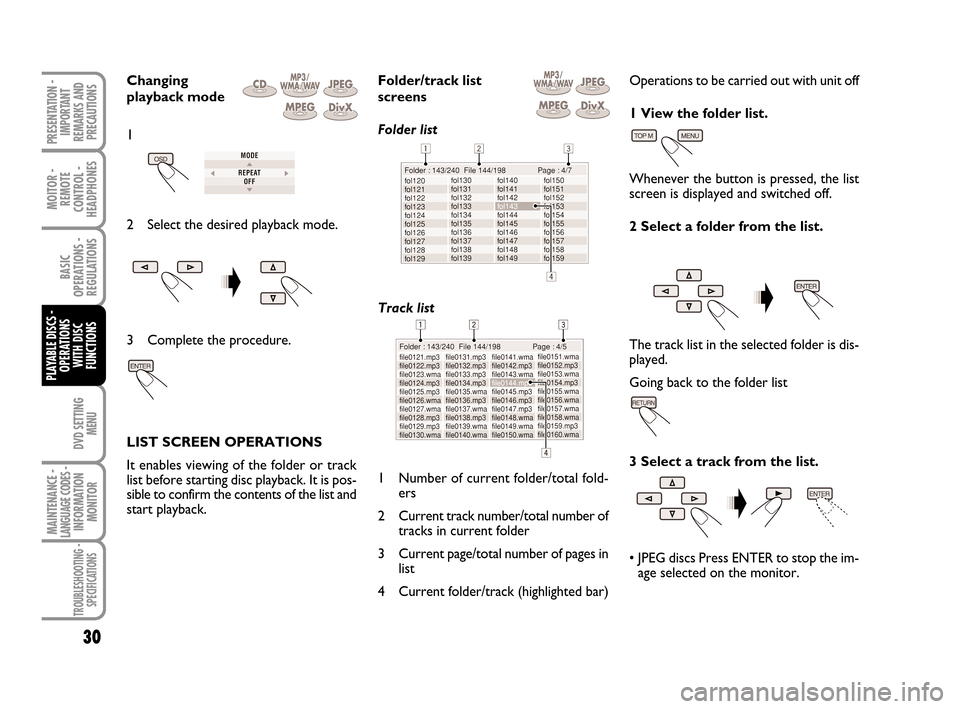
DVD SETTING
MENU
MOITOR -
REMOTE
CONTROL -
HEADPHONES
30
BASIC
OPERATIONS -
REGULATIONS
PLAYABLE DISCS -
OPERATIONS
WITH DISC
FUNCTIONS
MAINTENANCE - LANGUAGE CODES - INFORMATION
MONITOR
TROUBLESHOOTING -
SPECIFICATIONS
PRESENTATION -
IMPORTANT
REMARKS AND
PRECAUTIONS
Changing
playback mode
2 Select the desired playback mode.
3 Complete the procedure.
LIST SCREEN OPERATIONS
It enables viewing of the folder or track
list before starting disc playback. It is pos-
sible to confirm the contents of the list and
start playback.Folder/track list
screens
Folder list
Track list
1 Number of current folder/total fold-
ers
2 Current track number/total number of
tracks in current folder
3 Current page/total number of pages in
list
4 Current folder/track (highlighted bar)Operations to be carried out with unit off
1 View the folder list.
Whenever the button is pressed, the list
screen is displayed and switched off.
2 Select a folder from the list.
The track list in the selected folder is dis-
played.
Going back to the folder list
3 Select a track from the list.
• JPEG discs Press ENTER to stop the im-
age selected on the monitor.
1
604_39_712 DVD Croma GB 3-06-2008 16:27 Pagina 30
Page 32 of 46
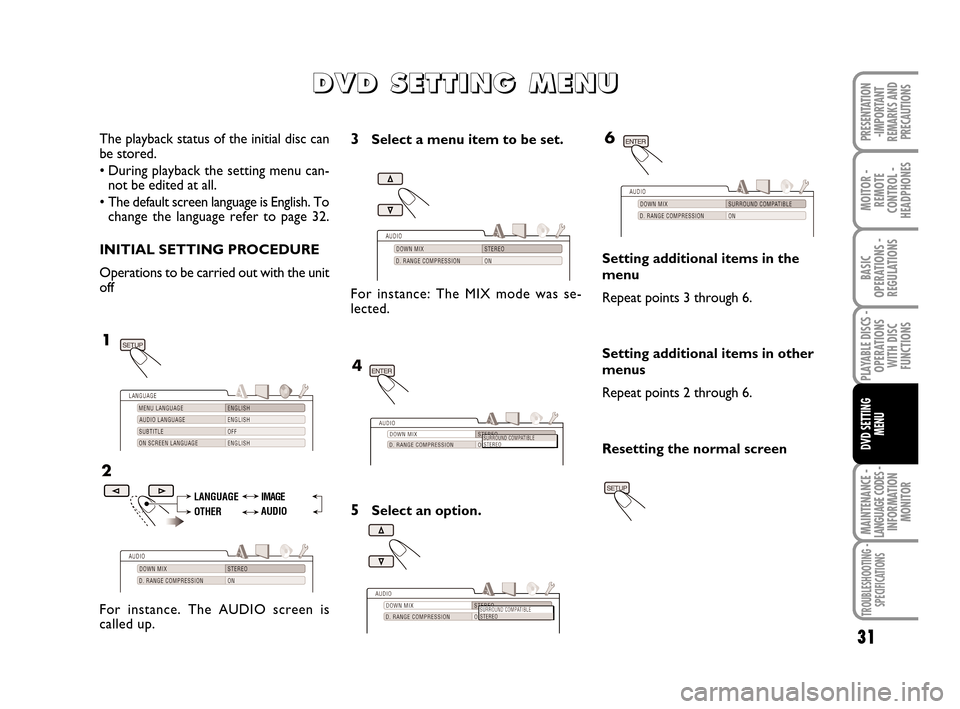
MAINTENANCE - LANGUAGE CODES - INFORMATION
MONITOR
31
MOITOR -
REMOTE
CONTROL -
HEADPHONES
BASIC
OPERATIONS -
REGULATIONS
PLAYABLE DISCS -
OPERATIONS
WITH DISC
FUNCTIONS
DVD SETTING
MENU
TROUBLESHOOTING -
SPECIFICATIONS
PRESENTATION
-IMPORTANT
REMARKS AND
PRECAUTIONS
D D D D
V V V V
D D D D
S S S S
E E E E
T T T T
T T T T
I I I I
N N N N
G G G G
M M M M
E E E E
N N N N
U U U U
The playback status of the initial disc can
be stored.
• During playback the setting menu can-
not be edited at all.
• The default screen language is English. To
change the language refer to page 32.
INITIAL SETTING PROCEDURE
Operations to be carried out with the unit
off
LANGUAGE
OTHERIMAGE
AUDIO
For instance. The AUDIO screen is
called up.
3Select a menu item to be set.
For instance: The MIX mode was se-
lected.
5Select an option.
Setting additional items in the
menu
Repeat points 3 through 6.
Setting additional items in other
menus
Repeat points 2 through 6.
Resetting the normal screen
604_39_712 DVD Croma GB 3-06-2008 16:27 Pagina 31
Page 33 of 46
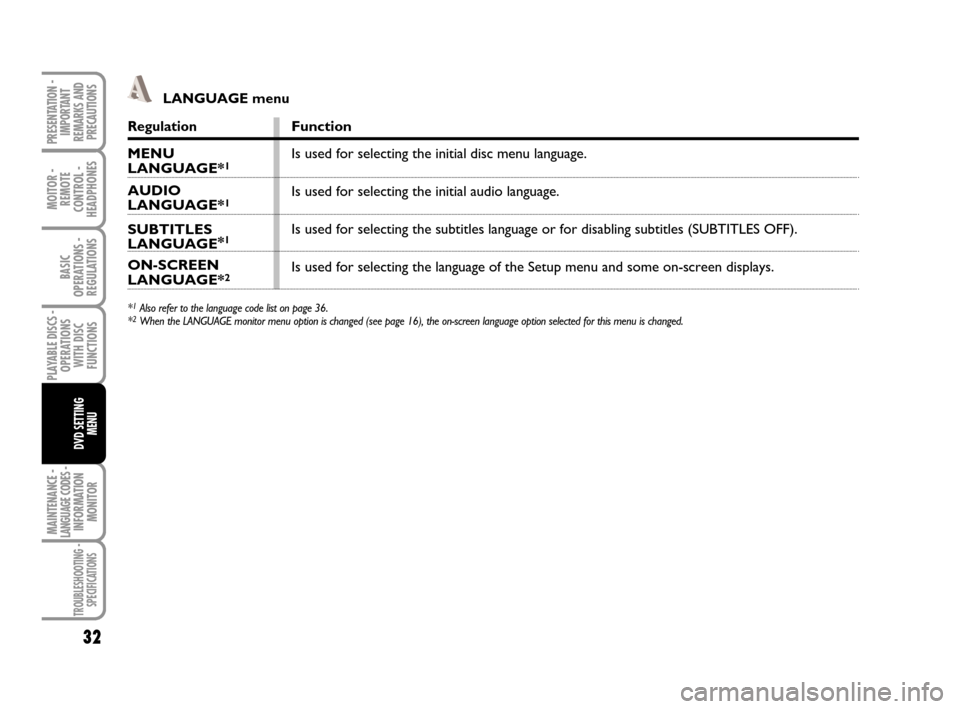
MAINTENANCE - LANGUAGE CODES - INFORMATION
MONITOR
MOITOR -
REMOTE
CONTROL -
HEADPHONES
32
BASIC
OPERATIONS -
REGULATIONS
PLAYABLE DISCS -
OPERATIONS
WITH DISC
FUNCTIONS
DVD SETTING
MENU
TROUBLESHOOTING -
SPECIFICATIONS
PRESENTATION -
IMPORTANT
REMARKS AND
PRECAUTIONSRegulation
MENU LANGUAGE*1
AUDIO LANGUAGE*1
SUBTITLES LANGUAGE*1
ON-SCREEN LANGUAGE*2
*1Also refer to the language code list on page 36.
*2When the LANGUAGE monitor menu option is changed (see page 16), the on-screen language option selected for this menu is changed.
Function
Is used for selecting the initial disc menu language.
Is used for selecting the initial audio language.
Is used for selecting the subtitles language or for disabling subtitles (SUBTITLES OFF).
Is used for selecting the language of the Setup menu and some on-screen displays.
LANGUAGE menu
604_39_712 DVD Croma GB 3-06-2008 16:27 Pagina 32
Page 34 of 46
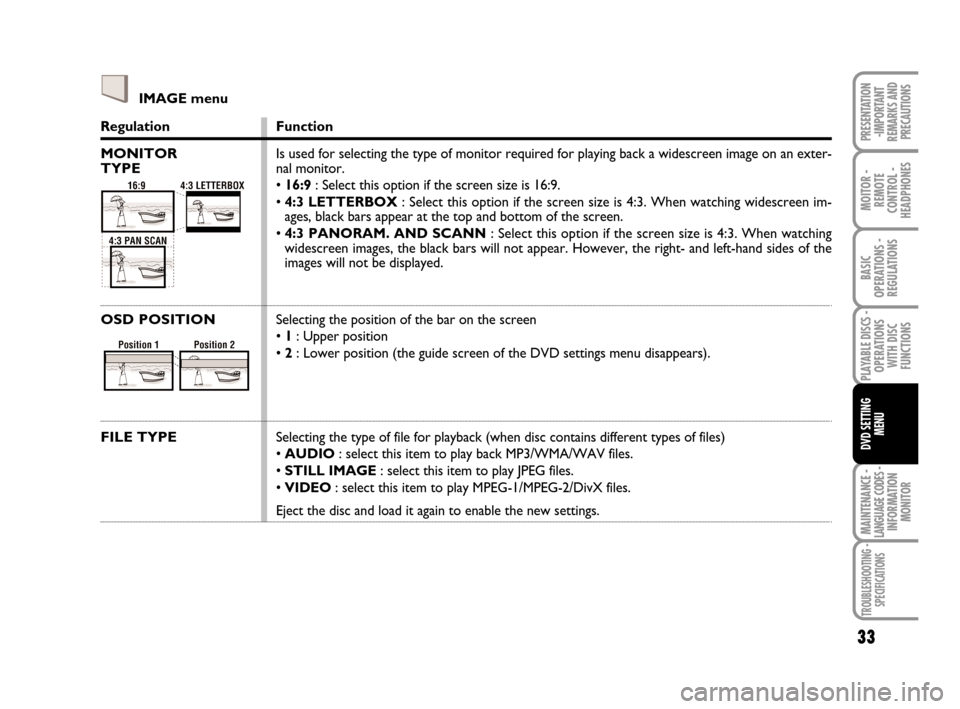
MAINTENANCE - LANGUAGE CODES - INFORMATION
MONITOR
33
MOITOR -
REMOTE
CONTROL -
HEADPHONES
BASIC
OPERATIONS -
REGULATIONS
PLAYABLE DISCS -
OPERATIONS
WITH DISC
FUNCTIONS
DVD SETTING
MENU
TROUBLESHOOTING -
SPECIFICATIONS
PRESENTATION
-IMPORTANT
REMARKS AND
PRECAUTIONSRegulation
MONITOR
TYPE
OSD POSITION
FILE TYPE
Function
Is used for selecting the type of monitor required for playing back a widescreen image on an exter-
nal monitor.
• 16:9: Select this option if the screen size is 16:9.
• 4:3 LETTERBOX: Select this option if the screen size is 4:3. When watching widescreen im-
ages, black bars appear at the top and bottom of the screen.
• 4:3 PANORAM. AND SCANN: Select this option if the screen size is 4:3. When watching
widescreen images, the black bars will not appear. However, the right- and left-hand sides of the
images will not be displayed.
Selecting the position of the bar on the screen
• 1: Upper position
• 2: Lower position (the guide screen of the DVD settings menu disappears).
Selecting the type of file for playback (when disc contains different types of files)
• AUDIO: select this item to play back MP3/WMA/WAV files.
• STILL IMAGE: select this item to play JPEG files.
• VIDEO: select this item to play MPEG-1/MPEG-2/DivX files.
Eject the disc and load it again to enable the new settings.
IMAGE menu
604_39_712 DVD Croma GB 3-06-2008 16:27 Pagina 33
Page 35 of 46
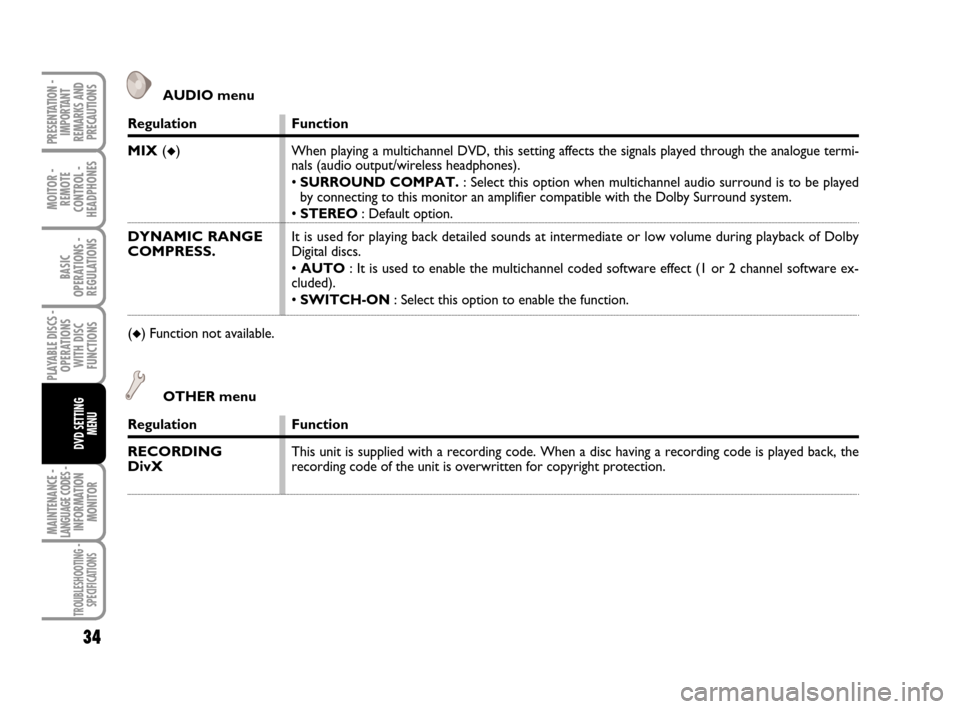
MAINTENANCE - LANGUAGE CODES - INFORMATION
MONITOR
MOITOR -
REMOTE
CONTROL -
HEADPHONES
34
BASIC
OPERATIONS -
REGULATIONS
PLAYABLE DISCS -
OPERATIONS
WITH DISC
FUNCTIONS
DVD SETTING
MENU
TROUBLESHOOTING -
SPECIFICATIONS
PRESENTATION -
IMPORTANT
REMARKS AND
PRECAUTIONS
Regulation
MIX (◆)
DYNAMIC RANGE
COMPRESS.
(◆) Function not available.Function
When playing a multichannel DVD, this setting affects the signals played through the analogue termi-
nals (audio output/wireless headphones).
• SURROUND COMPAT.: Select this option when multichannel audio surround is to be played
by connecting to this monitor an amplifier compatible with the Dolby Surround system.
• STEREO: Default option.
It is used for playing back detailed sounds at intermediate or low volume during playback of Dolby
Digital discs.
• AUTO: It is used to enable the multichannel coded software effect (1 or 2 channel software ex-
cluded).
• SWITCH-ON: Select this option to enable the function.
AUDIO menu
Regulation
RECORDING
DivX
Function
This unit is supplied with a recording code. When a disc having a recording code is played back, the
recording code of the unit is overwritten for copyright protection.
OTHER menu
604_39_712 DVD Croma GB 3-06-2008 16:27 Pagina 34
Page 36 of 46
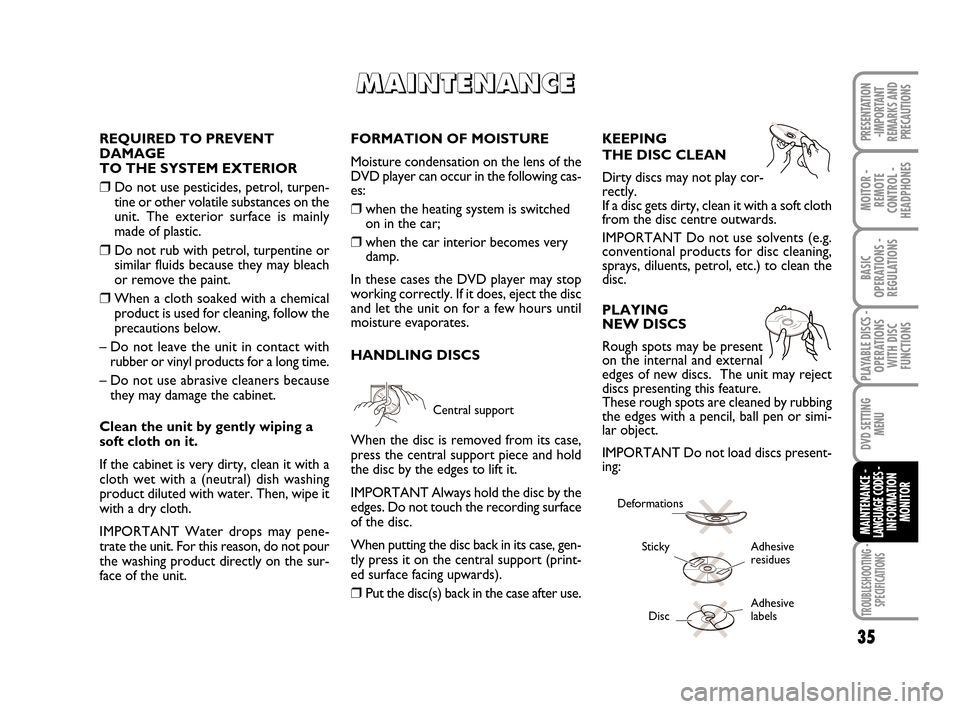
TROUBLESHOOTING -
SPECIFICATIONS
35
MOITOR -
REMOTE
CONTROL -
HEADPHONES
BASIC
OPERATIONS -
REGULATIONS
PLAYABLE DISCS -
OPERATIONS
WITH DISC
FUNCTIONS
DVD SETTING
MENU
MAINTENANCE - LANGUAGE CODES - INFORMATION
MONITOR
PRESENTATION
-IMPORTANT
REMARKS AND
PRECAUTIONS
M M M M
A A A A
I I I I
N N N N
T T T T
E E E E
N N N N
A A A A
N N N N
C C C C
E E E E
REQUIRED TO PREVENT
DAMAGE
TO THE SYSTEM EXTERIOR
❒Do not use pesticides, petrol, turpen-
tine or other volatile substances on the
unit. The exterior surface is mainly
made of plastic.
❒Do not rub with petrol, turpentine or
similar fluids because they may bleach
or remove the paint.
❒When a cloth soaked with a chemical
product is used for cleaning, follow the
precautions below.
– Do not leave the unit in contact with
rubber or vinyl products for a long time.
– Do not use abrasive cleaners because
they may damage the cabinet.
Clean the unit by gently wiping a
soft cloth on it.
If the cabinet is very dirty, clean it with a
cloth wet with a (neutral) dish washing
product diluted with water. Then, wipe it
with a dry cloth.
IMPORTANT Water drops may pene-
trate the unit. For this reason, do not pour
the washing product directly on the sur-
face of the unit.FORMATION OF MOISTURE
Moisture condensation on the lens of the
DVD player can occur in the following cas-
es:
❒when the heating system is switched
on in the car;
❒when the car interior becomes very
damp.
In these cases the DVD player may stop
working correctly. If it does, eject the disc
and let the unit on for a few hours until
moisture evaporates.
HANDLING DISCS
Central support
When the disc is removed from its case,
press the central support piece and hold
the disc by the edges to lift it.
IMPORTANT Always hold the disc by the
edges. Do not touch the recording surface
of the disc.
When putting the disc back in its case, gen-
tly press it on the central support (print-
ed surface facing upwards).
❒Put the disc(s) back in the case after use.KEEPING
THE DISC CLEAN
Dirty discs may not play cor-
rectly.
If a disc gets dirty, clean it with a soft cloth
from the disc centre outwards.
IMPORTANT Do not use solvents (e.g.
conventional products for disc cleaning,
sprays, diluents, petrol, etc.) to clean the
disc.
PLAYING
NEW DISCS
Rough spots may be present
on the internal and external
edges of new discs. The unit may reject
discs presenting this feature.
These rough spots are cleaned by rubbing
the edges with a pencil, ball pen or simi-
lar object.
IMPORTANT Do not load discs present-
ing:
Sticky Adhesive
residues
Adhesive
Disc labels
Deformations
604_39_712 DVD Croma GB 3-06-2008 16:27 Pagina 35
Page 37 of 46
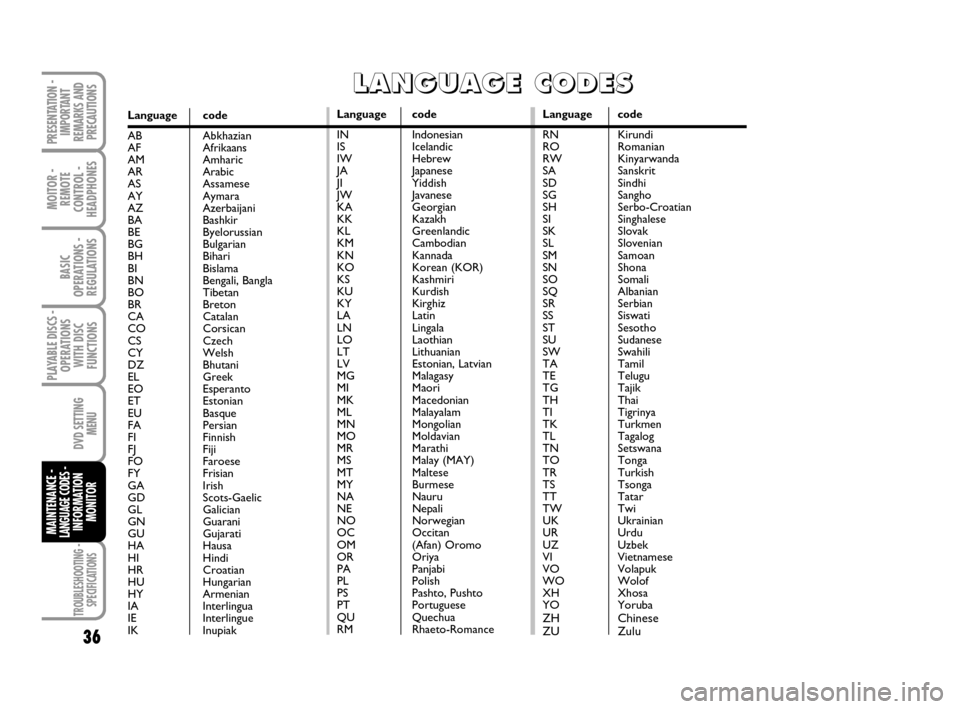
TROUBLESHOOTING -
SPECIFICATIONS
MOITOR -
REMOTE
CONTROL -
HEADPHONES
36
BASIC
OPERATIONS -
REGULATIONS
PLAYABLE DISCS -
OPERATIONS
WITH DISC
FUNCTIONS
DVD SETTING
MENU
MAINTENANCE - LANGUAGE CODES - INFORMATION
MONITOR
PRESENTATION -
IMPORTANT
REMARKS AND
PRECAUTIONS
L L L L
A A A A
N N N N
G G G G
U U U U
A A A A
G G G G
E E E E
C C C C
O O O O
D D D D
E E E E
S S S S
Language code
AB Abkhazian
AF Afrikaans
AM Amharic
AR Arabic
AS Assamese
AY Aymara
AZ Azerbaijani
BA Bashkir
BE Byelorussian
BG Bulgarian
BH Bihari
BI Bislama
BN Bengali, Bangla
BO Tibetan
BR Breton
CA Catalan
CO Corsican
CS Czech
CY Welsh
DZ Bhutani
EL Greek
EO Esperanto
ET Estonian
EU Basque
FA Persian
FI Finnish
FJ Fiji
FO Faroese
FY Frisian
GA Irish
GD Scots-Gaelic
GL Galician
GN Guarani
GU Gujarati
HA Hausa
HI Hindi
HR Croatian
HU Hungarian
HY Armenian
IA Interlingua
IE Interlingue
IK Inupiak
Language code
IN Indonesian
IS Icelandic
IW Hebrew
JA Japanese
JI Yiddish
JW Javanese
KA Georgian
KK Kazakh
KL Greenlandic
KM Cambodian
KN Kannada
KO Korean (KOR)
KS Kashmiri
KU Kurdish
KY Kirghiz
LA Latin
LN Lingala
LO Laothian
LT Lithuanian
LV Estonian, Latvian
MG Malagasy
MI Maori
MK Macedonian
ML Malayalam
MN Mongolian
MO Moldavian
MR Marathi
MS Malay (MAY)
MT Maltese
MY Burmese
NA Nauru
NE Nepali
NO Norwegian
OC Occitan
OM (Afan) Oromo
OR Oriya
PA Panjabi
PL Polish
PS Pashto, Pushto
PT Portuguese
QU Quechua
RM Rhaeto-Romance
Language code
RN Kirundi
RO Romanian
RW Kinyarwanda
SA Sanskrit
SD Sindhi
SG Sangho
SH Serbo-Croatian
SI Singhalese
SK Slovak
SL Slovenian
SM Samoan
SN Shona
SO Somali
SQ Albanian
SR Serbian
SS Siswati
ST Sesotho
SU Sudanese
SW Swahili
TA Tamil
TE Telugu
TG Tajik
TH Thai
TI Tigrinya
TK Turkmen
TL Tagalog
TN Setswana
TO Tonga
TR Turkish
TS Tsonga
TT Tatar
TW Twi
UK Ukrainian
UR Urdu
UZ Uzbek
VI Vietnamese
VO Volapuk
WO Wolof
XH Xhosa
YO Yoruba
ZH Chinese
ZU Zulu
604_39_712 DVD Croma GB 3-06-2008 16:27 Pagina 36
Page 38 of 46
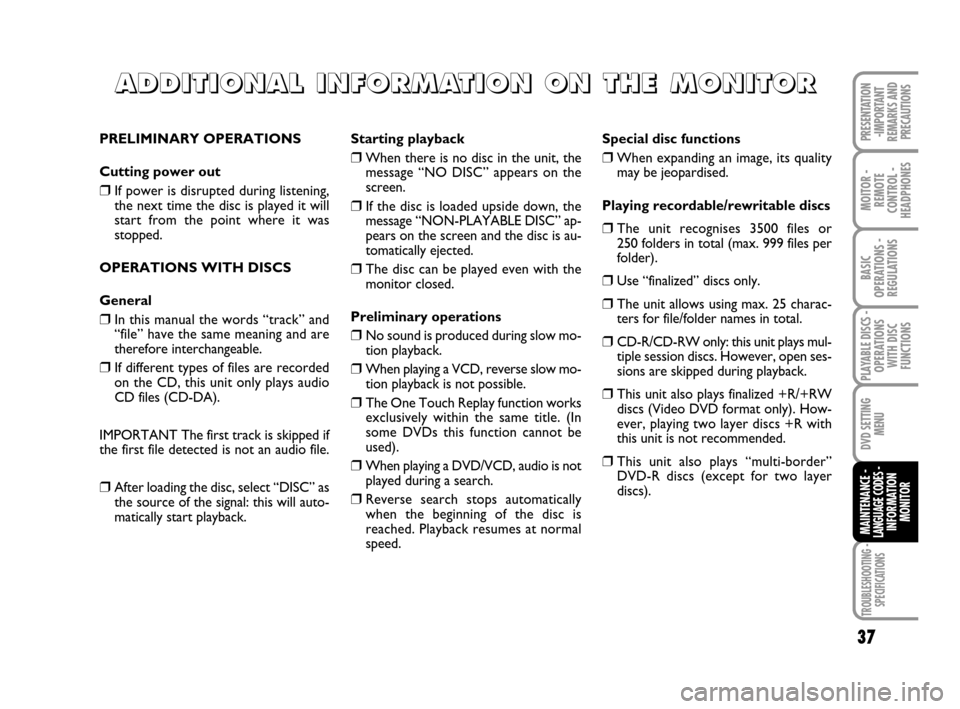
TROUBLESHOOTING -
SPECIFICATIONS
37
MOITOR -
REMOTE
CONTROL -
HEADPHONES
BASIC
OPERATIONS -
REGULATIONS
PLAYABLE DISCS -
OPERATIONS
WITH DISC
FUNCTIONS
DVD SETTING
MENU
MAINTENANCE - LANGUAGE CODES - INFORMATION
MONITOR
PRESENTATION
-IMPORTANT
REMARKS AND
PRECAUTIONS
A A A A
D D D D
D D D D
I I I I
T T T T
I I I I
O O O O
N N N N
A A A A
L L L L
I I I I
N N N N
F F F F
O O O O
R R R R
M M M M
A A A A
T T T T
I I I I
O O O O
N N N N
O O O O
N N N N
T T T T
H H H H
E E E E
M M M M
O O O O
N N N N
I I I I
T T T T
O O O O
R R R R
PRELIMINARY OPERATIONS
Cutting power out
❒If power is disrupted during listening,
the next time the disc is played it will
start from the point where it was
stopped.
OPERATIONS WITH DISCS
General
❒In this manual the words “track” and
“file” have the same meaning and are
therefore interchangeable.
❒If different types of files are recorded
on the CD, this unit only plays audio
CD files (CD-DA).
IMPORTANT The first track is skipped if
the first file detected is not an audio file.
❒After loading the disc, select “DISC” as
the source of the signal: this will auto-
matically start playback.Starting playback
❒When there is no disc in the unit, the
message “NO DISC” appears on the
screen.
❒If the disc is loaded upside down, the
message “NON-PLAYABLE DISC” ap-
pears on the screen and the disc is au-
tomatically ejected.
❒The disc can be played even with the
monitor closed.
Preliminary operations
❒No sound is produced during slow mo-
tion playback.
❒When playing a VCD, reverse slow mo-
tion playback is not possible.
❒The One Touch Replay function works
exclusively within the same title. (In
some DVDs this function cannot be
used).
❒When playing a DVD/VCD, audio is not
played during a search.
❒Reverse search stops automatically
when the beginning of the disc is
reached. Playback resumes at normal
speed.Special disc functions
❒When expanding an image, its quality
may be jeopardised.
Playing recordable/rewritable discs
❒The unit recognises 3500 files or
250 folders in total (max. 999 files per
folder).
❒Use “finalized” discs only.
❒The unit allows using max. 25 charac-
ters for file/folder names in total.
❒CD-R/CD-RW only: this unit plays mul-
tiple session discs. However, open ses-
sions are skipped during playback.
❒This unit also plays finalized +R/+RW
discs (Video DVD format only). How-
ever, playing two layer discs +R with
this unit is not recommended.
❒This unit also plays “multi-border”
DVD-R discs (except for two layer
discs).
604_39_712 DVD Croma GB 3-06-2008 16:27 Pagina 37
Page 39 of 46
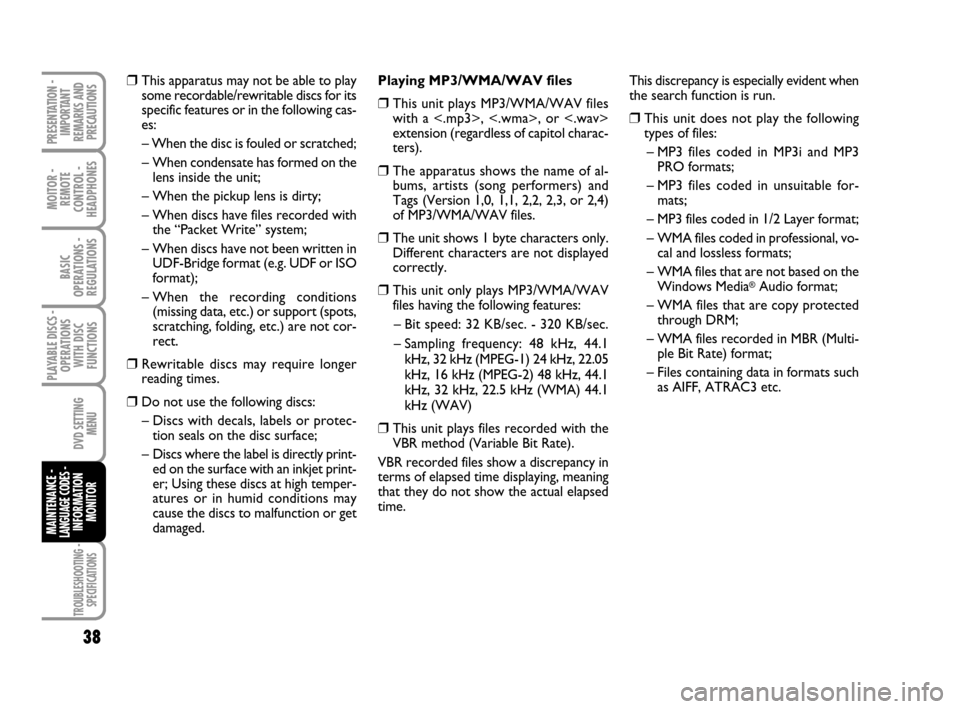
TROUBLESHOOTING -
SPECIFICATIONS
MOITOR -
REMOTE
CONTROL -
HEADPHONES
38
BASIC
OPERATIONS -
REGULATIONS
PLAYABLE DISCS -
OPERATIONS
WITH DISC
FUNCTIONS
DVD SETTING
MENU
MAINTENANCE - LANGUAGE CODES - INFORMATION
MONITOR
PRESENTATION -
IMPORTANT
REMARKS AND
PRECAUTIONS
❒This apparatus may not be able to play
some recordable/rewritable discs for its
specific features or in the following cas-
es:
– When the disc is fouled or scratched;
– When condensate has formed on the
lens inside the unit;
– When the pickup lens is dirty;
– When discs have files recorded with
the “Packet Write” system;
– When discs have not been written in
UDF-Bridge format (e.g. UDF or ISO
format);
– When the recording conditions
(missing data, etc.) or support (spots,
scratching, folding, etc.) are not cor-
rect.
❒Rewritable discs may require longer
reading times.
❒Do not use the following discs:
– Discs with decals, labels or protec-
tion seals on the disc surface;
– Discs where the label is directly print-
ed on the surface with an inkjet print-
er; Using these discs at high temper-
atures or in humid conditions may
cause the discs to malfunction or get
damaged.Playing MP3/WMA/WAV files
❒This unit plays MP3/WMA/WAV files
with a <.mp3>, <.wma>, or <.wav>
extension (regardless of capitol charac-
ters).
❒The apparatus shows the name of al-
bums, artists (song performers) and
Tags (Version 1,0, 1,1, 2,2, 2,3, or 2,4)
of MP3/WMA/WAV files.
❒The unit shows 1 byte characters only.
Different characters are not displayed
correctly.
❒This unit only plays MP3/WMA/WAV
files having the following features:
– Bit speed: 32 KB/sec. - 320 KB/sec.
– Sampling frequency: 48 kHz, 44.1
kHz, 32 kHz (MPEG-1) 24 kHz, 22.05
kHz, 16 kHz (MPEG-2) 48 kHz, 44.1
kHz, 32 kHz, 22.5 kHz (WMA) 44.1
kHz (WAV)
❒This unit plays files recorded with the
VBR method (Variable Bit Rate).
VBR recorded files show a discrepancy in
terms of elapsed time displaying, meaning
that they do not show the actual elapsed
time. This discrepancy is especially evident when
the search function is run.
❒This unit does not play the following
types of files:
– MP3 files coded in MP3i and MP3
PRO formats;
– MP3 files coded in unsuitable for-
mats;
– MP3 files coded in 1/2 Layer format;
– WMA files coded in professional, vo-
cal and lossless formats;
– WMA files that are not based on the
Windows Media
®Audio format;
– WMA files that are copy protected
through DRM;
– WMA files recorded in MBR (Multi-
ple Bit Rate) format;
– Files containing data in formats such
as AIFF, ATRAC3 etc.
604_39_712 DVD Croma GB 3-06-2008 16:27 Pagina 38
Page 40 of 46
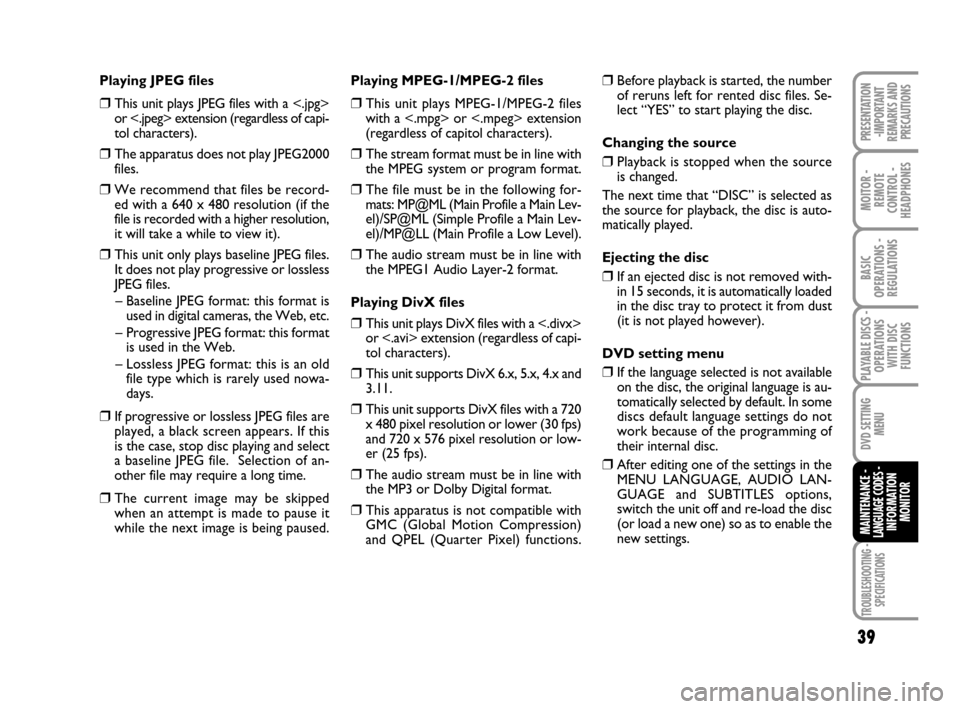
TROUBLESHOOTING -
SPECIFICATIONS
39
MOITOR -
REMOTE
CONTROL -
HEADPHONES
BASIC
OPERATIONS -
REGULATIONS
PLAYABLE DISCS -
OPERATIONS
WITH DISC
FUNCTIONS
DVD SETTING
MENU
MAINTENANCE - LANGUAGE CODES - INFORMATION
MONITOR
PRESENTATION
-IMPORTANT
REMARKS AND
PRECAUTIONS
Playing JPEG files
❒This unit plays JPEG files with a <.jpg>
or <.jpeg> extension (regardless of capi-
tol characters).
❒The apparatus does not play JPEG2000
files.
❒We recommend that files be record-
ed with a 640 x 480 resolution (if the
file is recorded with a higher resolution,
it will take a while to view it).
❒This unit only plays baseline JPEG files.
It does not play progressive or lossless
JPEG files.
– Baseline JPEG format: this format is
used in digital cameras, the Web, etc.
– Progressive JPEG format: this format
is used in the Web.
– Lossless JPEG format: this is an old
file type which is rarely used nowa-
days.
❒If progressive or lossless JPEG files are
played, a black screen appears. If this
is the case, stop disc playing and select
a baseline JPEG file. Selection of an-
other file may require a long time.
❒The current image may be skipped
when an attempt is made to pause it
while the next image is being paused.Playing MPEG-1/MPEG-2 files
❒This unit plays MPEG-1/MPEG-2 files
with a <.mpg> or <.mpeg> extension
(regardless of capitol characters).
❒The stream format must be in line with
the MPEG system or program format.
❒The file must be in the following for-
mats: MP@ML (Main Profile a Main Lev-
el)/SP@ML (Simple Profile a Main Lev-
el)/MP@LL (Main Profile a Low Level).
❒The audio stream must be in line with
the MPEG1 Audio Layer-2 format.
Playing DivX files
❒This unit plays DivX files with a <.divx>
or <.avi> extension (regardless of capi-
tol characters).
❒This unit supports DivX 6.x, 5.x, 4.x and
3.11.
❒This unit supports DivX files with a 720
x 480 pixel resolution or lower (30 fps)
and 720 x 576 pixel resolution or low-
er (25 fps).
❒The audio stream must be in line with
the MP3 or Dolby Digital format.
❒This apparatus is not compatible with
GMC (Global Motion Compression)
and QPEL (Quarter Pixel) functions.
❒Before playback is started, the number
of reruns left for rented disc files. Se-
lect “YES” to start playing the disc.
Changing the source
❒Playback is stopped when the source
is changed.
The next time that “DISC” is selected as
the source for playback, the disc is auto-
matically played.
Ejecting the disc
❒If an ejected disc is not removed with-
in 15 seconds, it is automatically loaded
in the disc tray to protect it from dust
(it is not played however).
DVD setting menu
❒If the language selected is not available
on the disc, the original language is au-
tomatically selected by default. In some
discs default language settings do not
work because of the programming of
their internal disc.
❒After editing one of the settings in the
MENU LANGUAGE, AUDIO LAN-
GUAGE and SUBTITLES options,
switch the unit off and re-load the disc
(or load a new one) so as to enable the
new settings.
604_39_712 DVD Croma GB 3-06-2008 16:27 Pagina 39