FIAT CROMA 2008 2.G DVD Player Manual
Manufacturer: FIAT, Model Year: 2008, Model line: CROMA, Model: FIAT CROMA 2008 2.GPages: 46, PDF Size: 1.67 MB
Page 21 of 46
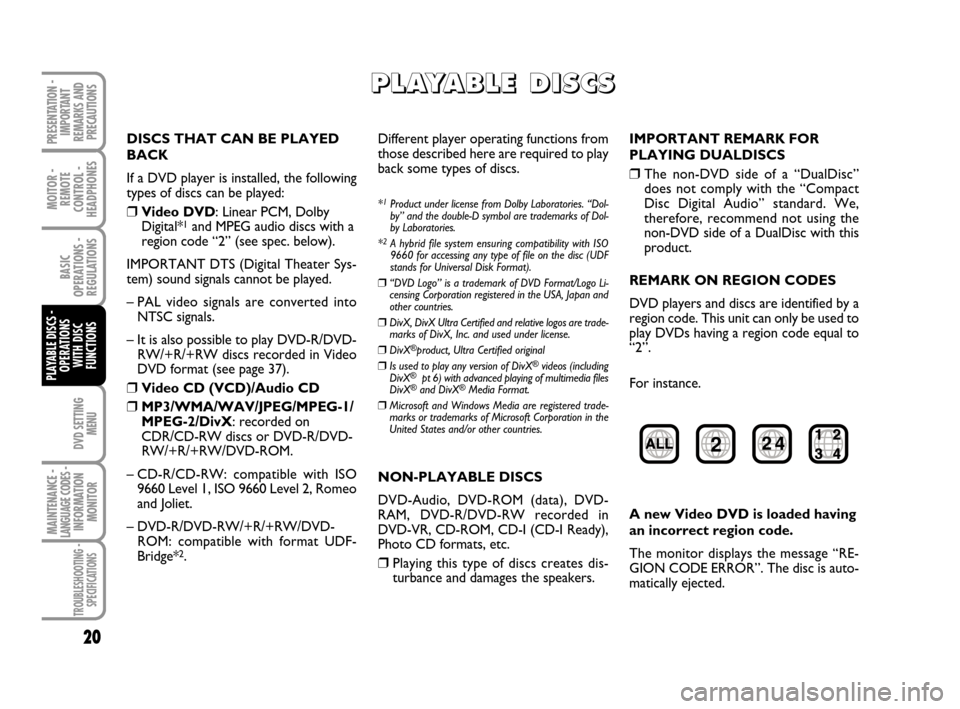
DVD SETTING
MENU
MOITOR -
REMOTE
CONTROL -
HEADPHONES
20
BASIC
OPERATIONS -
REGULATIONS
PLAYABLE DISCS -
OPERATIONS
WITH DISC
FUNCTIONS
MAINTENANCE - LANGUAGE CODES - INFORMATION
MONITOR
TROUBLESHOOTING -
SPECIFICATIONS
PRESENTATION -
IMPORTANT
REMARKS AND
PRECAUTIONS
P P P P
L L L L
A A A A
Y Y Y Y
A A A A
B B B B
L L L L
E E E E
D D D D
I I I I
S S S S
C C C C
S S S S
DISCS THAT CAN BE PLAYED
BACK
If a DVD player is installed, the following
types of discs can be played:
❒Video DVD: Linear PCM, Dolby
Digital*1and MPEG audio discs with a
region code “2” (see spec. below).
IMPORTANT DTS (Digital Theater Sys-
tem) sound signals cannot be played.
– PAL video signals are converted into
NTSC signals.
– It is also possible to play DVD-R/DVD-
RW/+R/+RW discs recorded in Video
DVD format (see page 37).
❒Video CD (VCD)/Audio CD
❒MP3/WMA/WAV/JPEG/MPEG-1/
MPEG-2/DivX: recorded on
CDR/CD-RW discs or DVD-R/DVD-
RW/+R/+RW/DVD-ROM.
– CD-R/CD-RW: compatible with ISO
9660 Level 1, ISO 9660 Level 2, Romeo
and Joliet.
– DVD-R/DVD-RW/+R/+RW/DVD-
ROM: compatible with format UDF-
Bridge*
2.Different player operating functions from
those described here are required to play
back some types of discs.
*1Product under license from Dolby Laboratories. “Dol-
by” and the double-D symbol are trademarks of Dol-
by Laboratories.
*
2A hybrid file system ensuring compatibility with ISO
9660 for accessing any type of file on the disc (UDF
stands for Universal Disk Format).
❒“DVD Logo” is a trademark of DVD Format/Logo Li-
censing Corporation registered in the USA, Japan and
other countries.
❒DivX, DivX Ultra Certified and relative logos are trade-
marks of DivX, Inc. and used under license.
❒DivX®product, Ultra Certified original
❒Is used to play any version of DivX®videos (including
DivX®pt 6) with advanced playing of multimedia files
DivX®and DivX®Media Format.
❒Microsoft and Windows Media are registered trade-
marks or trademarks of Microsoft Corporation in the
United States and/or other countries.
NON-PLAYABLE DISCS
DVD-Audio, DVD-ROM (data), DVD-
RAM, DVD-R/DVD-RW recorded in
DVD-VR, CD-ROM, CD-I (CD-I Ready),
Photo CD formats, etc.
❒Playing this type of discs creates dis-
turbance and damages the speakers.IMPORTANT REMARK FOR
PLAYING DUALDISCS
❒The non-DVD side of a “DualDisc”
does not comply with the “Compact
Disc Digital Audio” standard. We,
therefore, recommend not using the
non-DVD side of a DualDisc with this
product.
REMARK ON REGION CODES
DVD players and discs are identified by a
region code. This unit can only be used to
play DVDs having a region code equal to
“2”.
For instance.
A new Video DVD is loaded having
an incorrect region code.
The monitor displays the message “RE-
GION CODE ERROR”. The disc is auto-
matically ejected.
604_39_712 DVD Croma GB 3-06-2008 16:27 Pagina 20
Page 22 of 46
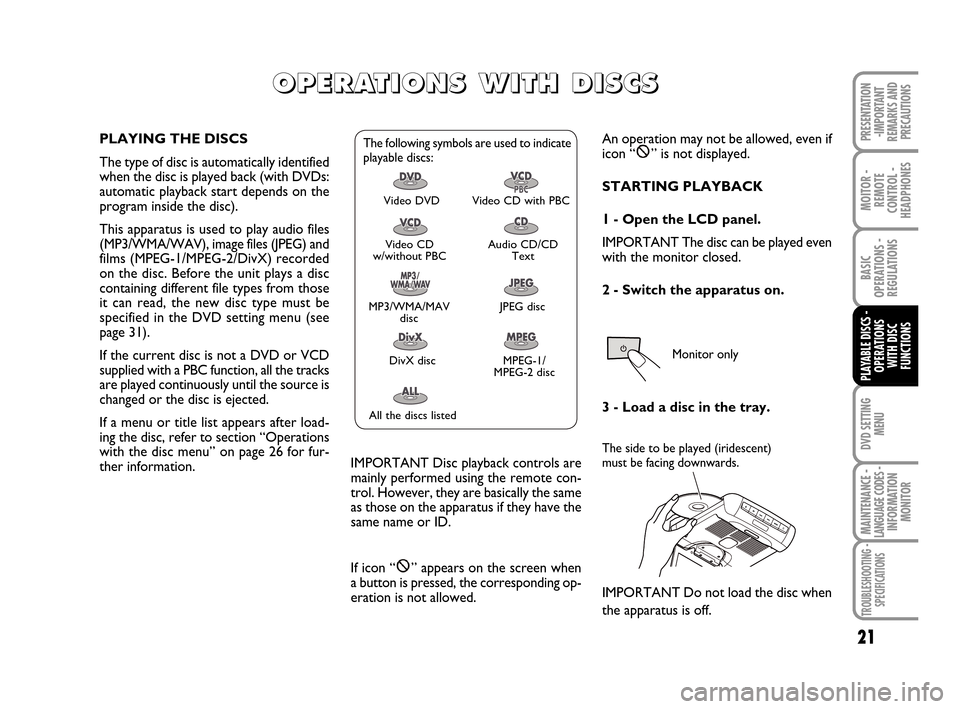
DVD SETTING
MENU
21
MOITOR -
REMOTE
CONTROL -
HEADPHONES
BASIC
OPERATIONS -
REGULATIONS
MAINTENANCE - LANGUAGE CODES - INFORMATION
MONITOR
TROUBLESHOOTING -
SPECIFICATIONS
PRESENTATION
-IMPORTANT
REMARKS AND
PRECAUTIONS
O O O O
P P P P
E E E E
R R R R
A A A A
T T T T
I I I I
O O O O
N N N N
S S S S
W W W W
I I I I
T T T T
H H H H
D D D D
I I I I
S S S S
C C C C
S S S S
PLAYING THE DISCS
The type of disc is automatically identified
when the disc is played back (with DVDs:
automatic playback start depends on the
program inside the disc).
This apparatus is used to play audio files
(MP3/WMA/WAV), image files (JPEG) and
films (MPEG-1/MPEG-2/DivX) recorded
on the disc. Before the unit plays a disc
containing different file types from those
it can read, the new disc type must be
specified in the DVD setting menu (see
page 31).
If the current disc is not a DVD or VCD
supplied with a PBC function, all the tracks
are played continuously until the source is
changed or the disc is ejected.
If a menu or title list appears after load-
ing the disc, refer to section “Operations
with the disc menu” on page 26 for fur-
ther information.The following symbols are used to indicate
playable discs:
Video DVD Video CD with PBC
Video CD
w/without PBCAudio CD/CD
Text
MP3/WMA/MAV
discJPEG disc
DivX disc MPEG-1/
MPEG-2 disc
All the discs listed
IMPORTANT Disc playback controls are
mainly performed using the remote con-
trol. However, they are basically the same
as those on the apparatus if they have the
same name or ID.
If icon “ ” appears on the screen when
a button is pressed, the corresponding op-
eration is not allowed.
An operation may not be allowed, even if
icon “ ” is not displayed.
STARTING PLAYBACK
1 - Open the LCD panel.
IMPORTANT The disc can be played even
with the monitor closed.
2 - Switch the apparatus on.
3 - Load a disc in the tray.
The side to be played (iridescent)
must be facing downwards.
IMPORTANT Do not load the disc when
the apparatus is off.
PLAYABLE DISCS -
OPERATIONS
WITH DISC
FUNCTIONS
Monitor only
604_39_712 DVD Croma GB 3-06-2008 16:27 Pagina 21
Page 23 of 46
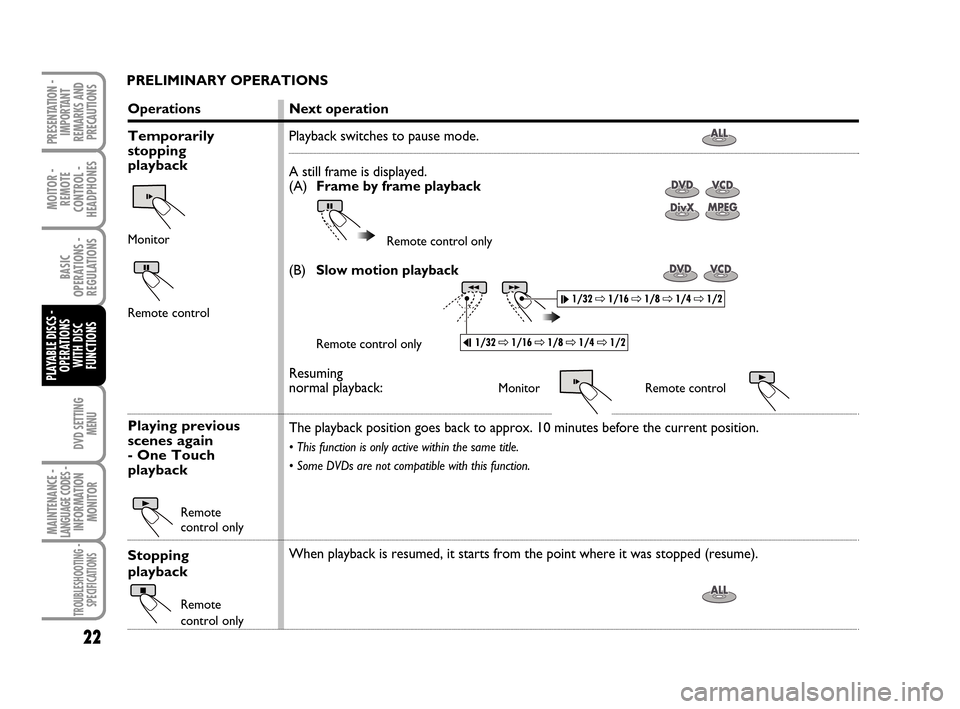
DVD SETTING
MENU
MOITOR -
REMOTE
CONTROL -
HEADPHONES
22
BASIC
OPERATIONS -
REGULATIONS
PLAYABLE DISCS -
OPERATIONS
WITH DISC
FUNCTIONS
MAINTENANCE - LANGUAGE CODES - INFORMATION
MONITOR
TROUBLESHOOTING -
SPECIFICATIONS
PRESENTATION -
IMPORTANT
REMARKS AND
PRECAUTIONS
PRELIMINARY OPERATIONS
Operations
Temporarily
stopping
playback
Monitor
Remote control
Playing previous
scenes again
- One Touch
playback
Remote
control only
Stopping
playback
Remote
control only
Next operation
Playback switches to pause mode.
A still frame is displayed.
(A)Frame by frame playback
Remote control only
(B)Slow motion playback
Remote control only
Resuming
normal playback:Monitor Remote control
The playback position goes back to approx. 10 minutes before the current position.
• This function is only active within the same title.
• Some DVDs are not compatible with this function.
When playback is resumed, it starts from the point where it was stopped (resume).
604_39_712 DVD Croma GB 3-06-2008 16:27 Pagina 22
Page 24 of 46
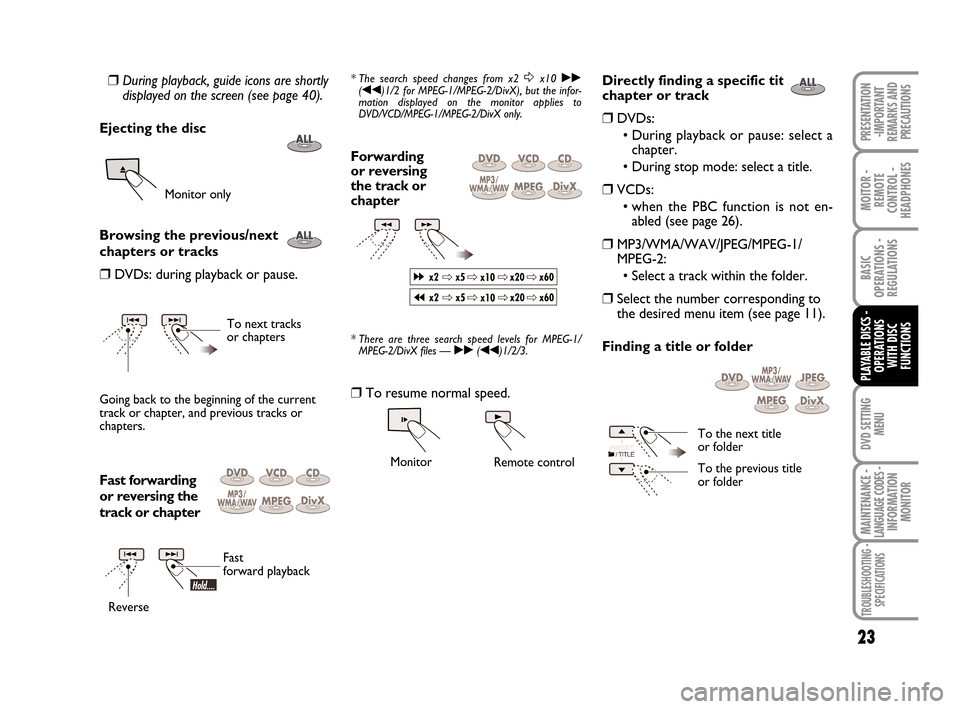
DVD SETTING
MENU
23
MOITOR -
REMOTE
CONTROL -
HEADPHONES
BASIC
OPERATIONS -
REGULATIONS
PLAYABLE DISCS -
OPERATIONS
WITH DISC
FUNCTIONS
MAINTENANCE - LANGUAGE CODES - INFORMATION
MONITOR
TROUBLESHOOTING -
SPECIFICATIONS
PRESENTATION
-IMPORTANT
REMARKS AND
PRECAUTIONS
❒During playback, guide icons are shortly
displayed on the screen (see page 40).
Ejecting the disc
Monitor only
Browsing the previous/next
chapters or tracks
❒DVDs: during playback or pause.
To next tracks
or chapters
Going back to the beginning of the current
track or chapter, and previous tracks or
chapters.
Fast forwarding
or reversing the
track or chapter
Fast
forward playback
Reverse
* The search speed changes from x2 Δx10 ˙˙(¯¯)1/2 for MPEG-1/MPEG-2/DivX), but the infor-
mation displayed on the monitor applies to
DVD/VCD/MPEG-1/MPEG-2/DivX only.
Forwarding
or reversing
the track or
chapter
* There are three search speed levels for MPEG-1/
MPEG-2/DivX files —˙˙(¯¯)1/2/3.
❒To resume normal speed.
Monitor
Remote control
Directly finding a specific title,
chapter or track
❒DVDs:
• During playback or pause: select a
chapter.
• During stop mode: select a title.
❒VCDs:
• when the PBC function is not en-
abled (see page 26).
❒MP3/WMA/WAV/JPEG/MPEG-1/
MPEG-2:
• Select a track within the folder.
❒Select the number corresponding to
the desired menu item (see page 11).
Finding a title or folder
To the next title
or folder
To the previous title
or folder
604_39_712 DVD Croma GB 3-06-2008 16:27 Pagina 23
Page 25 of 46
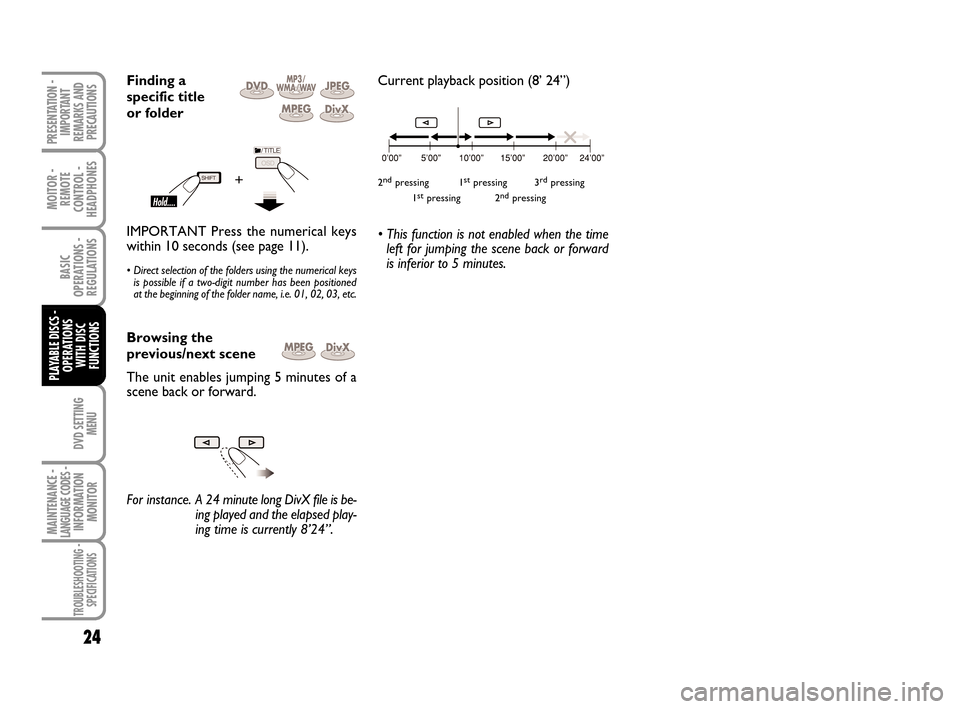
DVD SETTING
MENU
MOITOR -
REMOTE
CONTROL -
HEADPHONES
24
BASIC
OPERATIONS -
REGULATIONS
PLAYABLE DISCS -
OPERATIONS
WITH DISC
FUNCTIONS
MAINTENANCE - LANGUAGE CODES - INFORMATION
MONITOR
TROUBLESHOOTING -
SPECIFICATIONS
PRESENTATION -
IMPORTANT
REMARKS AND
PRECAUTIONS
Finding a
specific title
or folder
IMPORTANT Press the numerical keys
within 10 seconds (see page 11).
• Direct selection of the folders using the numerical keys
is possible if a two-digit number has been positioned
at the beginning of the folder name, i.e. 01, 02, 03, etc.
Browsing the
previous/next scene
The unit enables jumping 5 minutes of a
scene back or forward.
For instance. A 24 minute long DivX file is be-
ing played and the elapsed play-
ing time is currently 8’24”.Current playback position (8’ 24”)
2ndpressing 1stpressing 3rdpressing
1stpressing 2ndpressing
• This function is not enabled when the time
left for jumping the scene back or forward
is inferior to 5 minutes.
604_39_712 DVD Croma GB 3-06-2008 16:27 Pagina 24
Page 26 of 46
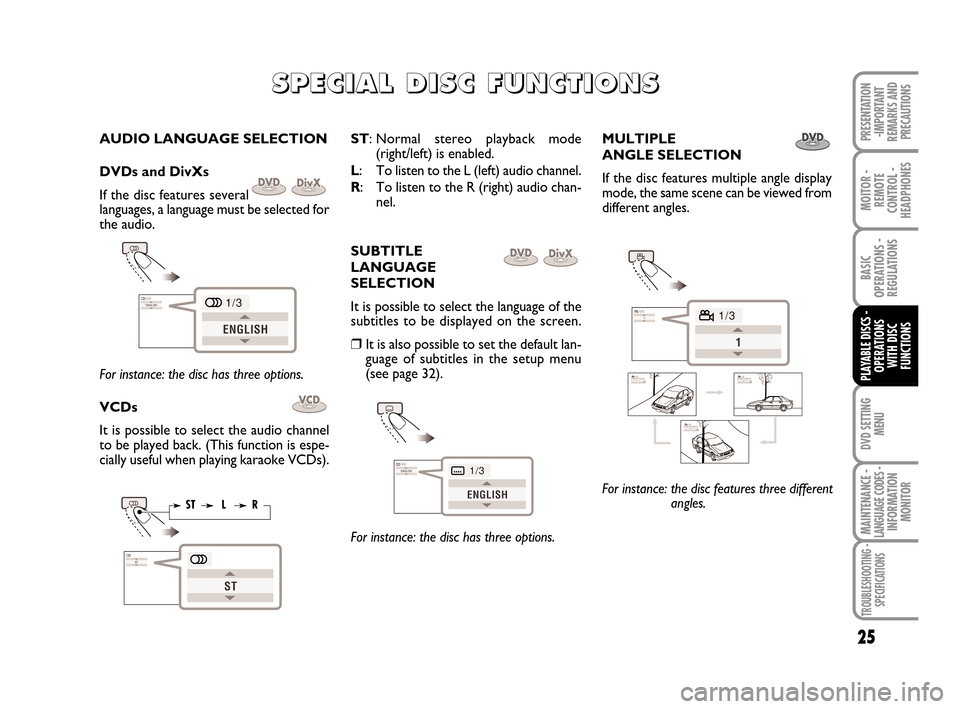
DVD SETTING
MENU
25
MOITOR -
REMOTE
CONTROL -
HEADPHONES
BASIC
OPERATIONS -
REGULATIONS
PLAYABLE DISCS -
OPERATIONS
WITH DISC
FUNCTIONS
MAINTENANCE - LANGUAGE CODES - INFORMATION
MONITOR
TROUBLESHOOTING -
SPECIFICATIONS
PRESENTATION
-IMPORTANT
REMARKS AND
PRECAUTIONS
S S S S
P P P P
E E E E
C C C C
I I I I
A A A A
L L L L
D D D D
I I I I
S S S S
C C C C
F F F F
U U U U
N N N N
C C C C
T T T T
I I I I
O O O O
N N N N
S S S S
AUDIO LANGUAGE SELECTION
DVDs and DivXs
If the disc features several
languages, a language must be selected for
the audio.
For instance: the disc has three options.
VCDs
It is possible to select the audio channel
to be played back. (This function is espe-
cially useful when playing karaoke VCDs).
ST: Normal stereo playback mode
(right/left) is enabled.
L: To listen to the L (left) audio channel.
R: To listen to the R (right) audio chan-
nel.
SUBTITLE
LANGUAGE
SELECTION
It is possible to select the language of the
subtitles to be displayed on the screen.
❒It is also possible to set the default lan-
guage of subtitles in the setup menu
(see page 32).
For instance: the disc has three options.MULTIPLE
ANGLE SELECTION
If the disc features multiple angle display
mode, the same scene can be viewed from
different angles.
For instance: the disc features three different
angles.
604_39_712 DVD Croma GB 3-06-2008 16:27 Pagina 25
Page 27 of 46
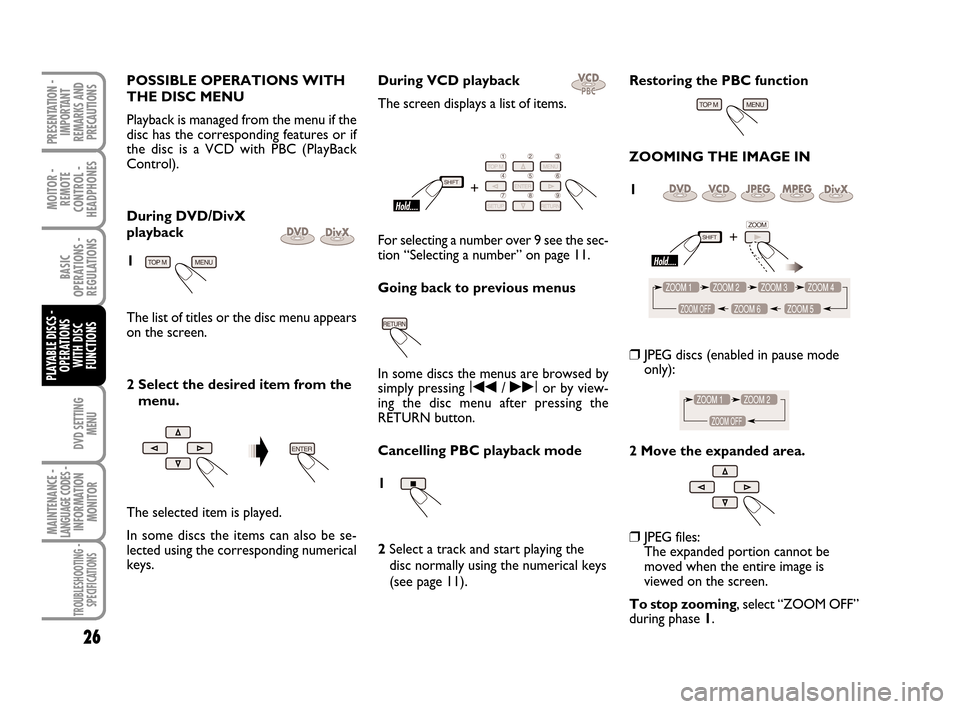
DVD SETTING
MENU
MOITOR -
REMOTE
CONTROL -
HEADPHONES
26
BASIC
OPERATIONS -
REGULATIONS
PLAYABLE DISCS -
OPERATIONS
WITH DISC
FUNCTIONS
MAINTENANCE - LANGUAGE CODES - INFORMATION
MONITOR
TROUBLESHOOTING -
SPECIFICATIONS
PRESENTATION -
IMPORTANT
REMARKS AND
PRECAUTIONS
POSSIBLE OPERATIONS WITH
THE DISC MENU
Playback is managed from the menu if the
disc has the corresponding features or if
the disc is a VCD with PBC (PlayBack
Control).
During DVD/DivX
playback
1
The list of titles or the disc menu appears
on the screen.
2 Select the desired item from the
menu.
The selected item is played.
In some discs the items can also be se-
lected using the corresponding numerical
keys. During VCD playback
The screen displays a list of items.
For selecting a number over 9 see the sec-
tion “Selecting a number” on page 11.
Going back to previous menus
In some discs the menus are browsed by
simply pressing I¯¯/ ˙˙Ior by view-
ing the disc menu after pressing the
RETURN button.
Cancelling PBC playback mode
1
2 Select a track and start playing the
disc normally using the numerical keys
(see page 11).
Restoring the PBC function
ZOOMING THE IMAGE IN
1
❒JPEG discs (enabled in pause mode
only):
2 Move the expanded area.
❒JPEG files:
The expanded portion cannot be
moved when the entire image is
viewed on the screen.
To stop zooming, select “ZOOM OFF”
during phase 1.
604_39_712 DVD Croma GB 3-06-2008 16:27 Pagina 26
Page 28 of 46
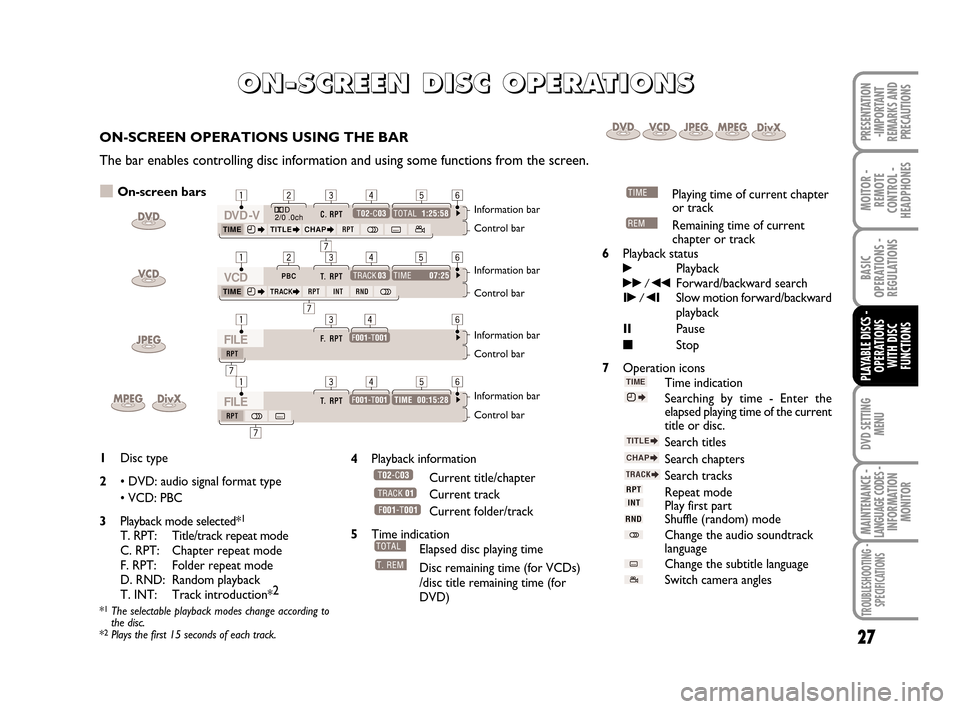
DVD SETTING
MENU
27
MOITOR -
REMOTE
CONTROL -
HEADPHONES
BASIC
OPERATIONS -
REGULATIONS
PLAYABLE DISCS -
OPERATIONS
WITH DISC
FUNCTIONS
MAINTENANCE - LANGUAGE CODES - INFORMATION
MONITOR
TROUBLESHOOTING -
SPECIFICATIONS
PRESENTATION
-IMPORTANT
REMARKS AND
PRECAUTIONSON-SCREEN OPERATIONS USING THE BAR
The bar enables controlling disc information and using some functions from the screen.
O O O O
N N N N
- - - -
S S S S
C C C C
R R R R
E E E E
E E E E
N N N N
D D D D
I I I I
S S S S
C C C C
O O O O
P P P P
E E E E
R R R R
A A A A
T T T T
I I I I
O O O O
N N N N
S S S S
On-screen bars
Information bar
Control bar
Information bar
Control bar
Information bar
Control bar
Information bar
Control bar
1Disc type
2• DVD: audio signal format type
• VCD: PBC
3Playback mode selected*
1
T. RPT: Title/track repeat mode
C. RPT: Chapter repeat mode
F. RPT: Folder repeat mode
D. RND: Random playback
T. INT: Track introduction*2
*1The selectable playback modes change according to
the disc.
*
2Plays the first 15 seconds of each track.
4Playback information
Current title/chapter
Current track
Current folder/track
5Time indication
Elapsed disc playing time
Disc remaining time (for VCDs)
/disc title remaining time (for
DVD)
Playing time of current chapter
or track
Remaining time of current
chapter or track
6Playback status
˙Playback˙˙/ ¯¯Forward/backward searchI˙/ ¯ISlow motion forward/backward
playback
IIPause
■Stop
7Operation icons
Time indication
Searching by time - Enter the
elapsed playing time of the current
title or disc.
Search titles
Search chapters
Search tracks
Repeat mode
Play first part
Shuffle (random) mode
Change the audio soundtrack
language
Change the subtitle language
Switch camera angles
604_39_712 DVD Croma GB 3-06-2008 16:27 Pagina 27
Page 29 of 46
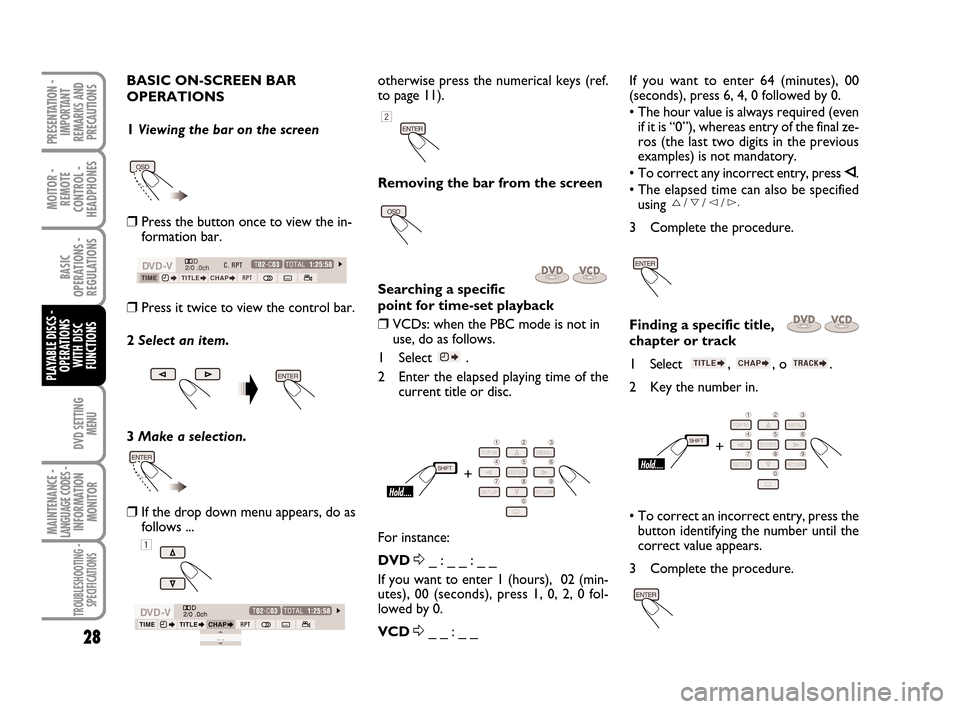
DVD SETTING
MENU
MOITOR -
REMOTE
CONTROL -
HEADPHONES
28
BASIC
OPERATIONS -
REGULATIONS
PLAYABLE DISCS -
OPERATIONS
WITH DISC
FUNCTIONS
MAINTENANCE - LANGUAGE CODES - INFORMATION
MONITOR
TROUBLESHOOTING -
SPECIFICATIONS
PRESENTATION -
IMPORTANT
REMARKS AND
PRECAUTIONS
BASIC ON-SCREEN BAR
OPERATIONS
1 Viewing the bar on the screen
❒Press the button once to view the in-
formation bar.
❒Press it twice to view the control bar.
2 Select an item.
3 Make a selection.
❒If the drop down menu appears, do as
follows ...
otherwise press the numerical keys (ref.
to page 11).
Removing the bar from the screen
Searching a specific
point for time-set playback
❒VCDs: when the PBC mode is not in
use, do as follows.
1 Select .
2 Enter the elapsed playing time of the
current title or disc.
For instance:
DVD
Δ_ : _ _ : _ _
If you want to enter 1 (hours), 02 (min-
utes), 00 (seconds), press 1, 0, 2, 0 fol-
lowed by 0.
VCD
Δ_ _ : _ _If you want to enter 64 (minutes), 00
(seconds), press 6, 4, 0 followed by 0.
• The hour value is always required (even
if it is “0”), whereas entry of the final ze-
ros (the last two digits in the previous
examples) is not mandatory.
• To correct any incorrect entry, press
È.
• The elapsed time can also be specified
using
3 Complete the procedure.
Finding a specific title,
chapter or track
1 Select , , o .
2 Key the number in.
• To correct an incorrect entry, press the
button identifying the number until the
correct value appears.
3 Complete the procedure.
604_39_712 DVD Croma GB 3-06-2008 16:27 Pagina 28
Page 30 of 46
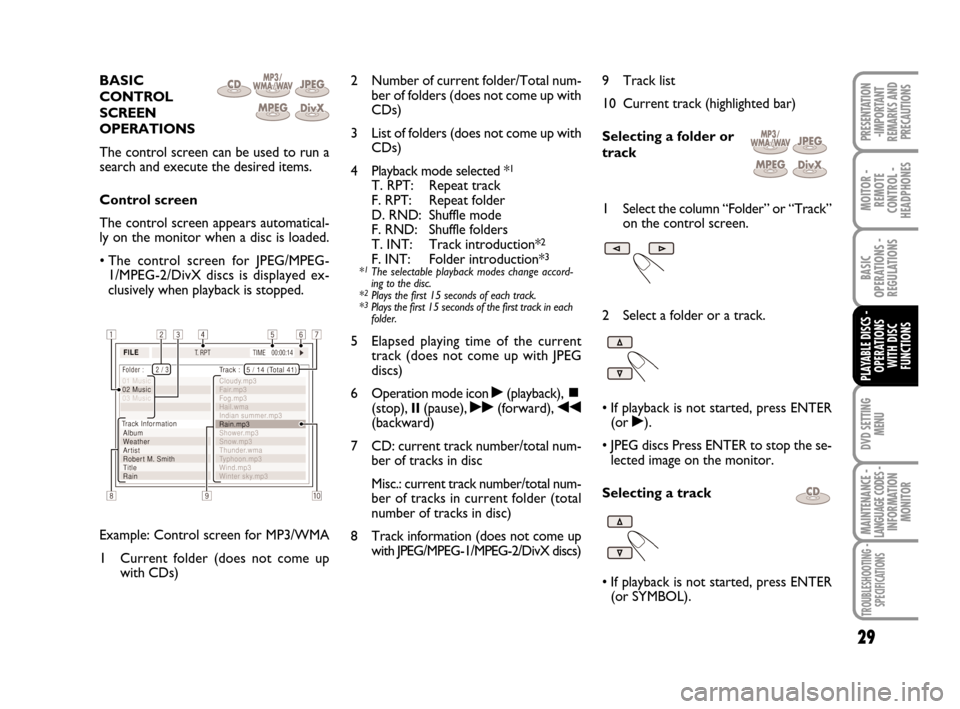
29
MOITOR -
REMOTE
CONTROL -
HEADPHONES
BASIC
OPERATIONS -
REGULATIONS
DVD SETTING
MENU
MAINTENANCE - LANGUAGE CODES - INFORMATION
MONITOR
TROUBLESHOOTING -
SPECIFICATIONS
PRESENTATION
-IMPORTANT
REMARKS AND
PRECAUTIONS
BASIC
CONTROL
SCREEN
OPERATIONS
The control screen can be used to run a
search and execute the desired items.
Control screen
The control screen appears automatical-
ly on the monitor when a disc is loaded.
• The control screen for JPEG/MPEG-
1/MPEG-2/DivX discs is displayed ex-
clusively when playback is stopped.
Example: Control screen for MP3/WMA
1 Current folder (does not come up
with CDs)2 Number of current folder/Total num-
ber of folders (does not come up with
CDs)
3 List of folders (does not come up with
CDs)
4 Playback mode selected *
1
T. RPT: Repeat track
F. RPT: Repeat folder
D. RND: Shuffle mode
F. RND: Shuffle folders
T. INT: Track introduction*
2
F. INT: Folder introduction*3
*1The selectable playback modes change accord-
ing to the disc.
*
2Plays the first 15 seconds of each track.
*3Plays the first 15 seconds of the first track in each
folder.
5 Elapsed playing time of the current
track (does not come up with JPEG
discs)
6 Operation mode icon
˙(playback), ~(stop), II(pause), ˙˙(forward), ¯¯(backward)
7 CD: current track number/total num-
ber of tracks in disc
Misc.: current track number/total num-
ber of tracks in current folder (total
number of tracks in disc)
8 Track information (does not come up
with JPEG/MPEG-1/MPEG-2/DivX discs)9 Track list
10 Current track (highlighted bar)
Selecting a folder or
track
1 Select the column “Folder” or “Track”
on the control screen.
2 Select a folder or a track.
• If playback is not started, press ENTER
(or ˙).
• JPEG discs Press ENTER to stop the se-
lected image on the monitor.
Selecting a track
• If playback is not started, press ENTER
(or SYMBOL).
PLAYABLE DISCS -
OPERATIONS
WITH DISC
FUNCTIONS
604_39_712 DVD Croma GB 3-06-2008 16:27 Pagina 29