display FIAT DOBLO 2007 1.G Connect NavPlus Manual
[x] Cancel search | Manufacturer: FIAT, Model Year: 2007, Model line: DOBLO, Model: FIAT DOBLO 2007 1.GPages: 234, PDF Size: 3.56 MB
Page 88 of 234
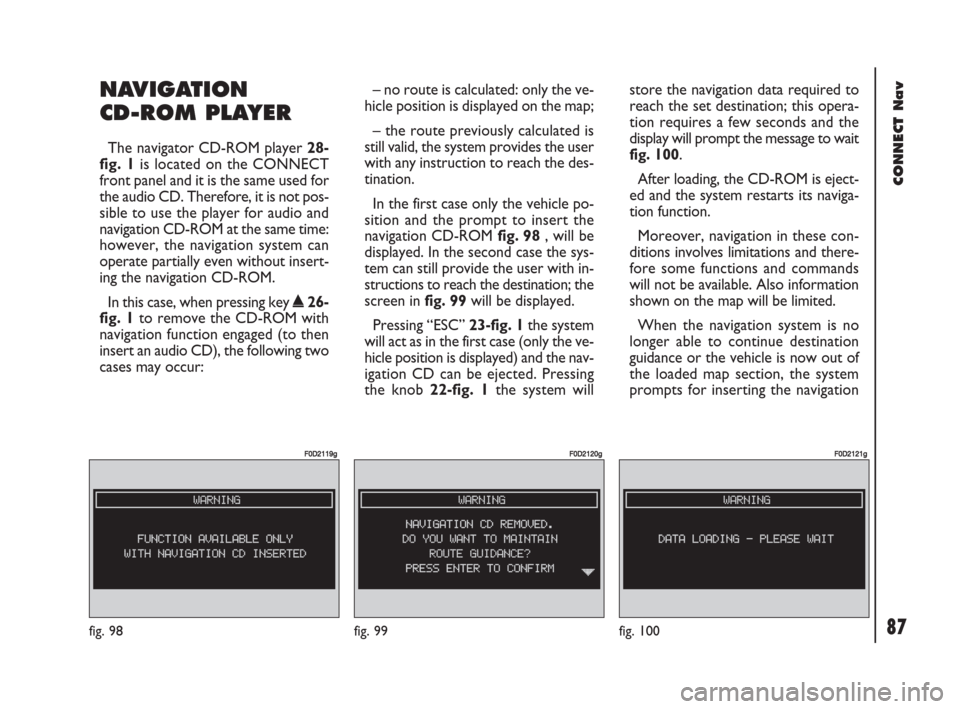
87Nero603 83 540 Connect DOBLO GB
87
CONNECT Nav
NAVIGATION
CD-ROM PLAYER
The navigator CD-ROM player 28-
fig. 1is located on the CONNECT
front panel and it is the same used for
the audio CD. Therefore, it is not pos-
sible to use the player for audio and
navigation CD-ROM at the same time:
however, the navigation system can
operate partially even without insert-
ing the navigation CD-ROM.
In this case, when pressing key
˚26-
fig. 1to remove the CD-ROM with
navigation function engaged (to then
insert an audio CD), the following two
cases may occur:– no route is calculated: only the ve-
hicle position is displayed on the map;
– the route previously calculated is
still valid, the system provides the user
with any instruction to reach the des-
tination.
In the first case only the vehicle po-
sition and the prompt to insert the
navigation CD-ROM fig. 98, will be
displayed. In the second case the sys-
tem can still provide the user with in-
structions to reach the destination; the
screen in fig. 99will be displayed.
Pressing “ESC” 23-fig. 1the system
will act as in the first case (only the ve-
hicle position is displayed) and the nav-
igation CD can be ejected. Pressing
the knob 22-fig. 1the system willstore the navigation data required to
reach the set destination; this opera-
tion requires a few seconds and the
display will prompt the message to wait
fig. 100.
After loading, the CD-ROM is eject-
ed and the system restarts its naviga-
tion function.
Moreover, navigation in these con-
ditions involves limitations and there-
fore some functions and commands
will not be available. Also information
shown on the map will be limited.
When the navigation system is no
longer able to continue destination
guidance or the vehicle is now out of
the loaded map section, the system
prompts for inserting the navigation
fig. 98
F0D2119g
fig. 99
F0D2120g
fig. 100
F0D2121g
085-103 Doblo Connect GB 15-06-2007 10:34 Pagina 87
Page 89 of 234
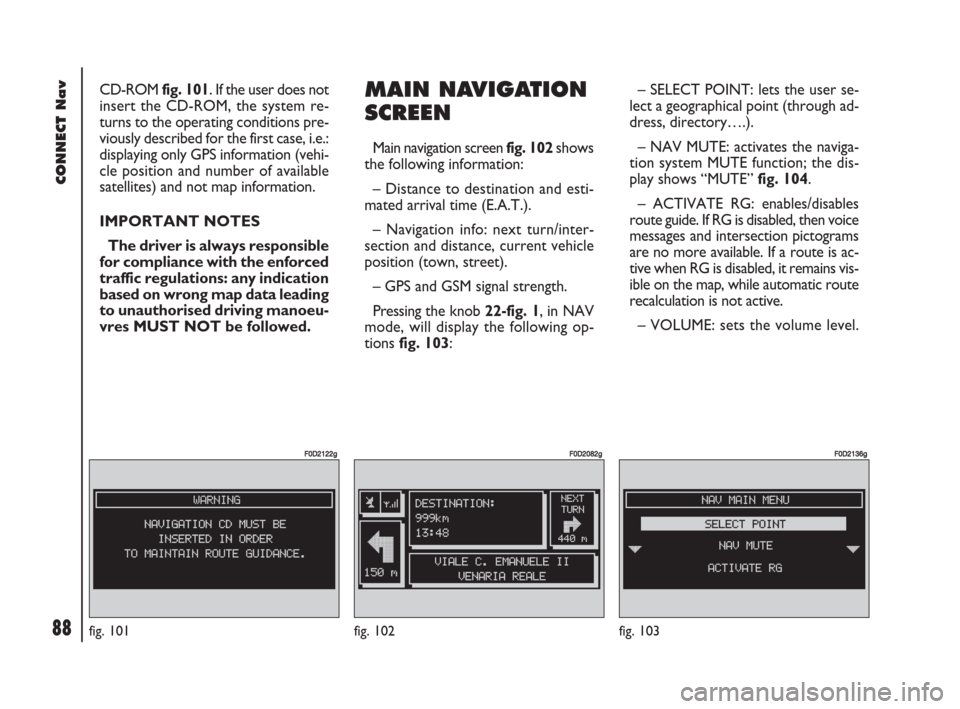
88Nero603 83 540 Connect DOBLO GB
88
CONNECT Nav
CD-ROM fig. 101. If the user does not
insert the CD-ROM, the system re-
turns to the operating conditions pre-
viously described for the first case, i.e.:
displaying only GPS information (vehi-
cle position and number of available
satellites) and not map information.
IMPORTANT NOTES
The driver is always responsible
for compliance with the enforced
traffic regulations: any indication
based on wrong map data leading
to unauthorised driving manoeu-
vres MUST NOT be followed.MAIN NAVIGATION
SCREEN
Main navigation screen fig. 102 shows
the following information:
– Distance to destination and esti-
mated arrival time (E.A.T.).
– Navigation info: next turn/inter-
section and distance, current vehicle
position (town, street).
– GPS and GSM signal strength.
Pressing the knob 22-fig. 1, in NAV
mode, will display the following op-
tions fig. 103:– SELECT POINT: lets the user se-
lect a geographical point (through ad-
dress, directory….).
– NAV MUTE: activates the naviga-
tion system MUTE function; the dis-
play shows “MUTE” fig. 104.
– ACTIVATE RG: enables/disables
route guide. If RG is disabled, then voice
messages and intersection pictograms
are no more available. If a route is ac-
tive when RG is disabled, it remains vis-
ible on the map, while automatic route
recalculation is not active.
– VOLUME: sets the volume level.
fig. 101
F0D2122g
fig. 102
F0D2082g
fig. 103
F0D2136g
085-103 Doblo Connect GB 15-06-2007 10:34 Pagina 88
Page 90 of 234
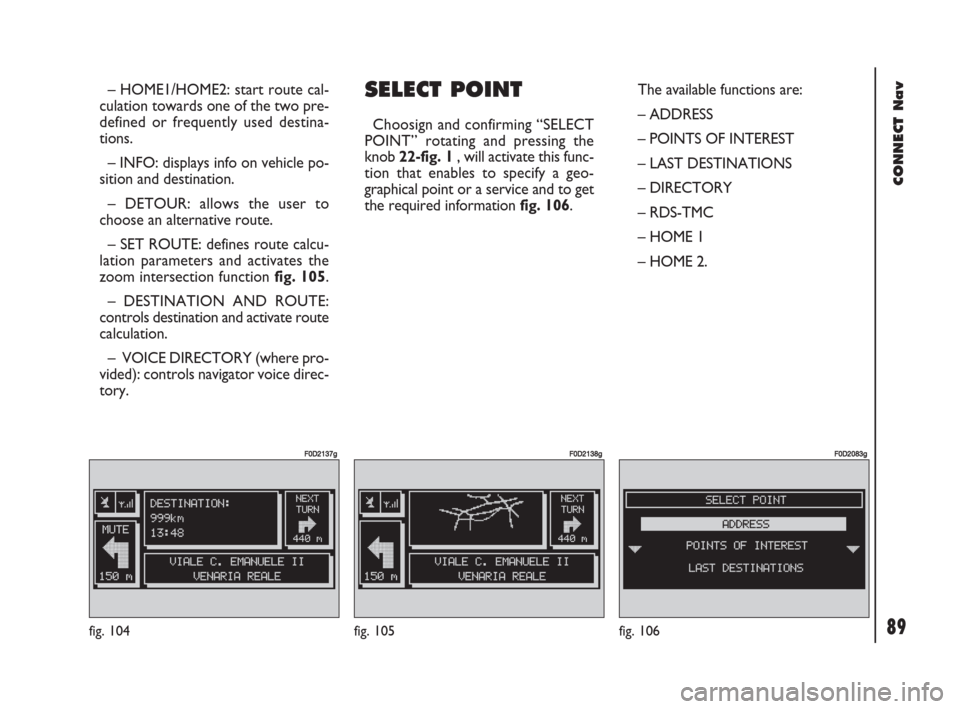
89Nero603 83 540 Connect DOBLO GB
89
CONNECT Nav
– HOME1/HOME2: start route cal-
culation towards one of the two pre-
defined or frequently used destina-
tions.
– INFO: displays info on vehicle po-
sition and destination.
– DETOUR: allows the user to
choose an alternative route.
– SET ROUTE: defines route calcu-
lation parameters and activates the
zoom intersection function fig. 105.
– DESTINATION AND ROUTE:
controls destination and activate route
calculation.
– VOICE DIRECTORY (where pro-
vided): controls navigator voice direc-
tory.SELECT POINT
Choosign and confirming “SELECT
POINT” rotating and pressing the
knob 22-fig. 1, will activate this func-
tion that enables to specify a geo-
graphical point or a service and to get
the required information fig. 106.The available functions are:
– ADDRESS
– POINTS OF INTEREST
– LAST DESTINATIONS
– DIRECTORY
– RDS-TMC
– HOME 1
– HOME 2.
fig. 104
F0D2137g
fig. 105
F0D2138g
fig. 106
F0D2083g
085-103 Doblo Connect GB 15-06-2007 10:34 Pagina 89
Page 91 of 234
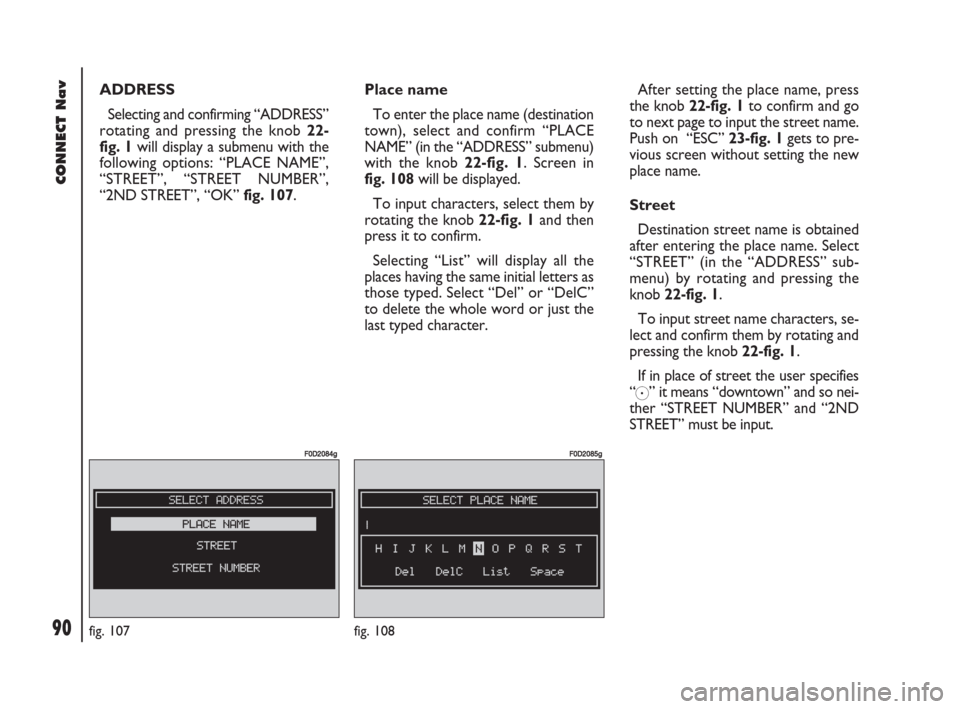
90Nero603 83 540 Connect DOBLO GB
90
CONNECT Nav
ADDRESS
Selecting and confirming “ADDRESS”
rotating and pressing the knob 22-
fig. 1will display a submenu with the
following options: “PLACE NAME”,
“STREET”, “STREET NUMBER”,
“2ND STREET”, “OK” fig. 107.Place name
To enter the place name (destination
town), select and confirm “PLACE
NAME” (in the “ADDRESS” submenu)
with the knob 22-fig. 1. Screen in
fig. 108will be displayed.
To input characters, select them by
rotating the knob 22-fig. 1and then
press it to confirm.
Selecting “List” will display all the
places having the same initial letters as
those typed. Select “Del” or “DelC”
to delete the whole word or just the
last typed character.After setting the place name, press
the knob 22-fig. 1to confirm and go
to next page to input the street name.
Push on “ESC” 23-fig. 1gets to pre-
vious screen without setting the new
place name.
Street
Destination street name is obtained
after entering the place name. Select
“STREET” (in the “ADDRESS” sub-
menu) by rotating and pressing the
knob 22-fig. 1.
To input street name characters, se-
lect and confirm them by rotating and
pressing the knob 22-fig. 1.
If in place of street the user specifies
“
C” it means “downtown” and so nei-
ther “STREET NUMBER” and “2ND
STREET” must be input.
fig. 107
F0D2084g
fig. 108
F0D2085g
085-103 Doblo Connect GB 15-06-2007 10:34 Pagina 90
Page 93 of 234
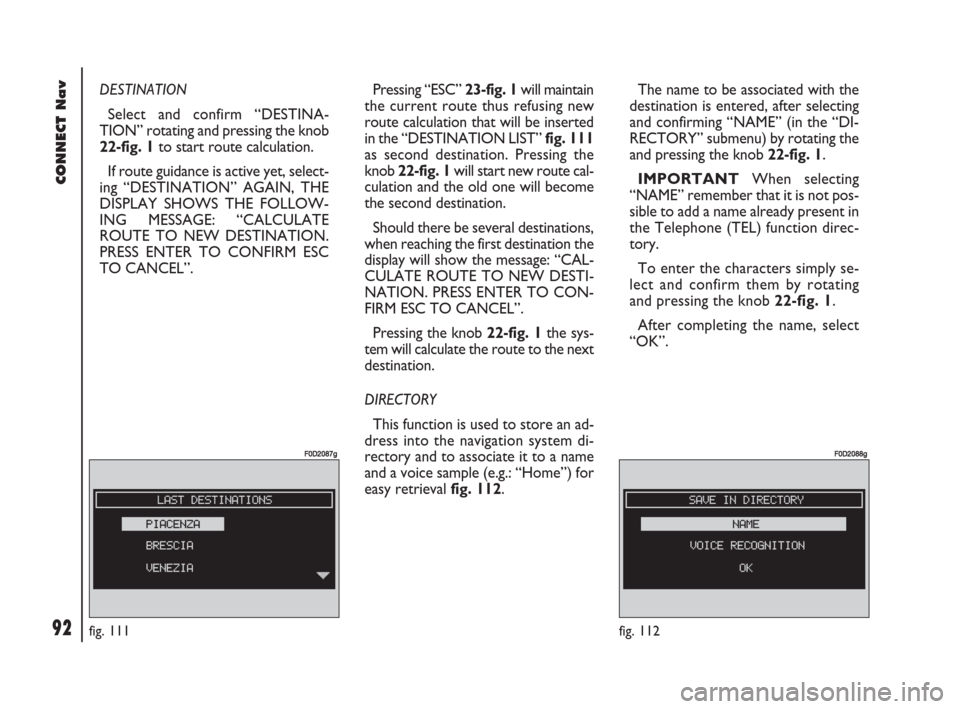
92Nero603 83 540 Connect DOBLO GB
92
CONNECT Nav
DESTINATION
Select and confirm “DESTINA-
TION” rotating and pressing the knob
22-fig. 1to start route calculation.
If route guidance is active yet, select-
ing “DESTINATION” AGAIN, THE
DISPLAY SHOWS THE FOLLOW-
ING MESSAGE: “CALCULATE
ROUTE TO NEW DESTINATION.
PRESS ENTER TO CONFIRM ESC
TO CANCEL”. Pressing “ESC” 23-fig. 1will maintain
the current route thus refusing new
route calculation that will be inserted
in the “DESTINATION LIST” fig. 111
as second destination. Pressing the
knob 22-fig. 1will start new route cal-
culation and the old one will become
the second destination.
Should there be several destinations,
when reaching the first destination the
display will show the message: “CAL-
CULATE ROUTE TO NEW DESTI-
NATION. PRESS ENTER TO CON-
FIRM ESC TO CANCEL”.
Pressing the knob 22-fig. 1the sys-
tem will calculate the route to the next
destination.
DIRECTORY
This function is used to store an ad-
dress into the navigation system di-
rectory and to associate it to a name
and a voice sample (e.g.: “Home”) for
easy retrieval fig. 112.The name to be associated with the
destination is entered, after selecting
and confirming “NAME” (in the “DI-
RECTORY” submenu) by rotating the
and pressing the knob 22-fig. 1.
IMPORTANT When selecting
“NAME” remember that it is not pos-
sible to add a name already present in
the Telephone (TEL) function direc-
tory.
To enter the characters simply se-
lect and confirm them by rotating
and pressing the knob 22-fig. 1.
After completing the name, select
“OK”.
fig. 111
F0D2087g
fig. 112
F0D2088g
085-103 Doblo Connect GB 15-06-2007 10:34 Pagina 92
Page 94 of 234
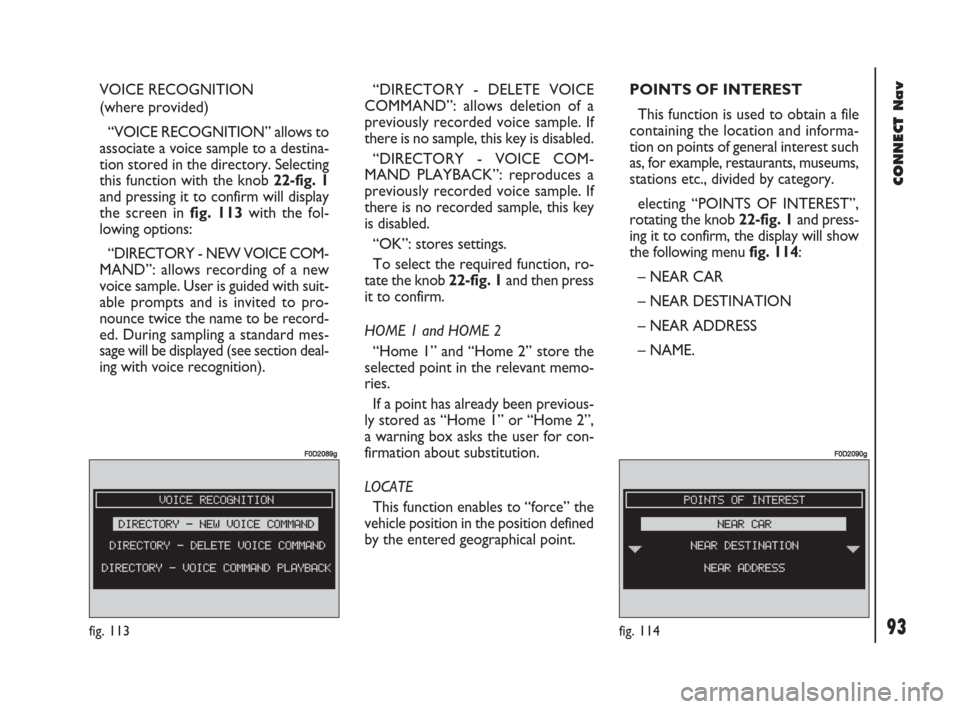
93Nero603 83 540 Connect DOBLO GB
93
CONNECT Nav
VOICE RECOGNITION
(where provided)
“VOICE RECOGNITION” allows to
associate a voice sample to a destina-
tion stored in the directory. Selecting
this function with the knob 22-fig. 1
and pressing it to confirm will display
the screen in fig. 113with the fol-
lowing options:
“DIRECTORY - NEW VOICE COM-
MAND”: allows recording of a new
voice sample. User is guided with suit-
able prompts and is invited to pro-
nounce twice the name to be record-
ed. During sampling a standard mes-
sage will be displayed (see section deal-
ing with voice recognition). “DIRECTORY - DELETE VOICE
COMMAND”: allows deletion of a
previously recorded voice sample. If
there is no sample, this key is disabled.
“DIRECTORY - VOICE COM-
MAND PLAYBACK”: reproduces a
previously recorded voice sample. If
there is no recorded sample, this key
is disabled.
“OK”: stores settings.
To select the required function, ro-
tate the knob 22-fig. 1and then press
it to confirm.
HOME 1 and HOME 2
“Home 1” and “Home 2” store the
selected point in the relevant memo-
ries.
If a point has already been previous-
ly stored as “Home 1” or “Home 2”,
a warning box asks the user for con-
firmation about substitution.
LOCATE
This function enables to “force” the
vehicle position in the position defined
by the entered geographical point.POINTS OF INTEREST
This function is used to obtain a file
containing the location and informa-
tion on points of general interest such
as, for example, restaurants, museums,
stations etc., divided by category.
electing “POINTS OF INTEREST”,
rotating the knob 22-fig. 1and press-
ing it to confirm, the display will show
the following menu fig. 114:
– NEAR CAR
– NEAR DESTINATION
– NEAR ADDRESS
– NAME.
fig. 114
F0D2090g
fig. 113
F0D2089g
085-103 Doblo Connect GB 15-06-2007 10:34 Pagina 93
Page 97 of 234
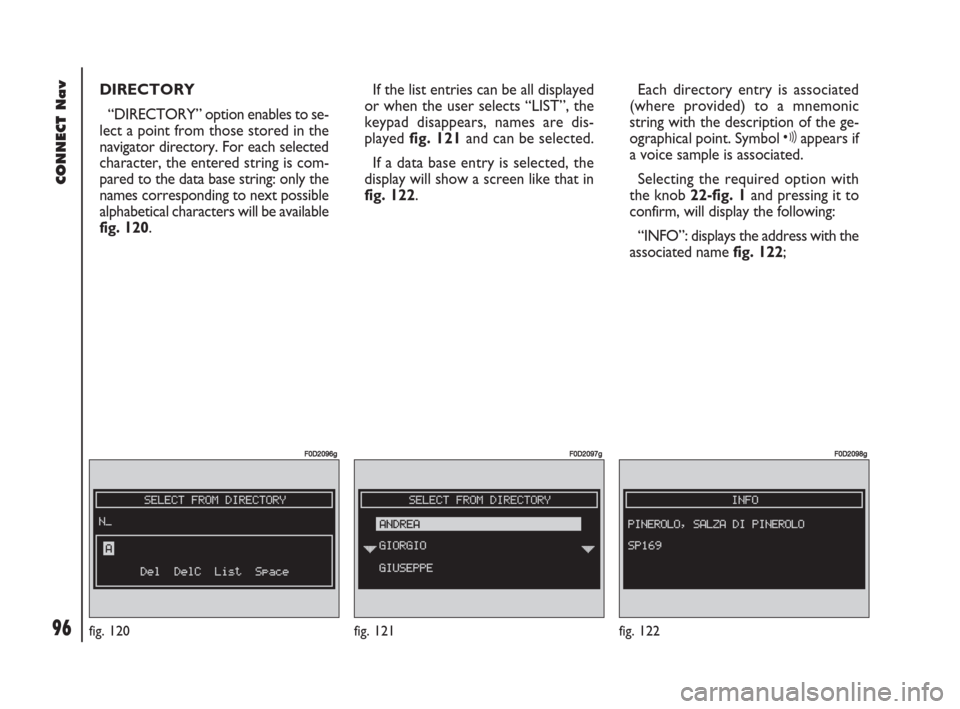
96Nero603 83 540 Connect DOBLO GB
96
CONNECT Nav
DIRECTORY
“DIRECTORY” option enables to se-
lect a point from those stored in the
navigator directory. For each selected
character, the entered string is com-
pared to the data base string: only the
names corresponding to next possible
alphabetical characters will be available
fig. 120. If the list entries can be all displayed
or when the user selects “LIST”, the
keypad disappears, names are dis-
played fig. 121and can be selected.
If a data base entry is selected, the
display will show a screen like that in
fig. 122.Each directory entry is associated
(where provided) to a mnemonic
string with the description of the ge-
ographical point. Symbol ôappears if
a voice sample is associated.
Selecting the required option with
the knob 22-fig. 1and pressing it to
confirm, will display the following:
“INFO”: displays the address with the
associated name fig. 122;
fig. 120
F0D2096g
fig. 122
F0D2098g
fig. 121
F0D2097g
085-103 Doblo Connect GB 15-06-2007 10:34 Pagina 96
Page 100 of 234
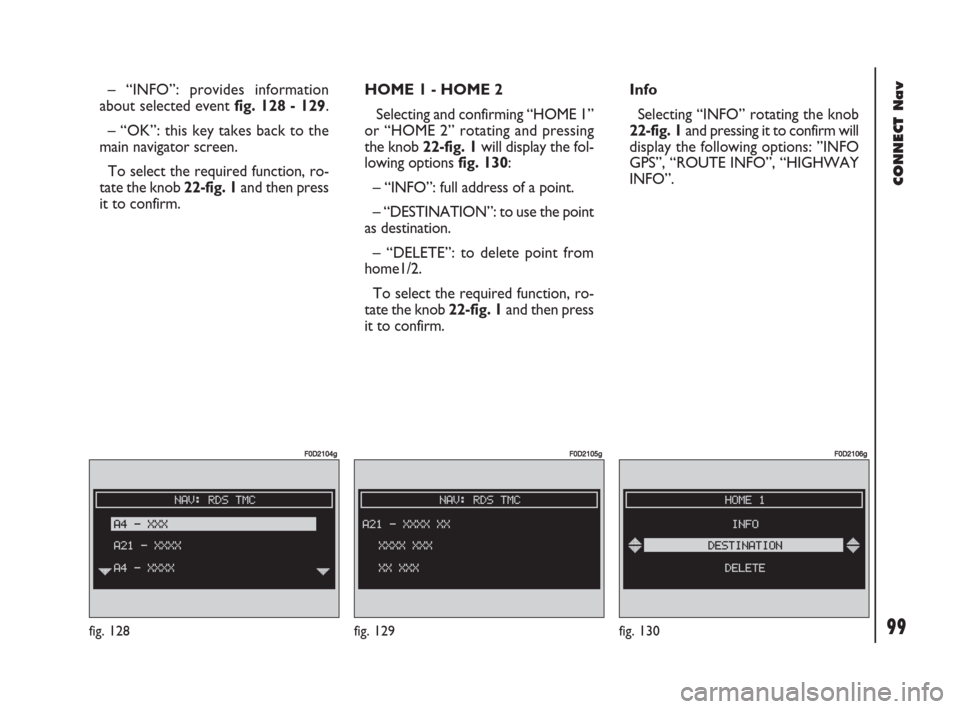
99Nero603 83 540 Connect DOBLO GB
99
CONNECT Nav
– “INFO”: provides information
about selected event fig. 128 - 129.
– “OK”: this key takes back to the
main navigator screen.
To select the required function, ro-
tate the knob 22-fig. 1and then press
it to confirm.HOME 1 - HOME 2
Selecting and confirming “HOME 1”
or “HOME 2” rotating and pressing
the knob 22-fig. 1will display the fol-
lowing options fig. 130:
– “INFO”: full address of a point.
– “DESTINATION”: to use the point
as destination.
– “DELETE”: to delete point from
home1/2.
To select the required function, ro-
tate the knob 22-fig. 1and then press
it to confirm.Info
Selecting “INFO” rotating the knob
22-fig. 1and pressing it to confirm will
display the following options: ”INFO
GPS”, “ROUTE INFO”, “HIGHWAY
INFO”.
fig. 130
F0D2106g
fig. 129
F0D2105g
fig. 128
F0D2104g
085-103 Doblo Connect GB 15-06-2007 10:34 Pagina 99
Page 101 of 234
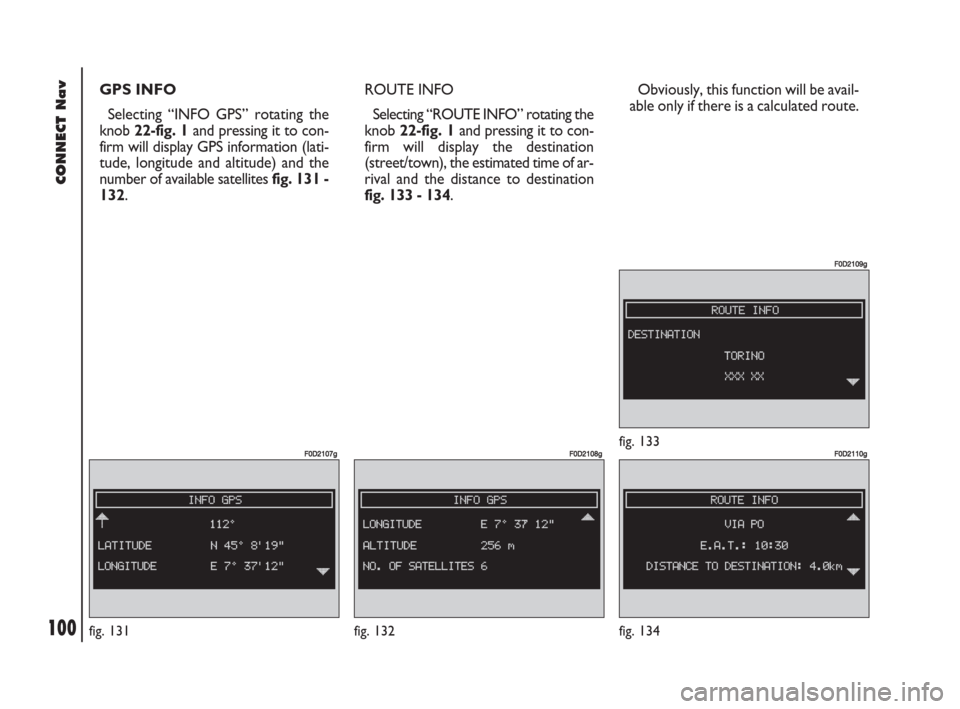
100Nero603 83 540 Connect DOBLO GB
100
CONNECT Nav
GPS INFO
Selecting “INFO GPS” rotating the
knob 22-fig. 1and pressing it to con-
firm will display GPS information (lati-
tude, longitude and altitude) and the
number of available satellites fig. 131 -
132.
fig. 132
F0D2108g
fig. 134
F0D2110g
ROUTE INFO
Selecting “ROUTE INFO” rotating the
knob 22-fig. 1and pressing it to con-
firm will display the destination
(street/town), the estimated time of ar-
rival and the distance to destination
fig. 133 - 134.
fig. 133
F0D2109g
Obviously, this function will be avail-
able only if there is a calculated route.
fig. 131
F0D2107g
085-103 Doblo Connect GB 15-06-2007 10:34 Pagina 100
Page 102 of 234
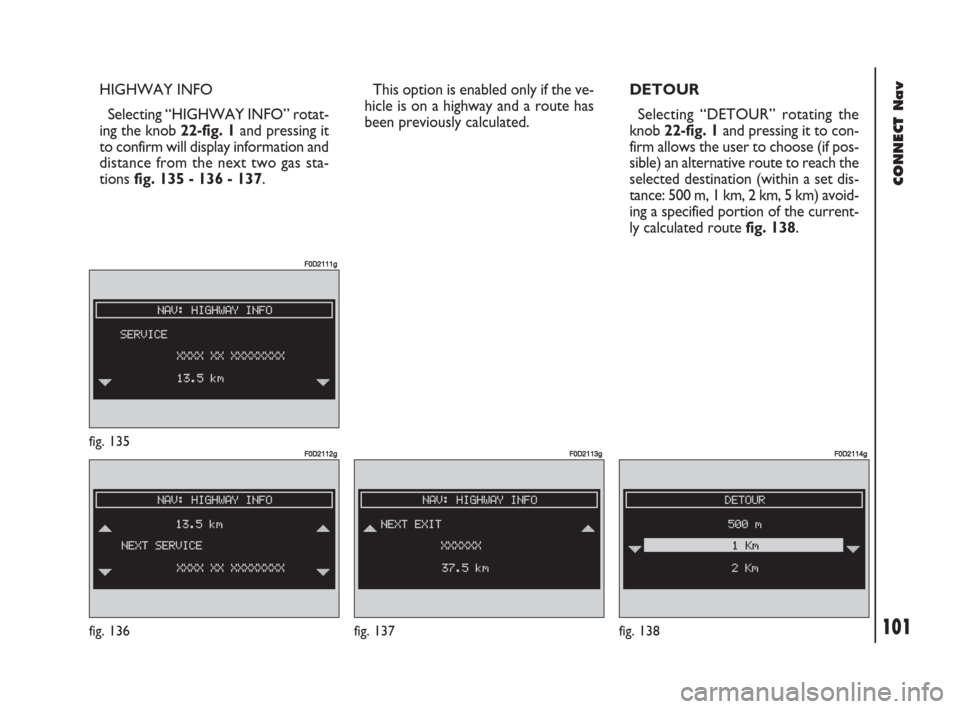
101Nero603 83 540 Connect DOBLO GB
101
CONNECT Nav
HIGHWAY INFO
Selecting “HIGHWAY INFO” rotat-
ing the knob 22-fig. 1and pressing it
to confirm will display information and
distance from the next two gas sta-
tions fig. 135 - 136 - 137.DETOUR
Selecting “DETOUR” rotating the
knob 22-fig. 1and pressing it to con-
firm allows the user to choose (if pos-
sible) an alternative route to reach the
selected destination (within a set dis-
tance: 500 m, 1 km, 2 km, 5 km) avoid-
ing a specified portion of the current-
ly calculated route fig. 138.
fig. 137
F0D2113g
fig. 136
F0D2112gfig. 135
F0D2111g
fig. 138
F0D2114g
This option is enabled only if the ve-
hicle is on a highway and a route has
been previously calculated.
085-103 Doblo Connect GB 15-06-2007 10:34 Pagina 101