FIAT DUCATO 244 2002 3.G Connect NavPlus Manual
Manufacturer: FIAT, Model Year: 2002, Model line: DUCATO 244, Model: FIAT DUCATO 244 2002 3.GPages: 246, PDF Size: 3.39 MB
Page 61 of 246
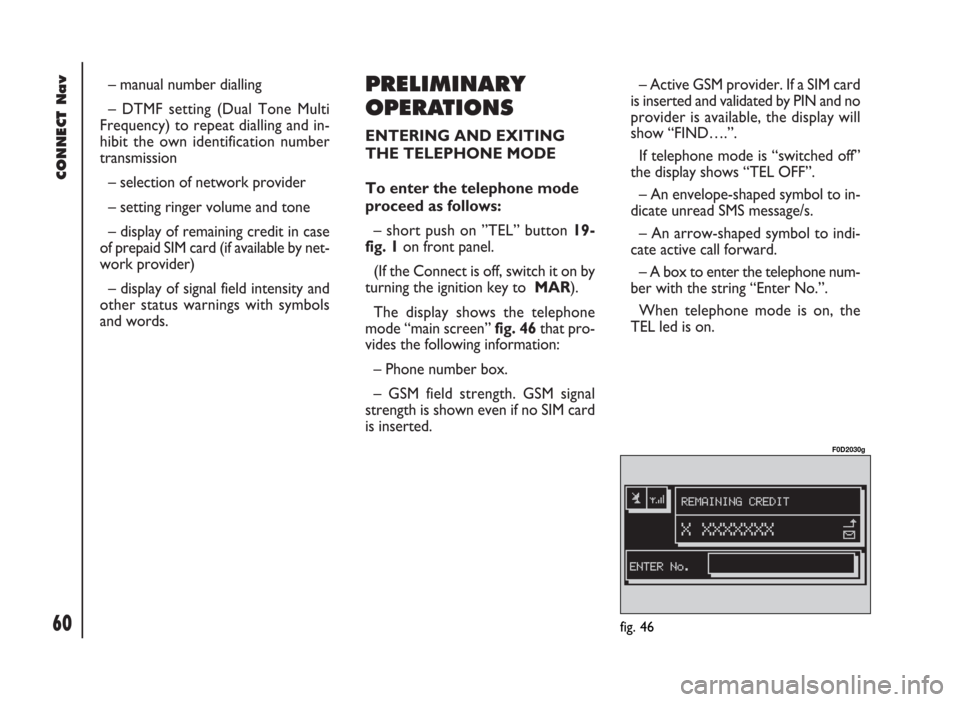
CONNECT Nav
60
– manual number dialling
– DTMF setting (Dual Tone Multi
Frequency) to repeat dialling and in-
hibit the own identification number
transmission
– selection of network provider
– setting ringer volume and tone
– display of remaining credit in case
of prepaid SIM card (if available by net-
work provider)
– display of signal field intensity and
other status warnings with symbols
and words.PRELIMINARY
OPERATIONS
ENTERING AND EXITING
THE TELEPHONE MODE
To enter the telephone mode
proceed as follows:
– short push on ”TEL” button 19-
fig. 1on front panel.
(If the Connect is off, switch it on by
turning the ignition key to MAR).
The display shows the telephone
mode “main screen”fig. 46that pro-
vides the following information:
– Phone number box.
– GSM field strength. GSM signal
strength is shown even if no SIM card
is inserted.– Active GSM provider. If a SIM card
is inserted and validated by PIN and no
provider is available, the display will
show “FIND….”.
If telephone mode is “switched off”
the display shows “TEL OFF”.
– An envelope-shaped symbol to in-
dicate unread SMS message/s.
– An arrow-shaped symbol to indi-
cate active call forward.
– A box to enter the telephone num-
ber with the string “Enter No.”.
When telephone mode is on, the
TEL led is on.
fig. 46
F0D2030g
Page 62 of 246
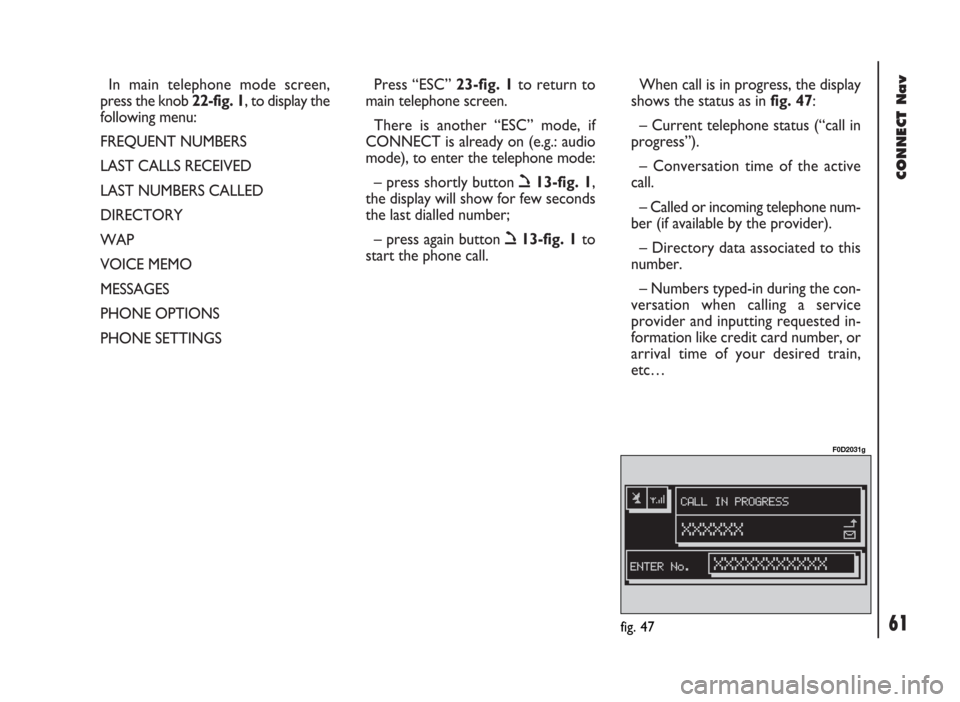
CONNECT Nav
61
In main telephone mode screen,
press the knob 22-fig. 1, to display the
following menu:
FREQUENT NUMBERS
LAST CALLS RECEIVED
LAST NUMBERS CALLED
DIRECTORY
WAP
VOICE MEMO
MESSAGES
PHONE OPTIONS
PHONE SETTINGSPress “ESC” 23-fig. 1to return to
main telephone screen.
There is another “ESC” mode, if
CONNECT is already on (e.g.: audio
mode), to enter the telephone mode:
– press shortly button ò13-fig. 1,
the display will show for few seconds
the last dialled number;
– press again button ò13-fig. 1to
start the phone call.When call is in progress, the display
shows the status as in fig. 47:
– Current telephone status (“call in
progress”).
– Conversation time of the active
call.
– Called or incoming telephone num-
ber (if available by the provider).
– Directory data associated to this
number.
– Numbers typed-in during the con-
versation when calling a service
provider and inputting requested in-
formation like credit card number, or
arrival time of your desired train,
etc…
fig. 47
F0D2031g
Page 63 of 246
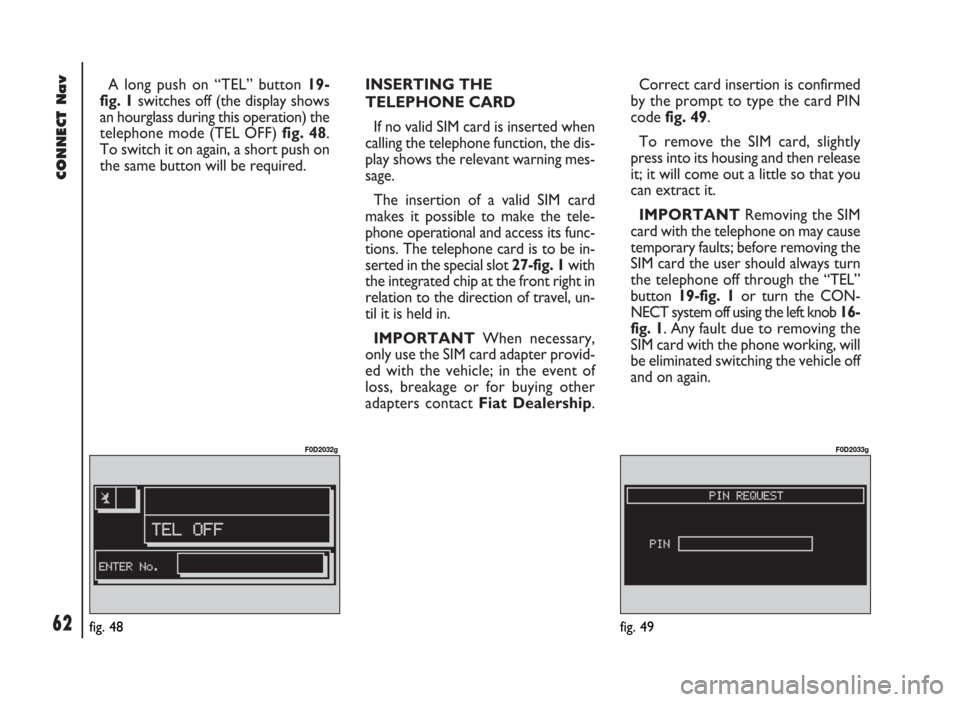
CONNECT Nav
62
A long push on “TEL” button 19-
fig. 1switches off (the display shows
an hourglass during this operation) the
telephone mode (TEL OFF) fig. 48.
To switch it on again, a short push on
the same button will be required.INSERTING THE
TELEPHONE CARD
If no valid SIM card is inserted when
calling the telephone function, the dis-
play shows the relevant warning mes-
sage.
The insertion of a valid SIM card
makes it possible to make the tele-
phone operational and access its func-
tions. The telephone card is to be in-
serted in the special slot 27-fig. 1with
the integrated chip at the front right in
relation to the direction of travel, un-
til it is held in.
IMPORTANTWhen necessary,
only use the SIM card adapter provid-
ed with the vehicle; in the event of
loss, breakage or for buying other
adapters contact Fiat Dealership.Correct card insertion is confirmed
by the prompt to type the card PIN
code fig. 49.
To remove the SIM card, slightly
press into its housing and then release
it; it will come out a little so that you
can extract it.
IMPORTANTRemoving the SIM
card with the telephone on may cause
temporary faults; before removing the
SIM card the user should always turn
the telephone off through the “TEL”
button 19-fig. 1or turn the CON-
NECT system off using the left knob 16-
fig. 1. Any fault due to removing the
SIM card with the phone working, will
be eliminated switching the vehicle off
and on again.
fig. 48
F0D2032g
fig. 49
F0D2033g
Page 64 of 246
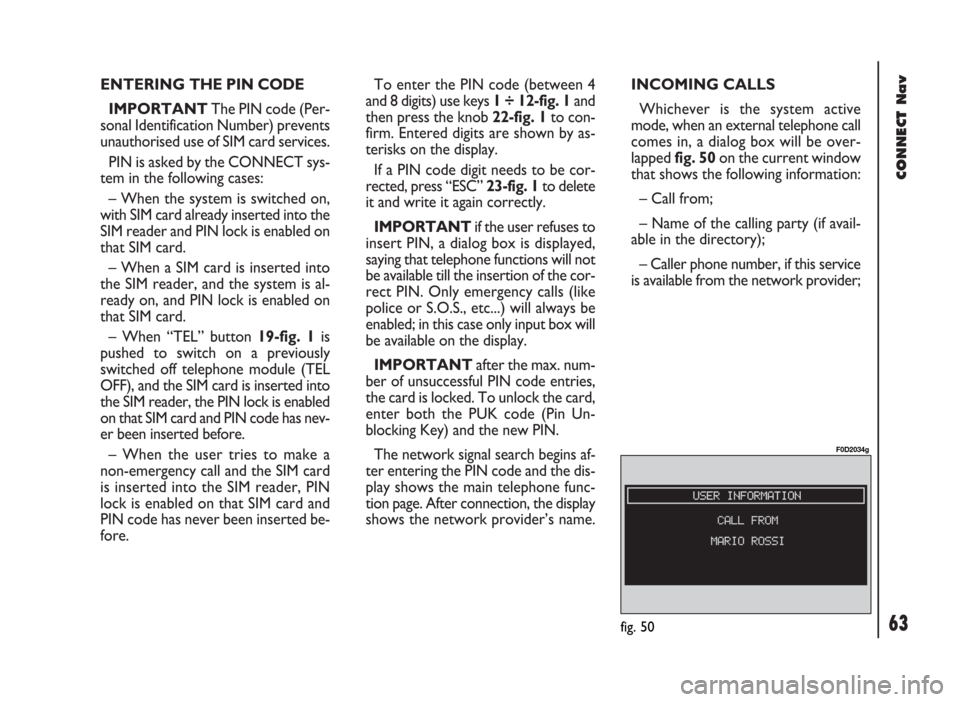
CONNECT Nav
63
ENTERING THE PIN CODE
IMPORTANT The PIN code (Per-
sonal Identification Number) prevents
unauthorised use of SIM card services.
PIN is asked by the CONNECT sys-
tem in the following cases:
– When the system is switched on,
with SIM card already inserted into the
SIM reader and PIN lock is enabled on
that SIM card.
– When a SIM card is inserted into
the SIM reader, and the system is al-
ready on, and PIN lock is enabled on
that SIM card.
– When “TEL” button 19-fig. 1is
pushed to switch on a previously
switched off telephone module (TEL
OFF), and the SIM card is inserted into
the SIM reader, the PIN lock is enabled
on that SIM card and PIN code has nev-
er been inserted before.
– When the user tries to make a
non-emergency call and the SIM card
is inserted into the SIM reader, PIN
lock is enabled on that SIM card and
PIN code has never been inserted be-
fore.To enter the PIN code (between 4
and 8 digits) use keys 1 ÷ 12-fig. 1and
then press the knob 22-fig. 1to con-
firm. Entered digits are shown by as-
terisks on the display.
If a PIN code digit needs to be cor-
rected, press “ESC” 23-fig. 1to delete
it and write it again correctly.
IMPORTANT if the user refuses to
insert PIN, a dialog box is displayed,
saying that telephone functions will not
be available till the insertion of the cor-
rect PIN. Only emergency calls (like
police or S.O.S., etc...) will always be
enabled; in this case only input box will
be available on the display.
IMPORTANTafter the max. num-
ber of unsuccessful PIN code entries,
the card is locked. To unlock the card,
enter both the PUK code (Pin Un-
blocking Key) and the new PIN.
The network signal search begins af-
ter entering the PIN code and the dis-
play shows the main telephone func-
tion page. After connection, the display
shows the network provider’s name.INCOMING CALLS
Whichever is the system active
mode, when an external telephone call
comes in, a dialog box will be over-
lapped fig. 50on the current window
that shows the following information:
– Call from;
– Name of the calling party (if avail-
able in the directory);
– Caller phone number, if this service
is available from the network provider;
fig. 50
F0D2034g
Page 65 of 246
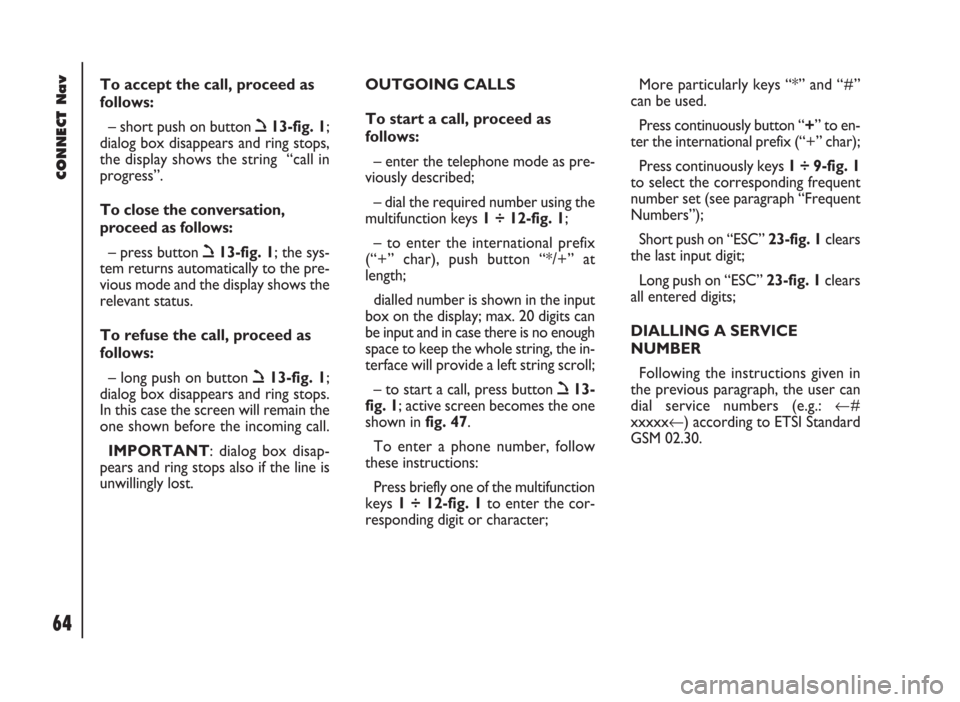
CONNECT Nav
64
To accept the call, proceed as
follows:
– short push on button ò13-fig. 1;
dialog box disappears and ring stops,
the display shows the string “call in
progress”.
To close the conversation,
proceed as follows:
– press button ò13-fig. 1; the sys-
tem returns automatically to the pre-
vious mode and the display shows the
relevant status.
To refuse the call, proceed as
follows:
– long push on button ò13-fig. 1;
dialog box disappears and ring stops.
In this case the screen will remain the
one shown before the incoming call.
IMPORTANT: dialog box disap-
pears and ring stops also if the line is
unwillingly lost.OUTGOING CALLS
To start a call, proceed as
follows:
– enter the telephone mode as pre-
viously described;
– dial the required number using the
multifunction keys 1 ÷ 12-fig. 1;
– to enter the international prefix
(“+” char), push button “*/+” at
length;
dialled number is shown in the input
box on the display; max. 20 digits can
be input and in case there is no enough
space to keep the whole string, the in-
terface will provide a left string scroll;
– to start a call, press button ò13-
fig. 1; active screen becomes the one
shown in fig. 47.
To enter a phone number, follow
these instructions:
Press briefly one of the multifunction
keys 1 ÷ 12-fig. 1to enter the cor-
responding digit or character;More particularly keys “*” and “#”
can be used.
Press continuously button “+” to en-
ter the international prefix (“+” char);
Press continuously keys 1 ÷ 9-fig. 1
to select the corresponding frequent
number set (see paragraph “Frequent
Numbers”);
Short push on “ESC” 23-fig. 1clears
the last input digit;
Long push on “ESC” 23-fig. 1clears
all entered digits;
DIALLING A SERVICE
NUMBER
Following the instructions given in
the previous paragraph, the user can
dial service numbers (e.g.: ←#
xxxxx←) according to ETSI Standard
GSM 02.30.
Page 66 of 246
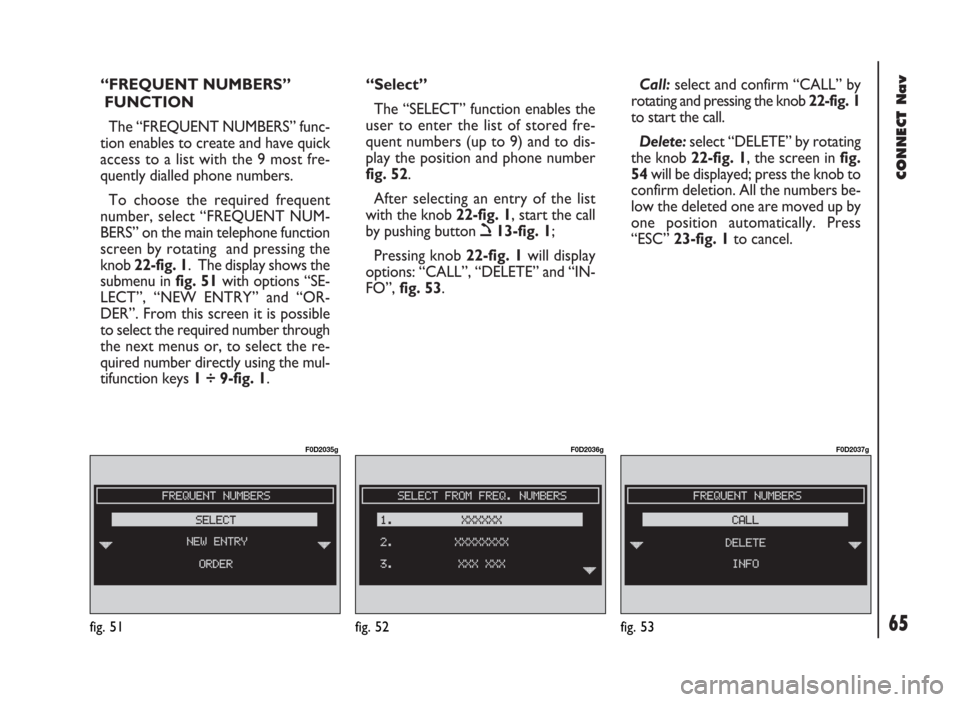
CONNECT Nav
65
“FREQUENT NUMBERS”
FUNCTION
The “FREQUENT NUMBERS” func-
tion enables to create and have quick
access to a list with the 9 most fre-
quently dialled phone numbers.
To choose the required frequent
number, select “FREQUENT NUM-
BERS” on the main telephone function
screen by rotating and pressing the
knob 22-fig. 1. The display shows the
submenu in fig. 51with options “SE-
LECT”, “NEW ENTRY” and “OR-
DER”. From this screen it is possible
to select the required number through
the next menus or, to select the re-
quired number directly using the mul-
tifunction keys 1 ÷ 9-fig. 1.“Select”
The “SELECT” function enables the
user to enter the list of stored fre-
quent numbers (up to 9) and to dis-
play the position and phone number
fig. 52.
After selecting an entry of the list
with the knob 22-fig. 1, start the call
by pushing button ò13-fig. 1;
Pressing knob 22-fig. 1will display
options: “CALL”, “DELETE” and “IN-
FO”, fig. 53.Call:select and confirm “CALL” by
rotating and pressing the knob 22-fig. 1
to start the call.
Delete:select “DELETE” by rotating
the knob 22-fig. 1, the screen in fig.
54will be displayed; press the knob to
confirm deletion. All the numbers be-
low the deleted one are moved up by
one position automatically. Press
“ESC” 23-fig. 1to cancel.
fig. 53
F0D2037g
fig. 51
F0D2035g
fig. 52
F0D2036g
Page 67 of 246
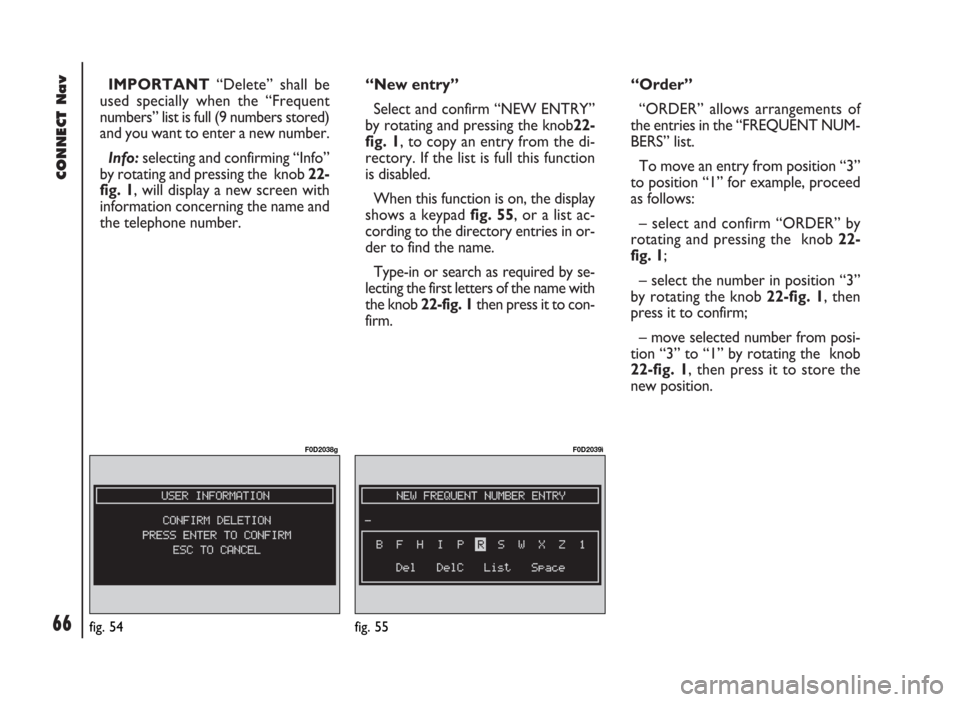
CONNECT Nav
66
IMPORTANT“Delete” shall be
used specially when the “Frequent
numbers” list is full (9 numbers stored)
and you want to enter a new number.
Info:selecting and confirming “Info”
by rotating and pressing the knob 22-
fig. 1, will display a new screen with
information concerning the name and
the telephone number.“New entry”
Select and confirm “NEW ENTRY”
by rotating and pressing the knob22-
fig. 1, to copy an entry from the di-
rectory. If the list is full this function
is disabled.
When this function is on, the display
shows a keypad fig. 55, or a list ac-
cording to the directory entries in or-
der to find the name.
Type-in or search as required by se-
lecting the first letters of the name with
the knob 22-fig. 1then press it to con-
firm.“Order”
“ORDER” allows arrangements of
the entries in the “FREQUENT NUM-
BERS” list.
To move an entry from position “3”
to position “1” for example, proceed
as follows:
– select and confirm “ORDER” by
rotating and pressing the knob 22-
fig. 1;
– select the number in position “3”
by rotating the knob 22-fig. 1, then
press it to confirm;
– move selected number from posi-
tion “3” to “1” by rotating the knob
22-fig. 1, then press it to store the
new position.
fig. 54
F0D2038g
fig. 55
F0D2039ì
Page 68 of 246
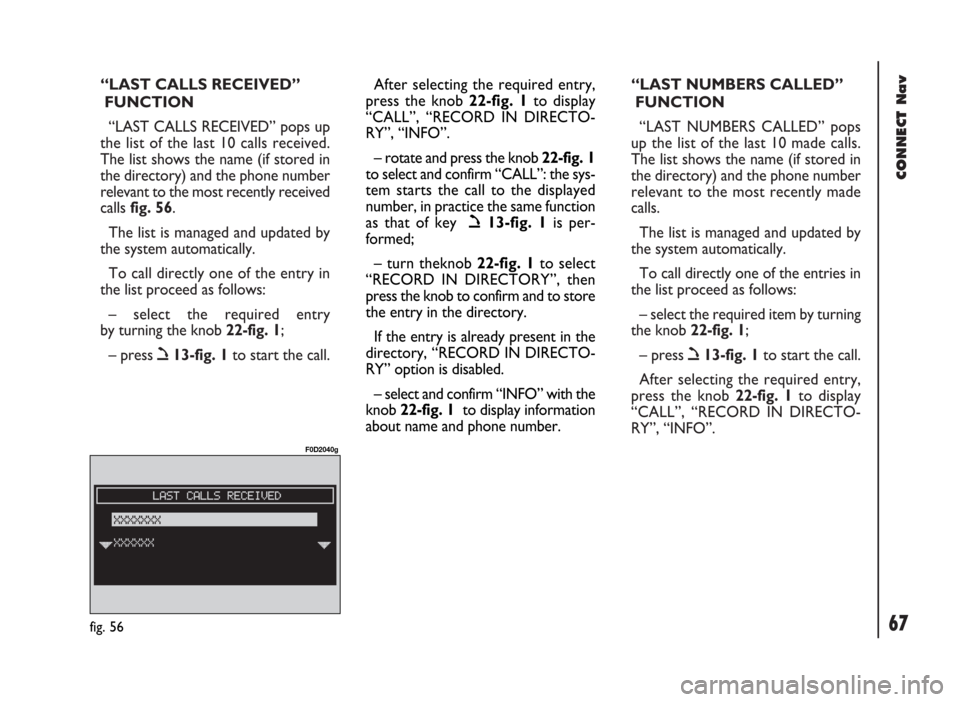
CONNECT Nav
67
“LAST CALLS RECEIVED”
FUNCTION
“LAST CALLS RECEIVED” pops up
the list of the last 10 calls received.
The list shows the name (if stored in
the directory) and the phone number
relevant to the most recently received
calls fig. 56.
The list is managed and updated by
the system automatically.
To call directly one of the entry in
the list proceed as follows:
– select the required entry
by turning the knob 22-fig. 1;
– press ò13-fig. 1to start the call.“LAST NUMBERS CALLED”
FUNCTION
“LAST NUMBERS CALLED” pops
up the list of the last 10 made calls.
The list shows the name (if stored in
the directory) and the phone number
relevant to the most recently made
calls.
The list is managed and updated by
the system automatically.
To call directly one of the entries in
the list proceed as follows:
– select the required item by turning
the knob 22-fig. 1;
– press ò13-fig. 1to start the call.
After selecting the required entry,
press the knob 22-fig. 1to display
“CALL”, “RECORD IN DIRECTO-
RY”, “INFO”.
fig. 56
F0D2040g
After selecting the required entry,
press the knob 22-fig. 1to display
“CALL”, “RECORD IN DIRECTO-
RY”, “INFO”.
– rotate and press the knob 22-fig. 1
to select and confirm “CALL”: the sys-
tem starts the call to the displayed
number, in practice the same function
as that of key ò13-fig. 1is per-
formed;
– turn theknob 22-fig. 1to select
“RECORD IN DIRECTORY”, then
press the knob to confirm and to store
the entry in the directory.
If the entry is already present in the
directory, “RECORD IN DIRECTO-
RY” option is disabled.
– select and confirm “INFO” with the
knob 22-fig. 1to display information
about name and phone number.
Page 69 of 246
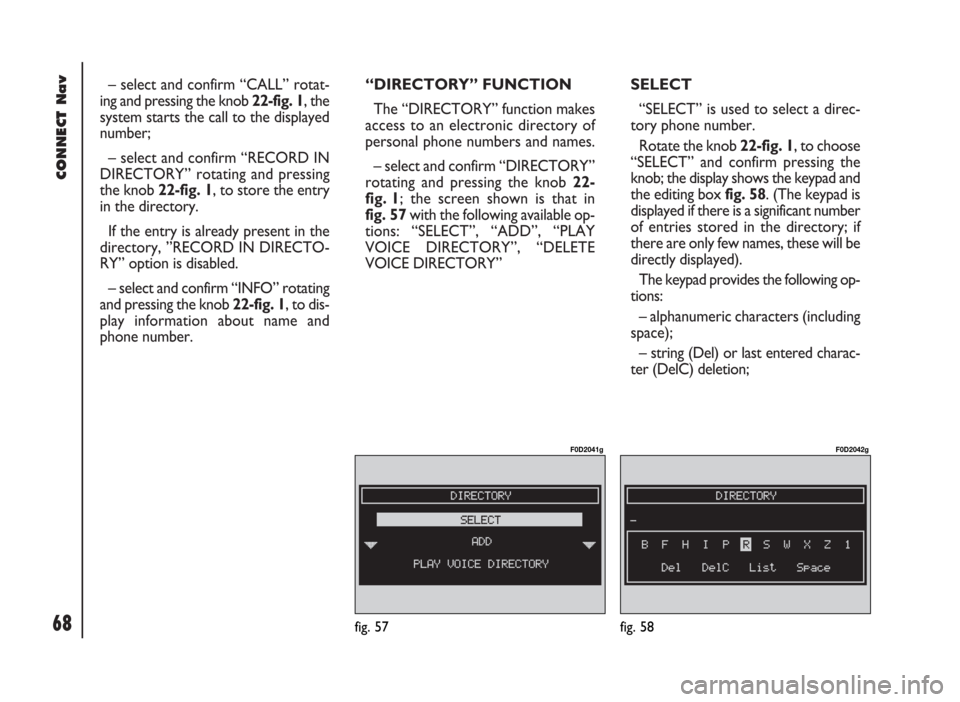
CONNECT Nav
68
– select and confirm “CALL” rotat-
ing and pressing the knob 22-fig. 1, the
system starts the call to the displayed
number;
– select and confirm “RECORD IN
DIRECTORY” rotating and pressing
the knob 22-fig. 1, to store the entry
in the directory.
If the entry is already present in the
directory, ”RECORD IN DIRECTO-
RY” option is disabled.
– select and confirm “INFO” rotating
and pressing the knob 22-fig. 1, to dis-
play information about name and
phone number.“DIRECTORY” FUNCTION
The “DIRECTORY” function makes
access to an electronic directory of
personal phone numbers and names.
– select and confirm “DIRECTORY”
rotating and pressing the knob 22-
fig. 1; the screen shown is that in
fig. 57with the following available op-
tions: “SELECT”, “ADD”, “PLAY
VOICE DIRECTORY”, “DELETE
VOICE DIRECTORY” SELECT
“SELECT” is used to select a direc-
tory phone number.
Rotate the knob 22-fig. 1, to choose
“SELECT” and confirm pressing the
knob; the display shows the keypad and
the editing box fig. 58. (The keypad is
displayed if there is a significant number
of entries stored in the directory; if
there are only few names, these will be
directly displayed).
The keypad provides the following op-
tions:
– alphanumeric characters (including
space);
– string (Del) or last entered charac-
ter (DelC) deletion;
fig. 57
F0D2041g
fig. 58
F0D2042g
Page 70 of 246
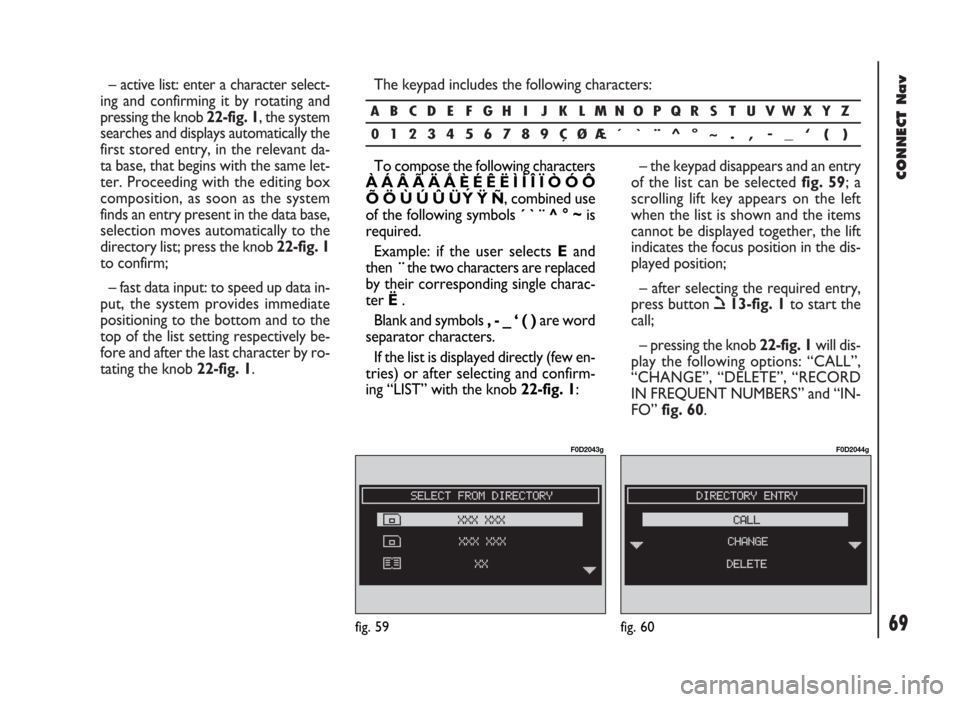
CONNECT Nav
69
– active list: enter a character select-
ing and confirming it by rotating and
pressing the knob 22-fig. 1, the system
searches and displays automatically the
first stored entry, in the relevant da-
ta base, that begins with the same let-
ter. Proceeding with the editing box
composition, as soon as the system
finds an entry present in the data base,
selection moves automatically to the
directory list; press the knob 22-fig. 1
to confirm;
– fast data input: to speed up data in-
put, the system provides immediate
positioning to the bottom and to the
top of the list setting respectively be-
fore and after the last character by ro-
tating the knob 22-fig. 1. The keypad includes the following characters:
– the keypad disappears and an entry
of the list can be selected fig. 59; a
scrolling lift key appears on the left
when the list is shown and the items
cannot be displayed together, the lift
indicates the focus position in the dis-
played position;
– after selecting the required entry,
press button ò13-fig. 1to start the
call;
– pressing the knob 22-fig. 1will dis-
play the following options: “CALL”,
“CHANGE”, “DELETE”, “RECORD
IN FREQUENT NUMBERS” and “IN-
FO” fig. 60.
ABCDE FGH I J K LMNOPQRS TUVWXYZ
0123456789ÇØÆ´ ` ¨ ^°~ . , - _ ‘ ( )
fig. 59
F0D2043g
fig. 60
F0D2044g
To compose the following characters
À Á Â Ã Ä Å È É Ê Ë Ì Í Î Ï Ò Ó Ô
Õ Ö Ù Ú Û Ü ´
Y Ÿ Ñ, combined use
of the following symbols ´ ` ¨ ^ ° ~is
required.
Example: if the user selects E and
then ¨the two characters are replaced
by their corresponding single charac-
ter Ë.
Blank and symbols , - _ ‘ ( ) are word
separator characters.
If the list is displayed directly (few en-
tries) or after selecting and confirm-
ing “LIST” with the knob 22-fig. 1: