FIAT DUCATO 244 2002 3.G Connect NavPlus Manual
Manufacturer: FIAT, Model Year: 2002, Model line: DUCATO 244, Model: FIAT DUCATO 244 2002 3.GPages: 246, PDF Size: 3.39 MB
Page 51 of 246
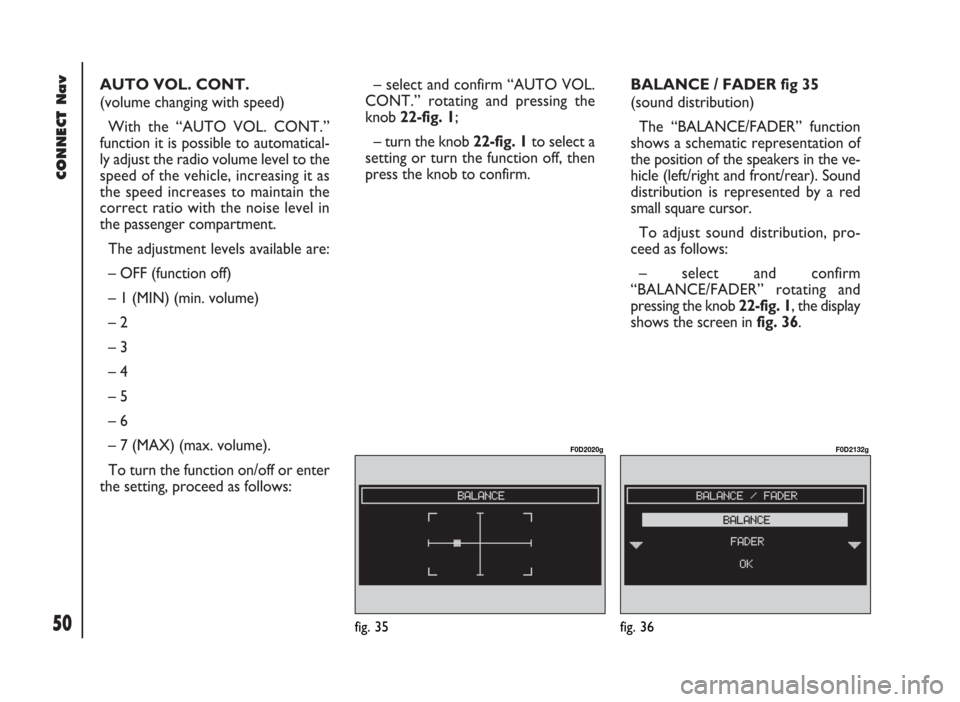
CONNECT Nav
50
AUTO VOL. CONT.
(volume changing with speed)
With the “AUTO VOL. CONT.”
function it is possible to automatical-
ly adjust the radio volume level to the
speed of the vehicle, increasing it as
the speed increases to maintain the
correct ratio with the noise level in
the passenger compartment.
The adjustment levels available are:
– OFF (function off)
– 1 (MIN) (min. volume)
– 2
– 3
– 4
– 5
– 6
– 7 (MAX) (max. volume).
To turn the function on/off or enter
the setting, proceed as follows:– select and confirm “AUTO VOL.
CONT.” rotating and pressing the
knob 22-fig. 1;
– turn the knob 22-fig. 1to select a
setting or turn the function off, then
press the knob to confirm.BALANCE / FADER fig 35
(sound distribution)
The “BALANCE/FADER” function
shows a schematic representation of
the position of the speakers in the ve-
hicle (left/right and front/rear). Sound
distribution is represented by a red
small square cursor.
To adjust sound distribution, pro-
ceed as follows:
– select and confirm
“BALANCE/FADER” rotating and
pressing the knob 22-fig. 1, the display
shows the screen in fig. 36.
fig. 36
F0D2132g
fig. 35
F0D2020g
Page 52 of 246
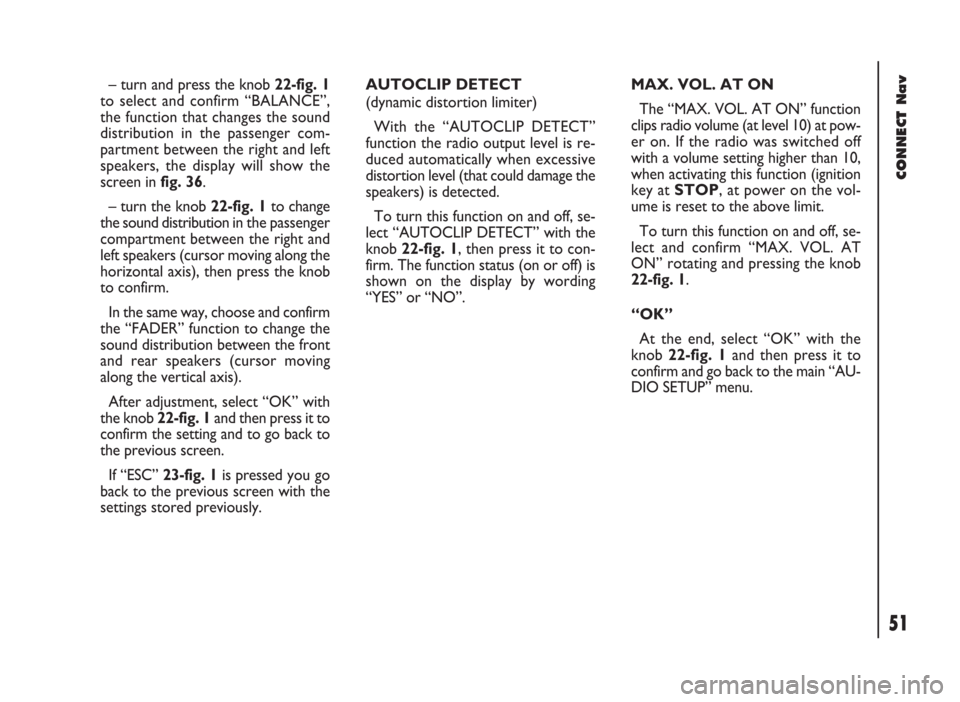
51
CONNECT Nav
– turn and press the knob 22-fig. 1
to select and confirm “BALANCE”,
the function that changes the sound
distribution in the passenger com-
partment between the right and left
speakers, the display will show the
screen in fig. 36.
– turn the knob 22-fig. 1to change
the sound distribution in the passenger
compartment between the right and
left speakers (cursor moving along the
horizontal axis), then press the knob
to confirm.
In the same way, choose and confirm
the “FADER” function to change the
sound distribution between the front
and rear speakers (cursor moving
along the vertical axis).
After adjustment, select “OK” with
the knob 22-fig. 1and then press it to
confirm the setting and to go back to
the previous screen.
If “ESC” 23-fig. 1is pressedyou go
back to the previous screen with the
settings stored previously.AUTOCLIP DETECT
(dynamic distortion limiter)
With the “AUTOCLIP DETECT”
function the radio output level is re-
duced automatically when excessive
distortion level (that could damage the
speakers) is detected.
To turn this function on and off, se-
lect “AUTOCLIP DETECT” with the
knob 22-fig. 1, then press it to con-
firm. The function status (on or off) is
shown on the display by wording
“YES” or “NO”.MAX. VOL. AT ON
The “MAX. VOL. AT ON” function
clips radio volume (at level 10) at pow-
er on. If the radio was switched off
with a volume setting higher than 10,
when activating this function (ignition
key at STOP, at power on the vol-
ume is reset to the above limit.
To turn this function on and off, se-
lect and confirm “MAX. VOL. AT
ON” rotating and pressing the knob
22-fig. 1.
“OK”
At the end, select “OK” with the
knob 22-fig. 1and then press it to
confirm and go back to the main “AU-
DIO SETUP” menu.
Page 53 of 246
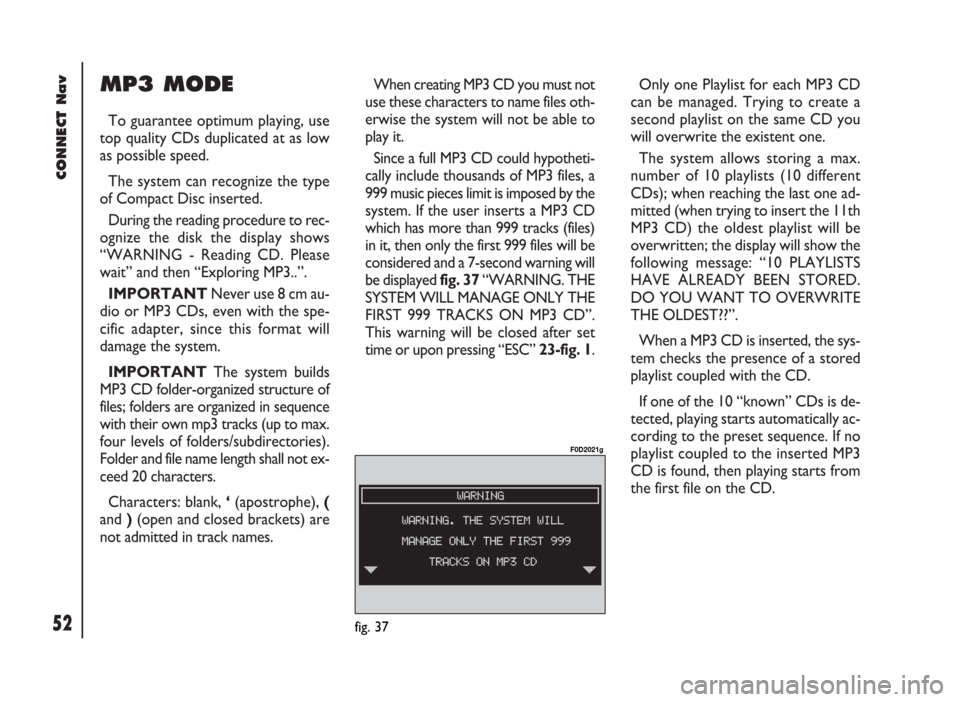
CONNECT Nav
52
MP3 MODE
To guarantee optimum playing, use
top quality CDs duplicated at as low
as possible speed.
The system can recognize the type
of Compact Disc inserted.
During the reading procedure to rec-
ognize the disk the display shows
“WARNING - Reading CD. Please
wait” and then “Exploring MP3..”.
IMPORTANTNever use 8 cm au-
dio or MP3 CDs, even with the spe-
cific adapter, since this format will
damage the system.
IMPORTANTThe system builds
MP3 CD folder-organized structure of
files; folders are organized in sequence
with their own mp3 tracks (up to max.
four levels of folders/subdirectories).
Folder and file name length shall not ex-
ceed 20 characters.
Characters: blank, ‘(apostrophe), (
and )(open and closed brackets) are
not admitted in track names.When creating MP3 CD you must not
use these characters to name files oth-
erwise the system will not be able to
play it.
Since a full MP3 CD could hypotheti-
cally include thousands of MP3 files, a
999 music pieces limit is imposed by the
system. If the user inserts a MP3 CD
which has more than 999 tracks (files)
in it, then only the first 999 files will be
considered and a 7-second warning will
be displayed fig. 37 “WARNING. THE
SYSTEM WILL MANAGE ONLY THE
FIRST 999 TRACKS ON MP3 CD”.
This warning will be closed after set
time or upon pressing “ESC” 23-fig. 1.Only one Playlist for each MP3 CD
can be managed. Trying to create a
second playlist on the same CD you
will overwrite the existent one.
The system allows storing a max.
number of 10 playlists (10 different
CDs); when reaching the last one ad-
mitted (when trying to insert the 11th
MP3 CD) the oldest playlist will be
overwritten; the display will show the
following message: “10 PLAYLISTS
HAVE ALREADY BEEN STORED.
DO YOU WANT TO OVERWRITE
THE OLDEST??”.
When a MP3 CD is inserted, the sys-
tem checks the presence of a stored
playlist coupled with the CD.
If one of the 10 “known” CDs is de-
tected, playing starts automatically ac-
cording to the preset sequence. If no
playlist coupled to the inserted MP3
CD is found, then playing starts from
the first file on the CD.
fig. 37
F0D2021g
Page 54 of 246
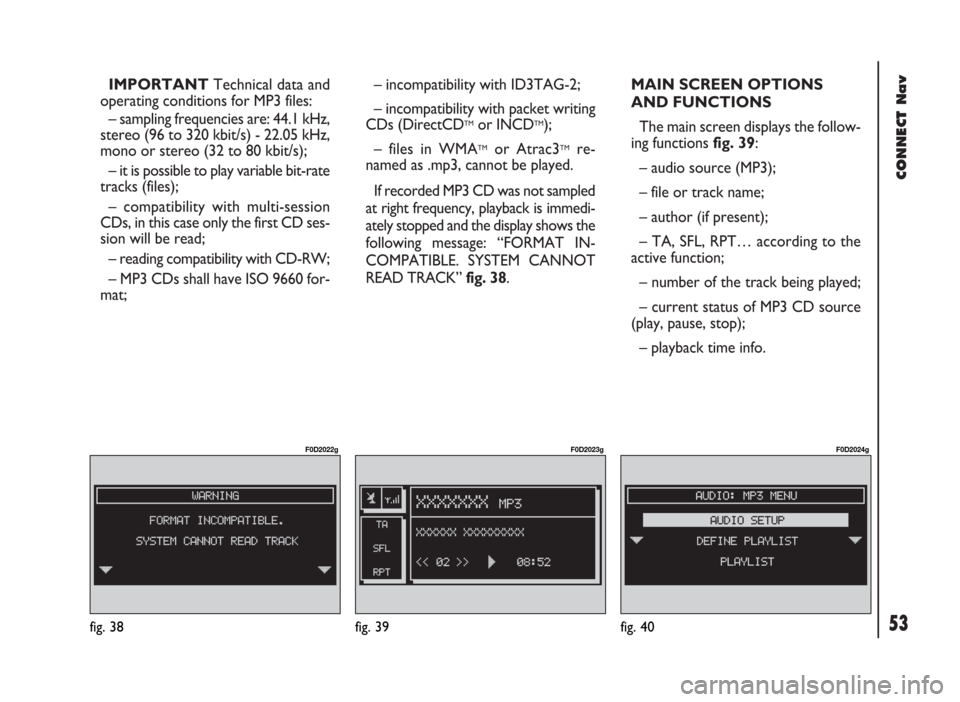
53
CONNECT Nav
IMPORTANTTechnical data and
operating conditions for MP3 files:
– sampling frequencies are: 44.1 kHz,
stereo (96 to 320 kbit/s) - 22.05 kHz,
mono or stereo (32 to 80 kbit/s);
– it is possible to play variable bit-rate
tracks (files);
– compatibility with multi-session
CDs, in this case only the first CD ses-
sion will be read;
– reading compatibility with CD-RW;
– MP3 CDs shall have ISO 9660 for-
mat;– incompatibility with ID3TAG-2;
– incompatibility with packet writing
CDs (DirectCD
TMor INCDTM);
– files in WMA
TMor Atrac3TMre-
named as .mp3, cannot be played.
If recorded MP3 CD was not sampled
at right frequency, playback is immedi-
ately stopped and the display shows the
following message: “FORMAT IN-
COMPATIBLE. SYSTEM CANNOT
READ TRACK” fig. 38.MAIN SCREEN OPTIONS
AND FUNCTIONS
The main screen displays the follow-
ing functions fig. 39:
– audio source (MP3);
– file or track name;
– author (if present);
– TA, SFL, RPT… according to the
active function;
– number of the track being played;
– current status of MP3 CD source
(play, pause, stop);
– playback time info.
fig. 39
F0D2023g
fig. 40
F0D2024g
fig. 38
F0D2022g
Page 55 of 246
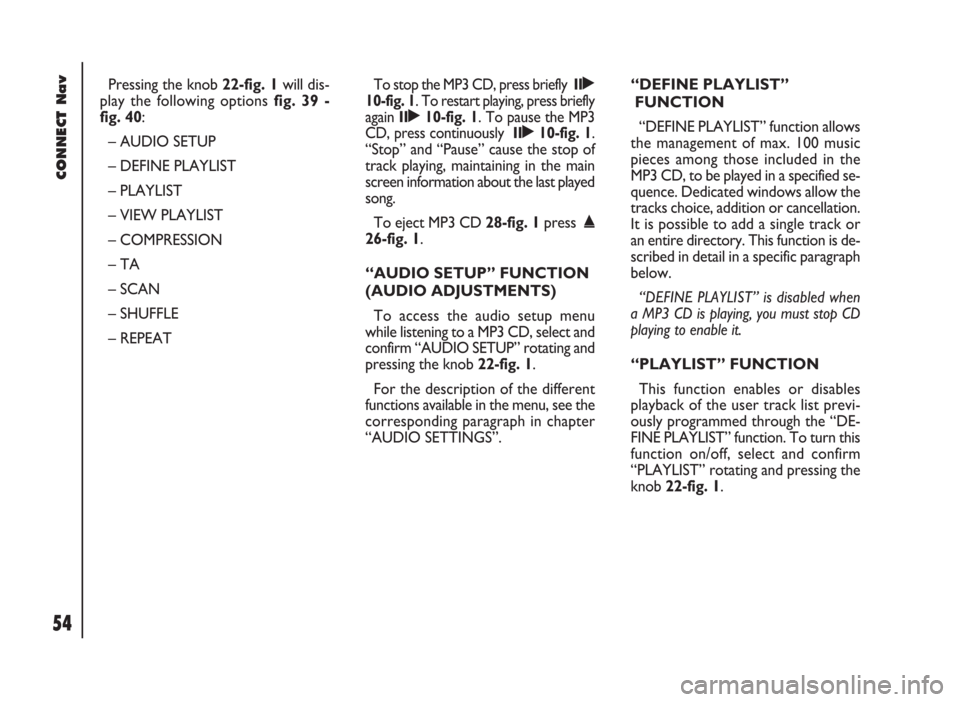
CONNECT Nav
54
Pressing the knob 22-fig. 1will dis-
play the following options fig. 39 -
fig. 40:
– AUDIO SETUP
– DEFINE PLAYLIST
– PLAYLIST
– VIEW PLAYLIST
– COMPRESSION
– TA
– SCAN
– SHUFFLE
– REPEATTo stop the MP3 CD, press briefly II˙
10-fig. 1. To restart playing, press briefly
again II˙10-fig. 1. To pause the MP3
CD, press continuously II˙10-fig. 1.
“Stop” and “Pause” cause the stop of
track playing, maintaining in the main
screen information about the last played
song.
To eject MP3 CD 28-fig. 1press ˚
26-fig. 1.
“AUDIO SETUP” FUNCTION
(AUDIO ADJUSTMENTS)
To access the audio setup menu
while listening to a MP3 CD, select and
confirm “AUDIO SETUP” rotating and
pressing the knob 22-fig. 1.
For the description of the different
functions available in the menu, see the
corresponding paragraph in chapter
“AUDIO SETTINGS”.“DEFINE PLAYLIST”
FUNCTION
“DEFINE PLAYLIST” function allows
the management of max. 100 music
pieces among those included in the
MP3 CD, to be played in a specified se-
quence. Dedicated windows allow the
tracks choice, addition or cancellation.
It is possible to add a single track or
an entire directory. This function is de-
scribed in detail in a specific paragraph
below.
“DEFINE PLAYLIST” is disabled when
a MP3 CD is playing, you must stop CD
playing to enable it.
“PLAYLIST” FUNCTION
This function enables or disables
playback of the user track list previ-
ously programmed through the “DE-
FINE PLAYLIST” function. To turn this
function on/off, select and confirm
“PLAYLIST” rotating and pressing the
knob 22-fig. 1.
Page 56 of 246
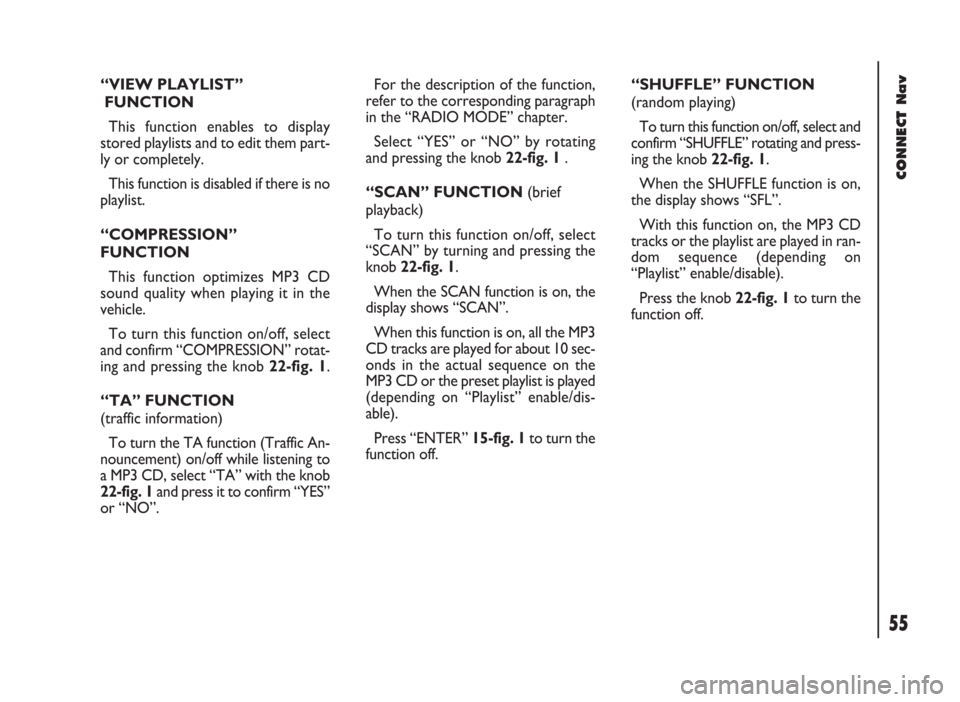
“VIEW PLAYLIST”
FUNCTION
This function enables to display
stored playlists and to edit them part-
ly or completely.
This function is disabled if there is no
playlist.
“COMPRESSION”
FUNCTION
This function optimizes MP3 CD
sound quality when playing it in the
vehicle.
To turn this function on/off, select
and confirm “COMPRESSION” rotat-
ing and pressing the knob 22-fig. 1.
“TA” FUNCTION
(traffic information)
To turn the TA function (Traffic An-
nouncement) on/off while listening to
a MP3 CD, select “TA” with the knob
22-fig. 1 and press it to confirm “YES”
or “NO”.For the description of the function,
refer to the corresponding paragraph
in the “RADIO MODE” chapter.
Select “YES” or “NO” by rotating
and pressing the knob 22-fig. 1 .
“SCAN” FUNCTION (brief
playback)
To turn this function on/off, select
“SCAN” by turning and pressing the
knob 22-fig. 1.
When the SCAN function is on, the
display shows “SCAN”.
When this function is on, all the MP3
CD tracks are played for about 10 sec-
onds in the actual sequence on the
MP3 CD or the preset playlist is played
(depending on “Playlist” enable/dis-
able).
Press “ENTER” 15-fig. 1to turn the
function off. “SHUFFLE” FUNCTION
(random playing)
To turn this function on/off, select and
confirm “SHUFFLE” rotating and press-
ing the knob 22-fig. 1.
When the SHUFFLE function is on,
the display shows “SFL”.
With this function on, the MP3 CD
tracks or the playlist are played in ran-
dom sequence (depending on
“Playlist” enable/disable).
Press the knob 22-fig. 1to turn the
function off.
55
CONNECT Nav
Page 57 of 246
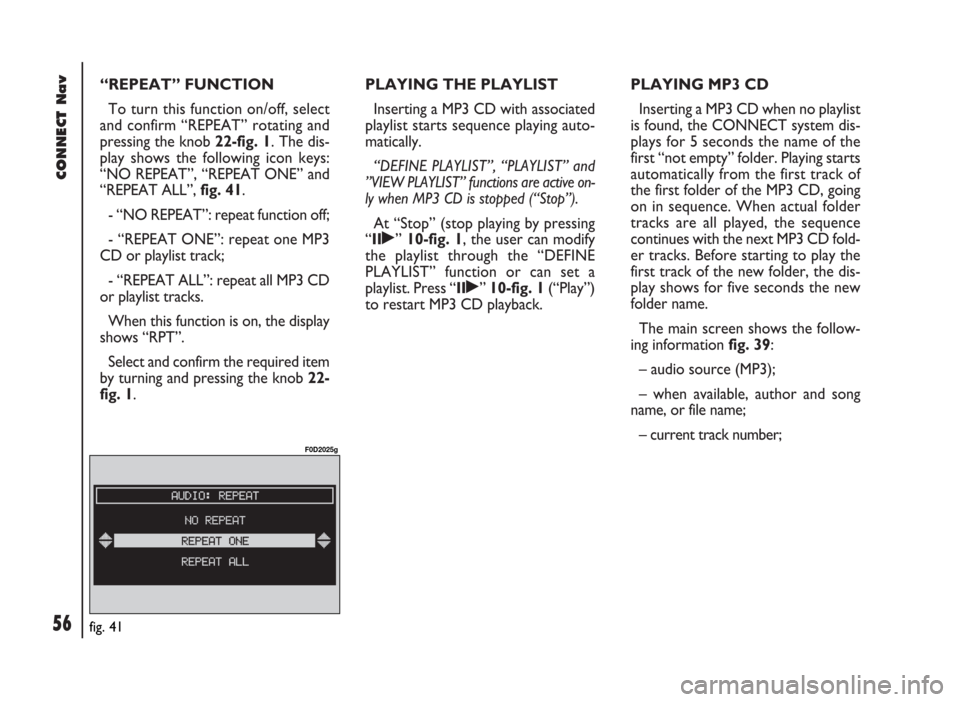
CONNECT Nav
56
“REPEAT” FUNCTION
To turn this function on/off, select
and confirm “REPEAT” rotating and
pressing the knob 22-fig. 1. The dis-
play shows the following icon keys:
“NO REPEAT”, “REPEAT ONE” and
“REPEAT ALL”, fig. 41.
- “NO REPEAT”: repeat function off;
- “REPEAT ONE”: repeat one MP3
CD or playlist track;
- “REPEAT ALL”: repeat all MP3 CD
or playlist tracks.
When this function is on, the display
shows “RPT”.
Select and confirm the required item
by turning and pressing the knob 22-
fig. 1.PLAYING THE PLAYLIST
Inserting a MP3 CD with associated
playlist starts sequence playing auto-
matically.
“DEFINE PLAYLIST”, “PLAYLIST” and
”VIEW PLAYLIST” functions are active on-
ly when MP3 CD is stopped (“Stop”).
At “Stop” (stop playing by pressing
“II
˙” 10-fig. 1, the user can modify
the playlist through the “DEFINE
PLAYLIST” function or can set a
playlist. Press “II
˙” 10-fig. 1(“Play”)
to restart MP3 CD playback.PLAYING MP3 CD
Inserting a MP3 CD when no playlist
is found, the CONNECT system dis-
plays for 5 seconds the name of the
first “not empty” folder. Playing starts
automatically from the first track of
the first folder of the MP3 CD, going
on in sequence. When actual folder
tracks are all played, the sequence
continues with the next MP3 CD fold-
er tracks. Before starting to play the
first track of the new folder, the dis-
play shows for five seconds the new
folder name.
The main screen shows the follow-
ing information fig. 39:
– audio source (MP3);
– when available, author and song
name, or file name;
– current track number;
fig. 41
F0D2025g
Page 58 of 246
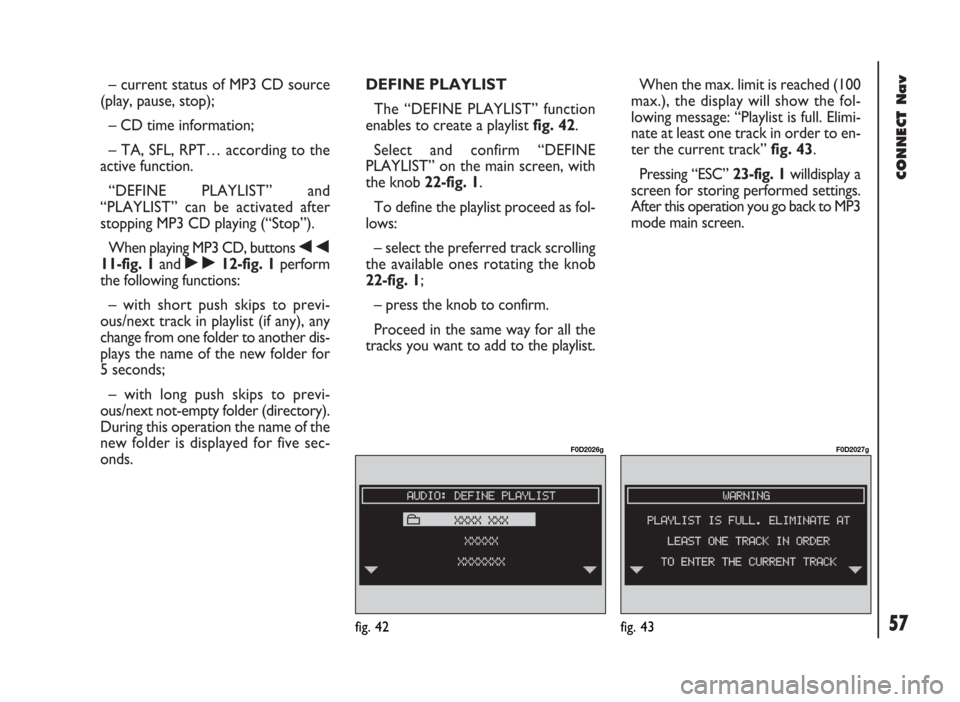
57
CONNECT Nav
– current status of MP3 CD source
(play, pause, stop);
– CD time information;
– TA, SFL, RPT… according to the
active function.
“DEFINE PLAYLIST” and
“PLAYLIST” can be activated after
stopping MP3 CD playing (“Stop”).
When playing MP3 CD, buttons
÷
11-fig. 1and ˜12-fig. 1perform
the following functions:
– with short push skips to previ-
ous/next track in playlist (if any), any
change from one folder to another dis-
plays the name of the new folder for
5 seconds;
– with long push skips to previ-
ous/next not-empty folder (directory).
During this operation the name of the
new folder is displayed for five sec-
onds.DEFINE PLAYLIST
The “DEFINE PLAYLIST” function
enables to create a playlist fig. 42.
Select and confirm “DEFINE
PLAYLIST” on the main screen, with
the knob 22-fig. 1.
To define the playlist proceed as fol-
lows:
– select the preferred track scrolling
the available ones rotating the knob
22-fig. 1;
– press the knob to confirm.
Proceed in the same way for all the
tracks you want to add to the playlist.When the max. limit is reached (100
max.), the display will show the fol-
lowing message: “Playlist is full. Elimi-
nate at least one track in order to en-
ter the current track” fig. 43.
Pressing “ESC” 23-fig. 1willdisplay a
screen for storing performed settings.
After this operation you go back to MP3
mode main screen.
fig. 42
F0D2026g
fig. 43
F0D2027g
Page 59 of 246
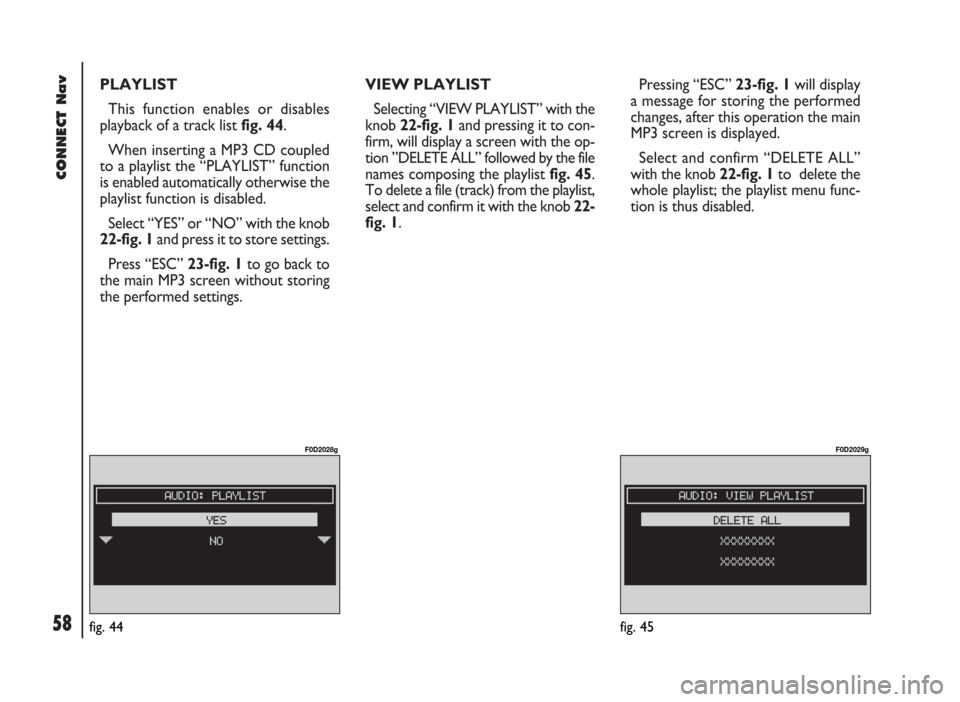
CONNECT Nav
58
PLAYLIST
This function enables or disables
playback of a track listfig. 44.
When inserting a MP3 CD coupled
to a playlist the “PLAYLIST” function
is enabled automatically otherwise the
playlist function is disabled.
Select “YES” or “NO” with the knob
22-fig. 1and press it to store settings.
Press “ESC” 23-fig. 1to go back to
the main MP3 screen without storing
the performed settings.VIEW PLAYLIST
Selecting “VIEW PLAYLIST” with the
knob 22-fig. 1and pressing it to con-
firm, will display a screen with the op-
tion ”DELETE ALL” followed by the file
names composing the playlist fig. 45.
To delete a file (track) from the playlist,
select and confirm it with the knob 22-
fig. 1.Pressing “ESC” 23-fig. 1will display
a message for storing the performed
changes, after this operation the main
MP3 screen is displayed.
Select and confirm “DELETE ALL”
with the knob 22-fig. 1to delete the
whole playlist; the playlist menu func-
tion is thus disabled.
fig. 44
F0D2028g
fig. 45
F0D2029g
Page 60 of 246
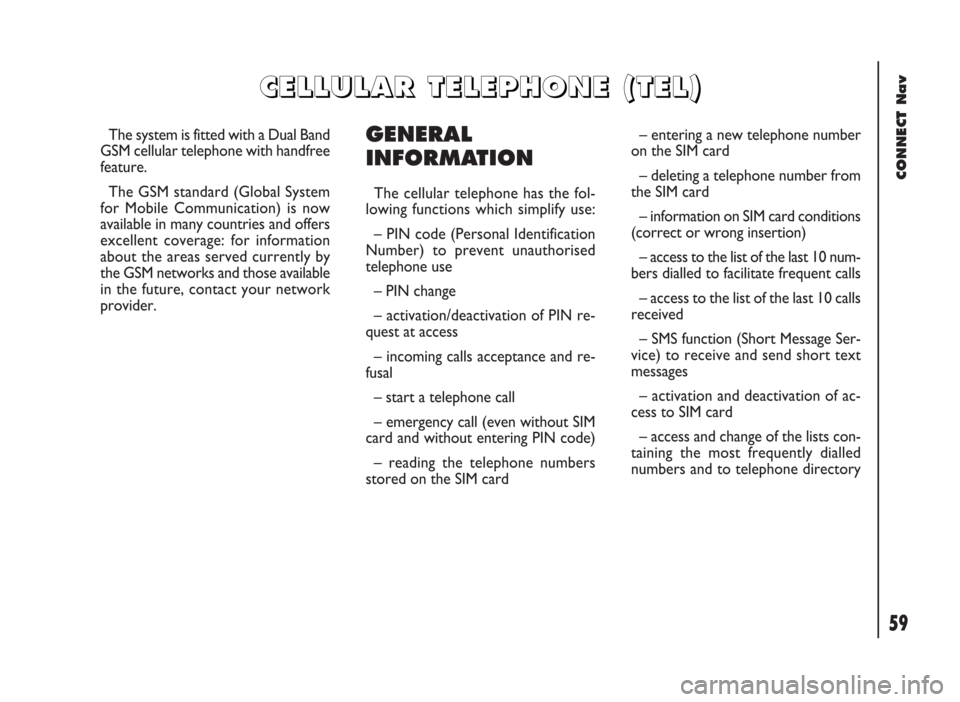
CONNECT Nav
59
The system is fitted with a Dual Band
GSM cellular telephone with handfree
feature.
The GSM standard (Global System
for Mobile Communication) is now
available in many countries and offers
excellent coverage: for information
about the areas served currently by
the GSM networks and those available
in the future, contact your network
provider.GENERAL
INFORMATION
The cellular telephone has the fol-
lowing functions which simplify use:
– PIN code (Personal Identification
Number) to prevent unauthorised
telephone use
– PIN change
– activation/deactivation of PIN re-
quest at access
– incoming calls acceptance and re-
fusal
– start a telephone call
– emergency call (even without SIM
card and without entering PIN code)
– reading the telephone numbers
stored on the SIM card– entering a new telephone number
on the SIM card
– deleting a telephone number from
the SIM card
– information on SIM card conditions
(correct or wrong insertion)
– access to the list of the last 10 num-
bers dialled to facilitate frequent calls
– access to the list of the last 10 calls
received
– SMS function (Short Message Ser-
vice) to receive and send short text
messages
– activation and deactivation of ac-
cess to SIM card
– access and change of the lists con-
taining the most frequently dialled
numbers and to telephone directory
C C
E E
L L
L L
U U
L L
A A
R R
T T
E E
L L
E E
P P
H H
O O
N N
E E
( (
T T
E E
L L
) )