FORD EDGE 2010 1.G Owner's Manual
Manufacturer: FORD, Model Year: 2010, Model line: EDGE, Model: FORD EDGE 2010 1.GPages: 328, PDF Size: 2.29 MB
Page 21 of 328
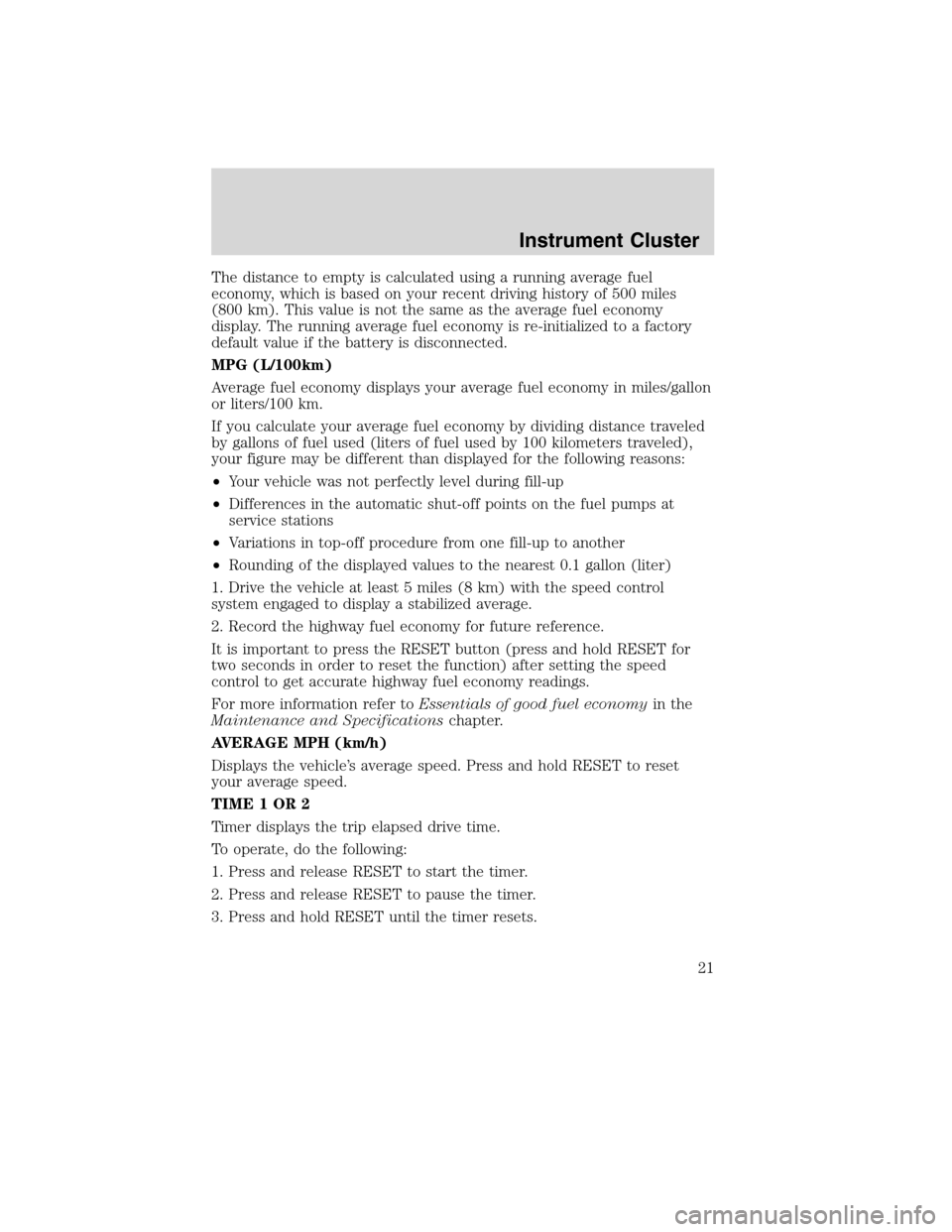
The distance to empty is calculated using a running average fuel
economy, which is based on your recent driving history of 500 miles
(800 km). This value is not the same as the average fuel economy
display. The running average fuel economy is re-initialized to a factory
default value if the battery is disconnected.
MPG (L/100km)
Average fuel economy displays your average fuel economy in miles/gallon
or liters/100 km.
If you calculate your average fuel economy by dividing distance traveled
by gallons of fuel used (liters of fuel used by 100 kilometers traveled),
your figure may be different than displayed for the following reasons:
•Your vehicle was not perfectly level during fill-up
•Differences in the automatic shut-off points on the fuel pumps at
service stations
•Variations in top-off procedure from one fill-up to another
•Rounding of the displayed values to the nearest 0.1 gallon (liter)
1. Drive the vehicle at least 5 miles (8 km) with the speed control
system engaged to display a stabilized average.
2. Record the highway fuel economy for future reference.
It is important to press the RESET button (press and hold RESET for
two seconds in order to reset the function) after setting the speed
control to get accurate highway fuel economy readings.
For more information refer toEssentials of good fuel economyin the
Maintenance and Specificationschapter.
AVERAGE MPH (km/h)
Displays the vehicle’s average speed. Press and hold RESET to reset
your average speed.
TIME1OR2
Timer displays the trip elapsed drive time.
To operate, do the following:
1. Press and release RESET to start the timer.
2. Press and release RESET to pause the timer.
3. Press and hold RESET until the timer resets.
Instrument Cluster
21
2010 Edge(edg)
Owners Guide(own2002), 1st Printing
USA(fus)
Page 22 of 328
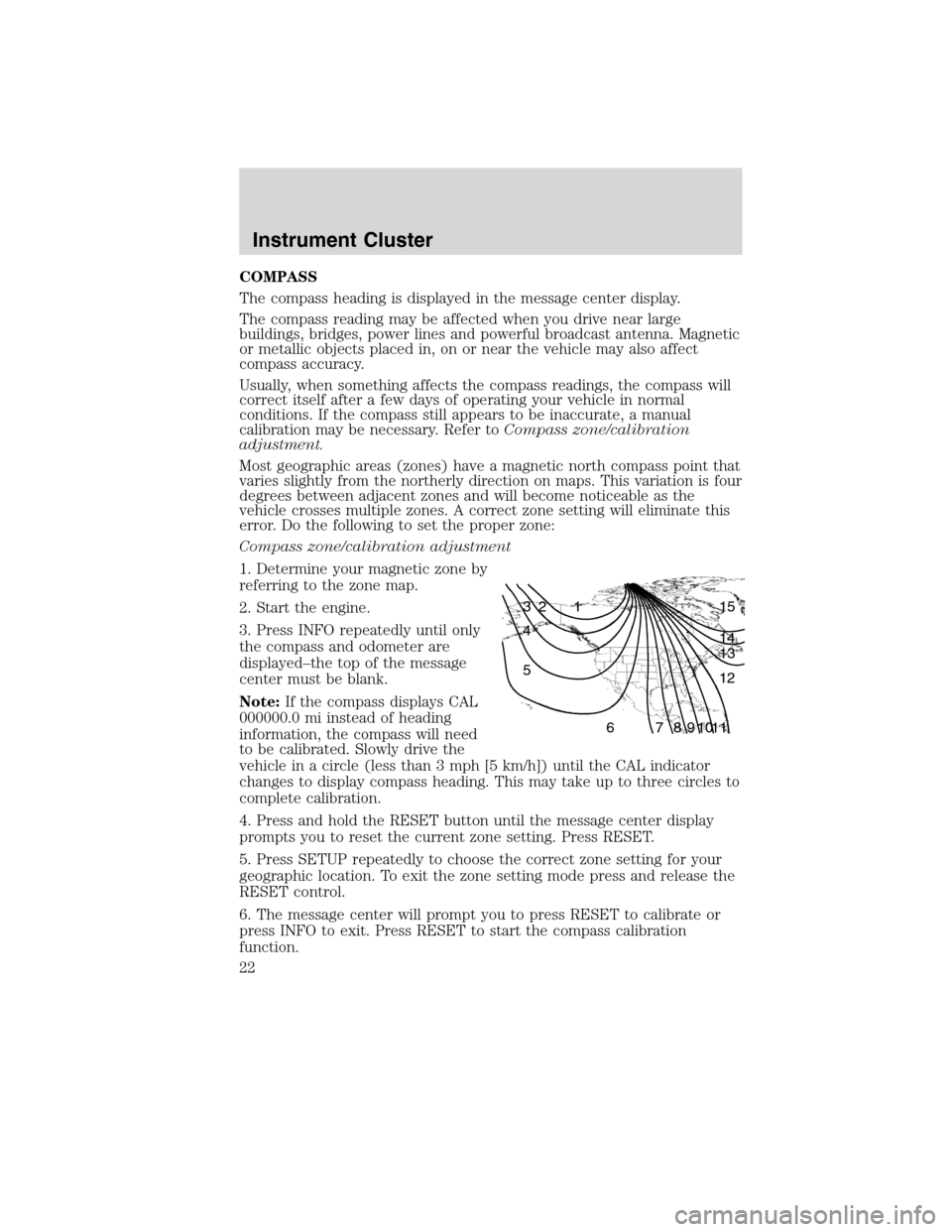
COMPASS
The compass heading is displayed in the message center display.
The compass reading may be affected when you drive near large
buildings, bridges, power lines and powerful broadcast antenna. Magnetic
or metallic objects placed in, on or near the vehicle may also affect
compass accuracy.
Usually, when something affects the compass readings, the compass will
correct itself after a few days of operating your vehicle in normal
conditions. If the compass still appears to be inaccurate, a manual
calibration may be necessary. Refer toCompass zone/calibration
adjustment.
Most geographic areas (zones) have a magnetic north compass point that
varies slightly from the northerly direction on maps. This variation is four
degrees between adjacent zones and will become noticeable as the
vehicle crosses multiple zones. A correct zone setting will eliminate this
error. Do the following to set the proper zone:
Compass zone/calibration adjustment
1. Determine your magnetic zone by
referring to the zone map.
2. Start the engine.
3. Press INFO repeatedly until only
the compass and odometer are
displayed–the top of the message
center must be blank.
Note:If the compass displays CAL
000000.0 mi instead of heading
information, the compass will need
to be calibrated. Slowly drive the
vehicle in a circle (less than 3 mph [5 km/h]) until the CAL indicator
changes to display compass heading. This may take up to three circles to
complete calibration.
4. Press and hold the RESET button until the message center display
prompts you to reset the current zone setting. Press RESET.
5. Press SETUP repeatedly to choose the correct zone setting for your
geographic location. To exit the zone setting mode press and release the
RESET control.
6. The message center will prompt you to press RESET to calibrate or
press INFO to exit. Press RESET to start the compass calibration
function.
1 2 3
4
5
6 7 8 9 101112 13 14 15
Instrument Cluster
22
2010 Edge(edg)
Owners Guide(own2002), 1st Printing
USA(fus)
Page 23 of 328
![FORD EDGE 2010 1.G Owners Manual 7. Slowly drive the vehicle in a circle (less than 3 mph [5 km/h]) until
the CIRCLE SLOWLY TO CALIBRATE display changes to CALIBRATION
COMPLETED. It could take up to five circles to complete calibrati FORD EDGE 2010 1.G Owners Manual 7. Slowly drive the vehicle in a circle (less than 3 mph [5 km/h]) until
the CIRCLE SLOWLY TO CALIBRATE display changes to CALIBRATION
COMPLETED. It could take up to five circles to complete calibrati](/img/11/4837/w960_4837-22.png)
7. Slowly drive the vehicle in a circle (less than 3 mph [5 km/h]) until
the CIRCLE SLOWLY TO CALIBRATE display changes to CALIBRATION
COMPLETED. It could take up to five circles to complete calibration.
8. The compass is now calibrated.
System check and vehicle feature customization
Press SETUP repeatedly to cycle
the message center through the
following features:
PRESS RESET FOR SYS CHECK
For each of the monitored systems, the message center will indicate
either an OK message or a warning message for two to four seconds.
Press RESET to cycle through each of the systems being monitored.
The sequence of the system check report is as follows:
1. DOORS CLOSED
2. ENGINE TEMPERATURE
3. OIL PRESSURE
4. BRAKE FLUID LEVEL
5. WASHER FLUID LEVEL
6. FUEL LEVEL
7. DISTANCE TO EMPTY
UNITS
Displays the current units English or Metric.
Press RESET to change from English to Metric.
AUTOLAMP (SEC)
The autolamp delay feature keeps your headlights on for up to three
minutes after the ignition is switched off.
Press RESET to select the new autolamp delay values of 0, 10, 20, 30,
60, 90, 120 or 180 seconds.
AUTOLOCK
This feature automatically locks all vehicle doors when the vehicle is
shifted into any gear, putting the vehicle in motion.
Instrument Cluster
23
2010 Edge(edg)
Owners Guide(own2002), 1st Printing
USA(fus)
Page 24 of 328
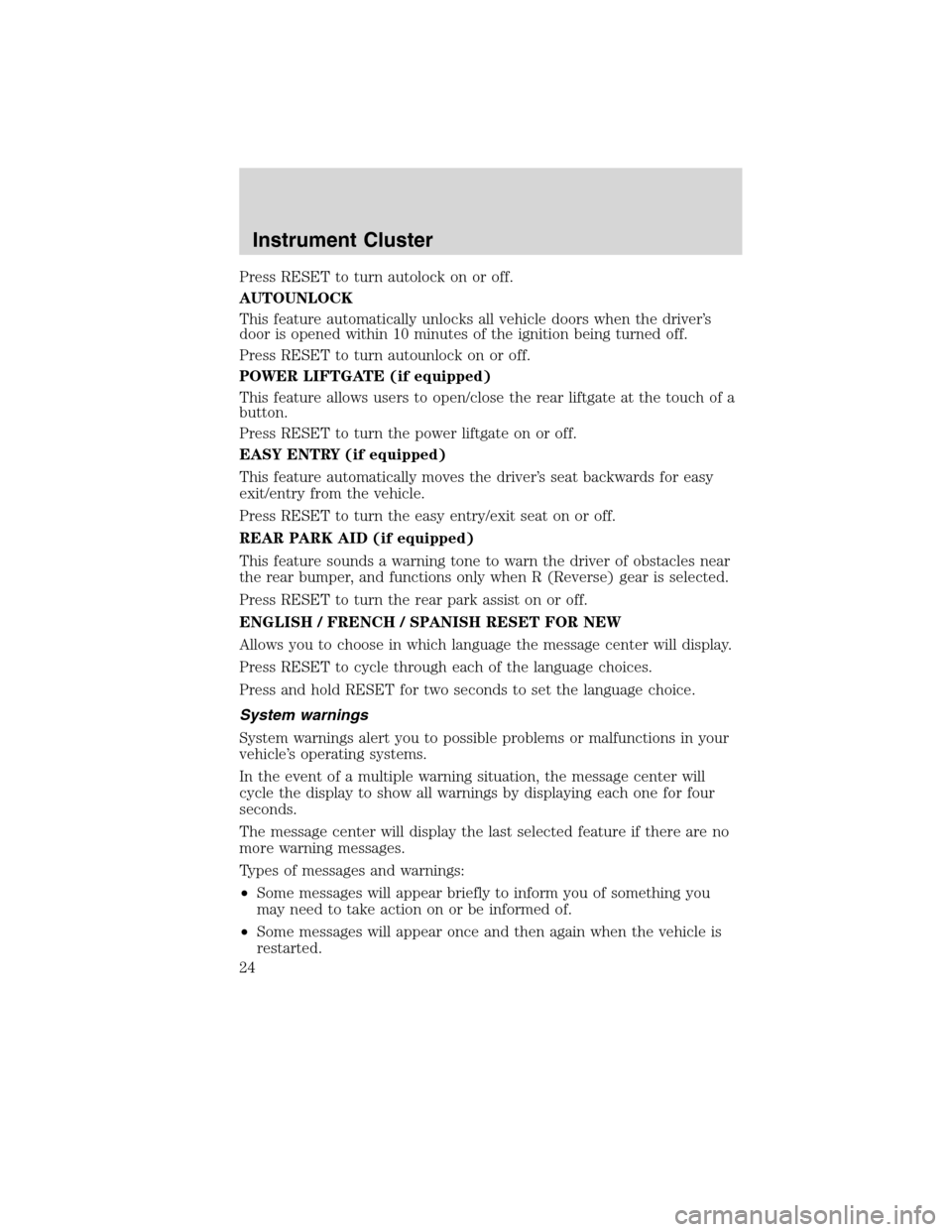
Press RESET to turn autolock on or off.
AUTOUNLOCK
This feature automatically unlocks all vehicle doors when the driver’s
door is opened within 10 minutes of the ignition being turned off.
Press RESET to turn autounlock on or off.
POWER LIFTGATE (if equipped)
This feature allows users to open/close the rear liftgate at the touch of a
button.
Press RESET to turn the power liftgate on or off.
EASY ENTRY (if equipped)
This feature automatically moves the driver’s seat backwards for easy
exit/entry from the vehicle.
Press RESET to turn the easy entry/exit seat on or off.
REAR PARK AID (if equipped)
This feature sounds a warning tone to warn the driver of obstacles near
the rear bumper, and functions only when R (Reverse) gear is selected.
Press RESET to turn the rear park assist on or off.
ENGLISH / FRENCH / SPANISH RESET FOR NEW
Allows you to choose in which language the message center will display.
Press RESET to cycle through each of the language choices.
Press and hold RESET for two seconds to set the language choice.
System warnings
System warnings alert you to possible problems or malfunctions in your
vehicle’s operating systems.
In the event of a multiple warning situation, the message center will
cycle the display to show all warnings by displaying each one for four
seconds.
The message center will display the last selected feature if there are no
more warning messages.
Types of messages and warnings:
•Some messages will appear briefly to inform you of something you
may need to take action on or be informed of.
•Some messages will appear once and then again when the vehicle is
restarted.
Instrument Cluster
24
2010 Edge(edg)
Owners Guide(own2002), 1st Printing
USA(fus)
Page 25 of 328
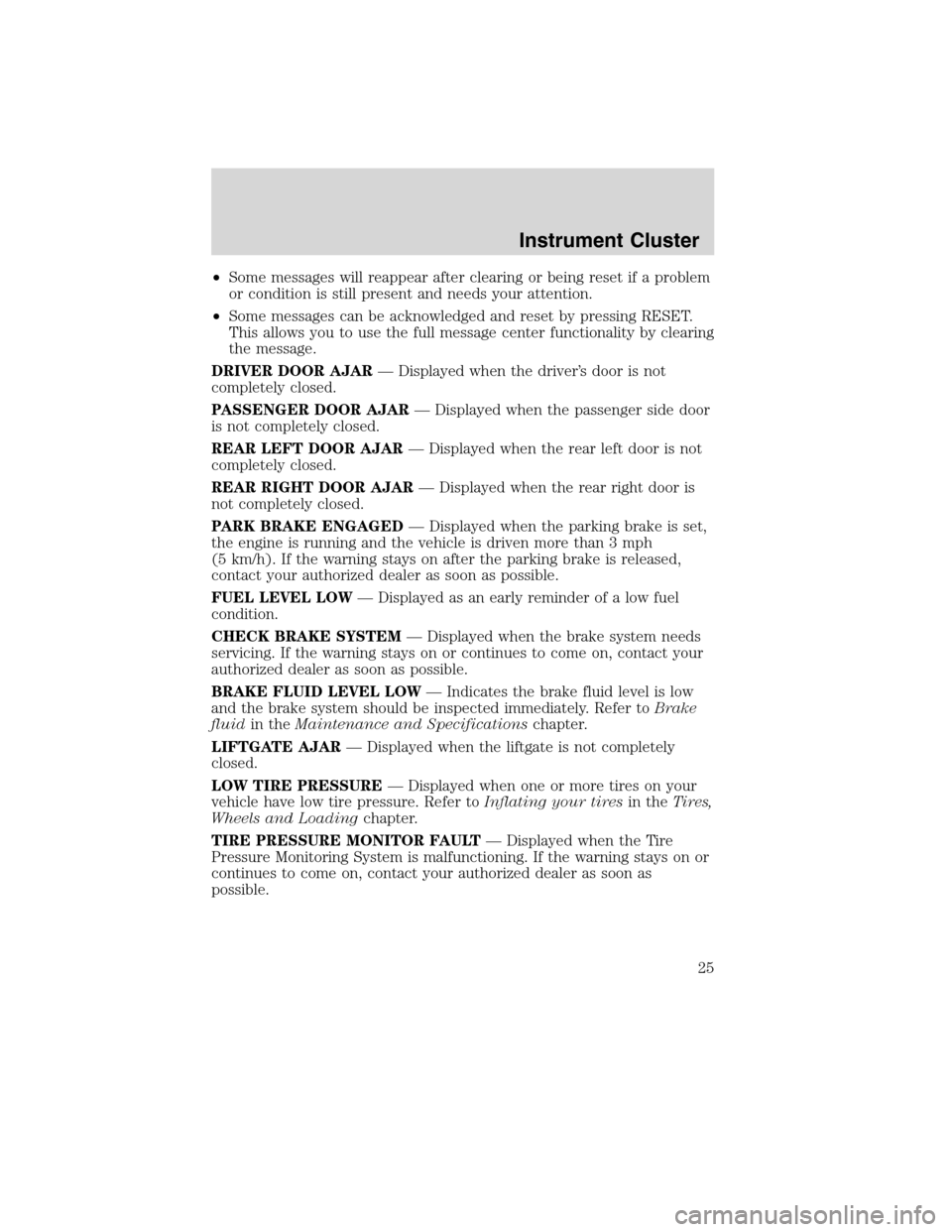
•Some messages will reappear after clearing or being reset if a problem
or condition is still present and needs your attention.
•Some messages can be acknowledged and reset by pressing RESET.
This allows you to use the full message center functionality by clearing
the message.
DRIVER DOOR AJAR— Displayed when the driver’s door is not
completely closed.
PASSENGER DOOR AJAR— Displayed when the passenger side door
is not completely closed.
REAR LEFT DOOR AJAR— Displayed when the rear left door is not
completely closed.
REAR RIGHT DOOR AJAR— Displayed when the rear right door is
not completely closed.
PARK BRAKE ENGAGED— Displayed when the parking brake is set,
the engine is running and the vehicle is driven more than 3 mph
(5 km/h). If the warning stays on after the parking brake is released,
contact your authorized dealer as soon as possible.
FUEL LEVEL LOW— Displayed as an early reminder of a low fuel
condition.
CHECK BRAKE SYSTEM— Displayed when the brake system needs
servicing. If the warning stays on or continues to come on, contact your
authorized dealer as soon as possible.
BRAKE FLUID LEVEL LOW— Indicates the brake fluid level is low
and the brake system should be inspected immediately. Refer toBrake
fluidin theMaintenance and Specificationschapter.
LIFTGATE AJAR— Displayed when the liftgate is not completely
closed.
LOW TIRE PRESSURE— Displayed when one or more tires on your
vehicle have low tire pressure. Refer toInflating your tiresin theTires,
Wheels and Loadingchapter.
TIRE PRESSURE MONITOR FAULT— Displayed when the Tire
Pressure Monitoring System is malfunctioning. If the warning stays on or
continues to come on, contact your authorized dealer as soon as
possible.
Instrument Cluster
25
2010 Edge(edg)
Owners Guide(own2002), 1st Printing
USA(fus)
Page 26 of 328
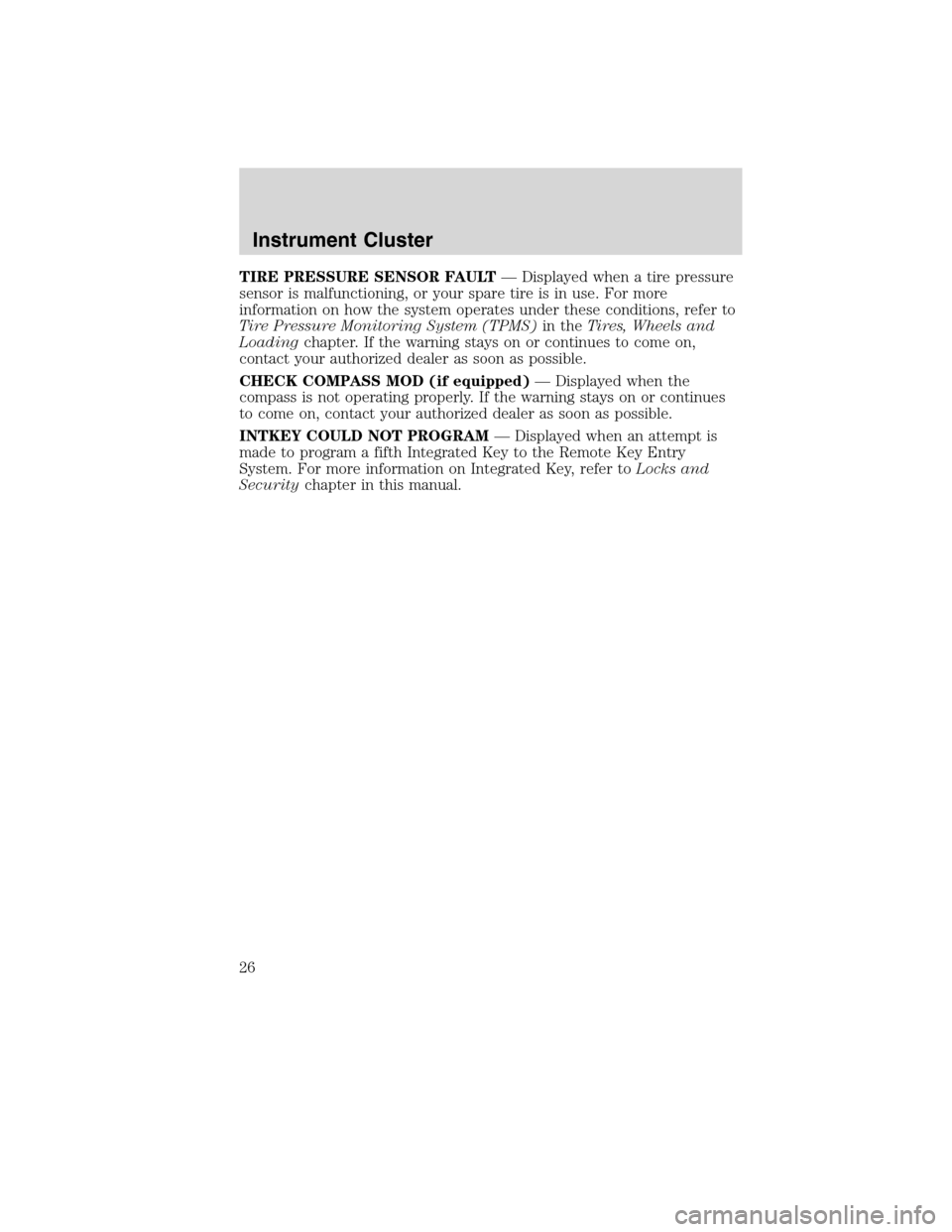
TIRE PRESSURE SENSOR FAULT— Displayed when a tire pressure
sensor is malfunctioning, or your spare tire is in use. For more
information on how the system operates under these conditions, refer to
Tire Pressure Monitoring System (TPMS)in theTires, Wheels and
Loadingchapter. If the warning stays on or continues to come on,
contact your authorized dealer as soon as possible.
CHECK COMPASS MOD (if equipped)— Displayed when the
compass is not operating properly. If the warning stays on or continues
to come on, contact your authorized dealer as soon as possible.
INTKEY COULD NOT PROGRAM— Displayed when an attempt is
made to program a fifth Integrated Key to the Remote Key Entry
System. For more information on Integrated Key, refer toLocks and
Securitychapter in this manual.
Instrument Cluster
26
2010 Edge(edg)
Owners Guide(own2002), 1st Printing
USA(fus)
Page 27 of 328

AUDIO SYSTEMS
Quick start — How to get going
WARNING:Driving while distracted can result in loss of vehicle
control, accident and injury. Ford strongly recommends that
drivers use extreme caution when using any device that may take their
focus off the road. The drivers primary responsibility is the safe
operation of their vehicle. Only use cell phones and other devices not
essential to the driving task when it is safe to do so.
Listening to the radio
1. If the audio system is off, press
VOL-PUSH to turn the radio on.
Turn VOL-PUSH to adjust the
volume.
Note:The system may take a few
moments to turn on.
2. Press AM/FM repeatedly to
choose between AM/FM1/FM2
frequency bands.
3. Press
/to manually go
up/down the frequency band.
Press
SEEKto search
down/up the chosen frequency band
for the next strongest station.
To disengage SEEK mode,
press
/.
4. Once you are tuned to the
desired station, press and hold a
memory preset (1–6) to save the
station. PRESET SAVED will appear on the display and the sound will
return signifying the station has been saved. You can save up to six
stations in each frequency band — six in AM, six in FM1 and six in FM2.
To access your saved stations, press the corresponding memory preset.
The memory preset # and the station frequency will appear on the
display.
Entertainment Systems
27
2010 Edge(edg)
Owners Guide(own2002), 1st Printing
USA(fus)
Page 28 of 328
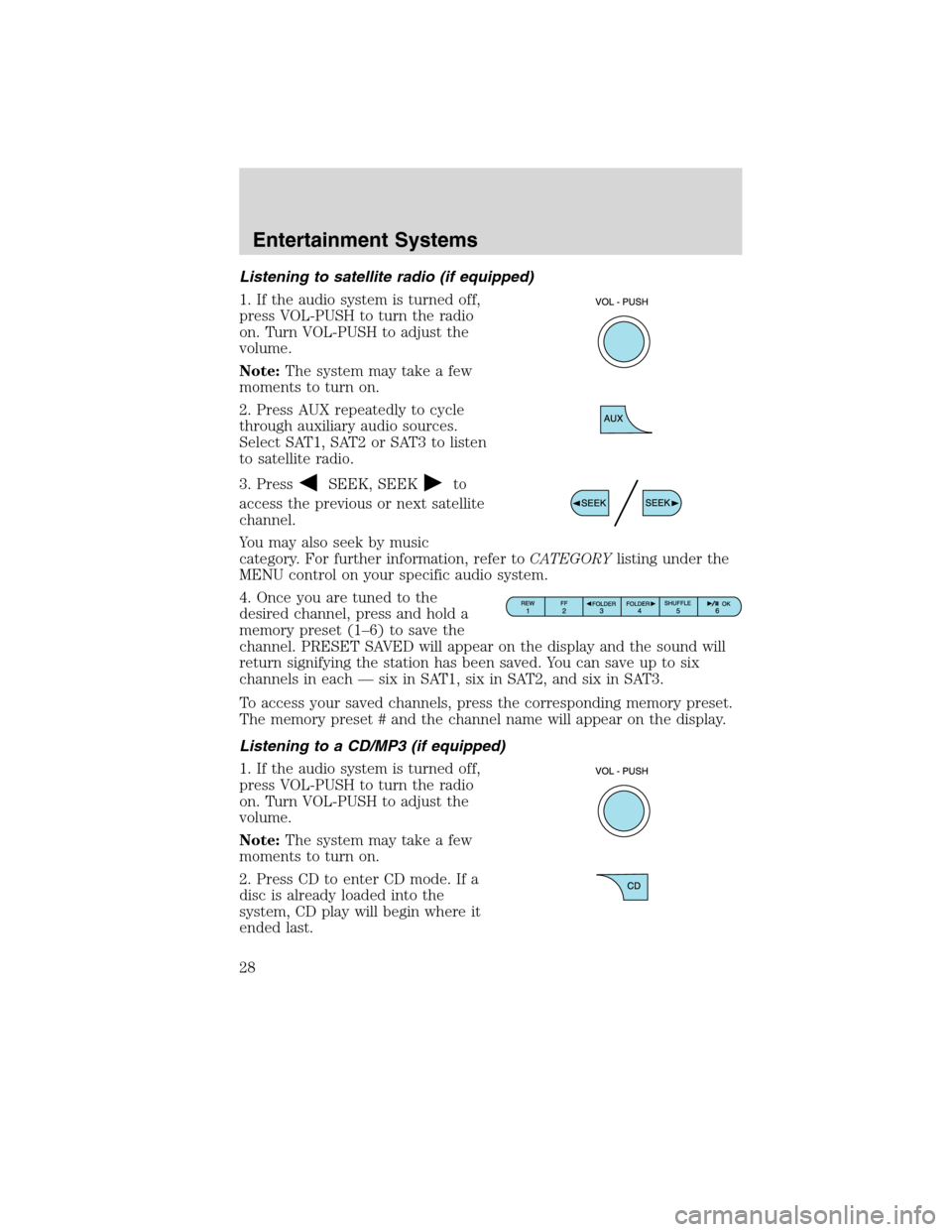
Listening to satellite radio (if equipped)
1. If the audio system is turned off,
press VOL-PUSH to turn the radio
on. Turn VOL-PUSH to adjust the
volume.
Note:The system may take a few
moments to turn on.
2. Press AUX repeatedly to cycle
through auxiliary audio sources.
Select SAT1, SAT2 or SAT3 to listen
to satellite radio.
3. Press
SEEK, SEEKto
access the previous or next satellite
channel.
You may also seek by music
category. For further information, refer toCATEGORYlisting under the
MENU control on your specific audio system.
4. Once you are tuned to the
desired channel, press and hold a
memory preset (1–6) to save the
channel. PRESET SAVED will appear on the display and the sound will
return signifying the station has been saved. You can save up to six
channels in each — six in SAT1, six in SAT2, and six in SAT3.
To access your saved channels, press the corresponding memory preset.
The memory preset # and the channel name will appear on the display.
Listening to a CD/MP3 (if equipped)
1. If the audio system is turned off,
press VOL-PUSH to turn the radio
on. Turn VOL-PUSH to adjust the
volume.
Note:The system may take a few
moments to turn on.
2. Press CD to enter CD mode. If a
disc is already loaded into the
system, CD play will begin where it
ended last.
Entertainment Systems
28
2010 Edge(edg)
Owners Guide(own2002), 1st Printing
USA(fus)
Page 29 of 328
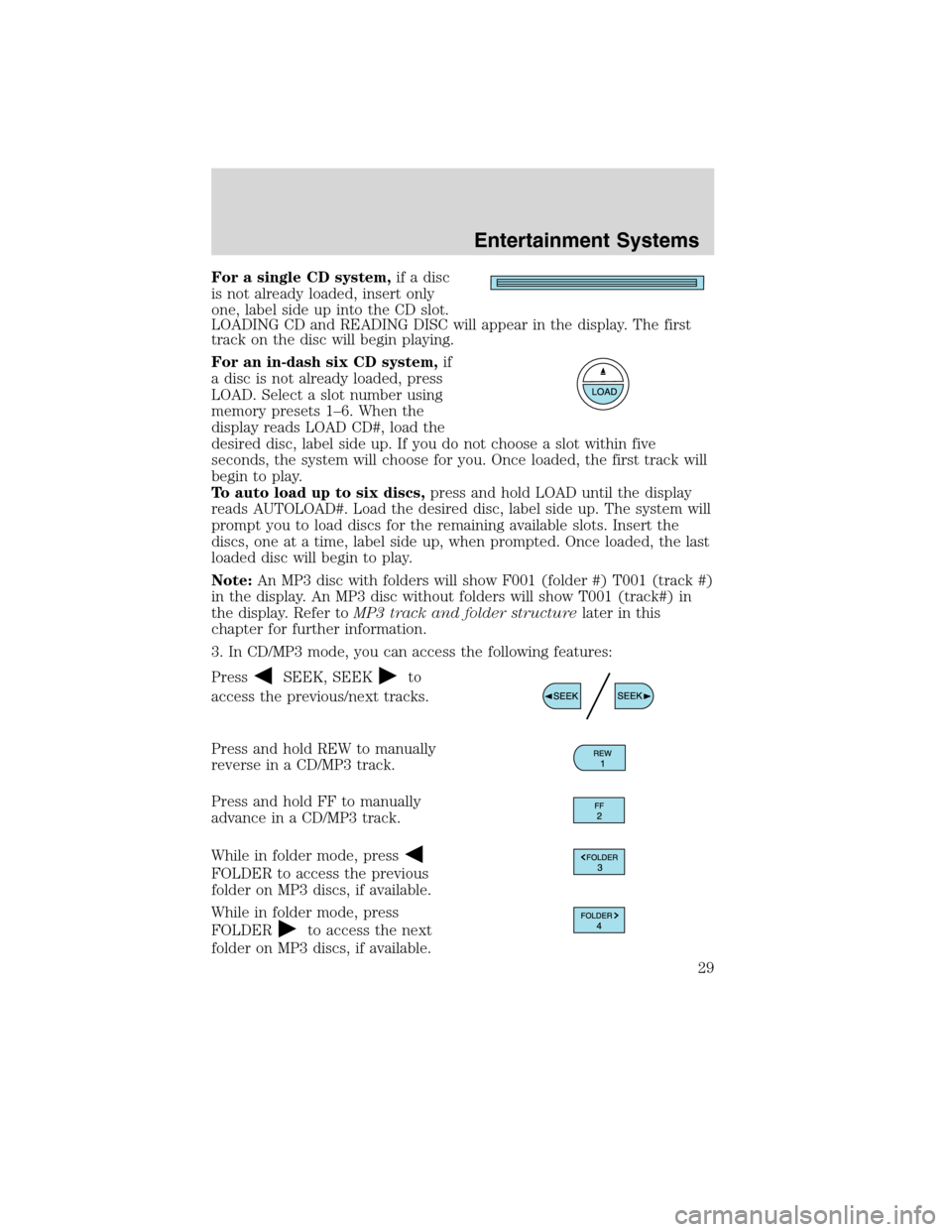
For a single CD system,if a disc
is not already loaded, insert only
one, label side up into the CD slot.
LOADING CD and READING DISC will appear in the display. The first
track on the disc will begin playing.
For an in-dash six CD system,if
a disc is not already loaded, press
LOAD. Select a slot number using
memory presets 1–6. When the
display reads LOAD CD#, load the
desired disc, label side up. If you do not choose a slot within five
seconds, the system will choose for you. Once loaded, the first track will
begin to play.
To auto load up to six discs,press and hold LOAD until the display
reads AUTOLOAD#. Load the desired disc, label side up. The system will
prompt you to load discs for the remaining available slots. Insert the
discs, one at a time, label side up, when prompted. Once loaded, the last
loaded disc will begin to play.
Note:An MP3 disc with folders will show F001 (folder #) T001 (track #)
in the display. An MP3 disc without folders will show T001 (track#) in
the display. Refer toMP3 track and folder structurelater in this
chapter for further information.
3. In CD/MP3 mode, you can access the following features:
Press
SEEK, SEEKto
access the previous/next tracks.
Press and hold REW to manually
reverse in a CD/MP3 track.
Press and hold FF to manually
advance in a CD/MP3 track.
While in folder mode, press
FOLDER to access the previous
folder on MP3 discs, if available.
While in folder mode, press
FOLDER
to access the next
folder on MP3 discs, if available.
Entertainment Systems
29
2010 Edge(edg)
Owners Guide(own2002), 1st Printing
USA(fus)
Page 30 of 328
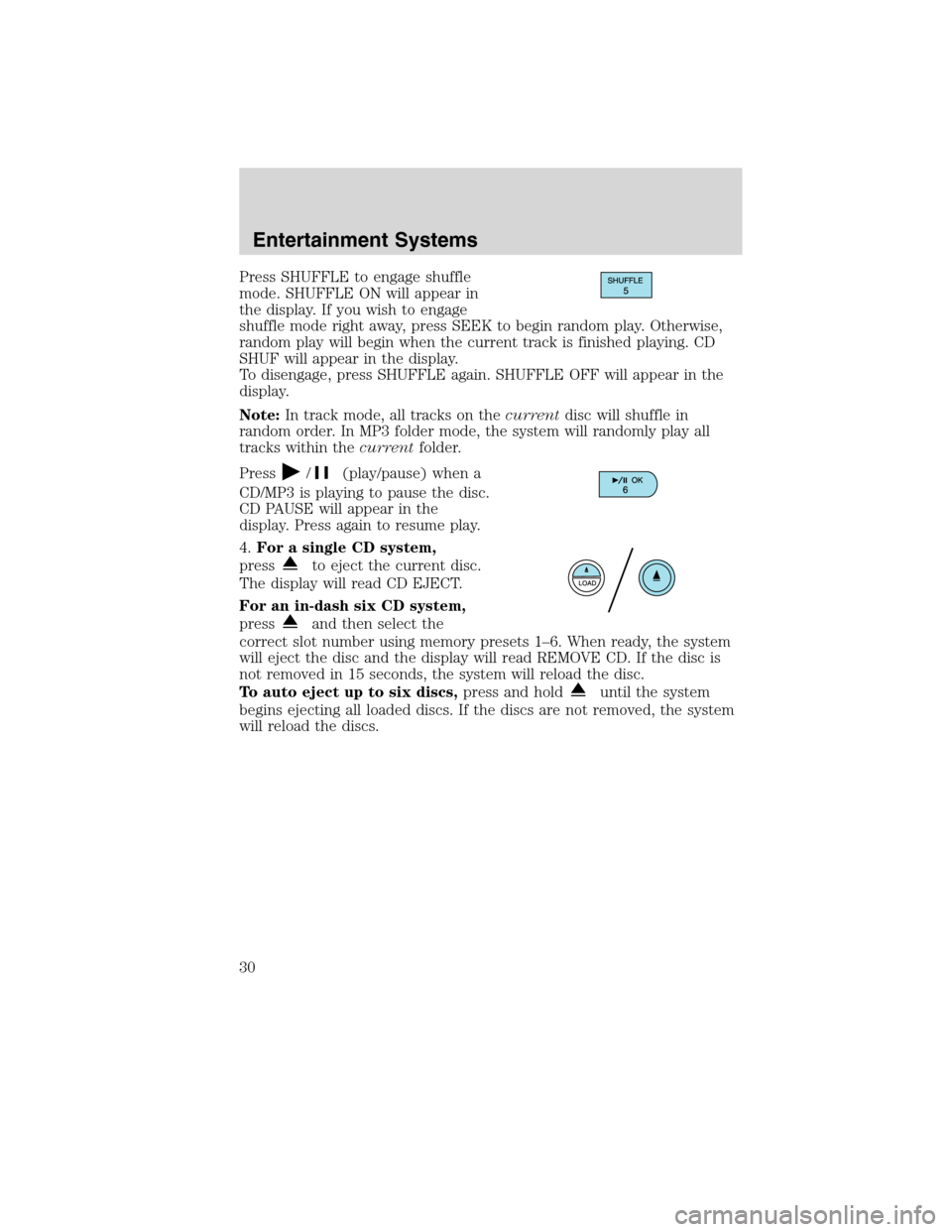
Press SHUFFLE to engage shuffle
mode. SHUFFLE ON will appear in
the display. If you wish to engage
shuffle mode right away, press SEEK to begin random play. Otherwise,
random play will begin when the current track is finished playing. CD
SHUF will appear in the display.
To disengage, press SHUFFLE again. SHUFFLE OFF will appear in the
display.
Note:In track mode, all tracks on thecurrentdisc will shuffle in
random order. In MP3 folder mode, the system will randomly play all
tracks within thecurrentfolder.
Press
/(play/pause) when a
CD/MP3 is playing to pause the disc.
CD PAUSE will appear in the
display. Press again to resume play.
4.For a single CD system,
press
to eject the current disc.
The display will read CD EJECT.
For an in-dash six CD system,
press
and then select the
correct slot number using memory presets 1–6. When ready, the system
will eject the disc and the display will read REMOVE CD. If the disc is
not removed in 15 seconds, the system will reload the disc.
To auto eject up to six discs,press and hold
until the system
begins ejecting all loaded discs. If the discs are not removed, the system
will reload the discs.
Entertainment Systems
30
2010 Edge(edg)
Owners Guide(own2002), 1st Printing
USA(fus)