buttons FORD EDGE 2021 Owners Manual
[x] Cancel search | Manufacturer: FORD, Model Year: 2021, Model line: EDGE, Model: FORD EDGE 2021Pages: 500, PDF Size: 8.52 MB
Page 9 of 500
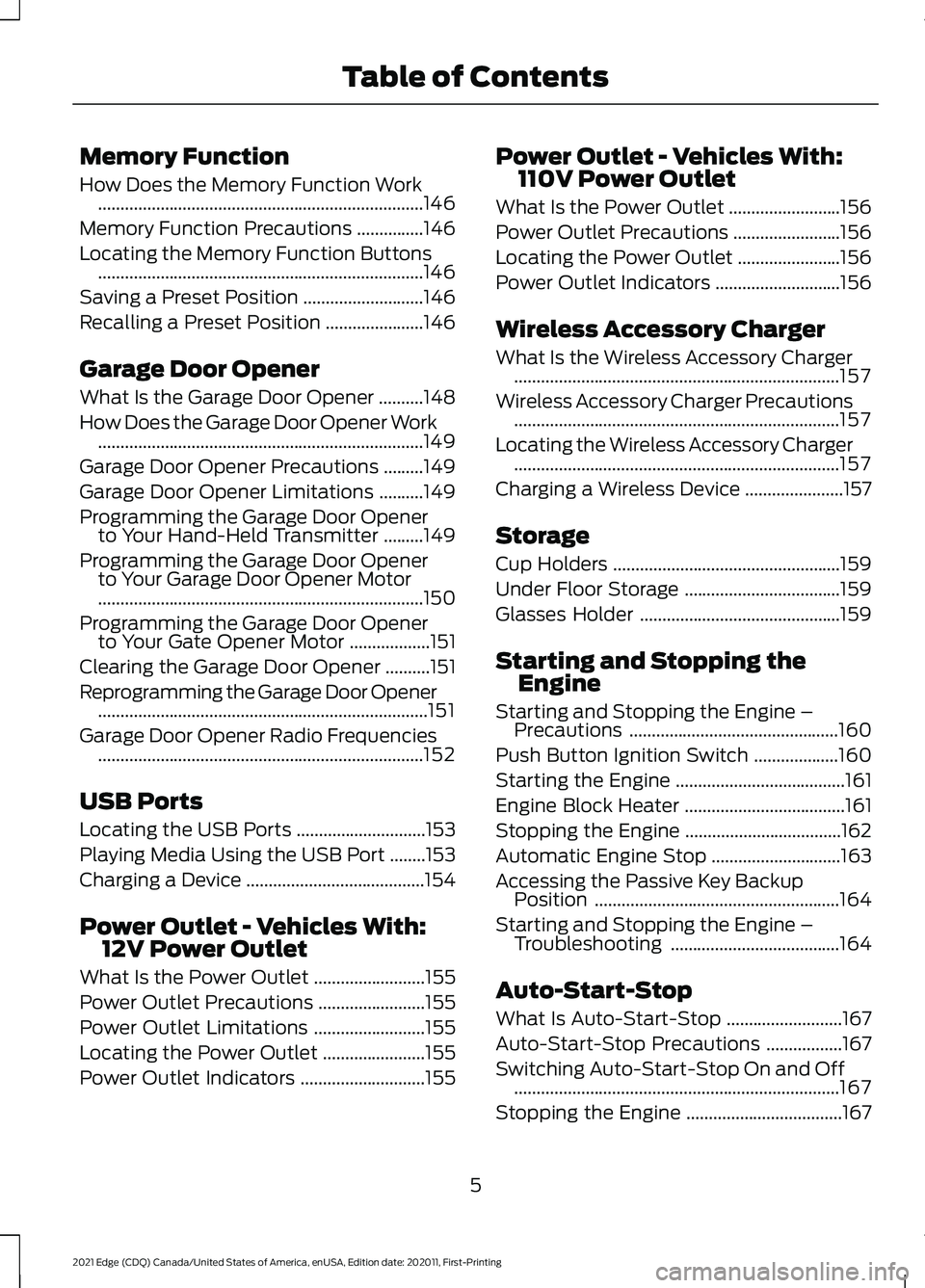
Memory Function
How Does the Memory Function Work
........................................................................\
.146
Memory Function Precautions ...............
146
Locating the Memory Function Buttons ........................................................................\
.
146
Saving a Preset Position ...........................
146
Recalling a Preset Position ......................
146
Garage Door Opener
What Is the Garage Door Opener ..........
148
How Does the Garage Door Opener Work ........................................................................\
.
149
Garage Door Opener Precautions .........
149
Garage Door Opener Limitations ..........
149
Programming the Garage Door Opener to Your Hand-Held Transmitter .........
149
Programming the Garage Door Opener to Your Garage Door Opener Motor
........................................................................\
.
150
Programming the Garage Door Opener to Your Gate Opener Motor ..................
151
Clearing the Garage Door Opener ..........
151
Reprogramming the Garage Door Opener ........................................................................\
..
151
Garage Door Opener Radio Frequencies ........................................................................\
.
152
USB Ports
Locating the USB Ports .............................
153
Playing Media Using the USB Port ........
153
Charging a Device ........................................
154
Power Outlet - Vehicles With: 12V Power Outlet
What Is the Power Outlet .........................
155
Power Outlet Precautions ........................
155
Power Outlet Limitations .........................
155
Locating the Power Outlet .......................
155
Power Outlet Indicators ............................
155Power Outlet - Vehicles With:
110V Power Outlet
What Is the Power Outlet .........................
156
Power Outlet Precautions ........................
156
Locating the Power Outlet .......................
156
Power Outlet Indicators ............................
156
Wireless Accessory Charger
What Is the Wireless Accessory Charger ........................................................................\
.
157
Wireless Accessory Charger Precautions ........................................................................\
.
157
Locating the Wireless Accessory Charger ........................................................................\
.
157
Charging a Wireless Device ......................
157
Storage
Cup Holders ...................................................
159
Under Floor Storage ...................................
159
Glasses Holder .............................................
159
Starting and Stopping the Engine
Starting and Stopping the Engine – Precautions ...............................................
160
Push Button Ignition Switch ...................
160
Starting the Engine ......................................
161
Engine Block Heater ....................................
161
Stopping the Engine ...................................
162
Automatic Engine Stop .............................
163
Accessing the Passive Key Backup Position .......................................................
164
Starting and Stopping the Engine – Troubleshooting ......................................
164
Auto-Start-Stop
What Is Auto-Start-Stop ..........................
167
Auto-Start-Stop Precautions .................
167
Switching Auto-Start-Stop On and Off ........................................................................\
.
167
Stopping the Engine ...................................
167
5
2021 Edge (CDQ) Canada/United States of America, enUSA, Edition date: 202011, First-Printing Table of Contents
Page 65 of 500
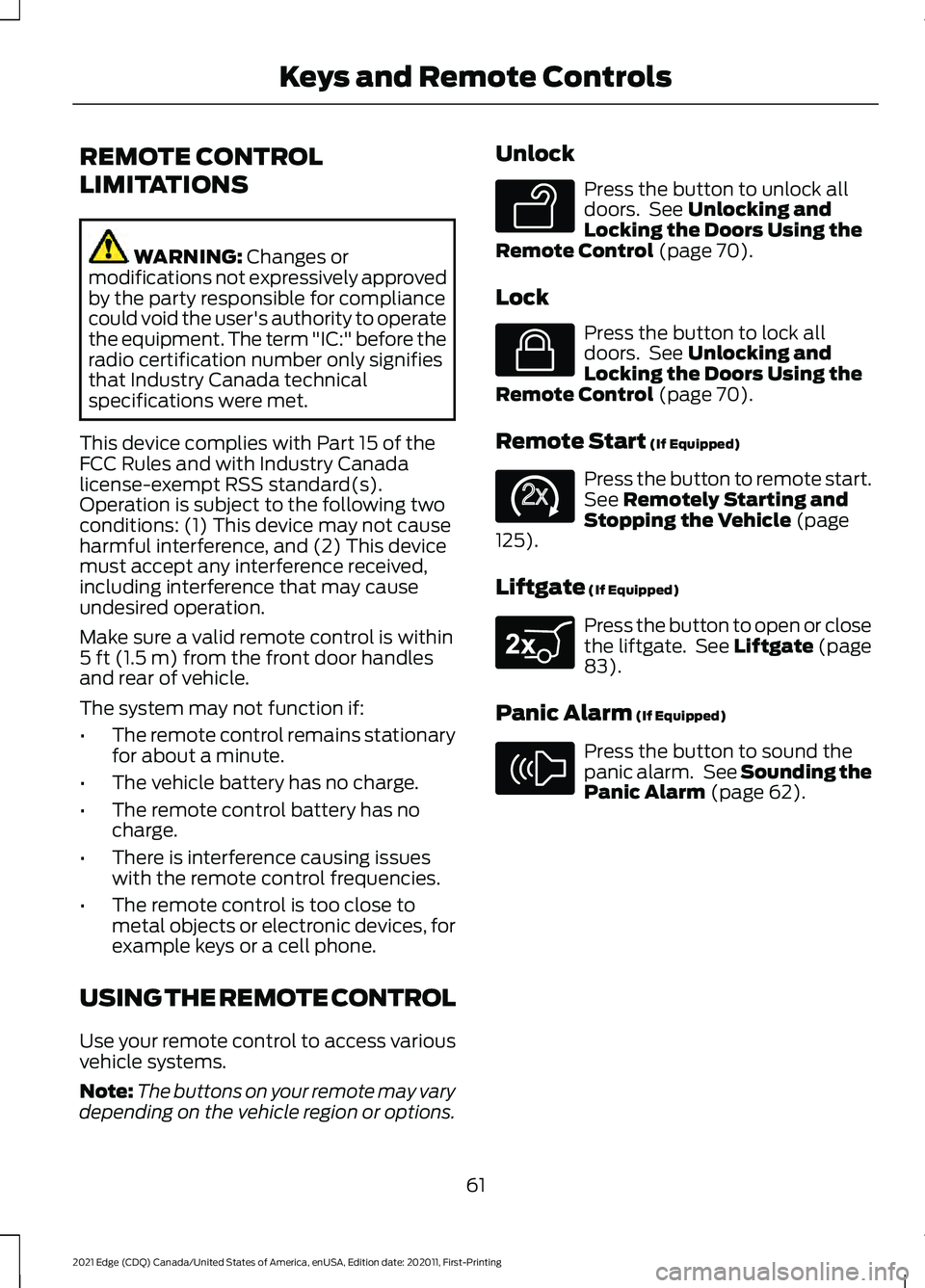
REMOTE CONTROL
LIMITATIONS
WARNING: Changes or
modifications not expressively approved
by the party responsible for compliance
could void the user's authority to operate
the equipment. The term "IC:" before the
radio certification number only signifies
that Industry Canada technical
specifications were met.
This device complies with Part 15 of the
FCC Rules and with Industry Canada
license-exempt RSS standard(s).
Operation is subject to the following two
conditions: (1) This device may not cause
harmful interference, and (2) This device
must accept any interference received,
including interference that may cause
undesired operation.
Make sure a valid remote control is within
5 ft (1.5 m)
from the front door handles
and rear of vehicle.
The system may not function if:
• The remote control remains stationary
for about a minute.
• The vehicle battery has no charge.
• The remote control battery has no
charge.
• There is interference causing issues
with the remote control frequencies.
• The remote control is too close to
metal objects or electronic devices, for
example keys or a cell phone.
USING THE REMOTE CONTROL
Use your remote control to access various
vehicle systems.
Note: The buttons on your remote may vary
depending on the vehicle region or options. Unlock Press the button to unlock all
doors. See
Unlocking and
Locking the Doors Using the
Remote Control
(page 70).
Lock Press the button to lock all
doors. See
Unlocking and
Locking the Doors Using the
Remote Control
(page 70).
Remote Start
(If Equipped) Press the button to remote start.
See
Remotely Starting and
Stopping the Vehicle (page
125).
Liftgate
(If Equipped) Press the button to open or close
the liftgate. See Liftgate (page
83
).
Panic Alarm
(If Equipped) Press the button to sound the
panic alarm. See Sounding the
Panic Alarm
(page 62).
61
2021 Edge (CDQ) Canada/United States of America, enUSA, Edition date: 202011, First-Printing Keys and Remote ControlsE138629 E138623 E138625 E267940 E138624
Page 71 of 500
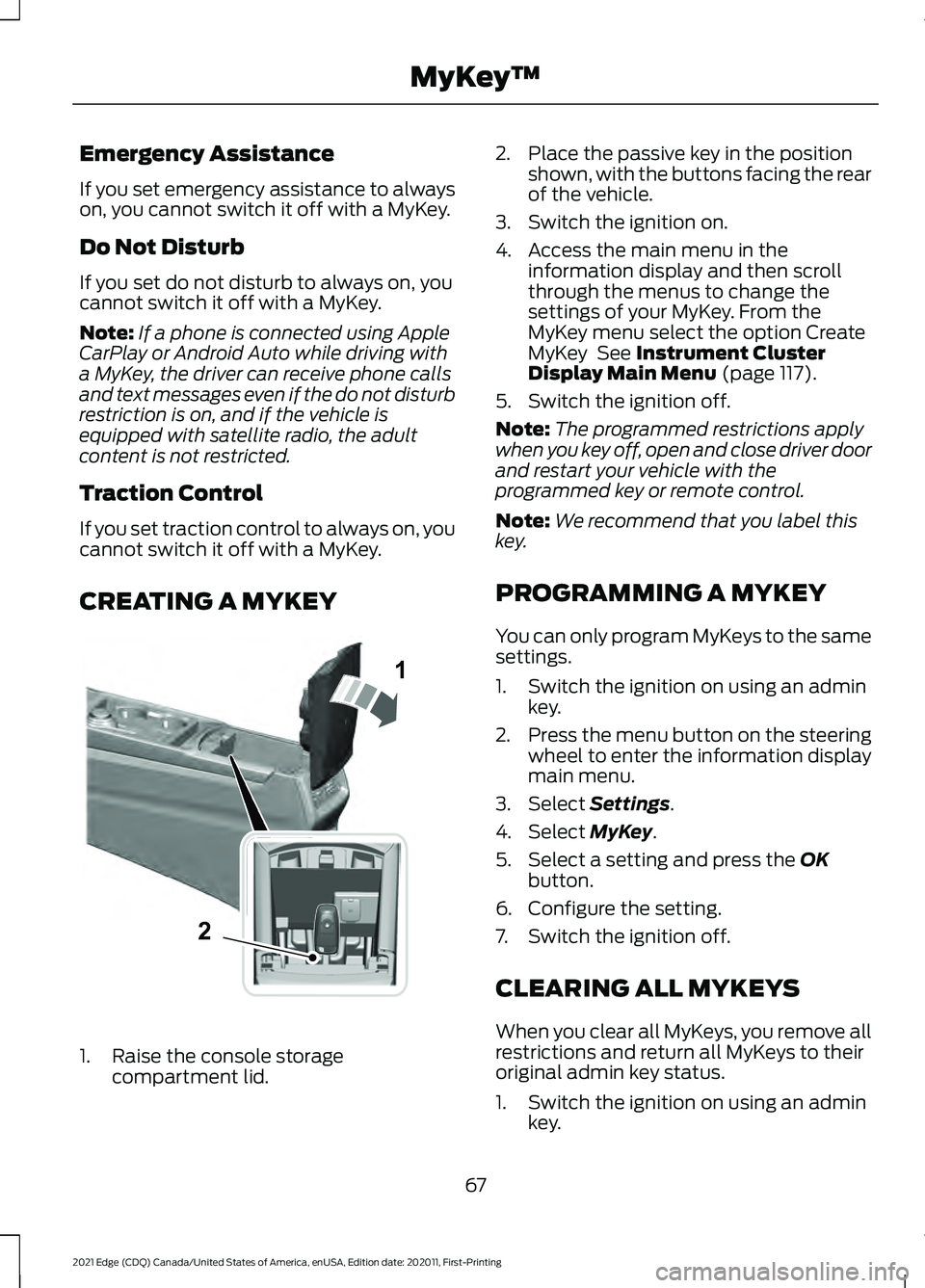
Emergency Assistance
If you set emergency assistance to always
on, you cannot switch it off with a MyKey.
Do Not Disturb
If you set do not disturb to always on, you
cannot switch it off with a MyKey.
Note:
If a phone is connected using Apple
CarPlay or Android Auto while driving with
a MyKey, the driver can receive phone calls
and text messages even if the do not disturb
restriction is on, and if the vehicle is
equipped with satellite radio, the adult
content is not restricted.
Traction Control
If you set traction control to always on, you
cannot switch it off with a MyKey.
CREATING A MYKEY 1. Raise the console storage
compartment lid. 2. Place the passive key in the position
shown, with the buttons facing the rear
of the vehicle.
3. Switch the ignition on.
4. Access the main menu in the information display and then scroll
through the menus to change the
settings of your MyKey. From the
MyKey menu select the option Create
MyKey See Instrument Cluster
Display Main Menu (page 117).
5. Switch the ignition off.
Note: The programmed restrictions apply
when you key off, open and close driver door
and restart your vehicle with the
programmed key or remote control.
Note: We recommend that you label this
key.
PROGRAMMING A MYKEY
You can only program MyKeys to the same
settings.
1. Switch the ignition on using an admin key.
2. Press the menu button on the steering
wheel to enter the information display
main menu.
3. Select
Settings.
4. Select
MyKey.
5. Select a setting and press the
OK
button.
6. Configure the setting.
7. Switch the ignition off.
CLEARING ALL MYKEYS
When you clear all MyKeys, you remove all
restrictions and return all MyKeys to their
original admin key status.
1. Switch the ignition on using an admin key.
67
2021 Edge (CDQ) Canada/United States of America, enUSA, Edition date: 202011, First-Printing MyKey
™1
2E331284
Page 78 of 500
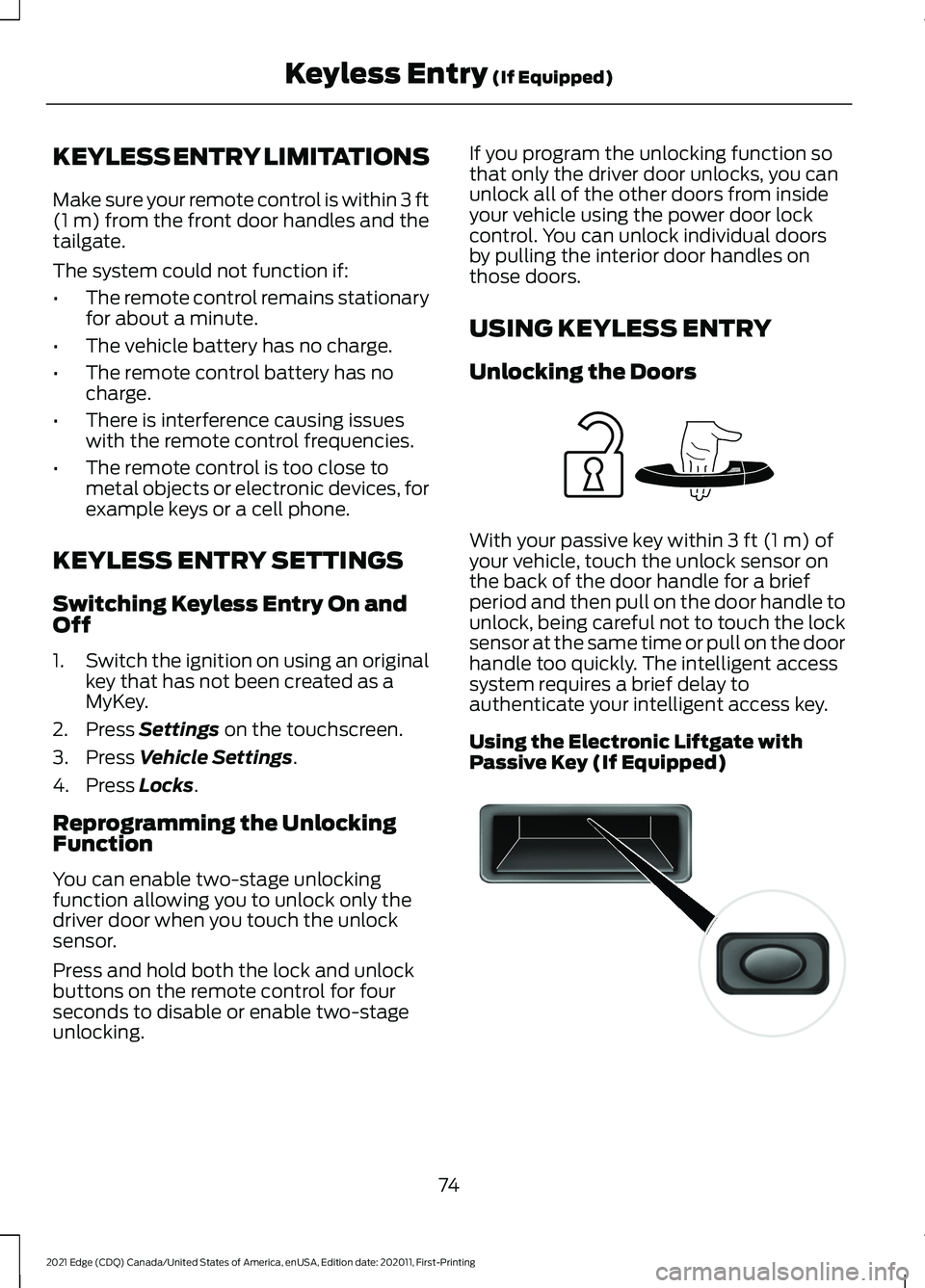
KEYLESS ENTRY LIMITATIONS
Make sure your remote control is within 3 ft
(1 m) from the front door handles and the
tailgate.
The system could not function if:
• The remote control remains stationary
for about a minute.
• The vehicle battery has no charge.
• The remote control battery has no
charge.
• There is interference causing issues
with the remote control frequencies.
• The remote control is too close to
metal objects or electronic devices, for
example keys or a cell phone.
KEYLESS ENTRY SETTINGS
Switching Keyless Entry On and
Off
1. Switch the ignition on using an original
key that has not been created as a
MyKey.
2. Press
Settings on the touchscreen.
3. Press
Vehicle Settings.
4. Press
Locks.
Reprogramming the Unlocking
Function
You can enable two-stage unlocking
function allowing you to unlock only the
driver door when you touch the unlock
sensor.
Press and hold both the lock and unlock
buttons on the remote control for four
seconds to disable or enable two-stage
unlocking. If you program the unlocking function so
that only the driver door unlocks, you can
unlock all of the other doors from inside
your vehicle using the power door lock
control. You can unlock individual doors
by pulling the interior door handles on
those doors.
USING KEYLESS ENTRY
Unlocking the Doors
With your passive key within
3 ft (1 m) of
your vehicle, touch the unlock sensor on
the back of the door handle for a brief
period and then pull on the door handle to
unlock, being careful not to touch the lock
sensor at the same time or pull on the door
handle too quickly. The intelligent access
system requires a brief delay to
authenticate your intelligent access key.
Using the Electronic Liftgate with
Passive Key (If Equipped) 74
2021 Edge (CDQ) Canada/United States of America, enUSA, Edition date: 202011, First-Printing Keyless Entry
(If Equipped)E248553 E138632
Page 99 of 500
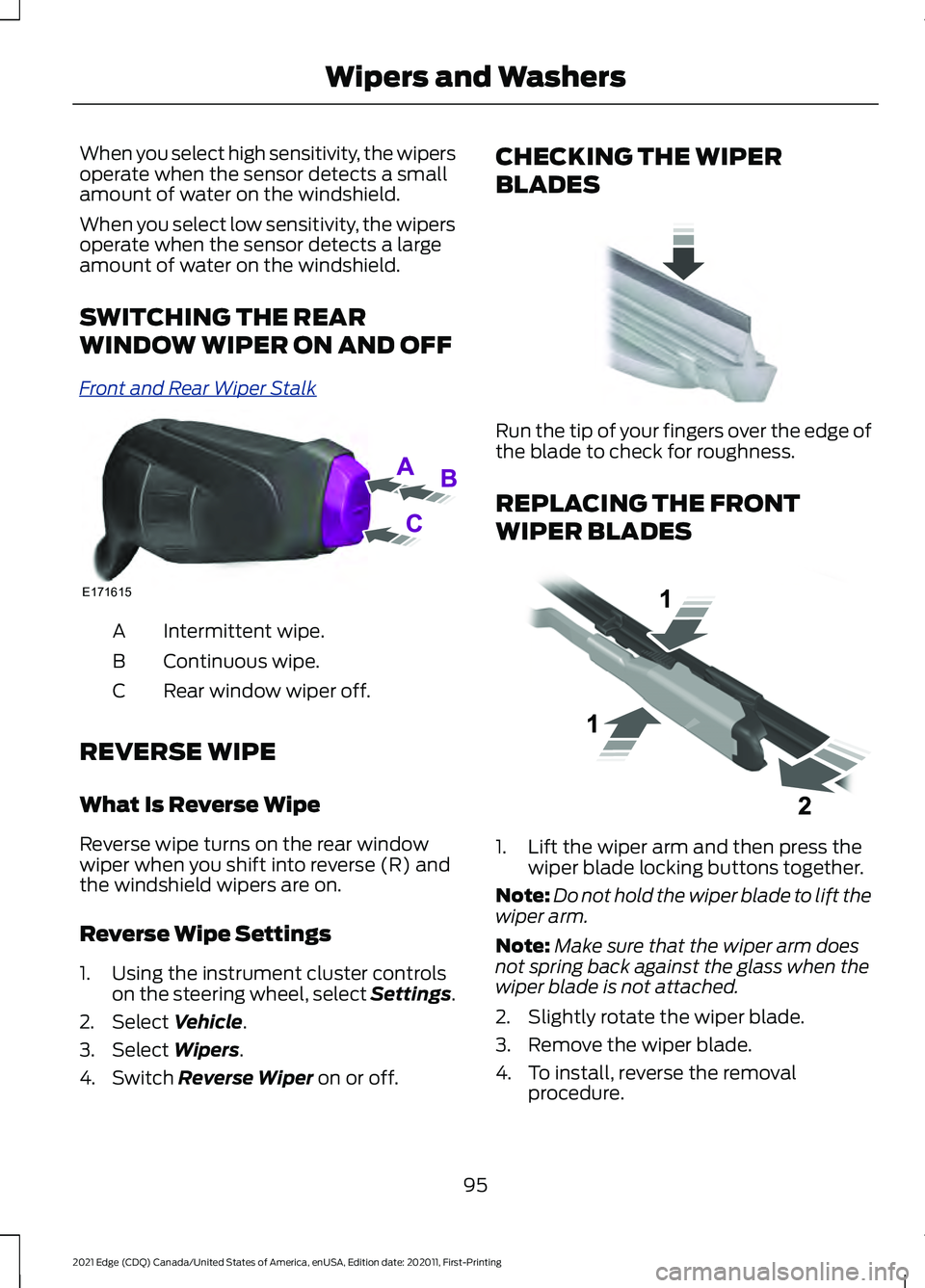
When you select high sensitivity, the wipers
operate when the sensor detects a small
amount of water on the windshield.
When you select low sensitivity, the wipers
operate when the sensor detects a large
amount of water on the windshield.
SWITCHING THE REAR
WINDOW WIPER ON AND OFF
Fr
ont and R e ar W iper S t alk
Intermittent wipe.
A
Continuous wipe.
B
Rear window wiper off.
C
REVERSE WIPE
What Is Reverse Wipe
Reverse wipe turns on the rear window
wiper when you shift into reverse (R) and
the windshield wipers are on.
Reverse Wipe Settings
1. Using the instrument cluster controls on the steering wheel, select Settings.
2. Select Vehicle.
3. Select
Wipers.
4. Switch
Reverse Wiper on or off. CHECKING THE WIPER
BLADES
Run the tip of your fingers over the edge of
the blade to check for roughness.
REPLACING THE FRONT
WIPER BLADES
1. Lift the wiper arm and then press the
wiper blade locking buttons together.
Note: Do not hold the wiper blade to lift the
wiper arm.
Note: Make sure that the wiper arm does
not spring back against the glass when the
wiper blade is not attached.
2. Slightly rotate the wiper blade.
3. Remove the wiper blade.
4. To install, reverse the removal procedure.
95
2021 Edge (CDQ) Canada/United States of America, enUSA, Edition date: 202011, First-Printing Wipers and WashersE171615 E142463 E129990
Page 110 of 500
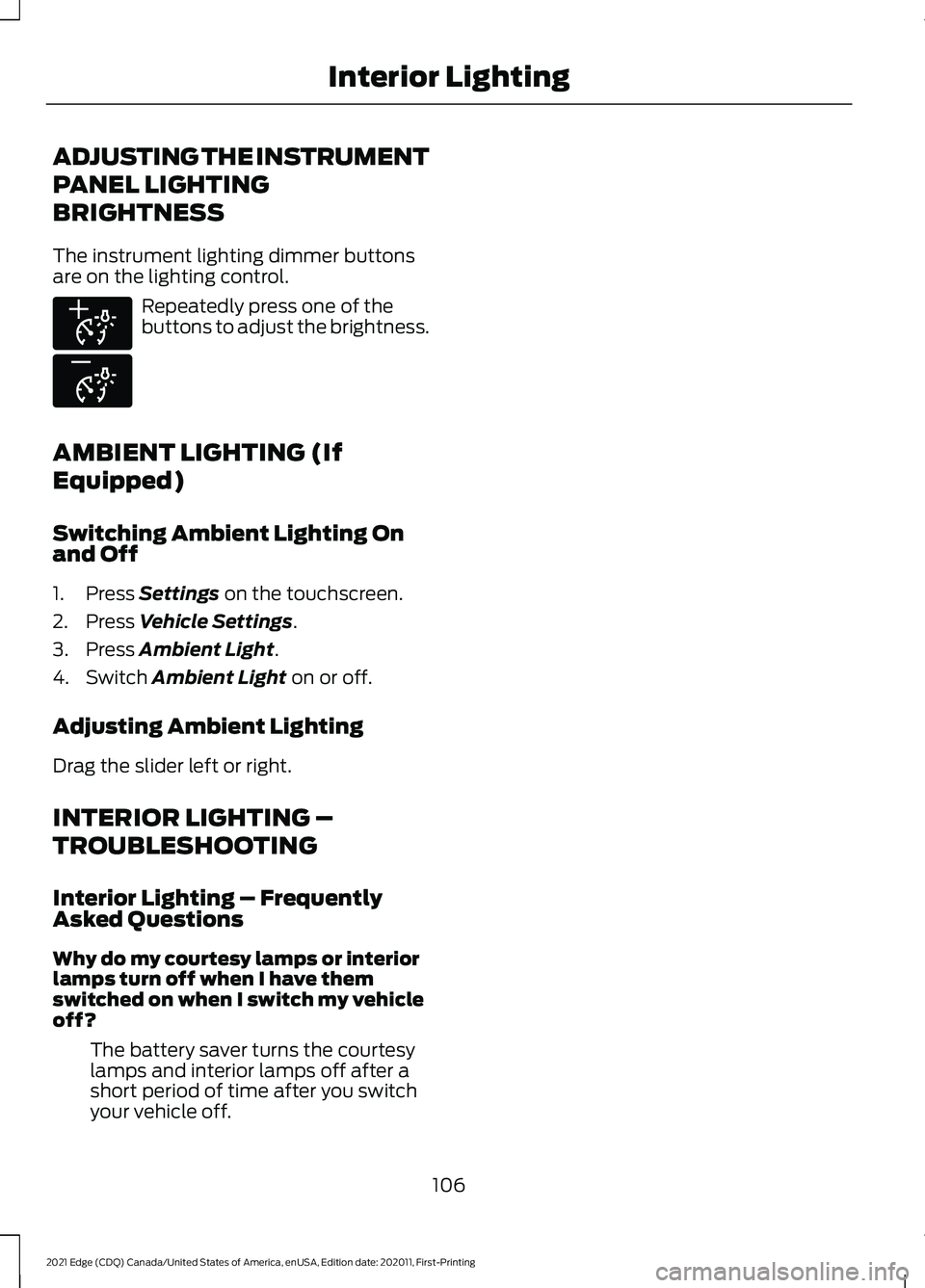
ADJUSTING THE INSTRUMENT
PANEL LIGHTING
BRIGHTNESS
The instrument lighting dimmer buttons
are on the lighting control.
Repeatedly press one of the
buttons to adjust the brightness.
AMBIENT LIGHTING (If
Equipped)
Switching Ambient Lighting On
and Off
1. Press Settings on the touchscreen.
2. Press
Vehicle Settings.
3. Press
Ambient Light.
4. Switch
Ambient Light on or off.
Adjusting Ambient Lighting
Drag the slider left or right.
INTERIOR LIGHTING –
TROUBLESHOOTING
Interior Lighting – Frequently
Asked Questions
Why do my courtesy lamps or interior
lamps turn off when I have them
switched on when I switch my vehicle
off? The battery saver turns the courtesy
lamps and interior lamps off after a
short period of time after you switch
your vehicle off.
106
2021 Edge (CDQ) Canada/United States of America, enUSA, Edition date: 202011, First-Printing Interior LightingE291299 E296433
Page 121 of 500
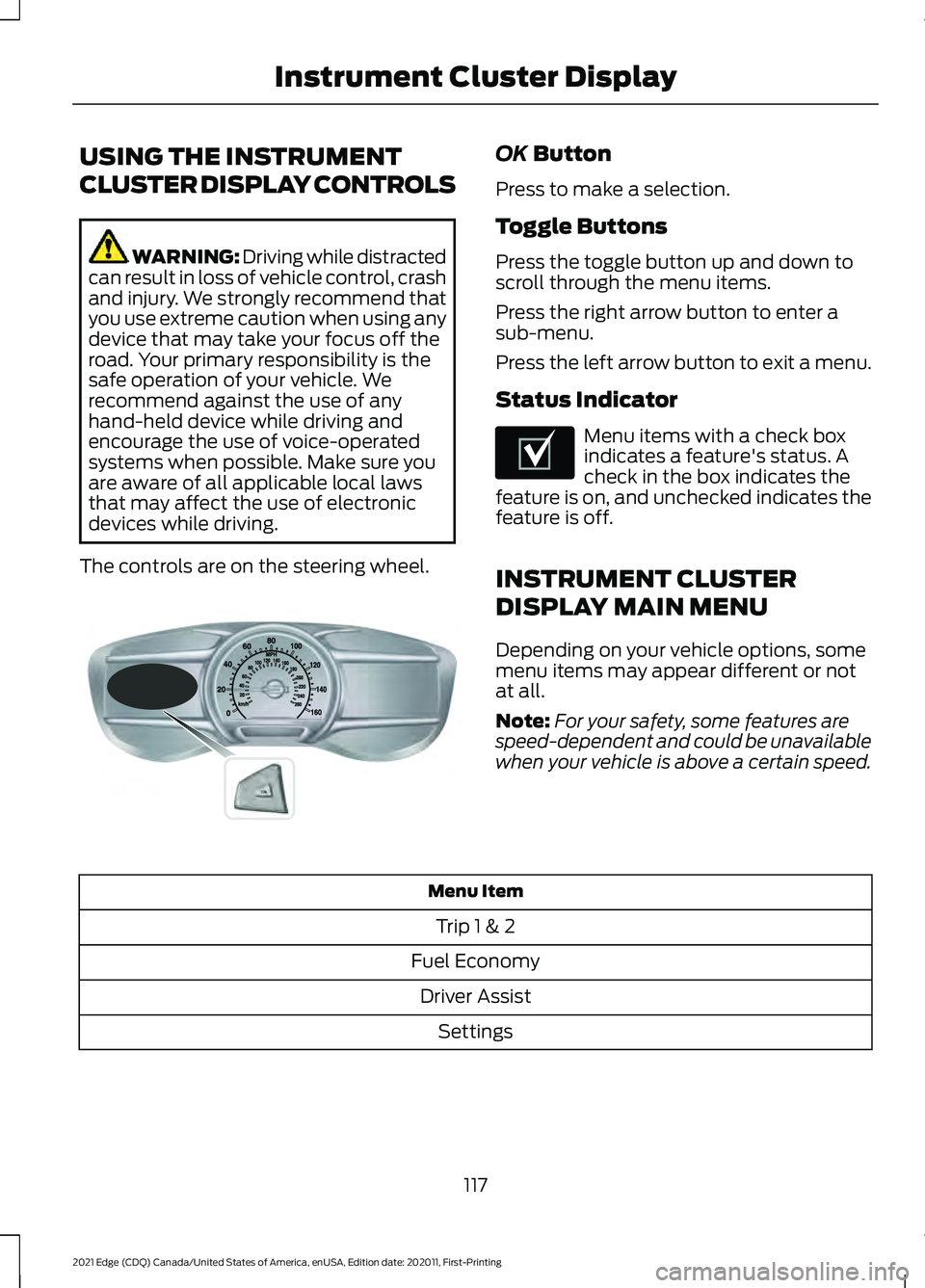
USING THE INSTRUMENT
CLUSTER DISPLAY CONTROLS
WARNING: Driving while distracted
can result in loss of vehicle control, crash
and injury. We strongly recommend that
you use extreme caution when using any
device that may take your focus off the
road. Your primary responsibility is the
safe operation of your vehicle. We
recommend against the use of any
hand-held device while driving and
encourage the use of voice-operated
systems when possible. Make sure you
are aware of all applicable local laws
that may affect the use of electronic
devices while driving.
The controls are on the steering wheel. OK Button
Press to make a selection.
Toggle Buttons
Press the toggle button up and down to
scroll through the menu items.
Press the right arrow button to enter a
sub-menu.
Press the left arrow button to exit a menu.
Status Indicator Menu items with a check box
indicates a feature's status. A
check in the box indicates the
feature is on, and unchecked indicates the
feature is off.
INSTRUMENT CLUSTER
DISPLAY MAIN MENU
Depending on your vehicle options, some
menu items may appear different or not
at all.
Note: For your safety, some features are
speed-dependent and could be unavailable
when your vehicle is above a certain speed. Menu Item
Trip 1 & 2
Fuel Economy Driver Assist Settings
117
2021 Edge (CDQ) Canada/United States of America, enUSA, Edition date: 202011, First-Printing Instrument Cluster DisplayE144638 E204495
Page 150 of 500
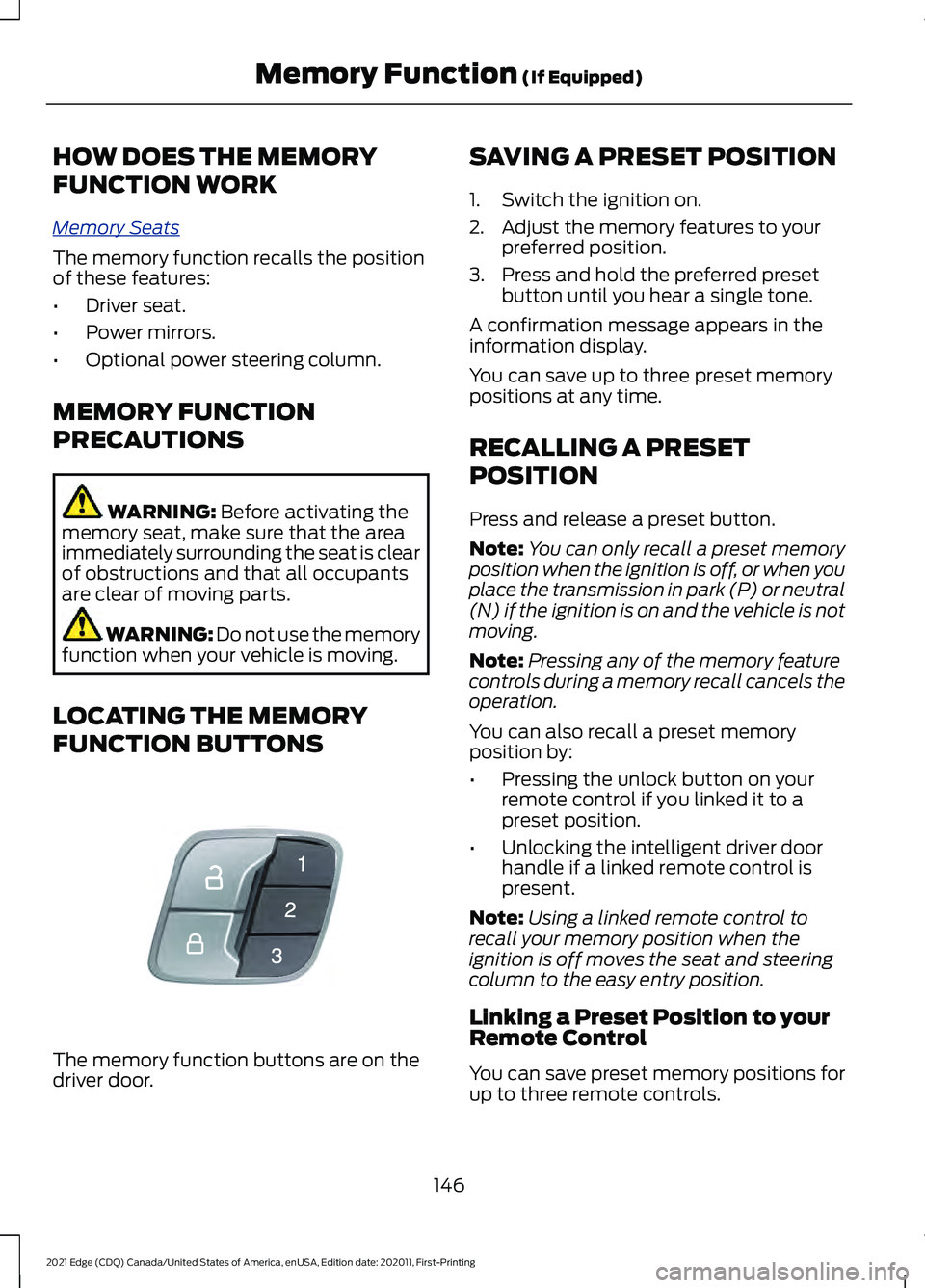
HOW DOES THE MEMORY
FUNCTION WORK
Memory S
e a t s
The memory function recalls the position
of these features:
•
Driver seat.
• Power mirrors.
• Optional power steering column.
MEMORY FUNCTION
PRECAUTIONS WARNING: Before activating the
memory seat, make sure that the area
immediately surrounding the seat is clear
of obstructions and that all occupants
are clear of moving parts. WARNING:
Do not use the memory
function when your vehicle is moving.
LOCATING THE MEMORY
FUNCTION BUTTONS The memory function buttons are on the
driver door. SAVING A PRESET POSITION
1. Switch the ignition on.
2. Adjust the memory features to your
preferred position.
3. Press and hold the preferred preset button until you hear a single tone.
A confirmation message appears in the
information display.
You can save up to three preset memory
positions at any time.
RECALLING A PRESET
POSITION
Press and release a preset button.
Note: You can only recall a preset memory
position when the ignition is off, or when you
place the transmission in park (P) or neutral
(N) if the ignition is on and the vehicle is not
moving.
Note: Pressing any of the memory feature
controls during a memory recall cancels the
operation.
You can also recall a preset memory
position by:
• Pressing the unlock button on your
remote control if you linked it to a
preset position.
• Unlocking the intelligent driver door
handle if a linked remote control is
present.
Note: Using a linked remote control to
recall your memory position when the
ignition is off moves the seat and steering
column to the easy entry position.
Linking a Preset Position to your
Remote Control
You can save preset memory positions for
up to three remote controls.
146
2021 Edge (CDQ) Canada/United States of America, enUSA, Edition date: 202011, First-Printing Memory Function
(If Equipped)E142554
Page 152 of 500
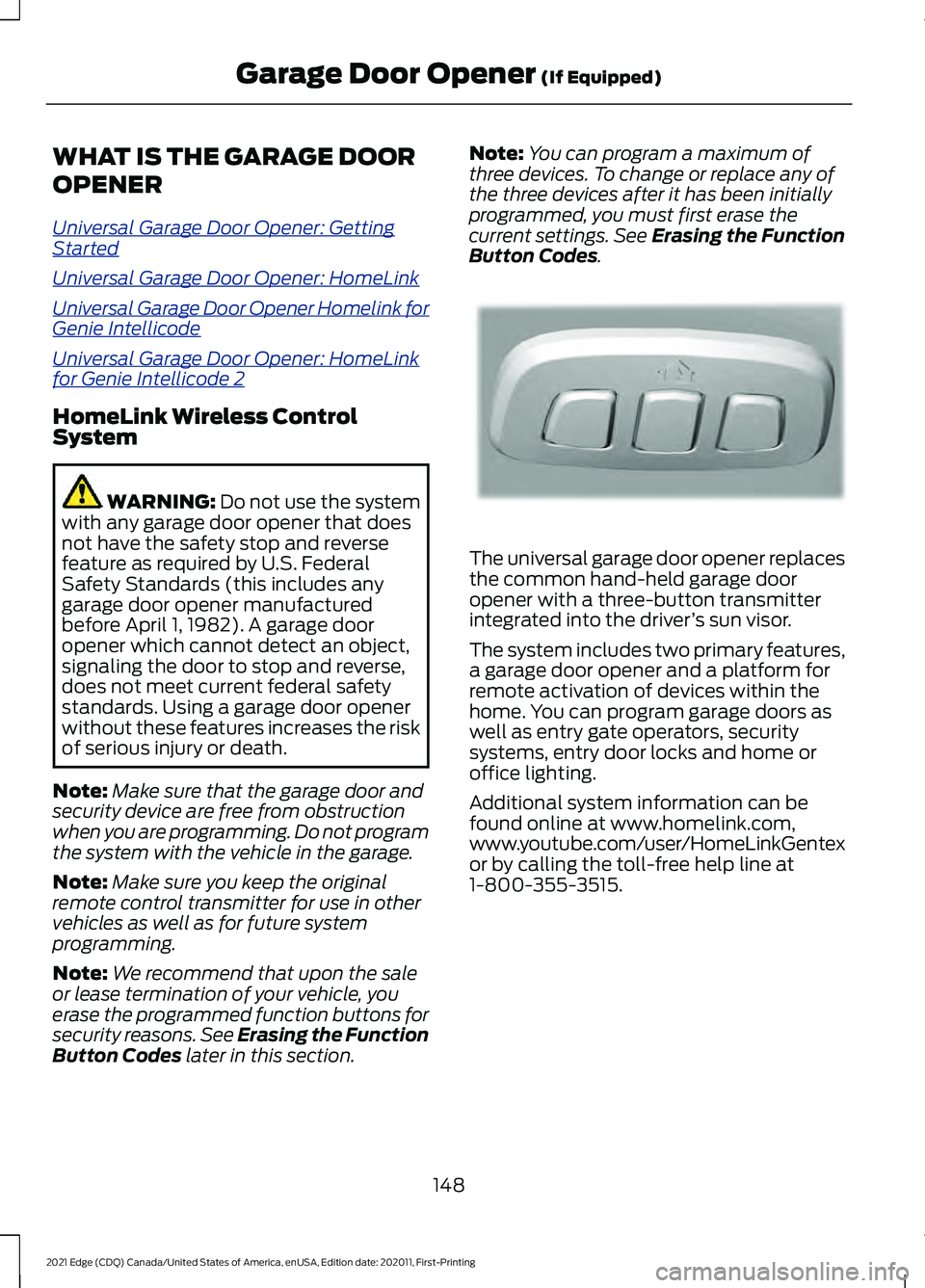
WHAT IS THE GARAGE DOOR
OPENER
Univ
er s al G ar a g e D oor Opener: G e t ting
S t art e d
Univ er s al G ar a g e D oor Opener: HomeLink
Univ er s al G ar a g e D oor Opener Homelink f or
G enie Int ellic ode
Univ er s al G ar a g e D oor Opener: HomeLink
f or G enie Int ellic ode 2
HomeLink Wireless Control
System
WARNING: Do not use the system
with any garage door opener that does
not have the safety stop and reverse
feature as required by U.S. Federal
Safety Standards (this includes any
garage door opener manufactured
before April 1, 1982). A garage door
opener which cannot detect an object,
signaling the door to stop and reverse,
does not meet current federal safety
standards. Using a garage door opener
without these features increases the risk
of serious injury or death.
Note: Make sure that the garage door and
security device are free from obstruction
when you are programming. Do not program
the system with the vehicle in the garage.
Note: Make sure you keep the original
remote control transmitter for use in other
vehicles as well as for future system
programming.
Note: We recommend that upon the sale
or lease termination of your vehicle, you
erase the programmed function buttons for
security reasons. See Erasing the Function
Button Codes
later in this section. Note:
You can program a maximum of
three devices. To change or replace any of
the three devices after it has been initially
programmed, you must first erase the
current settings. See Erasing the Function
Button Codes
. The universal garage door opener replaces
the common hand-held garage door
opener with a three-button transmitter
integrated into the driver
’s sun visor.
The system includes two primary features,
a garage door opener and a platform for
remote activation of devices within the
home. You can program garage doors as
well as entry gate operators, security
systems, entry door locks and home or
office lighting.
Additional system information can be
found online at www.homelink.com,
www.youtube.com/user/HomeLinkGentex
or by calling the toll-free help line at
1-800-355-3515.
148
2021 Edge (CDQ) Canada/United States of America, enUSA, Edition date: 202011, First-Printing Garage Door Opener
(If Equipped)E188211
Page 153 of 500
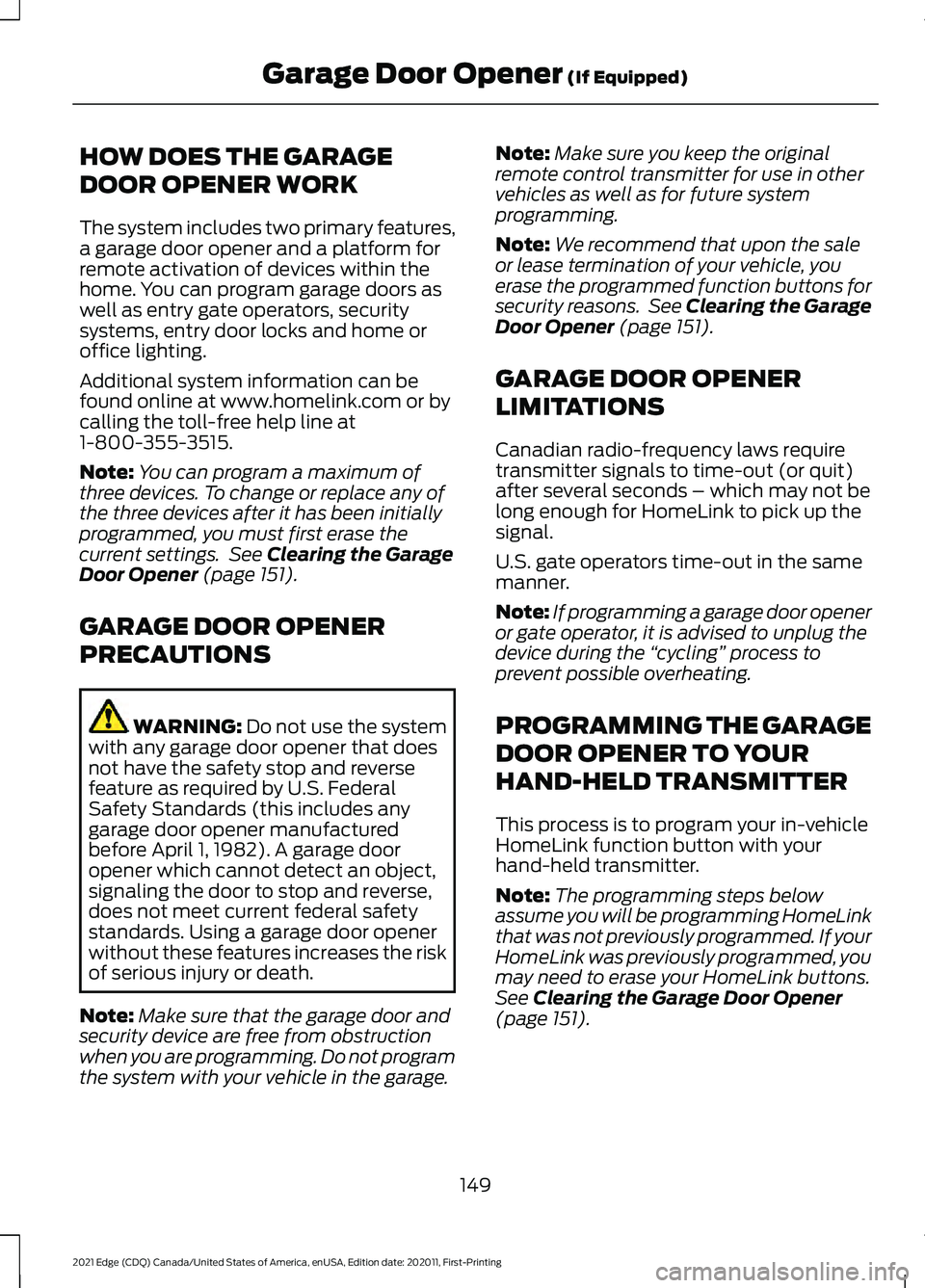
HOW DOES THE GARAGE
DOOR OPENER WORK
The system includes two primary features,
a garage door opener and a platform for
remote activation of devices within the
home. You can program garage doors as
well as entry gate operators, security
systems, entry door locks and home or
office lighting.
Additional system information can be
found online at www.homelink.com or by
calling the toll-free help line at
1-800-355-3515.
Note:
You can program a maximum of
three devices. To change or replace any of
the three devices after it has been initially
programmed, you must first erase the
current settings. See Clearing the Garage
Door Opener (page 151).
GARAGE DOOR OPENER
PRECAUTIONS WARNING:
Do not use the system
with any garage door opener that does
not have the safety stop and reverse
feature as required by U.S. Federal
Safety Standards (this includes any
garage door opener manufactured
before April 1, 1982). A garage door
opener which cannot detect an object,
signaling the door to stop and reverse,
does not meet current federal safety
standards. Using a garage door opener
without these features increases the risk
of serious injury or death.
Note: Make sure that the garage door and
security device are free from obstruction
when you are programming. Do not program
the system with your vehicle in the garage. Note:
Make sure you keep the original
remote control transmitter for use in other
vehicles as well as for future system
programming.
Note: We recommend that upon the sale
or lease termination of your vehicle, you
erase the programmed function buttons for
security reasons. See Clearing the Garage
Door Opener
(page 151).
GARAGE DOOR OPENER
LIMITATIONS
Canadian radio-frequency laws require
transmitter signals to time-out (or quit)
after several seconds – which may not be
long enough for HomeLink to pick up the
signal.
U.S. gate operators time-out in the same
manner.
Note: If programming a garage door opener
or gate operator, it is advised to unplug the
device during the “cycling” process to
prevent possible overheating.
PROGRAMMING THE GARAGE
DOOR OPENER TO YOUR
HAND-HELD TRANSMITTER
This process is to program your in-vehicle
HomeLink function button with your
hand-held transmitter.
Note: The programming steps below
assume you will be programming HomeLink
that was not previously programmed. If your
HomeLink was previously programmed, you
may need to erase your HomeLink buttons.
See
Clearing the Garage Door Opener
(page 151).
149
2021 Edge (CDQ) Canada/United States of America, enUSA, Edition date: 202011, First-Printing Garage Door Opener
(If Equipped)