FORD ESCAPE 2013 3.G Owners Manual
Manufacturer: FORD, Model Year: 2013, Model line: ESCAPE, Model: FORD ESCAPE 2013 3.GPages: 423, PDF Size: 4.59 MB
Page 371 of 423
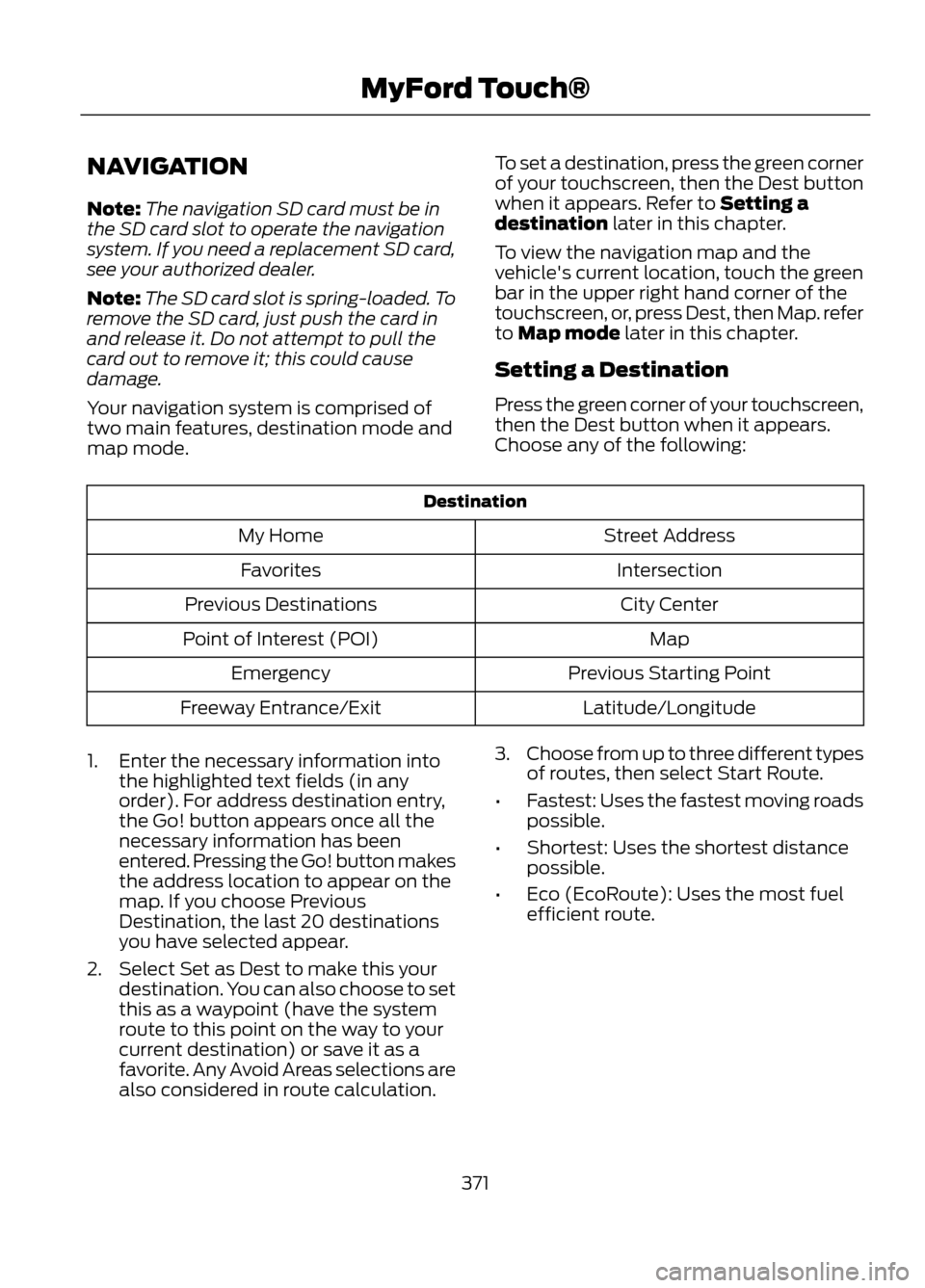
NAVIGATION
Note:The navigation SD card must be in
the SD card slot to operate the navigation
system. If you need a replacement SD card,
see your authorized dealer.
Note: The SD card slot is spring-loaded. To
remove the SD card, just push the card in
and release it. Do not attempt to pull the
card out to remove it; this could cause
damage.
Your navigation system is comprised of
two main features, destination mode and
map mode. To set a destination, press the green corner
of your touchscreen, then the Dest button
when it appears. Refer to Setting a
destination later in this chapter.
To view the navigation map and the
vehicle's current location, touch the green
bar in the upper right hand corner of the
touchscreen, or, press Dest, then Map. refer
to Map mode later in this chapter.
Setting a Destination
Press the green corner of your touchscreen,
then the Dest button when it appears.
Choose any of the following:
Destination
Street Address
My Home
Intersection
Favorites
City Center
Previous Destinations
Map
Point of Interest (POI)
Previous Starting Point
Emergency
Latitude/Longitude
Freeway Entrance/Exit
1. Enter the necessary information into the highlighted text fields (in any
order). For address destination entry,
the Go! button appears once all the
necessary information has been
entered. Pressing the Go! button makes
the address location to appear on the
map. If you choose Previous
Destination, the last 20 destinations
you have selected appear.
2. Select Set as Dest to make this your destination. You can also choose to set
this as a waypoint (have the system
route to this point on the way to your
current destination) or save it as a
favorite. Any Avoid Areas selections are
also considered in route calculation. 3.
Choose from up to three different types
of routes, then select Start Route.
• Fastest: Uses the fastest moving roads
possible.
• Shortest: Uses the shortest distance
possible.
• Eco (EcoRoute): Uses the most fuel
efficient route.
371
MyFord Touch®
Page 372 of 423
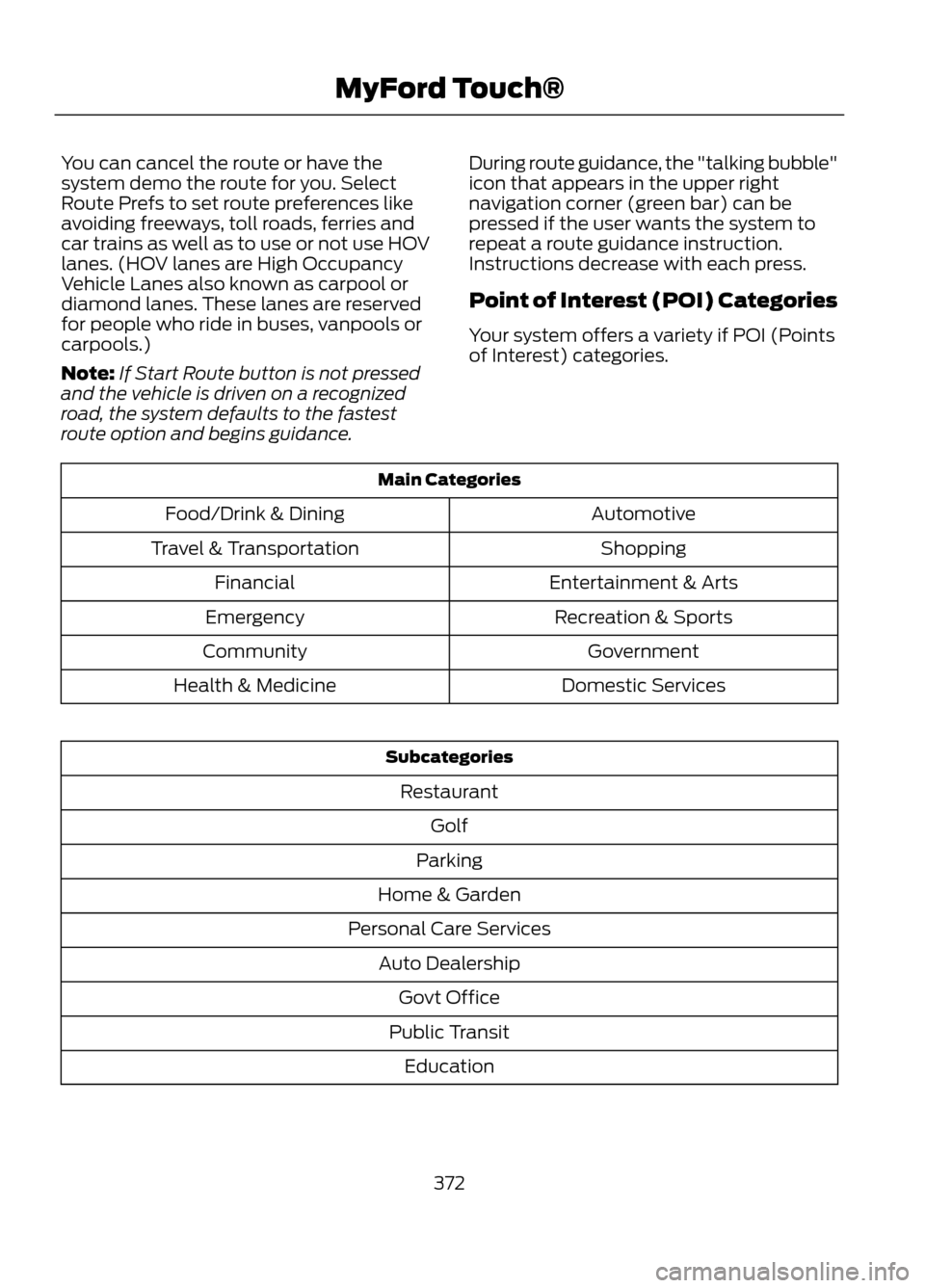
You can cancel the route or have the
system demo the route for you. Select
Route Prefs to set route preferences like
avoiding freeways, toll roads, ferries and
car trains as well as to use or not use HOV
lanes. (HOV lanes are High Occupancy
Vehicle Lanes also known as carpool or
diamond lanes. These lanes are reserved
for people who ride in buses, vanpools or
carpools.)
Note:If Start Route button is not pressed
and the vehicle is driven on a recognized
road, the system defaults to the fastest
route option and begins guidance. During route guidance, the "talking bubble"
icon that appears in the upper right
navigation corner (green bar) can be
pressed if the user wants the system to
repeat a route guidance instruction.
Instructions decrease with each press.
Point of Interest (POI) Categories
Your system offers a variety if POI (Points
of Interest) categories.
Main Categories
Automotive
Food/Drink & Dining
Shopping
Travel & Transportation
Entertainment & Arts
Financial
Recreation & Sports
Emergency
Government
Community
Domestic Services
Health & Medicine
Subcategories
Restaurant Golf
Parking
Home & Garden
Personal Care Services Auto DealershipGovt Office
Public Transit Education
372
MyFord Touch®
Page 373 of 423
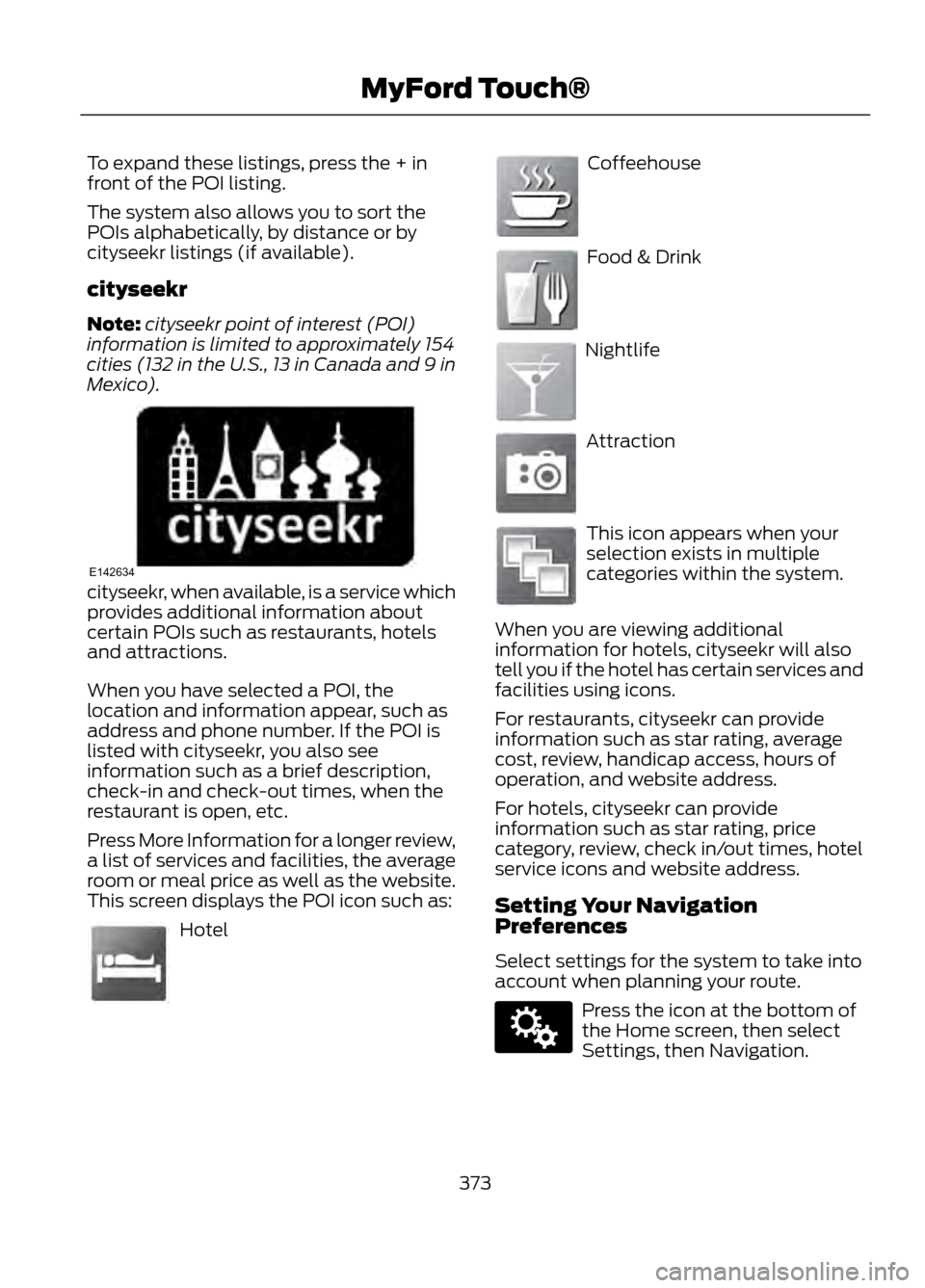
To expand these listings, press the + in
front of the POI listing.
The system also allows you to sort the
POIs alphabetically, by distance or by
cityseekr listings (if available).
cityseekr
Note:cityseekr point of interest (POI)
information is limited to approximately 154
cities (132 in the U.S., 13 in Canada and 9 in
Mexico).
cityseekr, when available, is a service which
provides additional information about
certain POIs such as restaurants, hotels
and attractions.
When you have selected a POI, the
location and information appear, such as
address and phone number. If the POI is
listed with cityseekr, you also see
information such as a brief description,
check-in and check-out times, when the
restaurant is open, etc.
Press More Information for a longer review,
a list of services and facilities, the average
room or meal price as well as the website.
This screen displays the POI icon such as:
Hotel
Coffeehouse
Food & Drink
Nightlife
Attraction
This icon appears when your
selection exists in multiple
categories within the system.
When you are viewing additional
information for hotels, cityseekr will also
tell you if the hotel has certain services and
facilities using icons.
For restaurants, cityseekr can provide
information such as star rating, average
cost, review, handicap access, hours of
operation, and website address.
For hotels, cityseekr can provide
information such as star rating, price
category, review, check in/out times, hotel
service icons and website address.
Setting Your Navigation
Preferences
Select settings for the system to take into
account when planning your route.
Press the icon at the bottom of
the Home screen, then select
Settings, then Navigation.
373
MyFord Touch®
E142634
E143884
E142636
E142637
E142638
E142639
E142640
E142607
Page 374 of 423
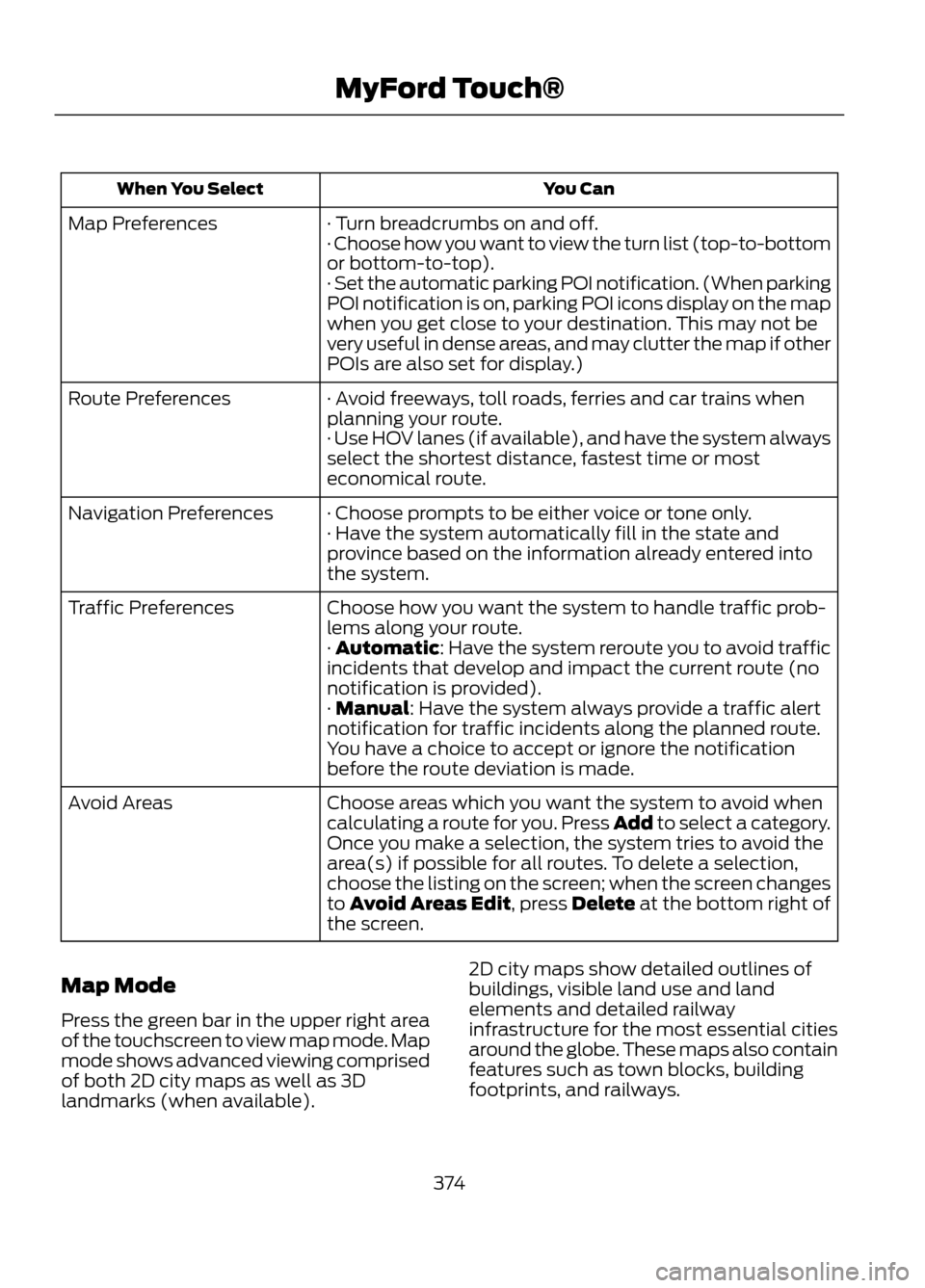
You Can
When You Select
· Turn breadcrumbs on and off.
Map Preferences
· Choose how you want to view the turn list (top-to-bottom
or bottom-to-top).
· Set the automatic parking POI notification. (When parking
POI notification is on, parking POI icons display on the map
when you get close to your destination. This may not be
very useful in dense areas, and may clutter the map if other
POIs are also set for display.)
· Avoid freeways, toll roads, ferries and car trains when
planning your route.
Route Preferences
· Use HOV lanes (if available), and have the system always
select the shortest distance, fastest time or most
economical route.
· Choose prompts to be either voice or tone only.
Navigation Preferences
· Have the system automatically fill in the state and
province based on the information already entered into
the system.
Choose how you want the system to handle traffic prob-
lems along your route.
Traffic Preferences
· Automatic: Have the system reroute you to avoid traffic
incidents that develop and impact the current route (no
notification is provided).
· Manual: Have the system always provide a traffic alert
notification for traffic incidents along the planned route.
You have a choice to accept or ignore the notification
before the route deviation is made.
Choose areas which you want the system to avoid when
calculating a route for you. Press Add to select a category.
Avoid Areas
Once you make a selection, the system tries to avoid the
area(s) if possible for all routes. To delete a selection,
choose the listing on the screen; when the screen changes
to Avoid Areas Edit, press Delete at the bottom right of
the screen.
Map Mode
Press the green bar in the upper right area
of the touchscreen to view map mode. Map
mode shows advanced viewing comprised
of both 2D city maps as well as 3D
landmarks (when available). 2D city maps show detailed outlines of
buildings, visible land use and land
elements and detailed railway
infrastructure for the most essential cities
around the globe. These maps also contain
features such as town blocks, building
footprints, and railways.
374
MyFord Touch®
Page 375 of 423
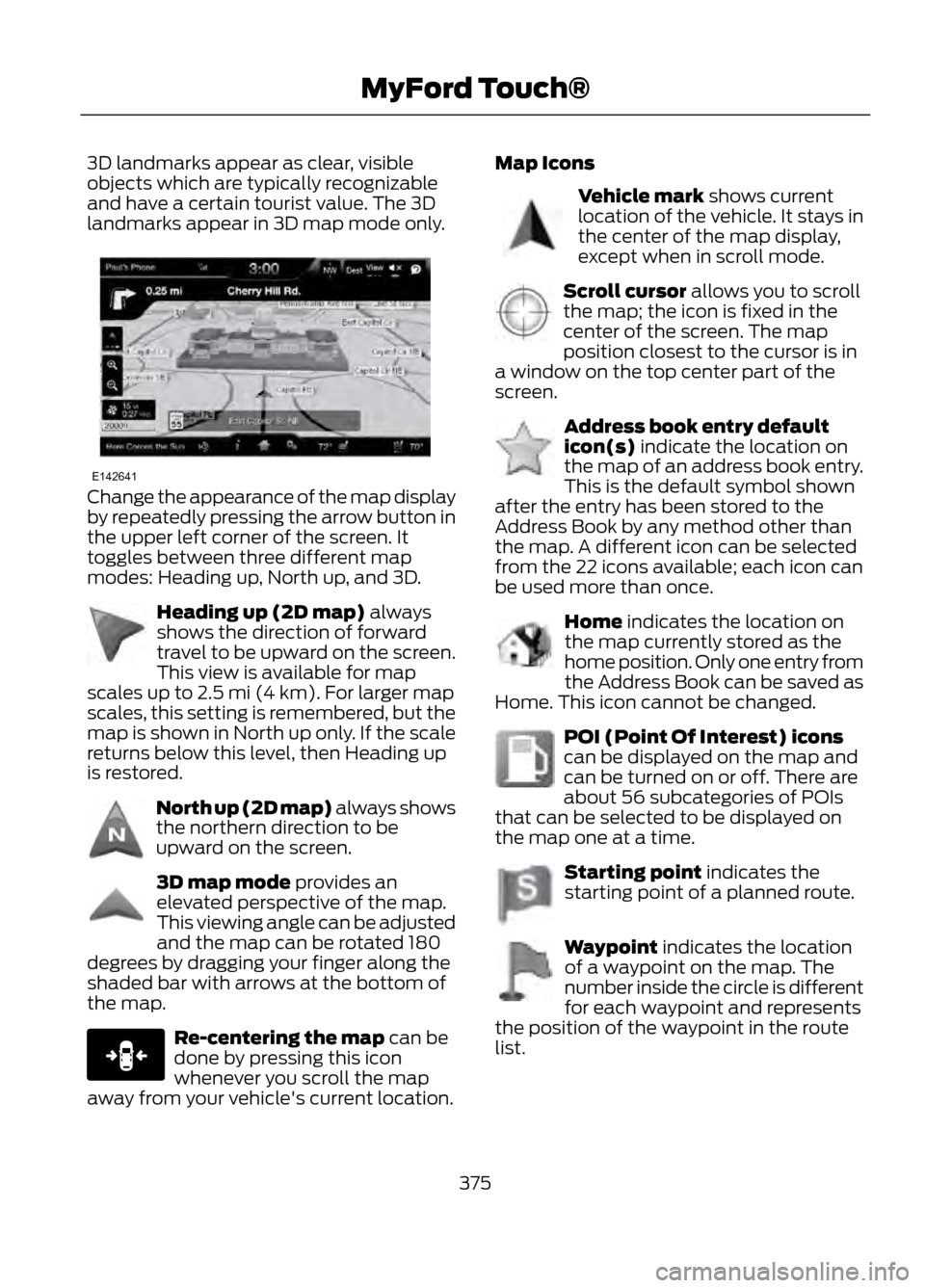
3D landmarks appear as clear, visible
objects which are typically recognizable
and have a certain tourist value. The 3D
landmarks appear in 3D map mode only.
Change the appearance of the map display
by repeatedly pressing the arrow button in
the upper left corner of the screen. It
toggles between three different map
modes: Heading up, North up, and 3D.
Heading up (2D map) always
shows the direction of forward
travel to be upward on the screen.
This view is available for map
scales up to 2.5 mi (4 km). For larger map
scales, this setting is remembered, but the
map is shown in North up only. If the scale
returns below this level, then Heading up
is restored.
North up (2D map) always shows
the northern direction to be
upward on the screen.
3D map mode provides an
elevated perspective of the map.
This viewing angle can be adjusted
and the map can be rotated 180
degrees by dragging your finger along the
shaded bar with arrows at the bottom of
the map.
Re-centering the map can be
done by pressing this icon
whenever you scroll the map
away from your vehicle's current location. Map Icons
Vehicle mark shows current
location of the vehicle. It stays in
the center of the map display,
except when in scroll mode.
Scroll cursor allows you to scroll
the map; the icon is fixed in the
center of the screen. The map
position closest to the cursor is in
a window on the top center part of the
screen.
Address book entry default
icon(s) indicate the location on
the map of an address book entry.
This is the default symbol shown
after the entry has been stored to the
Address Book by any method other than
the map. A different icon can be selected
from the 22 icons available; each icon can
be used more than once.
Home indicates the location on
the map currently stored as the
home position. Only one entry from
the Address Book can be saved as
Home. This icon cannot be changed.
POI (Point Of Interest) icons
can be displayed on the map and
can be turned on or off. There are
about 56 subcategories of POIs
that can be selected to be displayed on
the map one at a time.
Starting point indicates the
starting point of a planned route.
Waypoint indicates the location
of a waypoint on the map. The
number inside the circle is different
for each waypoint and represents
the position of the waypoint in the route
list.
375
MyFord Touch®
E142641
E142642
E142643
E142644
E146188
E142646
E142647
E142648
E142649
E142650
E142651
E142652
Page 376 of 423
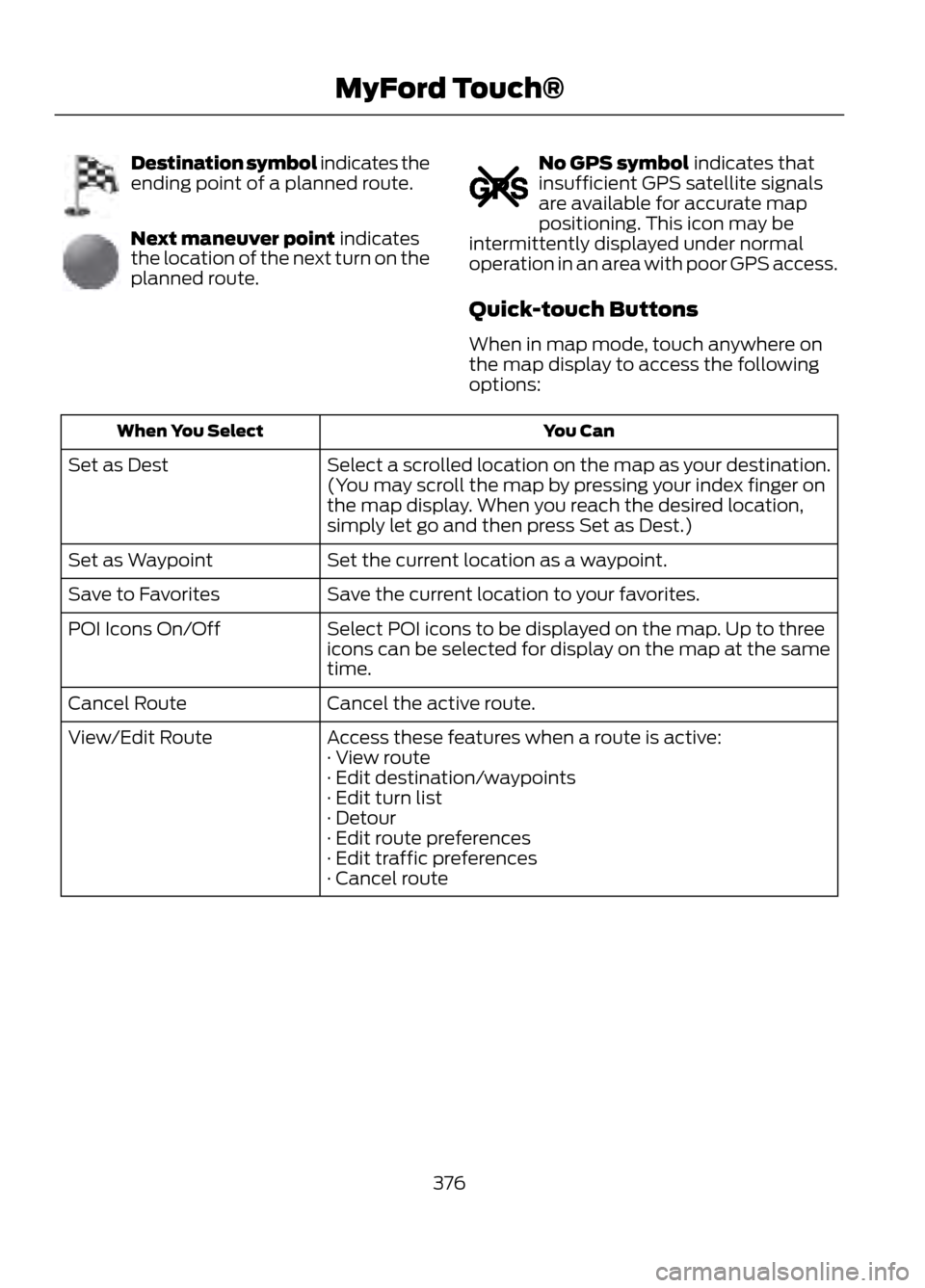
Destination symbol indicates the
ending point of a planned route.
Next maneuver point indicates
the location of the next turn on the
planned route.
No GPS symbol indicates that
insufficient GPS satellite signals
are available for accurate map
positioning. This icon may be
intermittently displayed under normal
operation in an area with poor GPS access.
Quick-touch Buttons
When in map mode, touch anywhere on
the map display to access the following
options:
You Can
When You Select
Select a scrolled location on the map as your destination.
(You may scroll the map by pressing your index finger on
the map display. When you reach the desired location,
simply let go and then press Set as Dest.)
Set as Dest
Set the current location as a waypoint.
Set as Waypoint
Save the current location to your favorites.
Save to Favorites
Select POI icons to be displayed on the map. Up to three
icons can be selected for display on the map at the same
time.
POI Icons On/Off
Cancel the active route.
Cancel Route
Access these features when a route is active:
View/Edit Route
· View route
· Edit destination/waypoints
· Edit turn list
· Detour
· Edit route preferences
· Edit traffic preferences
· Cancel route
376
MyFord Touch®
E142653
E142654
E142655
Page 377 of 423
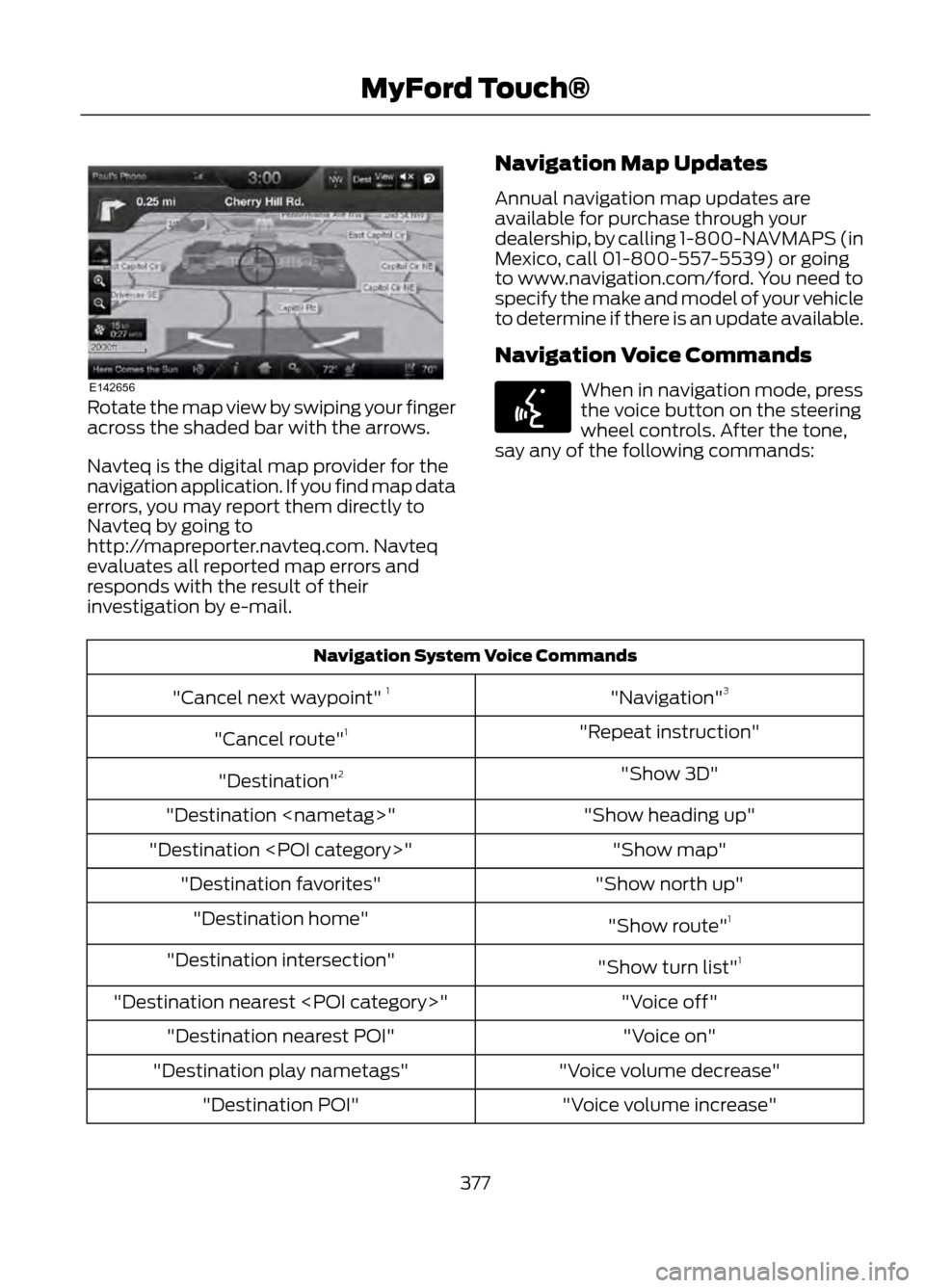
Rotate the map view by swiping your finger
across the shaded bar with the arrows.
Navteq is the digital map provider for the
navigation application. If you find map data
errors, you may report them directly to
Navteq by going to
http://mapreporter.navteq.com. Navteq
evaluates all reported map errors and
responds with the result of their
investigation by e-mail.Navigation Map Updates
Annual navigation map updates are
available for purchase through your
dealership, by calling 1-800-NAVMAPS (in
Mexico, call 01-800-557-5539) or going
to www.navigation.com/ford. You need to
specify the make and model of your vehicle
to determine if there is an update available.
Navigation Voice CommandsWhen in navigation mode, press
the voice button on the steering
wheel controls. After the tone,
say any of the following commands:
Navigation System Voice Commands
"Navigation"3
"Cancel next waypoint" 1
"Repeat instruction"
"Cancel route" 1
"Show 3D"
"Destination" 2
"Show heading up"
"Destination
"Show map"
"Destination
"Show north up"
"Destination favorites"
"Show route"1
"Destination home"
"Show turn list"1
"Destination intersection"
"Voice off"
"Destination nearest
"Voice on"
"Destination nearest POI"
"Voice volume decrease"
"Destination play nametags"
"Voice volume increase"
"Destination POI"
377
MyFord Touch®
E142656
E142599
Page 378 of 423
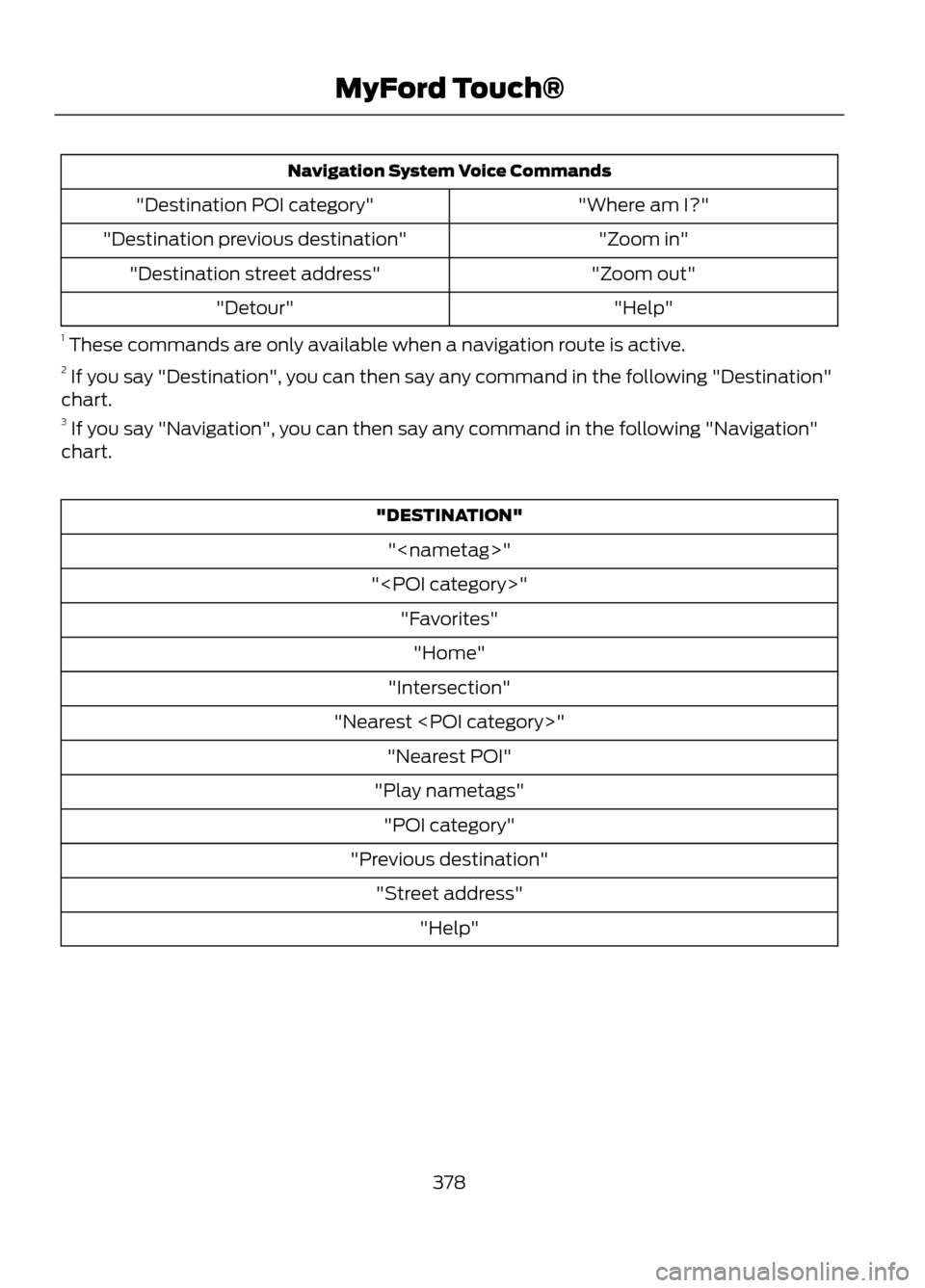
Navigation System Voice Commands"Where am I?"
"Destination POI category"
"Zoom in"
"Destination previous destination"
"Zoom out"
"Destination street address"
"Help"
"Detour"
1 These commands are only available when a navigation route is active.
2 If you say "Destination", you can then say any command in the following "Destination"
chart.
3 If you say "Navigation", you can then say any command in the following "Navigation"
chart.
"DESTINATION"
"
"
"Intersection"
"Nearest
"Play nametags" "POI category"
"Previous destination" "Street address" "Help"
378
MyFord Touch®
Page 379 of 423
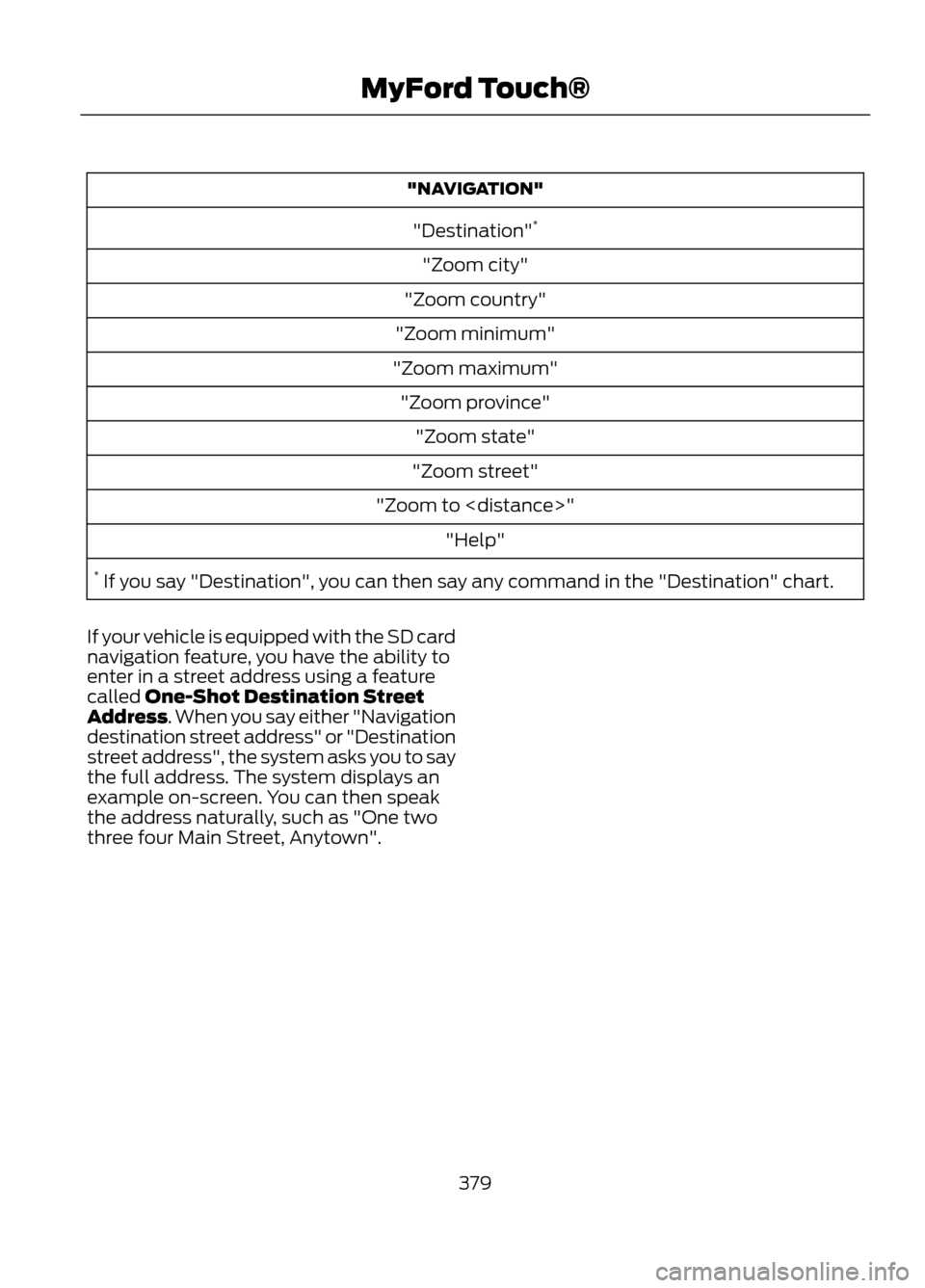
"NAVIGATION""Destination" *
"Zoom city"
"Zoom country"
"Zoom minimum"
"Zoom maximum" "Zoom province" "Zoom state"
"Zoom street"
"Zoom to
* If you say "Destination", you can then say any command in the "Destination" chart.
If your vehicle is equipped with the SD card
navigation feature, you have the ability to
enter in a street address using a feature
called One-Shot Destination Street
Address. When you say either "Navigation
destination street address" or "Destination
street address", the system asks you to say
the full address. The system displays an
example on-screen. You can then speak
the address naturally, such as "One two
three four Main Street, Anytown".
379
MyFord Touch®
Page 380 of 423
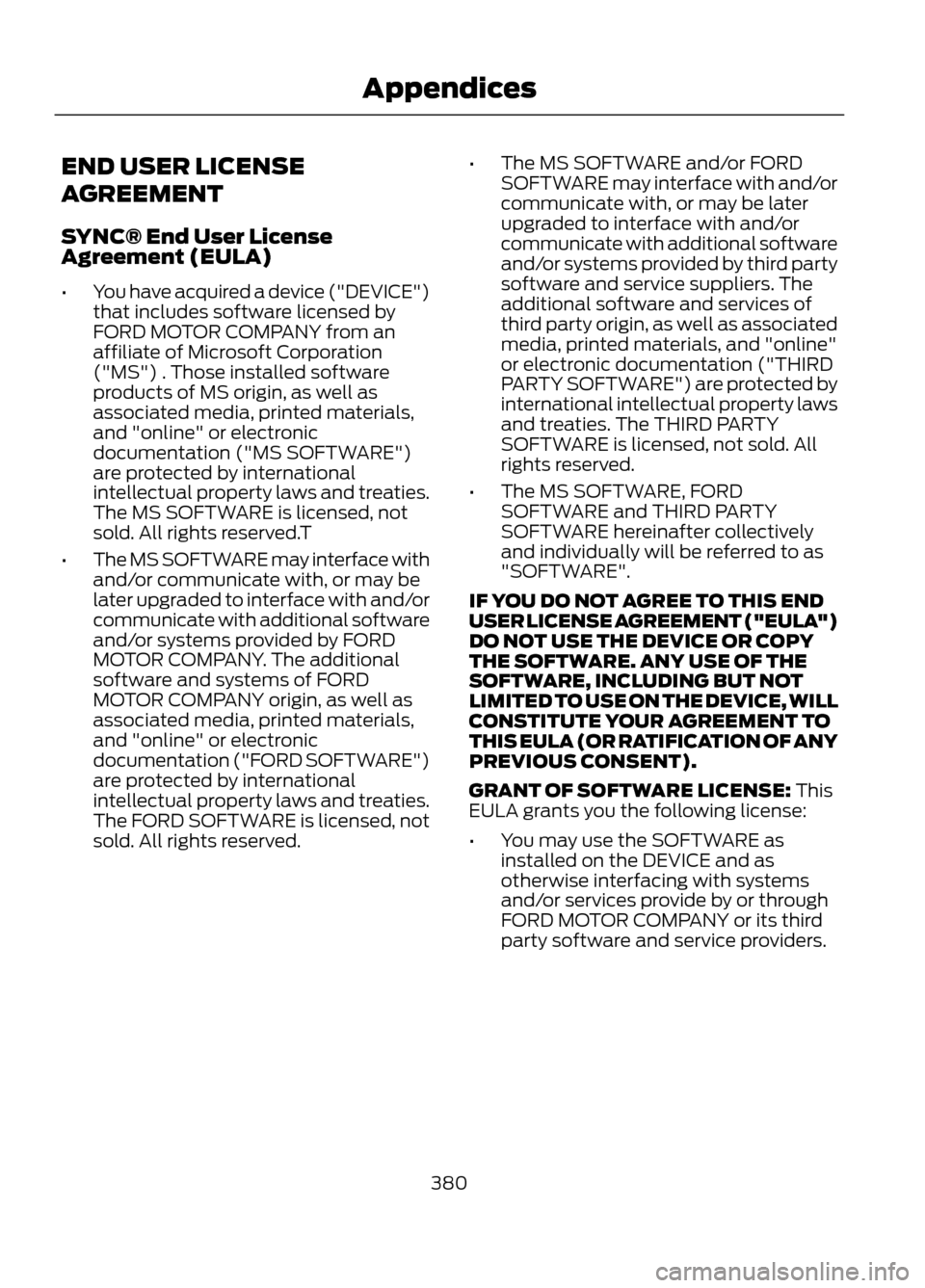
END USER LICENSE
AGREEMENT
SYNC® End User License
Agreement (EULA)
•You have acquired a device ("DEVICE")
that includes software licensed by
FORD MOTOR COMPANY from an
affiliate of Microsoft Corporation
("MS") . Those installed software
products of MS origin, as well as
associated media, printed materials,
and "online" or electronic
documentation ("MS SOFTWARE")
are protected by international
intellectual property laws and treaties.
The MS SOFTWARE is licensed, not
sold. All rights reserved.T
• The MS SOFTWARE may interface with
and/or communicate with, or may be
later upgraded to interface with and/or
communicate with additional software
and/or systems provided by FORD
MOTOR COMPANY. The additional
software and systems of FORD
MOTOR COMPANY origin, as well as
associated media, printed materials,
and "online" or electronic
documentation ("FORD SOFTWARE")
are protected by international
intellectual property laws and treaties.
The FORD SOFTWARE is licensed, not
sold. All rights reserved. •
The MS SOFTWARE and/or FORD
SOFTWARE may interface with and/or
communicate with, or may be later
upgraded to interface with and/or
communicate with additional software
and/or systems provided by third party
software and service suppliers. The
additional software and services of
third party origin, as well as associated
media, printed materials, and "online"
or electronic documentation ("THIRD
PARTY SOFTWARE") are protected by
international intellectual property laws
and treaties. The THIRD PARTY
SOFTWARE is licensed, not sold. All
rights reserved.
• The MS SOFTWARE, FORD
SOFTWARE and THIRD PARTY
SOFTWARE hereinafter collectively
and individually will be referred to as
"SOFTWARE".
IF YOU DO NOT AGREE TO THIS END
USER LICENSE AGREEMENT ("EULA")
DO NOT USE THE DEVICE OR COPY
THE SOFTWARE. ANY USE OF THE
SOFTWARE, INCLUDING BUT NOT
LIMITED TO USE ON THE DEVICE, WILL
CONSTITUTE YOUR AGREEMENT TO
THIS EULA (OR RATIFICATION OF ANY
PREVIOUS CONSENT).
GRANT OF SOFTWARE LICENSE: This
EULA grants you the following license:
• You may use the SOFTWARE as
installed on the DEVICE and as
otherwise interfacing with systems
and/or services provide by or through
FORD MOTOR COMPANY or its third
party software and service providers.
380
Appendices