FORD ESCAPE 2013 3.G Owners Manual
Manufacturer: FORD, Model Year: 2013, Model line: ESCAPE, Model: FORD ESCAPE 2013 3.GPages: 423, PDF Size: 4.59 MB
Page 331 of 423
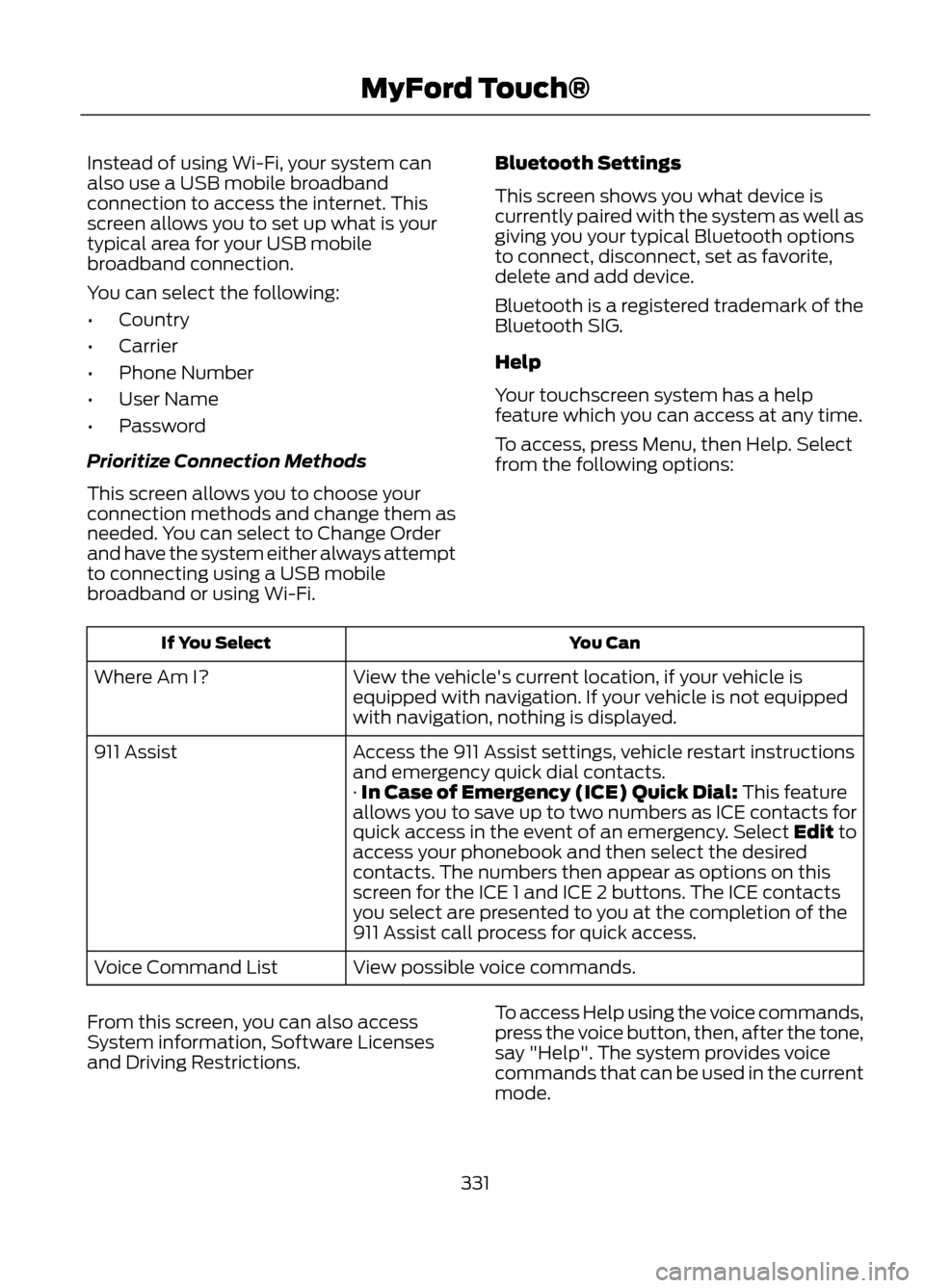
Instead of using Wi-Fi, your system can
also use a USB mobile broadband
connection to access the internet. This
screen allows you to set up what is your
typical area for your USB mobile
broadband connection.
You can select the following:
•Country
• Carrier
• Phone Number
• User Name
• Password
Prioritize Connection Methods
This screen allows you to choose your
connection methods and change them as
needed. You can select to Change Order
and have the system either always attempt
to connecting using a USB mobile
broadband or using Wi-Fi. Bluetooth Settings
This screen shows you what device is
currently paired with the system as well as
giving you your typical Bluetooth options
to connect, disconnect, set as favorite,
delete and add device.
Bluetooth is a registered trademark of the
Bluetooth SIG.
Help
Your touchscreen system has a help
feature which you can access at any time.
To access, press Menu, then Help. Select
from the following options:
You Can
If You Select
View the vehicle's current location, if your vehicle is
equipped with navigation. If your vehicle is not equipped
with navigation, nothing is displayed.
Where Am I?
Access the 911 Assist settings, vehicle restart instructions
and emergency quick dial contacts.
911 Assist
· In Case of Emergency (ICE) Quick Dial: This feature
allows you to save up to two numbers as ICE contacts for
quick access in the event of an emergency. Select Edit to
access your phonebook and then select the desired
contacts. The numbers then appear as options on this
screen for the ICE 1 and ICE 2 buttons. The ICE contacts
you select are presented to you at the completion of the
911 Assist call process for quick access.
View possible voice commands.
Voice Command List
From this screen, you can also access
System information, Software Licenses
and Driving Restrictions. To access Help using the voice commands,
press the voice button, then, after the tone,
say "Help". The system provides voice
commands that can be used in the current
mode.
331
MyFord Touch®
Page 332 of 423
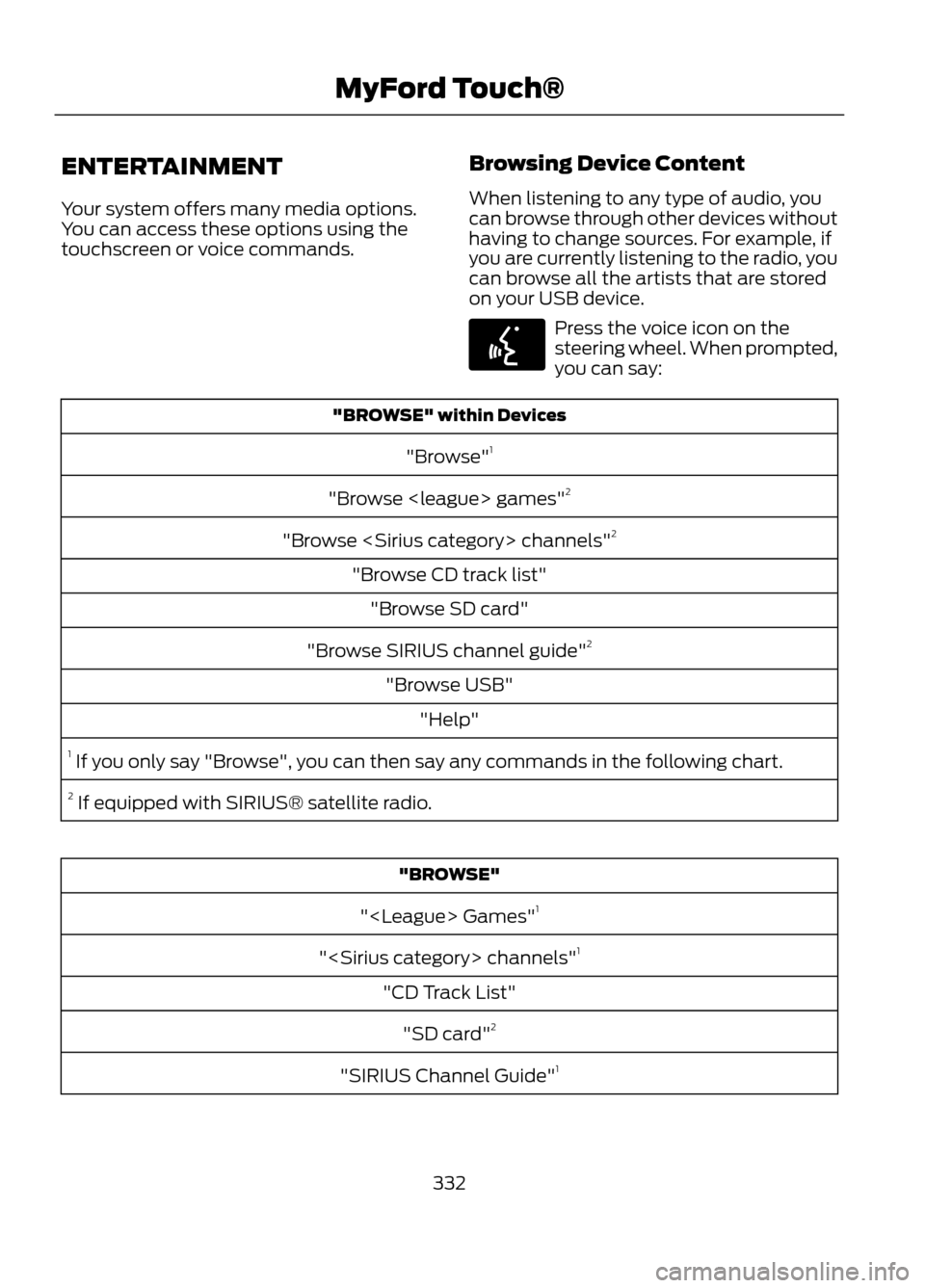
ENTERTAINMENT
Your system offers many media options.
You can access these options using the
touchscreen or voice commands.Browsing Device Content
When listening to any type of audio, you
can browse through other devices without
having to change sources. For example, if
you are currently listening to the radio, you
can browse all the artists that are stored
on your USB device.
Press the voice icon on the
steering wheel. When prompted,
you can say:
"BROWSE" within Devices
"Browse" 1
"Browse
"Browse
"Browse CD track list" "Browse SD card"
"Browse SIRIUS channel guide" 2
"Browse USB" "Help"
1 If you only say "Browse", you can then say any commands in the following chart.
2 If equipped with SIRIUS® satellite radio.
"BROWSE"
"
"
"CD Track List" "SD card" 2
"SIRIUS Channel Guide" 1
332
MyFord Touch®
E142599
Page 333 of 423
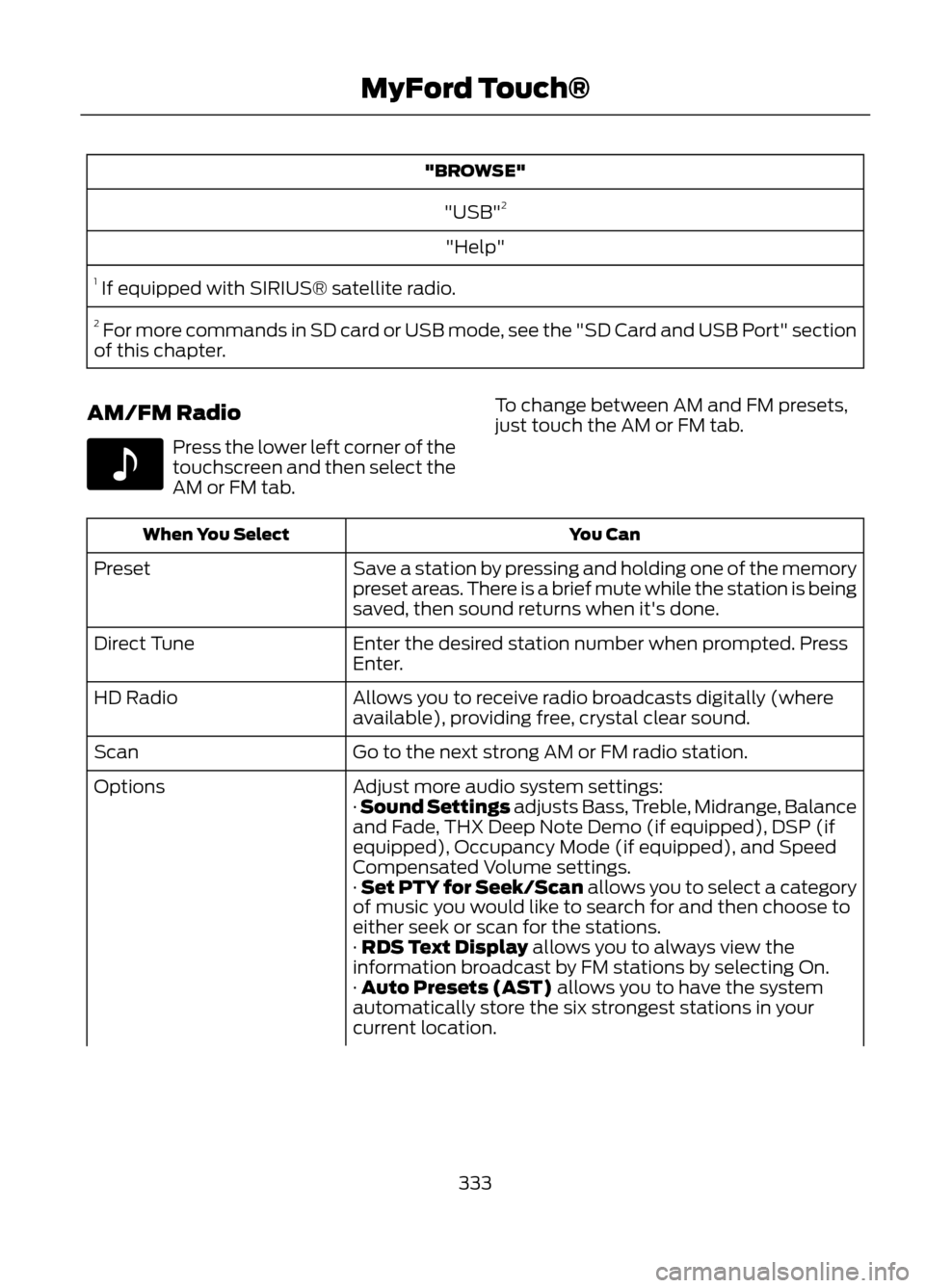
"BROWSE""USB" 2
"Help"
1 If equipped with SIRIUS® satellite radio.
2 For more commands in SD card or USB mode, see the "SD Card and USB Port" section
of this chapter.
AM/FM Radio
Press the lower left corner of the
touchscreen and then select the
AM or FM tab. To change between AM and FM presets,
just touch the AM or FM tab.
You Can
When You Select
Save a station by pressing and holding one of the memory
preset areas. There is a brief mute while the station is being
saved, then sound returns when it's done.
Preset
Enter the desired station number when prompted. Press
Enter.
Direct Tune
Allows you to receive radio broadcasts digitally (where
available), providing free, crystal clear sound.
HD Radio
Go to the next strong AM or FM radio station.
Scan
Adjust more audio system settings:
Options
· Sound Settings adjusts Bass, Treble, Midrange, Balance
and Fade, THX Deep Note Demo (if equipped), DSP (if
equipped), Occupancy Mode (if equipped), and Speed
Compensated Volume settings.
· Set PTY for Seek/Scan allows you to select a category
of music you would like to search for and then choose to
either seek or scan for the stations.
· RDS Text Display allows you to always view the
information broadcast by FM stations by selecting On.
· Auto Presets (AST) allows you to have the system
automatically store the six strongest stations in your
current location.
333
MyFord Touch®
E142611
Page 334 of 423
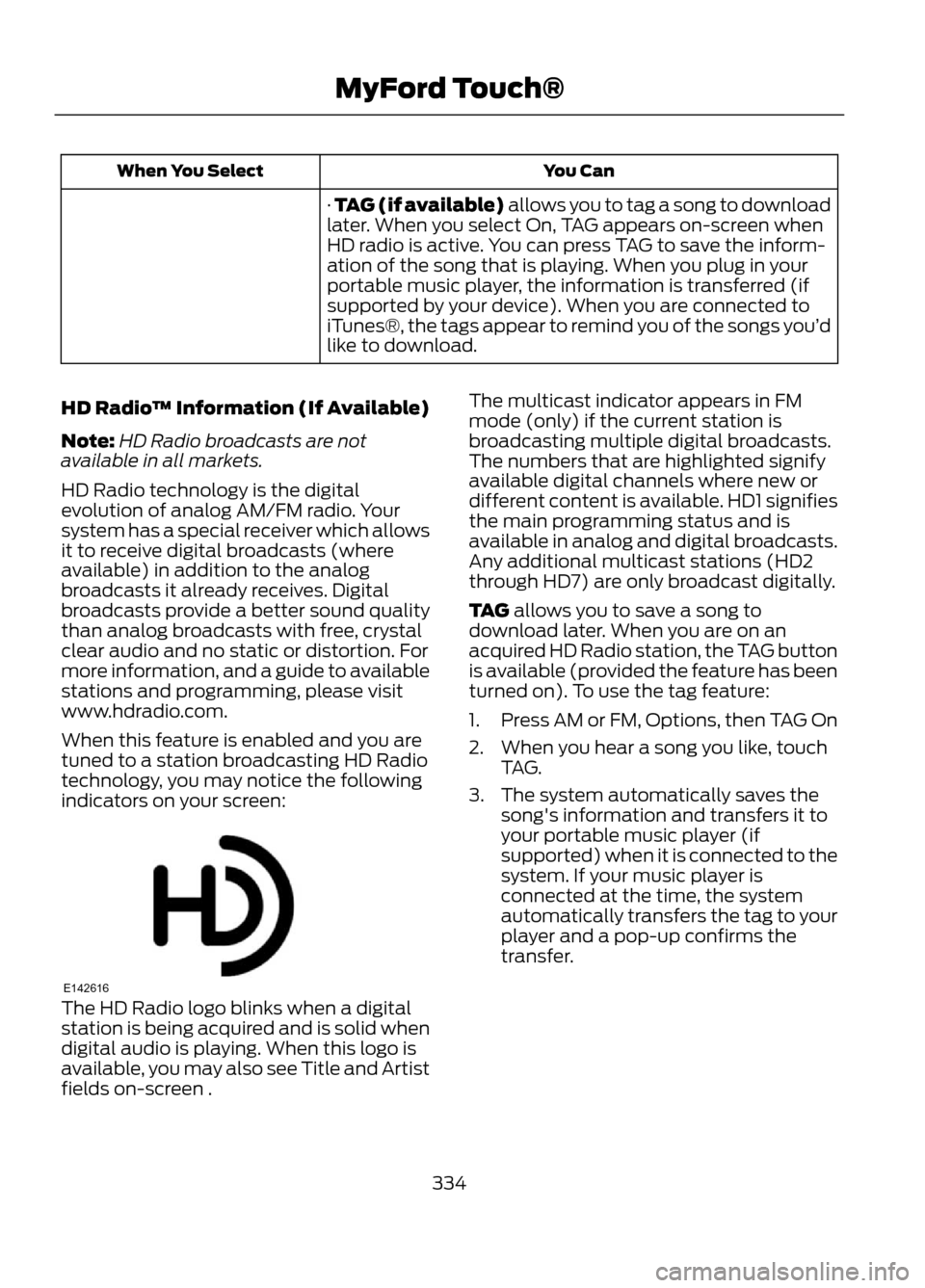
You Can
When You Select
· TAG (if available) allows you to tag a song to download
later. When you select On, TAG appears on-screen when
HD radio is active. You can press TAG to save the inform-
ation of the song that is playing. When you plug in your
portable music player, the information is transferred (if
supported by your device). When you are connected to
iTunes®, the tags appear to remind you of the songs you’ d
like to download.
HD Radio ™ Information (If Available)
Note: HD Radio broadcasts are not
available in all markets.
HD Radio technology is the digital
evolution of analog AM/FM radio. Your
system has a special receiver which allows
it to receive digital broadcasts (where
available) in addition to the analog
broadcasts it already receives. Digital
broadcasts provide a better sound quality
than analog broadcasts with free, crystal
clear audio and no static or distortion. For
more information, and a guide to available
stations and programming, please visit
www.hdradio.com.
When this feature is enabled and you are
tuned to a station broadcasting HD Radio
technology, you may notice the following
indicators on your screen:
The HD Radio logo blinks when a digital
station is being acquired and is solid when
digital audio is playing. When this logo is
available, you may also see Title and Artist
fields on-screen . The multicast indicator appears in FM
mode (only) if the current station is
broadcasting multiple digital broadcasts.
The numbers that are highlighted signify
available digital channels where new or
different content is available. HD1 signifies
the main programming status and is
available in analog and digital broadcasts.
Any additional multicast stations (HD2
through HD7) are only broadcast digitally.
TAG allows you to save a song to
download later. When you are on an
acquired HD Radio station, the TAG button
is available (provided the feature has been
turned on). To use the tag feature:
1.
Press AM or FM, Options, then TAG On
2. When you hear a song you like, touch TAG.
3. The system automatically saves the song's information and transfers it to
your portable music player (if
supported) when it is connected to the
system. If your music player is
connected at the time, the system
automatically transfers the tag to your
player and a pop-up confirms the
transfer.
334
MyFord Touch®
E142616
Page 335 of 423
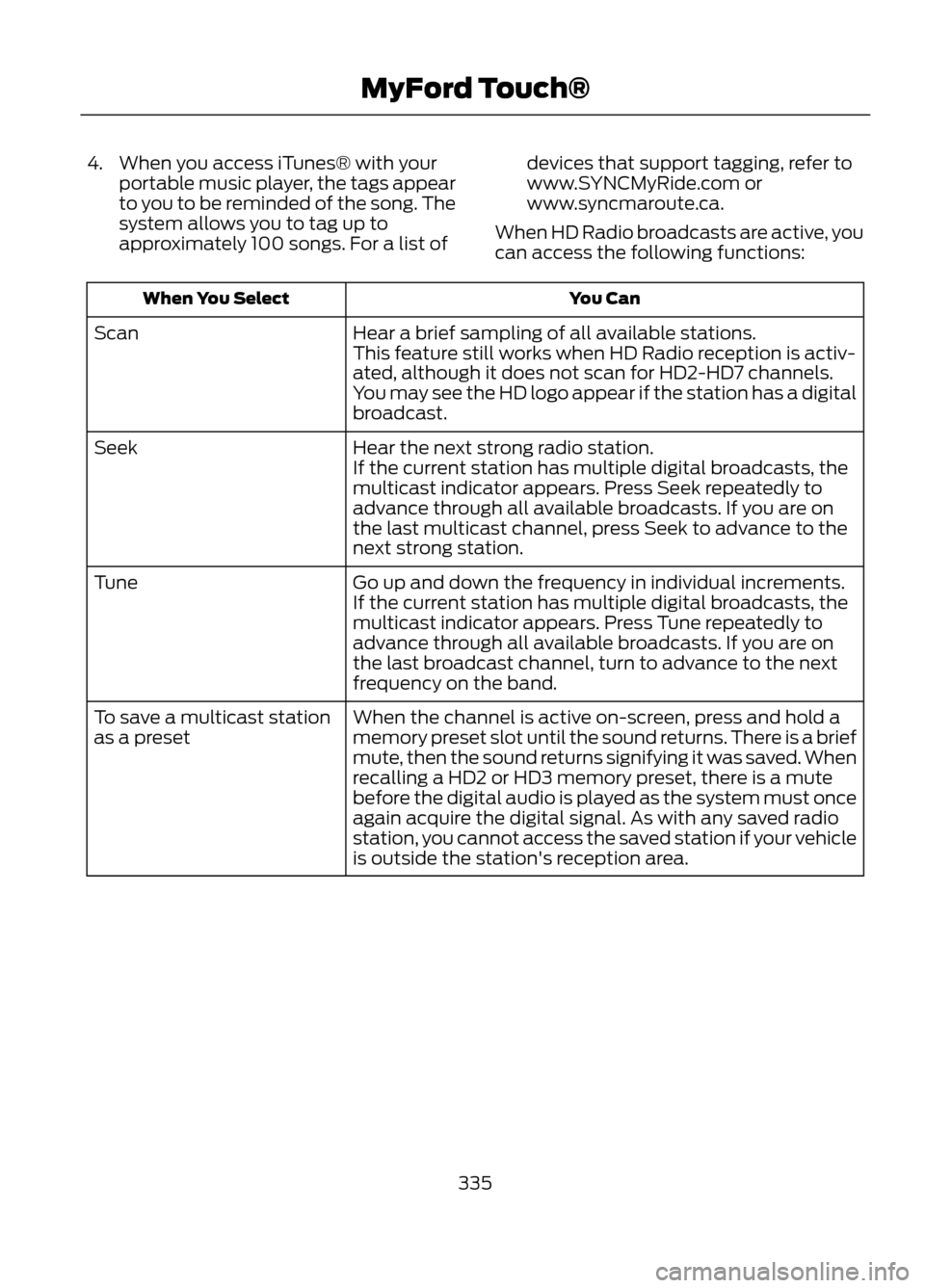
4. When you access iTunes® with yourportable music player, the tags appear
to you to be reminded of the song. The
system allows you to tag up to
approximately 100 songs. For a list of devices that support tagging, refer to
www.SYNCMyRide.com or
www.syncmaroute.ca.
When HD Radio broadcasts are active, you
can access the following functions:
You Can
When You Select
Hear a brief sampling of all available stations.
Scan
This feature still works when HD Radio reception is activ-
ated, although it does not scan for HD2-HD7 channels.
You may see the HD logo appear if the station has a digital
broadcast.
Hear the next strong radio station.
Seek
If the current station has multiple digital broadcasts, the
multicast indicator appears. Press Seek repeatedly to
advance through all available broadcasts. If you are on
the last multicast channel, press Seek to advance to the
next strong station.
Go up and down the frequency in individual increments.
Tune
If the current station has multiple digital broadcasts, the
multicast indicator appears. Press Tune repeatedly to
advance through all available broadcasts. If you are on
the last broadcast channel, turn to advance to the next
frequency on the band.
When the channel is active on-screen, press and hold a
memory preset slot until the sound returns. There is a brief
mute, then the sound returns signifying it was saved. When
recalling a HD2 or HD3 memory preset, there is a mute
before the digital audio is played as the system must once
again acquire the digital signal. As with any saved radio
station, you cannot access the saved station if your vehicle
is outside the station's reception area.
To save a multicast station
as a preset
335
MyFord Touch®
Page 336 of 423
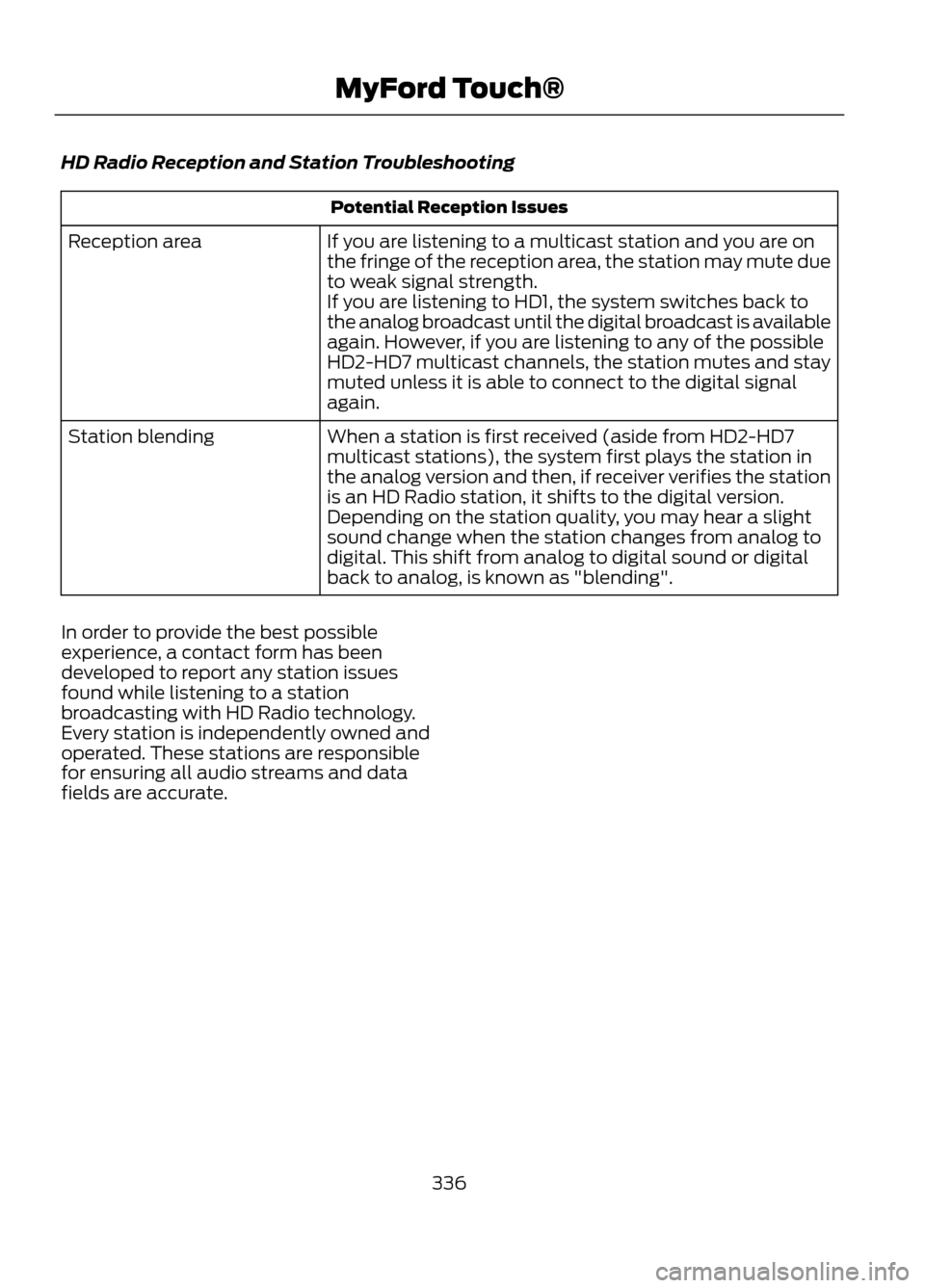
HD Radio Reception and Station Troubleshooting
Potential Reception Issues
If you are listening to a multicast station and you are on
the fringe of the reception area, the station may mute due
to weak signal strength.
If you are listening to HD1, the system switches back to
the analog broadcast until the digital broadcast is available
again. However, if you are listening to any of the possible
HD2-HD7 multicast channels, the station mutes and stay
muted unless it is able to connect to the digital signal
again.
Reception area
When a station is first received (aside from HD2-HD7
multicast stations), the system first plays the station in
the analog version and then, if receiver verifies the station
is an HD Radio station, it shifts to the digital version.
Depending on the station quality, you may hear a slight
sound change when the station changes from analog to
digital. This shift from analog to digital sound or digital
back to analog, is known as "blending".
Station blending
In order to provide the best possible
experience, a contact form has been
developed to report any station issues
found while listening to a station
broadcasting with HD Radio technology.
Every station is independently owned and
operated. These stations are responsible
for ensuring all audio streams and data
fields are accurate.
336
MyFord Touch®
Page 337 of 423
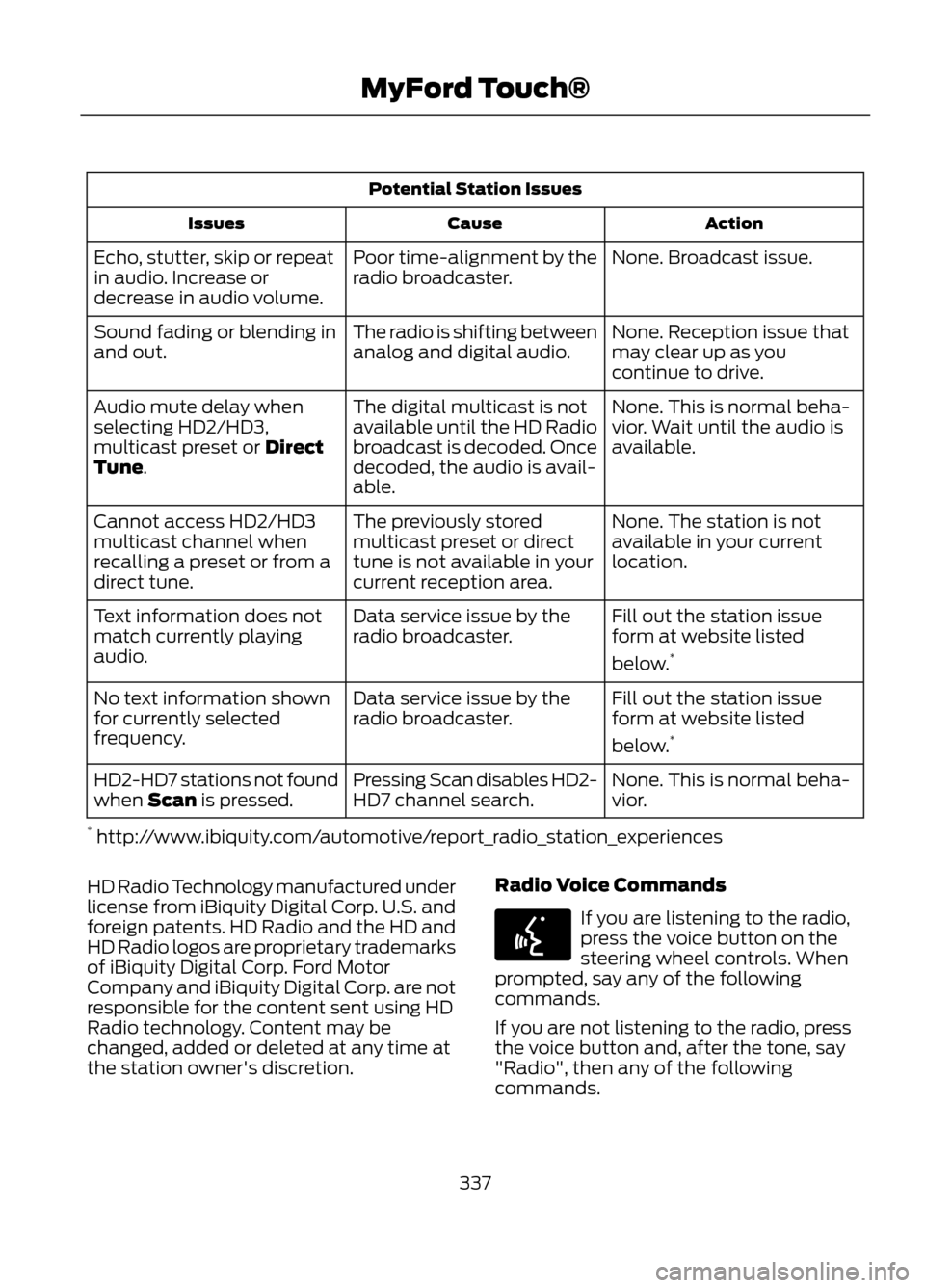
Potential Station IssuesAction
Cause
Issues
None. Broadcast issue.
Poor time-alignment by the
radio broadcaster.
Echo, stutter, skip or repeat
in audio. Increase or
decrease in audio volume.
None. Reception issue that
may clear up as you
continue to drive.
The radio is shifting between
analog and digital audio.
Sound fading or blending in
and out.
None. This is normal beha-
vior. Wait until the audio is
available.
The digital multicast is not
available until the HD Radio
broadcast is decoded. Once
decoded, the audio is avail-
able.
Audio mute delay when
selecting HD2/HD3,
multicast preset or Direct
Tune.
None. The station is not
available in your current
location.
The previously stored
multicast preset or direct
tune is not available in your
current reception area.
Cannot access HD2/HD3
multicast channel when
recalling a preset or from a
direct tune.
Fill out the station issue
form at website listed
below.*
Data service issue by the
radio broadcaster.
Text information does not
match currently playing
audio.
Fill out the station issue
form at website listed
below.*
Data service issue by the
radio broadcaster.
No text information shown
for currently selected
frequency.
None. This is normal beha-
vior.
Pressing Scan disables HD2-
HD7 channel search.
HD2-HD7 stations not found
when Scan is pressed.
* http://www.ibiquity.com/automotive/report_radio_station_experiences
HD Radio Technology manufactured under
license from iBiquity Digital Corp. U.S. and
foreign patents. HD Radio and the HD and
HD Radio logos are proprietary trademarks
of iBiquity Digital Corp. Ford Motor
Company and iBiquity Digital Corp. are not
responsible for the content sent using HD
Radio technology. Content may be
changed, added or deleted at any time at
the station owner's discretion. Radio Voice Commands
If you are listening to the radio,
press the voice button on the
steering wheel controls. When
prompted, say any of the following
commands.
If you are not listening to the radio, press
the voice button and, after the tone, say
"Radio", then any of the following
commands.
337
MyFord Touch®
E142599
Page 338 of 423
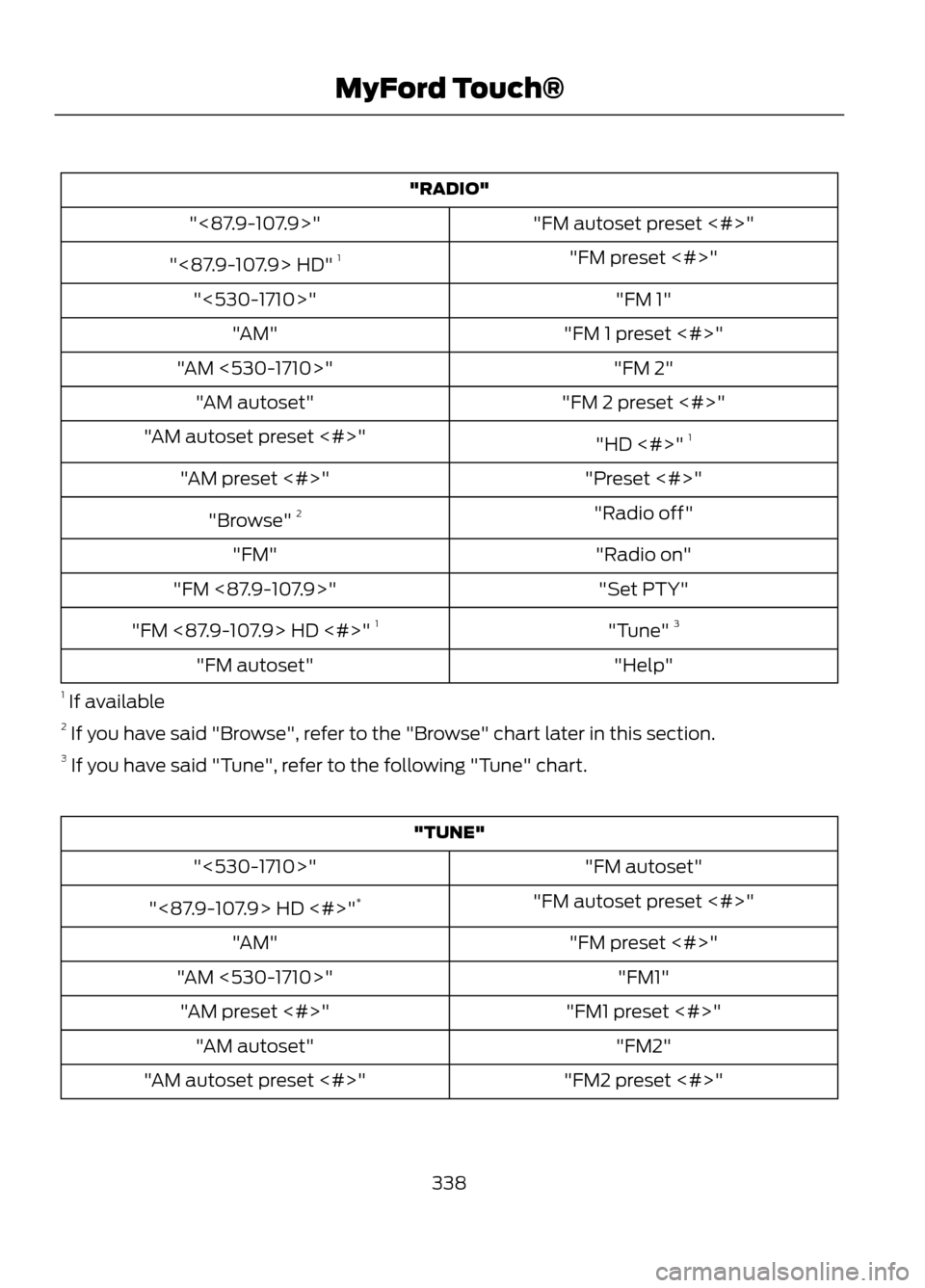
"RADIO""FM autoset preset <#>"
"<87.9-107.9>"
"FM preset <#>"
"<87.9-107.9> HD" 1
"FM 1"
"<530-1710>"
"FM 1 preset <#>"
"AM"
"FM 2"
"AM <530-1710>"
"FM 2 preset <#>"
"AM autoset"
"HD <#>" 1
"AM autoset preset <#>"
"Preset <#>"
"AM preset <#>"
"Radio off"
"Browse" 2
"Radio on"
"FM"
"Set PTY"
"FM <87.9-107.9>"
"Tune" 3
"FM <87.9-107.9> HD <#>" 1
"Help"
"FM autoset"
1 If available
2 If you have said "Browse", refer to the "Browse" chart later in this section.
3 If you have said "Tune", refer to the following "Tune" chart.
"TUNE"
"FM autoset"
"<530-1710>"
"FM autoset preset <#>"
"<87.9-107.9> HD <#>" *
"FM preset <#>"
"AM"
"FM1"
"AM <530-1710>"
"FM1 preset <#>"
"AM preset <#>"
"FM2"
"AM autoset"
"FM2 preset <#>"
"AM autoset preset <#>"
338
MyFord Touch®
Page 339 of 423
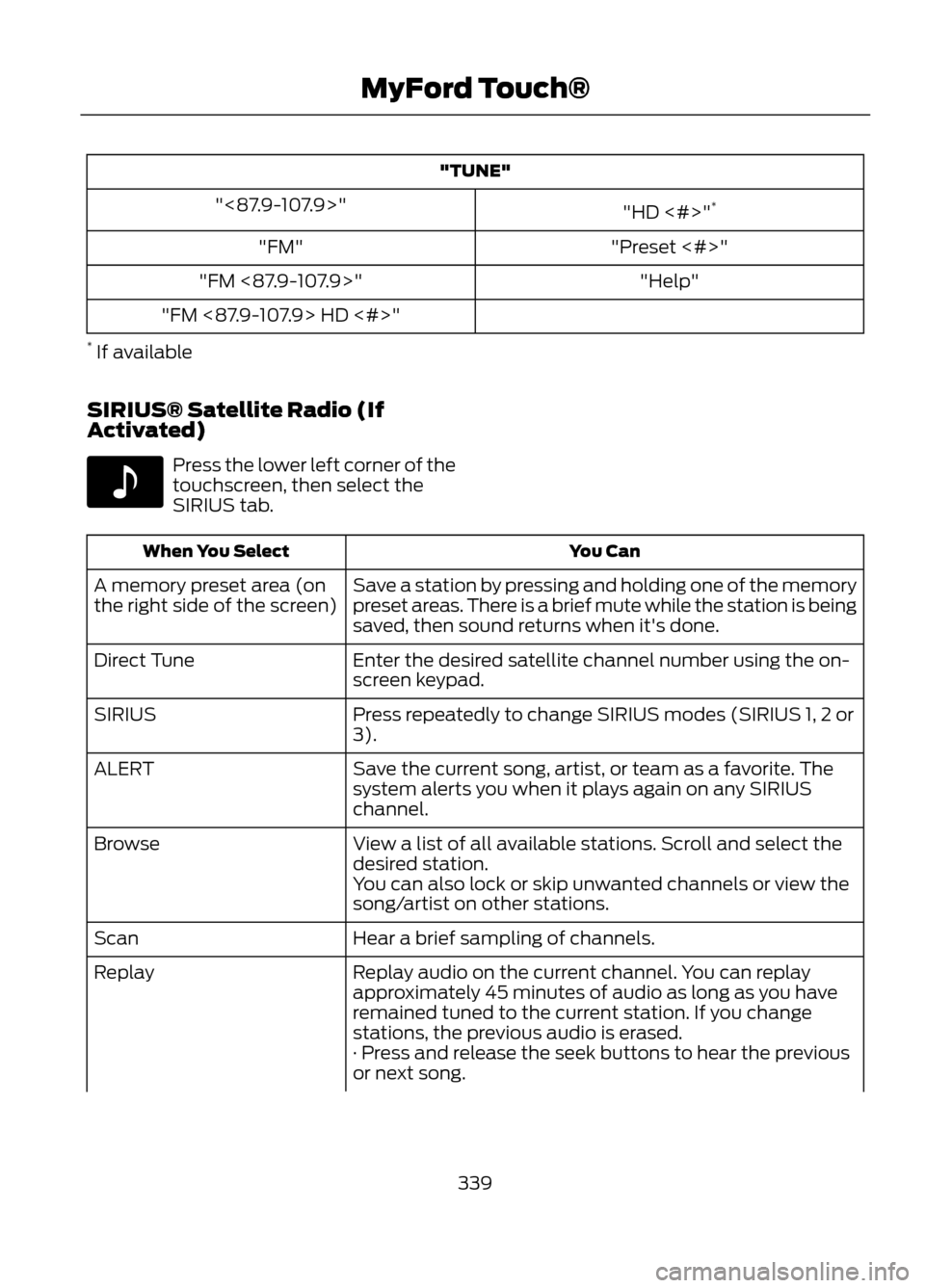
"TUNE""HD <#>"*
"<87.9-107.9>"
"Preset <#>"
"FM"
"Help"
"FM <87.9-107.9>"
"FM <87.9-107.9> HD <#>"
* If available
SIRIUS® Satellite Radio (If
Activated)
Press the lower left corner of the
touchscreen, then select the
SIRIUS tab.
You Can
When You Select
Save a station by pressing and holding one of the memory
preset areas. There is a brief mute while the station is being
saved, then sound returns when it's done.
A memory preset area (on
the right side of the screen)
Enter the desired satellite channel number using the on-
screen keypad.
Direct Tune
Press repeatedly to change SIRIUS modes (SIRIUS 1, 2 or
3).
SIRIUS
Save the current song, artist, or team as a favorite. The
system alerts you when it plays again on any SIRIUS
channel.
ALERT
View a list of all available stations. Scroll and select the
desired station.
Browse
You can also lock or skip unwanted channels or view the
song/artist on other stations.
Hear a brief sampling of channels.
Scan
Replay audio on the current channel. You can replay
approximately 45 minutes of audio as long as you have
remained tuned to the current station. If you change
stations, the previous audio is erased.
Replay
· Press and release the seek buttons to hear the previous
or next song.
339
MyFord Touch®
E142611
Page 340 of 423
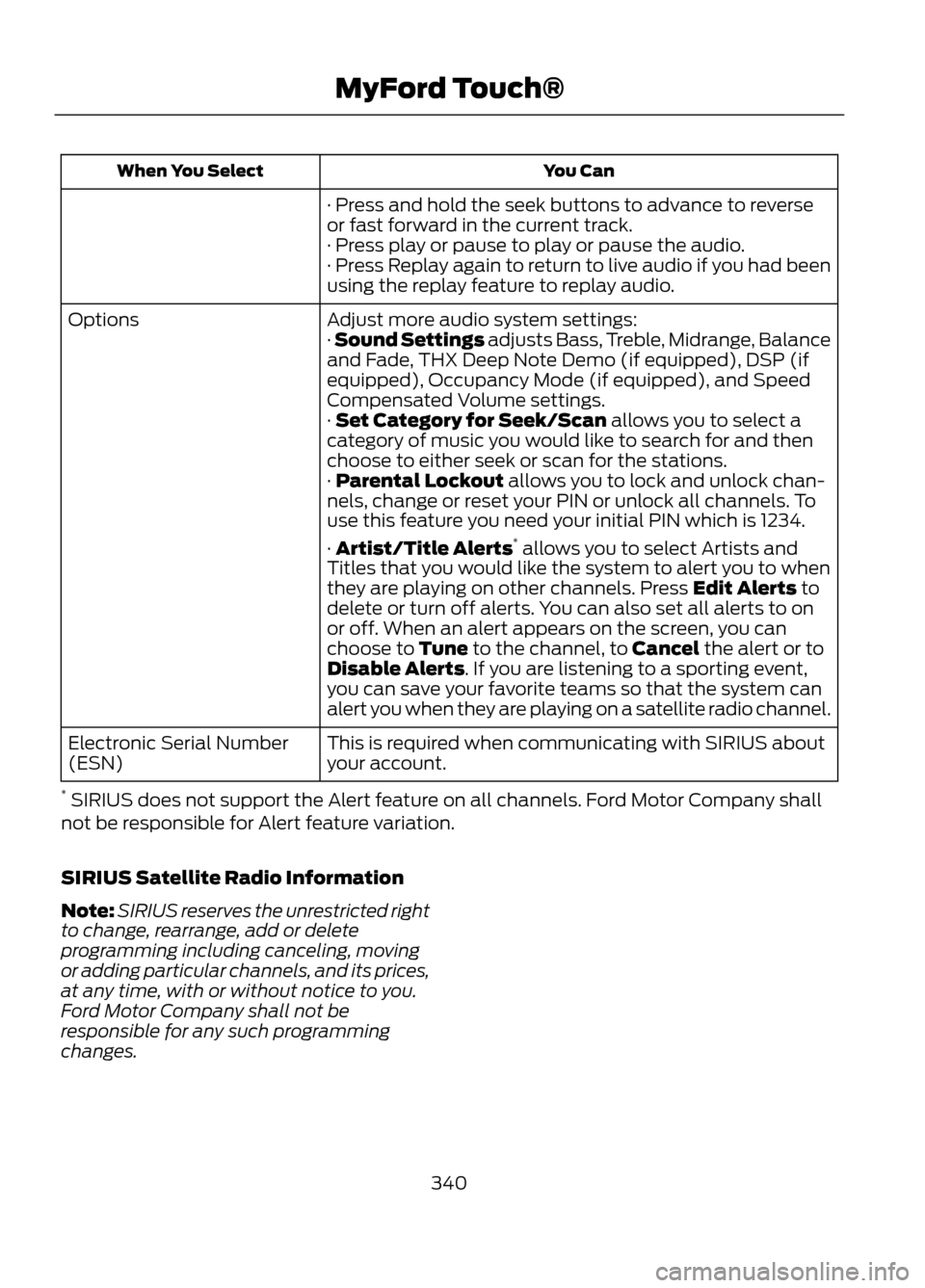
You Can
When You Select
· Press and hold the seek buttons to advance to reverse
or fast forward in the current track.
· Press play or pause to play or pause the audio.
· Press Replay again to return to live audio if you had been
using the replay feature to replay audio.
Adjust more audio system settings:
Options
· Sound Settings adjusts Bass, Treble, Midrange, Balance
and Fade, THX Deep Note Demo (if equipped), DSP (if
equipped), Occupancy Mode (if equipped), and Speed
Compensated Volume settings.
· Set Category for Seek/Scan allows you to select a
category of music you would like to search for and then
choose to either seek or scan for the stations.
· Parental Lockout allows you to lock and unlock chan-
nels, change or reset your PIN or unlock all channels. To
use this feature you need your initial PIN which is 1234.
· Artist/Title Alerts*
allows you to select Artists and
Titles that you would like the system to alert you to when
they are playing on other channels. Press Edit Alerts to
delete or turn off alerts. You can also set all alerts to on
or off. When an alert appears on the screen, you can
choose to Tune to the channel, to Cancel the alert or to
Disable Alerts. If you are listening to a sporting event,
you can save your favorite teams so that the system can
alert you when they are playing on a satellite radio channel.
This is required when communicating with SIRIUS about
your account.
Electronic Serial Number
(ESN)
* SIRIUS does not support the Alert feature on all channels. Ford Motor Company shall
not be responsible for Alert feature variation.
SIRIUS Satellite Radio Information
Note: SIRIUS reserves the unrestricted right
to change, rearrange, add or delete
programming including canceling, moving
or adding particular channels, and its prices,
at any time, with or without notice to you.
Ford Motor Company shall not be
responsible for any such programming
changes.
340
MyFord Touch®