FORD ESCAPE 2013 3.G Owners Manual
Manufacturer: FORD, Model Year: 2013, Model line: ESCAPE, Model: FORD ESCAPE 2013 3.GPages: 423, PDF Size: 4.59 MB
Page 341 of 423

SIRIUS satellite radio is a
subscription-based satellite radio service
that broadcasts a variety of music, sports,
news, weather, traffic and entertainment
programming. Your factory-installed
SIRIUS satellite radio system includes
hardware and a limited subscription term
which begins on the date of sale or lease
of the vehicle. Refer to your authorized
dealer for availability.For more information on extended
subscription terms (a service fee is
required), the online media player and a
complete list of SIRIUS satellite radio
channels, and other features, please visit
www.siriusxm.com in the United States,
www.sirius.ca in Canada, or call SIRIUS at
1-888-539-7474.
Satellite Radio Electronic Serial Number
(ESN)
You need your ESN to activate, modify or
track your satellite radio account. The ESN
is found on the System Information Screen
(SR ESN:XXXXXXXXXXXX). To access
your ESN, touch the bottom left corner of
the touchscreen. Touch SIRIUS, Options,
then ESN.
SIRIUS Satellite Radio Reception Factors and Troubleshooting
Potential Reception Issues
For optimal reception performance, keep the antenna
clear of snow and ice build-up and keep luggage and other
material as far away from the antenna as possible.
Antenna obstructions
Hills, mountains, tall buildings, bridges, tunnels, freeway
overpasses, parking garages, dense tree foliage and
thunderstorms can interfere with your reception.
Terrain
When you pass a ground-based broadcast repeating
tower, a stronger signal may overtake a weaker one and
the audio system may mute.
Station overload
Your display may show ACQUIRING... to indicate the
interference and the audio system may mute.
Satellite radio signal interfer-
ence
341
MyFord Touch®
E142593
Page 342 of 423
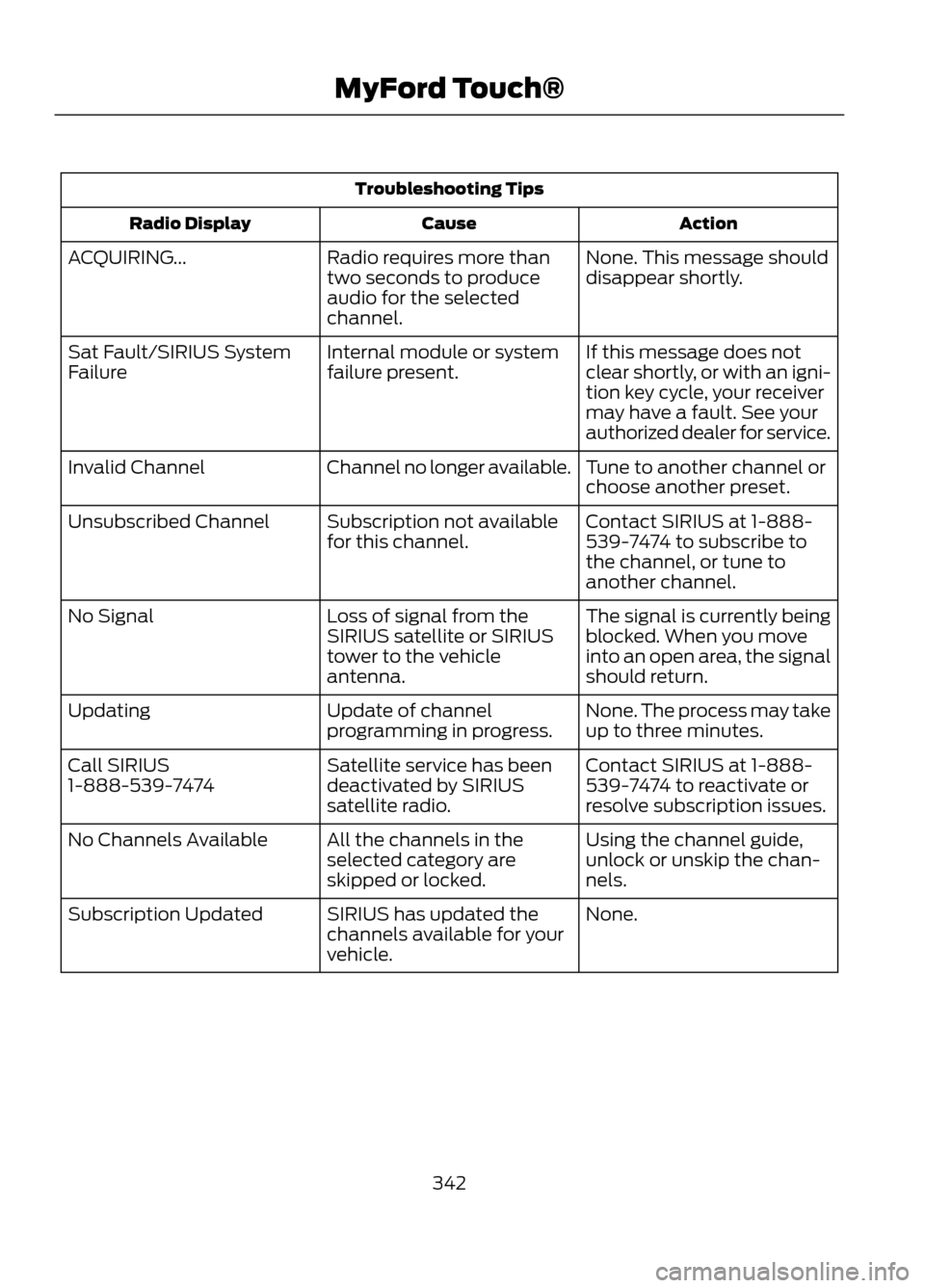
Troubleshooting TipsAction
Cause
Radio Display
None. This message should
disappear shortly.
Radio requires more than
two seconds to produce
audio for the selected
channel.
ACQUIRING...
If this message does not
clear shortly, or with an igni-
tion key cycle, your receiver
may have a fault. See your
authorized dealer for service.
Internal module or system
failure present.
Sat Fault/SIRIUS System
Failure
Tune to another channel or
choose another preset.
Channel no longer available.
Invalid Channel
Contact SIRIUS at 1-888-
539-7474 to subscribe to
the channel, or tune to
another channel.
Subscription not available
for this channel.
Unsubscribed Channel
The signal is currently being
blocked. When you move
into an open area, the signal
should return.
Loss of signal from the
SIRIUS satellite or SIRIUS
tower to the vehicle
antenna.
No Signal
None. The process may take
up to three minutes.
Update of channel
programming in progress.
Updating
Contact SIRIUS at 1-888-
539-7474 to reactivate or
resolve subscription issues.
Satellite service has been
deactivated by SIRIUS
satellite radio.
Call SIRIUS
1-888-539-7474
Using the channel guide,
unlock or unskip the chan-
nels.
All the channels in the
selected category are
skipped or locked.
No Channels Available
None.
SIRIUS has updated the
channels available for your
vehicle.
Subscription Updated
342
MyFord Touch®
Page 343 of 423
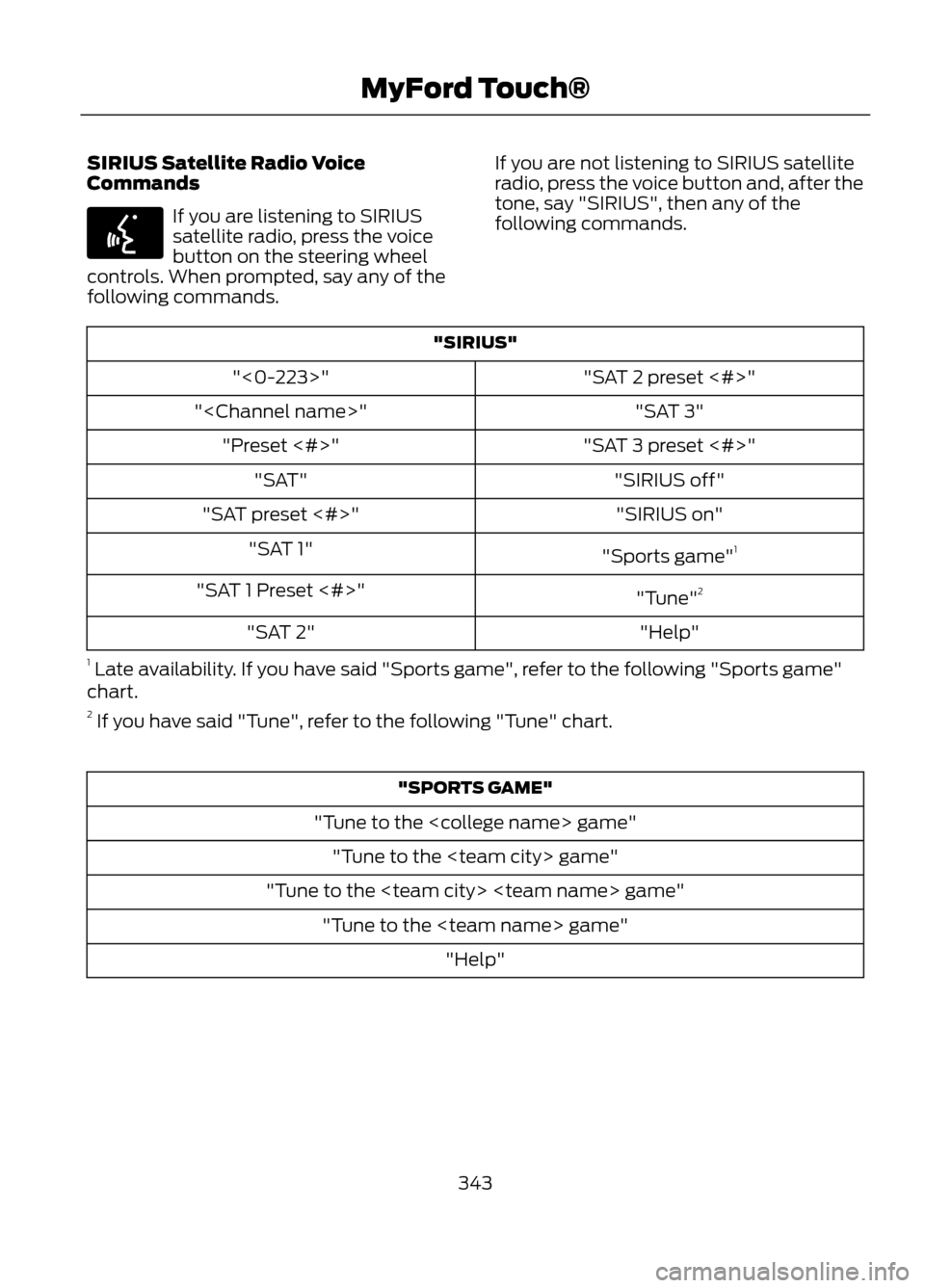
SIRIUS Satellite Radio Voice
Commands
If you are listening to SIRIUS
satellite radio, press the voice
button on the steering wheel
controls. When prompted, say any of the
following commands. If you are not listening to SIRIUS satellite
radio, press the voice button and, after the
tone, say "SIRIUS", then any of the
following commands.
"SIRIUS"
"SAT 2 preset <#>"
"<0-223>"
"SAT 3"
"
"SAT 3 preset <#>"
"Preset <#>"
"SIRIUS off"
"SAT"
"SIRIUS on"
"SAT preset <#>"
"Sports game"1
"SAT 1"
"Tune"2
"SAT 1 Preset <#>"
"Help"
"SAT 2"
1 Late availability. If you have said "Sports game", refer to the following "Sports game"
chart.
2 If you have said "Tune", refer to the following "Tune" chart.
"SPORTS GAME"
"Tune to the
"Tune to the
343
MyFord Touch®
E142599
Page 344 of 423
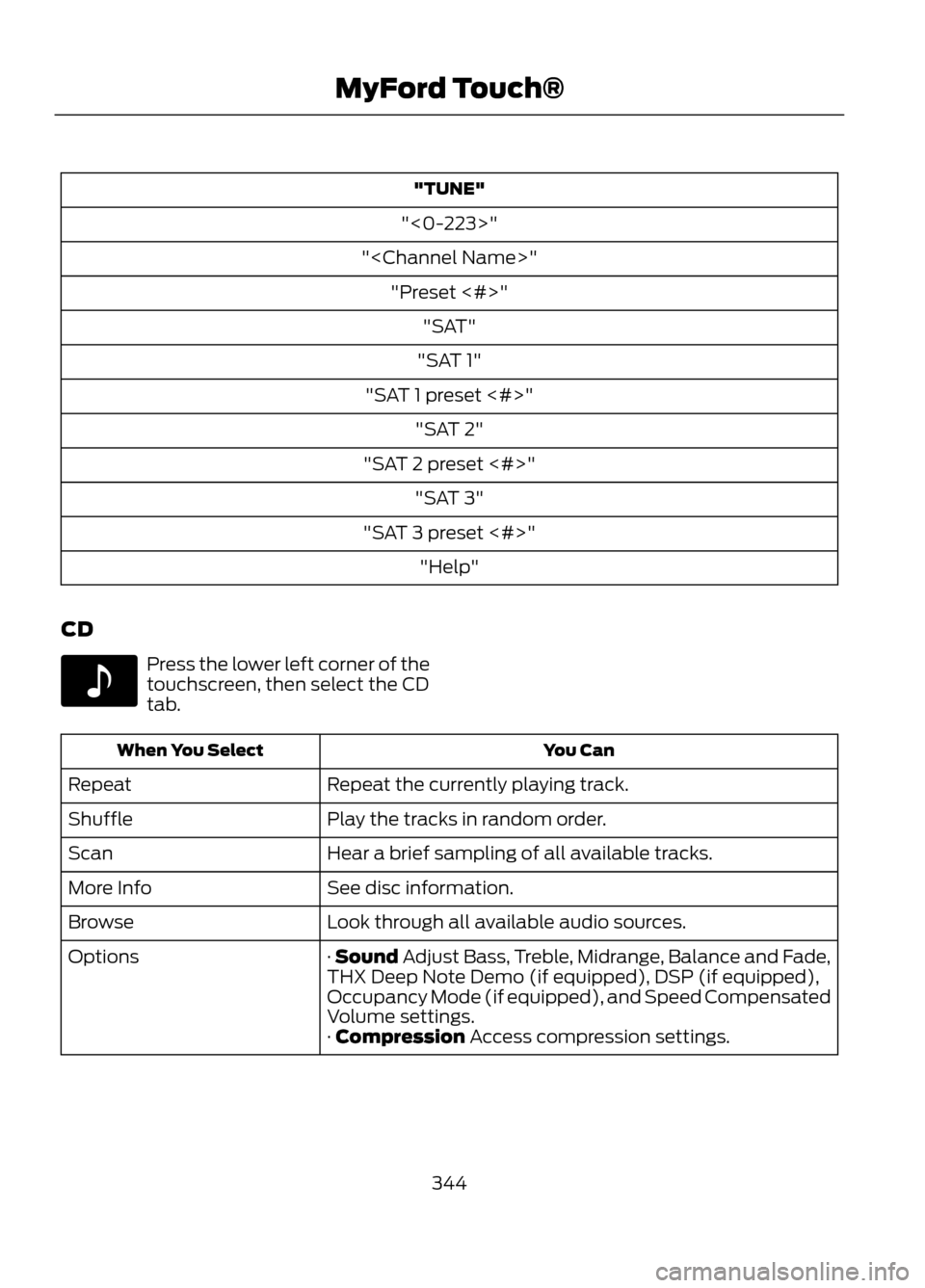
"TUNE"
"<0-223>"
"
"SAT 1"
"SAT 1 preset <#>" "SAT 2"
"SAT 2 preset <#>" "SAT 3"
"SAT 3 preset <#>" "Help"
CD
Press the lower left corner of the
touchscreen, then select the CD
tab.
You Can
When You Select
Repeat the currently playing track.
Repeat
Play the tracks in random order.
Shuffle
Hear a brief sampling of all available tracks.
Scan
See disc information.
More Info
Look through all available audio sources.
Browse
· Sound Adjust Bass, Treble, Midrange, Balance and Fade,
THX Deep Note Demo (if equipped), DSP (if equipped),
Occupancy Mode (if equipped), and Speed Compensated
Volume settings.
Options
· Compression Access compression settings.
344
MyFord Touch®
E142611
Page 345 of 423

You can also advance and reverse the
current track or current folder (if
applicable).CD Voice Commands
If you are listening to a CD, press
the voice button on the steering
wheel controls. When prompted,
say any of the following commands.
If you are not listening to a CD, press the
voice button and, after the tone, say "CD",
then any of the following commands.
"CD"
"Pause" "Play"
"Play next track"
"Play previous track" "Play track <1-512>" "Repeat"
"Repeat folder" *
"Repeat off"
"Repeat track" "Shuffle"
"Shuffle CD" *
"Shuffle folder" *
"Shuffle off" "Help"
* WMA or MP3 only
345
MyFord Touch®
E142599
Page 346 of 423
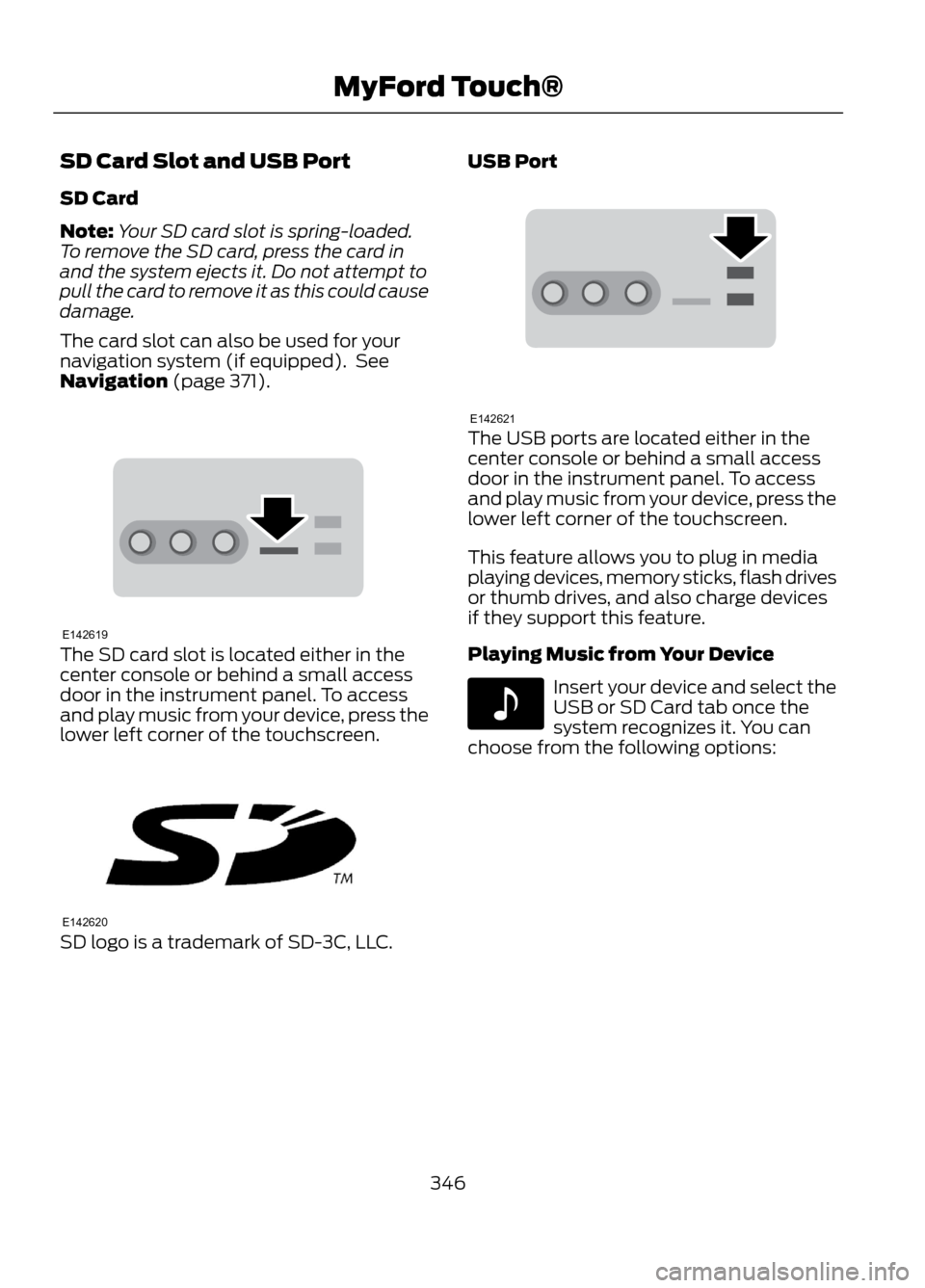
SD Card Slot and USB Port
SD Card
Note:Your SD card slot is spring-loaded.
To remove the SD card, press the card in
and the system ejects it. Do not attempt to
pull the card to remove it as this could cause
damage.
The card slot can also be used for your
navigation system (if equipped). See
Navigation (page 371).
The SD card slot is located either in the
center console or behind a small access
door in the instrument panel. To access
and play music from your device, press the
lower left corner of the touchscreen.
SD logo is a trademark of SD-3C, LLC. USB Port
The USB ports are located either in the
center console or behind a small access
door in the instrument panel. To access
and play music from your device, press the
lower left corner of the touchscreen.
This feature allows you to plug in media
playing devices, memory sticks, flash drives
or thumb drives, and also charge devices
if they support this feature.
Playing Music from Your Device
Insert your device and select the
USB or SD Card tab once the
system recognizes it. You can
choose from the following options:
346
MyFord Touch®
E142619
E142620
E142621
E142611
Page 347 of 423
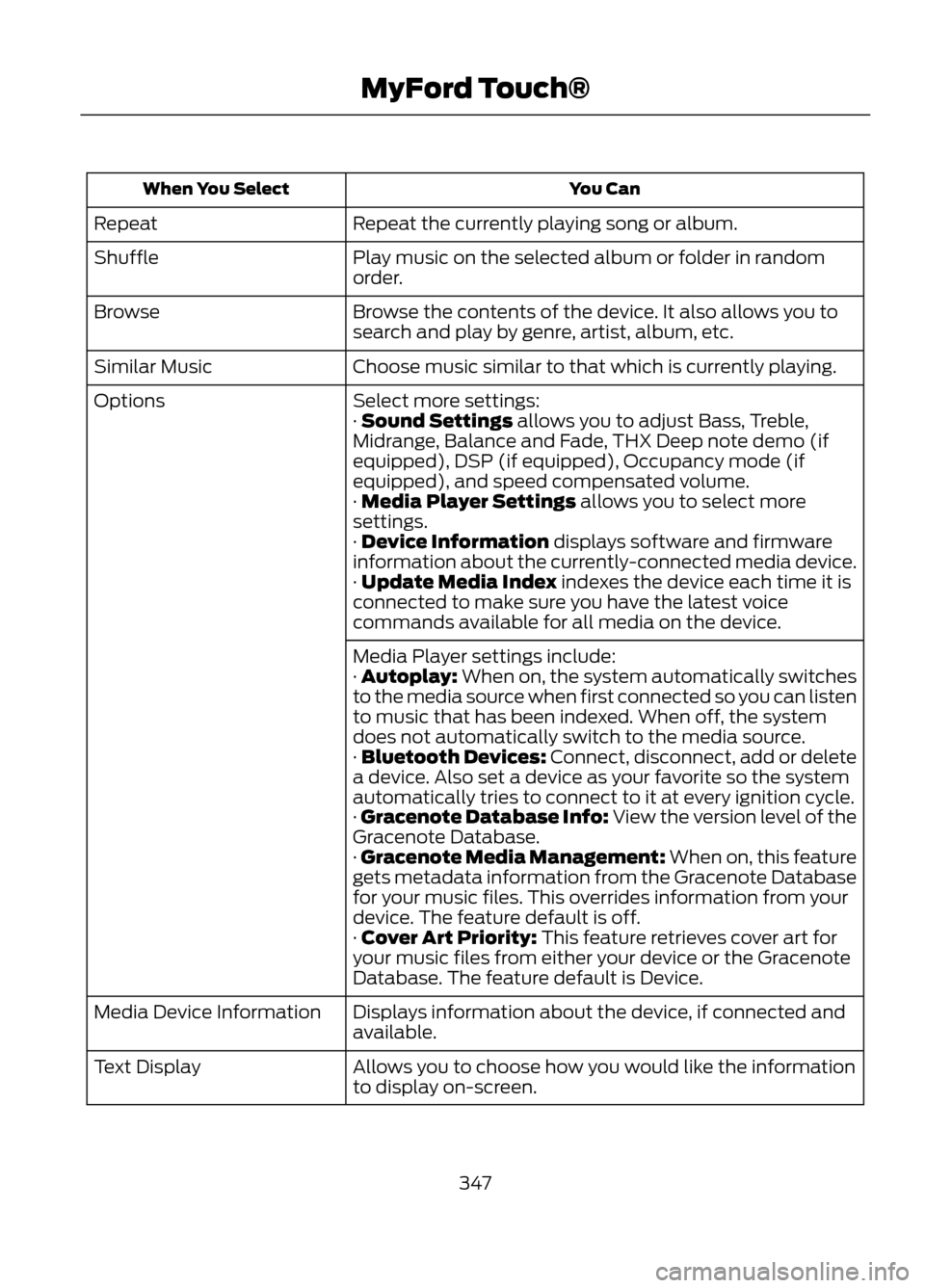
You Can
When You Select
Repeat the currently playing song or album.
Repeat
Play music on the selected album or folder in random
order.
Shuffle
Browse the contents of the device. It also allows you to
search and play by genre, artist, album, etc.
Browse
Choose music similar to that which is currently playing.
Similar Music
Select more settings:
Options
· Sound Settings allows you to adjust Bass, Treble,
Midrange, Balance and Fade, THX Deep note demo (if
equipped), DSP (if equipped), Occupancy mode (if
equipped), and speed compensated volume.
· Media Player Settings allows you to select more
settings.
· Device Information displays software and firmware
information about the currently-connected media device.
· Update Media Index indexes the device each time it is
connected to make sure you have the latest voice
commands available for all media on the device.
Media Player settings include:
· Autoplay: When on, the system automatically switches
to the media source when first connected so you can listen
to music that has been indexed. When off, the system
does not automatically switch to the media source.
· Bluetooth Devices: Connect, disconnect, add or delete
a device. Also set a device as your favorite so the system
automatically tries to connect to it at every ignition cycle.
· Gracenote Database Info: View the version level of the
Gracenote Database.
· Gracenote Media Management: When on, this feature
gets metadata information from the Gracenote Database
for your music files. This overrides information from your
device. The feature default is off.
· Cover Art Priority: This feature retrieves cover art for
your music files from either your device or the Gracenote
Database. The feature default is Device.
Displays information about the device, if connected and
available.
Media Device Information
Allows you to choose how you would like the information
to display on-screen.
Text Display
347
MyFord Touch®
Page 348 of 423

To view song information such as Title,
Artist, File, Folder, Album, and Genre, touch
the on-screen album art. You can also
press What's Playing? to hear how the
system pronounces the current band and
song. This can be helpful when using voice
commands to make sure the system
correctly plays your request.USB and SD Card Voice Commands
If you are listening to a USB
device or an SD card, press the
voice button on the steering
wheel controls. When prompted, say any
of the following commands.
If you are not listening to a USB device or
an SD card, press the voice button and,
after the tone, say "USB" or "SD card",
then any of the following commands.
"USB" or "SD CARD"
"Play podcast episode
"Browse" 1
"Play similar music"
"Next"
"Play song
"Pause"
"Play TV show episode
"Play"
"Play video
"Play album
"Play video podcast episode
"Play all"
"Play video playlist
"Play artist
"Previous"
"Play audiobook
"Repeat all"
"Play author
"Repeat off"
"Play composer
"Repeat one"
"Play folder
"Shuffle"
"Play genre
"Shuffle off"
"Play movie
"What's this?"
"Play playlist
"Help"
"Play podcast
1 If you have said you would like to browse your USB or SD card, the system prompts you
to specify what you would like to browse. When prompted, refer to the following "Browse"
chart.
2 These commands are only available in USB mode and are device-dependent.
348
MyFord Touch®
E142599
Page 349 of 423

"BROWSE""All video podcasts" *
"Album
"All videos"*
"All albums"
"Artist
"All artists"
"Audiobook
"All audiobooks"
"Author
"All authors"
"Composer
"All composers"
"Folder
"All folders"
"Genre
"All genres"
"Playlist
"All movies" *
"Podcast
"All music videos" *
"TV show
"All playlists"
"Video
"All podcasts"
"Video playlist
"All songs"
"Video podcast
"All TV shows" *
"Help"
"All video playlists" *
* These commands are only available in USB mode and are device-dependent.
Supported Media Players, Formats
and Metadata Information
SYNC is capable of hosting nearly any
digital media player, including iPod®,
Zune ™, "plays from device" players, and
most USB drives. Supported audio formats
include MP3, WMA, WAV and AAC. It is also able to organize your indexed
media from your playing device by
metadata tags. Metadata tags are
descriptive software identifiers embedded
in the media files which provide
information about the file.
If your indexed media files contain no
information embedded in these metadata
tags, SYNC may classify the empty
metadata tags as Unknown.
349
MyFord Touch®
Page 350 of 423

In order to playback video from your iPod®
or iPhone®, (if compatible), you MUST
have a special combination USB/RCA
composite video cable (available for
purchase from Apple® ). When the cable
is connected to your iPod® or iPhone®,
plug the other end into both the RCA jacks
and the USB port.
Bluetooth Audio
Your system allows you to stream audio
over your vehicle's speakers from your
connected, Bluetooth-enabled mobile
phone.
To access, press the lower left
corner on the touchscreen, then
select the BT tab.Bluetooth Audio Voice Commands
Note:
If your Bluetooth device supports
streaming metadata, all the commands
below are available. If your device does not,
only "Next song", "Pause", "Play" and
"Previous song" are available.
If you are listening to a Bluetooth
audio device, press the voice
button on the steering wheel
controls. When prompted, say any of the
commands in the following chart.
If you are not listening to a Bluetooth audio
device, press the voice button and, after
the tone, say “Bluetooth Audio ”, then any
of the commands in the following chart.
"BLUETOOTH AUDIO"
"Play genre
"Browse composer
"Browse album
"Play playlist
"Browse folder
"Browse all albums"
"Play podcast episode
"Browse genre
"Browse all artists"
"Play similar music"
"Browse playlist
"Browse all audiobooks"
"Play song
"Browse podcast
"Browse all authors"
"Previous"
"Next"
"Browse all composers"
"Repeat all"
"Pause"
"Browse all folders"
"Repeat off"
"Play"
"Browse all genres"
"Repeat one"
"Play album
"Browse all playlists"
"Shuffle"
"Play artist
"Browse all podcasts"
"Shuffle album"
"Play audiobook
"Browse all songs"
"Shuffle off"
"Play author
"Browse artist
"What’s this?"
"Play composer
"Browse audiobook
"Help"
"Play folder
"Browse author
350
MyFord Touch®
E142611
E142599