climate control FORD ESCAPE 2015 3.G Quick Reference Guide
[x] Cancel search | Manufacturer: FORD, Model Year: 2015, Model line: ESCAPE, Model: FORD ESCAPE 2015 3.GPages: 20, PDF Size: 2.45 MB
Page 3 of 20
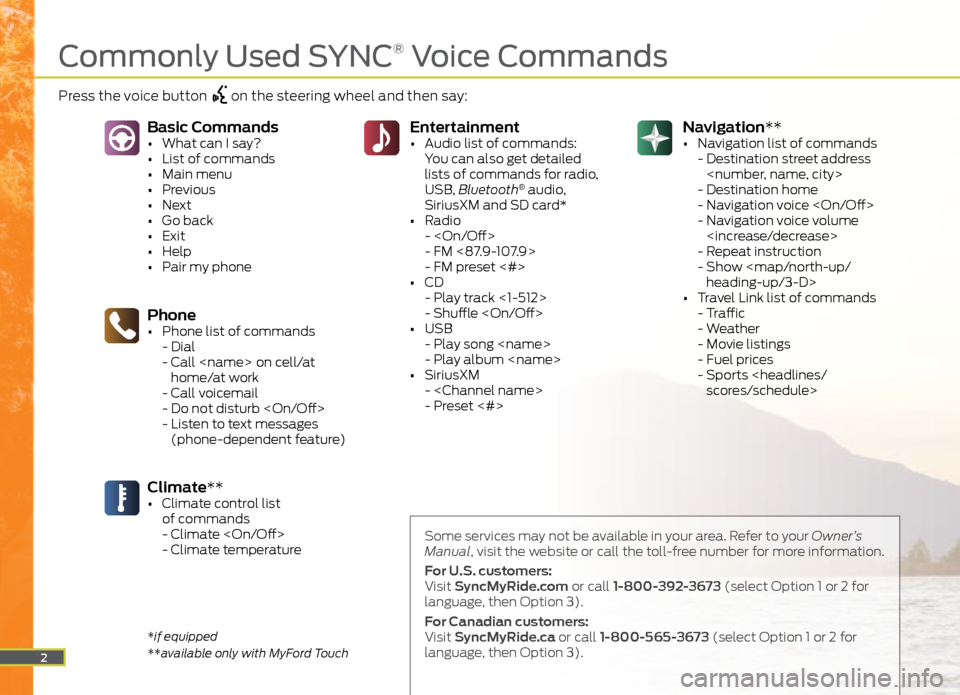
Navigation**
• Navigation list of commands
- Destination street address
- Destination home
- Navigation voice
- Navigation voice volume
- Repeat instruction
- Show
heading-up/3-D>
• Travel Link list of commands
- Traffic
- Weather
- Movie listings
- Fuel prices
- Sports
You can also get detailed
lists of commands for radio,
USB, Bluetooth
® audio,
SiriusXM and SD card*
• Radio
-
- FM <87.9-107.9>
- FM preset <#>
• CD
- Play track <1-512>
- Shuffle
• USB
- Play song
- Play album
• SiriusXM
-
- Preset <#>
Phone• Phone list of commands
- Dial
- Call
home/at work
- Call voicemail
- Do not disturb
- Listen to text messages
(phone-dependent feature)
Basic Commands• What can I say?
• List of commands
• Main menu
• Previous
• Next
• Go back
• Exit
• Help
• Pair my phone
Climate**• Climate control list
of commands
- Climate
- Climate temperature
2
Some services may not be available in your area. Refer to your Owner’s
Manual, visit the website or call the toll-free number for more information.
For U.S. customers:
Visit SyncMyRide.com or call 1-800-392-3673 (select Option 1 or 2 for
language, then Option 3).
For Canadian customers:
Visit SyncMyRide.ca or call 1-800-565-3673 (select Option 1 or 2 for
language, then Option 3).
*if equipped
**available only with MyFord Touch
Commonly Used SYNC® Voice Commands
Press the voice button on the steering wheel and then say:
Page 9 of 20
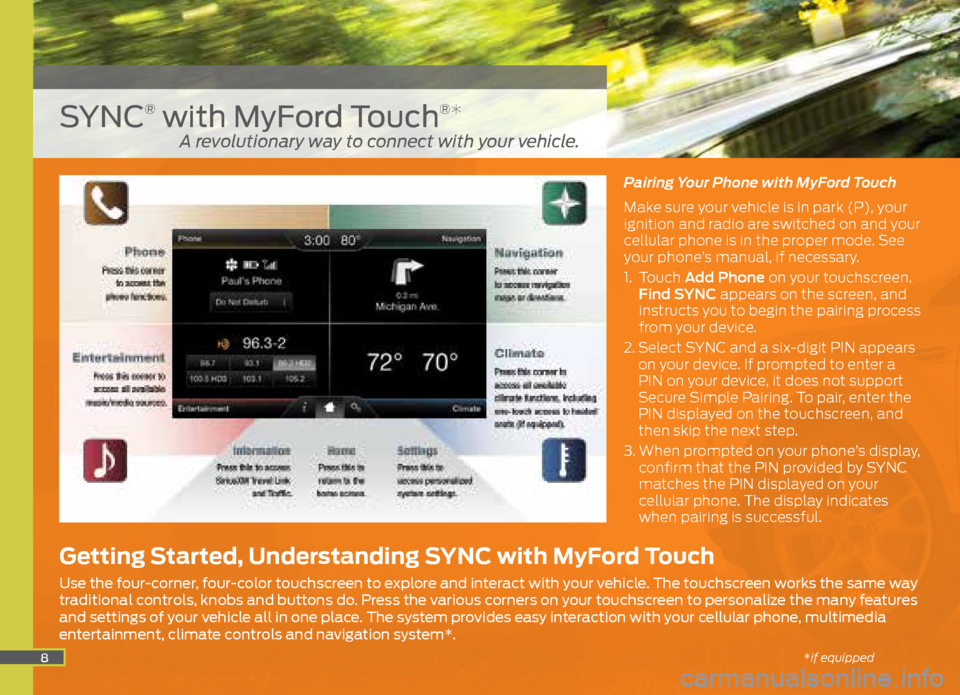
8
Pairing Your Phone with MyFord Touch
Make sure your vehicle is in park (P), your
ignition and radio are switched on and your
cellular phone is in the proper mode. See
your phone’s manual, if necessary.
1. Touch Add Phone on your touchscreen.
Find SYNC appears on the screen, and
instructs you to begin the pairing process
from your device.
2. Select SYNC and a six-digit PIN appears
on your device. If prompted to enter a
PIN on your device, it does not support
Secure Simple Pairing. To pair, enter the
PIN displayed on the touchscreen, and
then skip the next step.
3. When prompted on your phone’s display,
confirm that the PIN provided by SYNC
matches the PIN displayed on your
cellular phone. The display indicates
when pairing is successful.
SYNC® with MyFord Touch®*
Getting Started, Understanding SYNC with MyFord Touch
Use the four-corner, four-color touchscreen to explore and interact with your vehicle. The touchscreen works the same way
traditional controls, knobs and buttons do. Press the various corners on your touchscreen to personalize the many features
and settings of your vehicle all in one place. The system provides easy interaction with your cellular phone, multimedia
entertainment, climate controls and navigation system*.
A revolutionary way to connect with your vehicle.
*if equipped
Page 10 of 20
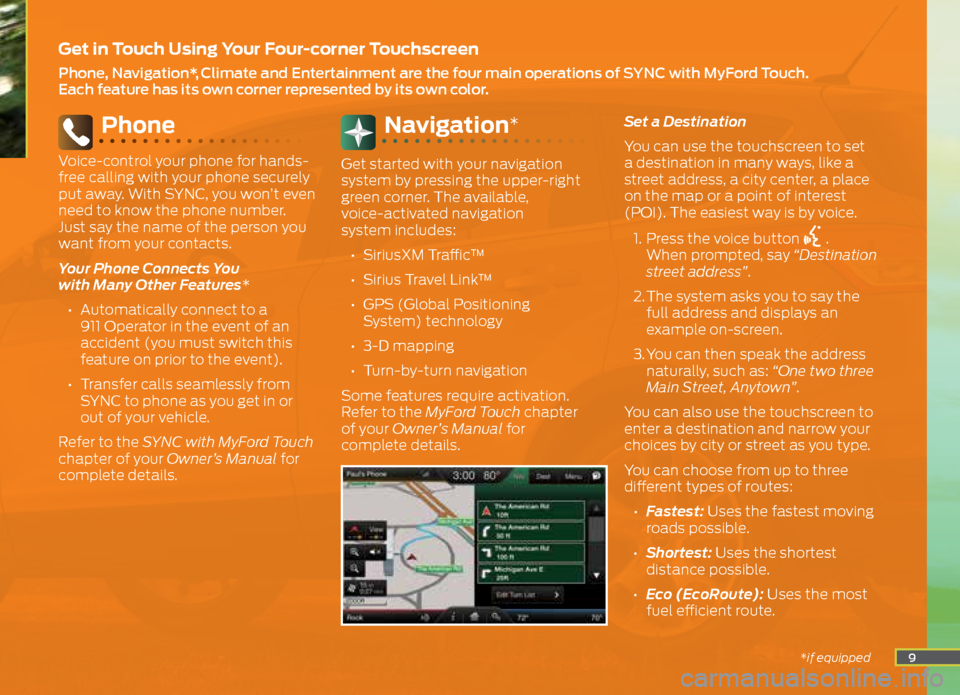
9
Phone
Voice-control your phone for hands-
free calling with your phone securely
put away. With SYNC, you won’t even
need to know the phone number.
Just say the name of the person you
want from your contacts.
Your Phone Connects You
with Many Other Features*
• Automatically connect to a
911 Operator in the event of an
accident (you must switch this
feature on prior to the event).
• Transfer calls seamlessly from
SYNC to phone as you get in or
out of your vehicle.
Refer to the SYNC with MyFord Touch
chapter of your Owner’s Manual for
complete details.
Navigation*
Get started with your navigation
system by pressing the upper-right
green corner. The available,
voice-activated navigation
system includes:
• SiriusXM Traffic™
• Sirius Travel Link™
• GPS (Global Positioning
System) technology
• 3-D mapping
• Turn-by-turn navigation
Some features require activation.
Refer to the MyFord Touch chapter
of your Owner’s Manual for
complete details. Set a Destination
You can use the touchscreen to set
a destination in many ways, like a
street address, a city center, a place
on the map or a point of interest
(POI). The easiest way is by voice.
1. Press the voice button
.
When prompted, say “Destination
street address”.
2. The system asks you to say the
full address and displays an
example on-screen.
3. You can then speak the address
naturally, such as: “One two three
Main Street, Anytown”.
You can also use the touchscreen to
enter a destination and narrow your
choices by city or street as you type.
You can choose from up to three
different types of routes:
• Fastest: Uses the fastest moving
roads possible.
• Shortest: Uses the shortest
distance possible.
• Eco (EcoRoute): Uses the most
fuel efficient route.
Get in Touch Using Your Four-corner Touchscreen
Phone, Navigation*, Climate and Entertainment are the four main operations of SYNC with MyFord Touch.
Each feature has its own corner represented by its own color.
*if equipped
Page 11 of 20
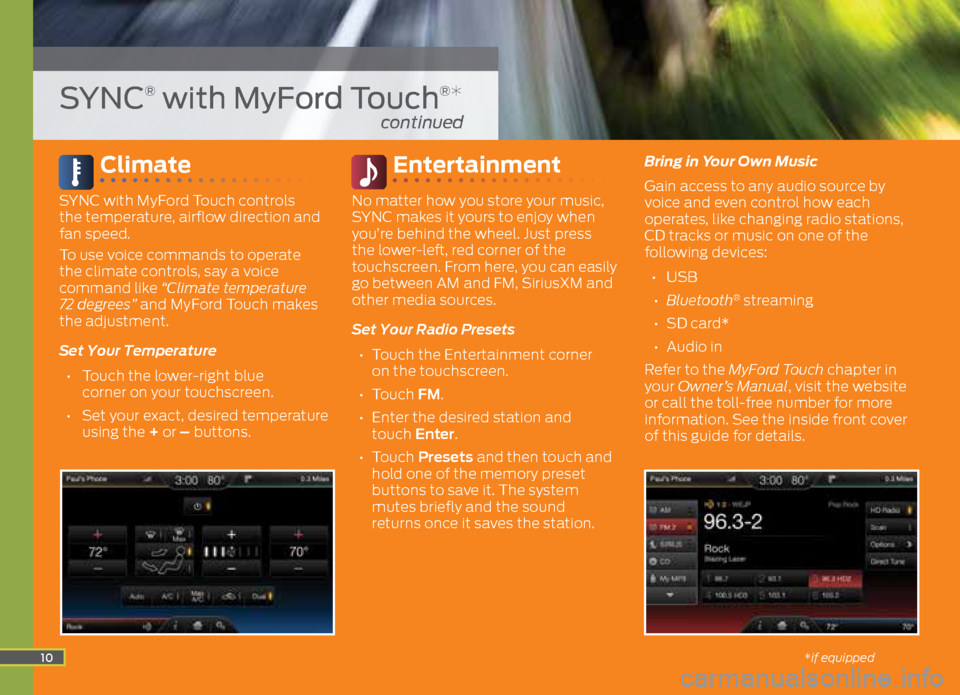
Climate
SYNC with MyFord Touch controls
the temperature, airflow direction and
fan speed.
To use voice commands to operate
the climate controls, say a voice
command like “Climate temperature
72 degrees” and MyFord Touch makes
the adjustment.
Set Your Temperature
• Touch the lower-right blue
corner on your touchscreen.
• Set your exact, desired temperature
using the + or – buttons.
Entertainment
No matter how you store your music,
SYNC makes it yours to enjoy when
you’re behind the wheel. Just press
the lower-left, red corner of the
touchscreen. From here, you can easily
go between AM and FM, SiriusXM and
other media sources.
Set Your Radio Presets
• Touch the Entertainment corner
on the touchscreen.
• Touch FM.
• Enter the desired station and
touch Enter.
• Touch Presets and then touch and
hold one of the memory preset
buttons to save it. The system
mutes briefly and the sound
returns once it saves the station. Bring in Your Own Music
Gain access to any audio source by
voice and even control how each
operates, like changing radio stations,
CD tracks or music on one of the
following devices:
• USB
• Bluetooth
® streaming
• SD card*
• Audio in
Refer to the MyFord Touch chapter in
your Owner’s Manual, visit the website
or call the toll-free number for more
information. See the inside front cover
of this guide for details.
10
SYNC® with MyFord Touch®*
continued
*if equipped