display FORD EXPEDITION 2015 3.G Owners Manual
[x] Cancel search | Manufacturer: FORD, Model Year: 2015, Model line: EXPEDITION, Model: FORD EXPEDITION 2015 3.GPages: 564, PDF Size: 6.71 MB
Page 4 of 564
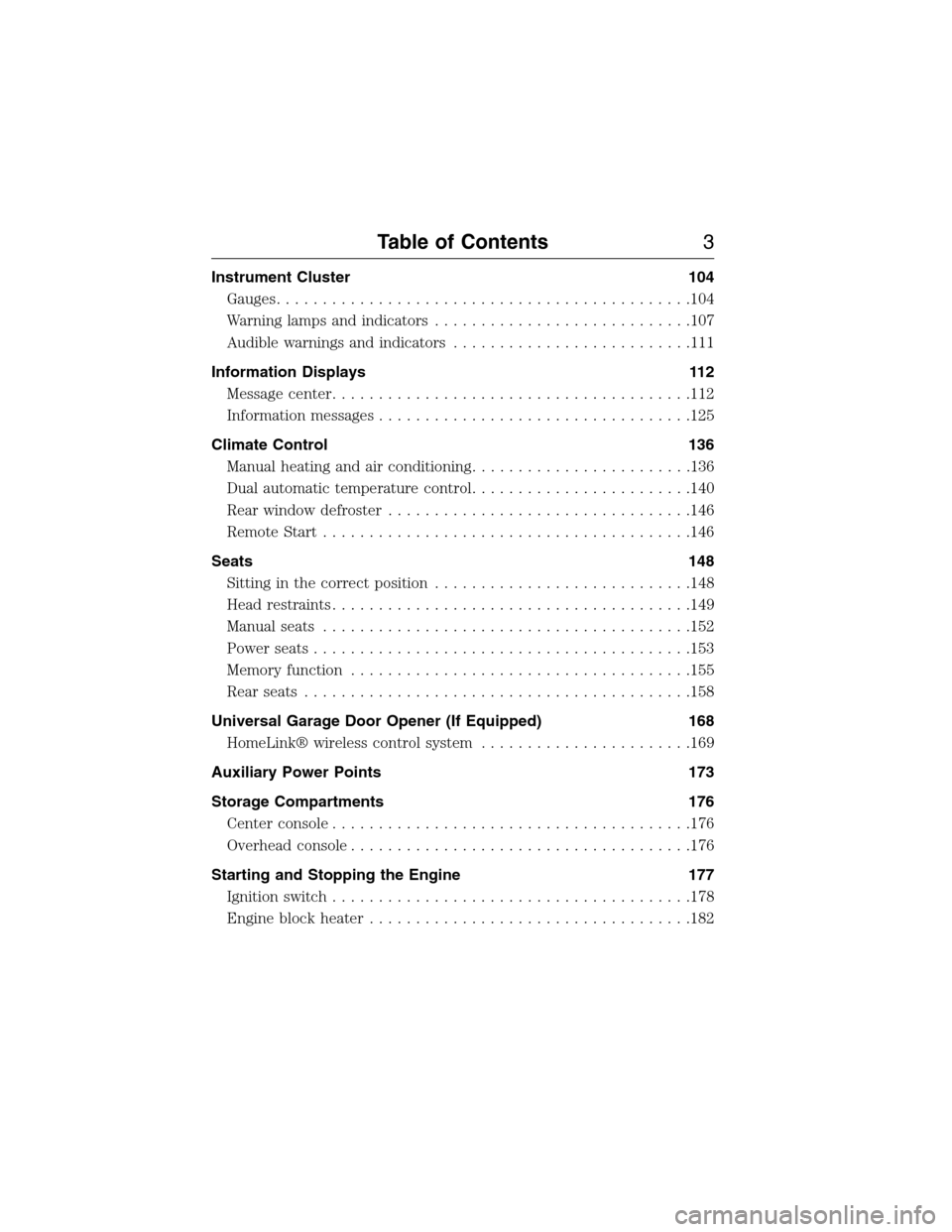
Instrument Cluster 104
Gauges.............................................104
Warning lamps and indicators............................107
Audible warnings and indicators..........................111
Information Displays 112
Message center.......................................112
Information messages..................................125
Climate Control 136
Manual heating and air conditioning........................136
Dual automatic temperature control........................140
Rear window defroster.................................146
Remote Start........................................146
Seats 148
Sitting in the correct position............................148
Head restraints.......................................149
Manual seats........................................152
Power seats.........................................153
Memory function.....................................155
Rear seats..........................................158
Universal Garage Door Opener (If Equipped) 168
HomeLink® wireless control system.......................169
Auxiliary Power Points 173
Storage Compartments 176
Center console.......................................176
Overhead console.....................................176
Starting and Stopping the Engine 177
Ignition switch.......................................178
Engine block heater...................................182
Table of Contents3
2015 Expedition(exd)
Owners Guide gf, 1st Printing, July 2014
USA(fus)
Page 61 of 564
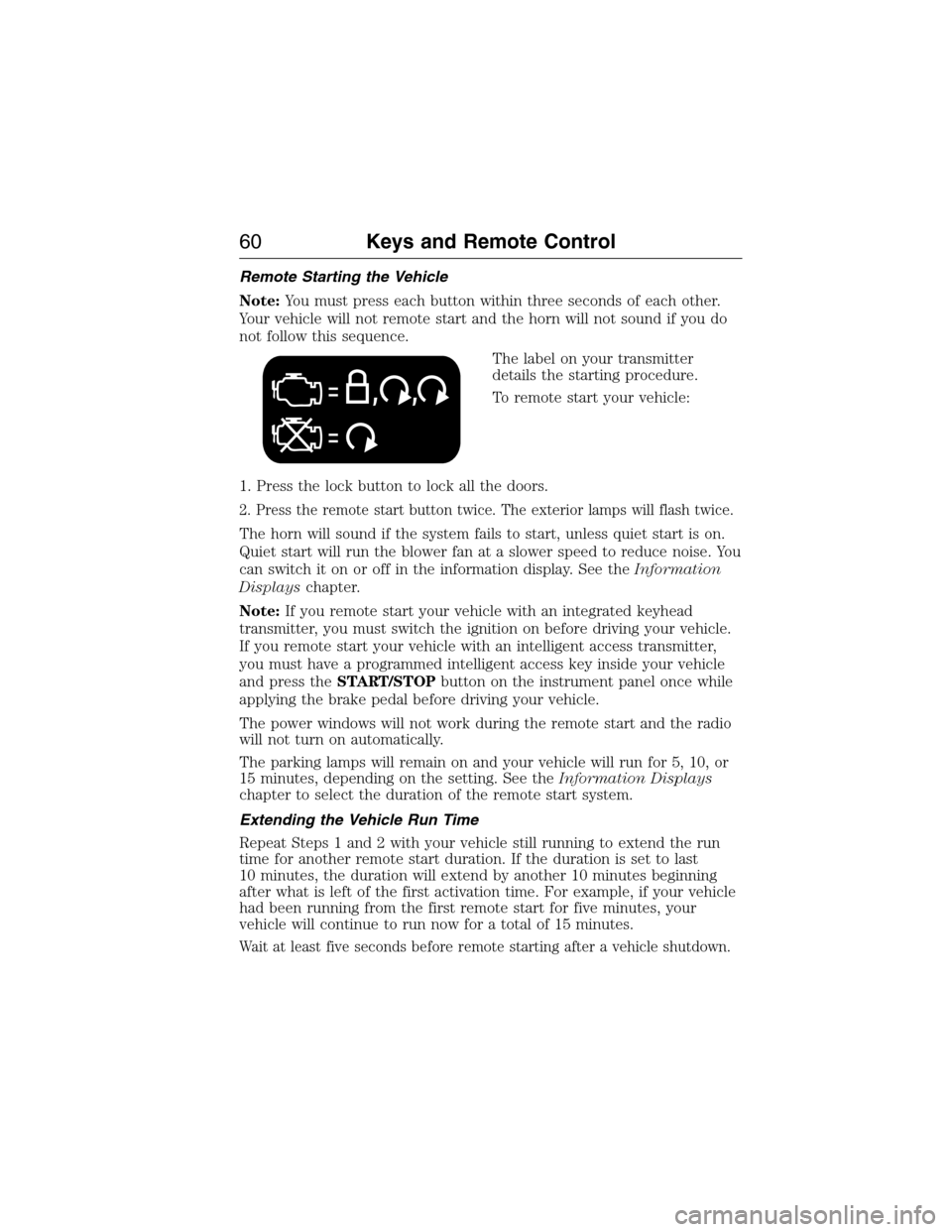
Remote Starting the Vehicle
Note:You must press each button within three seconds of each other.
Your vehicle will not remote start and the horn will not sound if you do
not follow this sequence.
The label on your transmitter
details the starting procedure.
To remote start your vehicle:
1. Press the lock button to lock all the doors.
2. Press the remote start button twice. The exterior lamps will flash twice.
The horn will sound if the system fails to start, unless quiet start is on.
Quiet start will run the blower fan at a slower speed to reduce noise. You
can switch it on or off in the information display. See theInformation
Displayschapter.
Note:If you remote start your vehicle with an integrated keyhead
transmitter, you must switch the ignition on before driving your vehicle.
If you remote start your vehicle with an intelligent access transmitter,
you must have a programmed intelligent access key inside your vehicle
and press theSTART/STOPbutton on the instrument panel once while
applying the brake pedal before driving your vehicle.
The power windows will not work during the remote start and the radio
will not turn on automatically.
The parking lamps will remain on and your vehicle will run for 5, 10, or
15 minutes, depending on the setting. See theInformation Displays
chapter to select the duration of the remote start system.
Extending the Vehicle Run Time
Repeat Steps 1 and 2 with your vehicle still running to extend the run
time for another remote start duration. If the duration is set to last
10 minutes, the duration will extend by another 10 minutes beginning
after what is left of the first activation time. For example, if your vehicle
had been running from the first remote start for five minutes, your
vehicle will continue to run now for a total of 15 minutes.
Wait at least five seconds before remote starting after a vehicle shutdown.
60Keys and Remote Control
2015 Expedition(exd)
Owners Guide gf, 1st Printing, July 2014
USA(fus)
Page 62 of 564
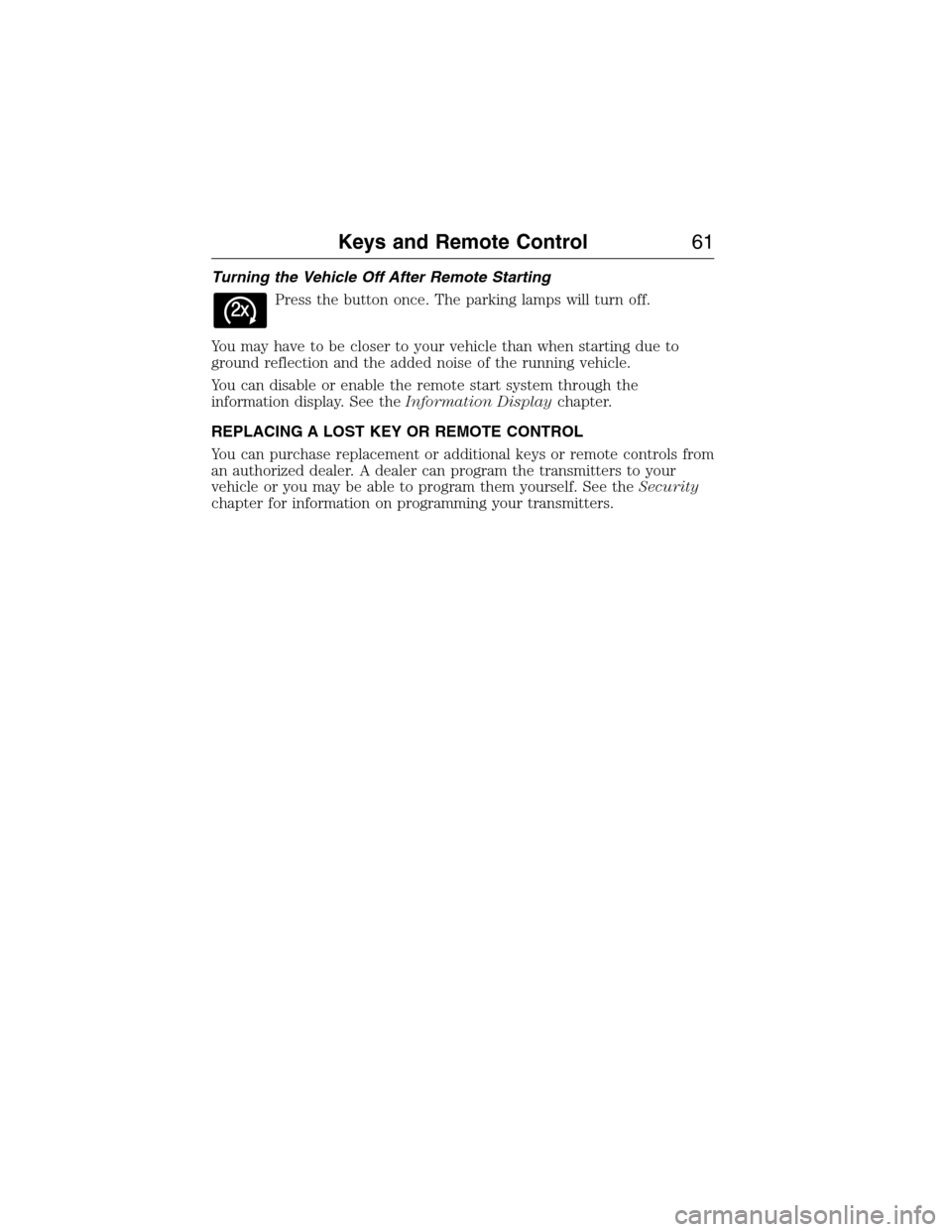
Turning the Vehicle Off After Remote Starting
Press the button once. The parking lamps will turn off.
You may have to be closer to your vehicle than when starting due to
ground reflection and the added noise of the running vehicle.
You can disable or enable the remote start system through the
information display. See theInformation Displaychapter.
REPLACING A LOST KEY OR REMOTE CONTROL
You can purchase replacement or additional keys or remote controls from
an authorized dealer. A dealer can program the transmitters to your
vehicle or you may be able to program them yourself. See theSecurity
chapter for information on programming your transmitters.
Keys and Remote Control61
2015 Expedition(exd)
Owners Guide gf, 1st Printing, July 2014
USA(fus)
Page 63 of 564
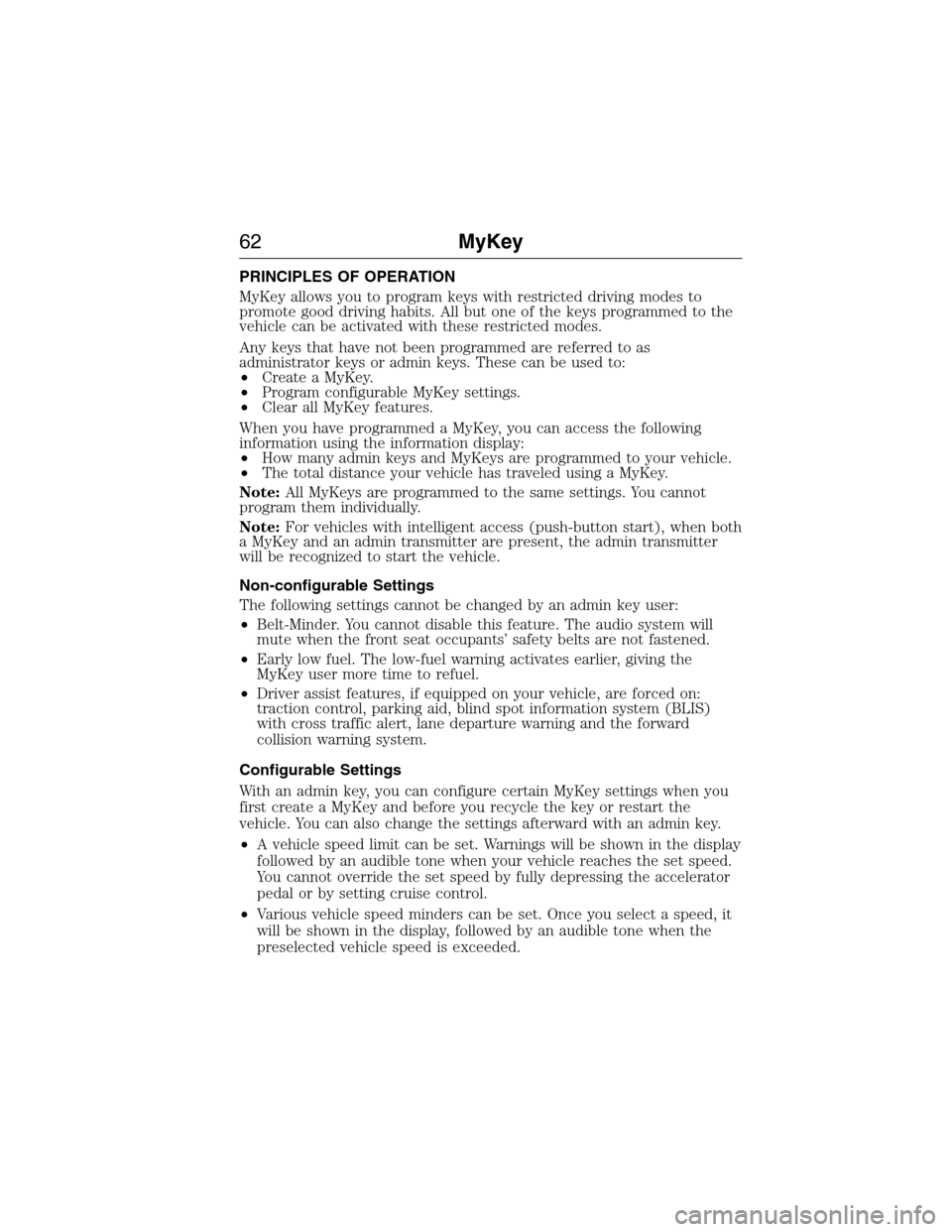
PRINCIPLES OF OPERATION
MyKey allows you to program keys with restricted driving modes to
promote good driving habits. All but one of the keys programmed to the
vehicle can be activated with these restricted modes.
Any keys that have not been programmed are referred to as
administrator keys or admin keys. These can be used to:
•Create a MyKey.
•Program configurable MyKey settings.
•Clear all MyKey features.
When you have programmed a MyKey, you can access the following
information using the information display:
•How many admin keys and MyKeys are programmed to your vehicle.
•The total distance your vehicle has traveled using a MyKey.
Note:All MyKeys are programmed to the same settings. You cannot
program them individually.
Note:For vehicles with intelligent access (push-button start), when both
a MyKey and an admin transmitter are present, the admin transmitter
will be recognized to start the vehicle.
Non-configurable Settings
The following settings cannot be changed by an admin key user:
•Belt-Minder. You cannot disable this feature. The audio system will
mute when the front seat occupants’ safety belts are not fastened.
•Early low fuel. The low-fuel warning activates earlier, giving the
MyKey user more time to refuel.
•Driver assist features, if equipped on your vehicle, are forced on:
traction control, parking aid, blind spot information system (BLIS)
with cross traffic alert, lane departure warning and the forward
collision warning system.
Configurable Settings
With an admin key, you can configure certain MyKey settings when you
first create a MyKey and before you recycle the key or restart the
vehicle. You can also change the settings afterward with an admin key.
•A vehicle speed limit can be set. Warnings will be shown in the display
followed by an audible tone when your vehicle reaches the set speed.
You cannot override the set speed by fully depressing the accelerator
pedal or by setting cruise control.
•Various vehicle speed minders can be set. Once you select a speed, it
will be shown in the display, followed by an audible tone when the
preselected vehicle speed is exceeded.
62MyKey
2015 Expedition(exd)
Owners Guide gf, 1st Printing, July 2014
USA(fus)
Page 64 of 564
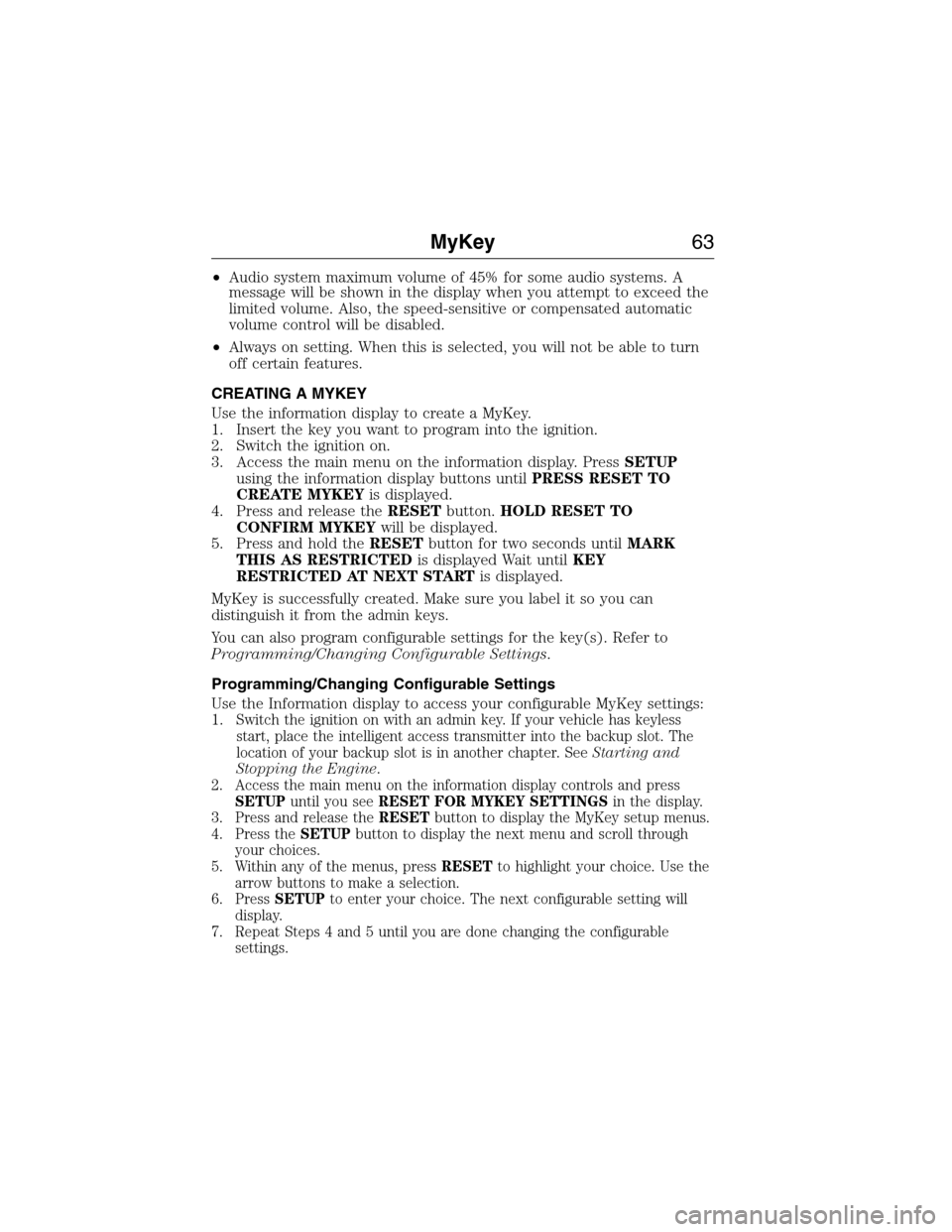
•Audio system maximum volume of 45% for some audio systems. A
message will be shown in the display when you attempt to exceed the
limited volume. Also, the speed-sensitive or compensated automatic
volume control will be disabled.
•Always on setting. When this is selected, you will not be able to turn
off certain features.
CREATING A MYKEY
Use the information display to create a MyKey.
1. Insert the key you want to program into the ignition.
2. Switch the ignition on.
3. Access the main menu on the information display. PressSETUP
using the information display buttons untilPRESS RESET TO
CREATE MYKEYis displayed.
4. Press and release theRESETbutton.HOLD RESET TO
CONFIRM MYKEYwill be displayed.
5. Press and hold theRESETbutton for two seconds untilMARK
THIS AS RESTRICTEDis displayed Wait untilKEY
RESTRICTED AT NEXT STARTis displayed.
MyKey is successfully created. Make sure you label it so you can
distinguish it from the admin keys.
You can also program configurable settings for the key(s). Refer to
Programming/Changing Configurable Settings.
Programming/Changing Configurable Settings
Use the Information display to access your configurable MyKey settings:
1.
Switch the ignition on with an admin key. If your vehicle has keyless
start, place the intelligent access transmitter into the backup slot. The
location of your backup slot is in another chapter. SeeStarting and
Stopping the Engine.
2. Access the main menu on the information display controls and press
SETUPuntil you seeRESET FOR MYKEY SETTINGSin the display.
3. Press and release theRESETbutton to display the MyKey setup menus.
4. Press theSETUPbutton to display the next menu and scroll through
your choices.
5. Within any of the menus, pressRESETto highlight your choice. Use the
arrow buttons to make a selection.
6. PressSETUPto enter your choice. The next configurable setting will
display.
7. Repeat Steps 4 and 5 until you are done changing the configurable
settings.
MyKey63
2015 Expedition(exd)
Owners Guide gf, 1st Printing, July 2014
USA(fus)
Page 65 of 564
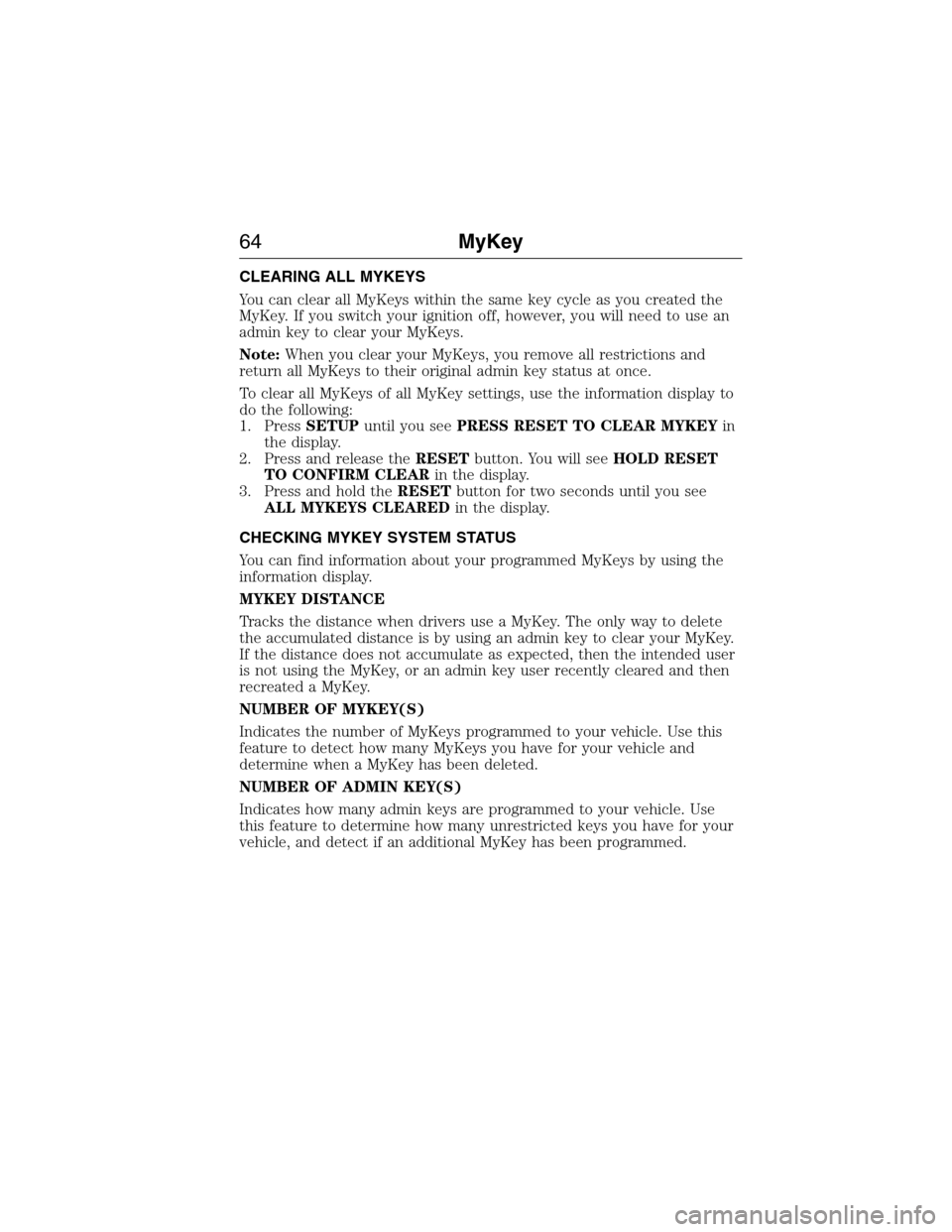
CLEARING ALL MYKEYS
You can clear all MyKeys within the same key cycle as you created the
MyKey. If you switch your ignition off, however, you will need to use an
admin key to clear your MyKeys.
Note:When you clear your MyKeys, you remove all restrictions and
return all MyKeys to their original admin key status at once.
To clear all MyKeys of all MyKey settings, use the information display to
do the following:
1. PressSETUPuntil you seePRESS RESET TO CLEAR MYKEYin
the display.
2. Press and release theRESETbutton. You will seeHOLD RESET
TO CONFIRM CLEARin the display.
3. Press and hold theRESETbutton for two seconds until you see
ALL MYKEYS CLEAREDin the display.
CHECKING MYKEY SYSTEM STATUS
You can find information about your programmed MyKeys by using the
information display.
MYKEY DISTANCE
Tracks the distance when drivers use a MyKey. The only way to delete
the accumulated distance is by using an admin key to clear your MyKey.
If the distance does not accumulate as expected, then the intended user
is not using the MyKey, or an admin key user recently cleared and then
recreated a MyKey.
NUMBER OF MYKEY(S)
Indicates the number of MyKeys programmed to your vehicle. Use this
feature to detect how many MyKeys you have for your vehicle and
determine when a MyKey has been deleted.
NUMBER OF ADMIN KEY(S)
Indicates how many admin keys are programmed to your vehicle. Use
this feature to determine how many unrestricted keys you have for your
vehicle, and detect if an additional MyKey has been programmed.
64MyKey
2015 Expedition(exd)
Owners Guide gf, 1st Printing, July 2014
USA(fus)
Page 66 of 564
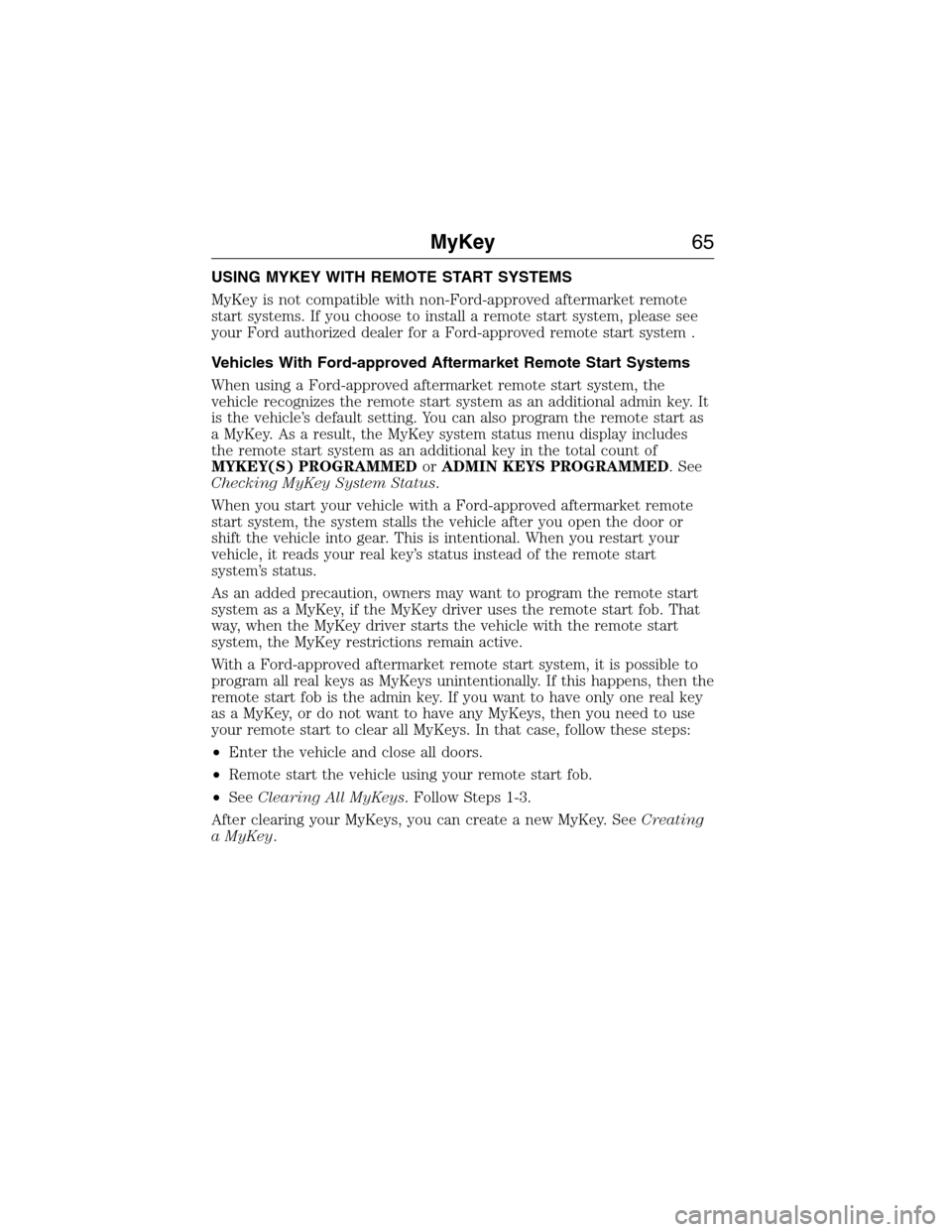
USING MYKEY WITH REMOTE START SYSTEMS
MyKey is not compatible with non-Ford-approved aftermarket remote
start systems. If you choose to install a remote start system, please see
your Ford authorized dealer for a Ford-approved remote start system .
Vehicles With Ford-approved Aftermarket Remote Start Systems
When using a Ford-approved aftermarket remote start system, the
vehicle recognizes the remote start system as an additional admin key. It
is the vehicle’s default setting. You can also program the remote start as
a MyKey. As a result, the MyKey system status menu display includes
the remote start system as an additional key in the total count of
MYKEY(S) PROGRAMMEDorADMIN KEYS PROGRAMMED. See
Checking MyKey System Status.
When you start your vehicle with a Ford-approved aftermarket remote
start system, the system stalls the vehicle after you open the door or
shift the vehicle into gear. This is intentional. When you restart your
vehicle, it reads your real key’s status instead of the remote start
system’s status.
As an added precaution, owners may want to program the remote start
system as a MyKey, if the MyKey driver uses the remote start fob. That
way, when the MyKey driver starts the vehicle with the remote start
system, the MyKey restrictions remain active.
With a Ford-approved aftermarket remote start system, it is possible to
program all real keys as MyKeys unintentionally. If this happens, then the
remote start fob is the admin key. If you want to have only one real key
as a MyKey, or do not want to have any MyKeys, then you need to use
your remote start to clear all MyKeys. In that case, follow these steps:
•Enter the vehicle and close all doors.
•Remote start the vehicle using your remote start fob.
•SeeClearing All MyKeys. Follow Steps 1-3.
After clearing your MyKeys, you can create a new MyKey. SeeCreating
a MyKey.
MyKey65
2015 Expedition(exd)
Owners Guide gf, 1st Printing, July 2014
USA(fus)
Page 67 of 564
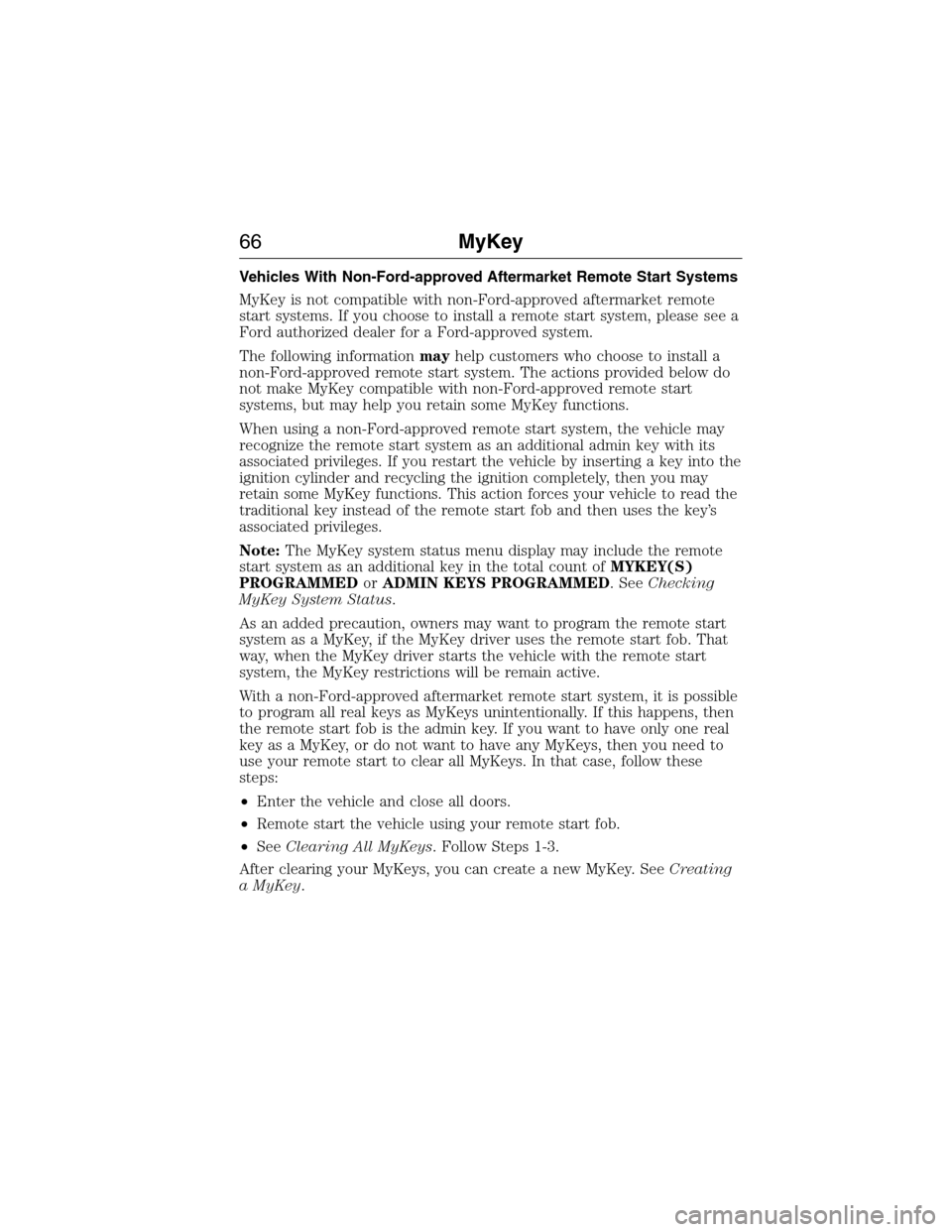
Vehicles With Non-Ford-approved Aftermarket Remote Start Systems
MyKey is not compatible with non-Ford-approved aftermarket remote
start systems. If you choose to install a remote start system, please see a
Ford authorized dealer for a Ford-approved system.
The following informationmayhelp customers who choose to install a
non-Ford-approved remote start system. The actions provided below do
not make MyKey compatible with non-Ford-approved remote start
systems, but may help you retain some MyKey functions.
When using a non-Ford-approved remote start system, the vehicle may
recognize the remote start system as an additional admin key with its
associated privileges. If you restart the vehicle by inserting a key into the
ignition cylinder and recycling the ignition completely, then you may
retain some MyKey functions. This action forces your vehicle to read the
traditional key instead of the remote start fob and then uses the key’s
associated privileges.
Note:The MyKey system status menu display may include the remote
start system as an additional key in the total count ofMYKEY(S)
PROGRAMMEDorADMIN KEYS PROGRAMMED. SeeChecking
MyKey System Status.
As an added precaution, owners may want to program the remote start
system as a MyKey, if the MyKey driver uses the remote start fob. That
way, when the MyKey driver starts the vehicle with the remote start
system, the MyKey restrictions will be remain active.
With a non-Ford-approved aftermarket remote start system, it is possible
to program all real keys as MyKeys unintentionally. If this happens, then
the remote start fob is the admin key. If you want to have only one real
key as a MyKey, or do not want to have any MyKeys, then you need to
use your remote start to clear all MyKeys. In that case, follow these
steps:
•Enter the vehicle and close all doors.
•Remote start the vehicle using your remote start fob.
•SeeClearing All MyKeys. Follow Steps 1-3.
After clearing your MyKeys, you can create a new MyKey. SeeCreating
a MyKey.
66MyKey
2015 Expedition(exd)
Owners Guide gf, 1st Printing, July 2014
USA(fus)
Page 72 of 564
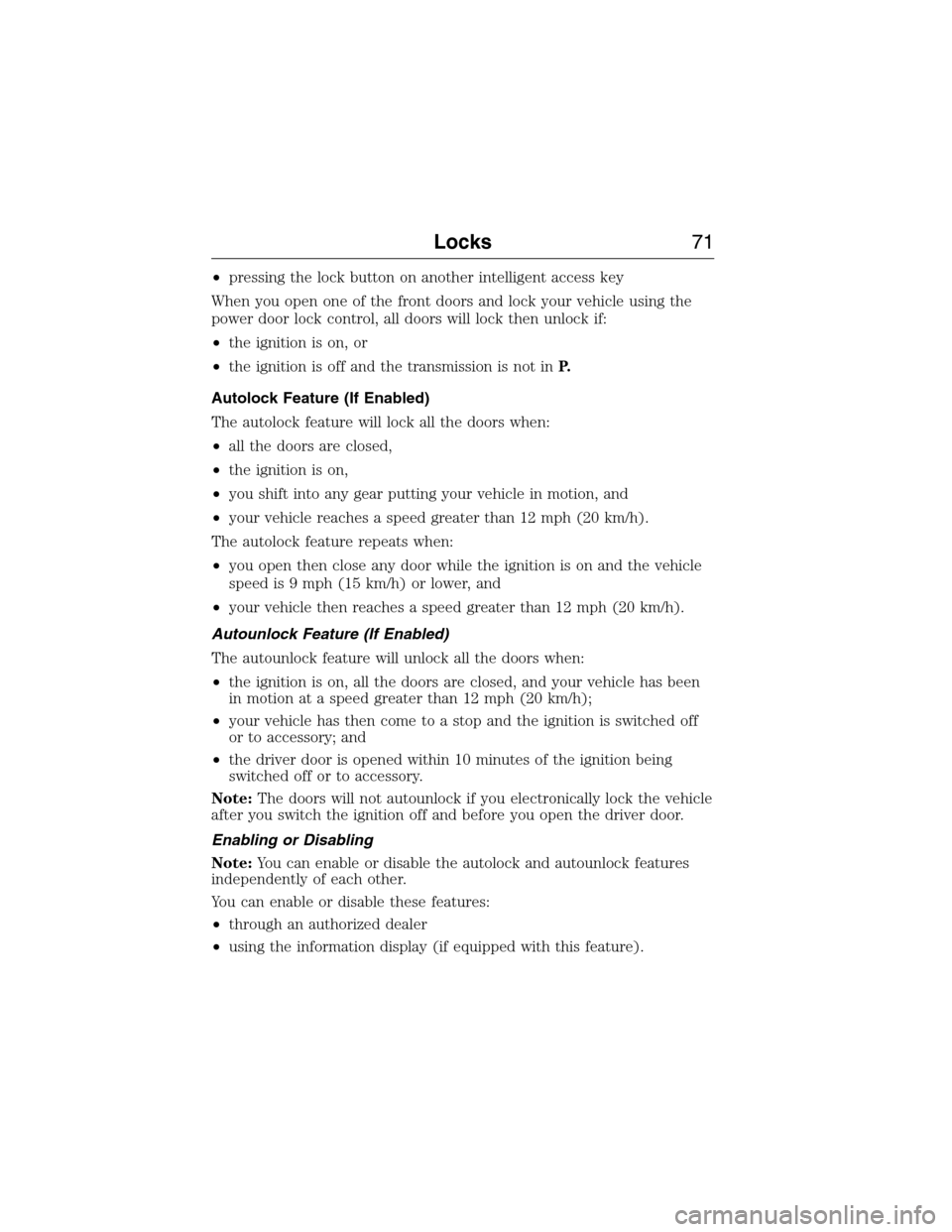
•pressing the lock button on another intelligent access key
When you open one of the front doors and lock your vehicle using the
power door lock control, all doors will lock then unlock if:
•the ignition is on, or
•the ignition is off and the transmission is not inP.
Autolock Feature (If Enabled)
The autolock feature will lock all the doors when:
•all the doors are closed,
•the ignition is on,
•you shift into any gear putting your vehicle in motion, and
•your vehicle reaches a speed greater than 12 mph (20 km/h).
The autolock feature repeats when:
•you open then close any door while the ignition is on and the vehicle
speed is 9 mph (15 km/h) or lower, and
•your vehicle then reaches a speed greater than 12 mph (20 km/h).
Autounlock Feature (If Enabled)
The autounlock feature will unlock all the doors when:
•the ignition is on, all the doors are closed, and your vehicle has been
in motion at a speed greater than 12 mph (20 km/h);
•your vehicle has then come to a stop and the ignition is switched off
or to accessory; and
•the driver door is opened within 10 minutes of the ignition being
switched off or to accessory.
Note:The doors will not autounlock if you electronically lock the vehicle
after you switch the ignition off and before you open the driver door.
Enabling or Disabling
Note:You can enable or disable the autolock and autounlock features
independently of each other.
You can enable or disable these features:
•through an authorized dealer
•using the information display (if equipped with this feature).
Locks71
2015 Expedition(exd)
Owners Guide gf, 1st Printing, July 2014
USA(fus)
Page 75 of 564
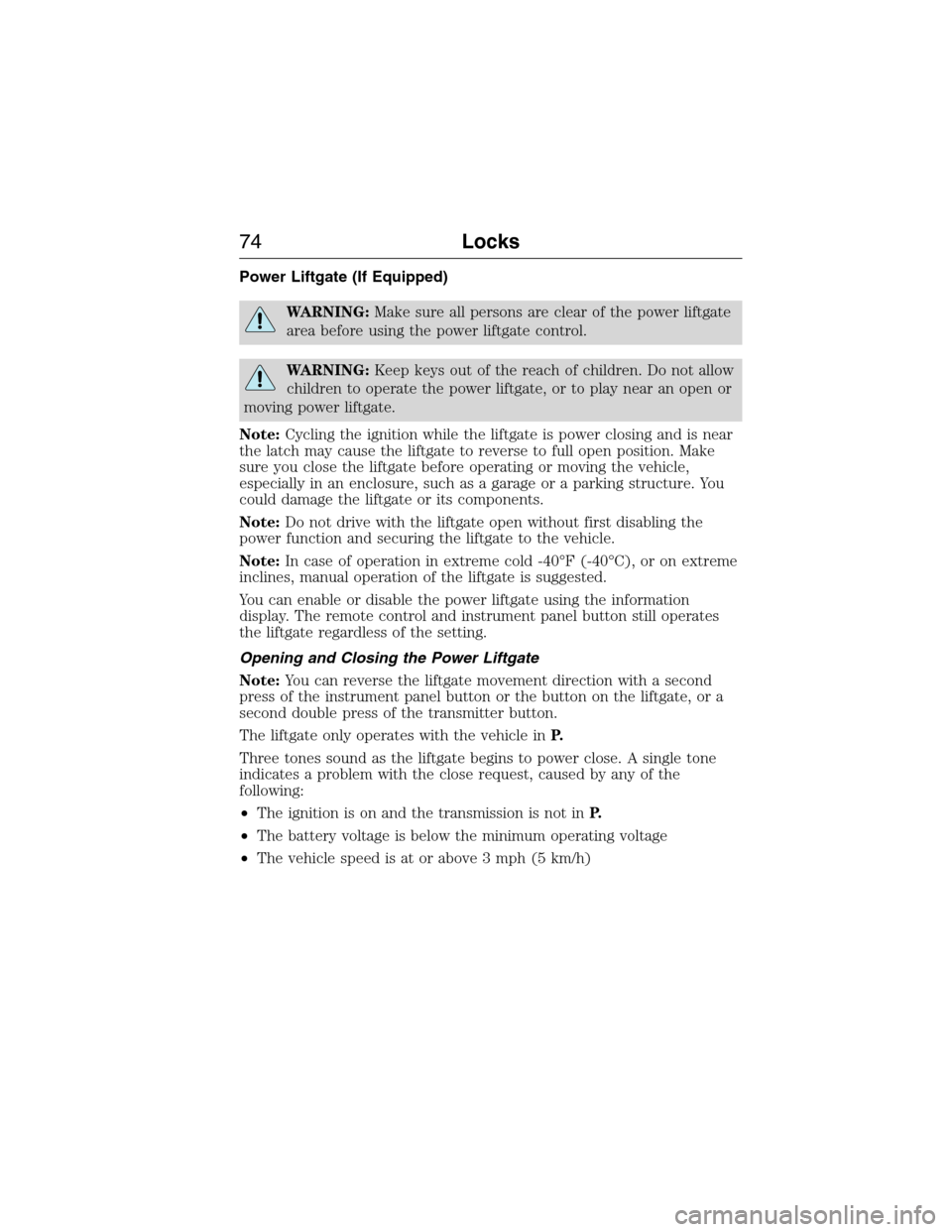
Power Liftgate (If Equipped)
WARNING:Make sure all persons are clear of the power liftgate
area before using the power liftgate control.
WARNING:Keep keys out of the reach of children. Do not allow
children to operate the power liftgate, or to play near an open or
moving power liftgate.
Note:Cycling the ignition while the liftgate is power closing and is near
the latch may cause the liftgate to reverse to full open position. Make
sure you close the liftgate before operating or moving the vehicle,
especially in an enclosure, such as a garage or a parking structure. You
could damage the liftgate or its components.
Note:Do not drive with the liftgate open without first disabling the
power function and securing the liftgate to the vehicle.
Note:In case of operation in extreme cold -40°F (-40°C), or on extreme
inclines, manual operation of the liftgate is suggested.
You can enable or disable the power liftgate using the information
display. The remote control and instrument panel button still operates
the liftgate regardless of the setting.
Opening and Closing the Power Liftgate
Note:You can reverse the liftgate movement direction with a second
press of the instrument panel button or the button on the liftgate, or a
second double press of the transmitter button.
The liftgate only operates with the vehicle inP.
Three tones sound as the liftgate begins to power close. A single tone
indicates a problem with the close request, caused by any of the
following:
•The ignition is on and the transmission is not inP.
•The battery voltage is below the minimum operating voltage
•The vehicle speed is at or above 3 mph (5 km/h)
74Locks
2015 Expedition(exd)
Owners Guide gf, 1st Printing, July 2014
USA(fus)