FORD EXPEDITION 2023 Owners Manual
Manufacturer: FORD, Model Year: 2023, Model line: EXPEDITION, Model: FORD EXPEDITION 2023Pages: 658, PDF Size: 16.16 MB
Page 531 of 658
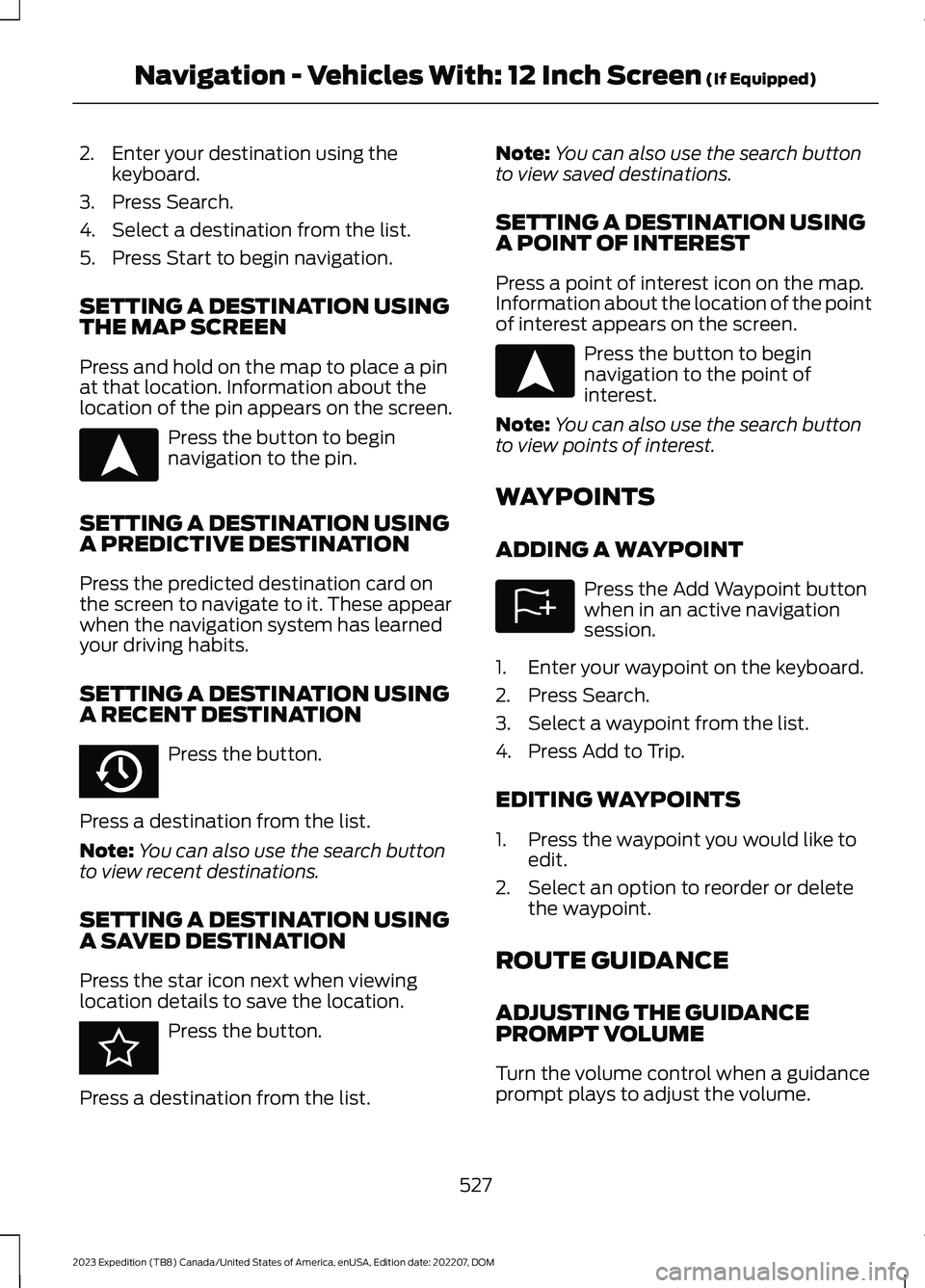
2.Enter your destination using thekeyboard.
3.Press Search.
4.Select a destination from the list.
5.Press Start to begin navigation.
SETTING A DESTINATION USINGTHE MAP SCREEN
Press and hold on the map to place a pinat that location. Information about thelocation of the pin appears on the screen.
Press the button to beginnavigation to the pin.
SETTING A DESTINATION USINGA PREDICTIVE DESTINATION
Press the predicted destination card onthe screen to navigate to it. These appearwhen the navigation system has learnedyour driving habits.
SETTING A DESTINATION USINGA RECENT DESTINATION
Press the button.
Press a destination from the list.
Note:You can also use the search buttonto view recent destinations.
SETTING A DESTINATION USINGA SAVED DESTINATION
Press the star icon next when viewinglocation details to save the location.
Press the button.
Press a destination from the list.
Note:You can also use the search buttonto view saved destinations.
SETTING A DESTINATION USINGA POINT OF INTEREST
Press a point of interest icon on the map.Information about the location of the pointof interest appears on the screen.
Press the button to beginnavigation to the point ofinterest.
Note:You can also use the search buttonto view points of interest.
WAYPOINTS
ADDING A WAYPOINT
Press the Add Waypoint buttonwhen in an active navigationsession.
1.Enter your waypoint on the keyboard.
2.Press Search.
3.Select a waypoint from the list.
4.Press Add to Trip.
EDITING WAYPOINTS
1.Press the waypoint you would like toedit.
2.Select an option to reorder or deletethe waypoint.
ROUTE GUIDANCE
ADJUSTING THE GUIDANCEPROMPT VOLUME
Turn the volume control when a guidanceprompt plays to adjust the volume.
527
2023 Expedition (TB8) Canada/United States of America, enUSA, Edition date: 202207, DOMNavigation - Vehicles With: 12 Inch Screen (If Equipped)E328844 E358714 E353215 E328844 E328843
Page 532 of 658
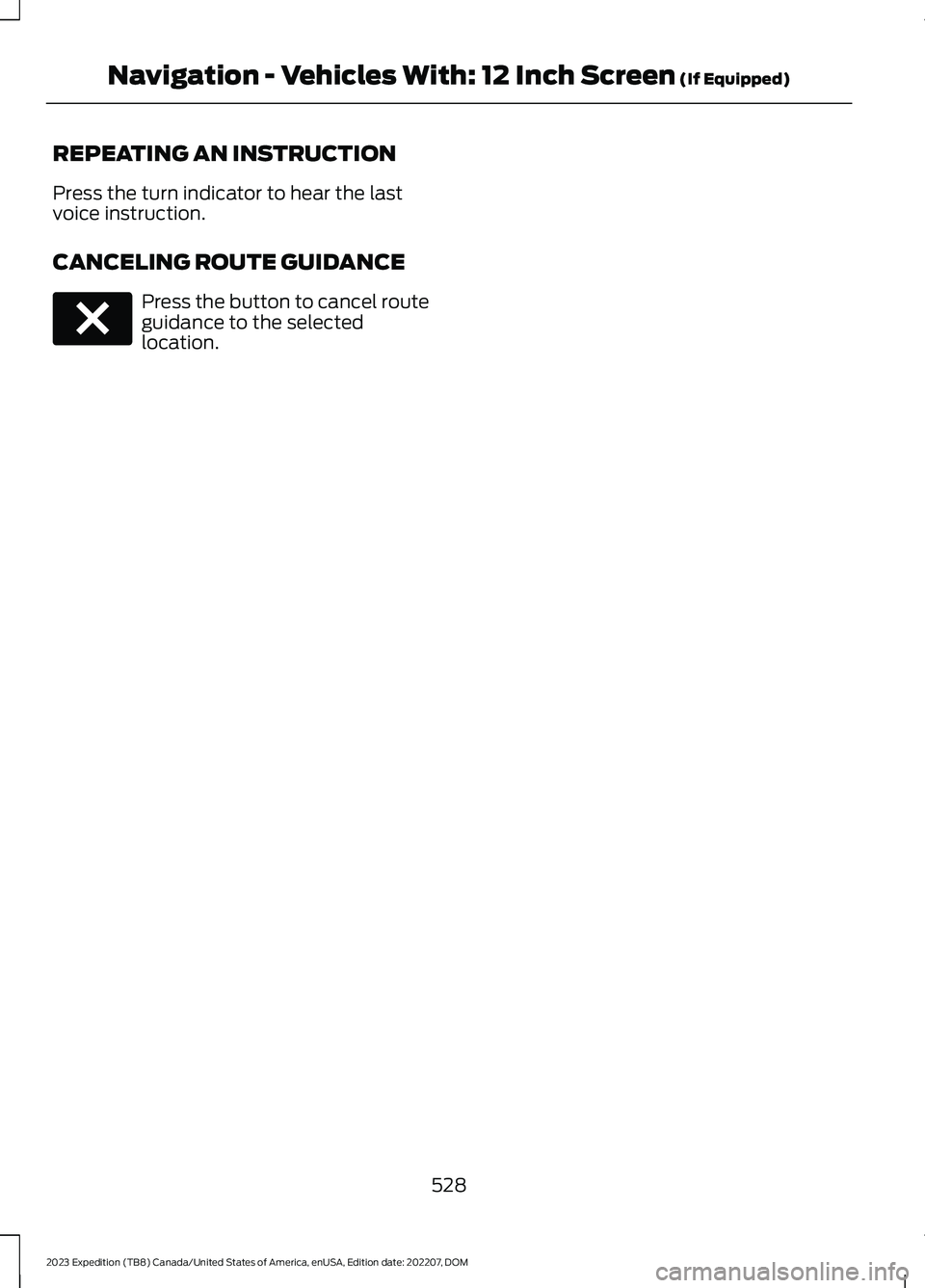
REPEATING AN INSTRUCTION
Press the turn indicator to hear the lastvoice instruction.
CANCELING ROUTE GUIDANCE
Press the button to cancel routeguidance to the selectedlocation.
528
2023 Expedition (TB8) Canada/United States of America, enUSA, Edition date: 202207, DOMNavigation - Vehicles With: 12 Inch Screen (If Equipped)E280804
Page 533 of 658
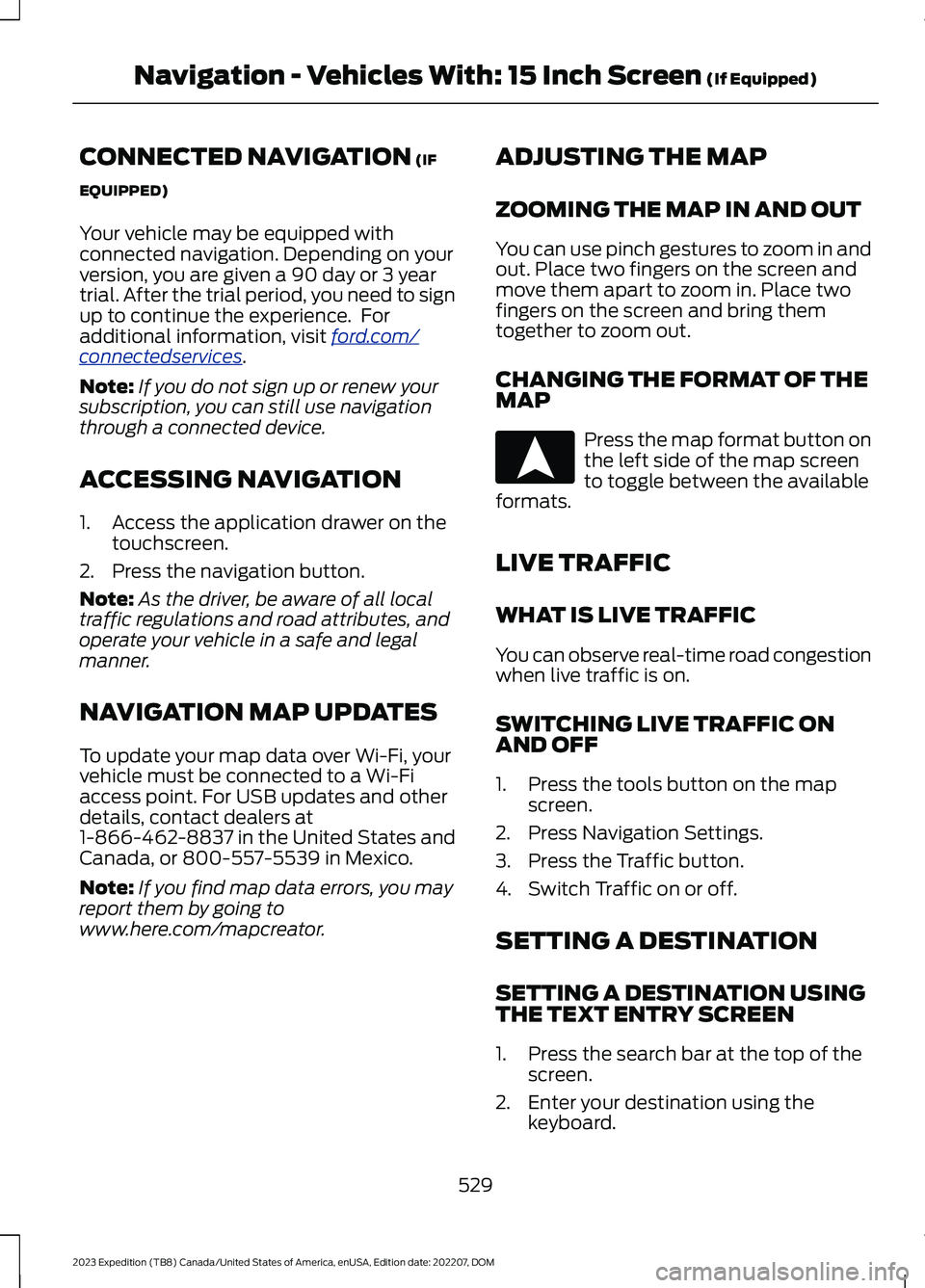
CONNECTED NAVIGATION (IF
EQUIPPED)
Your vehicle may be equipped withconnected navigation. Depending on yourversion, you are given a 90 day or 3 yeartrial. After the trial period, you need to signup to continue the experience. Foradditional information, visit ford.com/connectedservices.
Note:If you do not sign up or renew yoursubscription, you can still use navigationthrough a connected device.
ACCESSING NAVIGATION
1.Access the application drawer on thetouchscreen.
2.Press the navigation button.
Note:As the driver, be aware of all localtraffic regulations and road attributes, andoperate your vehicle in a safe and legalmanner.
NAVIGATION MAP UPDATES
To update your map data over Wi-Fi, yourvehicle must be connected to a Wi-Fiaccess point. For USB updates and otherdetails, contact dealers at1-866-462-8837 in the United States andCanada, or 800-557-5539 in Mexico.
Note:If you find map data errors, you mayreport them by going towww.here.com/mapcreator.
ADJUSTING THE MAP
ZOOMING THE MAP IN AND OUT
You can use pinch gestures to zoom in andout. Place two fingers on the screen andmove them apart to zoom in. Place twofingers on the screen and bring themtogether to zoom out.
CHANGING THE FORMAT OF THEMAP
Press the map format button onthe left side of the map screento toggle between the availableformats.
LIVE TRAFFIC
WHAT IS LIVE TRAFFIC
You can observe real-time road congestionwhen live traffic is on.
SWITCHING LIVE TRAFFIC ONAND OFF
1.Press the tools button on the mapscreen.
2.Press Navigation Settings.
3.Press the Traffic button.
4.Switch Traffic on or off.
SETTING A DESTINATION
SETTING A DESTINATION USINGTHE TEXT ENTRY SCREEN
1.Press the search bar at the top of thescreen.
2.Enter your destination using thekeyboard.
529
2023 Expedition (TB8) Canada/United States of America, enUSA, Edition date: 202207, DOMNavigation - Vehicles With: 15 Inch Screen (If Equipped)E328844
Page 534 of 658
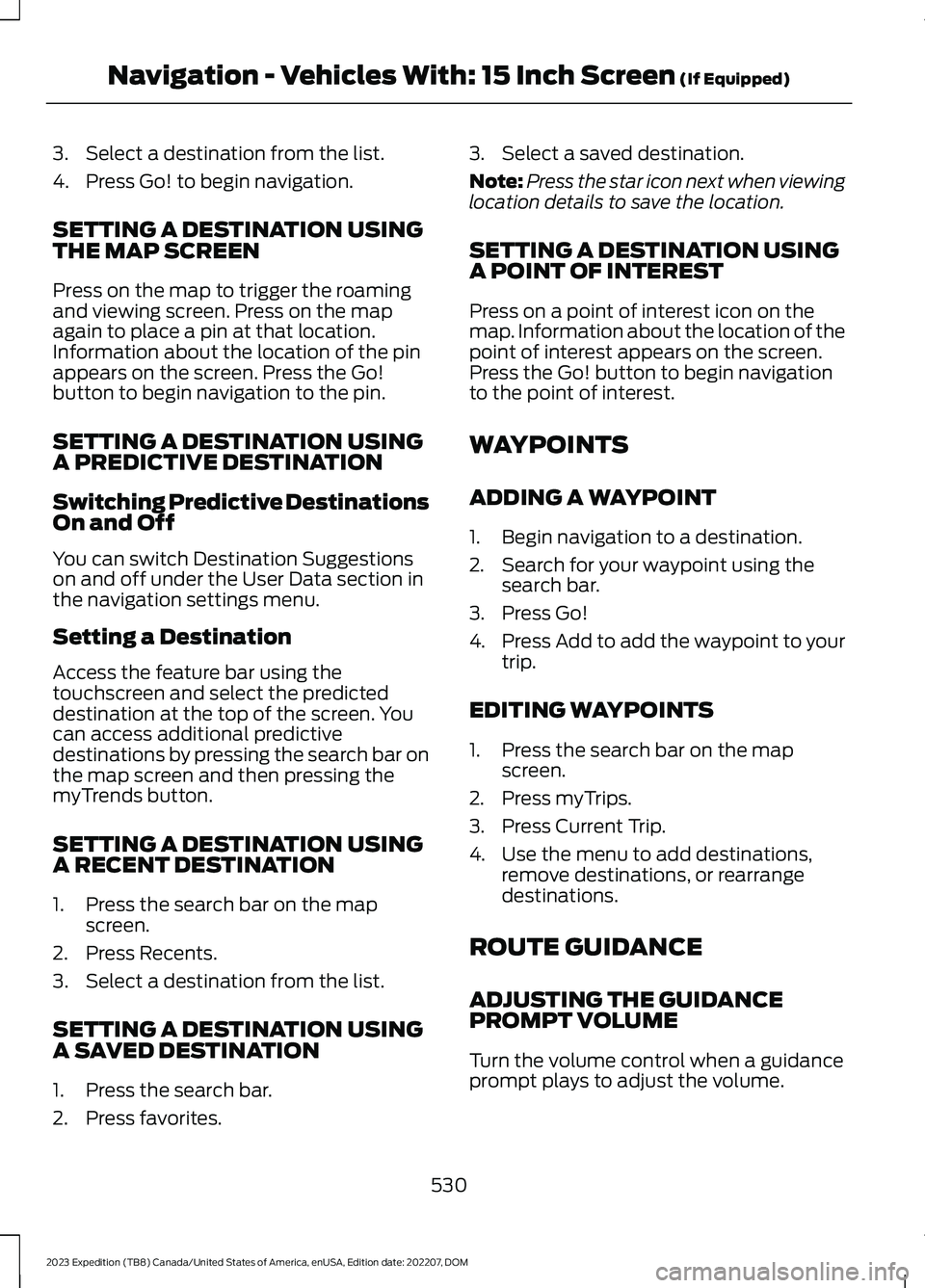
3.Select a destination from the list.
4.Press Go! to begin navigation.
SETTING A DESTINATION USINGTHE MAP SCREEN
Press on the map to trigger the roamingand viewing screen. Press on the mapagain to place a pin at that location.Information about the location of the pinappears on the screen. Press the Go!button to begin navigation to the pin.
SETTING A DESTINATION USINGA PREDICTIVE DESTINATION
Switching Predictive DestinationsOn and Off
You can switch Destination Suggestionson and off under the User Data section inthe navigation settings menu.
Setting a Destination
Access the feature bar using thetouchscreen and select the predicteddestination at the top of the screen. Youcan access additional predictivedestinations by pressing the search bar onthe map screen and then pressing themyTrends button.
SETTING A DESTINATION USINGA RECENT DESTINATION
1.Press the search bar on the mapscreen.
2.Press Recents.
3.Select a destination from the list.
SETTING A DESTINATION USINGA SAVED DESTINATION
1.Press the search bar.
2.Press favorites.
3.Select a saved destination.
Note:Press the star icon next when viewinglocation details to save the location.
SETTING A DESTINATION USINGA POINT OF INTEREST
Press on a point of interest icon on themap. Information about the location of thepoint of interest appears on the screen.Press the Go! button to begin navigationto the point of interest.
WAYPOINTS
ADDING A WAYPOINT
1.Begin navigation to a destination.
2.Search for your waypoint using thesearch bar.
3.Press Go!
4.Press Add to add the waypoint to yourtrip.
EDITING WAYPOINTS
1.Press the search bar on the mapscreen.
2.Press myTrips.
3.Press Current Trip.
4.Use the menu to add destinations,remove destinations, or rearrangedestinations.
ROUTE GUIDANCE
ADJUSTING THE GUIDANCEPROMPT VOLUME
Turn the volume control when a guidanceprompt plays to adjust the volume.
530
2023 Expedition (TB8) Canada/United States of America, enUSA, Edition date: 202207, DOMNavigation - Vehicles With: 15 Inch Screen (If Equipped)
Page 535 of 658
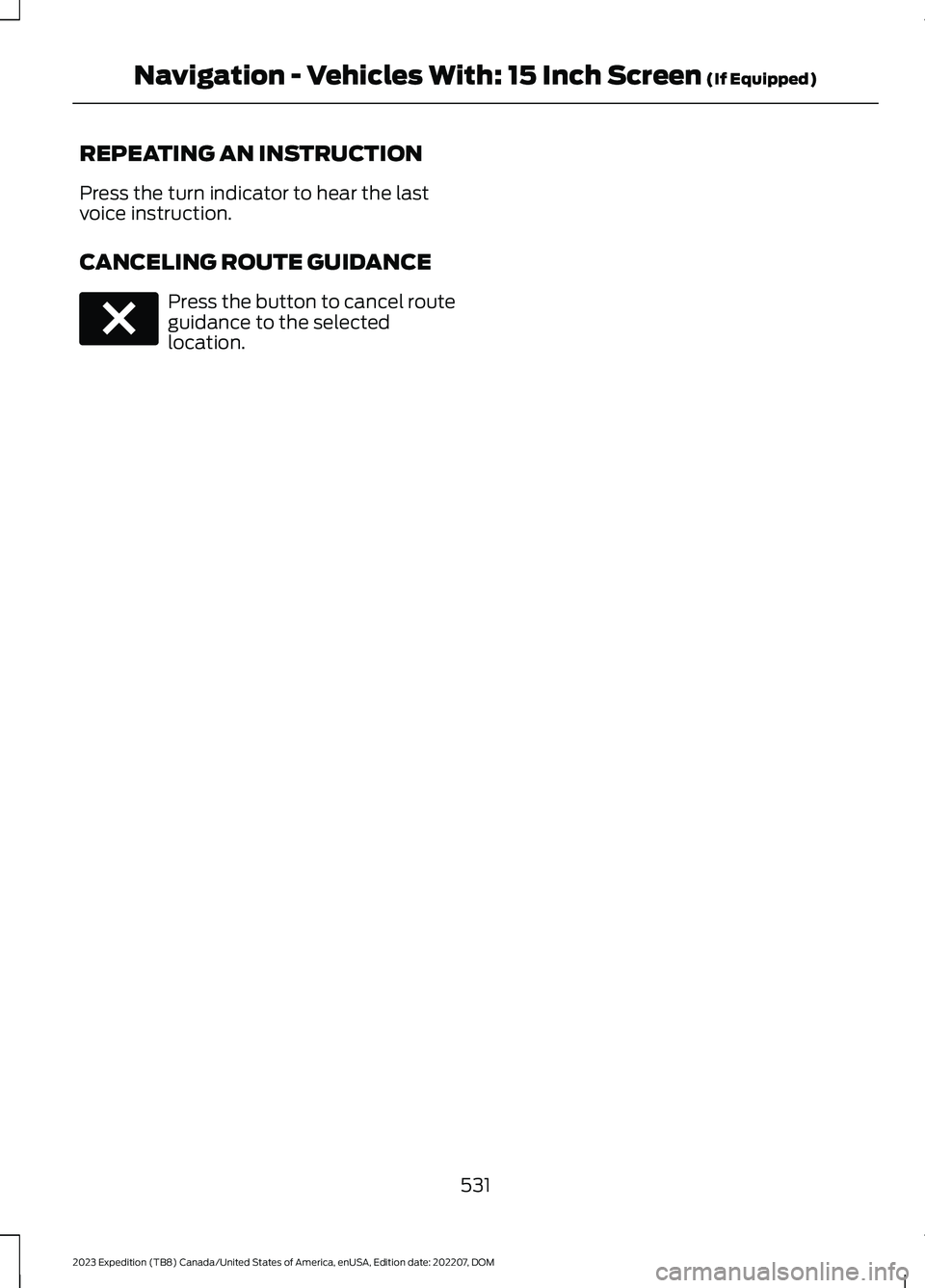
REPEATING AN INSTRUCTION
Press the turn indicator to hear the lastvoice instruction.
CANCELING ROUTE GUIDANCE
Press the button to cancel routeguidance to the selectedlocation.
531
2023 Expedition (TB8) Canada/United States of America, enUSA, Edition date: 202207, DOMNavigation - Vehicles With: 15 Inch Screen (If Equipped)E280804
Page 536 of 658
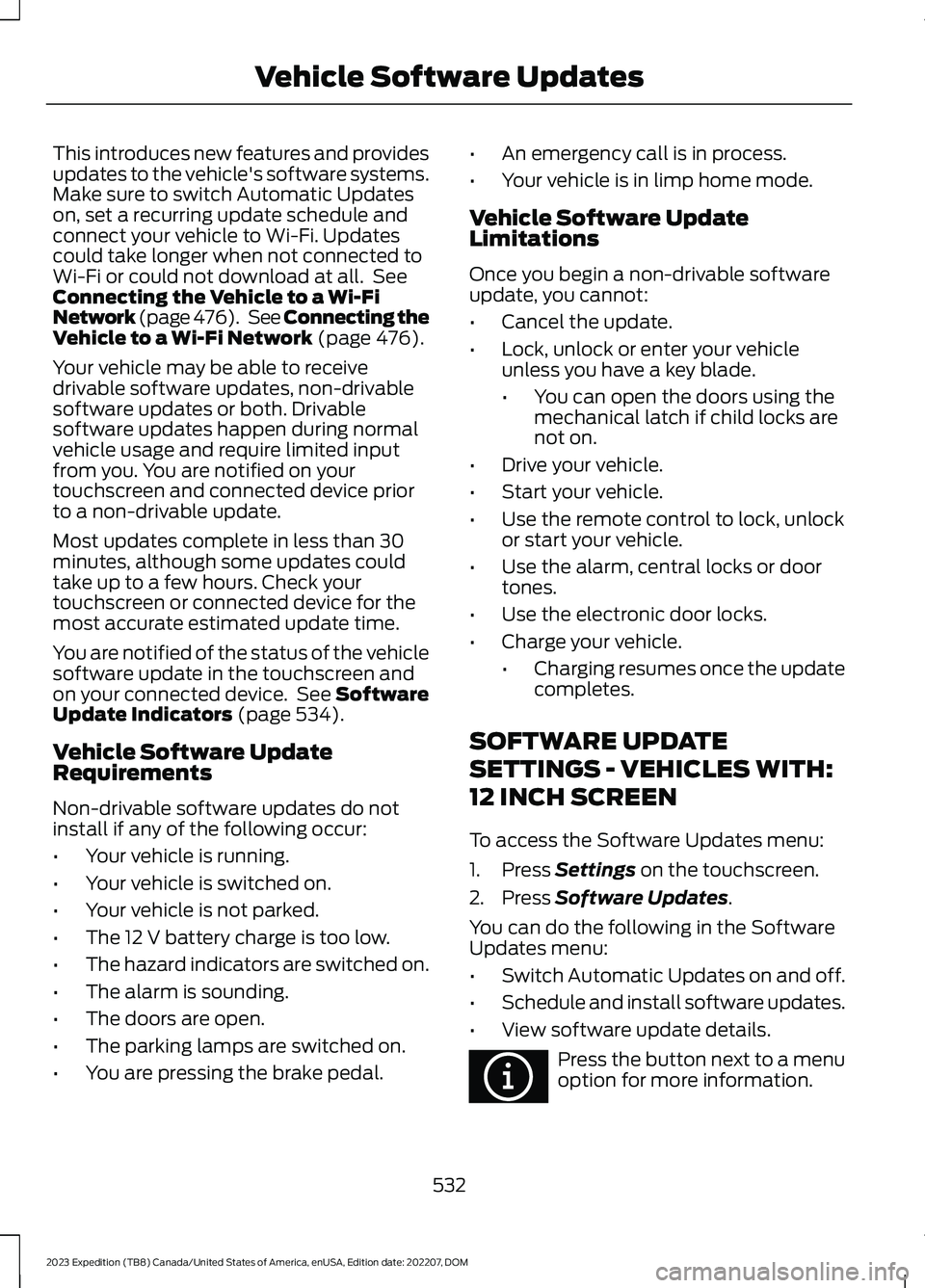
This introduces new features and providesupdates to the vehicle's software systems.Make sure to switch Automatic Updateson, set a recurring update schedule andconnect your vehicle to Wi-Fi. Updatescould take longer when not connected toWi-Fi or could not download at all. SeeConnecting the Vehicle to a Wi-FiNetwork (page 476). See Connecting theVehicle to a Wi-Fi Network (page 476).
Your vehicle may be able to receivedrivable software updates, non-drivablesoftware updates or both. Drivablesoftware updates happen during normalvehicle usage and require limited inputfrom you. You are notified on yourtouchscreen and connected device priorto a non-drivable update.
Most updates complete in less than 30minutes, although some updates couldtake up to a few hours. Check yourtouchscreen or connected device for themost accurate estimated update time.
You are notified of the status of the vehiclesoftware update in the touchscreen andon your connected device. See SoftwareUpdate Indicators (page 534).
Vehicle Software UpdateRequirements
Non-drivable software updates do notinstall if any of the following occur:
•Your vehicle is running.
•Your vehicle is switched on.
•Your vehicle is not parked.
•The 12 V battery charge is too low.
•The hazard indicators are switched on.
•The alarm is sounding.
•The doors are open.
•The parking lamps are switched on.
•You are pressing the brake pedal.
•An emergency call is in process.
•Your vehicle is in limp home mode.
Vehicle Software UpdateLimitations
Once you begin a non-drivable softwareupdate, you cannot:
•Cancel the update.
•Lock, unlock or enter your vehicleunless you have a key blade.
•You can open the doors using themechanical latch if child locks arenot on.
•Drive your vehicle.
•Start your vehicle.
•Use the remote control to lock, unlockor start your vehicle.
•Use the alarm, central locks or doortones.
•Use the electronic door locks.
•Charge your vehicle.
•Charging resumes once the updatecompletes.
SOFTWARE UPDATE
SETTINGS - VEHICLES WITH:
12 INCH SCREEN
To access the Software Updates menu:
1.Press Settings on the touchscreen.
2.Press Software Updates.
You can do the following in the SoftwareUpdates menu:
•Switch Automatic Updates on and off.
•Schedule and install software updates.
•View software update details.
Press the button next to a menuoption for more information.
532
2023 Expedition (TB8) Canada/United States of America, enUSA, Edition date: 202207, DOMVehicle Software UpdatesE366956
Page 537 of 658
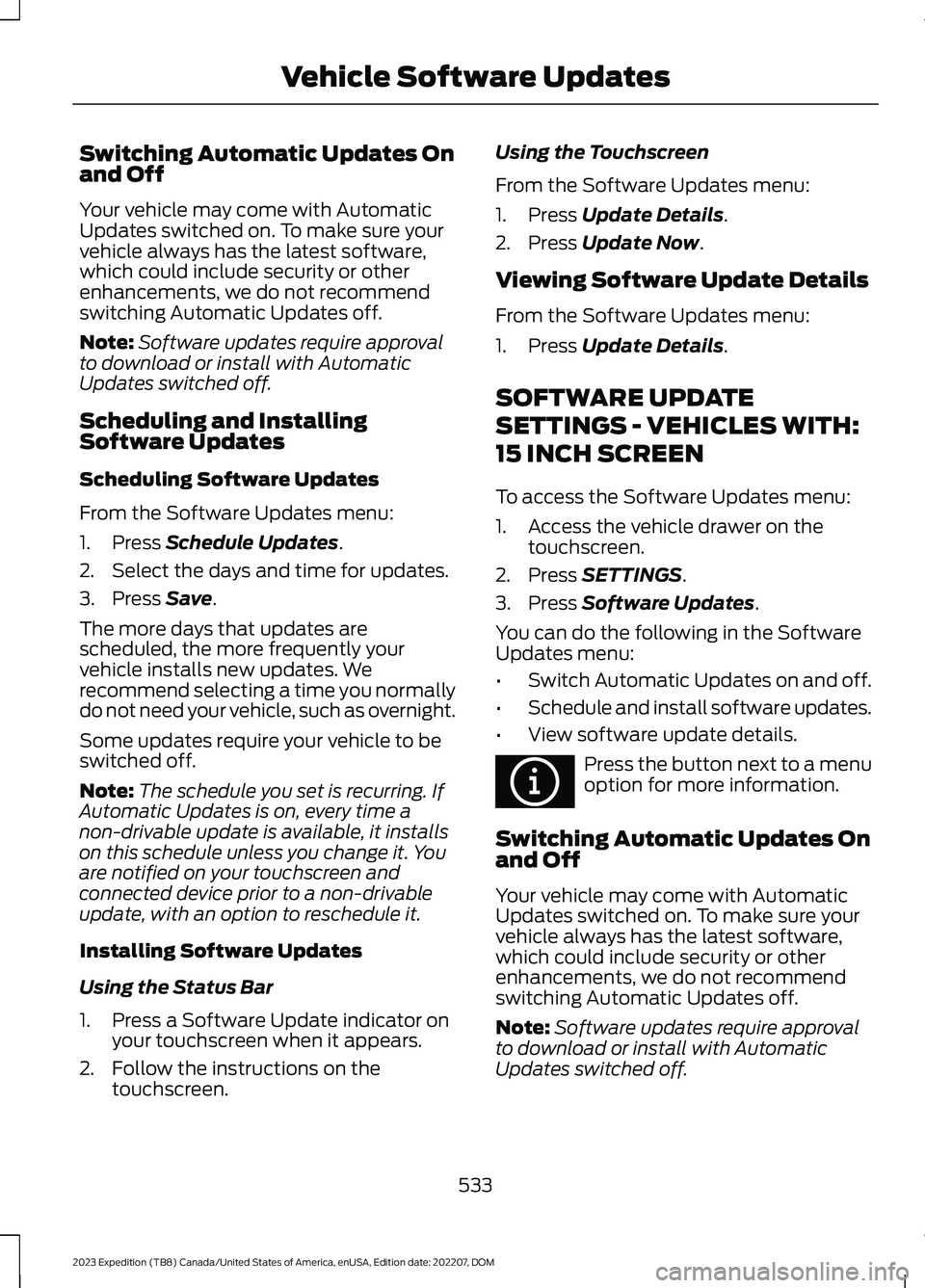
Switching Automatic Updates Onand Off
Your vehicle may come with AutomaticUpdates switched on. To make sure yourvehicle always has the latest software,which could include security or otherenhancements, we do not recommendswitching Automatic Updates off.
Note:Software updates require approvalto download or install with AutomaticUpdates switched off.
Scheduling and InstallingSoftware Updates
Scheduling Software Updates
From the Software Updates menu:
1.Press Schedule Updates.
2.Select the days and time for updates.
3.Press Save.
The more days that updates arescheduled, the more frequently yourvehicle installs new updates. Werecommend selecting a time you normallydo not need your vehicle, such as overnight.
Some updates require your vehicle to beswitched off.
Note:The schedule you set is recurring. IfAutomatic Updates is on, every time anon-drivable update is available, it installson this schedule unless you change it. Youare notified on your touchscreen andconnected device prior to a non-drivableupdate, with an option to reschedule it.
Installing Software Updates
Using the Status Bar
1.Press a Software Update indicator onyour touchscreen when it appears.
2.Follow the instructions on thetouchscreen.
Using the Touchscreen
From the Software Updates menu:
1.Press Update Details.
2.Press Update Now.
Viewing Software Update Details
From the Software Updates menu:
1.Press Update Details.
SOFTWARE UPDATE
SETTINGS - VEHICLES WITH:
15 INCH SCREEN
To access the Software Updates menu:
1.Access the vehicle drawer on thetouchscreen.
2.Press SETTINGS.
3.Press Software Updates.
You can do the following in the SoftwareUpdates menu:
•Switch Automatic Updates on and off.
•Schedule and install software updates.
•View software update details.
Press the button next to a menuoption for more information.
Switching Automatic Updates Onand Off
Your vehicle may come with AutomaticUpdates switched on. To make sure yourvehicle always has the latest software,which could include security or otherenhancements, we do not recommendswitching Automatic Updates off.
Note:Software updates require approvalto download or install with AutomaticUpdates switched off.
533
2023 Expedition (TB8) Canada/United States of America, enUSA, Edition date: 202207, DOMVehicle Software UpdatesE366956
Page 538 of 658
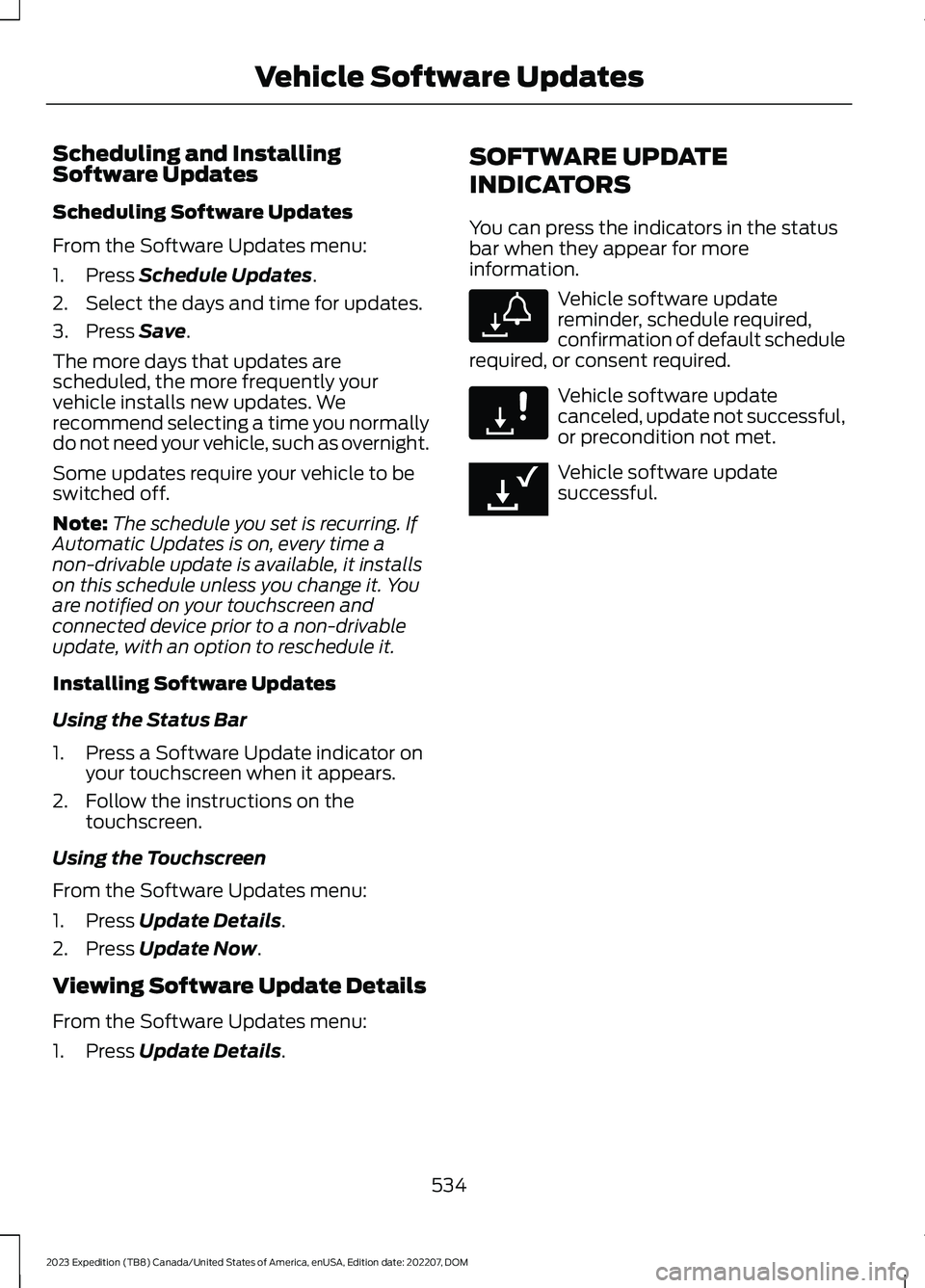
Scheduling and InstallingSoftware Updates
Scheduling Software Updates
From the Software Updates menu:
1.Press Schedule Updates.
2.Select the days and time for updates.
3.Press Save.
The more days that updates arescheduled, the more frequently yourvehicle installs new updates. Werecommend selecting a time you normallydo not need your vehicle, such as overnight.
Some updates require your vehicle to beswitched off.
Note:The schedule you set is recurring. IfAutomatic Updates is on, every time anon-drivable update is available, it installson this schedule unless you change it. Youare notified on your touchscreen andconnected device prior to a non-drivableupdate, with an option to reschedule it.
Installing Software Updates
Using the Status Bar
1.Press a Software Update indicator onyour touchscreen when it appears.
2.Follow the instructions on thetouchscreen.
Using the Touchscreen
From the Software Updates menu:
1.Press Update Details.
2.Press Update Now.
Viewing Software Update Details
From the Software Updates menu:
1.Press Update Details.
SOFTWARE UPDATE
INDICATORS
You can press the indicators in the statusbar when they appear for moreinformation.
Vehicle software updatereminder, schedule required,confirmation of default schedulerequired, or consent required.
Vehicle software updatecanceled, update not successful,or precondition not met.
Vehicle software updatesuccessful.
534
2023 Expedition (TB8) Canada/United States of America, enUSA, Edition date: 202207, DOMVehicle Software UpdatesE327787 E327788 E353218
Page 539 of 658
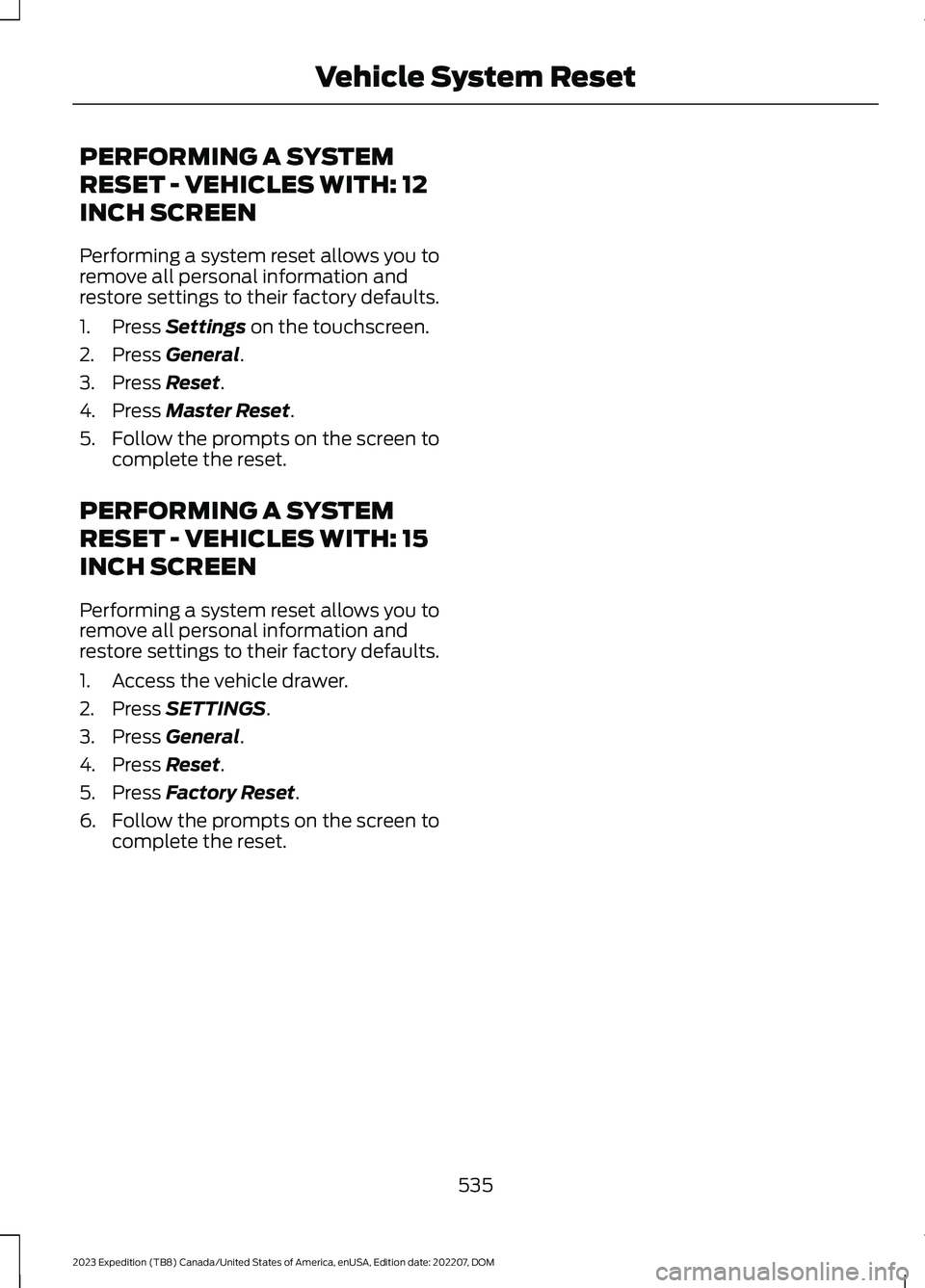
PERFORMING A SYSTEM
RESET - VEHICLES WITH: 12
INCH SCREEN
Performing a system reset allows you toremove all personal information andrestore settings to their factory defaults.
1.Press Settings on the touchscreen.
2.Press General.
3.Press Reset.
4.Press Master Reset.
5.Follow the prompts on the screen tocomplete the reset.
PERFORMING A SYSTEM
RESET - VEHICLES WITH: 15
INCH SCREEN
Performing a system reset allows you toremove all personal information andrestore settings to their factory defaults.
1.Access the vehicle drawer.
2.Press SETTINGS.
3.Press General.
4.Press Reset.
5.Press Factory Reset.
6.Follow the prompts on the screen tocomplete the reset.
535
2023 Expedition (TB8) Canada/United States of America, enUSA, Edition date: 202207, DOMVehicle System Reset
Page 540 of 658
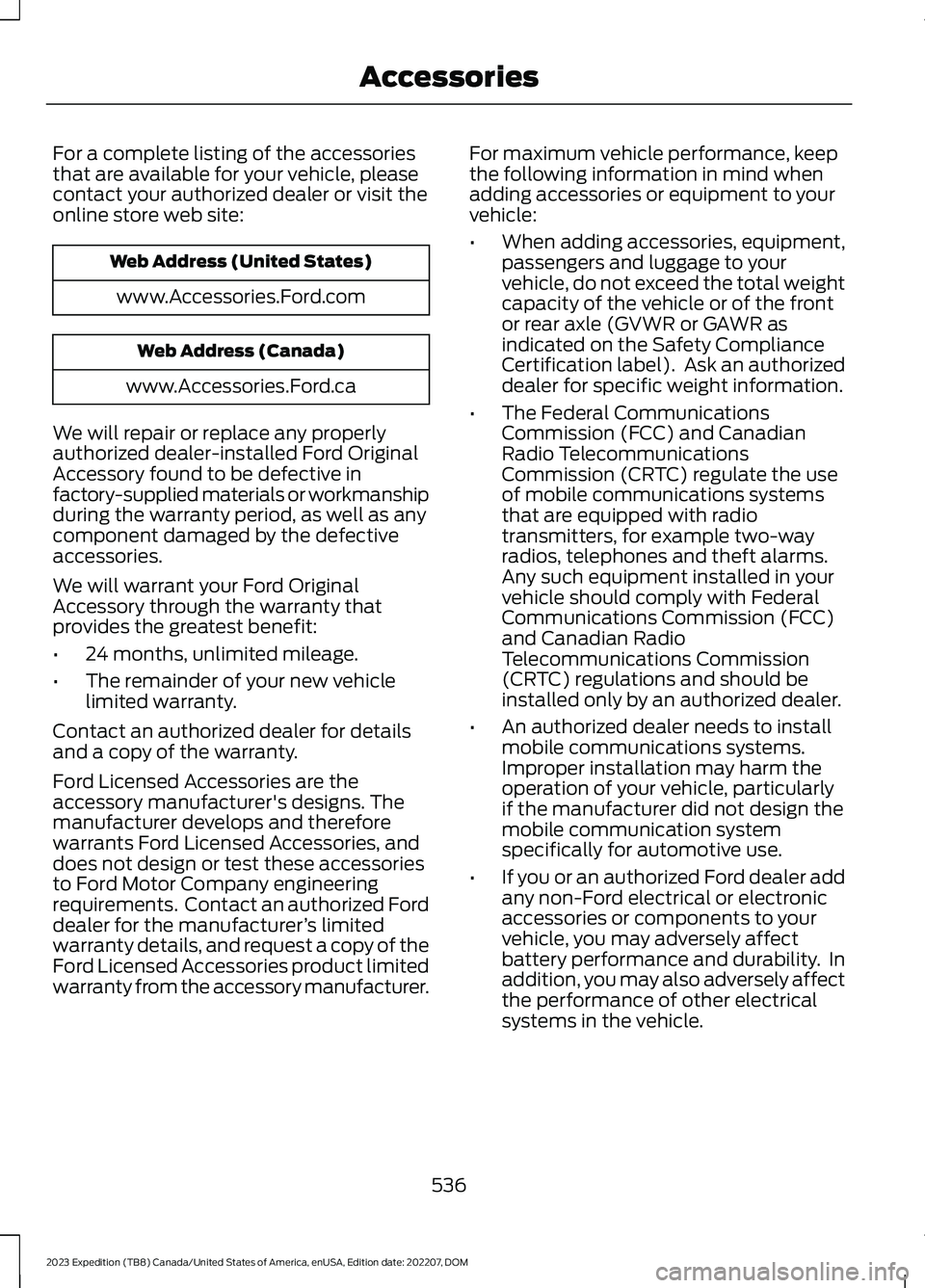
For a complete listing of the accessoriesthat are available for your vehicle, pleasecontact your authorized dealer or visit theonline store web site:
Web Address (United States)
www.Accessories.Ford.com
Web Address (Canada)
www.Accessories.Ford.ca
We will repair or replace any properlyauthorized dealer-installed Ford OriginalAccessory found to be defective infactory-supplied materials or workmanshipduring the warranty period, as well as anycomponent damaged by the defectiveaccessories.
We will warrant your Ford OriginalAccessory through the warranty thatprovides the greatest benefit:
•24 months, unlimited mileage.
•The remainder of your new vehiclelimited warranty.
Contact an authorized dealer for detailsand a copy of the warranty.
Ford Licensed Accessories are theaccessory manufacturer's designs. Themanufacturer develops and thereforewarrants Ford Licensed Accessories, anddoes not design or test these accessoriesto Ford Motor Company engineeringrequirements. Contact an authorized Forddealer for the manufacturer’s limitedwarranty details, and request a copy of theFord Licensed Accessories product limitedwarranty from the accessory manufacturer.
For maximum vehicle performance, keepthe following information in mind whenadding accessories or equipment to yourvehicle:
•When adding accessories, equipment,passengers and luggage to yourvehicle, do not exceed the total weightcapacity of the vehicle or of the frontor rear axle (GVWR or GAWR asindicated on the Safety ComplianceCertification label). Ask an authorizeddealer for specific weight information.
•The Federal CommunicationsCommission (FCC) and CanadianRadio TelecommunicationsCommission (CRTC) regulate the useof mobile communications systemsthat are equipped with radiotransmitters, for example two-wayradios, telephones and theft alarms.Any such equipment installed in yourvehicle should comply with FederalCommunications Commission (FCC)and Canadian RadioTelecommunications Commission(CRTC) regulations and should beinstalled only by an authorized dealer.
•An authorized dealer needs to installmobile communications systems.Improper installation may harm theoperation of your vehicle, particularlyif the manufacturer did not design themobile communication systemspecifically for automotive use.
•If you or an authorized Ford dealer addany non-Ford electrical or electronicaccessories or components to yourvehicle, you may adversely affectbattery performance and durability. Inaddition, you may also adversely affectthe performance of other electricalsystems in the vehicle.
536
2023 Expedition (TB8) Canada/United States of America, enUSA, Edition date: 202207, DOMAccessories