FORD MUSTANG 2014 5.G Owners Manual
Manufacturer: FORD, Model Year: 2014, Model line: MUSTANG, Model: FORD MUSTANG 2014 5.GPages: 461, PDF Size: 5.47 MB
Page 341 of 461
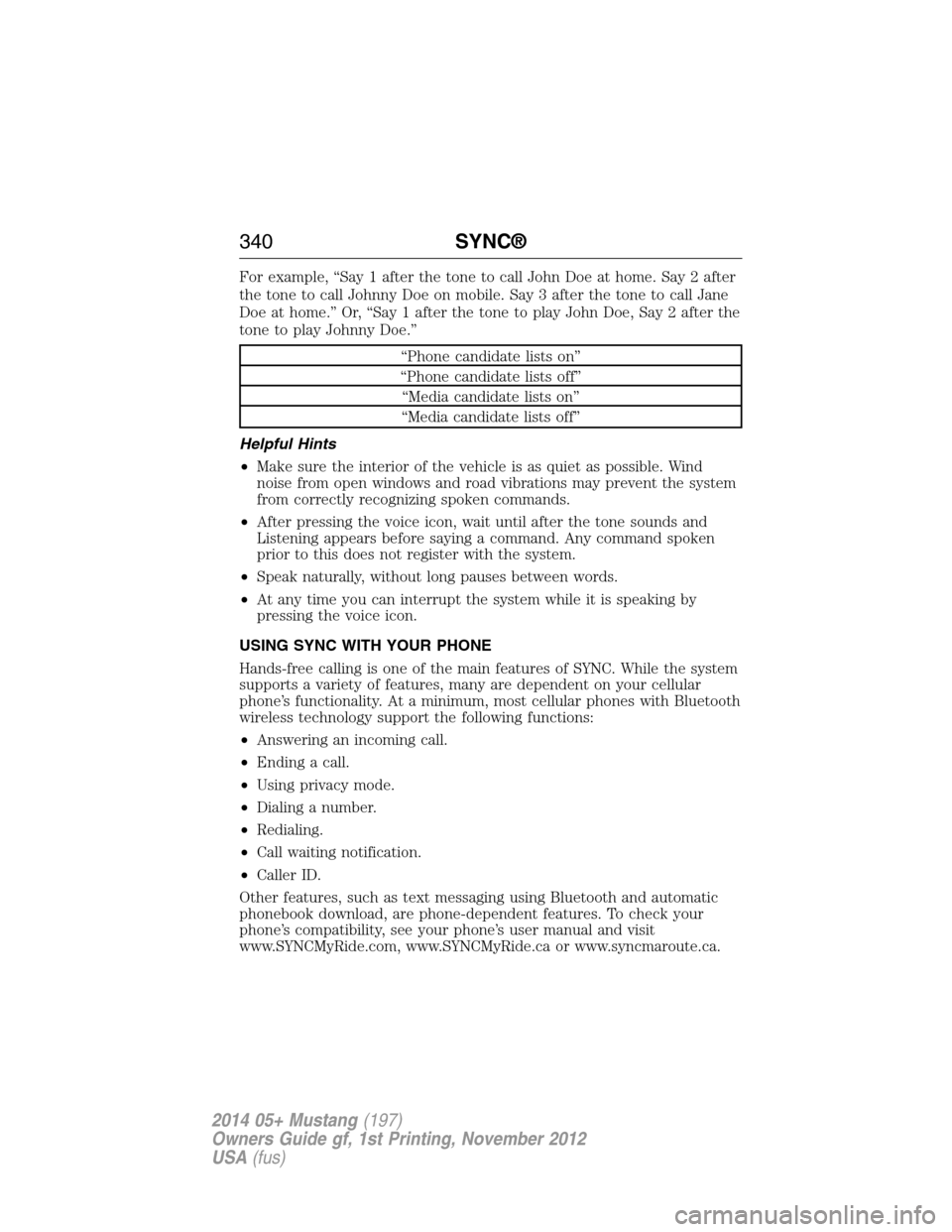
For example, “Say 1 after the tone to call John Doe at home. Say 2 after
the tone to call Johnny Doe on mobile. Say 3 after the tone to call Jane
Doe at home.” Or, “Say 1 after the tone to play John Doe, Say 2 after the
tone to play Johnny Doe.”
“Phone candidate lists on”
“Phone candidate lists off”
“Media candidate lists on”
“Media candidate lists off”
Helpful Hints
•Make sure the interior of the vehicle is as quiet as possible. Wind
noise from open windows and road vibrations may prevent the system
from correctly recognizing spoken commands.
•After pressing the voice icon, wait until after the tone sounds and
Listening appears before saying a command. Any command spoken
prior to this does not register with the system.
•Speak naturally, without long pauses between words.
•At any time you can interrupt the system while it is speaking by
pressing the voice icon.
USING SYNC WITH YOUR PHONE
Hands-free calling is one of the main features of SYNC. While the system
supports a variety of features, many are dependent on your cellular
phone’s functionality. At a minimum, most cellular phones with Bluetooth
wireless technology support the following functions:
•Answering an incoming call.
•Ending a call.
•Using privacy mode.
•Dialing a number.
•Redialing.
•Call waiting notification.
•Caller ID.
Other features, such as text messaging using Bluetooth and automatic
phonebook download, are phone-dependent features. To check your
phone’s compatibility, see your phone’s user manual and visit
www.SYNCMyRide.com, www.SYNCMyRide.ca or www.syncmaroute.ca.
340SYNC®
2014 05+ Mustang(197)
Owners Guide gf, 1st Printing, November 2012
USA(fus)
Page 342 of 461
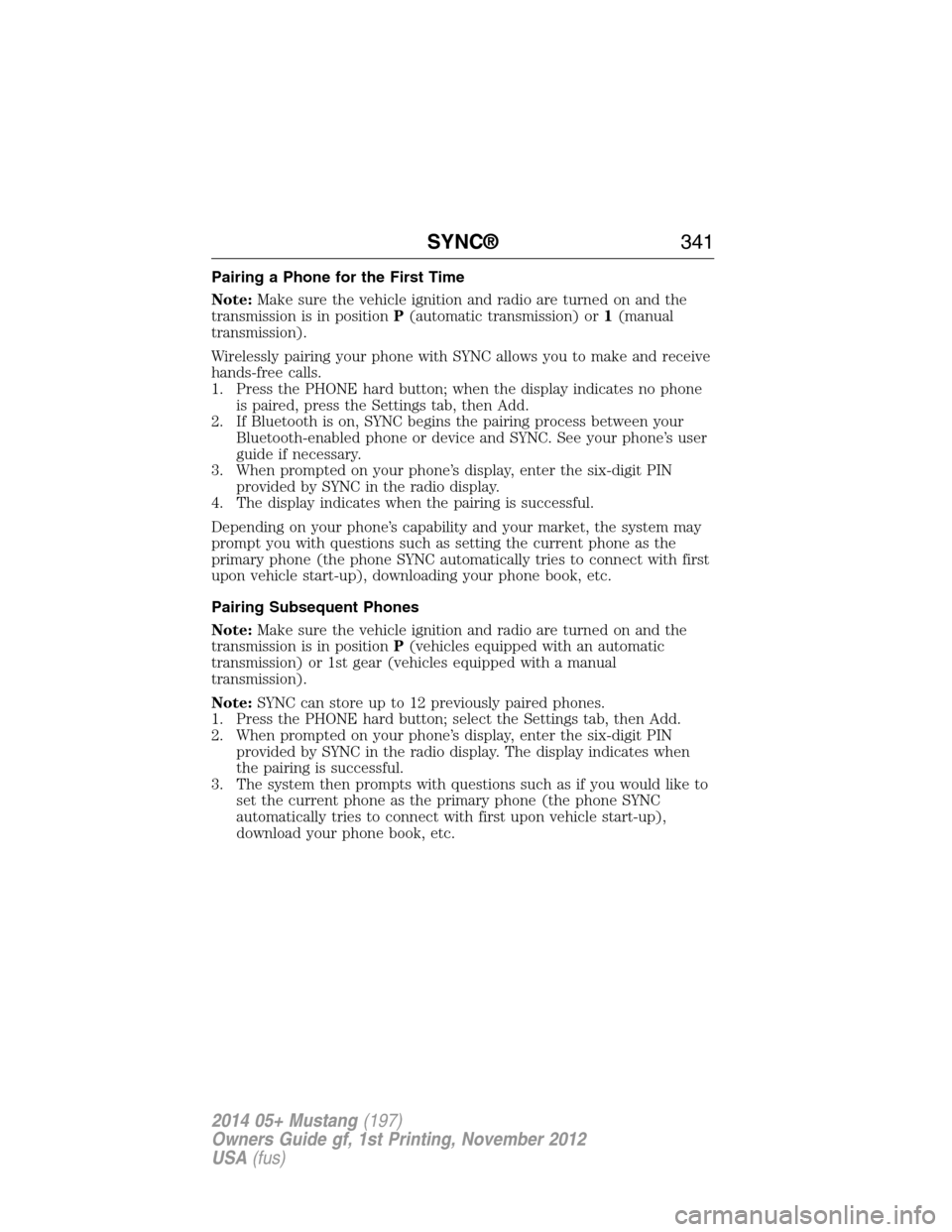
Pairing a Phone for the First Time
Note:Make sure the vehicle ignition and radio are turned on and the
transmission is in positionP(automatic transmission) or1(manual
transmission).
Wirelessly pairing your phone with SYNC allows you to make and receive
hands-free calls.
1. Press the PHONE hard button; when the display indicates no phone
is paired, press the Settings tab, then Add.
2. If Bluetooth is on, SYNC begins the pairing process between your
Bluetooth-enabled phone or device and SYNC. See your phone’s user
guide if necessary.
3. When prompted on your phone’s display, enter the six-digit PIN
provided by SYNC in the radio display.
4. The display indicates when the pairing is successful.
Depending on your phone’s capability and your market, the system may
prompt you with questions such as setting the current phone as the
primary phone (the phone SYNC automatically tries to connect with first
upon vehicle start-up), downloading your phone book, etc.
Pairing Subsequent Phones
Note:Make sure the vehicle ignition and radio are turned on and the
transmission is in positionP(vehicles equipped with an automatic
transmission) or 1st gear (vehicles equipped with a manual
transmission).
Note:SYNC can store up to 12 previously paired phones.
1. Press the PHONE hard button; select the Settings tab, then Add.
2. When prompted on your phone’s display, enter the six-digit PIN
provided by SYNC in the radio display. The display indicates when
the pairing is successful.
3. The system then prompts with questions such as if you would like to
set the current phone as the primary phone (the phone SYNC
automatically tries to connect with first upon vehicle start-up),
download your phone book, etc.
SYNC®341
2014 05+ Mustang(197)
Owners Guide gf, 1st Printing, November 2012
USA(fus)
Page 343 of 461
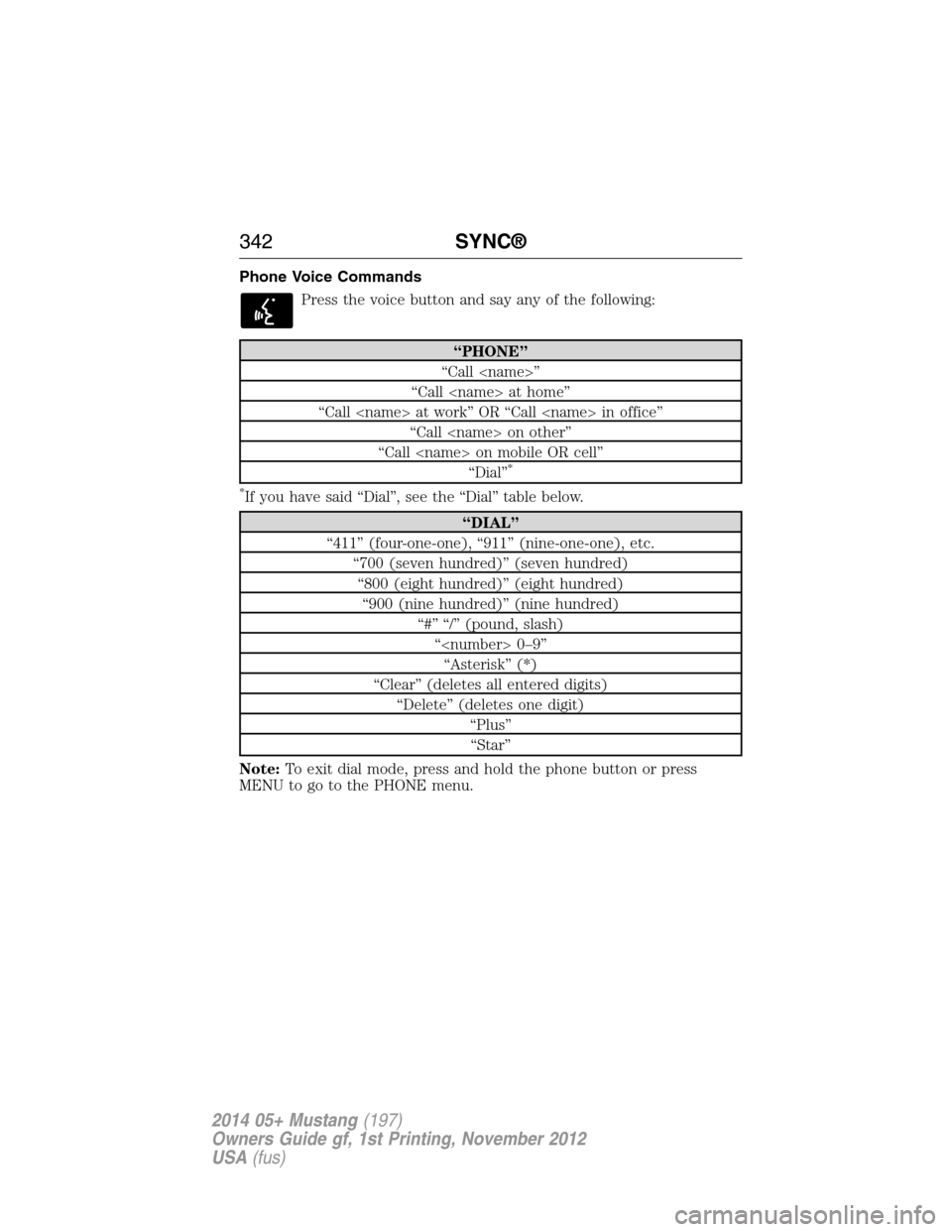
Phone Voice Commands
Press the voice button and say any of the following:
“PHONE”
“Call
“Call
“Call
“Call
“Call
“Dial”
*
*
If you have said “Dial”, see the “Dial” table below.
“DIAL”
“411” (four-one-one), “911” (nine-one-one), etc.
“700 (seven hundred)” (seven hundred)
“800 (eight hundred)” (eight hundred)
“900 (nine hundred)” (nine hundred)
“#” “/” (pound, slash)
“
“Asterisk” (*)
“Clear” (deletes all entered digits)
“Delete” (deletes one digit)
“Plus”
“Star”
Note:To exit dial mode, press and hold the phone button or press
MENU to go to the PHONE menu.
342SYNC®
2014 05+ Mustang(197)
Owners Guide gf, 1st Printing, November 2012
USA(fus)
Page 344 of 461
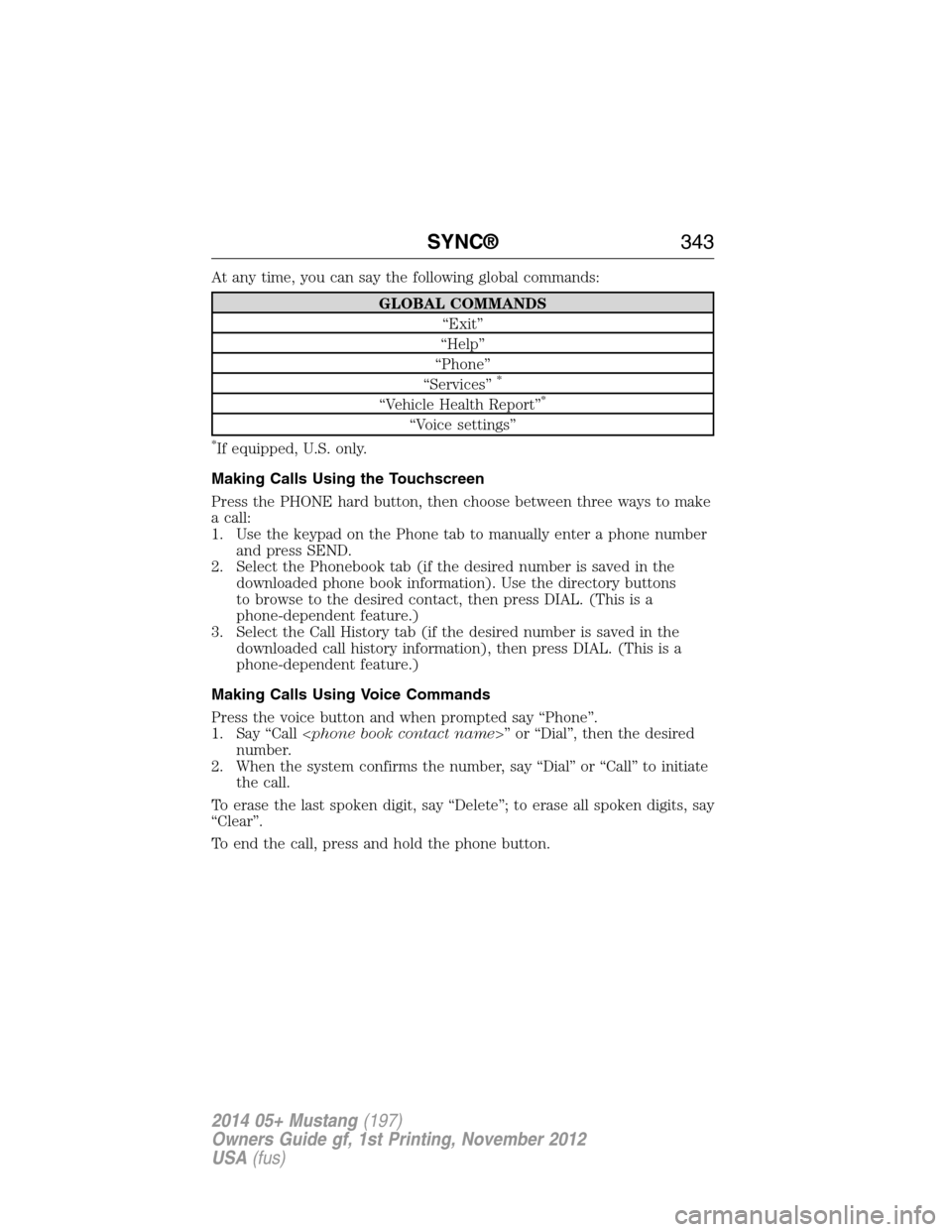
At any time, you can say the following global commands:
GLOBAL COMMANDS
“Exit”
“Help”
“Phone”
“Services”
*
“Vehicle Health Report”*
“Voice settings”
*If equipped, U.S. only.
Making Calls Using the Touchscreen
Press the PHONE hard button, then choose between three ways to make
a call:
1. Use the keypad on the Phone tab to manually enter a phone number
and press SEND.
2. Select the Phonebook tab (if the desired number is saved in the
downloaded phone book information). Use the directory buttons
to browse to the desired contact, then press DIAL. (This is a
phone-dependent feature.)
3. Select the Call History tab (if the desired number is saved in the
downloaded call history information), then press DIAL. (This is a
phone-dependent feature.)
Making Calls Using Voice Commands
Press the voice button and when prompted say “Phone”.
1. Say “Call
number.
2. When the system confirms the number, say “Dial” or “Call” to initiate
the call.
To erase the last spoken digit, say “Delete”; to erase all spoken digits, say
“Clear”.
To end the call, press and hold the phone button.
SYNC®343
2014 05+ Mustang(197)
Owners Guide gf, 1st Printing, November 2012
USA(fus)
Page 345 of 461
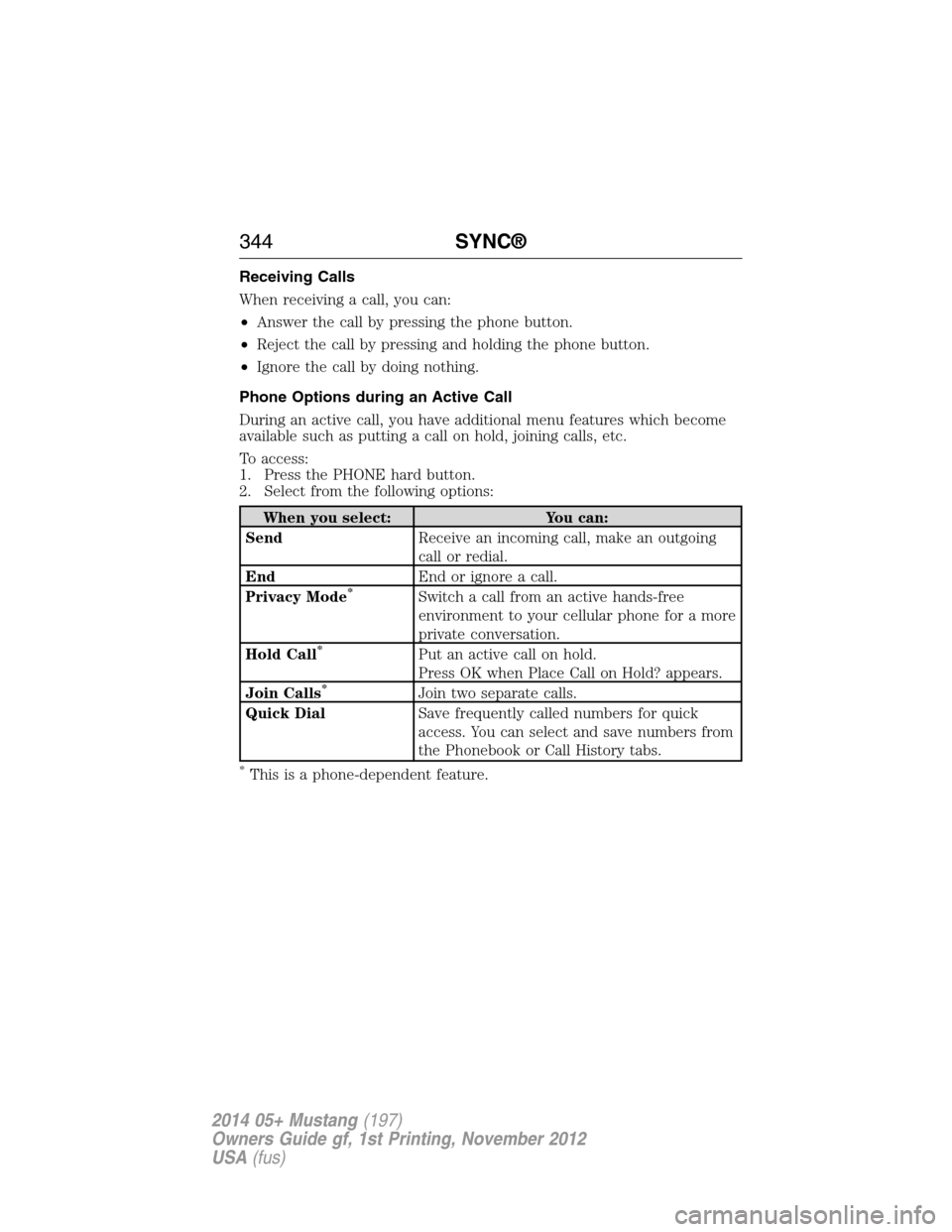
Receiving Calls
When receiving a call, you can:
•Answer the call by pressing the phone button.
•Reject the call by pressing and holding the phone button.
•Ignore the call by doing nothing.
Phone Options during an Active Call
During an active call, you have additional menu features which become
available such as putting a call on hold, joining calls, etc.
To access:
1. Press the PHONE hard button.
2. Select from the following options:
When you select: You can:
SendReceive an incoming call, make an outgoing
call or redial.
EndEnd or ignore a call.
Privacy Mode
*Switch a call from an active hands-free
environment to your cellular phone for a more
private conversation.
Hold Call
*Put an active call on hold.
Press OK when Place Call on Hold? appears.
Join Calls
*Join two separate calls.
Quick DialSave frequently called numbers for quick
access. You can select and save numbers from
the Phonebook or Call History tabs.
*This is a phone-dependent feature.
344SYNC®
2014 05+ Mustang(197)
Owners Guide gf, 1st Printing, November 2012
USA(fus)
Page 346 of 461
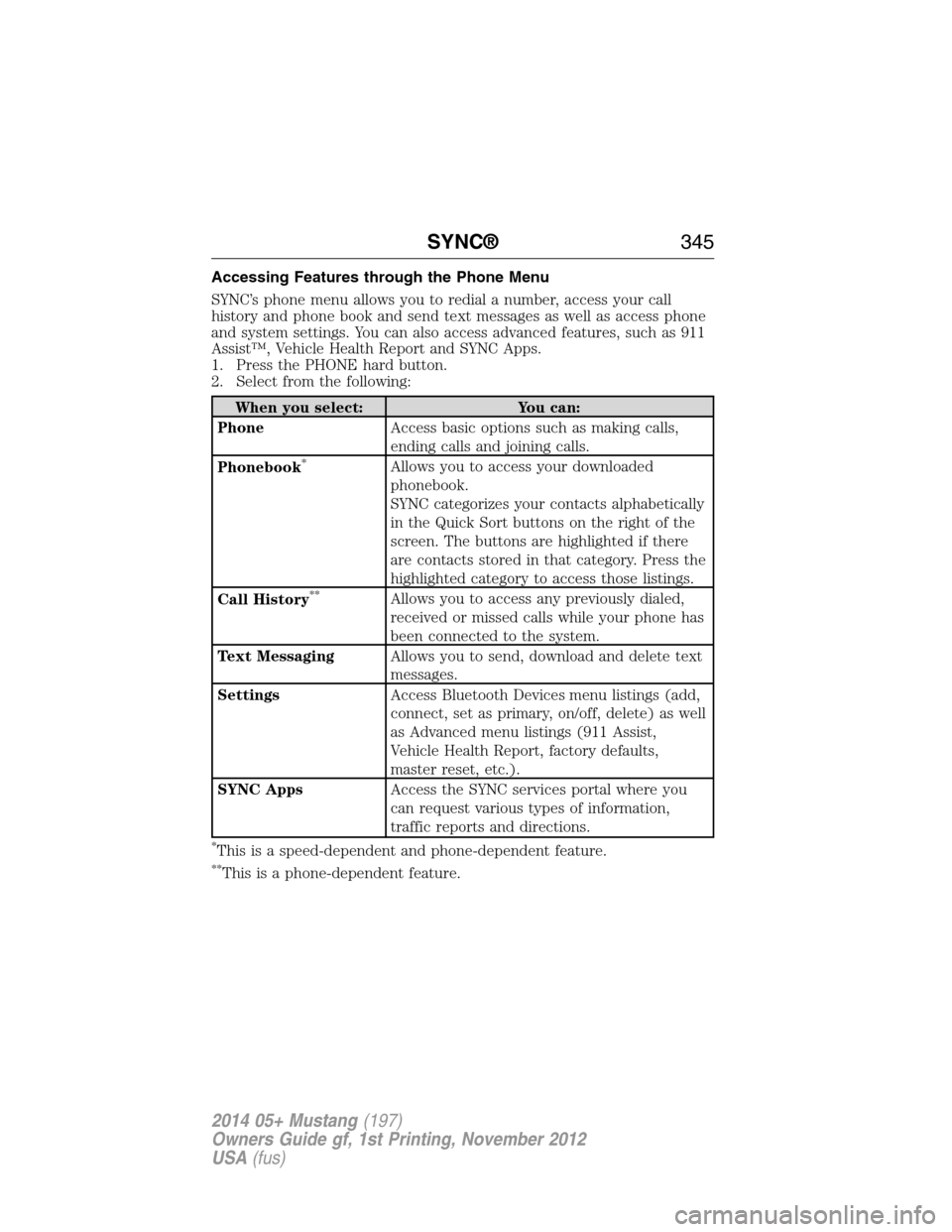
Accessing Features through the Phone Menu
SYNC’s phone menu allows you to redial a number, access your call
history and phone book and send text messages as well as access phone
and system settings. You can also access advanced features, such as 911
Assist™, Vehicle Health Report and SYNC Apps.
1. Press the PHONE hard button.
2. Select from the following:
When you select: You can:
PhoneAccess basic options such as making calls,
ending calls and joining calls.
Phonebook
*Allows you to access your downloaded
phonebook.
SYNC categorizes your contacts alphabetically
in the Quick Sort buttons on the right of the
screen. The buttons are highlighted if there
are contacts stored in that category. Press the
highlighted category to access those listings.
Call History
**Allows you to access any previously dialed,
received or missed calls while your phone has
been connected to the system.
Text MessagingAllows you to send, download and delete text
messages.
SettingsAccess Bluetooth Devices menu listings (add,
connect, set as primary, on/off, delete) as well
as Advanced menu listings (911 Assist,
Vehicle Health Report, factory defaults,
master reset, etc.).
SYNC AppsAccess the SYNC services portal where you
can request various types of information,
traffic reports and directions.
*This is a speed-dependent and phone-dependent feature.
**This is a phone-dependent feature.
SYNC®345
2014 05+ Mustang(197)
Owners Guide gf, 1st Printing, November 2012
USA(fus)
Page 347 of 461
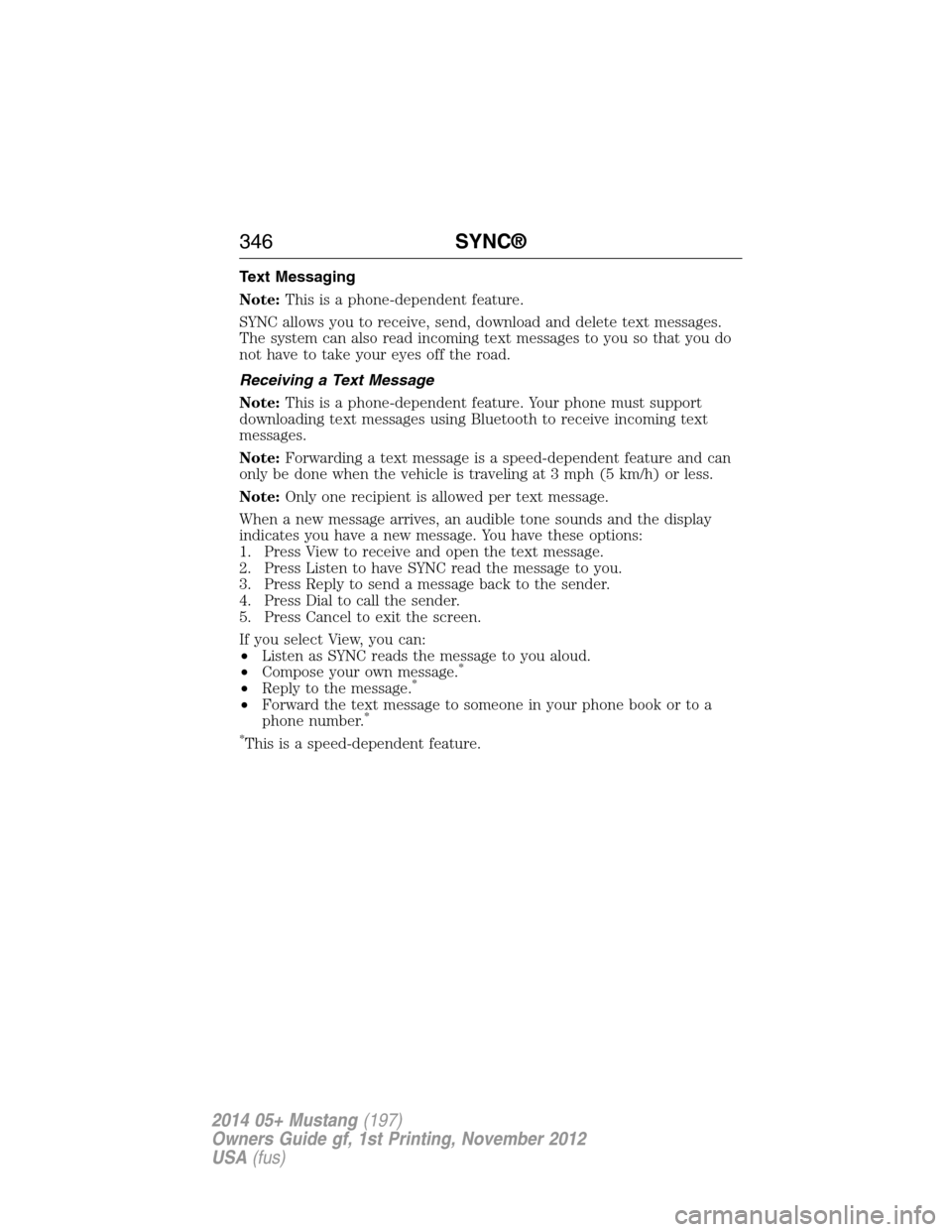
Text Messaging
Note:This is a phone-dependent feature.
SYNC allows you to receive, send, download and delete text messages.
The system can also read incoming text messages to you so that you do
not have to take your eyes off the road.
Receiving a Text Message
Note:This is a phone-dependent feature. Your phone must support
downloading text messages using Bluetooth to receive incoming text
messages.
Note:Forwarding a text message is a speed-dependent feature and can
only be done when the vehicle is traveling at 3 mph (5 km/h) or less.
Note:Only one recipient is allowed per text message.
When a new message arrives, an audible tone sounds and the display
indicates you have a new message. You have these options:
1. Press View to receive and open the text message.
2. Press Listen to have SYNC read the message to you.
3. Press Reply to send a message back to the sender.
4. Press Dial to call the sender.
5. Press Cancel to exit the screen.
If you select View, you can:
•Listen as SYNC reads the message to you aloud.
•Compose your own message.
*
•Reply to the message.*
•Forward the text message to someone in your phone book or to a
phone number.*
*
This is a speed-dependent feature.
346SYNC®
2014 05+ Mustang(197)
Owners Guide gf, 1st Printing, November 2012
USA(fus)
Page 348 of 461
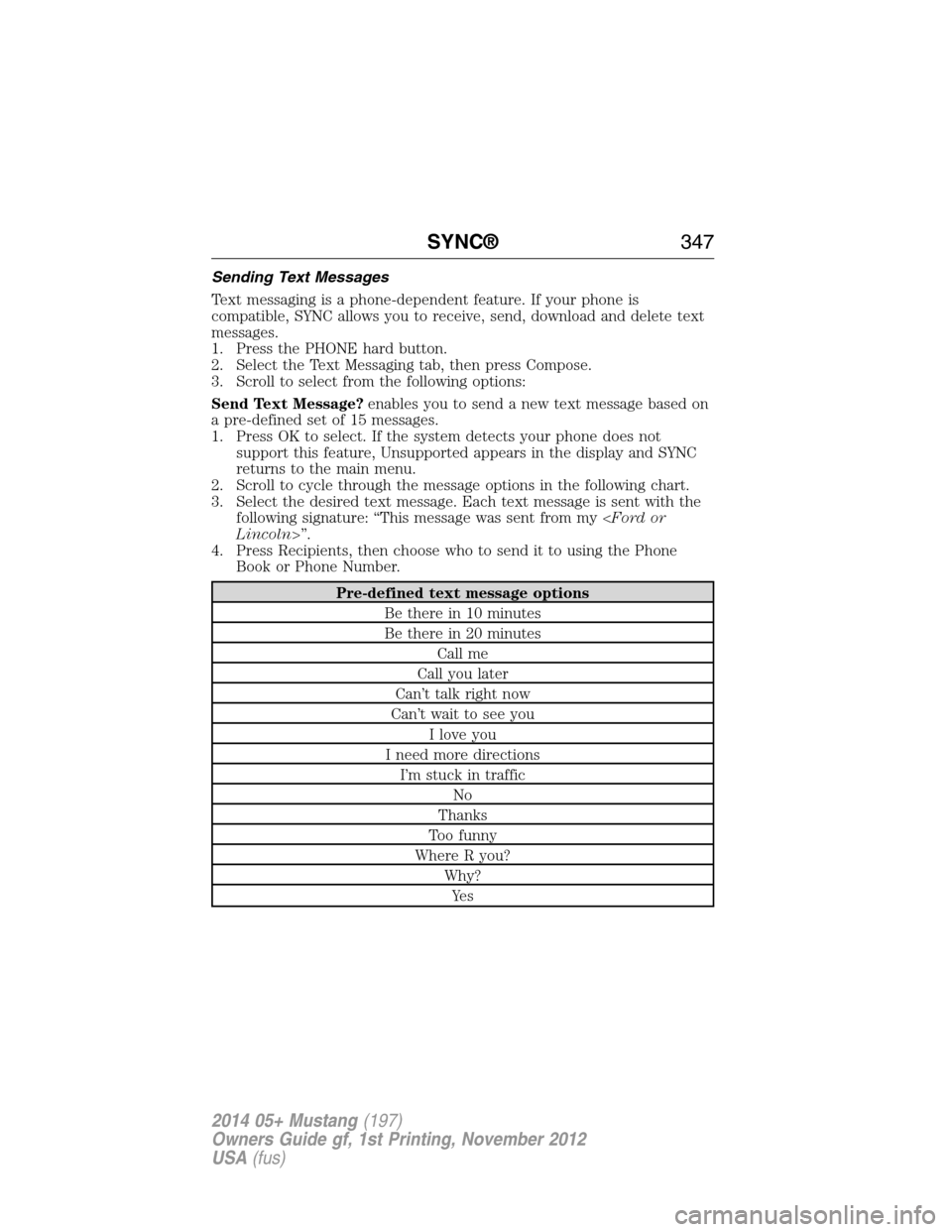
Sending Text Messages
Text messaging is a phone-dependent feature. If your phone is
compatible, SYNC allows you to receive, send, download and delete text
messages.
1. Press the PHONE hard button.
2. Select the Text Messaging tab, then press Compose.
3. Scroll to select from the following options:
Send Text Message?enables you to send a new text message based on
a pre-defined set of 15 messages.
1. Press OK to select. If the system detects your phone does not
support this feature, Unsupported appears in the display and SYNC
returns to the main menu.
2. Scroll to cycle through the message options in the following chart.
3. Select the desired text message. Each text message is sent with the
following signature: “This message was sent from my
4. Press Recipients, then choose who to send it to using the Phone
Book or Phone Number.
Pre-defined text message options
Be there in 10 minutes
Be there in 20 minutes
Call me
Call you later
Can’t talk right now
Can’t wait to see you
I love you
I need more directions
I’m stuck in traffic
No
Thanks
Too funny
Where R you?
Why?
Ye s
SYNC®347
2014 05+ Mustang(197)
Owners Guide gf, 1st Printing, November 2012
USA(fus)
Page 349 of 461
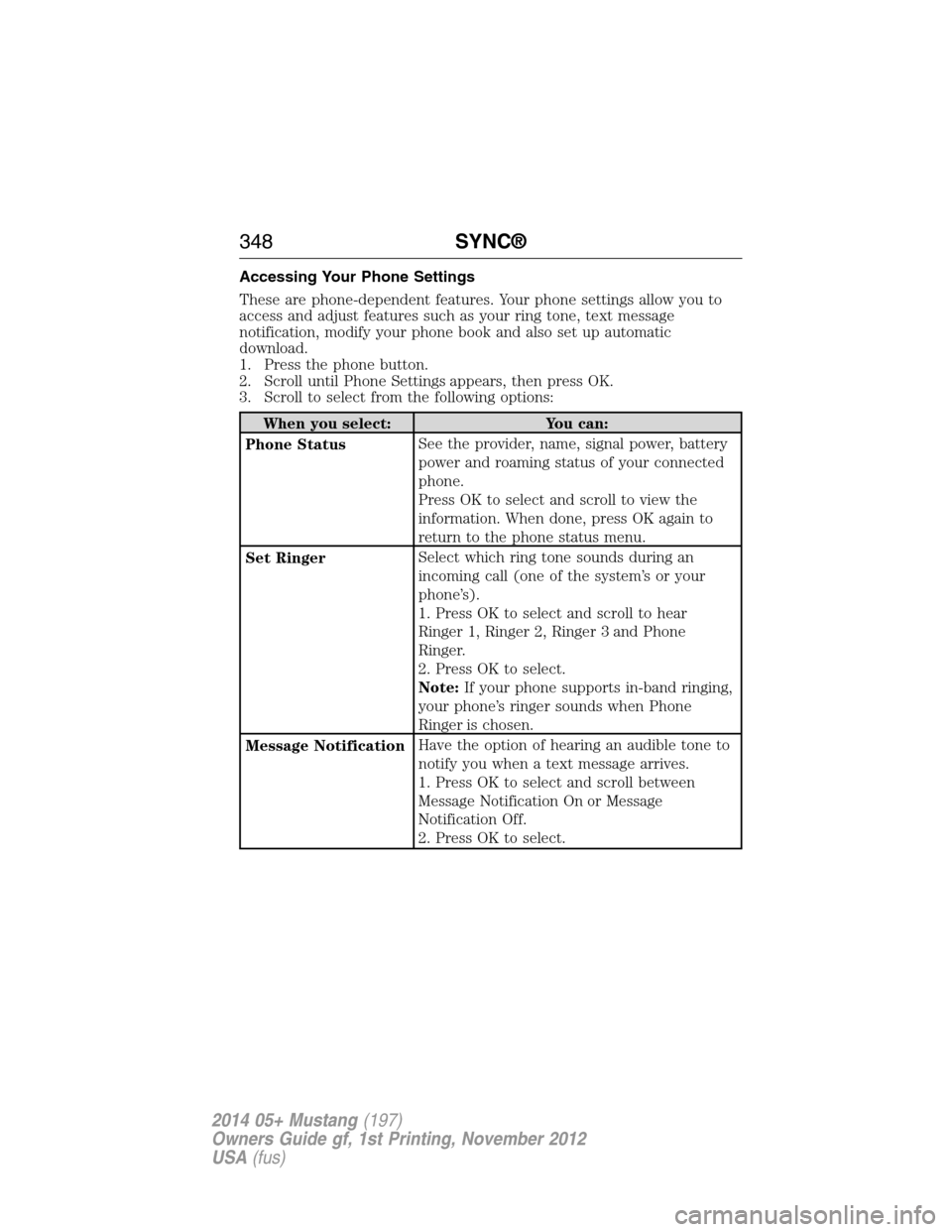
Accessing Your Phone Settings
These are phone-dependent features. Your phone settings allow you to
access and adjust features such as your ring tone, text message
notification, modify your phone book and also set up automatic
download.
1. Press the phone button.
2. Scroll until Phone Settings appears, then press OK.
3. Scroll to select from the following options:
When you select: You can:
Phone StatusSee the provider, name, signal power, battery
power and roaming status of your connected
phone.
Press OK to select and scroll to view the
information. When done, press OK again to
return to the phone status menu.
Set RingerSelect which ring tone sounds during an
incoming call (one of the system’s or your
phone’s).
1. Press OK to select and scroll to hear
Ringer 1, Ringer 2, Ringer 3 and Phone
Ringer.
2. Press OK to select.
Note:If your phone supports in-band ringing,
your phone’s ringer sounds when Phone
Ringer is chosen.
Message NotificationHave the option of hearing an audible tone to
notify you when a text message arrives.
1. Press OK to select and scroll between
Message Notification On or Message
Notification Off.
2. Press OK to select.
348SYNC®
2014 05+ Mustang(197)
Owners Guide gf, 1st Printing, November 2012
USA(fus)
Page 350 of 461
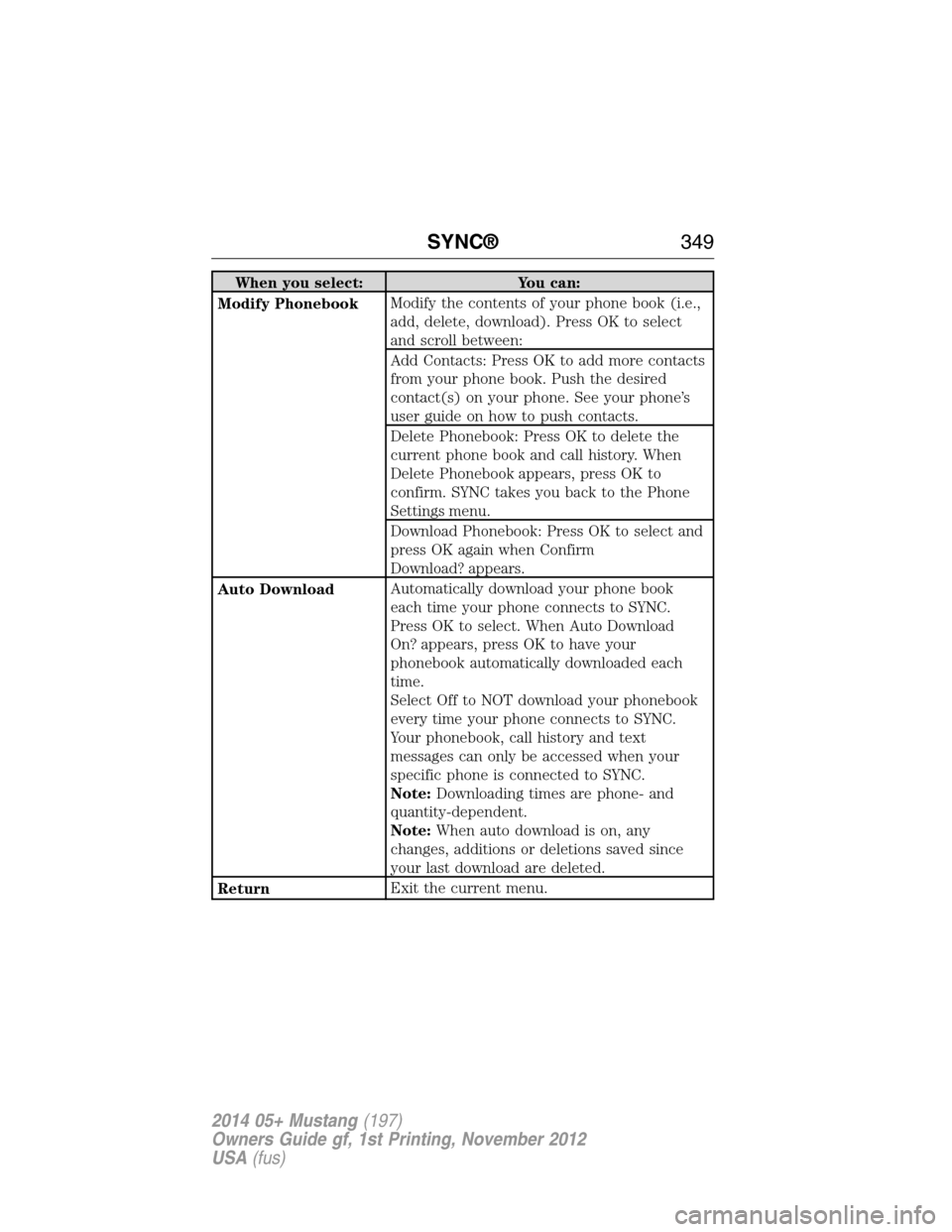
When you select: You can:
Modify PhonebookModify the contents of your phone book (i.e.,
add, delete, download). Press OK to select
and scroll between:
Add Contacts: Press OK to add more contacts
from your phone book. Push the desired
contact(s) on your phone. See your phone’s
user guide on how to push contacts.
Delete Phonebook: Press OK to delete the
current phone book and call history. When
Delete Phonebook appears, press OK to
confirm. SYNC takes you back to the Phone
Settings menu.
Download Phonebook: Press OK to select and
press OK again when Confirm
Download? appears.
Auto DownloadAutomatically download your phone book
each time your phone connects to SYNC.
Press OK to select. When Auto Download
On? appears, press OK to have your
phonebook automatically downloaded each
time.
Select Off to NOT download your phonebook
every time your phone connects to SYNC.
Your phonebook, call history and text
messages can only be accessed when your
specific phone is connected to SYNC.
Note:Downloading times are phone- and
quantity-dependent.
Note:When auto download is on, any
changes, additions or deletions saved since
your last download are deleted.
ReturnExit the current menu.
SYNC®349
2014 05+ Mustang(197)
Owners Guide gf, 1st Printing, November 2012
USA(fus)