navigation system FORD MUSTANG 2015 6.G Quick Reference Guide
[x] Cancel search | Manufacturer: FORD, Model Year: 2015, Model line: MUSTANG, Model: FORD MUSTANG 2015 6.GPages: 8, PDF Size: 1.71 MB
Page 5 of 8
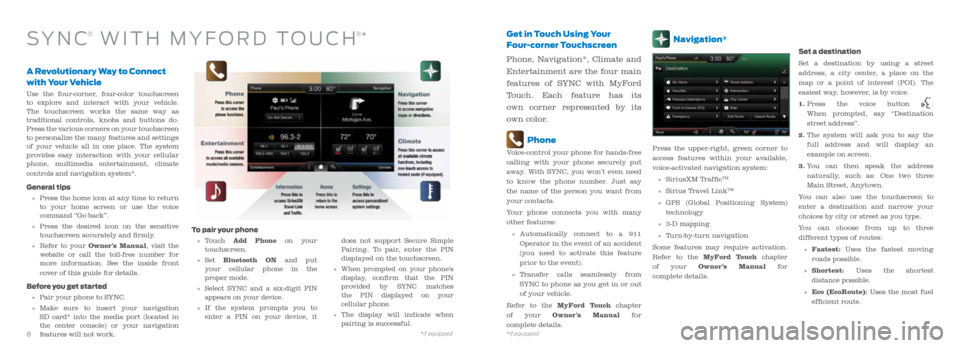
A Revolutionary Way to Connect
with Your Vehicle
Use the four-corner, four-color touchscreen
to explore and interact with your vehicle.
The touchscreen works the same way as
traditional controls, knobs and buttons do.
Press the various corners on your touchscreen
to personalize the many features and settings
of your vehicle all in one place. The system
provides easy interaction with your cellular
phone, multimedia entertainment, climate
controls and navigation system*.
General tips
» Press the home icon at any time to return
to your home screen or use the voice
command “Go back”.
» Press the desired icon on the sensitive
touchscreen accurately and firmly.
» Refer to your Owner’s Manual, visit the
website or call the toll-free number for
more information. See the inside front
cover of this guide for details.
Before you get started
» Pair your phone to SYNC.
» Make sure to insert your navigation
SD card* into the media port (located in
the center console) or your navigation
features will not work.
Get in Touch Using Your
Four-corner Touchscreen
Phone, Navigation*, Climate and
Entertainment are the four main
features of SYNC with MyFord
Touch. Each feature has its
own corner represented by its
own color.
Phone
Voice-control your phone for hands-free
calling with your phone securely put
away. With SYNC, you won’t even need
to know the phone number. Just say
the name of the person you want from
your contacts.
Your phone connects you with many
other features:
» Automatically connect to a 911
Operator in the event of an accident
(you need to activate this feature
prior to the event).
» Transfer calls seamlessly from
SYNC to phone as you get in or out
of your vehicle.
Refer to the MyFord Touch chapter
of your Owner’s Manual for
complete details.
SYN C® WITH MYFORD TOUCH®*
To pair your phone
» Touch Add Phone on your
touchscreen.
» Set Bluetooth ON and put
your cellular phone in the
proper mode.
» Select SYNC and a six-digit PIN
appears on your device.
» If the system prompts you to
enter a PIN on your device, it does not support Secure Simple
Pairing. To pair, enter the PIN
displayed on the touchscreen.
» When prompted on your phone’s
display, confirm that the PIN
provided by SYNC matches
the PIN displayed on your
cellular phone.
» The display will indicate when
pairing is successful.
Navigation*
Press the upper-right, green corner to
access features within your available,
voice-activated navigation system:
» SiriusXM Traffic
TM
» Sirius Travel LinkTM
» GPS (Global Positioning System)
technology
» 3-D mapping
» Turn-by-turn navigation
Some features may require activation.
Refer to the MyFord Touch chapter
of your Owner’s Manual for
complete details. Set a destination
Set a destination by using a street
address, a city center, a place on the
map or a point of interest (POI). The
easiest way, however, is by voice.
1.
Press the voice button
.
When prompted, say “Destination
street address”.
2. The system will ask you to say the
full address and will display an
example on screen.
3. You can then speak the address
naturally, such as: One two three
Main Street, Anytown.
You can also use the touchscreen to
enter a destination and narrow your
choices by city or street as you type.
You can choose from up to three
different types of routes:
» Fastest: Uses the fastest moving
roads possible.
» Shortest: Uses the shortest
distance possible.
» Eco (EcoRoute): Uses the most fuel
efficient route.
8*if equipped9
*if equipped