tow FORD MUSTANG 2015 6.G Quick Reference Guide
[x] Cancel search | Manufacturer: FORD, Model Year: 2015, Model line: MUSTANG, Model: FORD MUSTANG 2015 6.GPages: 8, PDF Size: 1.71 MB
Page 5 of 8
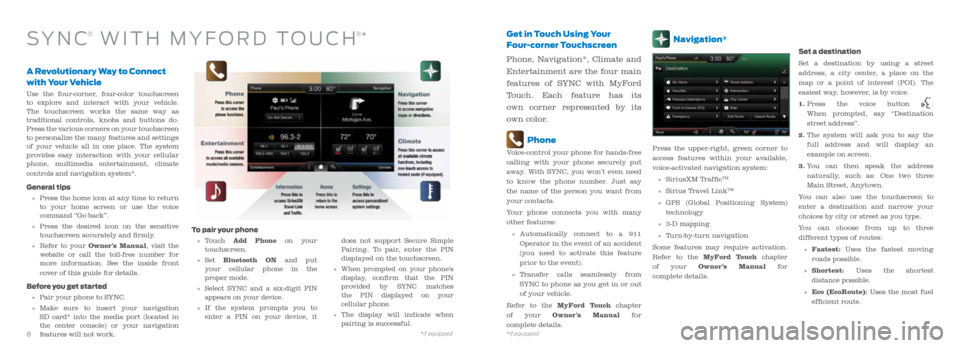
A Revolutionary Way to Connect
with Your Vehicle
Use the four-corner, four-color touchscreen
to explore and interact with your vehicle.
The touchscreen works the same way as
traditional controls, knobs and buttons do.
Press the various corners on your touchscreen
to personalize the many features and settings
of your vehicle all in one place. The system
provides easy interaction with your cellular
phone, multimedia entertainment, climate
controls and navigation system*.
General tips
» Press the home icon at any time to return
to your home screen or use the voice
command “Go back”.
» Press the desired icon on the sensitive
touchscreen accurately and firmly.
» Refer to your Owner’s Manual, visit the
website or call the toll-free number for
more information. See the inside front
cover of this guide for details.
Before you get started
» Pair your phone to SYNC.
» Make sure to insert your navigation
SD card* into the media port (located in
the center console) or your navigation
features will not work.
Get in Touch Using Your
Four-corner Touchscreen
Phone, Navigation*, Climate and
Entertainment are the four main
features of SYNC with MyFord
Touch. Each feature has its
own corner represented by its
own color.
Phone
Voice-control your phone for hands-free
calling with your phone securely put
away. With SYNC, you won’t even need
to know the phone number. Just say
the name of the person you want from
your contacts.
Your phone connects you with many
other features:
» Automatically connect to a 911
Operator in the event of an accident
(you need to activate this feature
prior to the event).
» Transfer calls seamlessly from
SYNC to phone as you get in or out
of your vehicle.
Refer to the MyFord Touch chapter
of your Owner’s Manual for
complete details.
SYN C® WITH MYFORD TOUCH®*
To pair your phone
» Touch Add Phone on your
touchscreen.
» Set Bluetooth ON and put
your cellular phone in the
proper mode.
» Select SYNC and a six-digit PIN
appears on your device.
» If the system prompts you to
enter a PIN on your device, it does not support Secure Simple
Pairing. To pair, enter the PIN
displayed on the touchscreen.
» When prompted on your phone’s
display, confirm that the PIN
provided by SYNC matches
the PIN displayed on your
cellular phone.
» The display will indicate when
pairing is successful.
Navigation*
Press the upper-right, green corner to
access features within your available,
voice-activated navigation system:
» SiriusXM Traffic
TM
» Sirius Travel LinkTM
» GPS (Global Positioning System)
technology
» 3-D mapping
» Turn-by-turn navigation
Some features may require activation.
Refer to the MyFord Touch chapter
of your Owner’s Manual for
complete details. Set a destination
Set a destination by using a street
address, a city center, a place on the
map or a point of interest (POI). The
easiest way, however, is by voice.
1.
Press the voice button
.
When prompted, say “Destination
street address”.
2. The system will ask you to say the
full address and will display an
example on screen.
3. You can then speak the address
naturally, such as: One two three
Main Street, Anytown.
You can also use the touchscreen to
enter a destination and narrow your
choices by city or street as you type.
You can choose from up to three
different types of routes:
» Fastest: Uses the fastest moving
roads possible.
» Shortest: Uses the shortest
distance possible.
» Eco (EcoRoute): Uses the most fuel
efficient route.
8*if equipped9
*if equipped
Page 6 of 8
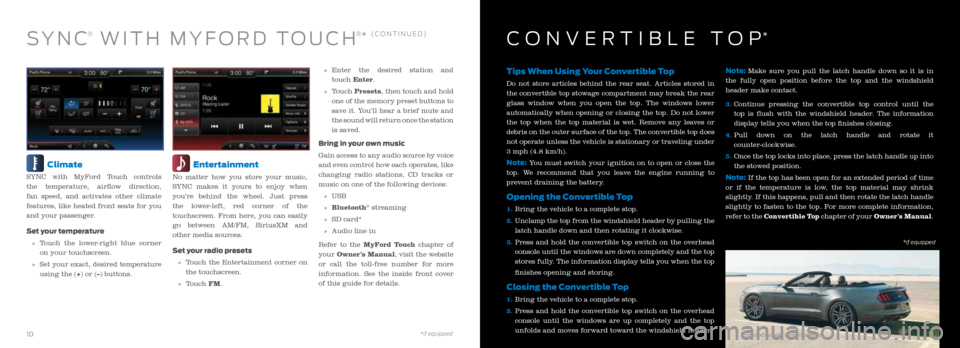
Climate
SYNC with MyFord Touch controls
the temperature, airflow direction,
fan speed, and activates other climate
features, like heated front seats for you
and your passenger.
Set your temperature
» Touch the lower-right blue corner
on your touchscreen.
» Set your exact, desired temperature
using the (+) or (–) buttons.
Entertainment
No matter how you store your music,
SYNC makes it yours to enjoy when
you’re behind the wheel. Just press
the lower-left, red corner of the
touchscreen. From here, you can easily
go between AM/FM, SiriusXM and
other media sources.
Set your radio presets
» Touch the Entertainment corner on
the touchscreen.
» Touch FM.
» Enter the desired station and
touch Enter.
» Touch Presets, then touch and hold
one of the memory preset buttons to
save it. You’ll hear a brief mute and
the sound will return once the station
is saved.
Bring in your own music
Gain access to any audio source by voice
and even control how each operates, like
changing radio stations, CD tracks or
music on one of the following devices:
» USB
» Bluetooth
® streaming
» SD card*
» Audio line in
Refer to the MyFord Touch chapter of
your Owner’s Manual, visit the website
or call the toll-free number for more
information. See the inside front cover
of this guide for details.
Tips When Using Your Convertible Top
Do not store articles behind the rear seat. Articles stored in
the convertible top stowage compartment may break the rear
glass window when you open the top. The windows lower
automatically when opening or closing the top. Do not lower
the top when the top material is wet. Remove any leaves or
debris on the outer surface of the top. The convertible top does
not operate unless the vehicle is stationary or traveling under
3 mph (4.8 km/h).
Note: You must switch your ignition on to open or close the
top. We recommend that you leave the engine running to
prevent draining the battery.
Opening the Convertible Top
1. Bring the vehicle to a complete stop.
2. Unclamp the top from the windshield header by pulling the
latch handle down and then rotating it clockwise.
3. Press and hold the convertible top switch on the overhead
console until the windows are down completely and the top
stores fully. The information display tells you when the top
finishes opening and storing.
Closing the Convertible Top
1. Bring the vehicle to a complete stop.
2. Press and hold the convertible top switch on the overhead
console until the windows are up completely and the top
unfolds and moves forward toward the windshield header. Note:
Make sure you pull the latch handle down so it is in
the fully open position before the top and the windshield
header make contact.
3. Continue pressing the convertible top control until the
top is flush with the windshield header. The information
display tells you when the top finishes closing.
4. Pull down on the latch handle and rotate it
counter-clockwise.
5. Once the top locks into place, press the latch handle up into
the stowed position.
Note: If the top has been open for an extended period of time
or if the temperature is low, the top material may shrink
slightly. If this happens, pull and then rotate the latch handle
slightly to fasten to the top. For more complete information,
refer to the Convertible Top chapter of your Owner’s Manual.
SYN C® WITH MYFORD TOUCH®* (CONTINUED)CONVERTIBLE TOP*
Preproduction model shown*if equipped *if equipped10
11