key GENESIS G80 2019 Multimedia System Manual
[x] Cancel search | Manufacturer: GENESIS, Model Year: 2019, Model line: G80, Model: GENESIS G80 2019Pages: 276, PDF Size: 48.14 MB
Page 86 of 276
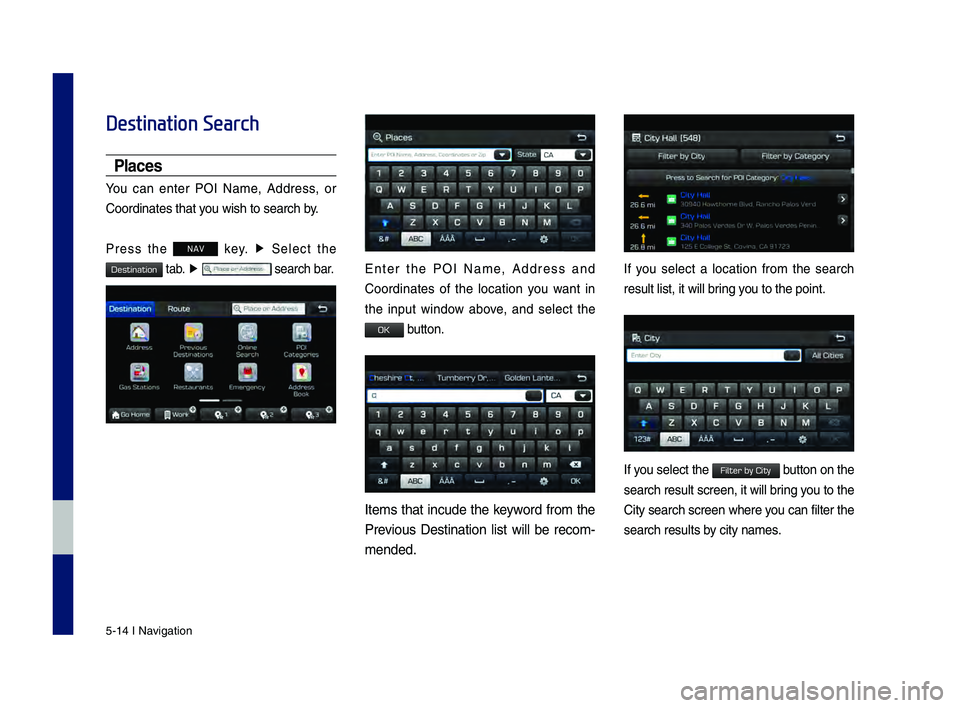
5-14 I Navigation
Destination Search
Places
You can enter POI Name, Address, or
Coordinates that you wish to search b\hy.
Press the NAV key. ▶
Select the
tab. ▶ search bar.Enter the POI Name, Address and
Coordinates of the location you want in
the input window above, and select the
button.
Items that incude the keyword from the
Previous Destination list will be recom-
mended.
If you select a location from the search
result list, it wi\hll bring you to the point.
If you select the button on the
search result scree\hn, it will bring you to the
City search screen where you can filter the
search results by city names.
H_DH 19MY_G5.0[USA_EU]AVN_B1MS7BD001_.indb 142018-06-29 오전 10:28:24
Destination
OK
Filter by City
Page 87 of 276
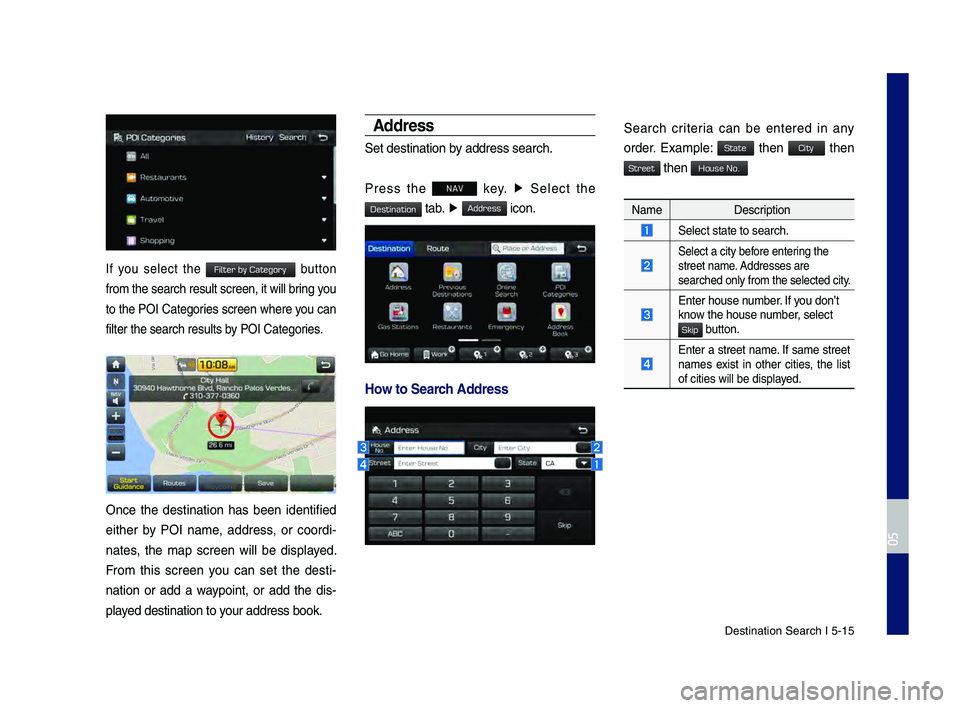
Destination Search \hI 5-15
If you select the button
from the search resu\hlt screen, it will\h bring you
to the POI Categories screen where you can
filter the search r\hesults by POI Categories.
Once the destination has been identified
either by POI name, address, or coordi-
nates, the map screen will be displayed.
From this screen you can set the desti -
nation or add a waypoint, or add the dis -
played destination to \hyour address book.
Address
Set destination by address search.
Press the
NAV key. ▶
Select the
tab. ▶ icon.
How to Searc\f Address
Search criteria can be entered in any
order. Example: then then
then
Name Description
Select state to se\harch.
Select a city before entering the
street name. Addresses are
searched only from t\hhe selected city.
Enter house number. If you don’t
know the house number, select
button.
Enter a street name. If same street
names exist in other cities, the list
of cities will be \hdisplayed.
H_DH 19MY_G5.0[USA_EU]AVN_B1MS7BD001_.indb 152018-06-29 오전 10:28:24
0505
Filter by Category
Destination
Address
State
City
Street
House No.
Skip
Page 88 of 276
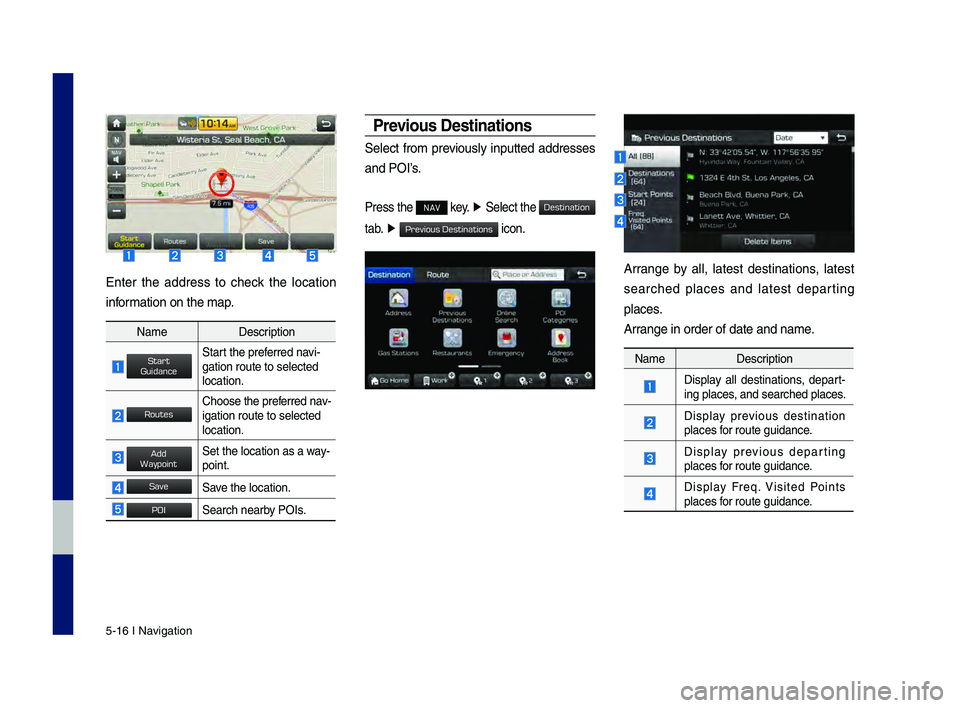
5-16 I Navigation
Enter the address to check the location
information on the map.
NameDescription
Start the preferred navi-
gation route to sel\hected
location.
Choose the preferred nav-
igation route to se\hlected
location.
Set the location as\h a way-
point.
Save the location.
Search nearby POIs.
Previo\bs Destinations
Select from previously inputted addresses
and POI’s.
Press the NAV key. ▶
Select the
tab. ▶
icon.
Arrange by all, latest destinations, latest
searched places and latest departing
places.
Arrange in order of da\hte and name.
Name Description
Display all destinations, depart -
ing places, and searched plac\hes.
Display previous destination
places for route guidance.
Display previous departing
places for route guidance.
Display Freq. Visited Points
places for route guidance.
H_DH 19MY_G5.0[USA_EU]AVN_B1MS7BD001_.indb 162018-06-29 오전 10:28:25
Start
Guidance
Routes
Add
Waypoint
Save
POI
Destination
Previous Destinations
Page 89 of 276
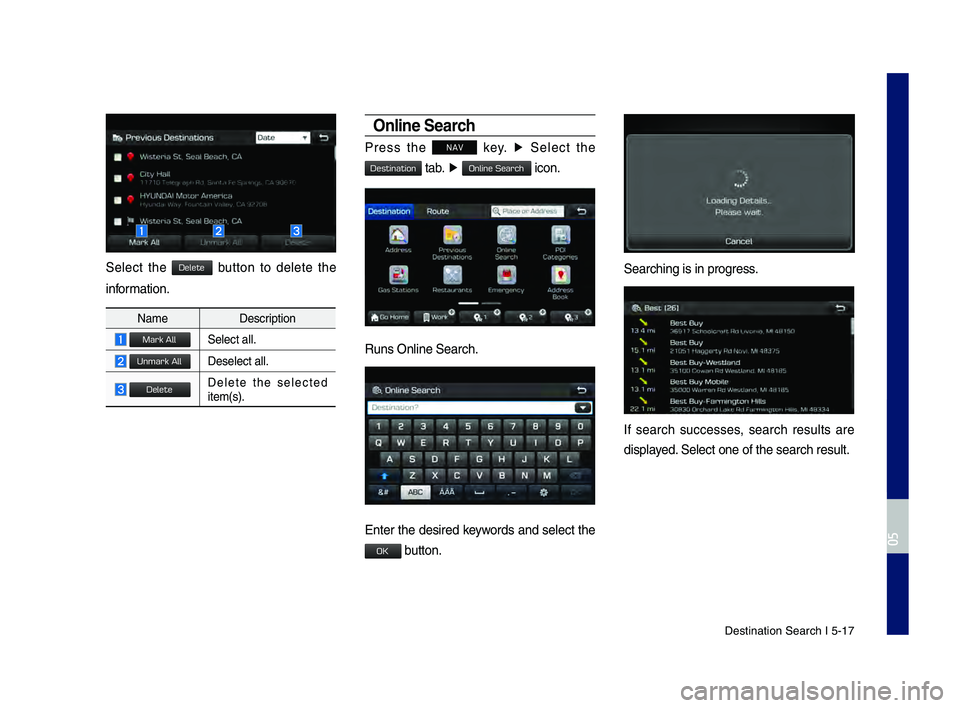
Destination Search \hI 5-17
Select the button to delete the
information.
NameDescription
Select all.
Deselect all.
Delete the selected item(s).
Online Searc\f
Press the NAV key. ▶
Select the
tab. ▶ icon.
\funs Online Search.\h
Enter the desired keywords and select the
button.
Searching is in pro\hgress.
If search successes, search results are
displayed. Select one of the \hsearch result.
H_DH 19MY_G5.0[USA_EU]AVN_B1MS7BD001_.indb 172018-06-29 오전 10:28:25
0505
Delete
Mark All
Unmark All
Delete
Destination
Online Search
OK
Page 90 of 276
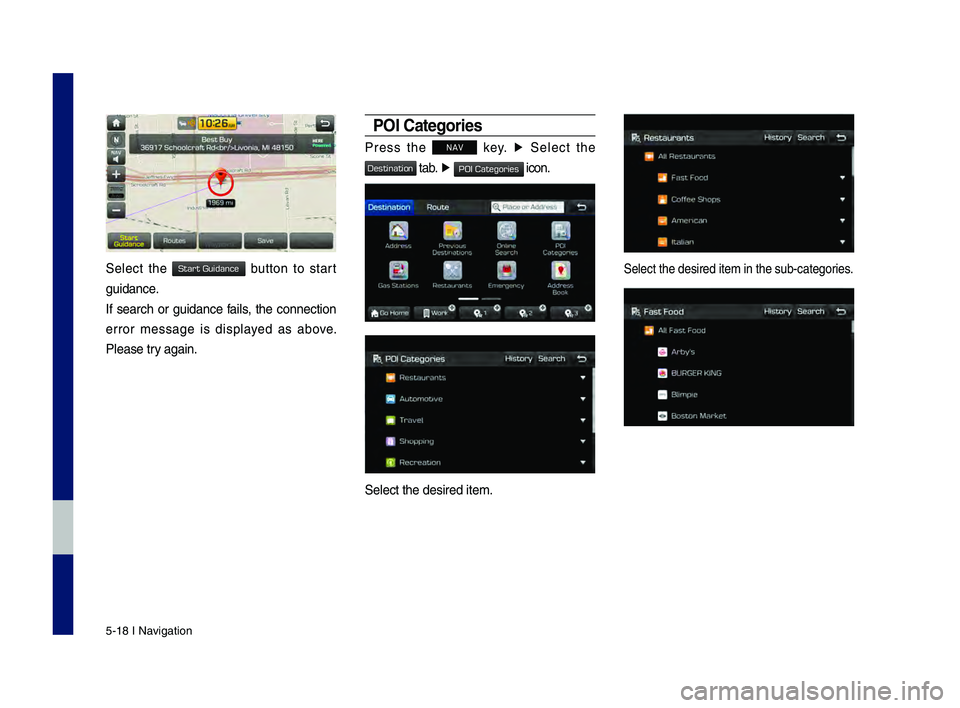
5-18 I Navigation
Select the button to start
guidance.
If search or guidance fails, the connection
error message is displayed as above.
Please try again.
POI Categories
Press the NAV key. ▶
Select the
tab. ▶ icon.
Select the desired \hitem.
Select the desired \hitem in the sub-cate\hgories.
H_DH 19MY_G5.0[USA_EU]AVN_B1MS7BD001_.indb 182018-06-29 오전 10:28:26
Start Guidance
Destination
POI Categories
Page 91 of 276
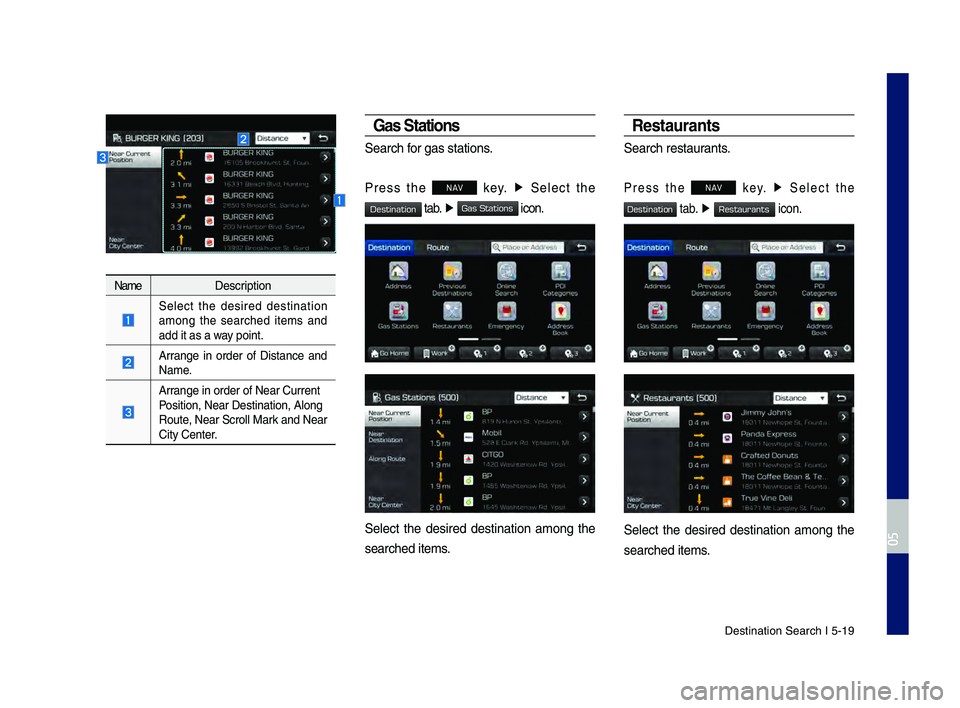
Destination Search \hI 5-19
NameDescription
Select the desired destination
among the searched items and
add it as a way point.
Arrange in order of Distance and
Name.
Arrange in order of Ne\har Current
Position, Near Dest\hination, Along
\foute, Near Scroll Mark and Near
City Center.
Gas Stations
Search for gas stations.
Press the NAV key.
▶
Select the
tab. ▶ icon.
Select the desired destination among the
searched items.
Resta\brants
Search restaurants.
Press the NAV key. ▶
Select the
tab. ▶ icon.
Select the desired destination among the
searched items.
H_DH 19MY_G5.0[USA_EU]AVN_B1MS7BD001_.indb 192018-06-29 오전 10:28:26
0505
Destination
Gas Stations
Destination
Restaurants
Page 92 of 276
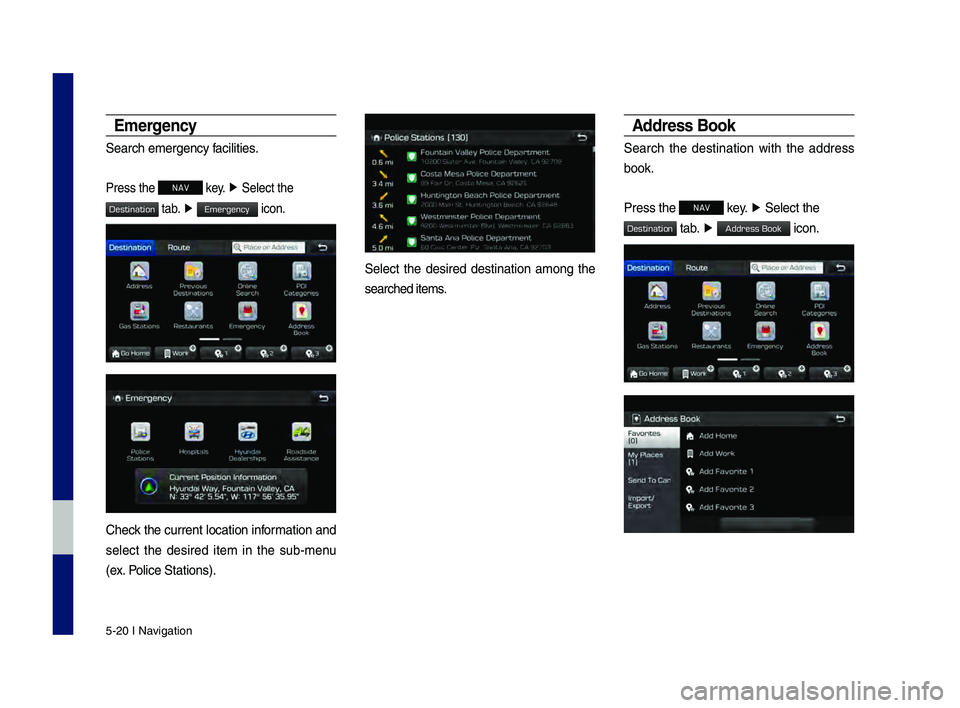
5-20 I Navigation
Emergency
Search emergency facilities.
Press the NAV key. ▶
Select the
tab. ▶ icon.
Check the current location information and
select the desired item in the sub-menu
(ex. Police Stations).
Select the desired destination among the
searched items.
Address Book
Search the destination with the address
book.
Press the
NAV key. ▶
Select the
tab. ▶ icon.
H_DH 19MY_G5.0[USA_EU]AVN_B1MS7BD001_.indb 202018-06-29 오전 10:28:26
Destination
Emergency
Destination
Address Book
Page 93 of 276
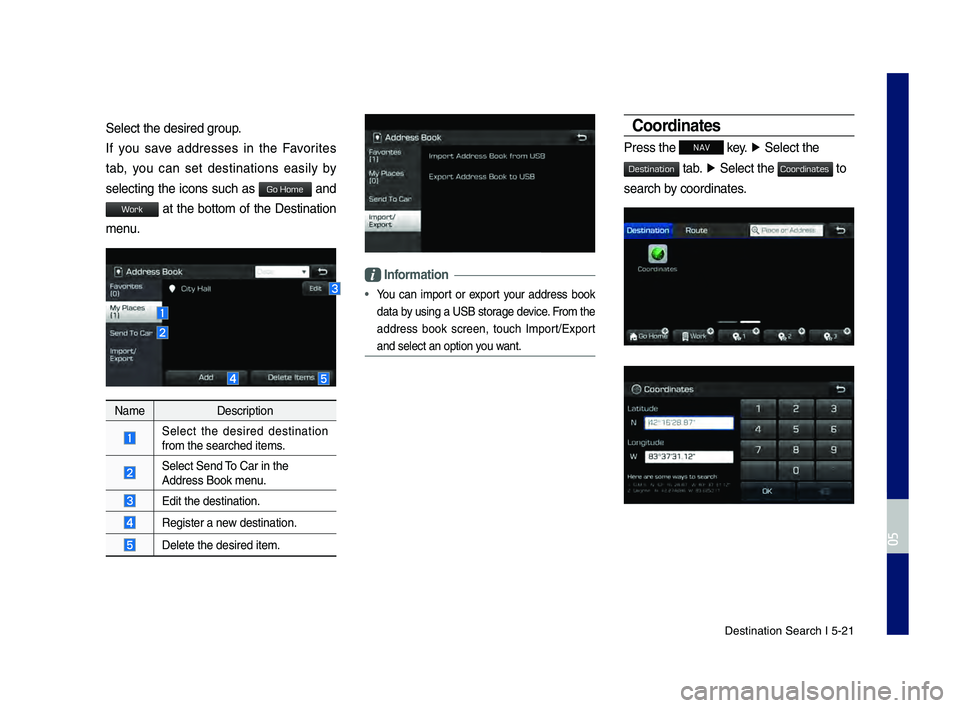
Destination Search \hI 5-21
Select the desired \hgroup.
If you save addresses in the Favorites
tab, you can set destinations easily by
selecting the icons such as
and
at the bottom of the Destination
menu.
NameDescription
Select the desired destination
from the searched it\hems.
Select Send \bo Car in the Address Book menu.
Edit the destinatio\hn.
\fegister a new destination.
Delete the desired \hitem.
Information
• You can import or export your address book
data by using a USB storage device. From the
address book screen, touch Import/Export
and select an opti\hon you want.
Coordinates
Press the NAV key. ▶
Select the
tab. ▶ Select the to
search by coordinates.
H_DH 19MY_G5.0[USA_EU]AVN_B1MS7BD001_.indb 212018-06-29 오전 10:28:27
0505
Go Home
Work
Destination
Coordinates
Page 94 of 276
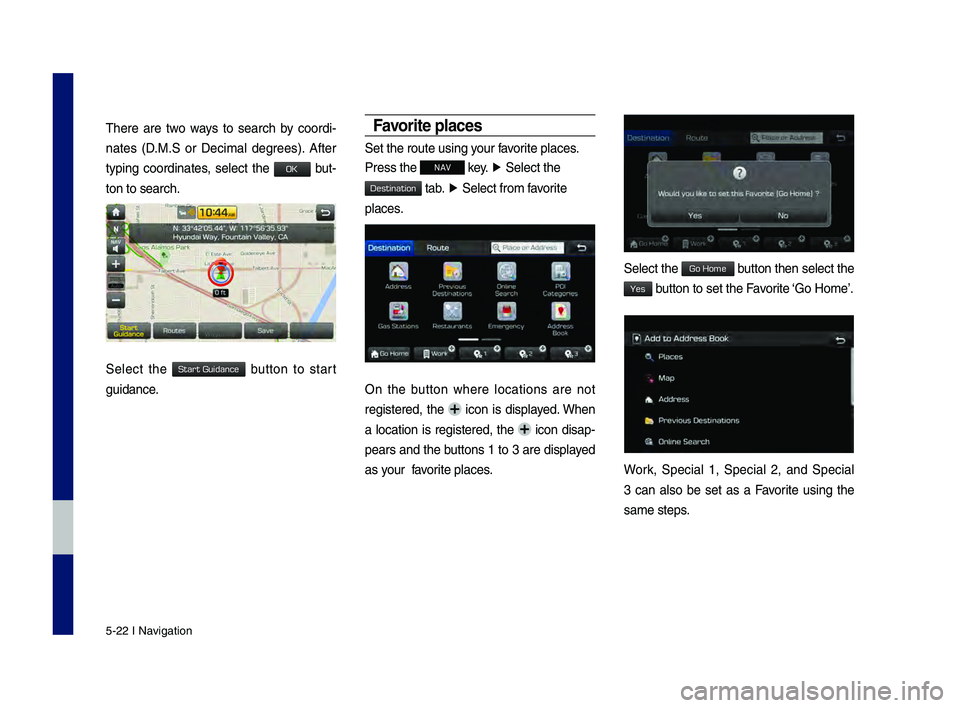
5-22 I Navigation
\bhere are two ways to search by coordi-
nates (D.M.S or Decimal degrees). After
typing coordinates, select the
but-
ton to search.
Select the button to start
guidance.
Favorite places
Set the route using\h your favorite places.
Press the
NAV key. ▶
Select the
tab. ▶ Select from favorite
places.
On the button where locations are not
registered, the icon is displayed. When
a location is registered, the
icon disap-
pears and the buttons 1 to 3 are displayed
as your favorite places.
Select the button then select t\hhe
button to set the Favorite ‘Go Home’.
Work, Special 1, Special 2, and Special
3 can also be set as a Favorite using the
same steps.
H_DH 19MY_G5.0[USA_EU]AVN_B1MS7BD001_.indb 222018-06-29 오전 10:28:27
OK
Start Guidance
Destination
Go Home
Yes
Page 99 of 276
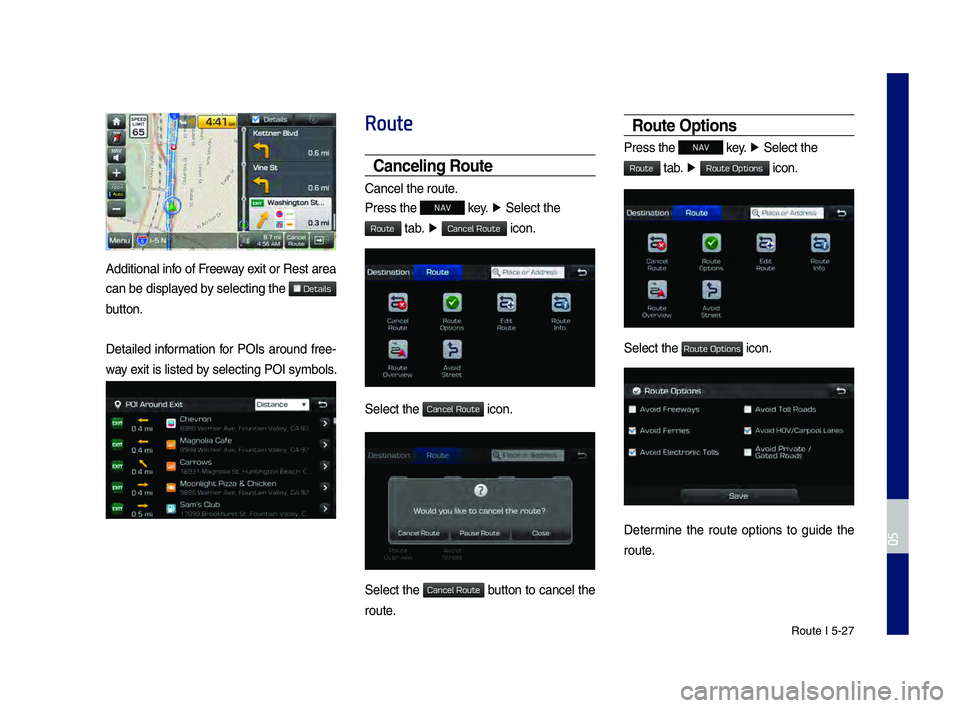
\foute I 5-27
Additional info of Freeway exit or \fest area
can be displayed by selecting the
button.
Detailed information for POIs around free-
way exit is listed by selecting POI symb\hols.
Route
Canceling Ro\bte
Cancel the route.
Press the
NAV key. ▶
Select the
tab. ▶ icon.
Select the icon.
Select the button to cancel the
route.
Ro\bte Options
Press the NAV
key. ▶
Select the
tab. ▶ icon.
Select the icon.
Determine the route options to guide the
route.
H_DH 19MY_G5.0[USA_EU]AVN_B1MS7BD001_.indb 272018-06-29 오전 10:28:29
0505
Details
Route
Cancel Route
Cancel Route
Cancel Route
Route
Route Options
Route Options