GENESIS G80 2021 Premium Navigation Manual
Manufacturer: GENESIS, Model Year: 2021,
Model line: G80,
Model: GENESIS G80 2021
Pages: 298, PDF Size: 12.97 MB
GENESIS G80 2021 Premium Navigation Manual
G80 2021
GENESIS
GENESIS
https://www.carmanualsonline.info/img/46/35613/w960_35613-0.png
GENESIS G80 2021 Premium Navigation Manual
Trending: child lock, sensor, fuel, wheel size, brake light, navigation system, reset
Page 101 of 298
101
Playing USB
usb Video screen composiTion
a a
Moves to home screen or the previous screen.
b B
Moves to home screen.
c Menu
Displays pop-up menu of each mode.
d List
Moves to list screen.
e Full screen
Video is played on the entire screen.
f QLS (Quantum Logic Surround)
Shows sound modes.
g Mode display
Shows the mode currently in play.
Page 102 of 298
102
Playing USB
h File index
Shows the entire number of files.
i Play list
Displays the play list.
j Control panel
Controls play, pause and search.
k Play Time
Shows the play time information.
l Repeat
Activates repeat.
m Display off
Turns off the screen.
List
Moves to list screen.
Repeat
Activates repeat.
Media sources
Selects the desired media mode.
File information
Shows file name, resolution and play time.
Subtitle settings
Sets the subtitle.
Sound settings
Moves to sound setting screen.
Display settings
Moves to display setting screen.
Voice settings
Sets the voice.
Full screen
Video is played on the entire screen.
Web manual
Displays the QR code for the manual of corresponding function.
Split screen
Displays split screen selection menu.
Page 103 of 298
![GENESIS G80 2021 Premium Navigation Manual 103
Playing USB
plaYing usb Video
Connect a USB memory to USB connection terminal.
,noTe
䠐To play USB video while the other media is in play, press [MEDIA] button on the head
unit > [Menu] > [Medi GENESIS G80 2021 Premium Navigation Manual 103
Playing USB
plaYing usb Video
Connect a USB memory to USB connection terminal.
,noTe
䠐To play USB video while the other media is in play, press [MEDIA] button on the head
unit > [Menu] > [Medi](/img/46/35613/w960_35613-102.png)
103
Playing USB
plaYing usb Video
Connect a USB memory to USB connection terminal.
,noTe
䠐To play USB video while the other media is in play, press [MEDIA] button on the head
unit > [Menu] > [Media Sources] > [USB Video].
䠐For the safety, the video is not supported and other partial features are restricted while
the vehicle is in driving condition. However, the audio is played.
䠐Even when the vehicle stops, if the gear is not in P position, the video is not supported.
pause/pla Y
Pause/Play a file.
LocationDetails
Front screen 䠐Touch [M] during play.
䠐Touch [d] during pause.
Controller 䠐Press controller during play.
䠐Press controller during pause.
swiT ching usb displa Y screen (basic mode screen/enTire screen)
LocationDetails
Front screenTouch the screen.
ControllerWhen controller is dragged to up or down or pressed on the entire screen, basic mode screen opens.
,noTe
䠐When no control within 5 seconds on basic mode screen, it automatically switches to
the entire screen.
䠐The entire screen opens by selecting [O] or [Menu] on the basic mode screen and
selecting [Full Screen] as well.
Page 104 of 298
104
Playing USB
pLay previouS/next fiLe
Plays the previous/next music.
LocationDetails
Front screenTouch [C/V].
forward/reVerse search
Rapidly searches the file in play.
LocationDetails
Front screenAfter touching on [C/V] for a long time and release the finger at the desired spot, the music starts from that spot.
,no Te
䠐When pressing [C/V] for 5 seconds or longer, the play speed changes as 4X > 20X.
䠐No audio is on during forward/reverse searching.
Sear Ching previouS/next fiLe
Plays the previous/next music.
During searching, the file is highlighted. When the desired file name is displayed, press [TUNE]
button and controller on the front seat control key to play the file.
LocationDetails
Front seat control keyRotate [TUNE] button to left/right. And when the desired music is displayed press the button.
Page 105 of 298
105
Playing USB
Viewing lisT
May play a desired file by searching the list.
1. Press [List] on the playing screen. Or press [Menu] > [List].
2. Selecting a desired file in list screen starts playing the file.
,noTe
If you press [Play] on the list screen, plays from the first file within the selected folder.
Page 106 of 298
106
Playing USB
repeaT
A file plays repeatedly.
1. Press [Menu] > [Repeat] on the playing screen.
2. Press a desired repeat mode.
䠐[Repeat All]: The entire files play repeatedly.
䠐[Repeat Folder]: The entire files saved in the folder play repeatedly.
䠐[Repeat One]: The file currently in play is repeated.
,noTe
Selecting [k]/[l]/[n] on the front screen also activates repeat.
䠐k: Repeat all
䠐l: Repeat folder
䠐n: Repeat one
Page 107 of 298
107
Playing USB
fiLe inforMation
Shows the information on the name, size and play time of the file currently in play.
1. Press [Menu] > [File Information] on the playing screen.
2. Press [OK].
subTiTle seTTings
Available to use for a file supporting multiple-subtitles.
Selects the subtitle displayed on the screen.
1. Press [Menu] > [Subtitle Settings] on the playing screen.
2. Set the desired option.
䠐[View Subtitle]: Activates/clears the subtitle display.
䠐[Font Size]: Sets the font size for the subtitle displayed on the screen.
Page 108 of 298
108
Playing USB
displaY seTTings
Adjusts brightness/contrast/saturation for video play.
1. Press [Menu] > [Display Settings] on the playing screen.
2. For more details, refer to the "Display settings".
sound seTTings
1. Press [Menu] > [Sound settings] on the playing screen.
2. For more details, refer to the "Sound settings".
Voice seTTings
Available to use for a file supporting multiple voices.
1. Press [Menu] > [Voice Settings] on the playing screen.
2. Select a desired voice.
Page 109 of 298
109
Bluetooth Audio
blueTooTh audio
ac TiV aTing blueToo Th audio mode
䠐Music saved in the mobile phone can be played in the car through Bluetooth audio
streaming.
䠐Bluetooth audio can be played only when a Bluetooth phone has been connected. To play
Bluetooth audio, connect the Bluetooth phone to the car system. For more information
on connecting Bluetooth, please refer to the "Pairing and connecting the head unit and a
Bluetooth phone".
䠐The audio streaming function may not be supported in some mobile phones.
䠐Only one function can be used at a time between the Bluetooth handsfree or Bluetooth
audio function. For example, if you convert to the Bluetooth handsfree while playing
Bluetooth audio, the music will be discontinued.
1. Press [MEDIA] button on the head unit. Or press [Media] on the home screen.
2. Press [Bluetooth Audio].
3. Plays the last music previously played.
,noTe
When Bluetooth audio is connected, Bluetooth audio menu is activated.
Page 110 of 298
110
Bluetooth Audio
pause/pla Y
LocationDetails
Front screen 䠐Touch [M] during play.
䠐Touch [d] during pause.
Controller 䠐Press controller during play.
䠐Press controller during pause.
,noTe
Depending on the mobile phone model, play/pause may not be supported.
pLay previouS/next fiLe
Plays the previous/next music.
LocationDetails
Front screenTouch [C/V].
,noTe
Depending on the mobile phone model, previous/next may not be supported.
Trending: sunroof, tire type, brake, gas type, fuel, CD player, navigation update

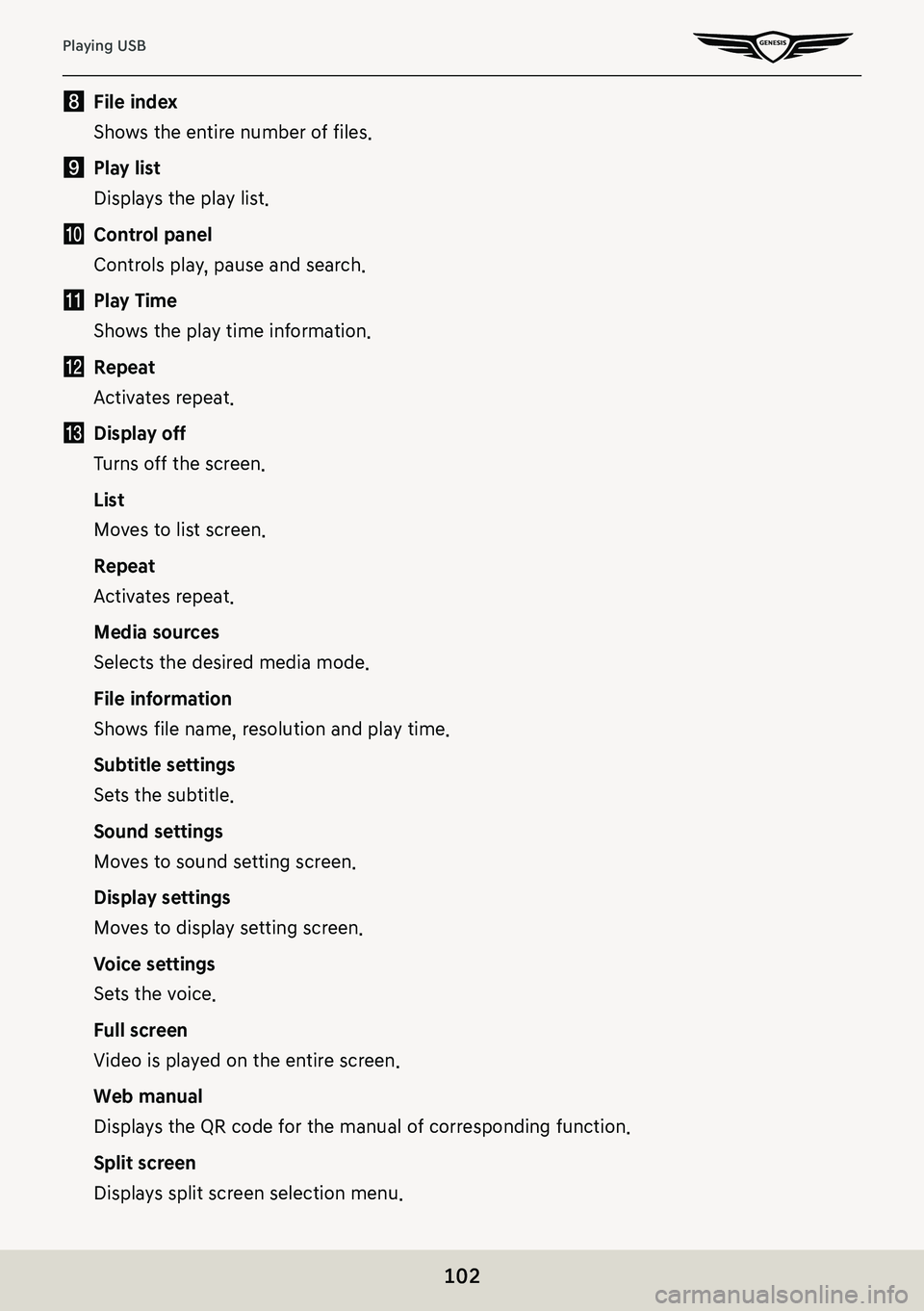
![GENESIS G80 2021 Premium Navigation Manual 103
Playing USB
plaYing usb Video
Connect a USB memory to USB connection terminal.
,noTe
䠐To play USB video while the other media is in play, press [MEDIA] button on the head
unit > [Menu] > [Medi GENESIS G80 2021 Premium Navigation Manual 103
Playing USB
plaYing usb Video
Connect a USB memory to USB connection terminal.
,noTe
䠐To play USB video while the other media is in play, press [MEDIA] button on the head
unit > [Menu] > [Medi](/img/46/35613/w960_35613-102.png)
![GENESIS G80 2021 Premium Navigation Manual 104
Playing USB
pLay previouS/next fiLe
Plays the previous/next music.
LocationDetails
Front screenTouch [C/V].
forward/reVerse search
Rapidly searches the file in play.
LocationDetails
Front screenAf GENESIS G80 2021 Premium Navigation Manual 104
Playing USB
pLay previouS/next fiLe
Plays the previous/next music.
LocationDetails
Front screenTouch [C/V].
forward/reVerse search
Rapidly searches the file in play.
LocationDetails
Front screenAf](/img/46/35613/w960_35613-103.png)
![GENESIS G80 2021 Premium Navigation Manual 105
Playing USB
Viewing lisT
May play a desired file by searching the list.
1. Press [List] on the playing screen. Or press [Menu] > [List].
2. Selecting a desired file in list screen starts playing t GENESIS G80 2021 Premium Navigation Manual 105
Playing USB
Viewing lisT
May play a desired file by searching the list.
1. Press [List] on the playing screen. Or press [Menu] > [List].
2. Selecting a desired file in list screen starts playing t](/img/46/35613/w960_35613-104.png)
![GENESIS G80 2021 Premium Navigation Manual 106
Playing USB
repeaT
A file plays repeatedly.
1. Press [Menu] > [Repeat] on the playing screen.
2. Press a desired repeat mode.
䠐[Repeat All]: The entire files play repeatedly.
䠐[Repeat Folder GENESIS G80 2021 Premium Navigation Manual 106
Playing USB
repeaT
A file plays repeatedly.
1. Press [Menu] > [Repeat] on the playing screen.
2. Press a desired repeat mode.
䠐[Repeat All]: The entire files play repeatedly.
䠐[Repeat Folder](/img/46/35613/w960_35613-105.png)
![GENESIS G80 2021 Premium Navigation Manual 107
Playing USB
fiLe inforMation
Shows the information on the name, size and play time of the file currently in play.
1. Press [Menu] > [File Information] on the playing screen.
2. Press [OK].
subTiTl GENESIS G80 2021 Premium Navigation Manual 107
Playing USB
fiLe inforMation
Shows the information on the name, size and play time of the file currently in play.
1. Press [Menu] > [File Information] on the playing screen.
2. Press [OK].
subTiTl](/img/46/35613/w960_35613-106.png)
![GENESIS G80 2021 Premium Navigation Manual 108
Playing USB
displaY seTTings
Adjusts brightness/contrast/saturation for video play.
1. Press [Menu] > [Display Settings] on the playing screen.
2. For more details, refer to the "Display setti GENESIS G80 2021 Premium Navigation Manual 108
Playing USB
displaY seTTings
Adjusts brightness/contrast/saturation for video play.
1. Press [Menu] > [Display Settings] on the playing screen.
2. For more details, refer to the "Display setti](/img/46/35613/w960_35613-107.png)
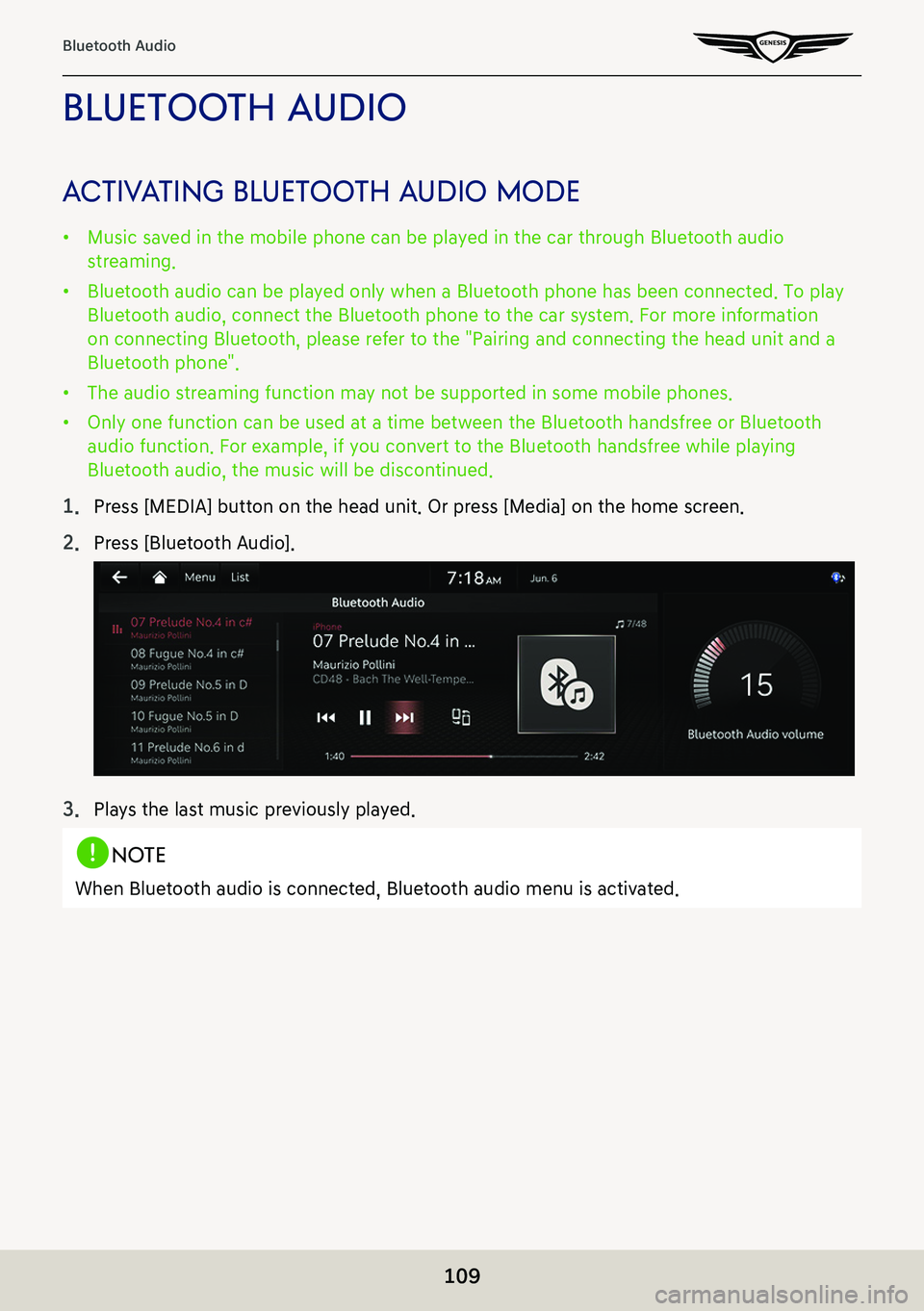
![GENESIS G80 2021 Premium Navigation Manual 110
Bluetooth Audio
pause/pla Y
LocationDetails
Front screen 䠐Touch [M] during play.
䠐Touch [d] during pause.
Controller 䠐Press controller during play.
䠐Press controller during pause.
,noTe
GENESIS G80 2021 Premium Navigation Manual 110
Bluetooth Audio
pause/pla Y
LocationDetails
Front screen 䠐Touch [M] during play.
䠐Touch [d] during pause.
Controller 䠐Press controller during play.
䠐Press controller during pause.
,noTe](/img/46/35613/w960_35613-109.png)