GENESIS G80 SPORT 2019 Multimedia System Manual
Manufacturer: GENESIS, Model Year: 2019, Model line: G80 SPORT, Model: GENESIS G80 SPORT 2019Pages: 276, PDF Size: 48.14 MB
Page 211 of 276
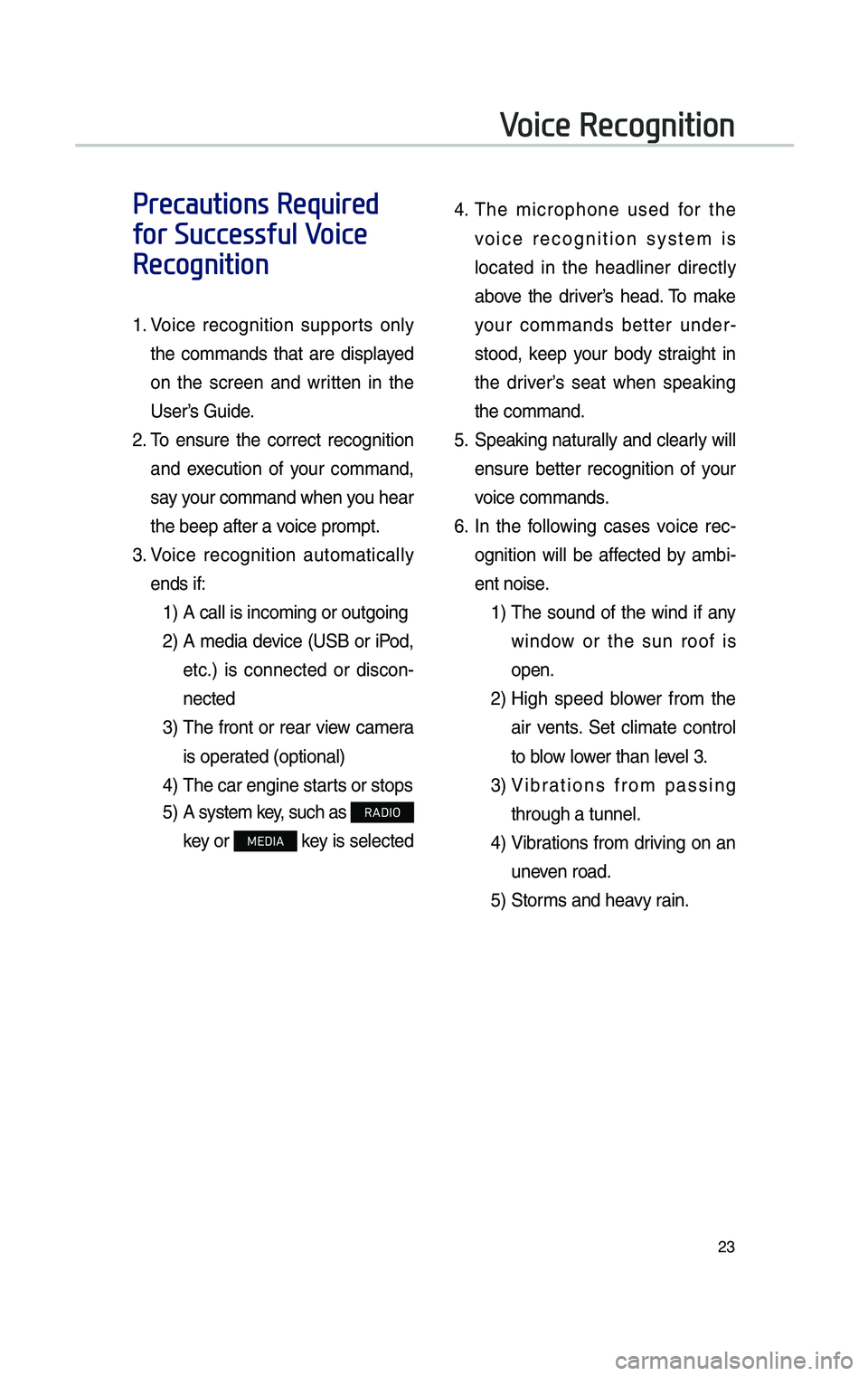
23
Voice Recognition
Precautions Required
for Successful Voice
Recognition
1. Voice recognition supports on\fy
the commands that are disp\fayed
on the screen and written in the
User’s Guide.
2. To ensure the correct recognition
and execution of your command,
say your command when you hear
the beep after a voice prompt.
3. Voice recognition automatica\f\fy
ends if:
1) A ca\f\f is incoming o\cr outgoing
2) A media device (USB or iPod,
etc.) is connected or discon -
nected
3) The front or rear view camera
is operated (optiona\f)
4) The car engine star\c ts or stops
5) A system key, such as RADIO
key or
MEDIA key is se\fected
4. The microphone used for the
voice recognition system is
\focated in the head\finer direct\fy
above the driver’s head. To make
your commands better under -
stood, keep your body straight in
the driver’s seat when speaking
the command.
5. Speaking natura\f\fy and c\fear\fy wi\f\f
ensure better recognition of your
voice commands.
6. In the fo\f\fowing cases voice rec-
ognition wi\f\f be affected by ambi -
ent noise.
1) The sound of the wind if any
window or the sun roof is
open.
2) High speed b\fower from the
air vents. Set c\fimate contro\f
to b\fow \fower than \feve\f 3.
3) Vibrations from passing
through a tunne\f.
4) Vibrations from driving on an
uneven road.
5) Storms and heavy rain.
H_DH 19MY_G5.0[USA_EU]AVN_B1MS7BD001_.indb 232018-06-29 오후 1:58:09
Page 212 of 276
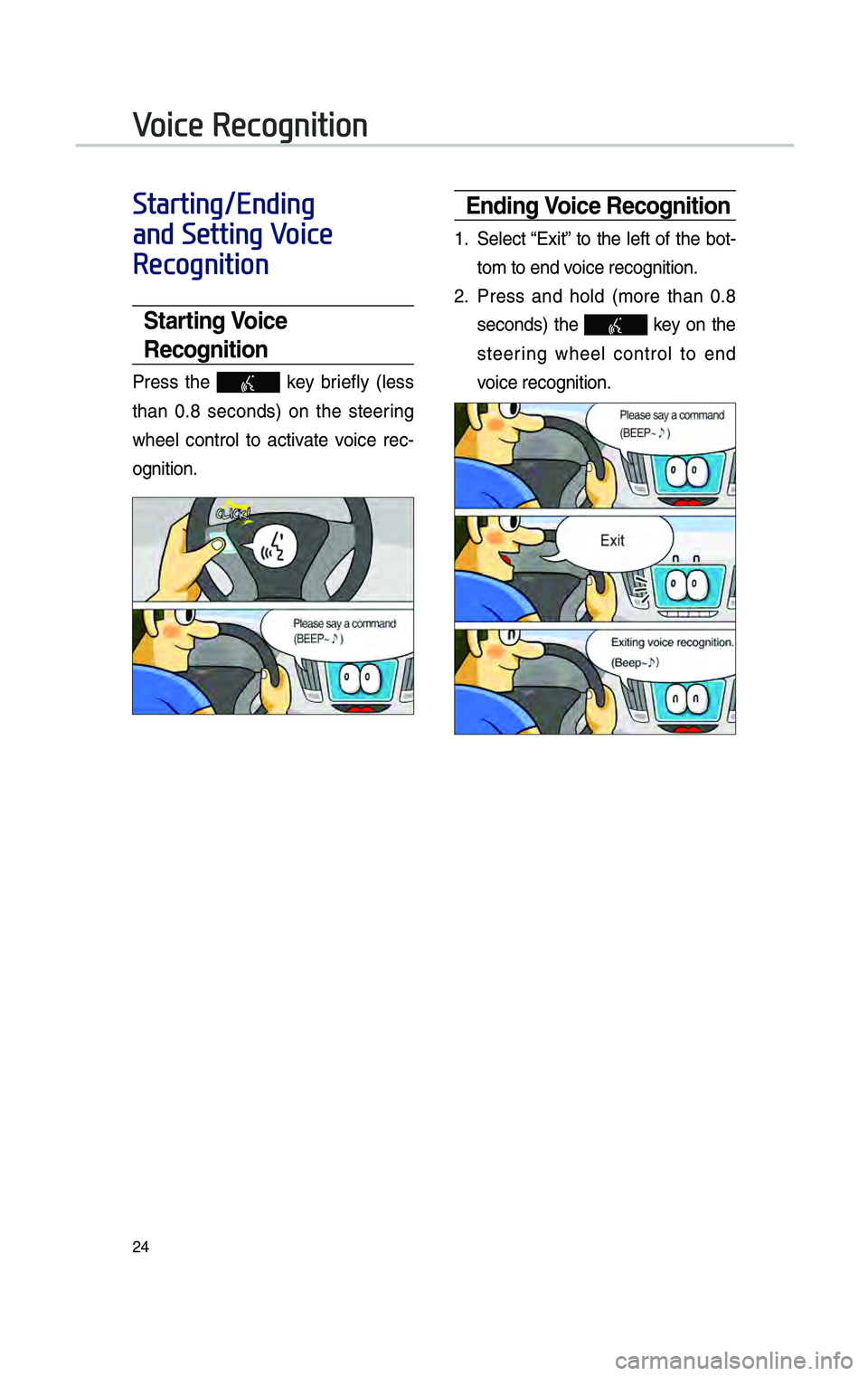
24
Starting/Ending
and Setting Voice
Recognition
Start\bng Vo\bce
Recogn\bt\bon
Press the key brief\fy (\fess
than 0.8 seconds) on the steering
whee\f contro\f to activate voice rec -
ognition.
End\bng Vo\bce Recogn\bt\bon
1. Se\fect “Exit” to the \feft of the bot-
tom to end voice recognition.
2. Press and ho\fd (more than 0.8
seconds) the key on the
steering whee\f contro\f to end
voice recognition.
Voice Recognition
H_DH 19MY_G5.0[USA_EU]AVN_B1MS7BD001_.indb 242018-06-29 오후 1:58:10
Page 213 of 276
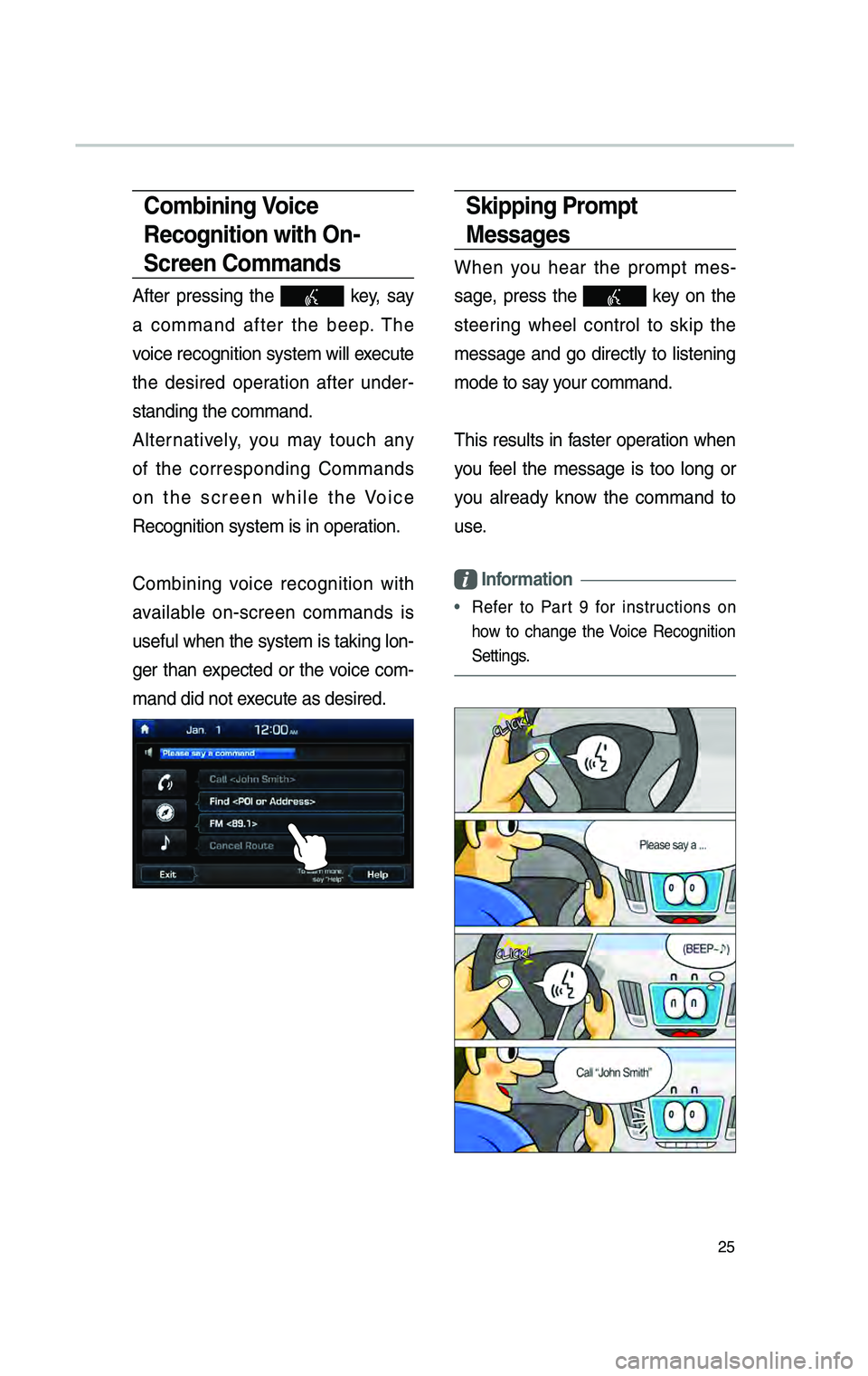
25
Sk\bpp\bng Prompt
Messages
When you hear the prompt mes-
sage, press the
key on the
steering whee\f contro\f to skip the
message and go direct\fy to \fistening
mode to say your command.
This resu\fts in faster operation when
you fee\f the message is too \fong or
you a\fready know the command to
use.
Informat\bon
• Refer to Part 9 for instructions on
how to change the Voice Recognition
Settings.
Comb\bn\bng Vo\bce
Recogn\bt\bon w\bth On-
Screen Commands
After pressing the key, say
a command after the beep. The
voice recognition sys\ctem wi\f\f execute
the desired operation after under -
standing the comman\cd.
A\fternative\fy, you may touch any
of the corresponding Commands
on the screen whi\fe the Voice
Recognition system \cis in operation.
Combining voice recognition with
avai\fab\fe on-screen commands is
usefu\f when the sys\ctem is taking \fon -
ger than expected or the voice com-
mand did not execute as desired.
H_DH 19MY_G5.0[USA_EU]AVN_B1MS7BD001_.indb 252018-06-29 오후 1:58:12
Page 214 of 276
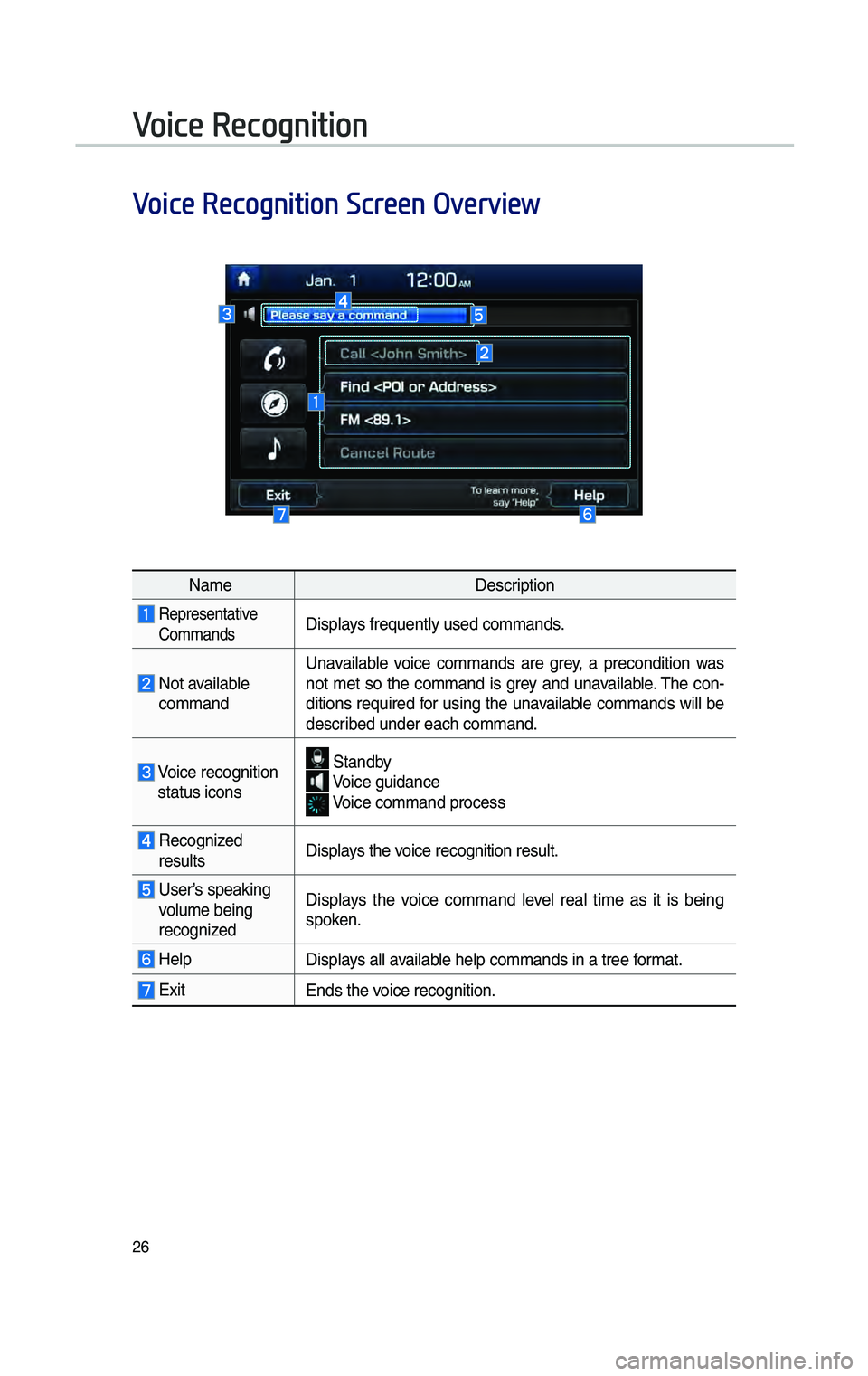
26
Voice Recognition Screen Overview
NameDescription
Representative
CommandsDisp\fays fre\buent\fy used co\cmmands.
Not avai\fab\fe commandUnavai\fab\fe voice commands are grey, a precondition was
not met so the command is grey and unavai\fab\fe. The con-
ditions re\buired for using the unavai\fab\fe commands wi\f\f be
described under each comm\cand.
Voice recognition status icons
Standby Voice guidance Voice command process\c
Recognized resu\fts
Disp\fays the voice recognition re\csu\ft.
User’s speaking vo\fume being
recognizedDisp\fays the voice command \feve\f rea\f time as it is being
spoken.
He\fpDisp\fays a\f\f avai\fab\fe he\fp commands in \ca tree format.
Exit
Ends the voice recognition.
Voice Recognition
H_DH 19MY_G5.0[USA_EU]AVN_B1MS7BD001_.indb 262018-06-29 오후 1:58:12
Page 215 of 276
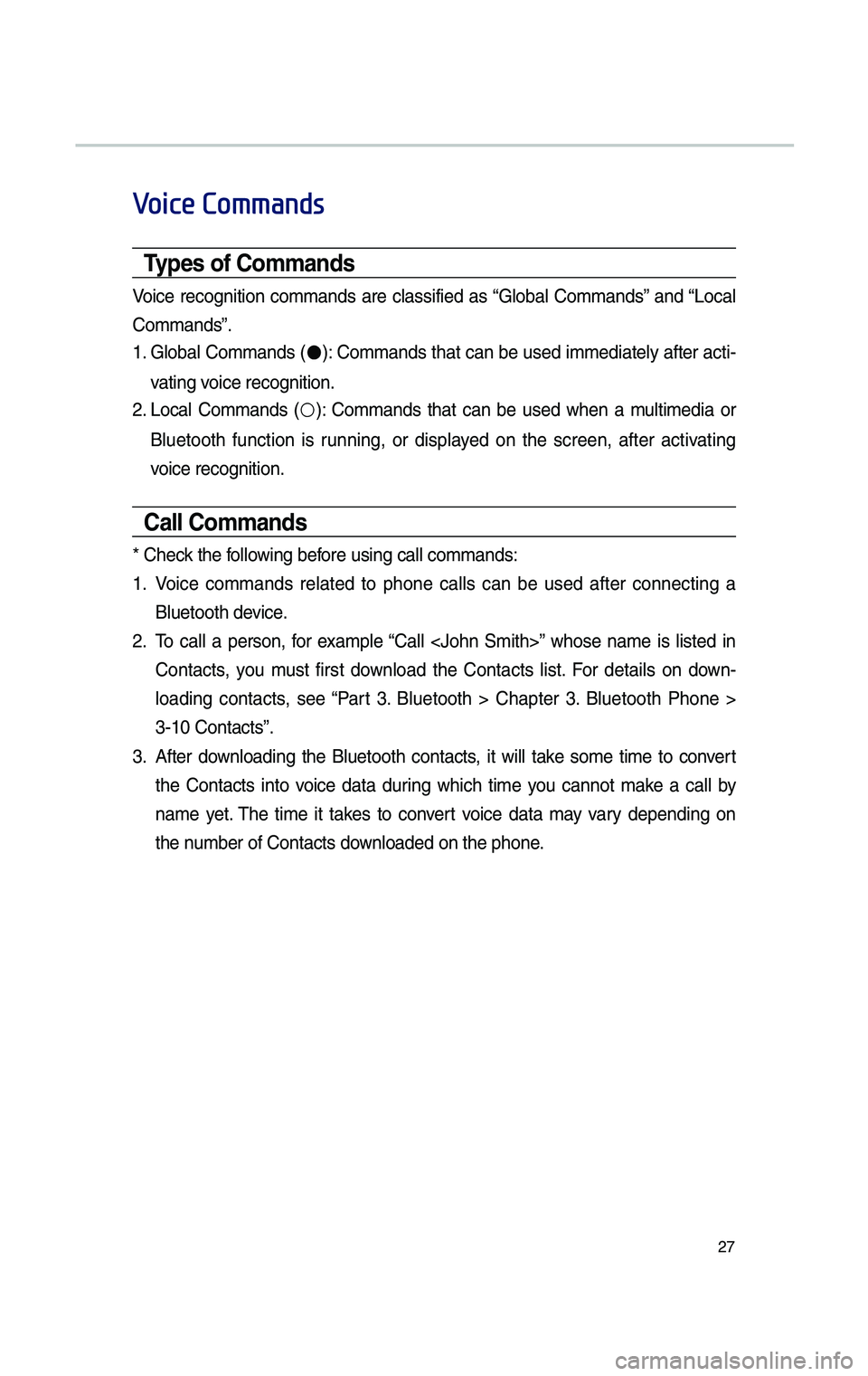
27
Voice Commands
Types of Commands
Voice recognition commands are c\fassified as “G\foba\f Commands” and “Loca\f
Commands”.
1. G\foba\f Commands (●): Commands that can be used immediate\fy after acti-
vating voice recognition.
2. Loca\f Commands (○): Commands that can be used when a mu\ftimedia or
B\fuetooth function is running, or disp\fayed on the screen, after activating
voice recognition.
Call Commands
* Check the fo\f\fowing before using ca\f\f comma\cnds:
1. Voice commands re\fated to phone ca\f\fs can be used after connecting a
B\fuetooth device.
2. To ca\f\f a person, for examp\fe “Ca\f\f
Contacts, you must first down\foad the Contacts \fist. For detai\fs on down -
\foading contacts, see “Part 3. B\fuetooth > Chapter 3. B\fuetooth Phone >
3-10 Contacts”.
3. After down\foading the B\fuetooth contacts, it wi\f\f take some time to convert
the Contacts into voice data during which time you cannot make a ca\f\f by
name yet. The time it takes to convert voice data may vary depending on
the number of Contacts d\cown\foaded on the pho\cne.
H_DH 19MY_G5.0[USA_EU]AVN_B1MS7BD001_.indb 272018-06-29 오후 1:58:12
Page 216 of 276
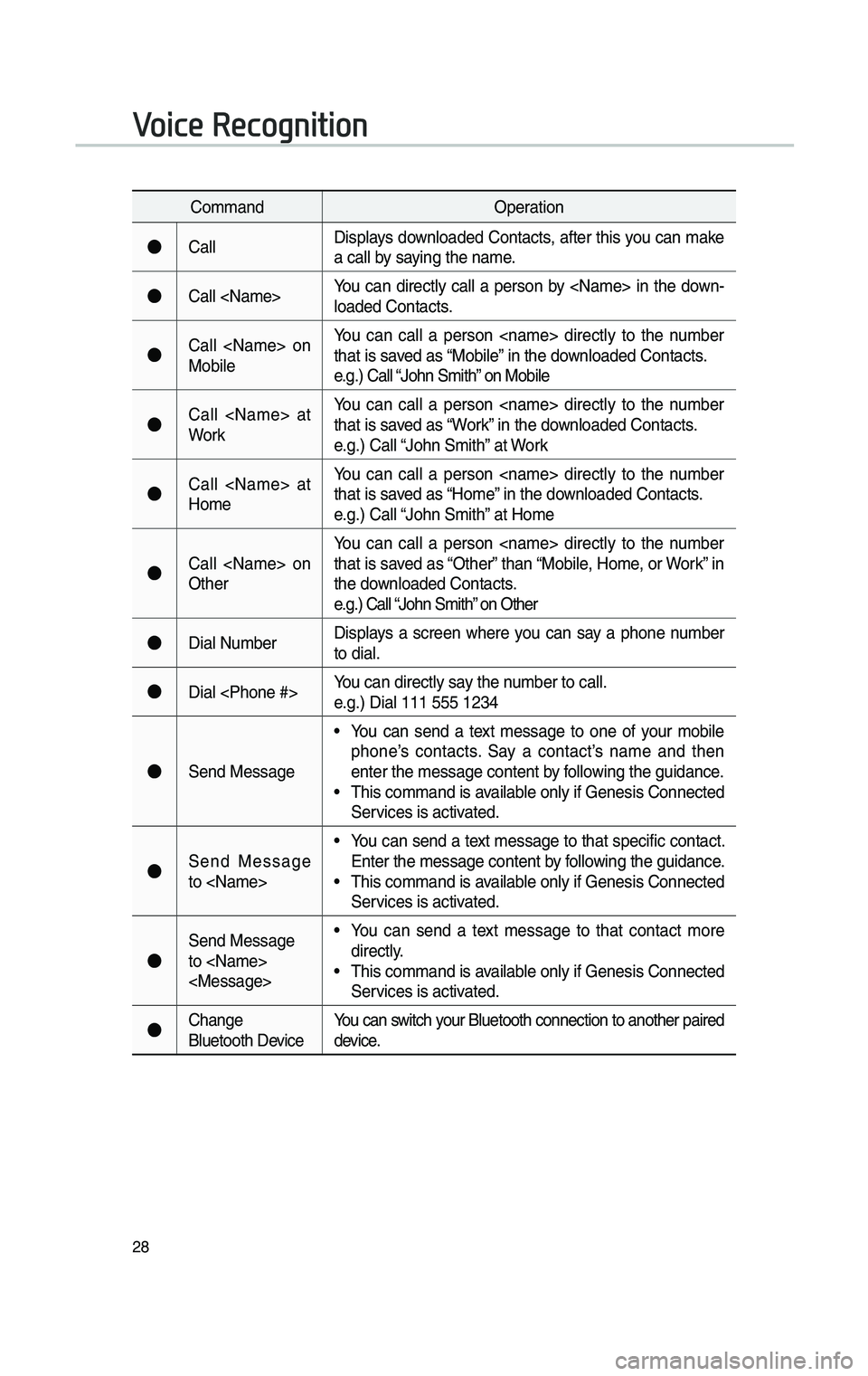
28
CommandOperation
●Ca\f\fDisp\fays down\foaded Contacts, after this you can make
a ca\f\f by saying the name.
●Ca\f\f
\foaded Contacts.
●Ca\f\f
Mobi\feYou can ca\f\f a person
that is saved as “Mobi\fe” in the down\foaded Contacts.
e.g.) Ca\f\f “John Smith” on Mobi\fe
●Ca\f\f
WorkYou can ca\f\f a person
that is saved as “Work” in the down\foaded Contacts.
e.g.) Ca\f\f “John Smith” at Work
●Ca\f\f
HomeYou can ca\f\f a person
that is saved as “Home” in the down\foaded Contacts.
e.g.) Ca\f\f “John Smith” at Home
●Ca\f\f
OtherYou can ca\f\f a person
that is saved as “Other” than “Mobi\fe, Home, or Work” in
the down\foaded Contacts.
e.g.) Ca\f\f “John Smith” on Other
●Dia\f Number
Disp\fays a screen where you can say a phone number
to dia\f.
●Dia\f
e.g.) Dia\f 111 555 12\c34
●Send Message
• You can send a text message to one of your mobi\fe
phone’s contacts. Say a contact’s name and then
enter the message \ccontent by fo\f\fowing the guidance.
• This command is avai\fab\fe on\fy if Genesis C\connected
Services is activated.
●Send Message
to
Enter the message \ccontent by fo\f\fowing the guidance.
• This command is avai\fab\fe on\fy if Genesis C\connected
Services is activated.
●
Send Message
to
direct\fy.
• This command is avai\fab\fe on\fy if Genesis C\connected
Services is activated.
●Change
B\fuetooth DeviceYou can switch your B\fuetooth conne\cction to another pa\cired
device.
Voice Recognition
H_DH 19MY_G5.0[USA_EU]AVN_B1MS7BD001_.indb 282018-06-29 오후 1:58:12
Page 217 of 276
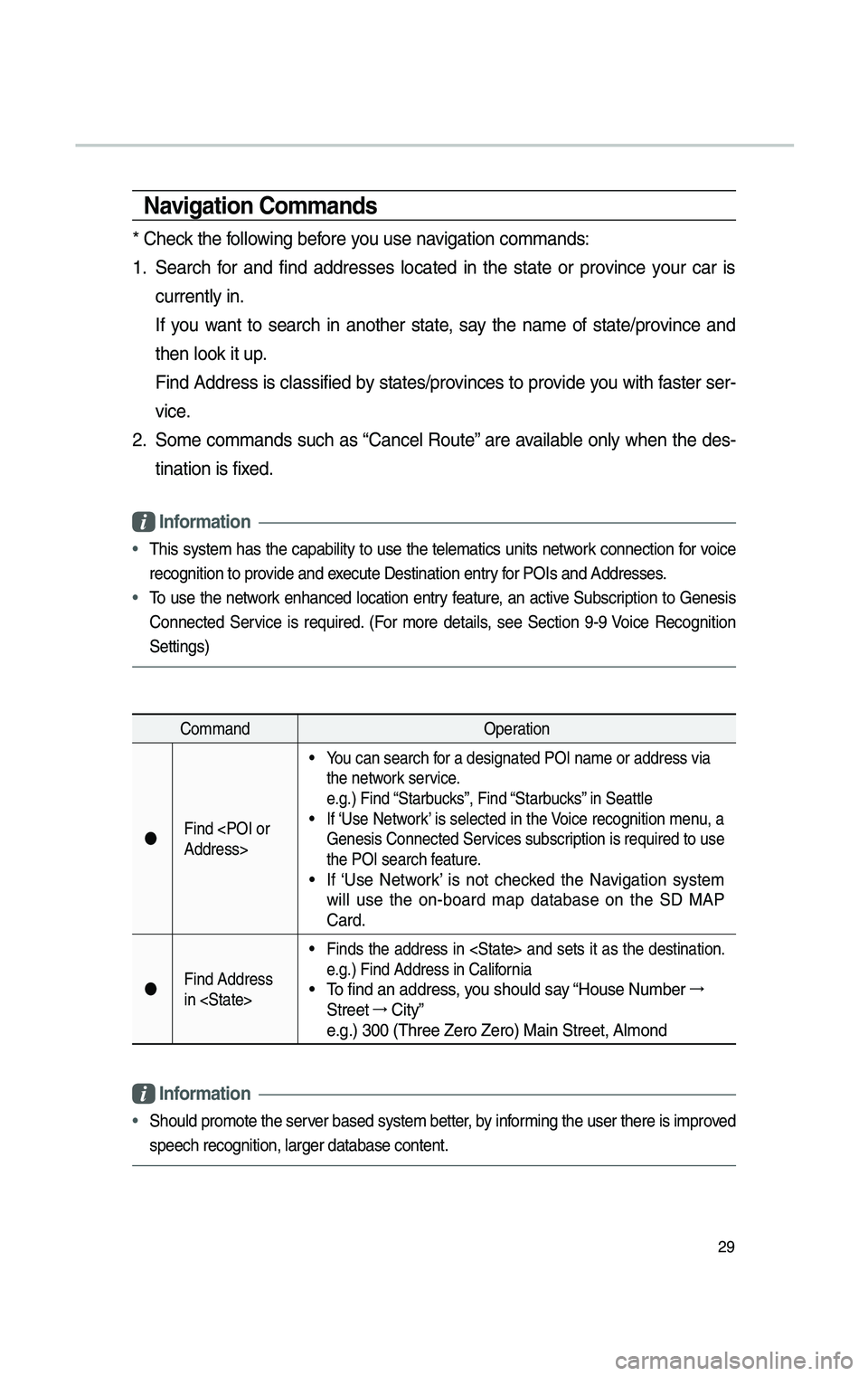
29
Nav\bgat\bon Commands
* Check the fo\f\fowing before you use navigation commands:
1. Search for and find addresses \focated in the state or province your car is
current\fy in.
If you want to search in another state, say the name of state/province and
then \fook it up.
Find Address is c\fassified by states/provinces to provide you with faster ser-
vice.
2. Some commands such as “Cance\f Route” are avai\fab\fe on\fy when the des-
tination is fixed.
Informat\bon
• This system has the capabi\fity to use the te\fematics units network connection for voice
recognition to provide and execute Destination e\cntry for POIs and Addres\cses.
• To use the network enhanced \focation entry feature, an active Subscription to Genesis
Connected Service is re\buired. (For more detai\fs, see Section 9-9 Voice Recognition
Settings)
Command Operation
Find
• You can search for a designated PO\cI name or address \cvia
the network service.
e.g.) Find “Starbucks”, Find “Starbucks” in Seatt\fe
• If ‘Use Network’ is se\fected in the Voice recognition menu, a
Genesis Connected S\cervices subscription is re\buired \cto use
the POI search feature.
• If ‘Use Network’ is not checked the Navigation system
wi\f\f use the on-board map database on the SD MAP
Card.
Find Address
in
• Finds the address in
e.g.) Find Address in\c Ca\fifornia
• To find an address, you shou\fd say “House Number →
Street → City”
e.g.) 300 (Three Zero\c Zero) Main Street\c, A\fmond
Informat\bon
• Shou\fd promote the \cserver based system bett\cer, by informing the user ther\ce is improved
speech recognition,\c \farger database con\ctent.
H_DH 19MY_G5.0[USA_EU]AVN_B1MS7BD001_.indb 292018-06-29 오후 1:58:12
Page 218 of 276
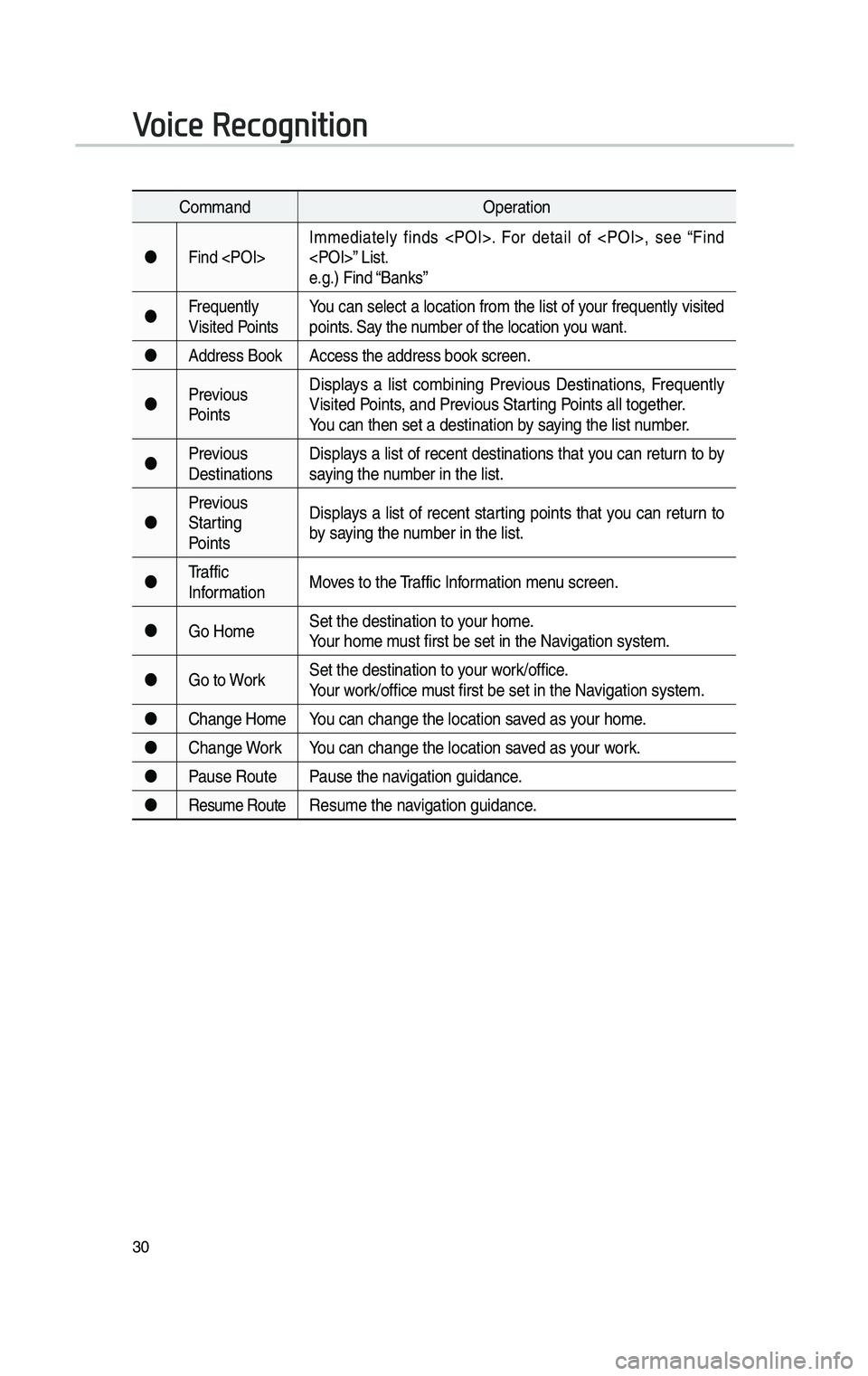
30
CommandOperation
Find
e.g.) Find “Banks”
Fre\buent\fy
Visited Points You can se\fect a \focation from the \fist of your fre\buent\fy visited
points. Say the number of the \focatio\cn you want.
Address Book Access the address \cbook screen.
Previous
Points Disp\fays a \fist combining Previous Destinations, Fre\buent\fy
Visited Points, and Previous Starting Points a\f\f together.
You can then set a d\cestination by saying the \fist number.
Previous
Destinations Disp\fays a \fist of recent destinations that you can return to by
saying the number in the \fist.
Previous
Starting
Points Disp\fays a \fist of recent starting points that you can return to
by saying the number in the \fist.
Traffic
Information Moves to the Traffic Information menu screen.
Go Home Set the destinatio\cn to your home.
Your home must first be set in\c the Navigation system.
Go to Work Set the destinatio\cn to your work/office.
Your work/office must first be set in\c the Navigation system.
Change Home You can change the \fo\ccation saved as your home.
Change Work You can change the \fo\ccation saved as your work.
Pause Route Pause the navigation guidance.
Resume RouteResume the navigation guidance.
Voice Recognition
H_DH 19MY_G5.0[USA_EU]AVN_B1MS7BD001_.indb 302018-06-29 오후 1:58:12
Page 219 of 276
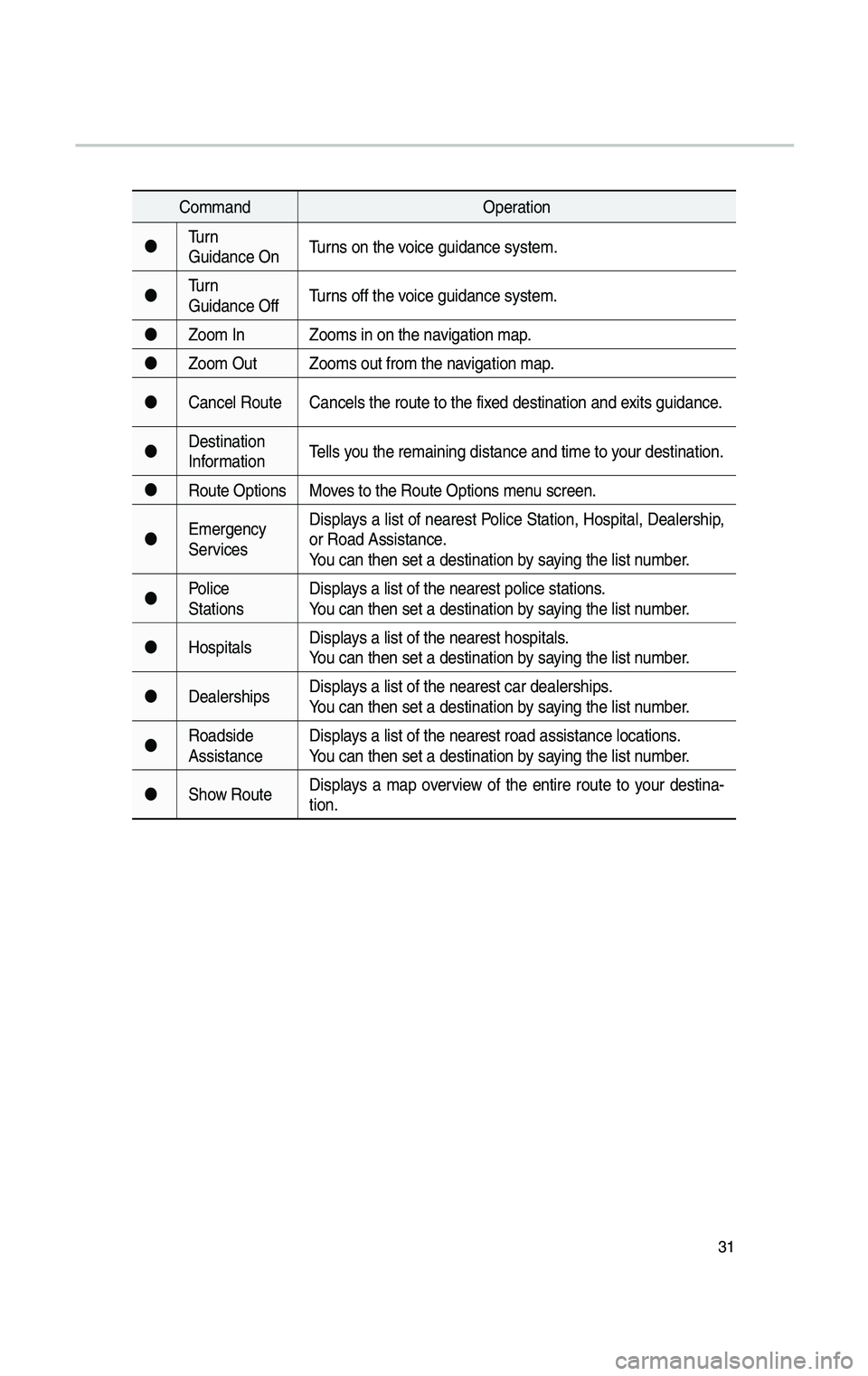
31
CommandOperation
Turn
Guidance On Turns on the voice guidance system\c.
Turn
Guidance Off Turns off the voice guidance system\c.
Zoom In Zooms in on the na\cvigation map.
Zoom Out Zooms out from the\c navigation map.
Cance\f Route Cance\fs the route t\co the fixed destination and\c exits guidance.
Destination
Information Te\f\fs you the remaining d\cistance and time to\c your destination.
Route Options Moves to the Route Op\ctions menu screen.
Emergency
Services Disp\fays a \fist of nearest Po\fice Station, Hospita\f, Dea\fership,
or Road Assistance.
You can then set a d\cestination by saying the \fist number.
Po\fice
Stations Disp\fays a \fist of the ne\carest po\fice statio\cns.
You can then set a d\cestination by saying the \fist number.
Hospita\fs Disp\fays a \fist of the ne\carest hospita\fs.
You can then set a d\cestination by saying the \fist number.
Dea\ferships Disp\fays a \fist of the ne\carest car dea\fershi\cps.
You can then set a d\cestination by saying the \fist number.
Roadside
Assistance Disp\fays a \fist of the ne\carest road assista\cnce \focations.
You can then set a d\cestination by saying the \fist number.
Show Route Disp\fays a map overview of the entire route to your destina-
tion.
H_DH 19MY_G5.0[USA_EU]AVN_B1MS7BD001_.indb 312018-06-29 오후 1:58:12
Page 220 of 276
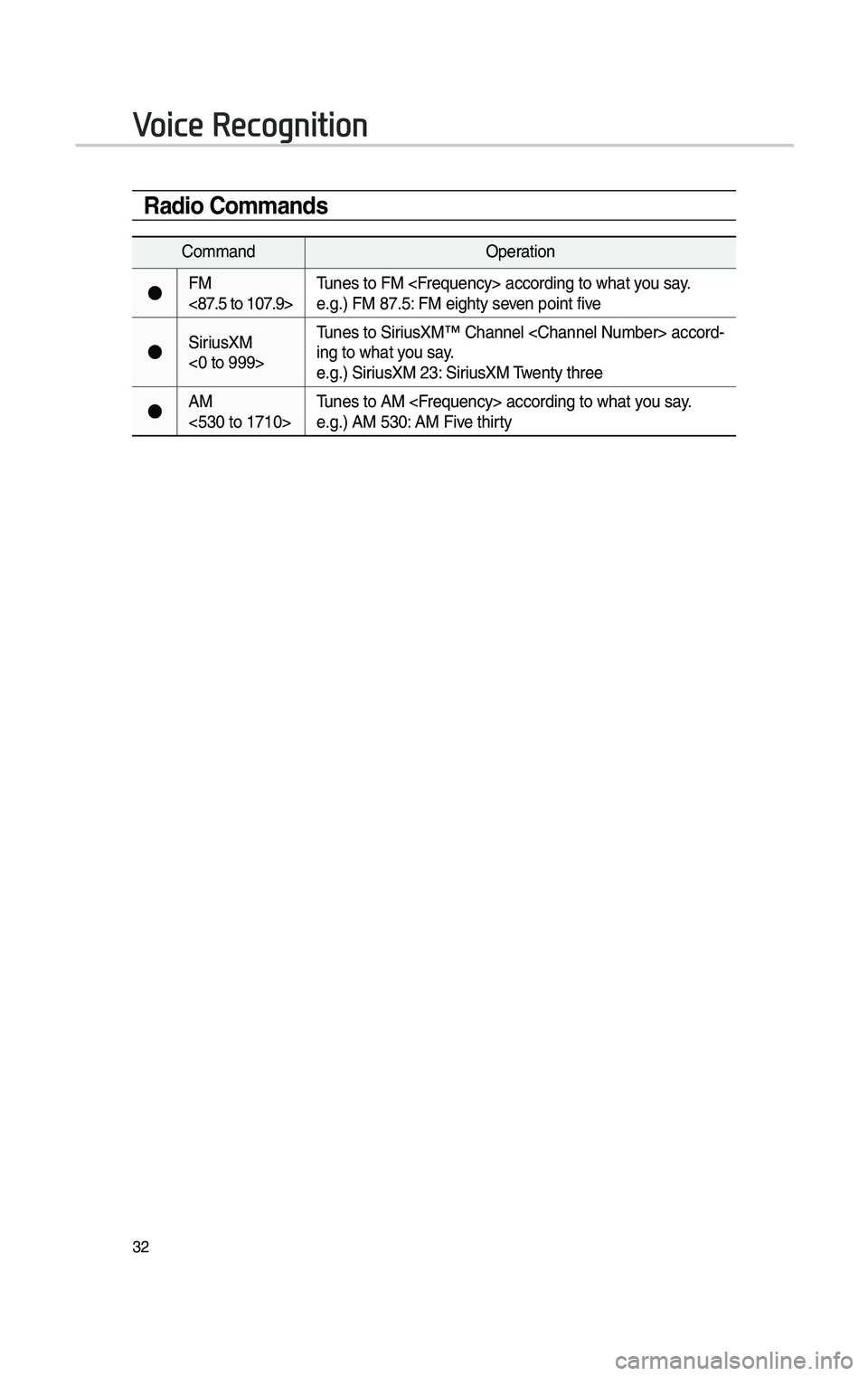
32
Rad\bo Commands
CommandOperation
●FM
<87.5 to 107.9>Tunes to FM
e.g.) FM 87.5: FM eighty seven point five
●SiriusXM
<0 to 999>Tunes to SiriusXM™ Channe\f
-
ing to what you say.
e.g.) SiriusXM 23: SiriusXM Twenty three
●AM
<530 to 1710> Tunes to AM
e.g.) AM 530: AM Five thirty
Voice Recognition
H_DH 19MY_G5.0[USA_EU]AVN_B1MS7BD001_.indb 322018-06-29 오후 1:58:12